集装箱配载软件macs3说明书
集装箱船配载软件

表示已选 上的待装箱
标记。
装箱 移箱 选择行箱位图 卸箱
显示箱 选择装箱方式 重量
按下此按钮后
双击某一行即能返回 到该行行箱位图显示。
按下了该按钮。
该方式显示 主要用于在 不同行位上 移动集装箱
输入除主危险品箱类 别、冷藏箱和超限箱 以外的备注
这里三项在输入前须先单击按钮后 再输入内容
第五步:特殊箱装载操作
2、帮助系统的使用
• 动态帮助 • 常规帮助
3、评估项目操作基本步骤
第一步:启动Cstow2.2系统
• 双击桌面上系统图标。
第二步:新建装载文件登记
• 选菜单“文件/航次装载文件新建...”项,
打开“Z轮新建航次装载文件”对话框;
• 在对话框上,按题卡上要求,输入装载文
件名、航次、始发港、目的港、编制者 (自己名字)、编制地点、编制日期(默 认即可),并选定集装箱清单、液舱方案 和储备品方案后按OK按钮关闭该对话框; 即:
2.单击该按钮 1.确定集装箱堆是否受风
2.填入答题卷中
1.显示绿色表示该系固 方式满足CCS要求
第十二步:保存装载文件
• 1.选择菜单上“文件/航次装载文件保存”
项,以保存航次装载文件;
• 2.移动光标选择菜单上“文件/退出”项单
击鼠标,以退出系统。
在操作过程中和最后 千万别忘单击该键以 保存装载文件!!!
• 1.在左面集装箱订舱单内的待装集装箱行
上单击鼠标,选定集装箱;
• 2.在工具栏上,保持
和
按
钮处于按下状态,并选定待装箱特定行号
的行箱位图;
• 3.在行箱位图的箱位上单击(拖曳)鼠标,
以完成装箱操作。
第六步:对集装箱清单进行排序
物流监控系统-集装箱船代预配信息申报操作手册

物流监控系统-集装箱船代预配信息申报操作手册1,江苏省CA行助手1.1登陆江苏CA图1.1-1登陆网址:,进入江苏省电子商务服务中心网站;1.2下载安装行助手如图1.1-1,点击右下方行助手(红色圈起),进入行助手下载页面,或电子上方菜单栏“下载中心”,进入下载中心进行下载;图1.2-1点击官方下载(红色圈起),如点击后页面报错,可右击选择下载方式进行下载保存至电脑中;如图为下载以行助手汉语拼音命名的压缩包;将其压缩至文件夹中,打开文件夹,如下图1.2-2有两文件,安装“行助手”,参见“行助手客户端V3.1_使用说明书”;图1.2-22,连云港电子口岸EDIClient客户端2.1登陆ediclient打开连云港电子口岸EDIClient客户端软件,进入登录界面,如下图2.1-1;图2.1-1输入用户ID和密码登录;若未安装,请登陆:,进行下载安装;2.2集装箱预配信息申报进入电子口岸EDIClient后依次选择“集装箱船代业务”→“预配信息(海关)”,如图2.2-1;图2.2-1点击“导入”,在打开的弹出页面如图2.2-2中选择报文进行导入;图2.2-2在跳出的图2.2-3“航次信息选择”页面中,检索航次的文本框中输入船名代码进行检索(支持模糊搜索),完成后选择“确定”;图2.2-3此时下方菜单栏中,会显示该报文中的提单信息,如图2.2-4;图2.2-4可以选择“+,-”或者选中的“√”对该预配信息进行更改;确认选择完成后,点击“报文”选项,在弹出“报文功能选择”图2.2-5中,选择默认“9=主要数据原始报文”;图2.2-5点击“确认”之后,弹出“选择证书”页面,如图2.2-6,选择证书,点击“确定”;注:发送报文时,注意将江苏CA数字证书接入电脑,并打开“行助手”;图2.2-6点击确定后会有报文发送成功的弹出对话框;连云港电子口岸信息发展有限公司2013-03-13。
Amerihome Brand BSLC CSET 集装箱装配说明书

Item # BSLCCSETAssembly InstructionsMax Weight Capacity 330 lbsREAD ALL INSTRUCTIONS AND WARNINGS BEFORE USING THIS PRODUCT. This manual provides important information on proper operation & maintenance. Every effort has been made to ensure the accuracy of this manual. These instructions are not meant to cover every possible condition and situation that may occur. We reserve the right to change this product at any time without prior notice.IF THERE IS ANY QUESTION ABOUT A CONDITION BEING SAFE OR UNSAFE, DO NOT USE THIS PRODUCT!HAVE QUESTIONS? NEED ASSISTANCE? CONTACT CUSTOMER SERVICE. If you experience a problem, have questions or need parts for this product, visit our website or call Customer Service at 1-636-532-9888, Monday-Friday, 8 AM - 4 PM Central Time, or email: ***********************. A copy of the sales receipt is required.KEEP THIS MANUAL, SALES RECEIPT & APPLICABLE WARRANTY FOR FUTURE REFERENCE.ASSEMBLY INSTRUCTIONS201909 E G F H 2. Connect the top of (A) and (B) using two short screws (F). Do not over tighten screws. BA C 1. Locate the Side Legs (A) and (B), and two Support Pieces (C). Connect them using four pieces Long Screws (G) using hex wrench (H). Do not over tighten screws. 3. Attach long screw (E) to seat base (D) usinghex wrench (H). Do not over tighten screws.4. Once all pieces are attached, securely tightenall screws.Each chair uses the following pieces. Confirm all pieces are included before starting assembly.2 each Support Pieces (C) 1 each Side (A)1 each Side (B)4 each Long Screws, Flat Head (G) 2 each Short Screws (F) 4 each Long Screws, Round Head (E)1 each Hex Wrench M6 (H)1 each Seat (D)。
装箱大师软件图解教程

装箱大师软件基本操作指导(总结三个步骤:1、添加货物,设置相关参数;2、添加容器,设置相关参数;3、在配载设置界面,根根据自己的装箱需求,设置相关参数;4、生成装箱方案;)1、打开软件,在货物界面点击“新增”按钮,如下图2、输入货物外箱尺寸,如下图,尺寸是125*76*24 cm(软件内的尺寸值是货物装箱时的外包装尺寸)。
货物摆放有什么要求也可以进行设置,如摆放方式限制(只能立放)、承重级别等。
(功能详解见表“装箱规则设置界面功能”)重量数值,如果需要考虑集装箱超重情况,需要填写毛重重量,如果不需要则不用填写,采用软件默认值即可。
注释:输入货物尺寸数据时,如果输入数据之后,尺寸值还是变回100,这时你检查一下你的输入法是否正确::美式键盘或者英文状态下半角3、输入好货物尺寸之后,将要装箱的货物添加到下列“装箱货物清单”中。
添加方式如下:(1)直接双击货物前面的小三角(2)选中货物(单击前面的小三角,改行变蓝),单击下面的“选择”按钮4、输入装箱数量值,和实际摆放时存在的摆放缝隙值。
并显示货物的总体积。
()(装箱数量:如果需要计算一个货柜的最大装载量或者一个货柜可以装多少货物,不知道数量,这时将数量值设置的大一些,确保一个货柜的最大装载量要小于这个数值,软件计算时一个货柜就可以装满了;如果计算一批货物需要使用多少个集装箱,已知货物数量,则输入要装箱的数量值。
)5、再打开容器界面,“新增”容器,输入容器的内部尺寸,然后将容器添加到“装载容器列表”中(添加方法同货物添加一样),如下图:(如果和软件内默认尺寸一样,直接添加就可以了)还有显示容器的总体积。
角件尺寸:是指集装箱内部顶角处的凸出部分,具体可以参考这篇文章《如何准确计算集装箱装货量(一)》/?p=3548 有演示图费用:是指一个货柜从出发港到目的港的运费价格,如果你已经知道各个货柜的价格,可以在“配载规则”界面的“优化目标”选项设置为“费用最少”,软件就会自动计算装完一批货物使用运费最少的集装箱组合。
MAC Valves AS-I SM32序列集成体用户手册说明书

1. Set the address on the slave using either the master PLC (after communications wiring) or hand held programmer (depending on the options ordered).
The Activator Sensor Interface Bus (AS-I Bus) is an open control system which supports high speed transfer of simple structure control information typically associated with valves and proximity switches. A network consists of one master PLC and multiple slave devices.
UI-066 Rev A Page 4 of 15
Please consult the factory for other series to be made available and additional options.
3. SPECIFICATIONS 3-1 General Specifications
The MAC SM32 AS-I product has the option of using a hand held programmer to assign the node numbers to each half of the unit. This is accomplished by way of an optional programmer port. The other way to assign node numbers is by way of the PLC and the bus line.
MACS3操作步骤

Stowman Basic Tutorial1.Load vessel profile (2)2.Port call list (3)3.Import Baplie arrival condition (4)4. Enter arrival tank condition (5)5.Load export list (7)6.Planning (9)7.Condition Check (10)8.Crane split (11)9.Save (13)10.Report (13)Appendix (15)A.Create tie file (15)B.Restower (19)C.DG cargo (20)D.Report Setup (22)1.Load vessel profileMacs3 typically starts with the vessel profile used in the last session.If this is not the vessel you want to work with, use:FILE – Load new shipSelect the vessel and click Load-button.If the vessel is not shown in the list, try to find it with Browse-button.2.Port call listMacs3 will automatically load the last port call list used for the current vessel.The port call list will be shown in the port call tab at the lower end of Macs3 window.If the port call list is not correct, you can change it with TOOLS – Port call listAdd, change or delete port calls as necessary and confirm with OK-button.3.Import Baplie arrival conditionUse FILE – Import and select intended file.After pressing OK-button the port call list will be shown. Select the port of departure.In the upper example the Baplie represents the departure condition in Tauranga and arrival condition in Auckland.The containers will be shown in the bay plan.The tank condition can be loaded by file if available or entered manually.5.Load export listGo to the port where you want to plan by clicking the port at lower port call tab.At the Load list pier with right click use FILE – LoadSelect the intended load list and click OK-button.The export containers will be shown at the pier.If the format of the export list is not a generic format like Baplie but any user format like an Excel list or pml-format the default text file format has to match with the format of the load list.This text file format is a tie-file and can be selected under FILE- Text file settings.To create new tie settings, see appendix A.6.PlanningTo plan the containers choose under BELCO-Planning to switch to Planning mode.To plan you might wish to sort the containers by weight. This can be done by clicking at the weight column header.Typically you will choose a POD to plan in the lower recap of the pier and plan separately 20’- and 40’ feet boxes.To plan a container, just click in the bay plan at the intended slot. The container which is on top of the load list will be planned in this slot. If you want to plan a specific container just select them first.To plan several containers simultaneous, drag an area at the bay planTo unplan use the right mouse button.If there is a conflict (e.g. reefer or DG error) a message box will be shown:7.Condition CheckAfter planning you should validate the planning with TOOLS-Condition check:All errors or warnings will be shown.8.Crane splitUnder Crane split – Settings choose cranes to use:Under Crane Split – right click and select Auto crane split:The chosen cranes will automatically be arranged:9.SaveSave the complete voyage as Mvoy-file. This file type contains all port calls of the voyage and includes containers as well as general cargo, tanks, crane split and lashings.To save an Mvoy go to PLANNING-File-Save voyage.To save as BAPLIE or other Edifact format like MOVINS go to PLANNING-File-Save EDI.A BAPLIE file contains only containers and general cargo of the current port.10.ReportTo create a PDF report, go to REPORT – PDF by configuration and select the desired reportOnce the reports need to be created and configured under REPORT-Report Setup.See Appendix E for handling of Report Setup.To send an automatically designed Email with PDF reports and attached files like BAPLIE or MOVINS go to PLANNING-Send port report:Once the Emails layouts need to configured under PLANNING-Configure Port Reports.AppendixA.Create tie fileLoad lists (export lists) may have various formats. Typically it can be an Excel list or a pml-file (Planmaster). But also other formats are possible. To import such a list a corresponding tie file must be available to ‘translate’ the load list to Macs3.For example to import a Planmaster file, the pml.tie will be used.In case no valid tie-file is available, you can create one by your one with FILE-Text filesettings.Click ‘New format’- button and type in a name. Go To tab ‚Container‘Click Add-button to insert all desired columns.Then save tie file by click on ‘Save as’-button.When loading an export list at pier (right click and FILE-Load), you can specify the format when selecting File type ‘Text ASCII files…’Under ‘Column settings’ select your tie-file.B.RestowerRestowers are automatically detected when loading the import Baplie and placed to the Restow list pier.You can add manually additional restowers.You plan a restower in the same way as export containers.A list of restowers can be retrieved with PLANNING-Restower:C.DG cargoUnder DAGO-DaGos on board you will get a list of hazardous cargo on board.As all other lists the list can be filtered and sorted, the columns can be selected and the list can be exported as PDF or copied to Excel.To edit a dangerous good, double click it:D.Report SetupTo create a new report, go to REPORT-Report Setup.Click at New-button and type in a name for the report (in this example “my report”). Select View-Bay view and add with right arrow button to right list.Then select bay view in right list and click Configure-button.Select desired settings, e.g. one page for all bays and colored by PODTo add a list of loaded reefer, add element Container-Container queriesSelect Container queries in right list and click Configure-button:Click Create PDF-button to check your new report.。
Mac Tools 3-Ton 和 6-Ton 容量 Jack Stand (对偶) 说明书

JS3T/JS3T-LG/JS3T-OR JS6TOWNER'S MANUALJS3T/JS3T-LG/JS3T-OR/JS6T3-TON AND 6-TONCAPACITY JACK STANDS (PAIR)JS6T6-TONCAPACITYJACK STANDS (PAIR)JS3T/JS3T-LG/JS3T-OR3-TONCAPACITYJACK STANDS (PAIR)© 2020 Mac ToolsThis is the safety alert symbol. It is used to alert you topotential personal injury hazards. Obey all safety messagesthat follow this symbol to avoid possible injury or death.IMPORTANT: READ THESE INSTRUCTIONS BEFORE OPERATINGBEFORE USING THIS DEVICE, READ THIS MANUAL COMPLETELY AND THOROUGHLY, UNDERSTAND ITS OPERATING PROCEDURES, SAFETY WARNINGS AND MAINTENANCE REQUIREMENTS. SAVE THESE INSTRUCTIONS.It is the responsibility of the owner to make sure all personnel read this manual prior to using these stands. It is also the responsibility of the stand ownerto keep this manual intact and in a convenient location for all to see and read. If the manual or product labels are lost or not legible, contact Mac Tools for replacements. If the operator is not fluent in English, the product and safety instructions shall be read to and discussed with the operator in the operator's native language by the purchaser/owner or his designee, making sure that the operator comprehends its contents.This product is intended only for supporting automobiles. Do not use or modify this product for any other purpose than that for which it was designed without consulting the manufacturer's authorized representative. The use of portable automotive lifting devices are subject to certain hazards that cannot be prevented by mechanical means, but only by the exercise of intelligence, care, and common sense. It is therefore essential to have owners and personnel involved in the use and operation of the equipment who are careful, competent, trained, and qualified in the safe operation of the equipment and its proper use. Examples of hazards are dropping, tipping or slipping of loads caused primarily by improperly securing loads, overloading, off-centered loads, use on other than hard level surfaces, and using equipment for a purpose for which it was not designed.METHODS TO AVOID HAZARDOUS SITUATIONS• Read, study, understand and follow all instructions before operating this device• Use as a matched pair only• Inspect the jack stands before each use. Do not use if damaged, altered, modified, in poor condition, or have loose or missing hardware or parts.Make corrections before using the stands• Do not use or modify this product for any other purpose than that for which it was designed without consulting the manufacturer's authorized representative• Wear eye protection that meets ANSI Z87.1 and OSHA standards (users and bystanders)• Do not use beyond rated capacity. Do not shock load.• Maximum load capacity per matched pair shall not exceed the rated capacity of the individual stand• Use only on a hard level surface capable of supporting the load• Stands are to be used in matched pairs to support one end of a vehicle only. Do not simultaneously support both ends or one side of a vehicle• Apply the emergency brake, put the gear shift lever in park or in gear if a manual shift transmission, and chock the tires that will not be lifted off the ground• Center load on saddle. Do not use saddle lugs to support the load• Check the stands for solid contact with the ground and vehicle• Make sure the stand's locking pawls are fully engaging the support column's teeth• Ensure both stands are set at same height and locking pawls are fully engaged• Do not crawl under vehicle when placing/removing stands• Consult the vehicle manufacturer for the proper frame support locations• Failure to heed these warnings may result in serious or fatal personal injury and/or property damageCONSEQUENCES OF NOT AVOIDING HAZARDOUS SITUATIONSFailure to read this manual completely and thoroughly, failure to understand its OPERATING INSTRUCTIONS, SAFETY WARNINGS, MAINTENANCE INSTRUCTIONS and comply with them, and failure to comply with the METHODS TO AVOID HAZARDOUS SITUATIONS could cause accidents resulting in serious or fatal personal injury and/or property damage.WARNING: Indicates a hazardous situationwhich, if not avoided, could result in deathor serious injury.THIS INSTRUCTION MANUAL USES THE FOLLOWING SYMBOLS AND DEFINITIONS TO ALERT YOU TO HAZARDOUS CONDITIONS WHICH MAY CREATE A RISK OF PERSONAL INJURY AND/OR PROPERTY DAMAGE.WARNING: This product can expose you to chemicals including nickel which is known to the State of California to cause cancer and birth defects or other reproductive harm. For more information go to .ASSEMBLY INSTRUCTIONSOPERATING INSTRUCTIONSPREVENTATIVE MAINTENANCE1. Install the support column in the stand where the support column teeth are facing toward the stand's locking pawl.2. Raise the stand's locking handle to allow the column to go to its lowest position.3. In order to prevent removal of the support column from the stand, use a hammer and flat end punch to hammer the jack's tab in toward the column but not touching the column. Some stands are equipped with a bolt instead of a tab. In this case the bolt can be threaded in toward the column until the bolt bottoms out. See figure 1 on page4.Failure to follow these Assembly Instructions may result in serious injury or death, and/or property damage.Failure to follow these Operating Instructions may result in serious injury or death, and/or property damage.Failure to follow these Preventative Maintenance instructions may result in serious injury or death, and/or property damage.1. Make sure the work floor is clean and free of debris and obstacles.2. Chock the vehicle's tires that will not be lifted. Make sure the emergency brake is on and the vehicle's transmission is either in the park mode or gear if a manual transmission.3. Raise the vehicle to a safe working height and make sure the jack and vehicle setup are stable before positioning the jack stands. DO NOT CRAWL UNDER THE VEHICLE TO POSITION OR REMOVE STANDS.4. Position the jack stands right below the areas of the vehicle support points as specified by the vehicle manufacturer.5. Lift the support columns as close to the vehicle as possible without the saddles on the columns coming in contact with the vehicle. Make sure the support columns' teeth are engaged with the locking pawls.6. Slowly and carefully lower the vehicle on the jack stands. Shock loads or loads dropped abruptly on stands can cause premature metal fatigue or even stand failure depending on the weight of the vehicle and the speed of descent that impacts the stands' support columns. The load should be supported in the center of the support column saddles, not the locating lugs of the saddles. DO NOT CRAWL UNDER THE VEHICLE TO POSITIONOR REMOVE STANDS.7 Check the load for stability. If the load is not stable, lift the load off the stands and correctly reposition the stands. 8. When work is completed, raise the vehicle high enough off the stands where the stands can be easily removed.1. Always store the jacks stands in a well protected area where they will not be exposed to inclement weather, corrosive vapors, abrasive dust, or any other harmful elements. The stands must be cleaned of water, snow, sand, grit, oil, grease or other foreign matter before using.2. Every jack stand owner is responsible for keeping the stand labels clean and readable. Use a mild soap solution to wash external surfaces of the stand. Contact Mac Tools for a replacement label if your stand's label is not readable.3. Inspect the stands before each use. Do not use the stands if any component is cracked, broken or bent. Do not use the stand if it has loose or missing hardware or components, or is modified in any way. Take corrective action before using the stand again. Premature wearing or damage to components caused by loose or missing hardware is not eligible for warranty consideration.3-TON AND 6-TONCAPACITY JACK STANDS (PAIR)PARTS LIST AND DIAGRAMSupport Column BaseTabMAC TOOLS WARRANTS TO ITS CUSTOMERS THAT THE COMPANY’S MAC TOOLS BRANDED PRODUCTS ARE FREE FROM DEFECTS IN WORKMANSHIP AND MATERIALS.Mac Tools will repair or replace its Mac Tools branded products which fail to give satisfactory service due to defective workmanship or materials, based upon the terms and conditions of the following described warranty plans attributed to that specific product. This product carries a ONE-YEAR warranty. During this warranty period, Mac Tools will repair or replace at our option any part or unit which proves to be defective in material or workmanship.Other important warranty information:This warranty does not cover damage to equipment or tools arising from alteration, abuse, misuse, damage and does not cover any repairs or replacement made by anyone other than Mac Tools. The foregoing obligation is Mac Tools sole liability under this or any implied warranty and under no circumstances shall we be liable for any incidental or consequential damages.Note: Some states do not allow the exclusion or limitation of incidental or consequential damages, so the above limitation or exclusion may not apply to you. If you have any questions about warranty service, please contact Mac Tools. This warranty gives you specific legal rights and you may also have other rights which vary from state to state.LIMITED WARRANTY3-TON AND 6-TONCAPACITY JACK STANDS (PAIR)。
MACS3散货船配载仪中文说明书
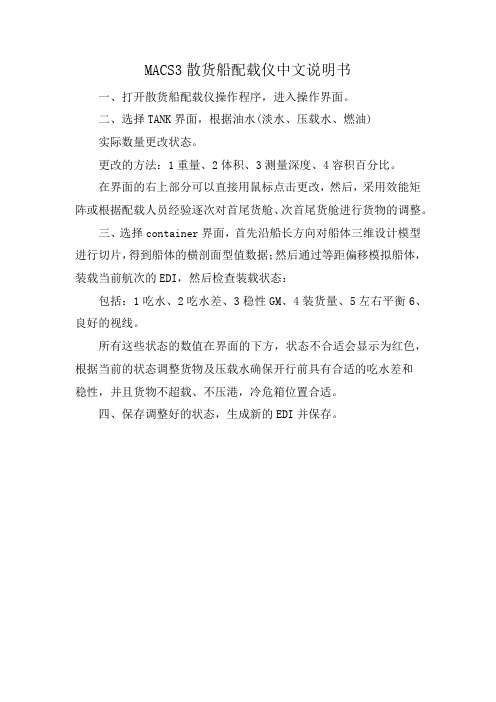
MACS3散货船配载仪中文说明书
一、打开散货船配载仪操作程序,进入操作界面。
二、选择TANK界面,根据油水(淡水、压载水、燃油)
实际数量更改状态。
更改的方法:1重量、2体积、3测量深度、4容积百分比。
在界面的右上部分可以直接用鼠标点击更改,然后,采用效能矩阵或根据配载人员经验逐次对首尾货舱、次首尾货舱进行货物的调整。
三、选择container界面,首先沿船长方向对船体三维设计模型进行切片,得到船体的横剖面型值数据;然后通过等距偏移模拟船体,装载当前航次的EDI,然后检查装载状态:
包括:1吃水、2吃水差、3稳性GM、4装货量、5左右平衡6、良好的视线。
所有这些状态的数值在界面的下方,状态不合适会显示为红色,根据当前的状态调整货物及压载水确保开行前具有合适的吃水差和
稳性,并且货物不超载、不压港,冷危箱位置合适。
四、保存调整好的状态,生成新的EDI并保存。
- 1、下载文档前请自行甄别文档内容的完整性,平台不提供额外的编辑、内容补充、找答案等附加服务。
- 2、"仅部分预览"的文档,不可在线预览部分如存在完整性等问题,可反馈申请退款(可完整预览的文档不适用该条件!)。
- 3、如文档侵犯您的权益,请联系客服反馈,我们会尽快为您处理(人工客服工作时间:9:00-18:30)。
集装箱配载软件macs3说明书
MACS3,全称为Marine Advanced Computer System,是一款
用于集装箱配载规划和优化的软件系统。
该软件系统旨在帮助船舶和港口终端优化货物配载、提高运输效益,并提供集装箱追踪和管理功能。
以下是MACS3软件系统的一些主要功能和特点:
1. 集装箱配载规划:MACS3可以根据货物和船舶的特定要求,进行智能化的集装箱配载规划和优化。
通过考虑各种制约条件,如货物类型、尺寸、重量、稳定性、安全等因素,MACS3能
够快速确定最佳的装载方案。
2. 船舶稳定性计算:MACS3具备强大的船舶稳定性计算功能。
它能够利用船舶的几何特征和重心数据,计算货物分布对船舶稳定性的影响,并提供相应的建议和报告。
3. 集装箱追踪与管理:MACS3可以实时追踪集装箱的位置和
状态。
通过与船舶自动识别系统(AIS)和港口操作系统的集成,MACS3能够监控集装箱的装卸过程,并提供实时的运输
数据和报告。
4. 船舶和港口终端通信:MACS3支持与船舶和港口终端之间
进行实时通信和数据交换。
船舶和港口终端可以通过MACS3
系统共享货物信息、配载计划和运输数据,从而提高配载效率和准确性。
5. 可视化界面和报告:MACS3采用直观的可视化界面,并提
供各种报告和图表,以帮助用户分析和评估配载方案的可行性和效果。
用户可以通过图形界面进行操作,轻松地创建、编辑和管理配载数据。
总之,MACS3是一款集装箱配载规划和优化的软件系统,它
具备强大的功能和易用的界面,能够帮助船舶和港口终端实现优化货物配载和管理的目标。
它的使用将提高货物运输的效率、准确性和安全性,从而为用户带来经济和操作上的益处。
