实时频谱仪FSVR的使用以及远程控制
频谱分析仪的实用方法和操作流程
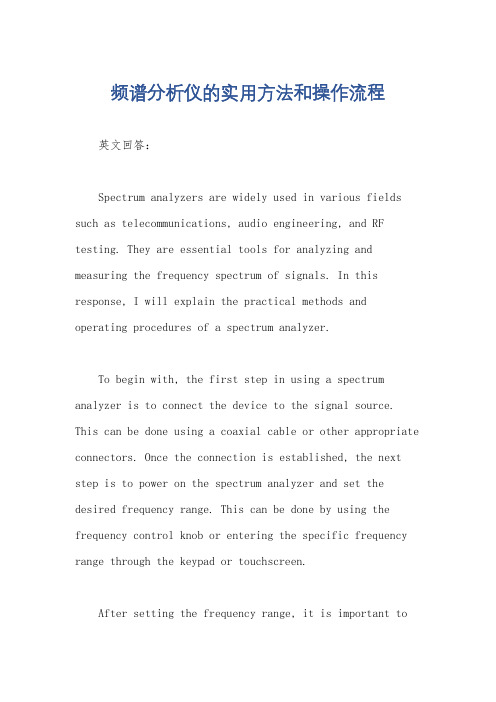
频谱分析仪的实用方法和操作流程英文回答:Spectrum analyzers are widely used in various fields such as telecommunications, audio engineering, and RF testing. They are essential tools for analyzing and measuring the frequency spectrum of signals. In this response, I will explain the practical methods and operating procedures of a spectrum analyzer.To begin with, the first step in using a spectrum analyzer is to connect the device to the signal source. This can be done using a coaxial cable or other appropriate connectors. Once the connection is established, the next step is to power on the spectrum analyzer and set the desired frequency range. This can be done by using the frequency control knob or entering the specific frequency range through the keypad or touchscreen.After setting the frequency range, it is important toadjust the resolution bandwidth (RBW) and video bandwidth (VBW) parameters. The RBW determines the frequencyresolution of the spectrum analyzer, while the VBW affects the displayed video output. These parameters can beadjusted based on the specific requirements of the analysis.Once the basic settings are configured, the spectrum analyzer can be used to measure and analyze the signal.This can be done by selecting the appropriate measurement mode, such as peak hold, average, or normal mode. The spectrum analyzer will then display the frequency spectrumof the signal in real-time.In addition to basic measurements, spectrum analyzers also offer advanced features such as marker functions,which allow users to measure specific frequencies or bandwidths of interest. This can be useful for identifying and analyzing specific signal components.Furthermore, spectrum analyzers often provide various display options such as logarithmic or linear scale, amplitude or power measurement, and different windowingfunctions. These options can be adjusted to enhance the visibility and accuracy of the displayed spectrum.In summary, the practical methods and operating procedures of a spectrum analyzer involve connecting the device to the signal source, setting the frequency range, adjusting the RBW and VBW parameters, selecting the measurement mode, and utilizing advanced features anddisplay options. By following these steps, users can effectively analyze and measure the frequency spectrum of signals.中文回答:频谱分析仪在电信、音频工程和射频测试等各个领域广泛应用。
频谱分析仪操作规程

频谱分析仪操作规程频谱分析仪操作规程一、设置1 打开ON/OFF 开关2 设置频率范围,即图形界面的横坐标,选择按下正下方一排键中的FREQ/SPAN键,右上方的CENTER 键,此处设置为930MHZ,再选择频谱的宽度,此处可以选择7MHZ(频谱宽度的选择只要是能包含所要测试信号的所有频段,可根据情形而定)。
此处也可选择START 和STOP 键设置你所需要的起始和终止频率。
3 设置信号的振幅,即图形界面的纵坐标,按下最下排功能键AMPLITUDE 键,选择右上方REF LEVEL 设置参考电平值,此处设置为10dbm,然后按下SCALE 键设置电平值的间隔,此处可以取值为10db.然后在设置UNITS 键,单位为dbm,最后选中ATTEN 键,设置衰减值,此处的值选择手动设置,其值比参考电平的二倍大一些,如可以选择30.4 设置带宽参数,选中最下方的功能键中的BW/SWEEP 键,设置带宽参数值,选择RBW 键,设置扫描带宽的宽度,此处的值定要小于信号频点的最小间隔值,建议取值为30khz,如果仅测试一束波形,此处可以忽略设置。
二测试流程到此基本所需要的参数设置完毕,可以对信源进行测试啦,我们所要测试的数据主要从两点入手,(一)MU 侧信号电平值的测试1)测试HDL 输出地电平值,理论值趋近于0dbm,用双工头1/2 跳线于频谱仪的RF 口对接,打开频谱仪开关,按回车,在屏幕显示出波形图,再按回车,然后按MARKER 键,选中M1(此时M1 是出于ON 状态,其他的M 处于OFF 状态),再选择MARKER TO PEAK 键读取此时的峰值,就是你所要测试的信号电平值。
然后按下回车键正下方的SINGLE CONT 键锁定峰值,如需要可以将其保存下来,按下SAVE DISPLY 键将其保存为容易识别的名字。
以此类推,分别测试光模块的主备信号值,和从信号的电平值,测试光模块主备信号值时射频跳线接在IN 口对应点,测量从信号时射频线接在从光模块对应的IN(如有衰减器,测量时包含在内)口处,测试结果两者之间的差值在6db 左右。
频谱分析仪操作规程

频谱分析仪操作规程
《频谱分析仪操作规程》
一、设备准备
1. 确保频谱分析仪正常供电,连接到合适的电源插座。
2. 检查仪器连接线是否完好,无损坏或断裂。
3. 确认频谱分析仪所连接的天线或信号源是否准备就绪。
二、启动设备
1. 打开频谱分析仪电源开关,等待设备自检完成。
2. 根据需要调整仪器的时间和日期设置。
三、选择工作模式
1. 根据实际需求选择频谱分析仪的工作模式,如扫描模式、跟踪模式等。
2. 设置频率范围和分辨率带宽,以适应需要分析的信号类型和频率范围。
四、信号捕获
1. 确定信号源的输出频率范围,并将频谱分析仪的中心频率设置为相应范围内的中心频率。
2. 调整仪器的参考电平和分辨率带宽,保证信号的清晰度和稳定性。
五、数据分析
1. 根据需要选择相应的数据处理方法,如峰值搜索、信噪比分析等。
2. 通过频谱分析仪显示屏或连接到电脑上的软件进行数据分析和结果查看。
六、设备关闭
1. 结束使用频谱分析仪后,先关闭信号源或天线连接,然后关闭频谱分析仪电源开关。
2. 将设备连接线插头从电源插座上拔出。
七、设备维护
1. 定期对频谱分析仪进行清洁和保养,保持设备的外观整洁和内部通风畅通。
2. 注意防潮、防尘和防震,避免设备受到不必要的损坏。
以上就是频谱分析仪的基本操作规程,希望用户在实际使用中能够按照规程要求正确操作设备,确保数据采集和分析的准确性和可靠性。
频谱仪使用手册
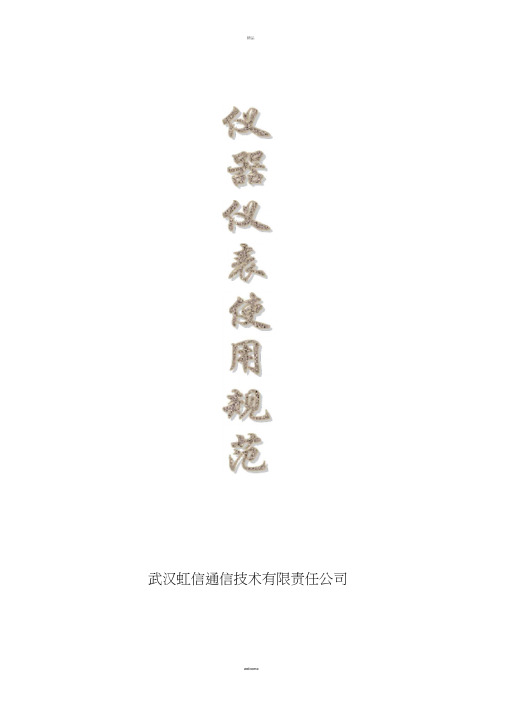
武汉虹信通信技术有限责任公司二OO二年五月十日公司仪器仪表乃贵重物品,属公司固定资产,任何人在携带、使用仪器、仪表时都必须爱惜、保护好仪表,并对仪表的安全和性能负责。
随身携带,轻拿轻放,禁止同货物或单独托运;保持仪表的清洁和干燥;放置要平稳、无振动,要避免将仪器仪表放在存在隐患的位置;使用前要确认仪表供电的电压必须和仪表须使用的电压一致,同时要求用万用表认真检查仪表内部及所用电源线是否对地短路或相互短路,如短路,应先查明短路原因(具体方法是将万用表打到二极管电阻档,将红、黑笔分别插入设备电源输入端);接220V 电源的仪表在使用前必须有接地措施;连续开关仪表的时间间隔要求大于60s ;仪表输入功率必须小于仪表所能承受的最大额定功率;仪表在操作过程中要格外小心,禁止按键用力过大,操作时应本着宁慢勿错的原则,在明确下一步目的后,方可进行下一步操作,以防止因误操作产生的不良后果;在调测过程中,不要按仪表上的存储、校验、拷贝等功能键,避免因改变仪表内部设置影响调测工作。
目录信号源使用规范...................................................................... 3… 频谱仪使用规范...................................................................... 4…ADVANTEST R4131D...................................................................... 4--ATTEN 5010/5011...................................................................... 7…HM5014...................................................................... 10 R3267........................................................... 14 R3131 (18)HP8590L (22)信号源操作规范以HP系列信号源为例步骤:1、接上电源,按下仪表面板上的电源开关(POWER )键;2、待仪表内部进行检测(约5秒钟),自检完后,按频率设置键(FREQUENCY),设置所需频率的数字和单位;3、输出电平的设置:按电平设置键(AMPLITUDE),设置所需输出电平的数字和单位;4、射频(RF)的输出和关闭之间的切换可以用按(RF ON/OFF )键来实现;5、要改变输出频率,可以重复步骤2;6要改变输出电平,可以重复步骤3。
fsv30 频谱仪使用手册
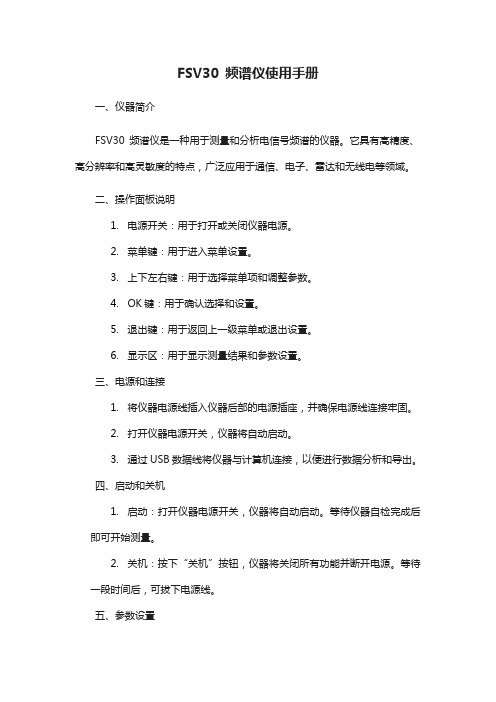
FSV30 频谱仪使用手册一、仪器简介FSV30 频谱仪是一种用于测量和分析电信号频谱的仪器。
它具有高精度、高分辨率和高灵敏度的特点,广泛应用于通信、电子、雷达和无线电等领域。
二、操作面板说明1.电源开关:用于打开或关闭仪器电源。
2.菜单键:用于进入菜单设置。
3.上下左右键:用于选择菜单项和调整参数。
4.OK键:用于确认选择和设置。
5.退出键:用于返回上一级菜单或退出设置。
6.显示区:用于显示测量结果和参数设置。
三、电源和连接1.将仪器电源线插入仪器后部的电源插座,并确保电源线连接牢固。
2.打开仪器电源开关,仪器将自动启动。
3.通过USB数据线将仪器与计算机连接,以便进行数据分析和导出。
四、启动和关机1.启动:打开仪器电源开关,仪器将自动启动。
等待仪器自检完成后即可开始测量。
2.关机:按下“关机”按钮,仪器将关闭所有功能并断开电源。
等待一段时间后,可拔下电源线。
五、参数设置1.通过按下“菜单”键进入菜单设置界面。
2.使用上下左右键选择需要的菜单项,使用OK键进入详细设置。
3.根据需要调整参数,并使用OK键确认设置。
4.设置完成后,使用“退出”键返回测量界面。
六、测量功能1.在测量界面上选择合适的测量模式(如频谱、功率等)。
2.将信号源连接到仪器的输入端口,并将测量探头放置在所需测量的位置。
3.调整相关参数,如频率范围、分辨率带宽等,以满足测量需求。
4.按下“开始”按钮开始测量,测量结果将在显示区显示。
5.在测量过程中,可以通过调整参数或改变测量模式来获取更精确的结果。
七、数据分析和导出1.通过USB数据线将仪器与计算机连接,启动数据传输软件。
2.在软件中选择“FSV30”作为设备型号,并选择相应的测量文件进行导入。
3.在软件中对测量数据进行进一步分析,如谱线分析、功率计算等。
4.将分析结果导出为Excel或其他格式的文件,以便于进一步处理和报告编写。
八、故障排除和维修1.如果仪器出现任何故障,首先检查电源线和连接是否正常。
实时频谱仪—工作原理

实时频谱仪—工作原理实时频谱仪是一种用于分析和监测电磁信号频谱的仪器。
它能够实时地显示信号的频谱分布,并提供详细的频谱特征信息。
实时频谱仪在无线通信、雷达、无线电广播、电磁兼容性测试等领域有着广泛的应用。
一、工作原理实时频谱仪的工作原理基于快速傅里叶变换(FFT)算法和数字信号处理技术。
其工作流程如下:1. 信号采集:实时频谱仪通过天线或传感器采集到待分析的电磁信号。
采集到的信号会经过前端放大器进行放大,然后被模数转换器(ADC)转换为数字信号。
2. 时域信号分割:采集到的连续信号会被分割成多个小的时域片段。
每个时域片段的长度由实时频谱仪的设置决定,通常为几毫秒到几百毫秒。
3. 快速傅里叶变换:对每个时域片段进行快速傅里叶变换,将时域信号转换为频域信号。
快速傅里叶变换算法能够高效地计算信号的频谱分布。
4. 频谱显示:将得到的频域信号进行幅度谱和相位谱的计算,并将结果以图形的形式显示在频谱仪的屏幕上。
通常,频谱仪会以柱状图的形式显示频谱的能量分布,其中横轴表示频率,纵轴表示信号的强度。
5. 参数设置:用户可以根据需要对实时频谱仪进行参数设置,如频率范围、分辨率带宽、中心频率等。
这些设置可以根据具体应用场景进行调整,以满足不同的需求。
6. 数据处理:实时频谱仪还可以对采集到的数据进行进一步处理,如峰值检测、信号分类、调制识别等。
这些处理功能可以帮助用户更好地分析和理解信号的特征。
二、应用领域实时频谱仪在各个领域都有广泛的应用,以下是一些常见的应用场景:1. 无线通信:实时频谱仪可以用于无线通信系统的频谱监测和频谱管理。
它可以帮助用户发现和定位无线干扰源,优化无线信号的传输质量,提高通信系统的性能。
2. 雷达系统:实时频谱仪可以用于雷达系统的频谱分析和干扰监测。
它可以帮助用户分析雷达信号的频谱特征,检测和定位雷达干扰源,提高雷达系统的抗干扰能力。
3. 无线电广播:实时频谱仪可以用于无线电广播系统的频谱监测和频率规划。
频谱分析仪的使用方法
频谱分析仪的使用方法频谱分析仪是一种用于测量信号频谱的仪器,它可以帮助我们分析信号的频率成分和功率分布,对于电子、通信、无线电等领域的工程师和技术人员来说,频谱分析仪是一种非常重要的工具。
在本文中,我们将介绍频谱分析仪的基本使用方法,希望能够帮助读者更好地掌握这一工具的操作技巧。
首先,使用频谱分析仪之前,我们需要确保设备的连接是正确的。
通常情况下,频谱分析仪会有一个输入端和一个输出端,我们需要将待测信号连接到输入端,并将输出端连接到显示设备或者记录设备上。
在连接好设备之后,我们需要打开频谱分析仪,并进行一些基本的设置。
接下来,我们需要设置频谱分析仪的中心频率和带宽。
中心频率是我们希望观测的信号频率,而带宽则是我们希望观测的频率范围。
通过设置这两个参数,我们可以确保频谱分析仪能够准确地捕捉到我们感兴趣的信号。
在设置好中心频率和带宽之后,我们需要调整频谱分析仪的分辨率带宽。
分辨率带宽是指频谱分析仪在测量信号时的频率分辨能力,通常情况下,分辨率带宽越小,频谱分析仪的测量精度就越高。
因此,我们需要根据实际情况来调整分辨率带宽,以确保我们能够获得准确的测量结果。
在进行测量之前,我们还需要注意一些其他的设置,比如参考电平、RBW(分辨率带宽)、VBW(视频带宽)等参数的设置。
这些参数会影响到频谱分析仪的测量结果,因此我们需要根据实际情况来进行调整。
当所有的设置都完成之后,我们就可以开始进行信号的测量和分析了。
在测量过程中,我们需要注意观察频谱分析仪的显示屏,以确保我们能够及时地发现信号的变化。
同时,我们还可以通过调整频谱分析仪的参数,比如RBW和VBW,来获得更加详细和准确的测量结果。
除了基本的测量功能之外,一些先进的频谱分析仪还具有其他的功能,比如谐波分析、调制解调功能、无线电频谱监测等。
这些功能可以帮助我们更加全面地了解信号的特性,对于一些特定的应用场景来说,可能会有非常重要的意义。
总的来说,频谱分析仪是一种非常重要的测量工具,它可以帮助我们分析信号的频率成分和功率分布,对于电子、通信、无线电等领域的工程师和技术人员来说,掌握频谱分析仪的使用方法是非常重要的。
频谱分析仪操作流程
频谱分析仪操作流程频谱分析仪是一种用于测量和分析信号频谱特性的仪器。
它能够帮助工程师们深入了解信号的频域特性,从而在电子通信、音频处理、无线电、无线电频段研究等领域中发挥重要作用。
本文将介绍频谱分析仪的基本操作流程,帮助读者快速上手。
1. 连接设备首先,确保频谱分析仪和待测信号源正确连接。
通过信号源输出端口与频谱分析仪的输入端口相连接,使用合适的连接线缆确保稳定可靠的信号传输。
同时,检查电源线是否连接正常。
2. 打开频谱分析仪通过按下电源按钮开启频谱分析仪。
在启动过程中,仪器会进行自检,并显示相关启动信息。
确保仪器运行正常后,等待进入工作状态。
3. 设置参数根据实际需求,设置频谱分析仪的参数。
这些参数可能包括中心频率、带宽、时钟速率、分析窗口类型等。
根据待测信号的特点,调整参数以获取所需的测试结果。
4. 选择测量模式在频谱分析仪的菜单系统中选择合适的测量模式。
常见的测量模式包括实时模式和扫描模式。
实时模式能够提供连续的频谱显示,适用于对动态信号进行实时观测。
扫描模式则能够根据特定的扫描范围获取更详细的频谱信息。
5. 开始测量确定测量模式后,点击“开始”按钮或按下相应的测量快捷键,开始进行频谱分析。
频谱分析仪会对输入信号进行采样和处理,并显示频谱结果。
根据实际需要可能需要等待一些时间来获取准确的测量数据。
6. 数据解读分析仪显示的频谱图将提供信号的频域信息。
读取并分析频谱图上的曲线、峰值、幅度等信息,对信号特征进行辨识和理解。
理解频谱图可以帮助识别信号中的峰值、杂散、干扰等。
7. 归档和报告将所测得的频谱数据归档并生成报告。
可以将数据保存到电脑硬盘或其他存储介质中,以备后续分析和复查。
同时,根据实际需要,可以生成图表、图像或报告,用于数据展示和共享。
8. 断开连接和关闭仪器在测量结束后,先断开频谱分析仪与信号源之间的连接,然后关闭仪器。
注意遵循正确的操作顺序,避免损坏设备。
以上即为频谱分析仪的基本操作流程。
fsv频谱仪使用手册
fsv频谱仪使用手册一、产品概述FSV频谱仪是一种广泛用于无线通信、电子和雷达系统等领域的高性能测试设备。
它可以测量信号的频率、功率、带宽等参数,并提供可视化的频谱分析结果。
FSV频谱仪具有高精度、高分辨率和高灵敏度的特点,是工程师进行信号分析和调试的重要工具。
本说明书是指对本产品进行相对的详细表述。
方便大家认识、了解到本产品。
二、操作步骤1.开机与设备连接:按下FSV频谱仪的电源按钮,等待启动完成。
使用适当的电缆将待测设备连接到FSV频谱仪的输入端口。
2.校准与设置:在开始测量之前,进行校准以消除系统误差。
根据需要选择合适的测量参数,如频率范围、分辨率带宽、视频带宽等。
3.信号测量:运行测量程序或使用控制面板上的按钮,开始对信号进行测量。
FSV频谱仪将实时显示测量结果,并记录数据以供后续分析。
4.数据处理与分析:根据需要对测量结果进行进一步处理和分析。
可以使用内置的数学函数、统计工具或导出数据到外部软件进行更深入的研究。
5.关机与保存:完成测量后,关闭FSV频谱仪并断开与待测设备的连接。
如有必要,将测量数据保存到磁盘或云存储中以备后续参考。
三、注意事项1.使用前请仔细阅读说明书,确保了解所有操作步骤和注意事项。
2.遵循正确的测量方法,确保测量结果的准确性和可靠性。
3.避免在强电磁干扰的环境中使用FSV频谱仪,以免影响测量结果。
4.定期进行设备维护和校准,以保证其性能和精度。
5.注意安全,避免直接接触高压电缆和带电部件。
四、常见问题与解决方案1.测量结果不准确:请检查设备的连接是否正确,以及测量参数的设置是否合理。
尝试重新校准设备以消除误差。
2.无法读取信号:请检查信号源是否正常工作,并确保信号频率在FSV频谱仪的接收范围内。
尝试调整设备的灵敏度或动态范围设置。
3.显示画面异常:请检查设备的显示屏幕是否正常工作。
如果问题仍然存在,请联系技术支持以获取进一步的帮助。
4.数据无法导出:请检查设备的数据接口是否正常工作,并确保使用了正确的电缆和转换器。
高性能实时频谱仪安全操作及保养规程
高性能实时频谱仪安全操作及保养规程前言频谱仪是一种常用的电子测量仪器,用于检测电信号、无线电等频率范围内的电磁波信号。
高性能实时频谱仪具有高精度、高速度、高分辨率等特点,广泛应用于无线通信、雷达信号处理、电磁噪声分析等领域。
为了保证实时频谱仪的正常使用和延长其使用寿命,本文将介绍实时频谱仪的安全操作和保养规程。
安全操作规程1. 电源接入实时频谱仪应该使用符合国家标准的稳定电源,并应该遵守以下电源接入规则:•在连接电源之前,应先检查电源输出有无异常;•遵循设备制造商提供的接线图连接电源线;•确保电缆的负极接地;•遵循安全操作规程,二次接线时,务必在设备断电状态下操作。
2. 防静电操作实时频谱仪内部电路非常微弱,因此必须进行防静电操作,避免半导体器件被静电击穿损坏。
具体防静电操作步骤如下:•使用防静电手环或静电手套;•在使用设备之前,必须放置在相对湿度不低于30%的环境中,以防止设备受静电影响而损坏。
•禁止在容易产生静电的场所和环境下操作设备,如电视机机房、无尘室等地。
3. 设备搬运为了保证实时频谱仪在搬运过程中的完好无损,需要注意以下事项:•在关机状态下操作;•确定设备外部和内部的所有连接线都已经拔掉;•保持设备平稳,并防止震动;•搬运过程中不可拆卸任何设备部件;•将设备放在干燥、温度适宜的环境中。
4. 正确的设备接线正确接线是使用实时频谱仪的关键。
任何错误的接线都会造成不良的结果,因此,需要对设备进行正确的接线,确保收集到的数据是准确的。
•应该严格按照实时频谱仪数据接线图来连接各种设备接口;•使用合适的电缆连接线和插头;•避免把高压信号和低压信号混在一起。
5. 软件操作在进行软件操作时,应该遵循以下几点:•必须使用制造商提供的软件程序或者合法授权的软件;•保证操作人员具有足够的操作经验和相关知识;•保证系统的参数设置正确。
6. 清洁及维护实时频谱仪需要经常进行清洁和维护,以确保其正常维护。
具体维护事项如下:•在操作完设备之后,应将设备清洁干净,以便于下次使用;•在清洁的时候,应当使用干净、柔软的布或者棉棒,并避免使用化学溶剂进行清洁;•因为设备中有很多灵敏的部位,因此也需要定期进行检查和维护。
- 1、下载文档前请自行甄别文档内容的完整性,平台不提供额外的编辑、内容补充、找答案等附加服务。
- 2、"仅部分预览"的文档,不可在线预览部分如存在完整性等问题,可反馈申请退款(可完整预览的文档不适用该条件!)。
- 3、如文档侵犯您的权益,请联系客服反馈,我们会尽快为您处理(人工客服工作时间:9:00-18:30)。
Remote Monitoring and Control of the R&S ®FSVR with a Web BrowserApplication NoteProducts:|R&S FSVR7 |R&S FSVR13 |R&S FSVR30This application note describes remoteoperation or monitoring of the real time spectrum analyzer R&S ®FSVR through a standard web browser.The common cross-platform technology Virtual Network Computing (VNC) is used as a server on the instrument.A p p l i c a t i o n N o t eJ o c h e n W o l l e J u l y 2010-1E F 74_0eTable of ContentsTable of Contents1Introduction (3)2VNC Installation on the Instrument (4)Optimizing the Screen Update Rate (6)3Changing the Instrument Screen Resolution (7)4Starting the Soft Front Panel from the Browser (8)Introduction1IntroductionThe LAN network interface of instruments opens a whole new field of applications in the area of remote monitoring and control. In contrast to the common IEEE-488 bus (GPIB), were the cable length was rather limited, the network interface virtually makes distance between instrument and operator boundless. Windows XP based R&S instruments already provide a solution for remote access by means of Remote Desktop. This solution however, is limited to one user and the measurement graphics is shown either on the instrument or on the remote display but not on both simultaneously.This application note describes an approach with VNC (Virtual Network Computing) that allows multiple clients to access the same instrument at the same time. The measurement graphics is still available on the instrument screen. Possible access conflicts during simultaneous control from multiple clients remains however the responsibility of the user(s).The R&S®FSVR real time spectrum analyzers can be controlled remotely via the web browser interface. This browser interface displays the so-called soft front panel which consists of the front panel keys and the measurement screen.All keys (including soft keys) can be operated by a mouse click in the browser window.To make use of these capabilities install the VNC Server software on the R&S®FSVR real time spectrum analyzer.On the client PC there's no need to install any software or driver - just use an Internet browser like Internet Explorer 8 (IE8) with Java script enabled. Make sure that you have the latest version of Java (V6) installed ().Only the IP address of the analyzer is required to access the instrument. The IP address can be found by pressing the SETUP key on the analyzer front panel and then selecting the soft key menu:‘General Setup’ ‘Network Address’ ‘IP Address’..2VNC Installation on the InstrumentVNC is an Open Source software, the version which is tested and highly recommended to use is called TightVNC (Version 2.0 or higher). It can be downloaded from/for Windows platforms. Copy the file “tightvnc-2.0.2-setup.exe” on a USB stick. The installation is straight forward and does not present critical installation options. For convenience the installation steps are listed below:1. Connect an external keyboard and mouse to the instrument.2. Select CTRL & ESC to bring up the Windows START menu and start theExplorer.3. Select the directory on the USB stick where the TightVNC EXE is located.4. Start the installation by double-clicking on the EXE file.5. Read and accept the license agreement by pressing the “Next” Button.6. Select the features to be installed according to the following figure:7. Register and start VNC as a Windows service, let TightVNC configure yourfirewall settings automatically:8. Define your password for login and finish the installation:After installation of the TightVNC on the R&S®FSVR a reboot of the instrument is required.Optimizing the Screen Update RateThe default settings of TightVNC after installation are one update/second. You can change this in the TightVNC Service Configuration dialog:1. Press the “Windows” key on the front panel to activate the Windows STARTmenu and the Windows status bar.2. Click with the mouse or tap on the TightVNC icon in the system tray / statusbar to bring up the configuration dialog.3. Change the Update Handling to a faster update rate, e.g. 30 ms.4. Press ‘OK’ to confirm the changes.Changing the Instrument Screen Resolution3Changing the Instrument Screen Resolution In order to display the soft front panel on the instrument and in the browser, a higher display resolution for the additional front panel area to be displayed is required.The increased resolution can only be activated if the graphics driver of the R&S®FSVR is configured to allow higher resolutions w/o external monitor.1. Press the “Windows” key on the front panel to bring up the Windows STARTmenu and then select Settings Control Panel Display.2. Select the ‘Settings’ Tab in the Display dialog and then the ‘Advanced…’Button.3. In the ‘Advanced Settings’ dialog click on the ‘Monitor’ Tab and then enable allthe monitor modes by de-selecting the ‘Hide modes that the monitor cannotdisplay’ feature:4. Press ‘OK’ to confirm the changes.4Starting the Soft Front Panel from the BrowserThe client computer does not require the installation of a dedicated VNC clientsoftware.By default, VNC uses port 5800. In a web browser window type the IP address of the instrument and the VNC port number:The VNC authentication dialog comes up:Type in the password that was defined during VNC installation and configuration. The browser window will open and run the java applet showing the instrument firmware application.Important:To activate the soft front panel press ‘F6’ on the PC keyboard.The soft front panel should now be visible on the screen. Change the screen resolution to make the soft front panel completely visible.1. Move the soft front panel window by dragging the title bar with the mouse tomake the Windows START button visible:2. Select the Windows START menu and then selectSettings Control Panel Display3. Select the ‘Settings’ Tab in the ‘Display’ dialog and change the screenresolution to ‘1280 by 768’:4. Press ‘OK’ to confirm the changes.Note:If the screen resolution of the browser window doesn’t show the full panel press ‘Refresh’ for the browser and/or log-in again. It might be necessary to press ‘F6’ on the PC keyboard again to reactivate the soft front panel.Since the display resolution is set to a value higher than the instrument’s screen physical resolution only apart of the soft front panel is visible on the instrument’s display.From now on the resolution should match to show the complete soft front panel in the browser window.About Rohde & SchwarzRohde & Schwarz is an independent group of companies specializing in electronics. It is a leading supplier of solutions in the fields of test and measurement, broadcasting, radiomonitoring and radiolocation, as well as secure communications. Established 75 years ago, Rohde & Schwarz has a global presence and a dedicated service network in over 70 countries. Company headquarters are in Munich, Germany. Environmental commitmentM Energy-efficient productsM Continuous improvement inenvironmental sustainabilityM ISO 14001-certified environmental management systemRegional contactUSA & CanadaUSA: 1-888-TEST-RSA (1-888-837-8772) from outside USA: +1 410 910 7800 CustomerSupport@ East Asia+65 65 13 04 88CustomerSupport@ Rest of the World+49 89 4129 137 74CustomerSupport@R&S® is a registered trademark of Rohde &Schwarz GmbH & Co. KG. Trade names are trademarks of the owners.Rohde & Schwarz GmbH & Co. KG。
