死神账单最新版
死神的账单

死神的账单作者:来源:《作文评点报·作文素材初中版》2017年第04期曾看过这样一则故事。
夜深了,医院静悄悄的,一位病人久久不能入睡,因为他觉得自己大限将至,正静静地等待死神的到来。
一阵风将门推开,病人吓了一跳,却看到死神正坐在病床边。
“神啊!求求您,再让我多活几天,就几天!”“噢!不!亲爱的,我做不了主。
我们先来算一下账吧!”“算账?”“对,算账,你一生的账。
”“我一生的账?”“对,现在开始吧!从你出生开始算起到现在已60多年了。
可在这60多年中,有一半的时间你在睡觉,这样算起来你还占了便宜,你真正活着的时间才有30年,可这30年你又是如何度过的呢?小时候你很顽皮,上课不认真听讲,开小差,浪费了大好的光阴。
中学时代,你追星,打电脑游戏,不务正业,成绩下降。
唉!多可惜呀!再说你上大学,整天想着玩,上网聊天,学业一点也不顾,好不容易毕了业,你找工作又犯难,找到了工作,你又成天和同事打牌,公司没事儿时你们什么也不做,抽抽烟,喝喝酒,就这样混过去。
老了,便更加厉害,居然和小孙子抢游戏机玩,学人家年轻人‘网恋’,真是不可理喻。
”“神啊!求求您别说了,只要让我多活几天……”“我还没有说完呢!你虽然虚度一生,但仍成就了小小的事业。
你对职员多严厉呀,不许这个,不许那个,不发奖金,真是……”“喂!等等,你先别死,我还没说完……”可惜太晚了,病人没等到死神说完便死去了。
听过这则故事,你有什么感触吗?保尔曾说过:“人的一生应该这样度过:当他回忆往事的时候,不会因虚度年华而悔恨,也不会因碌碌无为而羞愧;在临死的时候,他能够说:我的生命和全部精力都献给了世界上最壮丽的事业——为人类的解放而斗争。
”病人的一生是虚度年华、碌碌无为的一生。
我的青春是怎样度过的呢?我反思自己,自己也曾犯过类似的错误,现在改正还来得及吧!在反思中,我明白:人活着不应该只追求生命的长度,还应该追求生命的质量;在反思中,我明白:人活着的最高境界就是把他的整个生命献给全人类;在反思中,我明白:生命的意义不在于长短,而在于内涵。
【五年级】假如这是最后一分钟 读《死神的账单》有感500字

【五年级】假如这是最后一分钟读《死神的账单》有感500字----ed904931-7873-11ec-a085-7cb59b590d7d【五年级】假如这是最后一分钟读《死神的账单》有感500字在这宁静的夜晚,我悠闲地坐在办公桌前,眼睛盯着那一页上的几个大字——死亡账单《死神的账单》记叙了一个癌症患者在临死前向死神乞求最后一分钟来珍惜,死神却罗列出了他一生所浪费的时间的账单,患者没等死神念完账单就悔恨而死。
一分钟太小了。
当你心烦意乱的时候,它就在你眼前掠过;当你打盹时,它是不知疲倦的;当你笑的时候,它仍然坚定地向前移动。
我不知道有多少分钟不经意间溜走了。
你现在忽视了眼前的一分钟,将来就只能像小说中的那个癌症患者一样,乞求最后一分钟来看看天,看看地,听听落叶的叹息……你生命中有数千分钟,但这绝对不是你浪费时间的原因。
所有的财富和奢侈终有一天会消散,时间也是如此。
一分钟,是何其的珍贵。
当小说中的癌症患者向死神乞求最后一分钟的时候,死神告诉他:“在你的生命中,我从来没有见过你像今天珍惜这一分钟一样,珍惜任何一个小时或者一天。
”时间从来不会回头,不如把当下的一分钟当作最后一分钟一样来珍惜。
如果这是最后一分钟,你会怎么做?假如这是最后一分钟,你还会觉得时间太漫长,太难熬吗?如果这是最后一分钟,你还会在街上闲逛吗?假如这是最后一分钟,你还会与闲人狂侃一些八卦新闻吗?如果这是最后一分钟,你还会在互联网上浪费青春吗?……如果这是最后一分钟,如果每个人都能像珍惜最后一分钟一样珍惜每一分钟,世界上怎么会有这么多平庸的人。
生命是以时间为单位的,每一分钟都是最宝贵的财富,要像珍惜最后一分钟一样把握住每一分钟。
(整理)时间管理技能(个人精心编制).07.20版@teli

时间管理技能一、为什么需要时间管理 (1)二、时间与时间管理概述 (2)(一)什么是时间 (2)(二)时间有哪些特性 (3)(三)如何理解时间管理 (3)三、时间管理的原理 (4)(一)基本原理 (4)(二)效能(E FFECTIVENESS) (5)(三)效率(E FFICIENCY) (6)(四)勤恳/勤奋(D ILIGENCE) (8)四、时间管理的具体实施 (11)第一步事项清单 (11)第二步优先排序 (12)第三步时间安排及具体实施 (13)第四步每晚回顾 (13)一、为什么需要时间管理1、时间是我们唯一对每个人都公平的资源这是一个拼爹的时代,公平的理想依然遥远,不公的现实代代遗传。
如果你既不是富二代,也不是官二代,那么你怎么样才能比得过白富美和高富帅?感谢老天爷,让我们在万千的不公平中,还有这唯一公平的资源:时间!因此,与其感叹你缺乏别的资源,比如金钱,人脉,不如好好把你的时间资源加以管理以弥补其他资源的不足,因为时间资源的正确使用可以创造出其他的资源。
2、做好时间管理,不再因虚度光阴而悔恨孔子说,“逝者如斯夫,不舍昼夜”。
时间一去不复返,年华似水不回头。
时间失去了就失去了,永远不会再回来。
庄子说,人生若白驹之过隙,忽然而已。
浪费时间就是浪费生命。
光阴虚度,华发早生。
徒留悔恨和嗟叹!【故事:死神的叹息】这是在《终极突破》这本书里找到的一段文字:深夜,一个危重病人迎来了他生命中的最后一分钟,死神如期来到了他的身边。
此前,死神的形象在他脑海中几次闪过。
他对死神说:“再给我一分钟好么?”死神回答:“你要一分钟干嘛?”他说:“我想利用这一分钟看一看天,看一看地。
我想利用这一分钟想一想我的朋友和我的亲人。
如果运气好的话,我还可以看到一朵绽开的花。
”死神说:“你的想法不错,但是,很抱歉,我不能答应你。
我们留了足够的时间让你去欣赏,你却没有去珍惜,你看一下这份账单:在过去60年的生命中,你有三分之一的时间在睡觉;剩下的40多年里你经常拖延时间;你曾经感叹时间太慢的次数达到了10000次。
死神账单

引导:死神的账单视频如果一个人的人生就是90岁。
通常在60岁之后就退休了。
60岁之前都在工作。
20岁之前都在学习。
20到60岁的时间段都在工作。
只有四十年的时间在工作。
这四十年当中我们有三分之一的时间在睡觉。
三分之一的时间在休闲陪家人。
有多少时间在工作。
三分之一的时间在工作。
工作当中有多少时间在上网在聊天。
在拖延时间。
三分之一的时间相当于13.3年。
这13.3年将决定你过的是一种什么样的生活。
耶鲁大学的目标的故事。
死神的账单视频我们每当去旅游都会不会做些准备的呀?比如说从衣服到药品,照相机啊、证件啊,然后查当地的天气啊,路线阿等等而生命也像一段旅程,可我们对于这段旅程的准备工作做好了吗?而往往我们的准备工作都没做好就上路了,这一路茫茫碌碌地走到现在,你找到了你人生的方向了吗?目标本身就是一个方向,是生命当中不可缺少的,他能带给我们方向啊,力量啊,带给我们勇气阿,目标对于生命就像在大海上航行,船与灯塔的关系,目标不单是关于我们做成什么事情,也是关于生命的方向,没有方向的生命是很危险的,那你今年的目标是什么,三年的目标是什么?,五年的目标又是什么?人生的总目标是什么。
这个世界有百分之三的人是有明确目标的,而剩下的百分之九十七是为这百分之三的人的目标服务的。
我们的生命没有效率常常是因为生命没有目标,而当我们有明确的目标,我们才会全速的前进。
发纸和笔:当你拿着这张纸的时候,我要请你轻轻地把眼睛闭起来,去做一个回顾,回想那么多年,你的生命因为有目标或者没有目标带给你的是什么?你一直过着一个有没有目标的生活?如果今天是你生命中的最后一天,你最遗憾的是什么?还有那些事情没有做?我们往往一生的目标就是小的时候我要当科学家,当个国家干部。
或者当个军人,目标不仅仅是关于那些成果,更多的是关于人生方向和意义的。
比如说我能给我爱的人幸福,能让父母过得开心也是个目标,我要让我的生命更精彩也是个目标,然而如果今天是你生命中的最后一天,你最遗憾的是什么,你心里最痛苦的是什么?没有完成的心愿是什么?好好的想一想。
HP PageWide Pro MFP 477系列用户指南说明书

User GuideCopyright and License© 2016 Copyright HP Development Company, L.P.All rights reserved. Reproduction, adaptation, or translation of this material is prohibited without prior written permission of HP, except as allowed under copyright laws.The information contained in this document is subject to change without notice.The only warranties for HP products and services are set forth in the express warranty statements accompanying such products and services. Nothing herein should be construed as constituting an additional warranty. HP shall not be liable for technical or editorial errors or omissions contained herein.Edition 1, 2/2016Trademark CreditsAdobe®, Acrobat®, and PostScript® are trademarks of Adobe Systems Incorporated. Intel® Core™ is a trademark of Intel Corporation in the U.S. and other countries.Java™ is a US trademark of Sun Microsystems, Inc.Microsoft®, Windows®, Windows® XP, and Windows Vista® are U.S. registered trademarks of Microsoft Corporation.UNIX® is a registered trademark of The Open Group.ENERGY STAR and the ENERGY STAR mark are registered trademarks owned by the U.S. Environmental Protection Agency.Table of contents1 Product basics (1)Product features (2)Environmental features (3)Accessibility features (3)Product views (4)Front left view (4)Front right view (5)Back view (5)Cartridge door view (6)Power on and off (7)Turn the product on (7)Manage power (7)Turn the product off (8)Use the control panel (9)Control panel buttons (9)Control panel home screen (10)Control panel dashboard (11)Control panel application folders (11)Control panel shortcuts (12)Help features (12)Printer information (13)Help animations (13)Quiet Mode (14)To turn Quiet Mode on or off from the control panel (14)To turn Quiet Mode on or off from the EWS (14)2 Connect the product (15)Connect the product to a computer or a network (16)To connect the product using a USB cable (16)To connect the product to a network (17)Supported network protocols (17)Connect the product using a wired network (17)ENWW iiiConnect the product using a wireless network (wireless models only) (17)To connect the product to a wireless network using the Wireless SetupWizard (18)To connect the product to a wireless network using WPS (18)To connect the product to a wireless network manually (19)Use Wi-Fi Direct to connect a computer or device to the product (20)To turn on Wi-Fi Direct (20)To print from a wireless-capable mobile device (20)To print from a wireless-capable computer (Windows) (20)To print from a wireless-capable computer (OS X) (20)Install HP printer software for a wireless product already on the network (22)Open the printer software (Windows) (22)Manage network settings (22)View or change network settings (22)Set or change the product password (23)Manually configure TCP/IP parameters from the control panel (23)Link speed and duplex settings (23)3 Printer management and services (25)HP Embedded Web Server (26)About the EWS (26)About cookies (26)Open the EWS (27)Features (27)Home tab (27)Scan tab (28)Fax tab (29)Web Services tab (29)Network tab (29)Tools tab (29)Settings tab (30)Web Services (31)What are Web Services? (31)HP ePrint (31)Print apps (31)Set Up Web Services (31)Use Web Services (32)HP ePrint (32)Print apps (33)Remove Web Services (34)HP Web Jetadmin software (34)iv ENWWProduct security features (34)Security statements (35)Firewall (35)Security settings (36)Firmware updates (36)HP Printer Assistant in the printer software (Windows) (36)Open the HP Printer Assistant (36)Features (36)Connected tab (37)Print, Scan & Fax tab (37)Shop tab (37)Help tab (38)Tools tab (38)Estimated Levels tab (38)HP Utility (OS X) (38)AirPrint™ (OS X) (38)4 Paper and print media (39)Understand paper use (40)Supported media sizes (41)Supported paper and print media sizes (41)Supported envelope sizes (42)Supported card and label sizes (42)Supported photo media sizes (42)Supported paper types and tray capacity (43)Tray 1 (multipurpose) on left side of the product (43)Tray 2 (default tray) and Tray 3 (accessory tray) (44)Configure trays (44)Load media (45)Load Tray 1 (45)Load Tray 2 (46)Load optional Tray 3 (48)Load envelopes (49)Load letterhead or preprinted forms (51)Load the automatic document feeder (52)Load the scanner (53)Tips for selecting and using paper (55)5 Cartridges (56)HP PageWide cartridges (57)HP policy on non-HP cartridges (57)ENWW vManage cartridges (57)Store cartridges (58)Print with General Office mode (58)Print when a cartridge is at estimated end of life (58)Check the estimated cartridge levels (58)Order cartridges (59)Recycle cartridges (60)Replace cartridges (60)Tips for working with cartridges (62)6 Print (63)Print from a computer (64)To print from a computer (Windows) (64)To print from a computer (OS X) (65)To set up printing shortcuts (Windows) (66)To set up printing presets (OS X) (66)To adjust or manage colors (67)Choose a preset color theme for a print job (67)Adjust the color options for a print job manually (67)Match colors to your computer screen (68)Control access to color printing (69)Print from the control panel (69)Print using job storage (69)To enable job storage (69)Disable or enable job storage (Windows) (69)Disable or enable job storage (OS X) (69)To apply job storage to one or all print jobs (70)Apply job storage to one or all print jobs (Windows) (70)Apply job storage to one or all print jobs (OS X) (71)To print a job stored on the printer (71)To delete a job stored on the printer (71)Print from a USB device (72)Print with NFC (72)Print with HP ePrint (72)Print off site by sending an email with the HP ePrint app (32)Print from an on-site computer or mobile device (73)Print with AirPrint (OS X) (73)Tips for print success (74)Cartridge tips (74)Paper loading tips (74)vi ENWW7 Copy and scan (76)Copy (77)Copy settings (77)Adjust lightness or darkness for copies (77)Select a paper tray and paper size for copies (77)Reduce or enlarge a copy (77)Load and copy identification cards (78)Copy photos (79)Load and copy mixed-size originals (80)Copy on both sides automatically (80)Cancel a copy job (80)Scan (81)Scan to a USB drive (81)Scan to a computer (81)To set up scan to computer (81)Set up scanning to a computer (Windows) (82)Set up scanning to a computer (OS X) (82)To scan to a computer from the control panel (82)Scan to email (82)To set up scan to email (82)To scan a document or photo to email (83)Scan a document or photo to email from the control panel (83)Scan a document or photo to email from the printer software (83)To change account settings (83)Scan to a network folder (83)To set up scan to a network folder (84)Set up scan to a network folder in the EWS (84)Set up scan to a network folder in the HP Printer Assistant (84)To scan to a network folder (84)Scan to a network folder from the control panel (84)Scan to a network folder from the printer software (84)Scan to SharePoint (85)To set up scan to SharePoint (85)To scan to SharePoint (85)Scan using HP scanning software (85)Scan using other software (86)To scan from a TWAIN-compliant program (86)To scan from a WIA-compliant program (86)ENWW viiGuidelines for scanning documents as editable text (87)To scan a document to editable text (Windows) (88)To scan documents as editable text (OS X) (89)Tips for copy and scan success (90)8 Fax (91)Set up fax (92)Connect fax to a telephone line (92)Configure fax settings (92)To configure fax settings from the control panel (92)To configure fax settings using the HP Digital Fax Setup Wizard (Windows) (93)Set up HP Digital Fax (93)HP Digital Fax requirements (93)To set up HP Digital Fax (94)Set up HP Digital Fax (Windows) (94)Set up HP Digital Fax (OS X) (94)Set up HP Digital Fax in the EWS (94)To modify HP Digital Fax settings (94)Modify HP Digital Fax settings (Windows) (94)Modify HP Digital Fax settings (OS X) (94)Modify HP Digital Fax settings in the EWS (94)To turn off HP Digital Fax (95)Fax programs, systems, and software (95)Supported fax programs (95)Supported phone services - analog (95)Alternate phone services - digital (95)DSL (95)PBX (95)ISDN (96)VoIP (96)Set fax settings (96)Send-fax settings (96)Set pauses or flash hooks (96)Set a dialing prefix (97)Set tone-dialing or pulse-dialing (97)Set autoredial and the time between redials (97)Set the light/dark setting (98)Set the default resolution (98)Use cover-page templates (99)viii ENWWSet fax forwarding (99)Block or unblock fax numbers (100)Set the number of rings-to-answer (100)Set distinctive ring (101)Use autoreduction for incoming faxes (102)Set the fax sounds volume (102)Set stamp-received faxes (102)Send a fax (102)Send a fax from the control panel (103)Use speed dials and group-dial entries (103)Send a standard fax from the computer (103)Send a fax from the software (104)Send a fax using monitor dialing (105)Send a fax using printer memory (105)Receive a fax (106)Receive a fax manually (106)Fax memory (107)Reprint a fax (107)Delete faxes from memory (107)Use the phone book (107)Create and edit individual speed-dial entries (108)Create and edit group-dial entries (108)Delete speed-dial entries (108)Use reports (108)Print fax confirmation reports (109)Print fax error reports (110)Print and view the fax log (110)Clear the fax log (110)Print the details of the last fax transaction (111)Print a Caller ID Report (111)View the Call History (111)9 Solve problems (112)Problem-solving checklist (113)Check that the product power is on (113)Check the control panel for error messages (113)Test print functionality (113)Test copy functionality (114)Test the fax-sending functionality (114)Test the fax-receiving functionality (114)ENWW ixTry sending a print job from a computer (114)Test the plug-and-print USB functionality (114)Factors that affect product performance (114)Information pages (115)Factory-set defaults (116)Cleaning routines (116)Clean the printhead (117)Clean the scanner glass strip and platen (117)Clean the document feeder pick rollers and separation pad (118)Clean the touch screen (118)Jams and paper-feed issues (119)The product does not pick up paper (119)The product picks up multiple sheets of paper (119)Prevent paper jams (119)Clear jams (120)Jam locations (120)Clear jams from the document feeder (121)Clear jams in Tray 1 (multipurpose tray) (122)Clear jams in Tray 2 (122)Clear jams in optional Tray 3 (123)Clear jams in the left door (124)Clear jams in the output bin (125)Clear jams in the duplexer (126)Cartridge issues (127)Refilled or remanufactured cartridges (127)Interpret control panel messages for cartridges (127)Cartridge Depleted (127)Cartridge Low (128)Cartridge Very Low (128)Counterfeit or used [color] cartridge installed (128)Do not use SETUP cartridges (128)Genuine HP cartridge installed (128)Incompatible [color] (129)Incompatible cartridges (129)Install [color] cartridge (129)Non-HP cartridges installed (129)Printer Failure (130)Problem with Print System (130)Problem with Printer Preparation (130)Problem with SETUP cartridges (130)Use SETUP cartridges (130)x ENWWUsed [color] installed (131)Printing issues (131)The product does not print (131)The product prints slowly (132)Plug-and-print USB issues (132)The Memory Device Options menu does not open when you insert the USBaccessory (132)The file does not print from the USB storage device (132)The file that you want to print is not listed in the Memory Device Options menu (133)Improve print quality (133)Check for genuine HP cartridges (133)Use paper that meets HP specifications (133)Use the correct paper type setting in the printer driver (134)Change the paper type and size setting (Windows) (134)Change the paper type and size setting (OS X) (134)Use the printer driver that best meets your printing needs (134)Align the printhead (135)Print a print-quality report (135)Scan issues (135)Fax issues (136)Fax troubleshooting checklist (136)Change error correction and fax speed (137)Set the fax-error-correction mode (137)Change the fax speed (137)Fax logs and reports (137)Print individual fax reports (137)Set the fax error report (138)Fax error messages (138)Communication error. (138)Document feeder door is open. Canceled fax. (139)Fax is busy. Canceled send. (139)Fax is busy. Redial pending. (139)Fax receive error. (140)Fax Send error. (140)Fax storage is full. Canceling the fax receive. (141)Fax storage is full. Canceling the fax send. (141)No dial tone. (141)No fax answer. Canceled send. (142)No fax answer. Redial pending. (142)No fax detected. (142)Solve problems sending faxes (143)ENWW xiAn error message displays on the control panel (143)Document feeder paper jam (143)Scanner error (143)The control panel displays a Ready message with no attempt to send the fax. (143)The control panel displays the message "Receiving Page 1" and does not progressbeyond that message (144)Faxes can be received, but not sent (144)Unable to use fax functions from the control panel (144)Unable to use speed dials (144)Unable to use group dials (144)Receive a recorded error message from the phone company when trying to senda fax (145)Unable to send a fax when a phone is connected to the product (145)Solve problems receiving faxes (145)An error message displays on the control panel (145)The fax does not respond (145)Voice mail is available on the fax line (145)The product is connected to a DSL phone service (146)The product uses a fax over IP or VoIP phone service (146)Sender receives a busy signal (146)A handset is connected to the product (146)A phone line splitter is being used (146)Cannot send or receive a fax on a PBX line (146)Solve general fax problems (146)Faxes are sending slowly (146)Fax quality is poor (147)Fax cuts off or prints on two pages (147)Connectivity issues (147)Solve USB direct-connect problems (147)Solve network problems (148)Poor physical connection (148)The computer is using the incorrect IP address for the product (148)The computer is unable to communicate with the product (148)The product is using incorrect link and duplex settings for the network (149)New software programs might be causing compatibility problems (149)The computer or workstation might be set up incorrectly (149)The product is disabled, or other network settings are incorrect (149)Wireless network issues (149)Wireless connectivity checklist (149)The product does not print, and the computer has a third-party firewall installed (150)The wireless connection does not work after moving the wireless router or product (150)xii ENWWCannot connect more computers to the wireless product (150)The wireless product loses communication when connected to a VPN (151)The network does not appear in the wireless networks list (151)The wireless network is not functioning (151)Product software issues (Windows) (151)Product software issues (OS X) (153)The printer driver is not listed in the Print & Scan list (153)The product name does not appear in the product list in the Print & Scan list (153)The printer driver does not automatically set up the selected product in the Print & Scan list (153)A print job was not sent to the product that you wanted (153)When connected with a USB cable, the product does not appear in the Print & Scan list afterthe driver is selected. (153)You are using a generic printer driver when using a USB connection (154)10 Service and support (155)Customer support (156)HP limited warranty statement (157)UK, Ireland, and Malta (158)Austria, Belgium, Germany, and Luxemburg (158)Belgium, France, and Luxemburg (159)Italy (160)Spain (160)Denmark (161)Norway (161)Sweden (161)Portugal (162)Greece and Cyprus (162)Hungary (162)Czech Republic (163)Slovakia (163)Poland (163)Bulgaria (164)Romania (164)Belgium and the Netherlands (164)Finland (165)Slovenia (165)Croatia (165)Latvia (165)Lithuania (166)Estonia (166)Russia (166)ENWW xiiiAppendix A Technical information (167)Product specifications (168)Print specifications (168)Physical specifications (168)Power consumption and electrical specifications (168)Acoustic emission specifications (168)Environmental specifications (168)Environmental product stewardship program (170)Protecting the environment (171)Ozone production (171)Power consumption (171)European Union Commission Regulation 1275/2008 (171)Paper (171)HP PageWide printing supplies (171)Plastics (171)Electronic hardware recycling (172)Material restrictions (172)General battery information (172)Battery disposal in Taiwan (172)California Perchlorate Material Notice (172)EU Battery Directive (172)Battery notice for Brazil (173)Chemical substances (173)EPEAT (173)Disposal of waste equipment by users (173)Toxic and hazardous substance table (China) (174)Restriction on hazardous substances statement (Turkey) (174)Restriction on hazardous substances statement (Ukraine) (174)Restriction of hazardous substance statement (India) (174)China energy label for printer, fax, and copier (175)China SEPA Eco Label user information (175)Regulatory information (176)Regulatory notices (176)Regulatory model identification number (176)FCC statement (176)VCCI statement (Japan) (177)Power cord instructions (177)Power cord statement (Japan) (177)EMC statement (Korea) (177)Visual display workplaces statement for Germany (177)European Union Regulatory Notice (178)xiv ENWWEuropean Union Regulatory Notice (178)Wireless models only (178)Models with fax capability only (178)Additional statements for telecom (fax) products (179)New Zealand telecom statements (179)Additional FCC statement for telecom products (US) (179)Industry Canada CS-03 requirements (180)Notice to users of the Canadian telephone network (181)Australia wired fax statement (181)Notice to users of the German telephone network (181)Additional statements for wireless products (182)Exposure to radio frequency radiation (182)Notice to users in Brazil (182)Canadian statements (182)Japan statement (183)Notice to users in Korea (183)Taiwan statement (183)Mexico statement (183)Index (184)ENWW xvxvi ENWW1Product basics●Product features●Product views●Power on and off●Use the control panel●Quiet ModeENWW1Product featuresPageWide Pro MFP 477dnD3Q19A, D3Q19B, D3Q19C,D3Q19D Tray capacity (75 GSM or 20–lb Bond paper)●Tray 1: 50 sheets ●Tray 2: 500 sheets ●Optional Tray 3: 500 sheets ●Automatic Document Feeder(ADF): 50 sheets●Standard output bin: 300sheetsPrint ●Simplex speeds up to 40 pagesper minute (ppm) for both color and black with Professional quality●Duplex speeds up to 21 ppmfor both color and black with Professional quality●Up to 55 ppm in General Officemode●Walkup Plug-and-Print USBDevice port●Walkup printing of MS Officedocuments Copy ●Simplex speeds up to 40 ppm in black and color ●Single-pass, two-sided copying for speeds up to 26 ppm in black and color ●50-sheet ADF supports page sizes up to 356 mm (14.0 in) in length and 216 mm (8.5 in) in width Scan●Duplex speeds up to 26 ppm for both color and black ●Scan to walkup USB device, email address, network folder, or SharePoint site ●Glass supports page sizes up to 356 mm (14.0 in) in length and up to 216 mm (8.5 in) in width ●HP software enables scanning a document to a file that can be edited ●Compatible with TWAIN, WIA, and WS-Scan programs Fax●Fax to email address ornetwork folder●Fax from walkup control panelor from program on connected computer●Fax archive, fax log, junk-faxblocking, non-volatile fax memory, fax redirect featureConnectivity ●802.3 LAN (10/100) Ethernet port ●Host USB Type A and Type B ports (back)●USB 2.0 Device port (front)PageWide Pro MFP 477dw D3Q20A, D3Q20B, D3Q20C, D3Q20D Has the same features as the PageWide Pro MFP 477dn, and includes the following:●Embedded wireless capability ●802.11n 5GHz dual bandsupport●HP ePrint—send documents tothe product email address for printing●HP Wireless Direct support ●NFC-enabled (Near FieldCommunications); walkup printing from smart phones and tablets●Scan to smart phone 2Chapter 1 Product basics ENWWEnvironmental featuresFeature Environmental benefitDuplex printing Automatic duplex printing is available on all models of HP PageWide Pro MFP477dn/dw series. Duplex printing saves the environment and saves you money.Print multiple pages per sheet Save paper by printing two or more pages of a document side-by-side on onesheet of paper. Access this feature through the printer driver.Copies multiple pages per sheet Save paper by copying two pages of an original document side-by-side on onesheet of paper.Recycling Reduce waste by using recycled paper.Recycle cartridges by using the HP Planet Partners return process.Energy savings Sleep modes and timer options enable this product to quickly go into reducedpower states when not printing, thus saving energy. Accessibility featuresThe product includes several features that aid users with limited vision, hearing, dexterity or strength.●Online user guide that is compatible with text screen-readers.●Cartridges can be installed and removed using one hand.●All doors and covers can be opened using one hand.ENWW Product features3Product views●Front left view●Front right view●Back view●Cartridge door viewFront left viewLabel Description1USB device connection port2Cartridge door3Tray 1 extension4Tray 15Power button6Tray 2–main paper tray7Control panel8Scanner glass4Chapter 1 Product basics ENWWFront right viewLabel Description1Automatic document feeder (ADF) cover2Main output door3ADF paper guides4ADF loading area5ADF output bin6ADF output bin stop7Main output bin stop8Main output binBack viewLabel Description1Ethernet connection port2Fax connection ports3USB Type A and USB Type B ports4Power cord connectionENWW Product views5Label Description5Left door6DuplexerCartridge door viewLabel Description1Cartridge slots2Product serial number and product number3Cartridge part numbers6Chapter 1 Product basics ENWWPower on and offNOTICE:To prevent damage to the product, use only the power cord that is provided with the product.●Turn the product on●Manage power●Turn the product offTurn the product on1.Connect the power cord that is provided with the product to the connection port on the back of theproduct.2.Connect the power cord to a wall outlet with an adequate voltage rating.NOTE:Make sure that your power source is adequate for the product voltage rating. The product useseither 100-240 Vac or 200-240 Vac and 50/60 Hz.3.Press and release the power button on the front of the product.Manage powerHP PageWide Pro MFP 477dn/dw series printers include power-management features that can help reducepower consumption and save energy.●Sleep Mode puts the product in a reduced power-consumption state if it has been idle for a specificlength of time. You can set the length of time before the product enters Sleep Mode from the controlpanel.●Schedule On/Off enables you to turn the product on or off automatically at days and time that you setfrom the control panel. For example, you can set the product to turn off at 6 p.m. on Monday throughFriday.Set the Sleep Mode time1.Open the control panel dashboard (swipe the dashboard tab at the top of any screen downward, ortouch the dashboard area on the home screen).2.On the control panel dashboard, touch .ENWW Power on and off73.Touch Power Management, and then touch Sleep Mode.4.Select one of the time-interval options.The product switches into a reduced power-consumption state when it has been idle for the amount of timethat you select.Schedule the product to turn on or off1.Open the control panel dashboard (swipe the dashboard tab at the top of any screen downward, ortouch the dashboard area on the home screen).2.On the control panel dashboard, touch .3.Touch Power Management, and then touch Schedule Printer On/Off.4.Turn the Schedule On or Schedule Off option on.5.Select the Schedule On or Schedule Off options at the bottom of the screen, and then select the day andtime that you want to schedule.The product switches on or off at the time you select on the day you select.NOTE:The product cannot receive faxes when it is turned off. Faxes sent during a scheduled off interval willprint when the product is turned on.Turn the product offNOTICE:Do not turn off the product if a cartridge is missing. Damage to the product can result.▲Press and release the power button on the front of the product to turn off your HP PageWide Pro MFP 477dn/dw series printer.A warning message appears on the control panel if you attempt to turn the product off when one ormore cartridges are missing.NOTICE:To prevent print-quality problems, turn off the product by using the power button on the frontonly. Do not unplug the product, turn off the powerstrip, or use any other method.8Chapter 1 Product basics ENWWUse the control panel●Control panel buttons●Control panel home screen●Control panel dashboard●Control panel application folders●Control panel shortcuts●Help featuresNOTE:The small text on the control panel is not designed for prolonged viewing.Control panel buttonsButtons and indicator lights on the control panel of HP PageWide Pro MFP 477dn/dw series printers appear litwhen their function is available, and are darkened if their function is not available.1Home button.Touch to view the control panel home screen.2Wireless network indicator.Solid blue when the product is connected to a wireless network. Blinks when the product is searching for awireless connection. Off when the product is connected to a wired network or by a USB cable.3NFC (Near Field Communications) indicator.The product can be enabled for walkup printing from tablets and smart phones.4Back or Cancel button.Touch to return to the previous screen, or to cancel the current process.5Help button.Touch to view the Help menu options.ENWW Use the control panel9。
阅读七篇:《理想的女儿》《有一天》《学会成长》《死神的账单》《有一种态度比理想更重要》《水往高处

阅读七篇:《理想的女儿》《有一天》《学会成长》《死神的账单》《有一种态度比理想更重要》《水往高处理想的女儿林特特就母女关系而言,《红楼梦》中,最幸运的当属贾敏。
林黛玉一进府,贾母便剖白,“我这些儿女,所疼者唯有你母。
”日后,王夫人感叹,贾敏未嫁时,何等的娇生惯养、金尊玉贵,印证了贾母的话。
除了拥有母亲的爱,在女儿处,贾敏也得到了富足的情感。
她病时,林黛玉“侍汤奉药,守丧尽哀”;她逝后,林黛玉“哀痛过伤”,“触犯旧症”。
要知道,不是每个女人,都有如此和谐的母女缘。
比如,贾探春和赵姨娘,一个希望脱尽关系,一个巴不得对方接受命运的惩罚。
这与嫡庶制度有关,但我总觉得,她们矛盾的本质源于距彼此的理想都太远。
几乎每个母亲心中都有理想的女儿,每个女儿也都曾为母亲设计过理想化的目标;理想越近,母女关系越好,反之,则矛盾丛生。
比如,王安忆《长恨歌》中的王琦瑶母女。
王琦瑶对女儿薇薇的爱有限,缘于薇薇不像她。
后来,薇薇又发觉无论闺密张永红还是男友小林都与王琦瑶更要好,尤其在后者面前,王琦瑶俨然一个争风吃醋的情敌。
我想,薇薇宁愿要一个普通的妈,也不想要一个无时无刻不存在的竞争者。
又比如,黄逸梵和张爱玲。
据说,黄逸梵最初对女儿张爱玲的失望发生在抓阄时,女儿抓了个金锭子,而黄逸梵一直想让女儿实践她的理想,做一个西方淑女。
几度分合,几乎每一次长时间的相处,黄逸梵都未耽误过张爱玲的教育——她一直将女儿往理想的方向培养,但她又嫌张爱玲笨,夸女儿只有一句,“头圆”。
她嫌张爱玲不够好,这伤害了女儿。
“看得出我母亲是为我牺牲了许多,而且一直在怀疑着我是否值得这些牺牲,我也怀疑着。
”张写道。
来自母亲的不满比母亲的虐待更让人痛苦。
张爱玲用文字宣泄着,她笔下的母女关系很少不扭曲。
有趣的是,张爱玲后来和姑姑亲厚,从某种意义上说,姑姑弥补了她在母亲身上未实现的温情和理想。
这让我想起亦舒在《流金岁月》中塑造的阿姨。
“阿姨并不很美,却有独特的气质”,阿姨将蒋南孙当大人对待,“这让小女孩很感动”,蒋南孙家变时,阿姨挺身而出……与懦弱的母亲形成鲜明对比。
ASKO 洗碗机 DT586SU DT586BSU DT586WU 用户手册说明书
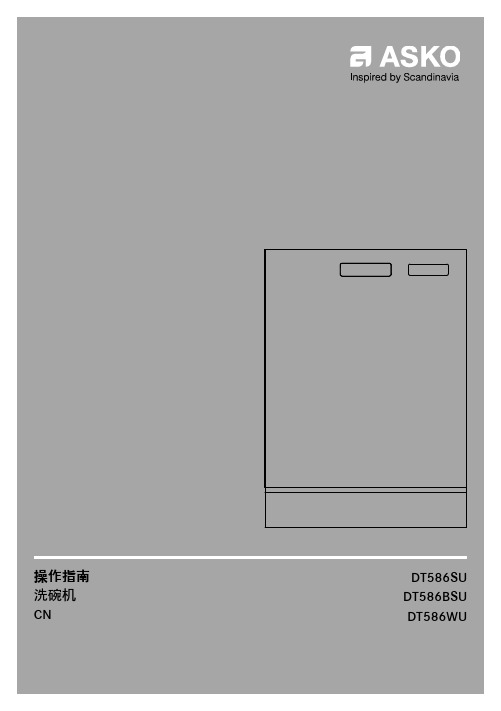
3您的洗碗机...................................................4包装内的附件....................................................5安全指南.......................................................6儿童锁................................................................6安装....................................................................6防溢保护功能....................................................6冬季存放/运送..................................................6包装....................................................................6处置....................................................................6图标....................................................................7有害物质............................................................8第一次清洗前................................................8 Water hardness(水质硬度)...............................9基本设置............................................................10请加满亮碟剂...................................................10请加满软化盐...................................................11请加满自动投放...............................................12更环保的洗碗方式........................................12节约能源和用水................................................13在洗碗机中放入碗碟.....................................13易碎碗碟............................................................13装载方式会影响洗涤效果................................14洗碗机碗篮.......................................................14顶部刀叉盘........................................................15上层碗篮............................................................16下层碗篮............................................................18刀叉篮................................................................20使用洗碗机...................................................20添加洗涤剂........................................................21开启/关闭..........................................................21程序设定............................................................22选择程序模式....................................................23选择选项............................................................23启动/停止..........................................................24若想装入更多碗碟...........................................24停电....................................................................24一旦程序完成后................................................24最佳烘干效果....................................................25清空洗碗机........................................................26程序图表.......................................................27无线网络连接................................................27 Connect Life.......................................................27准备工作............................................................27连接到网络并配对............................................28远程控制洗碗机................................................28远程控制启动洗碗机........................................28配对更多设备....................................................28关闭现有无线网络/打开现有无线网络.......29移除所有设备...................................................30设置..............................................................33保养与清洁...................................................33请加满亮碟剂...................................................33请加满软化盐...................................................34请加满自动投放...............................................35请清洁滤网........................................................36清洁喷淋臂........................................................37清洁洗碗机的外部............................................37请运行自清洁程序............................................38清除残渣............................................................40故障排除指南................................................40一般守则............................................................45 WiFi.....................................................................46安装..............................................................46安全指南............................................................47门的运送保护....................................................47放置洗碗机........................................................47贴上保护膜........................................................48调整好高度后将洗碗机滑入定位.....................49排水连接............................................................50供水连接............................................................51电气连接............................................................51将洗碗机锁入定位............................................52洗碗机踢脚板....................................................53服务..............................................................53产品信息............................................................53请联系离您最近的售后服务中心寻求专业帮助........................................................................53洗程次数...........................................................54技术信息.......................................................54技术数据............................................................目录欢迎来到我们不断发展的ASKO 家族!我们为我们的电器感到自豪。
惠普显示器使用手册说明书

使用手冊©Copyright 2019 HP Development Company, L.P.HDMI、HDMI 標誌和高畫質多媒體介面為 HDMI Licensing 有限公司的商標或註冊商標。
NVIDIA 和 G-SYNC 是 NVIDIA Corporation 在美國和其他國家/地區的商標和/或註冊商標。
Windows 是 Microsoft Corporation 在美國和/或其他國家/地區的商標或註冊商標。
手冊中所包含之資訊可隨時更改,恕不另行通知。
HP 產品和服務的唯一保固列於隨產品和服務所附的明示保固聲明中。
本文件的任何部分都不可構成任何額外的擔保。
HP 對於本文件在技術上或編輯上的錯誤或疏失並不負擔任何責任。
產品通知本指南說明大部分機型共有的功能。
您可能無法在產品上使用某些功能。
若要存取最新的使用指南,請前往 /support,並依照指示尋找您的產品,然後選取使用指南。
第二版:2019 年 4 月第一版:2018 年 8 月文件編號:L33294-AB2關於此手冊本指南提供顯示器功能、設定顯示器、使用軟體和技術規格的相關資訊。
表示有危險狀況,如果不避免可能會造成輕微或中度傷害。
重要:表示與危險(例如與財產損失相關的訊息)無關的重要資訊。
警告使用者如果無法完全依照所述程序執行,則可能會導致資料遺失或是硬體或軟體損壞。
其中也包含說明概念或完成工作的基本資訊。
附註:包含要強調或補充本文重點的其他資訊。
提示:提供有用提示以完成工作。
本產品採納 HDMI 技術。
iiiiv 關於此手冊目錄1 快速入門 (1)重要安全資訊 (1)產品功能和組件 (1)功能 (1)背面元件 (3)安裝顯示器 (4)安裝顯示器的注意事項 (4)拆下機座的鉸鏈擋板 (4)連接纜線 (5)連接 USB 裝置 (7)調整顯示器 (8)安裝安全纜線 (9)放置耳機 (9)掛載顯示器本體 (10)拆下顯示器機座 (10)連接 VESA 固定托架 (11)開啟顯示器電源 (12)2 使用顯示器 (13)啟用 G-SYNC (13)下載顯示器驅動程式 (13)使用 OSD (13)顯示模式 (14)使用深度睡眠模式 (14)使用環境照明 (14)針對遊戲選取更快速的回應時間 (15)調整藍光輸出 (15)使用 RGB 增益控制 (16)檢視畫面速率 (16)訊息計時器 (16)使用十字線功能 (17)使用多顯示器對齊 (18)v3 支援與疑難排解 (19)解決常見問題 (19)OSD 鎖定 (19)連絡支援 (20)連絡技術支援的準備事項 (20)尋找序號和產品編號 (20)4 維護顯示器 (21)維護準則 (21)清潔顯示器 (21)搬運顯示器 (21)附錄 A 技術規格 (22)預設顯示器解析度 (23)進入使用者模式 (24)附錄 B 無障礙 (25)無障礙 (25)尋找您需要的技術工具 (25)我們的承諾 (25)國際無障礙專業人員協會 (IAAP) (25)尋找最佳輔助技術 (26)評估您的需要 (26)HP 產品的無障礙功能 (26)標準及法規 (26)標準 (26)Mandate 376 – EN 301 549 (27)網頁內容無障礙指引 (WCAG) (27)立法與規範 (27)美國 (27)二十一世紀通訊和視訊無障礙法案 (CVAA) (28)加拿大 (28)歐洲 (28)英國 (28)澳洲 (28)全球 (28)實用無障礙資源和連結 (29)組織 (29)教育機構 (29)vi其他身心障礙資源 (29)HP 連結 (29)聯絡支援中心 (30)viiviii1快速入門重要安全資訊顯示器隨附 AC 變壓器和電源線。
- 1、下载文档前请自行甄别文档内容的完整性,平台不提供额外的编辑、内容补充、找答案等附加服务。
- 2、"仅部分预览"的文档,不可在线预览部分如存在完整性等问题,可反馈申请退款(可完整预览的文档不适用该条件!)。
- 3、如文档侵犯您的权益,请联系客服反馈,我们会尽快为您处理(人工客服工作时间:9:00-18:30)。
这一切都留了时间让你 欣赏,你却没有像现在 这样去珍惜。你看一下
这份账单:
在你60年的生命 中,你有一半时
间在睡觉
在剩下的30年里, 曾经叹息时间太 慢的次数是1万次, 平均每天一次。
这包括少年 时代在课堂
上
青年时期和女 友约会时
以及在和朋友 打电话时
甚至为生活琐 事而大发脾气!
其明细账大至 可罗列如下:
深夜,癌症患者迎来了 他生命中的最后一分钟,
死神如期来到他身 边……
在此之前,死神 的形象在他脑海 中曾几次闪过
再给我一 分钟好吗?
你要一分 钟干什么?
我想利用这一分 钟看一看天,看
一看地
想一想我的 朋友和亲人
如果运气好的话, 我还能看到一朵花 由封闭到开放……
你的想法不错, 但我不能答应你!
睡眠也和你一样超 标……
还有……
…… ……
如果你活着时,能节约 一分钟的话,就能听完 我给你记下的账单了!
哎!真可惜!世人怎 么都是这样?总等不 到我动手,就后悔 得……
死了。
谢谢欣赏
精品文档 欢迎下载
读书破万卷,下笔如有神--杜甫
喝酒时间,从青 年到老年共耗去 6500小时,折
合39万分钟
同时给3个 女孩子写情
书
越过墙头看 街头漂亮的
姑娘
为无聊的事 和老板吵闹
利用工作时 间和同事侃
大山
工作时间 “呼呼”大
睡
你还和无聊的 人煲电话粥
你还开了无数次有较强 催眠作用的会,这使你 睡眠远远超出30年。
你又主持了许多类似 的会,使更多的人的
