asus显示器怎么调
笔记本电脑常识

笔记本电脑常识笔记本电脑常识怎么调节笔记本屏幕亮度1、笔记本电脑的显示器的亮度调整方法如下:首先您要看一下键盘上的fn键和那两个亮度的标志(标志就像一个太阳,向上调亮,向下调暗)在那位置才行,一般的手提的这两个标志均设计在F1-F12上,您认真看一下就可以找到了,学电脑,然后按住fn健,如果您要调得亮一些,再按向上(同时按住)的标志,如果您要调暗,就按住fn键再点按向下(同时按住)的标志。
2、对比度的调整方法如下:在空屏幕下右击,点击属性,在出现的提示栏里点击设置,设置完对比度之后点击应用,再点击确定就可以了。
笔记本cpu温度多少正常一般来说笔记本cpu温度应该控制在30°范围之内,例如室内温度25°,那么升温30°就是55°了。
实际在使用电脑时cpu温度会经常超过这个温度,特别是运行大型游戏,看高清电影时,cpu温度升高的很快。
这时不用紧张,现在CPU都采用耐温材料,60°或70°温度对于cpu来讲,可以承受的。
假如温度长期超过70°或是超过了80°那么就要检查电脑是否有问题了。
当然电脑并不是光由CPU组成的,还有主板等元件,CPU长时间处于高温环境,对主板其他元件会有一定影响,严重的甚至会影响使用寿命。
笔记本触摸板怎么关?目前绝大多数笔记本均支持关闭触摸板,方法也大都相同,均是采用快捷键关闭,一般都是按Fn+某个按键组合实现关闭的。
不同电脑组合按键可能不一样,但Fn都是必须的,Fn按键是笔记本独有的辅助按键,应用很广,很多笔记本开关功能都有该键参与。
Fn键一般分布在笔记本键盘的左下角(按键上的.Fn字母颜色与其它按键不同,一般是蓝色或橘黄色)如下图:Fn按键是笔记本的辅助按键,本身不具备功能,需要结合其它键组合成组合按键才能实现开关功能,比如笔记本调节屏幕亮度,开启蓝牙或者无线网络的时候均需要用到Fn+其它键组合实现,那么笔记本触摸板关闭需要按Fn+按键组合呢?对于这个问题其实没有统一答案,因为不同笔记本设置的组合按键不一样,这个大家可以参阅自己笔记本电脑的使用说明书,或者看笔记本按键的标注,比如笔记本电脑关闭触摸板是按Fn+F8组合键关闭触摸板,如下图:如上图,在F8按键上有一个斜杠的图标,其代表的就是关闭触摸板,我们只需要先按Fn键不放,再去同时按F8键,之后同时松手就可以关闭触摸板了,如果后期要打开,在同样操作一次就打开了。
ASUS VG2471A系列 液晶显示器 用户指南说明书

VG2471A 系列液晶显示器用户指南版权所有© 2021 ASUSTeK COMPUTER INC.保留所有权利。
除了购买者出于备份目的而保留的文档外,未经 ASUSTeK COMPUTER INC.(以下简称“ASUS ”)明确书面许可,不得以任何形式或通过任何方式复制、传播、转录本手册的任何部分,包括其中介绍的产品和软件,也不得将其存储到检索系统中或翻译成任何语言。
在下列情况下,不能享受产品保修或维修服务:(1) 未获得ASUS 书面授权,而修理、修改或改动产品;(2) 产品序列号损毁或缺失。
ASUS “按原样”提供本手册,不提供任何明示或隐含的担保,包括但不限于对于适销性或针对特定目的的适用性的隐含担保或条件。
无论在任何情况下,ASUS 及其董事成员、高级职员、员工或代理不对由于本手册或产品中存在任何缺陷或错误而导致的任何间接、特殊、偶然或必然损失(包括收益损失、业务损失、不能使用或数据丢失、业务中断等)承担任何责任,即使 ASUS 已被告知此类损失的可能性。
本手册中包含的规格和信息仅供一般性参考,可能会随时变更而不另行通知,因此不应构成 ASUS 的承诺。
ASUS 对本手册(包括其中介绍的产品和软件)中可能存在的任何错误不承担任何责任。
本手册中出现的产品名称和公司名称可能分别是或不是相应公司的注册商标或版权,仅用于标示或解释目的,无意侵犯其所有者的权益。
声明...............................................................................................................iii 安全信息 .......................................................................................................iv 保养和清洁. (vi)1.1欢迎使用! .....................................................................................1-11.2物品清单.........................................................................................1-11.3组装显示器 .....................................................................................1-21.4连接线缆.........................................................................................1-31.4.1 液晶显示器后部 ...............................................................1-31.5显示器简介 .....................................................................................1-41.5.1 使用控制按钮 .................................................................1-42.1调整显示器 .....................................................................................2-12.2卸下支撑臂/底座(VESA 壁挂安装时) .........................................2-22.3 外形尺寸.........................................................................................2-33.1 OSD (屏幕显示)菜单...................................................................3-13.1.1 如何重新配置 ..................................................................3-13.1.2 OSD 功能介绍 .................................................................3-23.2规格 ................................................................................................3-73.3故障排除(常见问题) ...................................................................3-83.4 支持的时序列表 ..............................................................................3-9联邦通信委员会声明本设备符合 FCC 规则第 15 部分的要求。
ASUS MB166C 便携式USB显示器 用户指南说明书

MB166C便携式USB显示器用户指南ii版权所有 © 2021 ASUSTeK COMPUTER INC. 保留所有权利。
除了购买者出于备份目的而保留的文档外,未经 ASUSTeK COMPUTER INC.(以下简称“ASUS ”)明确书面许可,不得以任何形式或通过任何方式复制、传播、转录本手册的任何部分,包括其中介绍的产品和软件,也不得将其存储到检索系统中或翻译成任何语言。
在下列情况下,不能享受产品保修或维修服务:(1) 未获得ASUS 书面授权,而修理、修改或改动产品;(2) 产品序列号损毁或缺失。
ASUS “按原样”提供本手册,不提供任何明示或隐含的担保,包括但不限于对于适销性或针对特定目的的适用性的隐含担保或条件。
无论在任何情况下,ASUS 及其董事成员、高级职员、员工或代理不对由于本手册或产品中存在任何缺陷或错误而导致的任何间接、特殊、偶然或必然损失(包括收益损失、业务损失、不能使用或数据丢失、业务中断等)承担任何责任,即使 ASUS 已被告知此类损失的可能性。
本手册中包含的规格和信息仅供一般性参考,可能会随时变更而不另行通知,因此不应构成 ASUS 的承诺。
ASUS 对本手册(包括其中介绍的产品和软件)中可能存在的任何错误不承担任何责任。
本手册中出现的产品名称和公司名称可能分别是或不是相应公司的注册商标或版权,仅用于标示或解释目的,无意侵犯其所有者的权益。
声明...............................................................................................................iii 安全信息 ........................................................................................................v 保养和清洁...................................................................................................vii 回收服务 .. (viii)1.1欢迎使用! .....................................................................................1-11.2物品清单.........................................................................................1-11.3 显示器简介 .....................................................................................1-21.3.1 正面概览..........................................................................1-21.3.2 QuickFit 功能...................................................................1-32.1 显示器侧立位置 ..............................................................................2-12.2连接 USB 显示器和系统.................................................................2-23.1 OSD (屏幕显示)菜单...................................................................3-13.1.1 如何重新配置 ..................................................................3-13.1.2 OSD 功能介绍 .................................................................3-23.2规格 ..............................................................................................3-113.3故障排除(常见问题) .................................................................3-123.4 支持的时序列表 ............................................................................3-14联邦通信委员会声明本设备符合 FCC 规则第 15 部分的要求。
ASUS VG248QE 游戏显示器使用手册说明书

Adjusting the screen resolutionDue to the nature of liquid crystal display (LCD) technology, the picture resolution is always fixed. For the best display performance, please set the display to its maximum resolution that is the same with the monitor aspect ratio. This is called “Native Resolution” or maximal resolution – that is, the clearest picture. Please refer to the table below for the native resolution of your LCD. Lower resolutions are displayed on a full screen through an interpolation circuit. Image blurring across pixel boundaries can occur with the interpolated resolution depending upon the image type and its initial resolution.1. Open Display Properties and select the Settings tab.Y ou can open Display Properties by right-clicking on the Windows desktop and selecting Properties from the pop-up menu.2. Use the slider in the Screen area section to adjust the screen resolution.Select the recommended resolution (maximum resolution) then click Apply .3. Click OK then Yes .4. Close the Display Properties window.If your input source does not provide an image which is the same with the monitor aspect ratio, the displayed image may appear stretched or distorted. T o maintain the original aspect ratio, image scaling options can be found in the Display Mode adjustment. See the user manual for more information.Adjusting the screen refresh rateY ou don’t have to choose the highest possible refresh rate on an LCD display, because it is not technically possible for an LCD display to flicker. The best results are obtained by using the factory modes already set in your computer. Check next chapter to see the factory modes: Preset display models on page 2.1. Double click the Display icon in Control Panel .2. From the Display Properties window, select the Settings tab and click the Advanced button.3. Select the Adapter tab, and select an appropriate refresh rate to match one of the applicable factorymodes as listed in the specification table.4. Click Change , OK , then Yes .5. Close the Display Propertieswindow.• T o take full advantage of LCD technology you should select the native resolution setting of your PC screen asdescribed below. Be aware that not all PC video cards provide this resolution value. If yours doesn't, check with the video card manufacturer's website for an updated driver for your particular model PC video card which supports this resolution. Software video drivers are often updated and available for new hardware video resolutions. If necessary, you may need to replace and update the PC video card hardware to be able to support the native resolution of the monitor.• Depending on the operating system on your PC, different procedures should be followed to adjust the screenresolution. Refer to the help document of your operating system for details.If you select some other resolution, be aware that this other resolution is interpolated and may not accurately display the screen image as well as it could do at the native resolution setting.Depending on the operating system on your PC, different procedures should be followed to adjust the screen resolution. Refer to the help document of your operating system for details.Preset display modelsFHD (1920x1080) video input640x48060v vv v640x48075v v 720x40070vv720x48060v v 720x57650vv800x60060v v 800x60075v v 832x62475v v 1024x76860v v 1024x76875v v 1024x768120v v1024x768144v 1152x87075vv1280x72050vv 1280x72060v vv v1280x80060v v 1280x102460v v 1280x102475v v 1280x1024120v v 1280x1024144v v 1600x90060v v 1680x105060vv1920x108024v v 1920x108025v v 1920x108030v v 1920x108050vv 1920x108060vv vv 1920x1080100v v 1920x1080120vv1920x1080144vv3840x216050v 3840x216060v• T o make sure the above timing works, check the compatibility and specifications of your graphic card first.• T o obtain the best image quality, refer to the above table to set the timing and the resolution of the input source.8 bit10 bit50, 6010012014450, 60100120144HDMI v v v v v v v v v v DisplayPortvvvvvvvvvv8 bit10 bit50, 6010012014450, 60100120144HDMI v v v v v v v v v v DisplayPortvvvvvvvvvv8/28/20 EX10。
华硕笔记本怎么设置外接显示器分辨率
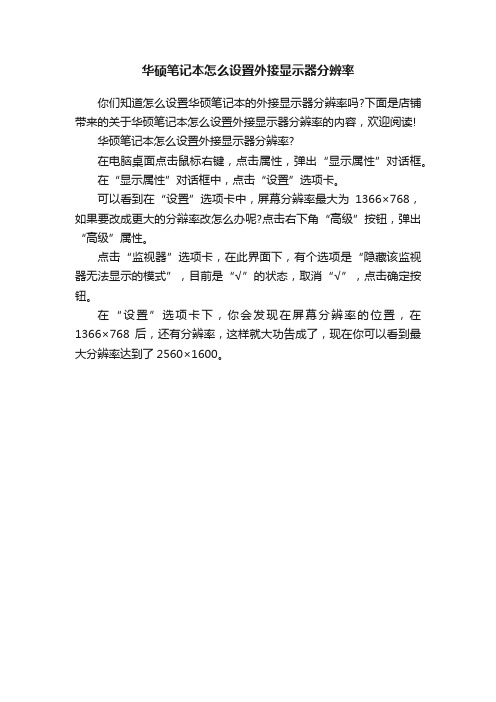
华硕笔记本怎么设置外接显示器分辨率
你们知道怎么设置华硕笔记本的外接显示器分辨率吗?下面是店铺带来的关于华硕笔记本怎么设置外接显示器分辨率的内容,欢迎阅读!
华硕笔记本怎么设置外接显示器分辨率?
在电脑桌面点击鼠标右键,点击属性,弹出“显示属性”对话框。
在“显示属性”对话框中,点击“设置”选项卡。
可以看到在“设置”选项卡中,屏幕分辨率最大为1366×768,如果要改成更大的分辩率改怎么办呢?点击右下角“高级”按钮,弹出“高级”属性。
点击“监视器”选项卡,在此界面下,有个选项是“隐藏该监视器无法显示的模式”,目前是“√”的状态,取消“√”,点击确定按钮。
在“设置”选项卡下,你会发现在屏幕分辨率的位置,在1366×768后,还有分辨率,这样就大功告成了,现在你可以看到最大分辨率达到了2560×1600。
ASUS VA32UQ系列LCD显示器用户指南说明书
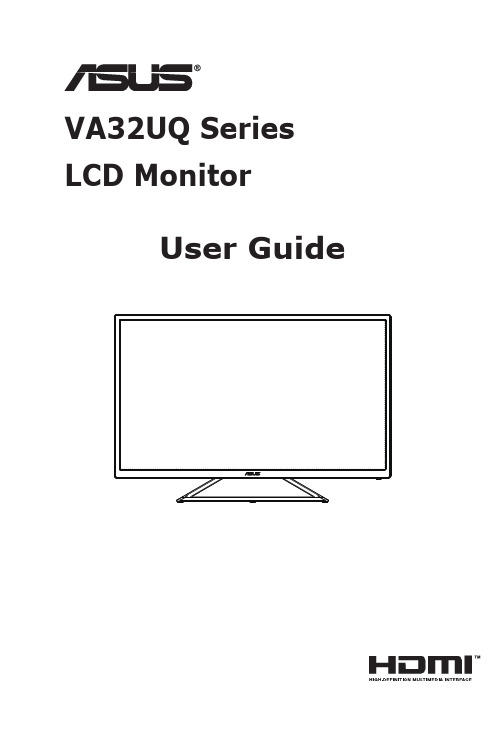
VA32UQ Series LCD MonitorUser GuideCopyright © 2019 ASUSTeK COMPUTER INC. All Rights Reserved.No part of this manual, including the products and software described in it, may be reproduced, transmitted, transcribed, stored in a retrieval system, or translated into any language in any form or by any means, except documentation kept by the purchaser for backup purposes, without the express written permission of ASUSTeK COMPUTER INC. (“ASUS”).Product warranty or service will not be extended if: (1) the product is repaired, modified or altered, unless such repair, modification of alteration is authorized in writing by ASUS; or (2) the serial number of the product is defaced or missing.ASUS PROVIDES THIS MANUAL “AS IS” WITHOUT WARRANTY OF ANY KIND, EITHER EXPRESS OR IMPLIED, INCLUDING BUT NOT LIMITED TO THE IMPLIED WARRANTIES OR CONDITIONS OF MERCHANTABILITY OR FITNESS FOR A PARTICULAR PURPOSE. IN NO EVENT SHALL ASUS, ITS DIRECTORS, OFFICERS, EMPLOYEES OR AGENTS BE LIABLE FOR ANY INDIRECT, SPECIAL, INCIDENTAL, OR CONSEQUENTIAL DAMAGES (INCLUDING DAMAGES FOR LOSS OF PROFITS, LOSS OF BUSINESS, LOSS OF USE OR DATA, INTERRUPTION OF BUSINESS AND THE LIKE), EVEN IF ASUS HAS BEEN ADVISED OF THE POSSIBILITY OF SUCH DAMAGES ARISING FROM ANY DEFECT OR ERROR IN THIS MANUAL OR PRODUCT.SPECIFICATIONS AND INFORMATION CONTAINED IN THIS MANUAL ARE FURNISHED FOR INFORMATIONAL USE ONLY, AND ARE SUBJECT TO CHANGE AT ANY TIME WITHOUT NOTICE, AND SHOULD NOT BE CONSTRUED AS A COMMITMENT BY ASUS. ASUS ASSUMES NO RESPONSIBILITY OR LIABILITY FOR ANY ERRORS OR INACCURACIES THAT MAY APPEAR IN THIS MANUAL, INCLUDING THE PRODUCTS AND SOFTWARE DESCRIBED IN IT.Products and corporate names appearing in this manual may or may not be registered trademarks or copyrights of their respective companies, and are used only for identification or explanation and to the owners’ benefit, without intent to infringe.Table of contentsNotices .........................................................................................................iii Safety information ......................................................................................iv Care & Cleaning (vi)1.1 Welcome .......................................................................................1-11.2Package contents .........................................................................1-11.3Assembling the monitor ..............................................................1-21.4Connect cables .............................................................................1-31.4.1 Rear of the LCD monitor .................................................1-31.5Monitor introduction ....................................................................1-41.5.1 Using the Controls button ..............................................1-42.1Adjusting the monitor ..................................................................2-13.1 OSD (On-Screen Display) menu .................................................3-13.1.1 How to reconfigure ..........................................................3-13.1.2 OSD Function Introduction ..............................................3-23.2 Specifications .............................................................................3-123.3 Troubleshooting (FAQ) ..............................................................3-133.4Supported Timing List ...............................................................3-14NoticesAs an Energy Star® Partner, our company has determinedthat this product meets the Energy Star® guidelines for energyefficiency.Made in ChinaSafety information• Before setting up the monitor, carefully read all the documentation that came with the package.• To prevent fire or shock hazard, never expose the monitor to rain or moisture.• Never try to open the monitor cabinet. The dangerous high voltages inside the monitor may result in serious physical injury.• If the power supply is broken, do not try to fix it by yourself. Contact a qualified service technician or your retailer.• Before using the product, make sure all cables are correctly connected and the power cables are not damaged. If you detect any damage,contact your dealer immediately.• Slots and openings on the back or top of the cabinet are provided for ventilation. Do not block these slots. Never place this product near or over a radiator or heat source unless proper ventilation is provided.• The monitor should be operated only from the type of power source indicated on the label. If you are not sure of the type of power supply to your home, consult your dealer or local power company.• Use the appropriate power plug which complies with your local power standard.• Do not overload power strips and extension cords. Overloading can result in fire or electric shock.• Avoid dust, humidity, and temperature extremes. Do not place the monitor in any area where it may become wet. Place the monitor on a stable surface.• Unplug the unit during a lightning storm or if it will not be used for a long period of time. This will protect the monitor from damage due to power surges.• Never push objects or spill liquid of any kind into the slots on the monitor cabinet.• To ensure satisfactory operation, use the monitor only with UL listed computers which have appropriate configured receptacles markedbetween 100 ~ 240V AC.• The socket-outlet shall be installed near the equipment and shall be easily accessible• If you encounter technical problems with the monitor, contact a qualified servic er.• Provide an earthing connection before the mains plug is connected to the mains. And, when disconnecting the earthing connection, be sure to disconnect after pulling out the mains plug from the mains.WARNINGUsage of other than specified head- or earphones can result in hearing loss due to excessive sound pressures.Care & Cleaning• Before you lift or reposition your monitor, it is better to disconnect the cables and power cord. Follow the correct lifting techniques whenpositioning the monitor. When lifting or carrying the monitor, grasp the edges of the monitor. Do not lift the display by the stand or the cord.• Cleaning. Turn your monitor off and unplug the power cord. Clean the monitor surface with a lint-free, non-abrasive cloth. Stubborn stainsmay be removed with a cloth dampened with mild cleaner.• Avoid using a cleaner containing alcohol or acetone. Use a cleaner intended for use with the LCD. Never spray cleaner directly on thescreen, as it may drip inside the monitor and cause an electric shock. The following symptoms are normal with the monitor:• The screen may flicker during the initial use due to the nature of the fluorescent light. Turn off the Power Switch and turn it on again tomake sure that the flicker disappears.• You may find slightly uneven brightness on the screen depending on the desktop pattern you use.• When the same image is displayed for hours, an afterimage of the previous screen may remain after switching the image. The screen will recover slowly or you can turn off the Power Switch for hours.• When the screen becomes black or flashes, or cannot work anymore, contact your dealer or service center to fix it. Do not repair the screen by yourself!Conventions used in this guideWARNING: Information to prevent injury to yourself when trying tocomplete a task.CAUTION: Information to prevent damage to the componentswhen trying to complete a task.IMPORTANT: Information that you MUST follow to complete atask.NOTE: Tips and additional information to aid in completing a task.Where to find more informationRefer to the following sources for additional information and for product and software updates.1. ASUS websitesThe ASUS websites worldwide provide updated information on ASUS hardware and software products. Refer to 2. Optional documentationYour product package may include optional documentation that may have been added by your dealer. These documents are not part ofthe standard package.1.1 WelcomeThank you for purchasing the ASUS® LCD monitor!The latest widescreen LCD monitor from ASUS provides a crisper, broader, and brighter display, plus a host of features that enhance your viewing experience.With these features, you can enjoy the convenience and delightful visual experience that the monitor brings you!1.2 Package contentsCheck your package for the following items:LCD MonitorQuick Start GuideWarranty Card1x Power Cord1x DP Cable (option)1x HDMI Cable• If any of the above items is damaged or missing, contact your retailer immediately.1.3 Assembling the monitorTo assemble the monitor:1. Place the display flat on a cloth on the table.2. Adjust the monitor to the angle that is most comfortable for you.-5 ~ 101.4 Connect cables1.4.1 Rear of the LCD monitor1. AC-IN Port2. HDMI-1 Port3. HDMI-2 Port4. Display Port5. Earphone Jack6. Kensington Lock1.5Monitor introduction 1.5.1 Using the Controls buttonUse the control button on the back of the monitor to adjust the image1. Power Indicator:• 2. Central button:• Press this button to turn on the monitor in power off mode and press again to enter OSD.3. Left key:• Exit the OSD menu or return to the previous layer.4. Right key:• Press this button to turn off the power to the monitor.5. Up key:• This is a Shortcut key. The default setting is HDR.6. Down key:• This is a Shortcut key. The default setting is Brightness.2.1 Adjusting the monitor• For optimal viewing, we recommend that you look at the full face of the monitor, then adjust the monitor to the angle that is most comfortable for you.• Hold the stand to prevent the monitor from falling when you change its angle.• You can adjust the monitor’s angle from +10˚ to -5˚-5 ~ 10It is normal that the monitor slightly shakes while you adjust the viewingangle.3.1 OSD (On-Screen Display) menu3.1.1 How to reconfigure1. Press the Central of 5-way button to display the OSD menu.2. Press the Up and Down keys to switch the options in the menu.When you move from one icon to another, the option name ishighlighted.3. To select a highlighted item from the menu, press the Right key or theCentral button.4. Press the Up and Down keys to select the desired parameters.5. Press the Right key or the Central button to enter the slide bar, andthen use the Up or Down keys (depending on the indicators in themenu) to make changes.6. Press the Left key to return to the previous menu.3.1.2 OSD Function Introduction1. SplendidThis function contains eight sub-functions that you can select foryour preference. Each mode has the Reset selection, allowing you to maintain your setting or return to the preset mode.• Standard Mode: This is the best choice for document editing with SPLENDID™ Video Intelligence Technology.•sRGB Mode: This is the best choice for viewing photos and graphics from PCs.• Scenery Mode: This is the best choice for scenery photo displaying with SPLENDID™ Video Intelligence Technology.• Theater Mode: This is the best choice for movie watching with SPLENDID™ Video Intelligence Technology.• Game Mode: This is the best choice for game playing with SPLENDID™ Video Intelligence Technology.• Night View Mode: This is the best choice for playing dark-scene game or watching dark-scene movie with SPLENDID™ Video IntelligenceTechnology.• Reading Mode : This is the best choice for book reading.• Darkroom Mode : This is the best choice for a weak ambient light environmen.• In the Standard Mode, the Saturation, SkinTone, Sharpness, and ASCR functions are not user-configurable.• In the sRGB, the Saturation, Color Temp., SkinTone, Sharpness, Brightness, Contrast and ASCR functions are not user-configurable.• In the Reading Mode, the Saturation, SkinTone, ASCR, contrast, and Color Temp functions are not user-configurable.2. Blue Light FilterAdjust the energy level of blue light emitted from LED backlight.•Level 0: No change.• Level 1~4: The higher the level,the more blue light will be reduced.•When Blue Light Filter is activated,the default settings of Standard Mode will be automatically imported.•Between Level 1 to Level 3, the Brightness function is user-configurable.• Level 4 is optimized setting. It is compliance with TUV Low Blue Light Certification. The Brightness function is not user-configurable.Please refer to the following to alleviate eye strains:• Users should take some time away from the display if working for long hours. It is advised to take short breaks (at least 5 mins) after around 1 hour of continuous working at the computer. Taking short and frequent breaks is more effective than a single longer break.• To minimize eye strain and dryness in your eyes, users should rest the eye periodically by focusing on objects that are far away.• Eye exercises can help to reduces eye strain. Repeat these exercises often. If eye strain continues please consult a physician. Eye exercises: (1) Repeating look up and down (2) Slowly roll your eyes (3) Move your eyes diagonal.•High energy blue light may lead to eye strain and AMD (Age-Related Macular Degeneration). Blue light Filter to reduce 70% (max.) harmful blue light to avoiding CVS (Computer Vision Syndrome).3. ColorSelect the image color you like from this function.• Brightness: The adjusting range is from 0 to 100.• Contrast: The adjusting range is from 0 to 100.• Saturation: The adjusting range is from 0 to 100.• Color Temp.: Contains three preset color modes (Cool, Normal, Warm) and User Mode.• Skin Tone: Contains three color modes including Reddish, Natural, and Yellowish.• In the User Mode, colors of R (Red), G (Green), and B (Blue) are user-configurable; the adjusting range is from 0 ~ 100.4. ImageYou can adjust the image Sharpness,Trace Free, Aspect Control,VividPixel,ASCR, Adaptive-Sync/FreeSync, HDR and Shadow Boost from this main function.• Sharpness: Adjusts the picture sharpness. The adjusting range is from0 to 100.• Trace Free: Speeds up the response time by Over Drive technology. The adjusting range is from lower 0 to faster 100.• Aspect Control: Adjusts the aspect ratio to “Full”, “4:3”.• VividPixel: ASUS Exclusive Technology that brings lifelike visuals forcrystal-clear and detail-oriented enjoyment. The adjusting range is from0 to 100.• ASCR: Select ON or OFF to enable or disable dynamic contrast ratio function.• Adaptive-Sync/FreeSync: It can allow a Adaptive-Sync/FreeSync supported graphics source to dynamically adjust display refresh ratebased on typical content frame rates for power efficient, virtually stutter free and low-latency display update.• HDR: High Dynamic Range. Contains two HDR modes (ASUS Cinema HDR and ASUS Gaming HDR ).• Shadow Boost: Dark color enhancement adjust monitor gamma curve to enrich the dark tones in an image making dark scenes and objects much easier be found.• 4:3 is only available when input resolution H:V < 16:9。
华硕显示器进入工厂模式

VA321N-W进入工厂模式方法
步骤一
先将显示器接上电源线以及信号线,然后先按住Menu键再按Power键开机,然后手松开
步骤二
待屏幕点亮再按Menu键屏幕会出现菜单框,如下图
步骤三
出现上图菜单框后再按一次Menu键就会进入工厂模式,屏幕下方会出现”F”字样,如下图
选择”F”进入就可以看到工厂模式下相关信息,如下图
PB287Q进工厂模式方法
面对显示器,从左到右数第四个按键,长按。
然后插AC 电源线开机。
开机后按Menu,出现“F”。
如图:
VX279N/VX239进工厂模式方法1.先拔掉电源线,按住MENU键,然後插入电源线
2.LCD亮起來把MENU放開后再按住
3.OSD會出現F字樣,選擇F即可進入工廠模式
PG278Q进工厂模式方法按键定义:
步骤如下:
1,按3号键两下
2,按1号键向上两下
3,按2号键两下
4,界面出现如下
PA238进工厂模式方法
步骤一:信号线接入,电源拔掉
步骤二:用手按住菜单键,接入电源线,屏幕这时会亮,然后松开菜单键再次按菜单键出现“F”。
ASUS VG28UQL1A 系列液晶显示器用户指南说明书

VG28UQL1A Series LCD MonitorUser GuideCopyright © 2019 ASUSTeK COMPUTER INC. All Rights Reserved.No part of this manual, including the products and software described in it, may be reproduced, transmitted, transcribed, stored in a retrieval system, or translated into any language in any form or by any means, except documentation kept by the purchaser for backup purposes, without the express written permission of ASUSTeK COMPUTER INC. (“ASUS”).Product warranty or service will not be extended if: (1) the product is repaired, modified or altered, unless such repair, modification of alteration is authorized in writing by ASUS; or (2) the serial number of the product is defaced or missing.ASUS PROVIDES THIS MANUAL “AS IS” WITHOUT WARRANTY OF ANY KIND, EITHER EXPRESS OR IMPLIED, INCLUDING BUT NOT LIMITED TO THE IMPLIED WARRANTIES OR CONDITIONS OF MERCHANTABILITY OR FITNESS FOR A PARTICULAR PURPOSE. IN NO EVENT SHALL ASUS, ITS DIRECTORS, OFFICERS, EMPLOYEES OR AGENTS BE LIABLE FOR ANY INDIRECT, SPECIAL, INCIDENTAL, OR CONSEQUENTIAL DAMAGES (INCLUDING DAMAGES FOR LOSS OF PROFITS, LOSS OF BUSINESS, LOSS OF USE OR DATA, INTERRUPTION OF BUSINESS AND THE LIKE), EVEN IF ASUS HAS BEEN ADVISED OF THE POSSIBILITY OF SUCH DAMAGES ARISING FROM ANY DEFECT OR ERROR IN THIS MANUAL OR PRODUCT.SPECIFICATIONS AND INFORMATION CONTAINED IN THIS MANUAL ARE FURNISHED FOR INFORMATIONAL USE ONLY, AND ARE SUBJECT TO CHANGE AT ANY TIME WITHOUT NOTICE, AND SHOULD NOT BE CONSTRUED AS A COMMITMENT BY ASUS. ASUS ASSUMES NO RESPONSIBILITY OR LIABILITY FOR ANY ERRORS OR INACCURACIES THAT MAY APPEAR IN THIS MANUAL, INCLUDING THE PRODUCTS AND SOFTWARE DESCRIBED IN IT.Products and corporate names appearing in this manual may or may not be registered trademarks or copyrights of their respective companies, and are used only for identification or explanation and to the owners’ benefit, without intent to infringe.Table of contentsNotices .........................................................................................................iii Safety information ......................................................................................iv Care & Cleaning (vi)1.1 Welcome! ......................................................................................1-11.2Package contents .........................................................................1-11.3Assembling the monitor ..............................................................1-21.4Connect cables .............................................................................1-31.4.1 Rear of the LCD monitor..................................................1-31.5Monitor introduction ....................................................................1-41.5.1 Using the Controls button ...............................................1-42.1Adjusting the monitor ..................................................................2-12.2Detaching the arm/stand (for VESA wall mount) ......................2-22.3Outline dimension ........................................................................2-33.1 OSD (On-Screen Display) menu .................................................3-13.1.1 How to reconfigure ..........................................................3-13.1.2 OSD Function Introduction ..............................................3-23.2 Specifications ...............................................................................3-83.3 Troubleshooting (FAQ) ................................................................3-93.4Supported Timing List ...............................................................3-10NoticesFederal Communications Commission StatementThis device complies with Part 15 of the FCC Rules. Operation is subject to the following two conditions:• This device may not cause harmful interference, and• This device must accept any interference received including interference that may cause undesired operation.This equipment has been tested and found to comply with the limits for a Class B digital device, pursuant to Part 15 of the FCC Rules. These limits are designed to provide reasonable protection against harmful interference in a residential installation. This equipment generates, uses and can radiate radio frequency energy and, if not installed and used in accordance with manufacturer’s instructions, may cause harmful interference to radio communications. However, there is no guarantee that interference willnot occur in a particular installation. If this equipment does cause harmful interference to radio or television reception, which can be determined by turning the equipment off and on, the user is encouraged to try to correct the interference by one or more of the following measures:• Reorient or relocate the receiving antenna.• Increase the separation between the equipment and receiver.• Connect the equipment to an outlet on a circuit different from that to which the receiver is connected.• Consult the dealer or an experienced radio/TV technician for help. Canadian Department of Communications StatementThis digital apparatus does not exceed the Class B limits for radionoise emissions from digital apparatus set out in the Radio Interference Regulations of the Canadian Department of Communications.This class B digital apparatus complies with Canadian ICES-003.Safety information• Before setting up the monitor, carefully read all the documentation that came with the package.• To prevent fire or shock hazard, never expose the monitor to rain or moisture.• Never try to open the monitor cabinet. The dangerous high voltages inside the monitor may result in serious physical injury.• If the power supply is broken, do not try to fix it by yourself. Contact a qualified service technician or your retailer.• Before using the product, make sure all cables are correctly connected and the power cables are not damaged. If you detect any damage,contact your dealer immediately.• Slots and openings on the back or top of the cabinet are provided for ventilation. Do not block these slots. Never place this product near or over a radiator or heat source unless proper ventilation is provided.• The monitor should be operated only from the type of power source indicated on the label. If you are not sure of the type of power supply to your home, consult your dealer or local power company.• Use the appropriate power plug which complies with your local power standard.• Do not overload power strips and extension cords. Overloading can result in fire or electric shock.• Avoid dust, humidity, and temperature extremes. Do not place the monitor in any area where it may become wet. Place the monitor on a stable surface.• Unplug the unit during a lightning storm or if it will not be used for a long period of time. This will protect the monitor from damage due to power surges.• Never push objects or spill liquid of any kind into the slots on the monitor cabinet.• To ensure satisfactory operation, use the monitor only with UL listed computers which have appropriate configured receptacles markedbetween 100 ~ 240V AC.• The socket-outlet shall be installed near the equipment and shall be easily accessible• If you encounter technical problems with the monitor, contact a qualified service technician or your retailer.• Provide an earthing connection before the mains plug is connected to the mains. And, when disconnecting the earthing connection, be sure to disconnect after pulling out the mains plug from the mains.WARNINGUsage of other than specified head- or earphones can result in hearing loss due to excessive sound pressures.Please confirm the distribution system in building installation shall provide the circuit breaker rated 120/240V, 20A (maximum).If provided with a 3-pin attachment plug on the power cord, plug the cord into a grounded (earthed) 3-pin outlet. Do not disable the power cord grounding pin, for example, by attaching a 2-pin adapter. The grounding pin is an important safety feature.Declaration of Conformity This device complies with the requirements set out in the Council Directive on the Approximation of the Laws of the Member States relating to Electromagnetic Compatibility (2014/30/EU), Low-voltage Directive (2014/35/EU), ErP Directive (2009/125/EC) and RoHS directive (2011/65/EU). This product has been tested and foundto comply with the harmonized standards for Information Technology Equipment, these harmonized standards published under Directives of Official Journal of the European Union.Care & Cleaning• Before you lift or reposition your monitor, it is better to disconnect the cables and power cord. Follow the correct lifting techniques whenpositioning the monitor. When lifting or carrying the monitor, grasp the edges of the monitor. Do not lift the display by the stand or the cord.• Cleaning. Turn your monitor off and unplug the power cord. Clean the monitor surface with a lint-free, non-abrasive cloth. Stubborn stains may be removed with a cloth dampened with mild cleaner.• Avoid using a cleaner containing alcohol or acetone. Use a cleaner intended for use with the LCD. Never spray cleaner directly on thescreen, as it may drip inside the monitor and cause an electric shock. The following symptoms are normal with the monitor:• The screen may flicker during the initial use due to the nature of the fluorescent light. Turn off the Power Switch and turn it on again tomake sure that the flicker disappears.• You may find slightly uneven brightness on the screen depending on the desktop pattern you use.• When the same image is displayed for hours, an afterimage of the previous screen may remain after switching the image. The screen will recover slowly or you can turn off the Power Switch for hours.• When the screen becomes black or flashes, or cannot work anymore, contact your dealer or service center to fix it. Do not repair the screen by yourself!Conventions used in this guideWARNING: Information to prevent injury to yourself when trying tocomplete a task.CAUTION: Information to prevent damage to the componentswhen trying to complete a task.IMPORTANT: Information that you MUST follow to complete atask.NOTE: Tips and additional information to aid in completing a task.Where to find more informationRefer to the following sources for additional information and for product and software updates.1. ASUS websitesThe ASUS websites worldwide provide updated information on ASUS hardware and software products. Refer to 2. Optional documentationYour product package may include optional documentation that may have been added by your dealer. These documents are not part ofthe standard package.Restriction on Hazardous Substances statement (India)This product complies with the “India E-Waste (Management) Rules, 2016” and prohibits use of Lead, Mercury, Hexavalent Chromium, polybrominated biphenyls(PBBs) and polybrominated diphenyl ethers(PBDEs) in concentration exceeding 0.1% by weight in homogenous materialsand 0.01% by weight in homogenous materials for cadmium, except of exemptions listed in Schedule 2 of the Rule.Disposal of waste equipment by user in privatehousehold in the European UnionThis symbol on the product or on its packaging indicatesthat this product must not be disposed of with your otherhousehold waste. Instead, it is your responsibility to disposeof your waste equipment by handing it over to a designatedcollection point for the recycling of waste electrical andelectronic equipment. The separate collection and recyclingof your waste equipment at the time of disposal will help toconserve natural resources and ensure that it is recycled in amanner that protects human health and the environment. Formore information ab ut where you can drop off your wasteequipment for recycling, please contact your local city office,your household waste disposal service or the shop whereyou purchased the product.1.1 Welcome!Thank you for purchasing the ASUS® LCD monitor!The latest widescreen LCD monitor from ASUS provides a crisper, broader, and brighter display, plus a host of features that enhance your viewing experience.With these features, you can enjoy the convenience and delightful visual experience that the monitor brings you!1.2 Package contentsCheck your package for the following items:LCD MonitorQuick Start GuideWarranty Card1x Power Adapter1x DisplayPort Cable (optional)1x HDMI Cable (optional)1x USB3.0 Cable (optional)• If any of the above items is damaged or missing, contact your retailer immediately.1.3 Assembling the monitorTo assemble the monitor:• While assembling the monitor arm/base, we recommend that you keep the monitor inside its EPS (Expanded Polystyrene) packaging.1. Align the screw hole on the arm with the bundled screw on the base.Then insert the base into the arm.2. Fix the base to the arm by fastening the bundled screw.121.4 Connect cables1.4.1 Rear of the LCD monitor1. DC-IN Port2. USB Upstream Port3. USB Downstream Port4. USB Downstream Port5. HDMI-4(V2.0)6. HDMI-3(V2.0)7. HDMI-2(V2.1)8. HDMI-1(V2.1)9. DisplayPort10. Earphone - out Port1. Power Indicator:•2. Power Button:• Press this button to turn the monitor on/off.3. GameVisual:• Press this hotkey to switch from eight video preset modes(Scenery Mode, Racing Mode, Cinema Mode, RTS/RPG Mode, FPSMode, sRGB Mode, MOBA Mode and User Mode) with GameVisual™Video Intelligence Technology.4. GamePlus Button:• GamePlus: The GamePlus Function provides a toolkit and creates a better gaming environment for users when playing different types ofgames. Particularly, Crosshair function is specially designed for newgamers or beginners interested in First Person Shooter (FPS) games.To active GamePlus:• Press GamePlus Button to enter the GamePlus main menu.• Activate Crosshair, Timer or FPS Counter or Display Alignment function.• ) to confirm the function needed. Press to go off, and exit.• Crosshair/Timer/FPS Counter is movable by pressing 5-way key.5. Close Button:• Exit the OSD menu.6. (5-way) Button:• Turns on the OSD menu. Enacts the selected OSD menu item.• Increases/Decreases values or moves your selection up/down/left/right2.1Adjusting the monitor • For optimal viewing, we recommend that you look at the full face of the monitor, then adjust the monitor to the angle that is most comfortable for you.• Hold the stand to prevent the monitor from falling when you change its angle.•You can adjust the monitor’s angle from +20˚ to -5˚ and it allows 15˚ swivel adjustment from either left or right. You can also adjust the monitor’s height within 12cm.You can also adjust the monitor’s pivot within 90˚.-5 ~ 202.2 Detaching the arm/stand (for VESA wallmount)The detachable stand of this monitor is specially designed for VESA wall mount.To detach the arm/stand1. Disconnect power and signal cables. Carefully put the monitorfacedown on its EPS packaging.2. Remove the screws covers.3. Remove the four (4) screws securing the arm to the rear of themonitor.4. Detach the stand (arm and base) from the monitor.2.3 Outline dimension Unit: mm3.1 OSD (On-Screen Display) menu3.1.1 How to reconfigure1. Press Central of 5-way to activate the OSD menu.2. Press the ❑ and ☐ buttons to toggle between options in theMenu. As you move from one icon to another, the option name is highlighted.3. To select the highlighted item on the menu press the Center key.4. Press the ❑ and ☐ buttons to select the desired parameter.5. Press the Center key to enter the slide bar and then use the ❑ or☐ buttons, according to the indicators on the menu, to make your changes.6. Press the ◄/► to move left / right menu.3.1.2 OSD Function Introduction1. Gaming•Overclocking: This function allows you to adjust the refresh rate.• Variable OD: Speeds up the response time by Over Drive technology. Including Level 0~Level 5.• FreeSync Premium Pro: It can allow a FreeSync Premium Pro supported graphics source to dynamically adjust display refresh rate based on typical content frame rates for power efficient, virtually stutter free and low-latency display update.• ELMB/ELMB SYNC: Allows you to turn on the function when Adaptive-Sync (DP)/ Freesync Premium Pro (HDMI) is On. This function eliminates screen tearing, reduces ghosting and motion blur when playing games. When Adaptive-Sync (DP)/ Freesync Premium Pro (HDMI) is Off, this function can only be activated when the refresh rate is 100Hz 120Hz, 144Hz.• GamePlus: Activate Crosshair, Timer, FPS Counter, Display Alignment, or Sniper• GameVisual: This function contains seven sub-functions that you can select for your preference.•Shadow Boost:Dark color enhancement adjust monitor gamma curve to enrich the dark tones in an image making dark scenes and objects much easier be found.•In the Racing Mode, the Saturation, and ASCR functions are not user-configurable.•In the sRGB Mode, the Saturation, Skin Tone, Color Temp., Brightness, Contrast and ASCR functions are not user-configurable.• In the MOBA Mode, the Saturation and ASCR functions are not user-configurable2. ImageYou can adjust Brightness, Contrast, HDR, VividPixel , Aspect Control and Blue Light Filter from this main function.• Brightness: The adjusting range is from 0 to 100.• Contrast: The adjusting range is from 0 to 100.• HDR: High Dynamic Range. Contains three HDR modes (ASUS Cinema HDR, ASUS Gaming HDR and Console Mode).• Dynamic Dimming: Dynamic local dimming, turn on this feature to improve the dynamic contrast.• VividPixel: ASUS Exclusive Technology that brings lifelike visuals for crystal-clear and detail-oriented enjoyment. The adjusting range is from0 to 100.• ASCR: Select ON or OFF to enable or disable dynamic contrast ratio function.• Aspect Control: Adjusts the aspect ratio to “Full” and 4:3, 16:9 (24”W) .• Blue Light Filter: Adjust the energy level of blue light emitted from LED backlight.• When Blue Light Filter is activated,the default settings of Standard Mode will be automatically imported.• Between Level 1 to Level 3, the Brightness function is user-configurable.• Level 4 is optimized setting. The Brightness function is not user-configurable • The Monitor use low blue light panel and compliance with TÜV Rheinland at factory reset/default setting mode.• 4:3 is only available when input source is in 4:3 format。
- 1、下载文档前请自行甄别文档内容的完整性,平台不提供额外的编辑、内容补充、找答案等附加服务。
- 2、"仅部分预览"的文档,不可在线预览部分如存在完整性等问题,可反馈申请退款(可完整预览的文档不适用该条件!)。
- 3、如文档侵犯您的权益,请联系客服反馈,我们会尽快为您处理(人工客服工作时间:9:00-18:30)。
asus显示器怎么调
asus显示器怎么调?
在桌面空白处,点击鼠标右键,在弹出菜单中选择“屏幕分辨率”。
点击分辨率列表框,可以看到当前显示分辨率支持情况,选择后点击确定即可。
分辨率是指单位面积显示像素的数量。
液晶显示器的物理分辨率是固定不变的,对于crt显示器而言,只要调整电子束的偏转电压,就可以改变不同的分辨率。
但是在液晶显示器里面实现起来就复杂得多了,必须要通过运算来模拟出显示效果,实际上的分辨率是没有改变的。
由于并不是所有的像素同时放大,这就存在着缩放误差。
当液晶显示器使用在非标准分辨率时,文本显示效果就会变差,文字的边缘就会被虚化。
举例华硕一体机屏幕:
方法一:
1、可以通过使用华硕一体机电脑键盘的“fn+f1”来降低屏幕亮度,同时使用“fn+f2”来升高屏幕亮度。
2、在这个过程中要是热键使用不了,建议在官网上重新安装笔记本的热键驱动。
方法二:
1、点击华硕一体机屏幕的右下角标识有一个电池与插头标的图标,
2、可以看到电脑电池的电量,然后选择下面的“调整屏幕亮度”,就能够调节己屏幕的亮度了。
方法三:
1、如果华硕一体机电脑的驱动安装正确的话,就能够在驱动控制面板上调节屏幕亮度。
2、点击“nvidia”控制面板,可以看到亮度、对比度、色调、饱和度的调节条,对亮度进行调节即可。
相关阅读推荐:
华硕(asus),创立于1989年,一家以技术为核心的公司,至今已经成长为全球性的企业,拥有世界最顶尖的研发队伍,以高品质的产品、创新的技术和令人感动的服务闻名于世。
华硕电脑是全球领先的3c解决方案提供商,致力于为个人和企业用户提供最具创新价值的产品及应用方案。
身为这股改革潮流中的领导者之一,华硕的使命是藉由提供不断创新的it解决方案,激励华硕的使用者发挥最大潜能。
华硕笔记本电脑是全球领先的3c解决方案提供商之一,致力于为个人和企业用户提供最具创新价值的产品及应用方案。
在世界顶尖工程技术研发团队支持下,华硕的产品线完整覆盖至笔记本电脑、主板、显卡、服务器、光存储、有线/无线网络通讯产品、lcd、pda随身电脑、手机等全线3c产品。
遍布全球20多个国家和地区的分支机构,以及十万余名员工,共同将华硕打造成年营业额超过165亿美金的信息产业巨擘。
创立十余年间,华硕胸怀成为“中国人的骄傲”之宏愿,从宝岛台湾省跨海而起,将主板、显卡、adsl、modem、cable modem、无线网络产品带至全球第一
的宝座,游戏代工制造位居第二,笔记本电脑、光存储产品也紧随其后名列第四。
据统计,华硕迄今为止累积下的主板销量,相当于在全世界每三台个人电脑中,就有一台安装了华硕主板。
这相当于国人每心跳一次,就有一片引以为傲的华硕主板售出。
