SharePoint WebPart 用户控件包装器 Hands-On Labs
Project Web App 快速入门指南说明书

Créer des projets dans Project Web App Guide de démarrage rapideCréez des projets pour planifier votre travailEn tant que propriétaire de projet, vos tâches dans Project Web App seront principalement orientées vers la planification du travail dans le Centre de projets, illustréci-dessous. Vous pouvez ajouter de nouveaux projets de liste de tâches SharePoint ou créer des projets d’entreprise plus détaillés afin de planifier le travail au sein de votre organisation.Passez d’un ongletà l’autreLe ruban peut comporter plusieursonglets, pour passer d’unensemble d’actionsà l’autre.Chaque onglet contient desgroupes de boutons connexes quevous pouvez utiliser pour interagiravec le contenu de la page.Effectuez des actions à l’aide du ruban Le ruban est la barre d’outils qui vous permet d’effectuer des actions sur le contenu de la zone d’affichage principale.Basculez entre les pages et les vues Le menu de lancement rapiderépertorie les vues et pages principales auxquelles vous pouvez accéder. Vous pouvez cliquer sur ces liens pour naviguer vers lesdifférentes zones de ProjectWeb App.Effectuez vos actions iciLa zone d’affichage principalecontient des informations sur vosprojets et tâches. Il s’agit del’élément principal de chaquepage, l’emplacement oùvous allezentrer et vérifier les données. C’est vous…Cliquez sur votre nom pour ouvrir votre page personnelle, oùest affichée une liste des tâches qui vous ontétéattribuées dans Project Web App, SharePoint et Outlook.Obtenez une vue d’ensembleVotre organisation peut choisird’afficher tous les projets ouseulement les principaux dansla chronologie.Tous les projets en une listeLe Centre de projets répertorie lesdifférents projets en cours dansvotre organisation. Cliquez surle nom du projet dans la listeàgauche, ou affichez les projetset la date associée dans lediagramme de Gantt à droite.Créer un projet d’entreprise1.Cliquez sur Projets dans le menude lancement rapide.2.Cliquez sur Projets > Nouveau >Projet d’entreprise , ou sélectionnez l’un des modèles de votreorganisation.3.Remplissez le formulaire, puiscliquez sur Projet > Enregistrer .Pour passer d’une page à l’autre dans le formulaire, enregistrez, puis cliquez surPrécédent ou sur Suivant .Une fois votre projet créé, vous devrez peut-être cliquer sur Soumettre pour lancerun processus d’approbation .Créer un projet de liste de tâches SharePoint1.Cliquez sur Projets dans le menude lancement rapide.2.Cliquez sur Projets > Nouveau >Liste de tâches SharePoint , ou sélectionnez l’un des modèles de votre organisation.3.Tapez un nom pour votre nouveau projet,puis cliquez sur Créer .4.Une fois le site de projet créé, cliquez surModifier pour ajouter des tâches.Ajouter une liste de tâches existante au Centre de projets1.Cliquez sur Projets dans le menude lancement rapide.2.Cliquez sur Projets > Ajouter dessites SharePoint .3.Cochez la case correspondant au site, sélectionnezla liste de Tâches , puis cliquez sur Ajouter .Projet de liste de tâches SharePointIdéal pour les projets simples .Affichable dans Project Web App.Les modifications sont effectuées sur le site de projet , en dehors de Project Web App.Projet d’entrepriseIdéal pour les projets plus complexes , dépendant de personnes, de produits livrables ou d’autres projets.Les modifications sont effectuées dans Project Web App .De quel type de projets ai-je besoin ?N’oubliez pas de publier !Au début, seul vous pouvez voir votre projet. Une fois les tâches ajoutées et attribuées aux membres d’équipe, publiez votre projet pour le rendre visible par tous.Vous avez déjà lancéun projet sous forme de liste de tâches ?Vous pouvez l’ajouter dans Project Web App en procédant comme suit.vQue signifie ce symbole ?Ce symbole indique que la liste de tâches est en cours de synchronisation avecProject Pro. Une fois la liste de tâches ajoutée au Centre de projets, ouvrez-la dans Project Pro pour la finaliser.Ajouter des tâchesà un projet 1.Cliquez sur Projets dans le menu delancement rapide.2.Cliquez sur le nom d’un projet dans la liste.3.Cliquez sur Tâche> Modifier.4.Cliquez sur Planification sous le nom duprojet dans le menu de lancement rapide.5.Ajoutez votre nouvelle tâche en bas de la liste.Ajouter des tâches et des projetsà la chronologie 1.Cliquez sur la ligne de la tâche ou du projetà ajouterà la chronologie.2.Procédez de l’une des manières suivantes:Dans la page Planification ,cliquez sur Tâche> Ajouterà la chronologie.Dans le Centre de projets,cliquez sur Projets>Ajouter un projet ouAjouter des tâches.Ajouter un retrait(positif ou négatif) à des tâches Créez une hiérarchie des tâches de votre projeten mettant certaines tâches en retrait.Cliquez sur Tâche> Retrait ou Retrait négatif.Lier des tâches1.Cliquez sur la ligne de la première tâche,puis sur la ligne de la tâche qui ne doitpas démarrer tant que la première n’estpas terminée.2.Cliquez sur Tâche> Lier les tâches.Publier un projetLorsque vousêtes prêt à partager votre projet, cliquez sur Tâche> Publier dans la page Planification.Si vous avez terminévos modifications,cliquez sur Tâche> Fermer.Vos tâches sont répertoriées dans un autre fichier? Vous pouvez les copier-coller.Vous voulez insérer une nouvelle tâche entre deux tâches? Cliquez sur un en-tête de ligne, puis sur Tâches> Insérer. Vous voulez changer l’apparence? Cliquez sur la chronologie...…puis sur l’onglet Chronologie. Cliquez sur une barre de la chronologie, puis effectuez vos modifications à l’aide des options de l’onglet Chronologie.。
启用sharepoin2013中的ChartWebPart
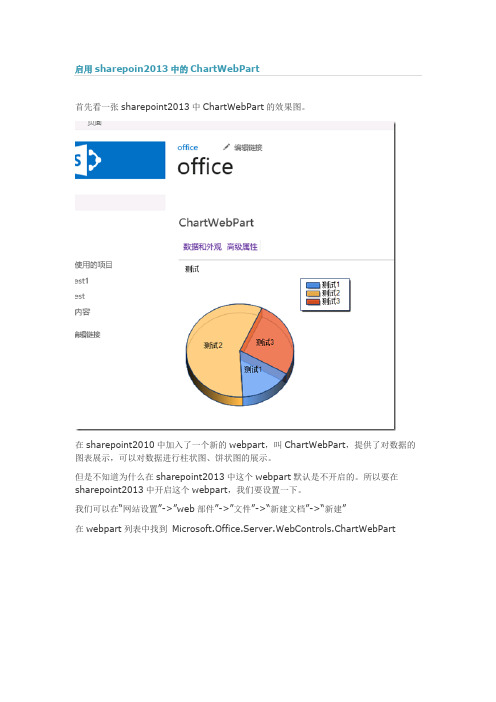
首先看一张sharepoint2013中ChartWebPart的效果图。
在sharepoint2010中加入了一个新的webpart,叫ChartWebPart,提供了对数据的图表展示,可以对数据进行柱状图、饼状图的展示。
但是不知道为什么在sharepoint2013中这个webpart默认是不开启的。
所以要在sharepoint2013中开启这个webpart,我们要设置一下。
我们可以在“网站设置”->”web部件”->”文件”->“新建文档”->“新建”在webpart列表中找到Microsoft.Office.Server.WebControls.ChartWebPart勾选后选择“导入库”在webpart页面中选择插入这个webpart选择这个webpart上的“数据与外观”选项。
会跳转到“数据连接和图表外观向导”页面。
因为这个配置页面用的还是sharepoint2010的母版页,所以页面样式会不太美观,请下载这个文件,将压缩包内的chart文件夹覆盖掉_layouts目标文件夹下的Chart文件夹即可。
修改后的配置页面如下选择“将图表连接到数据”,连接到列表,选择下一步创建一个sharepoint列表,包含两个列表栏:title,value。
其中value一定要设置成数字类型,否则等下的chartWebPart的Y轴无法设置。
选择刚才创建的列表,下一步检索与筛选数据保持默认,下一步。
在图表绑定到数据的页面中,如果创建的列表没有一个列表栏为数字类型的话,Y字段会为空,所以要保证上面创建的列表栏至少有一栏为数字类型。
设置好后,点击完成,就会将列表的数据以报表的方式展示出来,如下图。
分类: sharepoint。
SharePoint+2007图文开发教程

SharePoint 2007图文开发教程(1)---简介,安装,配置及创建Web应用程序简介Microsoft Office SharePoint Server 2007 是一个服务器功能集成套件,它提供全面的内容管理和企业搜索、加速共享业务流程并便利跨界限信息共享以更好地了解业务,从而有助于提高组织的工作效率。
Office SharePoint Server 2007 通过一个集成平台而不是依靠分散的系统来支持整个企业内的所有Intranet、Extranet 和Web 应用程序。
此外,该协作和内容管理服务器还为IT 专业人员和开发人员提供了实现服务器管理、应用程序可扩展性和互操作性所需的平台和工具。
当然,现在最新版本的SharePoint是2010,大概在今年的十一月份推出测试版,并且Visual Studio 2010中也集成了SharePoint的开发,所以学习如何使用SharePoint开发是很有必要的!有关SharePoint更详细的介绍,大家可以参看:/view/260261.htmSharePoint 的主要应用领域:简单的介绍就到这里,开始我们的SharePoint之旅。
安装安装SharePoint可以说相当的简单,但是前提是需要一些必要的条件:1、安装Microsoft Windows 2003。
2、安装Microsoft SQL Server 2005。
3、安装Microsoft Visual Studio 2005。
4、接着是最轻易忘记的一环:安装Microsoft Windows Workflow Foundation 2.2以上的版本。
5、最后就是安装Microsoft Office SharePoint Server 2007和Microsoft Office SharePoint Designer 2007。
相关文件的下载:/downloads/details.aspx?FamilyID=2e6e5a9c-ebf6-4f7f-8467-f4de6bd6b831&DisplayLang=zh-cn。
share point 使用手册

share point 使用手册(实用版)目录1.SharePoint 使用手册概述2.SharePoint 的功能和特点3.SharePoint 的基本操作方法4.SharePoint 的高级应用技巧5.SharePoint 的安全性和管理策略6.SharePoint 的常见问题与解决方案正文SharePoint 使用手册概述SharePoint 是由微软公司开发的一款企业级内容管理系统,旨在帮助企业用户实现对内部文档、业务流程和团队协作的高效管理。
本文将详细介绍 SharePoint 的功能、操作方法、应用技巧、安全性和管理策略等方面内容,以帮助用户更好地使用这一强大的工具。
一、SharePoint 的功能和特点1.文档管理:SharePoint 允许用户创建、编辑、存储和共享各种类型的文档,包括文字文档、电子表格、幻灯片等。
2.业务流程:通过 SharePoint,用户可以自定义业务流程,实现对各种业务任务的自动化管理。
3.团队协作:SharePoint 提供了多种协作工具,如讨论区、任务分配、日程安排等,帮助团队成员高效协同工作。
4.强大的搜索功能:SharePoint 内置了强大的搜索引擎,可以帮助用户快速找到所需的文档和信息。
5.灵活的权限控制:SharePoint 支持对文档和站点的精细权限控制,确保数据的安全性。
二、SharePoint 的基本操作方法1.登录 SharePoint:在浏览器中输入 SharePoint 站点地址,使用企业账号登录。
2.创建文档:在站点中选择“新建文档”,选择文档类型并输入内容。
3.上传文档:将本地文档拖放到 SharePoint 站点的文档库中,或者在文档库中点击“上传文档”。
4.查看文档:在文档库中选择所需的文档,点击“查看”按钮。
5.编辑文档:在文档库中选择所需的文档,点击“编辑”按钮。
三、SharePoint 的高级应用技巧1.使用快捷键:熟练使用快捷键可以提高操作效率,如 Ctrl+S 保存文档,Ctrl+W 关闭文档等。
SharePoint Online 基础指南说明书

Guida introduttivaSe si vuole usufruire di una posizione sicura in cui condividere e archiviare i file ovunque ci si trovi, accedere al proprio abbonamento a Office 365 e selezionareSharePoint nell'icona di avvio delle app.Scoprire i contenuti in primo piano •Notizie dai siti mette in evidenza gliaggiornamenti dei siti seguiti o visitati spesso.•Siti frequenti mostra i siti a cui siaccede più spesso e le attività recenti al loro interno.•Siti suggeriti*(non visualizzato)cambia in base alle ricerche eseguite e ai suggerimenti di Microsoft Graph.•Microsoft Graph deve essereabilitato dall'amministratore affinché sia possibile visualizzareCollegamenti in primo piano eSiti suggeriti nella home page di SharePoint.Trovare i siti•Seguiti mostra tutti i siti seguitidall'utente, ad esempio il sito delteam o un sito di un altro gruppo con cui si collabora.•Recenti mostra i siti visitati direcente.•Collegamenti in primo piano*mostra i siti che l'azienda vuole mettere in evidenza.CercaConsente di eseguire ricerche per Siti , Persone o File .Creare un sito o un post di notizieUsare i fileSelezionare un sito nella home page di SharePoint o immettere il relativo URL nel browser. Quindi selezionare Documenti nel riquadro di spostamento sinistro.ApriAprire e modificare un file online o in un'app desktop.Stato condivisione Vedere quali file sono condivisi e con chi.Cronologia versioniVisualizzare la cronologia delle versioni di un file e ripristinare una versione precedente di un file.CondividiCondividere filedirettamente da SharePoint. I file rimangono privati finché non li si condivide.Copia collegamentoOttenere un collegamento al file selezionato da inserire in un messaggio istantaneo o di posta elettronica o in un sito.Sposta in/Copia inSpostare o copiare un file in un'altra destinazione nel proprio OneDrive o inqualsiasi sito di SharePoint.Riquadro dettagliVisualizzare le informazioni sui file e le attività recenti, gestire le autorizzazioni di accesso e modificare le proprietà dei file.Attività recentiVisualizzare le attività di condivisione, visualizzazione e modifica di un file.DocumentoVisualizzare e modificare i file archiviati in un sito di SharePoint.Aggiungi in altoAggiungere cartelle o documenti importanti all'inizio dell'elenco per visualizzarli facilmente.FlowAutomatizzare le attività comuni tra SharePoint e altri servizi di Office 365 e di terze parti.ScaricaScaricare una copia di un file per lavorarci offline occupando spazio sul dispositivo locale.Creare o caricare file e cartelle È possibile creare nuovi file e cartelle e caricare file e cartelle esistenti dal dispositivo in uso. In SharePoint selezionare Carica >File . Oppure selezionare una posizione inSharePoint e trascinarvi file o cartelle dal dispositivo.Copia collegamentoÈ possibile condividere un file anche copiando il collegamento e incollandolo in unmessaggio di posta elettronica, un messaggio istantaneo, una pagina Web o una pagina di OneNote. In SharePoint selezionare un file e quindi scegliere Copia collegamento . Copiareil collegamento e quindi incollarlo nella destinazione.Sincronizzare file e cartelle di SharePoint con OneDriveSincronizzare i file e le cartelle in SharePoint con il computer, in modo da potervi accedere anche quando si è offline. In una raccolta documenti nel sito di SharePoint da cui si vogliono sincronizzare i file selezionare Sincronizza e accedere con il proprio account aziendale o dell'istituto di istruzione.Condividere fileSelezionare un file e quindi scegliere Condividi . È possibile concedere ai destinatari le autorizzazioni di modifica o visualizzazione e impostare limiti di tempo su un file perspecificare quando non sarà più accessibile.In base alle impostazioni dell'amministratore,i tre livelli di condivisione disponibili sono:Tutti -le persone interne ed esterne all'organizzazione possono accedere.Collegamenti ricevuti direttamente o inoltrati.Persone di <nome organizzazione>-tutte le persone interne all'organizzazione possono accedere.Persone specifiche -specificare gli indirizzi di posta elettronica delle persone a cui si vuole concedere l'accesso.Creare un sitoSelezionare + Crea sito nella home page di SharePoint per creare un nuovo sito diSharePoint. Selezionare un sito del team o di comunicazione e immettere un titolo, una descrizione, i proprietari e i membri. È anche possibile impostare il gruppo comeprivato e cambiare il nome di posta elettronica del gruppo. Se si seleziona un sito del team, viene creato anche un gruppo di Office 365.Aggiungere una paginaSelezionare + Nuovo > Pagina nel nuovo sito, assegnare un nome alla pagina e quindi selezionare Pubblica.Aggiungere una raccolta documenti o un elencoSelezionare + Nuovonel nuovo sito Web per aggiungere una raccolta o un elenco.Aggiungere web partNel post di notizie o nella pagina selezionare il segno più. È possibile aggiungere testo, immagini, file, video, contenuto dinamico e altro usando le web partcorrispondenti.Accesso a SharePoint per dispositivi mobiliL'app SharePoint per dispositivi mobili consente di accedere ai contenuti della Intranet aziendale dal telefono o dal tablet ed è disponibile nell'app store per iOS, Android e Windows. È possibile cercare siti, persone e file, esplorare i contenuti di SharePoint, mantenersi aggiornati sulle ultime notizie, visualizzare i propri contenuti e altro ancora.Le schermate riportate sopra rappresentano account di SharePoint in iOS. Per gli utenti di Android le schermate saranno analoghead eccezione delle funzionalità relative alle attività.Usare la casella di ricerca per trovare contenuti importanti.Toccare un utente per aprire la sua scheda contatto e vedere con chi lavora e a cosa sta lavorando.Accedere alla visualizzazionepersonalizzata dei siti del team, i siti dicomunicazione e i post di notizie.Esplorare siti, file, persone e altro per tornare a ciò a cui si stava lavorando.Visualizzare i post di notizie ovunque e condividere aggiornamenti, report, il proprio stato e le proprie esperienze con il team.File su richiestaFile su richiesta consente di accedere a tutti i file di SharePoint tramite OneDrive senza doverli scaricare tutti e usare spazio di archiviazione nel computer.Nella barra delleapplicazioni selezionare l'icona di OneDrive e quindi selezionare Altro >Impostazioni .Nella scheda Impostazioni selezionare la casella Risparmia spazio e scarica i file quando li usi .Approfondimenti su SharePointTrovare assistenzaEsplorare la Guida e le risorse di formazione per SharePoint e altre app di Office.Per altre informazioni, visitare https:///fwlink/?linkid=871131.Risorse di formazione, esercitazioni e video gratuiti su OfficePronti per approfondire le funzionalità messe a disposizione da SharePoint?Visitare https:///fwlink/?linkid=871134 ed esplorare le risorse di formazione gratuite.Ottenere l'app SharePoint per dispositivi mobiliScaricare l'app per dispositivi mobili per accedere ai contenuti della Intranet dal telefono o dal tablet.Visitare https://aka.ms/getspmobile .Selezionare i file e le cartelle da sincronizzareÈpossibile scegliere le cartelle e i file da sincronizzare con il computer. Nella barra delle applicazioni selezionare l'icona di OneDrive e quindi selezionare Altro >Impostazioni >Scegli cartelle.File e cartelle online per risparmiarespazio nel computer.Facendo doppio clic sull'icona della nuvola, i file e le cartelle possono essere resi disponibili nel computer.Rendere file e cartelle accessibili senza una connessione Internet.Riportare online i file e le cartelle.Altre guide introduttivePer scaricare le Guide introduttive gratuite di altre app di Office, visitare https:///fwlink/?linkid=2008317.。
Hands-On Lab

Hands-On LabAutomating Silverlight Web Part DeploymentLab version: 1.0.0Last updated: 8/6/2014CONTENTSOVERVIEW (3)EXERCISE 1: AUTOMATING SILVERLIGHT APPLICATION AND SILVERLIGHT WEB PART DEPLOYMENT (4)Task 1 – Creating a WSP to Deploy the Silverlight Application (4)Task 2 – Deploying and Testing the Silverlight Application and Web Page Pre-configured with the Silverlight Web Part (10)Exercise 1 Verification (11)EXERCISE 2: AUTOMATING SILVERLIGHT APPLICATION AND SILVERLIGHT WEB PART DEPLOYMENT WITH THE VISUAL STUDIO SILVERLIGHT SHAREPOINT WEB PARTS EXTENSION (12)Task 1 – Installing the Visual Studio 2010 Silverlight SharePoint Web Parts Extension (12)Task 2 – Creating a WSP to Deploy the Silverlight Application (13)Task 3 – Deploying and Testing the Silverlight Application and Web Page Pre-configured with the Silverlight Web Part (16)Exercise 2 Verification (17)SUMMARY (18)OverviewVisual Studio 2010 provides the ability to create SharePoint Solution Packages and automate the deployment of Silverlight applications to SharePoint site collections. By using a SharePoint Solution Package you can deploy a Silverlight application and a web page containing a Silverlight Web Part pre-configured to display the Silverlight application. Taking this approach allows you to easily roll out new Silverlight applications to SharePoint sites without the need to create a page, add a Silverlight Web Part to the page, and configure the Silverlight Web Part to display the Silverlight application. This cuts down on the amount of documentation and time needed to deploy Silverlight applications to SharePoint sites. This lab will guide the reader through an exercise which uses the Visual Studio 2010 to create a SharePoint Solution Package that deploys a Silverlight application and a web page that includes a pre-configured Silverlight Web Part to display the Silverlight application.The Visual Studio 2010 SharePoint Silverlight Web Parts Extension provides two SharePoint Project Items (SPIs) that allow developers to deploy existing or new Silverlight applications in the same fashion as described above. This lab will guide the reader through an exercise that uses the Visual Studio 2010 SharePoint Silverlight Web Parts Extension to deploy an existing Silverlight application to a SharePoint site and deploy it on a web page with the Silverlight Web Part.ObjectivesThis lab will demonstrate how you can use Visual Studio to automate the dpeloyment of a Silverlight application to a SharePoint site. To demonstrate this concept the reader will∙Use Visual Studio 2010 to create a SharePoint Solution Package that deploys a Silverlight application.∙Use Visual Studio 2010 to create a web page that includes a pre-configured Silverlight Web Part to display the Silverlight application.∙Use Visual Studio 2010 to create a SharePoint Solution Package that deploys the web page with the pre-configured Silverlight Web Part.System RequirementsYou must have the following items to complete this lab:∙2010 Information Worker Demonstration and Evaluation Virtual Machine∙Microsoft Visual Studio 2010SetupYou must perform the following steps to prepare your computer for this lab...1.Download the 2010 Information Worker Demonstration and Evaluation Virtual Machine fromand create the Hyper-V image.ExercisesThis Hands-On Lab comprises the following exercises:1.Automating Silverlight application and Silverlight Web Part deployment2.Automating Silverlight application and Silverlight Web Part deployment with the Visual StudioSilverlight SharePoint Web Parts ExtensionEstimated time to complete this lab: 10 minutes.Starting MaterialsThis Hands-On Lab includes the following starting materials.Visual Studio solutions. The lab provides the following Visual Studio solutions that you can use as starting point for the exercises.◦<INSTALL>\Labs\AutomatingSilverlightWebPartDeployment\Source\begin\Sample .Silverlight.App.sln: A sample Silverlight application used to demonstrate how theSilverlight Web Part displays Silverlight applications on a SharePoint site. Exercise 1: Automating Silverlight application and Silverlight Web Part DeploymentIn this exercise, you will use Visual Studio 2010 to create a SharePoint Solution Package that deploys a Silverlight application and a web page that includes a pre-configured Silverlight Web Part to display the Silverlight application.Task 1 – Creating a WSP to Deploy the Silverlight ApplicationIn this task, you will use Visual Studio to create a SharePoint Solution Package that deploys a Silverlight application to a SharePoint 2010 site collection.ing Visual Studio 2010, open the Sample.Silverlight.App.sln Visual Studio Solution at thefollowing location <INSTALL\Labs\AutomatingSilverlightWebPartDeployment\Source\Before \Sample.Silverlight.App.2.In Visual Studio 2010, click File>> Add >> New Project to add a new project. (Figure 1)3.In the Installed Templates, select Visual C# -> SharePoint -> 2010 and select Empty SharePointProject.4.Under Name: enter SharePoint.Silverlight.Deployment.5.In the Location: textbox enter<INSTALL\Labs\AutomatingSilverlightWebPartDeployment\Source\Before and click OK.Figure 1Create an Empty SharePoint project.6.In the SharePoint Customization Wizard, enter the URL for your on premise instance ofSharePoint 2010 (i.e. ).7.Select Deploy as a sandboxed solution and click Finish.8.Right-click the Sample.Silverlight.App project and choose Add -> New Item.9.Select Visual C# -> SharePoint -> 2010 -> Module.10.In the Add New Item dialog, under Name: enter Silverlight and click Add.11.Include the Silverlight.CSOM project output in the Silverlight.Client.CSOM.12.In the Solution Explorer, Right-click the Silverlight module and select Properties.Figure 2TO-DO13.Click on Project Output References row and click the Ellipse button to open the Project OutputReferences dialog.14.Click Add and select a new project output reference.15.Under Members: select the SharePoint.Silverlight.Deployment project.16.Select the Project Name dropdown under SharePoint.Silverlight.Deployment properties: in theright hand panel select Sample.Silverlight.App.ing the Deployment Type dropdown, select ElementFile.Figure 3Project Output References18.Expand the Deployment location row.19.Delete the value in the Path row.20.Click OK to exit the dialog.21.In the Solution Explorer, right click the Sample.txt file and select Delete.22.Click OK.23.Double-click the Elements.xml file under the Silverlight module.24.Add the following code to the Module element.25.Add the following code to the File element.26.Make sure the XML is exactly as it appears below:Xml<?xml version="1.0" encoding="utf-8"?><Elements xmlns="/sharepoint/"><Module Name="Silverlight" Url="_catalogs/masterpage/xaps"><File Path="Sample.Silverlight.App.xap"Url="Sample.Silverlight.App.xap"Type="GhostableInLibrary"/></Module></Elements>27.Save the Elements.xml file.Add a module to deploy a custom ASPX page that includes a Silverlight Web Part configured to display the new Silverlight application.28.Right-click the SharePoint.Silverlight.Deployment SharePoint project and choose Add-> NewItem.29.Select Visual C# -> SharePoint-> 2010 -> Module. the module CustomPages.31.Click Add.32.In the Solution Explorer, right-click the Sample.txt file and select Delete.33.Click OK.Add the TimeEntrySearchPage.aspx included in the student files to the module.34.Right-click the CustomPages module.35.Select Add >> Existing Item.36.Browse to the<INSTALL\Labs\AutomatingSilverlightWebPartDeployment\Source\Before\SilverlightTestPage.aspx file and select it.37.Click Add.38.Open the Elements.xml file included in the CustomPages module and replace the content withthe following Xml:Xml<?xml version="1.0" encoding="utf-8"?><Elements xmlns="/sharepoint/"><Module Name="CustomPages"><File Url="SilverlightTestPage.aspx" Path="CustomPages\SilverlightTestPage.aspx" Type="Ghostable" ><Property Name="Title" Value="Silverlight Test Page" /><Property Name="Description" Value="Test Page to demonstrate how to deploya web page with the Silverlight Web Part preconfigured to display aSilverlight application." /><AllUsersWebPart WebPartOrder="1" WebPartZoneID="Main"ID="SilverlightWebPart"><![CDATA[ <webParts><webPart xmlns="/WebPart/v3"><metaData><type name="Microsoft.SharePoint.WebPartPages.SilverlightWebPart, Microsoft.SharePoint, Version=14.0.0.0, Culture=neutral,PublicKeyToken=71e9bce111e9429c" /><importErrorMessage>Cannot import this WebPart.</importErrorMessage></metaData><data><properties><property name="HelpUrl" type="string" /><property name="AllowClose" type="bool">True</property><property name="ExportMode" type="exportmode">All</property><property name="Hidden" type="bool">False</property><property name="AllowEdit" type="bool">True</property><property name="Direction" type="direction">NotSet</property> <property name="TitleIconImageUrl" type="string" /><property name="AllowConnect" type="bool">True</property><property name="HelpMode" type="helpmode">Modal</property><property name="CustomProperties" type="string" null="true" /> <property name="AllowHide" type="bool">True</property><property name="Description" type="string">A web part to displaya Silverlight application.</property><property name="CatalogIconImageUrl" type="string" /><property name="MinRuntimeVersion" type="string" null="true" /><property name="ApplicationXml" type="string" /><property name="AllowMinimize" type="bool">True</property><property name="AllowZoneChange" type="bool">True</property><property name="CustomInitParameters" type="string" null="true"/><property name="Height" type="unit">250px</property><property name="ChromeType" type="chrometype">Default</property> <property name="Width" type="unit">800px</property><property name="Title" type="string">Silverlight WebPart</property><property name="ChromeState" type="chromestate">Normal</property> <property name="TitleUrl" type="string" /><property name="Url"type="string">~site/_catalogs/masterpage/xaps/Sample.Silverlight.App.xap</prop erty><property name="WindowlessMode" type="bool">True</property></properties></data></webPart></webParts> ]]></AllUsersWebPart></File ></Module></Elements>39.Save the Elements.xml file.Task 2 – Deploying and Testing the Silverlight Application and Web Page Pre-configured with the Silverlight Web PartIn this task, you will test the deployment of the Silverlight application and web page.1.In the Solution Explorer, right-click the SharePoint.Silverlight.Deployment project and chooseDeploy.2.Once the status bar displays deploy succeeded, open Internet Explorer and navigate to/silverlighttestpage.aspx.3.Verify the Silverlight Web Part displays the Silverlight.Sample.App Silverlight application on theSharePoint page.Figure 4Silverlight Web PartExercise 1 VerificationIn order to verify that you have correctly performed all steps of exercise 1, proceed as follows: Verification 1In this verification, you will browse to the SharePoint page where you added the Content Editor Web Part to validate it displays the Silverlight.Sample.App Silverlight application that is running on the web site hosted by Visual Studio 2010.1.Open Internet Explorer and navigate to /silverlighttestpage.aspx.2.Verify the Silverlight Web Part displays the Silverlight.Sample.App Silverlight application on theSharePoint page.Figure 5Silverlight Web PartExercise 2: Automating Silverlight application and Silverlight Web Part Deployment with the Visual Studio Silverlight SharePoint Web Parts ExtensionIn this exercise, you will use Visual Studio 2010 Silverlight SharePoint Web Parts extension to create a SharePoint Solution Package that deploys a Silverlight application and a web page that includes a pre-configured Silverlight Web Part to display the Silverlight application.Task 1 – Installing the Visual Studio 2010 Silverlight SharePoint Web Parts ExtensionIn this task, you will install the Visual Studio 2010 Silverlight SharePoint Web Parts Extension.1.In the <INSTALL>\Labs\AutomatingSilverlightWebPartDeployment\Source\Before folder,double click the VSIX.SharePoint.Silverlight.vsix file.Figure 6Visual Studio Extension InstallerFigure 7Visual Studio Extension Installer – Installation Completed3.Click Close.Task 2 – Creating a WSP to Deploy the Silverlight ApplicationIn this task, you will use the Visual Studio SharePoint Silverlight Web Parts Extension to create a SharePoint Solution Package that deploys a Silverlight application to a SharePoint 2010 site collection.1.Open Visual Studio 2010.2.In the Visual Studio 2010, click File>> New >> Project to create a new project.3.In the Installed Templates, select Visual C# >> SharePoint >> 2010 and select Empty SharePointProject.4.Under Name:, enter SP.SL.Existing.Deployment.5.In the Location: textbox enter<INSTALL>\Labs\AutomatingSilverlightWebPartDeployment\Source\Before and click OK.6.In the SharePoint Customization Wizard, enter the URL for your on premise instance ofSharePoint 2010 (i.e. ).7.Select Deploy as a sandboxed solution and click Finish.8.In the Visual Studio 2010, click File>> Add >> Existing Project to add an existing project.9.Browse to the<INSTALL>\Labs\AutomatingSilverlightWebPartDeployment\Source\Before\Sample.Silverligh t.App folder and select the Sample.Silverlight.App.csproj file.11.In the Solution Explorer, right-click the SP.SL.Existing.Deployment project and select Add >>New Item.12.In the Installed Templates, select Visual C# >> SharePoint >> 2010 and select Silverlight WebPart.Figure 8Add new item13.Click Add.Figure 9Solution ExplorerThe next step is to set the Project Output References for the Site Assets Module that deploys the Silverlight application.14.In the Solution Explorer, right-click the Site Assets Module and select Properties.15.Click on Project Output References row and click the Ellipse button to open the Project OutputReferences dialog.16.In the Members listbox, select Sample.Silverlight.App.17.Click Remove.18.Click Add to create a new project output reference.19.Under Members:, select the SP.SL.Existing.Deployment project.20.Select the Project Name dropdown under SP.SL.Existing.Deployment properties: in the righthand panel select Sample.Silverlight.App.ing the Deployment Type dropdown, select ElementFile.Figure 10Project Output References22.Click OK to exit the dialog.Task 3 – Deploying and Testing the Silverlight Application and Web Page Pre-configured with the Silverlight Web PartIn this task, you will test the deployment of the Silverlight application and web page.1.In the Solution Explorer, right-click the SP.SL.Existing.Deployment project and choose Deploy.2.Once the status bar displays deploy succeeded, open Internet Explorer and navigate to/SitePages/Sample.Silverlight.AppWebPartPage.aspx.3.Verify the Silverlight Web Part displays the Silverlight.Sample.App Silverlight application on theSharePoint page.Figure 11Silverlight Web PartExercise 2 VerificationIn order to verify that you have correctly performed all steps of exercise 2, proceed as follows: Verification 1In this verification, you will browse to the SharePoint page where you added the Silverlight Editor Web Part to validate it displays the Silverlight.Sample.App Silverlight application that is running on the web site hosted by Visual Studio 2010.1.Open Internet Explorer and navigate to/SitePages/Sample.Silverlight.AppWebPartPage.aspx.2.Verify the Silverlight Web Part displays the Silverlight.Sample.App Silverlight application on theSharePoint page.Figure 12Silverlight Web PartSummaryIn this lab you have seen how use Visual Studio 2010 to automate the deployment of a Silverlight applicaton to a web page in a SharePoint site collection. You have also seen how to use the Visual Studion SharePoint Silverlight Web Parts Extensions to deploy an existing Silverlight application.。
SharePoint WebPart 入门指南——WalkThrough WebPart5
WalkThroughSharePoint WebPart 入门指南五Kaneboy [MS MVP]转载声明:此WalkThrough系列被转载和引用时,请保持博客堂链接。
Thanks.此WalkThrough将演示•在两个WebPart之间交换数据(Connectable WebPart)背景知识•了解WebPart编程的一般知识,请阅读此WalkThrough系列的前4辑。
此WalkThrough中将不对某些具体细节(部署等)做详细描述。
一、了解Connectable WebPartProvider WebPartConsumer WebPart ICellProvider IRowProvider IListProvider IFilterProvider IParametersInProvider IParametersOutProvider ICellConsumerIRowConsumer IListConsumer IFilterConsumerIParametersInConsumerIParametersOutConsumer 这个W e b P a r t 做为数据提供者这个W e b P a r t 做为数据使用者提供者可以向使用者提供:一项数据(C e l l )一行数据(R o w )一个表的数据(L i s t )查询过滤器(F i l t e r )参数(P a r a m e t e r s )★Provider WebPart 至少需要实现一个Provider 接口★Consumer WebPart 至少需要实现一个Consumer 接口★Provider 接口和Consumer 接口(通过Transformer )不一定要一一对应★位于不同页面的符合要求的WebPart 也可以连接起来为“Web Part Library”,名称为“SampleWebPart”的项目。
HP PageWide Pro MFP 477系列用户指南说明书
User GuideCopyright and License© 2016 Copyright HP Development Company, L.P.All rights reserved. Reproduction, adaptation, or translation of this material is prohibited without prior written permission of HP, except as allowed under copyright laws.The information contained in this document is subject to change without notice.The only warranties for HP products and services are set forth in the express warranty statements accompanying such products and services. Nothing herein should be construed as constituting an additional warranty. HP shall not be liable for technical or editorial errors or omissions contained herein.Edition 1, 2/2016Trademark CreditsAdobe®, Acrobat®, and PostScript® are trademarks of Adobe Systems Incorporated. Intel® Core™ is a trademark of Intel Corporation in the U.S. and other countries.Java™ is a US trademark of Sun Microsystems, Inc.Microsoft®, Windows®, Windows® XP, and Windows Vista® are U.S. registered trademarks of Microsoft Corporation.UNIX® is a registered trademark of The Open Group.ENERGY STAR and the ENERGY STAR mark are registered trademarks owned by the U.S. Environmental Protection Agency.Table of contents1 Product basics (1)Product features (2)Environmental features (3)Accessibility features (3)Product views (4)Front left view (4)Front right view (5)Back view (5)Cartridge door view (6)Power on and off (7)Turn the product on (7)Manage power (7)Turn the product off (8)Use the control panel (9)Control panel buttons (9)Control panel home screen (10)Control panel dashboard (11)Control panel application folders (11)Control panel shortcuts (12)Help features (12)Printer information (13)Help animations (13)Quiet Mode (14)To turn Quiet Mode on or off from the control panel (14)To turn Quiet Mode on or off from the EWS (14)2 Connect the product (15)Connect the product to a computer or a network (16)To connect the product using a USB cable (16)To connect the product to a network (17)Supported network protocols (17)Connect the product using a wired network (17)ENWW iiiConnect the product using a wireless network (wireless models only) (17)To connect the product to a wireless network using the Wireless SetupWizard (18)To connect the product to a wireless network using WPS (18)To connect the product to a wireless network manually (19)Use Wi-Fi Direct to connect a computer or device to the product (20)To turn on Wi-Fi Direct (20)To print from a wireless-capable mobile device (20)To print from a wireless-capable computer (Windows) (20)To print from a wireless-capable computer (OS X) (20)Install HP printer software for a wireless product already on the network (22)Open the printer software (Windows) (22)Manage network settings (22)View or change network settings (22)Set or change the product password (23)Manually configure TCP/IP parameters from the control panel (23)Link speed and duplex settings (23)3 Printer management and services (25)HP Embedded Web Server (26)About the EWS (26)About cookies (26)Open the EWS (27)Features (27)Home tab (27)Scan tab (28)Fax tab (29)Web Services tab (29)Network tab (29)Tools tab (29)Settings tab (30)Web Services (31)What are Web Services? (31)HP ePrint (31)Print apps (31)Set Up Web Services (31)Use Web Services (32)HP ePrint (32)Print apps (33)Remove Web Services (34)HP Web Jetadmin software (34)iv ENWWProduct security features (34)Security statements (35)Firewall (35)Security settings (36)Firmware updates (36)HP Printer Assistant in the printer software (Windows) (36)Open the HP Printer Assistant (36)Features (36)Connected tab (37)Print, Scan & Fax tab (37)Shop tab (37)Help tab (38)Tools tab (38)Estimated Levels tab (38)HP Utility (OS X) (38)AirPrint™ (OS X) (38)4 Paper and print media (39)Understand paper use (40)Supported media sizes (41)Supported paper and print media sizes (41)Supported envelope sizes (42)Supported card and label sizes (42)Supported photo media sizes (42)Supported paper types and tray capacity (43)Tray 1 (multipurpose) on left side of the product (43)Tray 2 (default tray) and Tray 3 (accessory tray) (44)Configure trays (44)Load media (45)Load Tray 1 (45)Load Tray 2 (46)Load optional Tray 3 (48)Load envelopes (49)Load letterhead or preprinted forms (51)Load the automatic document feeder (52)Load the scanner (53)Tips for selecting and using paper (55)5 Cartridges (56)HP PageWide cartridges (57)HP policy on non-HP cartridges (57)ENWW vManage cartridges (57)Store cartridges (58)Print with General Office mode (58)Print when a cartridge is at estimated end of life (58)Check the estimated cartridge levels (58)Order cartridges (59)Recycle cartridges (60)Replace cartridges (60)Tips for working with cartridges (62)6 Print (63)Print from a computer (64)To print from a computer (Windows) (64)To print from a computer (OS X) (65)To set up printing shortcuts (Windows) (66)To set up printing presets (OS X) (66)To adjust or manage colors (67)Choose a preset color theme for a print job (67)Adjust the color options for a print job manually (67)Match colors to your computer screen (68)Control access to color printing (69)Print from the control panel (69)Print using job storage (69)To enable job storage (69)Disable or enable job storage (Windows) (69)Disable or enable job storage (OS X) (69)To apply job storage to one or all print jobs (70)Apply job storage to one or all print jobs (Windows) (70)Apply job storage to one or all print jobs (OS X) (71)To print a job stored on the printer (71)To delete a job stored on the printer (71)Print from a USB device (72)Print with NFC (72)Print with HP ePrint (72)Print off site by sending an email with the HP ePrint app (32)Print from an on-site computer or mobile device (73)Print with AirPrint (OS X) (73)Tips for print success (74)Cartridge tips (74)Paper loading tips (74)vi ENWW7 Copy and scan (76)Copy (77)Copy settings (77)Adjust lightness or darkness for copies (77)Select a paper tray and paper size for copies (77)Reduce or enlarge a copy (77)Load and copy identification cards (78)Copy photos (79)Load and copy mixed-size originals (80)Copy on both sides automatically (80)Cancel a copy job (80)Scan (81)Scan to a USB drive (81)Scan to a computer (81)To set up scan to computer (81)Set up scanning to a computer (Windows) (82)Set up scanning to a computer (OS X) (82)To scan to a computer from the control panel (82)Scan to email (82)To set up scan to email (82)To scan a document or photo to email (83)Scan a document or photo to email from the control panel (83)Scan a document or photo to email from the printer software (83)To change account settings (83)Scan to a network folder (83)To set up scan to a network folder (84)Set up scan to a network folder in the EWS (84)Set up scan to a network folder in the HP Printer Assistant (84)To scan to a network folder (84)Scan to a network folder from the control panel (84)Scan to a network folder from the printer software (84)Scan to SharePoint (85)To set up scan to SharePoint (85)To scan to SharePoint (85)Scan using HP scanning software (85)Scan using other software (86)To scan from a TWAIN-compliant program (86)To scan from a WIA-compliant program (86)ENWW viiGuidelines for scanning documents as editable text (87)To scan a document to editable text (Windows) (88)To scan documents as editable text (OS X) (89)Tips for copy and scan success (90)8 Fax (91)Set up fax (92)Connect fax to a telephone line (92)Configure fax settings (92)To configure fax settings from the control panel (92)To configure fax settings using the HP Digital Fax Setup Wizard (Windows) (93)Set up HP Digital Fax (93)HP Digital Fax requirements (93)To set up HP Digital Fax (94)Set up HP Digital Fax (Windows) (94)Set up HP Digital Fax (OS X) (94)Set up HP Digital Fax in the EWS (94)To modify HP Digital Fax settings (94)Modify HP Digital Fax settings (Windows) (94)Modify HP Digital Fax settings (OS X) (94)Modify HP Digital Fax settings in the EWS (94)To turn off HP Digital Fax (95)Fax programs, systems, and software (95)Supported fax programs (95)Supported phone services - analog (95)Alternate phone services - digital (95)DSL (95)PBX (95)ISDN (96)VoIP (96)Set fax settings (96)Send-fax settings (96)Set pauses or flash hooks (96)Set a dialing prefix (97)Set tone-dialing or pulse-dialing (97)Set autoredial and the time between redials (97)Set the light/dark setting (98)Set the default resolution (98)Use cover-page templates (99)viii ENWWSet fax forwarding (99)Block or unblock fax numbers (100)Set the number of rings-to-answer (100)Set distinctive ring (101)Use autoreduction for incoming faxes (102)Set the fax sounds volume (102)Set stamp-received faxes (102)Send a fax (102)Send a fax from the control panel (103)Use speed dials and group-dial entries (103)Send a standard fax from the computer (103)Send a fax from the software (104)Send a fax using monitor dialing (105)Send a fax using printer memory (105)Receive a fax (106)Receive a fax manually (106)Fax memory (107)Reprint a fax (107)Delete faxes from memory (107)Use the phone book (107)Create and edit individual speed-dial entries (108)Create and edit group-dial entries (108)Delete speed-dial entries (108)Use reports (108)Print fax confirmation reports (109)Print fax error reports (110)Print and view the fax log (110)Clear the fax log (110)Print the details of the last fax transaction (111)Print a Caller ID Report (111)View the Call History (111)9 Solve problems (112)Problem-solving checklist (113)Check that the product power is on (113)Check the control panel for error messages (113)Test print functionality (113)Test copy functionality (114)Test the fax-sending functionality (114)Test the fax-receiving functionality (114)ENWW ixTry sending a print job from a computer (114)Test the plug-and-print USB functionality (114)Factors that affect product performance (114)Information pages (115)Factory-set defaults (116)Cleaning routines (116)Clean the printhead (117)Clean the scanner glass strip and platen (117)Clean the document feeder pick rollers and separation pad (118)Clean the touch screen (118)Jams and paper-feed issues (119)The product does not pick up paper (119)The product picks up multiple sheets of paper (119)Prevent paper jams (119)Clear jams (120)Jam locations (120)Clear jams from the document feeder (121)Clear jams in Tray 1 (multipurpose tray) (122)Clear jams in Tray 2 (122)Clear jams in optional Tray 3 (123)Clear jams in the left door (124)Clear jams in the output bin (125)Clear jams in the duplexer (126)Cartridge issues (127)Refilled or remanufactured cartridges (127)Interpret control panel messages for cartridges (127)Cartridge Depleted (127)Cartridge Low (128)Cartridge Very Low (128)Counterfeit or used [color] cartridge installed (128)Do not use SETUP cartridges (128)Genuine HP cartridge installed (128)Incompatible [color] (129)Incompatible cartridges (129)Install [color] cartridge (129)Non-HP cartridges installed (129)Printer Failure (130)Problem with Print System (130)Problem with Printer Preparation (130)Problem with SETUP cartridges (130)Use SETUP cartridges (130)x ENWWUsed [color] installed (131)Printing issues (131)The product does not print (131)The product prints slowly (132)Plug-and-print USB issues (132)The Memory Device Options menu does not open when you insert the USBaccessory (132)The file does not print from the USB storage device (132)The file that you want to print is not listed in the Memory Device Options menu (133)Improve print quality (133)Check for genuine HP cartridges (133)Use paper that meets HP specifications (133)Use the correct paper type setting in the printer driver (134)Change the paper type and size setting (Windows) (134)Change the paper type and size setting (OS X) (134)Use the printer driver that best meets your printing needs (134)Align the printhead (135)Print a print-quality report (135)Scan issues (135)Fax issues (136)Fax troubleshooting checklist (136)Change error correction and fax speed (137)Set the fax-error-correction mode (137)Change the fax speed (137)Fax logs and reports (137)Print individual fax reports (137)Set the fax error report (138)Fax error messages (138)Communication error. (138)Document feeder door is open. Canceled fax. (139)Fax is busy. Canceled send. (139)Fax is busy. Redial pending. (139)Fax receive error. (140)Fax Send error. (140)Fax storage is full. Canceling the fax receive. (141)Fax storage is full. Canceling the fax send. (141)No dial tone. (141)No fax answer. Canceled send. (142)No fax answer. Redial pending. (142)No fax detected. (142)Solve problems sending faxes (143)ENWW xiAn error message displays on the control panel (143)Document feeder paper jam (143)Scanner error (143)The control panel displays a Ready message with no attempt to send the fax. (143)The control panel displays the message "Receiving Page 1" and does not progressbeyond that message (144)Faxes can be received, but not sent (144)Unable to use fax functions from the control panel (144)Unable to use speed dials (144)Unable to use group dials (144)Receive a recorded error message from the phone company when trying to senda fax (145)Unable to send a fax when a phone is connected to the product (145)Solve problems receiving faxes (145)An error message displays on the control panel (145)The fax does not respond (145)Voice mail is available on the fax line (145)The product is connected to a DSL phone service (146)The product uses a fax over IP or VoIP phone service (146)Sender receives a busy signal (146)A handset is connected to the product (146)A phone line splitter is being used (146)Cannot send or receive a fax on a PBX line (146)Solve general fax problems (146)Faxes are sending slowly (146)Fax quality is poor (147)Fax cuts off or prints on two pages (147)Connectivity issues (147)Solve USB direct-connect problems (147)Solve network problems (148)Poor physical connection (148)The computer is using the incorrect IP address for the product (148)The computer is unable to communicate with the product (148)The product is using incorrect link and duplex settings for the network (149)New software programs might be causing compatibility problems (149)The computer or workstation might be set up incorrectly (149)The product is disabled, or other network settings are incorrect (149)Wireless network issues (149)Wireless connectivity checklist (149)The product does not print, and the computer has a third-party firewall installed (150)The wireless connection does not work after moving the wireless router or product (150)xii ENWWCannot connect more computers to the wireless product (150)The wireless product loses communication when connected to a VPN (151)The network does not appear in the wireless networks list (151)The wireless network is not functioning (151)Product software issues (Windows) (151)Product software issues (OS X) (153)The printer driver is not listed in the Print & Scan list (153)The product name does not appear in the product list in the Print & Scan list (153)The printer driver does not automatically set up the selected product in the Print & Scan list (153)A print job was not sent to the product that you wanted (153)When connected with a USB cable, the product does not appear in the Print & Scan list afterthe driver is selected. (153)You are using a generic printer driver when using a USB connection (154)10 Service and support (155)Customer support (156)HP limited warranty statement (157)UK, Ireland, and Malta (158)Austria, Belgium, Germany, and Luxemburg (158)Belgium, France, and Luxemburg (159)Italy (160)Spain (160)Denmark (161)Norway (161)Sweden (161)Portugal (162)Greece and Cyprus (162)Hungary (162)Czech Republic (163)Slovakia (163)Poland (163)Bulgaria (164)Romania (164)Belgium and the Netherlands (164)Finland (165)Slovenia (165)Croatia (165)Latvia (165)Lithuania (166)Estonia (166)Russia (166)ENWW xiiiAppendix A Technical information (167)Product specifications (168)Print specifications (168)Physical specifications (168)Power consumption and electrical specifications (168)Acoustic emission specifications (168)Environmental specifications (168)Environmental product stewardship program (170)Protecting the environment (171)Ozone production (171)Power consumption (171)European Union Commission Regulation 1275/2008 (171)Paper (171)HP PageWide printing supplies (171)Plastics (171)Electronic hardware recycling (172)Material restrictions (172)General battery information (172)Battery disposal in Taiwan (172)California Perchlorate Material Notice (172)EU Battery Directive (172)Battery notice for Brazil (173)Chemical substances (173)EPEAT (173)Disposal of waste equipment by users (173)Toxic and hazardous substance table (China) (174)Restriction on hazardous substances statement (Turkey) (174)Restriction on hazardous substances statement (Ukraine) (174)Restriction of hazardous substance statement (India) (174)China energy label for printer, fax, and copier (175)China SEPA Eco Label user information (175)Regulatory information (176)Regulatory notices (176)Regulatory model identification number (176)FCC statement (176)VCCI statement (Japan) (177)Power cord instructions (177)Power cord statement (Japan) (177)EMC statement (Korea) (177)Visual display workplaces statement for Germany (177)European Union Regulatory Notice (178)xiv ENWWEuropean Union Regulatory Notice (178)Wireless models only (178)Models with fax capability only (178)Additional statements for telecom (fax) products (179)New Zealand telecom statements (179)Additional FCC statement for telecom products (US) (179)Industry Canada CS-03 requirements (180)Notice to users of the Canadian telephone network (181)Australia wired fax statement (181)Notice to users of the German telephone network (181)Additional statements for wireless products (182)Exposure to radio frequency radiation (182)Notice to users in Brazil (182)Canadian statements (182)Japan statement (183)Notice to users in Korea (183)Taiwan statement (183)Mexico statement (183)Index (184)ENWW xvxvi ENWW1Product basics●Product features●Product views●Power on and off●Use the control panel●Quiet ModeENWW1Product featuresPageWide Pro MFP 477dnD3Q19A, D3Q19B, D3Q19C,D3Q19D Tray capacity (75 GSM or 20–lb Bond paper)●Tray 1: 50 sheets ●Tray 2: 500 sheets ●Optional Tray 3: 500 sheets ●Automatic Document Feeder(ADF): 50 sheets●Standard output bin: 300sheetsPrint ●Simplex speeds up to 40 pagesper minute (ppm) for both color and black with Professional quality●Duplex speeds up to 21 ppmfor both color and black with Professional quality●Up to 55 ppm in General Officemode●Walkup Plug-and-Print USBDevice port●Walkup printing of MS Officedocuments Copy ●Simplex speeds up to 40 ppm in black and color ●Single-pass, two-sided copying for speeds up to 26 ppm in black and color ●50-sheet ADF supports page sizes up to 356 mm (14.0 in) in length and 216 mm (8.5 in) in width Scan●Duplex speeds up to 26 ppm for both color and black ●Scan to walkup USB device, email address, network folder, or SharePoint site ●Glass supports page sizes up to 356 mm (14.0 in) in length and up to 216 mm (8.5 in) in width ●HP software enables scanning a document to a file that can be edited ●Compatible with TWAIN, WIA, and WS-Scan programs Fax●Fax to email address ornetwork folder●Fax from walkup control panelor from program on connected computer●Fax archive, fax log, junk-faxblocking, non-volatile fax memory, fax redirect featureConnectivity ●802.3 LAN (10/100) Ethernet port ●Host USB Type A and Type B ports (back)●USB 2.0 Device port (front)PageWide Pro MFP 477dw D3Q20A, D3Q20B, D3Q20C, D3Q20D Has the same features as the PageWide Pro MFP 477dn, and includes the following:●Embedded wireless capability ●802.11n 5GHz dual bandsupport●HP ePrint—send documents tothe product email address for printing●HP Wireless Direct support ●NFC-enabled (Near FieldCommunications); walkup printing from smart phones and tablets●Scan to smart phone 2Chapter 1 Product basics ENWWEnvironmental featuresFeature Environmental benefitDuplex printing Automatic duplex printing is available on all models of HP PageWide Pro MFP477dn/dw series. Duplex printing saves the environment and saves you money.Print multiple pages per sheet Save paper by printing two or more pages of a document side-by-side on onesheet of paper. Access this feature through the printer driver.Copies multiple pages per sheet Save paper by copying two pages of an original document side-by-side on onesheet of paper.Recycling Reduce waste by using recycled paper.Recycle cartridges by using the HP Planet Partners return process.Energy savings Sleep modes and timer options enable this product to quickly go into reducedpower states when not printing, thus saving energy. Accessibility featuresThe product includes several features that aid users with limited vision, hearing, dexterity or strength.●Online user guide that is compatible with text screen-readers.●Cartridges can be installed and removed using one hand.●All doors and covers can be opened using one hand.ENWW Product features3Product views●Front left view●Front right view●Back view●Cartridge door viewFront left viewLabel Description1USB device connection port2Cartridge door3Tray 1 extension4Tray 15Power button6Tray 2–main paper tray7Control panel8Scanner glass4Chapter 1 Product basics ENWWFront right viewLabel Description1Automatic document feeder (ADF) cover2Main output door3ADF paper guides4ADF loading area5ADF output bin6ADF output bin stop7Main output bin stop8Main output binBack viewLabel Description1Ethernet connection port2Fax connection ports3USB Type A and USB Type B ports4Power cord connectionENWW Product views5Label Description5Left door6DuplexerCartridge door viewLabel Description1Cartridge slots2Product serial number and product number3Cartridge part numbers6Chapter 1 Product basics ENWWPower on and offNOTICE:To prevent damage to the product, use only the power cord that is provided with the product.●Turn the product on●Manage power●Turn the product offTurn the product on1.Connect the power cord that is provided with the product to the connection port on the back of theproduct.2.Connect the power cord to a wall outlet with an adequate voltage rating.NOTE:Make sure that your power source is adequate for the product voltage rating. The product useseither 100-240 Vac or 200-240 Vac and 50/60 Hz.3.Press and release the power button on the front of the product.Manage powerHP PageWide Pro MFP 477dn/dw series printers include power-management features that can help reducepower consumption and save energy.●Sleep Mode puts the product in a reduced power-consumption state if it has been idle for a specificlength of time. You can set the length of time before the product enters Sleep Mode from the controlpanel.●Schedule On/Off enables you to turn the product on or off automatically at days and time that you setfrom the control panel. For example, you can set the product to turn off at 6 p.m. on Monday throughFriday.Set the Sleep Mode time1.Open the control panel dashboard (swipe the dashboard tab at the top of any screen downward, ortouch the dashboard area on the home screen).2.On the control panel dashboard, touch .ENWW Power on and off73.Touch Power Management, and then touch Sleep Mode.4.Select one of the time-interval options.The product switches into a reduced power-consumption state when it has been idle for the amount of timethat you select.Schedule the product to turn on or off1.Open the control panel dashboard (swipe the dashboard tab at the top of any screen downward, ortouch the dashboard area on the home screen).2.On the control panel dashboard, touch .3.Touch Power Management, and then touch Schedule Printer On/Off.4.Turn the Schedule On or Schedule Off option on.5.Select the Schedule On or Schedule Off options at the bottom of the screen, and then select the day andtime that you want to schedule.The product switches on or off at the time you select on the day you select.NOTE:The product cannot receive faxes when it is turned off. Faxes sent during a scheduled off interval willprint when the product is turned on.Turn the product offNOTICE:Do not turn off the product if a cartridge is missing. Damage to the product can result.▲Press and release the power button on the front of the product to turn off your HP PageWide Pro MFP 477dn/dw series printer.A warning message appears on the control panel if you attempt to turn the product off when one ormore cartridges are missing.NOTICE:To prevent print-quality problems, turn off the product by using the power button on the frontonly. Do not unplug the product, turn off the powerstrip, or use any other method.8Chapter 1 Product basics ENWWUse the control panel●Control panel buttons●Control panel home screen●Control panel dashboard●Control panel application folders●Control panel shortcuts●Help featuresNOTE:The small text on the control panel is not designed for prolonged viewing.Control panel buttonsButtons and indicator lights on the control panel of HP PageWide Pro MFP 477dn/dw series printers appear litwhen their function is available, and are darkened if their function is not available.1Home button.Touch to view the control panel home screen.2Wireless network indicator.Solid blue when the product is connected to a wireless network. Blinks when the product is searching for awireless connection. Off when the product is connected to a wired network or by a USB cable.3NFC (Near Field Communications) indicator.The product can be enabled for walkup printing from tablets and smart phones.4Back or Cancel button.Touch to return to the previous screen, or to cancel the current process.5Help button.Touch to view the Help menu options.ENWW Use the control panel9。
WebPart自定义属性及SharePoint列表操作
WebPart自定义属性及SharePoint列表操作WebPart自定义属性及SharePoint列表操作在sharepoint开发中,webpart开发是最为常见的一种组件开发形式,而webpart往往需要与外部的页面进行交互,如webpart对外开放的自定义属性,webpart操作页面的列表等等,这里我们做个Demo来演示。
一,WebPart自定义属性目前我所知道的webpart的自定义属性有两种方式,一种是普通的属性定义加上注释,还有一种是模版开发的,这里介绍的是简单的属性。
前文中已经对开发,部署webpart做了详细的说明,这里直接说代码了。
首先找到建立的webpart项目,打开webpart的代码页,注意,是webpart代码页面,不是用户控件的代码页:)在webpart的代码页面可以添加属性这里采用了私有变量是因为webpart需要进行内部处理,当然您可以直接用Public String Catename{set;get;}如果您的部署和项目其他的设置都正常的话,那么部署到Sharepoint之后,选择编辑webpart就能在杂项中看到这个属性设置了,由于是string类型的属性,系统自动辨认为文本框二,WebPart操作列表在sharepoint的webpart开发时,如果我们想在webpart 中显示站点中某个库或者列表的数据,怎么办呢?sharepoint提供了相关的API可以很方便的操作列表。
在webpart代码页面中有个重写方法CreateChildControls中进行读取列表操作。
SPWeb web =Microsoft.SharePoint.SPContext.Current.Web;//取得当前web子站点SPList list = web.Lists["MyDoc"];//取得站点中某个库foreach(SPListItem item in list.Items)//循环取得记录{if (item["栏目"].ToString() ==_cateName){catecontent += item["标题"].ToString() + "^";catecontent += item["pic"].ToString() + "^";catecontent += item["url"].ToString() + "^";catecontent += "|";}}如果有更新操作可以使用item.update()方法进行更新。
Product Page Builder 单页面商品页面构建器 Magento 2 用户指南版本 1
Single Product Page Builder for Magento 2User GuideVersion 1.0Table of ContentsI) Introduction (3)II) Where to Find Extension (4)III) Product Page Builder Elements (9)1. Product Gallery (9)2. Product Name (13)3. Product Review Summary (16)4. Product Price (17)5. Product SKU (18)6. Stock Status (19)7. Product Add To Cart (20)8. Product Info (21)9. Product Categories (22)10. Magento Social Links (23)11. Product Sharing (24)12. Add to Wish List (26)13. Add to Compare (27)14. Mail to Friend (28)15. Product Short Description (29)16. Product Description (30)17. Product Info Tabs (31)18. Product Additional Information (32)19. Review (32)20. Upsell Products (36)21. Related Products (37)22. Product Attribute (38)23. Bundle Product Options (40)IV) Apply a Layout Profile to Product Pages (41)1. Apply to a single product page (41)2. Apply to multiple product pages (42)V) Support (44)I) IntroductionMagento 2 Single Product Page Builder i s a product page builder extension that allows you to customize layouts of any product page with simple drag and drop.●Create product pages in any layout●Applied to all Magento 2 product types●Visual drag & drop builder●30+ elements●Fully responsive design●Easy to customize Magento 2 product tabs●Product image gallery layouts●Cache support●Parallax background effect & skin builder●100% compatible with: Ultimo theme, Porto theme, L azy Load,S hop By Brand,Magezon Page Builder.This builder is developed on a c ore builder b ased on which we’ve built all builder extensions. The core builder includes elements and settings that all builder extensions have in common. For details, please visit:https:///pub/media/productfile/magezon-core-builder-user_guides.pdf.In this guide, we’ll focus on elements and settings that are specific to product page builder.II) Where to Find ExtensionAfter installing the extension, navigate to C atalog > Product Page Builder Profiles where you can add a new layout profile and view all profiles you created.- You can view all profiles that you created in a grid.- On the right-hand corner, you’ll see Add New Profile button. Click to add a new profile. You will be redirected to the profile builder page.●Enable Profile: turn on the button to activate the profile.●Profile Name: name of the profile.●From/To: decide the period of time during which the profile will be active withchosen product pages. Out of this time period, these product pages will be innormal layout.●Layout: choose a layout for the profile.If you choose D efault Product Setting, product pages to which you apply this profile will keep their default layouts that are customized in product edit page.For other options, product pages to which you apply this profile will be displayed in these layout options.●Magezon Product Page Builder: where you build a new product page layout byadding elements which a re built based on popular parts of a Magento 2 productpage. Simply add and arrange these elements the way you want in the backend.On frontend, they will be replaced with relevant data of a product.To add elements, click the plus icon in the top bar (see in the above image). Then a popup containing all elements will show up:III) Product Page Builder Elements1. Product GalleryProduct gallery is a set of product images including thumbnail images and base images.- Gallery Options tab:●Use Default Theme Settings: u se Magento 2 default gallery settings.●Nav Position: position of product thumbnail images including top, bottom (default),right and left.●Nav: product image gallery style including False, Thumbs (default) or Dot.●Loops: if yes, this will enable cycling of the base images, such that there will be aslide transition between the last and first image.●Arrows: turn on/off arrow on the side of the base image that appears when youhover over the image.●Caption: turn on/off product caption.●Allow Fullscreen: if yes, you can view product base image in full-screen afterclicking on it.●Nav Style: sliding type of product thumbnails.●Transition Effect: transition effect of product base images (Slide, Crossfade,Dissolve).●Transition Duration: transition duration/speed in milliseconds. Then higher, theslower.2. Product Name- General t ab:●Heading Type: type of heading.●Font size (px)●Text color●Line height: the height of text line (px).●Font Weight: the thickness of font (px).3. Product Review Summary4. Product Price5. Product SKU6. Stock Status7. Product Add To Cart8. Product Info9. Product Categories10. Magento Social Links11. Product Sharing- General tabs:12. Add to Wish List13. Add to Compare14. Mail to Friend15. Product Short Description16. Product Description17. Product Info TabsProduct Info Tabs element is the default Magento 2 product tabs.18. Product Additional Information19. Review- General tabs:●Display Counter: display review counter (only applied if R eview element is inproduct tabs.20. Upsell Products21. Related Products22. Product AttributeIn A ttribute f ields, you can choose a product attribute from a drop-down menu. Product attribute options in the drop-down will automatically change based on attributes of your own products.23. Bundle Product OptionsThis element is for bundle products only. Bundle product options are options that you need to choose for each items of a bundle product.IV) Apply a Layout Profile to Product Pages1. Apply to a single product pageOpen the edit page of a product, then find P roduct Page Builder Profiles field. Choose from the drop-down list the layout profile you want to apply to this product page.2. Apply to multiple product pages●First, navigate to C atalog > Products.●Tick the checkboxes of relevant products you want to apply the profile to.●Click the drop-down above the grid and choose U pdate attributes.- Find P roduct Page Builder Profile. Tick C hange c heckbox to edit. Then choose wanted profile from the dropdown.V) SupportIf you have any questions or need any support, feel free to contact us by following ways. We will get back to you within 24 hours since you submit your support request.●Submit c ontact form.●Email us at s******************.●Submit a t icket.●Contact us through S kype:*******************.●Contact us via live chat on our website.。
- 1、下载文档前请自行甄别文档内容的完整性,平台不提供额外的编辑、内容补充、找答案等附加服务。
- 2、"仅部分预览"的文档,不可在线预览部分如存在完整性等问题,可反馈申请退款(可完整预览的文档不适用该条件!)。
- 3、如文档侵犯您的权益,请联系客服反馈,我们会尽快为您处理(人工客服工作时间:9:00-18:30)。
SharePoint WebPart 用户控件包装器Hands-On LabsLab0:安装部署用户控件包装器1、介绍什么是用户控件包装器?用户控件包装器是一个能够帮助SharePoint开发人员制作SharePoint WebPart开发的工具。
它能够直接使普通的用户控件(User Control)成为能够使用于SharePoint Portal Server 2003和Windows SharePoint Services 2.0之中的WebPart,而同时又不会丧失WebPart所带来的良好功能。
对于SharePoint开发人员而言,用户控件包装器能够带来下列好处:●不必要了解SharePoint WebPart的原理和开发方法,就能直接通过制作用户控件的方法来制作SharePoint WebPart;●使开发WebPart变得可视化,大大简化了复杂界面WebPart的开发难度;●可以直接利用大量现成已经做好的用户控件,直接将它们当做WebPart用于SharePoint页面中;●用户控件包装器使用户控件同样具备WebPart自定义属性和WebPart连接等功能,不会因为使用了用户控件包装器而丧失某些重要的WebPart功能。
2、下载请在/workspaces/workspace.aspx?id=85aefa87-fb76-4b32-ab12-31a4e64787 8a页面直接下载最新版本的用户控件包装器。
下载后,将文件解压缩,里面的“UserControlWrapperPart.cab”文件即是用户控件包装器的安装文件。
3、安装将“UserControlWrapperPart.cab”拷贝到SharePoint服务器的“C:\Program Files\Common Files\Microsoft Shared\web server extensions\60\BIN”文件夹中(假设C:是系统盘),这个文件夹中应该已经存在“STSADM.EXE”文件。
打开SharePoint服务器上的命令提示符界面,通过“CD”指令将当前目录设置为“C:\Program Files\Common Files\Microsoft Shared\web server extensions\60\BIN”文件夹,然后在命令提示符中执行下面的命令:stsadm –o addwppack –filename UserControlWrapperPart.cab如果指令执行成功,那么屏幕上会提示:usercontrolwrapperpart.cab:部署到“SharePoint门户路径”。
操作成功完成。
打开SharePoint门户对应磁盘目录的“bin”子目录(如果是在默认网站上创建的SharePoint 门户,那么对应的磁盘目录应该就是“C:\InetPub\wwwroot\bin”),如果用户控件包装器已经被成功安装,那么“bin”目录中应该会多一个名称为“erControlWrapperPart.dll”的文件。
4、配置打开SharePoint门户对应磁盘目录中的“web.config”文件(如果是在默认站点上创建的SharePoint门户,那么对应的磁盘目录应该就是“C:\InetPub\wwwroot”),将其中的:<trust level="WSS_Minimal" originUrl="" />修改为:<trust level="Full" originUrl="" />Lab1:将用户控件包装成WebPart部署到SharePoint页面上1、目的此Lab的目的是让读者了解如何将一个普通的用户控件包装成SharePoint WebPart。
首先,我们会创建一个 Web应用程序项目,然后在此项目中创建一个用户控件,然后,通过用户控件包装器,将这个用户控件作为WebPart放到SharePoint页面上。
2、创建 W eb应用程序打开Visual 2003,新建一个 Web应用程序类型的项目。
注意,如果您是在SharePoint服务器上进行开发,那么由于SharePoint会接管网站目录的处理,所以建议您在IIS中创建一个新的虚拟网站,并让这个新网站使用一个不同的端口(比如8080),然后用它来创建普通的 Web应用程序。
如上图,我们创建了一个名称为MyUserControls的Web应用程序项目。
3、创建一个用户控件在Visual 2003的开发界面中,我们在解决方案资源管理器中的项目名称上点击鼠标右键,通过选择相应的菜单来创建一个用户控件。
我们为用户控件取名为“MyTimeTable”。
打开用户控件的界面设计器,从工具箱中拖一个Calendar控件到用户控件的窗体上,将Calendar控件改名为“c ldTimeTable”,并将其“width”属性更改为“100%”。
在Calendar 控件上点击鼠标右键,选择“自动套用格式”,然后用格式中选择一种显示格式。
设计器效果如下图。
将“MyTimeTable.ascx”的设计器视图切换成HTML源文件视图,选择“文件”菜单中的“高级保存选项”,在高级保存选项设计窗口中的编码选择框中选择“Unicode(UTF-8无签名)”。
点击的菜单“生成”,选择“生成解决方案”,确保已经成功的将项目进行了编译。
4、将用户控件部署到SharePoint服务器上在上个步骤创建的Web项目根目录下的“bin”目录中找到编译生成的“MyUserControls.dll”程序集文件,将其拷贝到SharePoint门户对应的磁盘目录下的“bin”子目录中(如果是在默认网站上创建的SharePoint门户,那么对应的磁盘目录应该就是“C:\Inetpub\wwwroot\bin”)。
在 Web项目根目录下找到用户控件对应的“MyTimeTable.ascx”文件,将其拷贝到SharePoint门户对应的磁盘目录下的“wpresources”子目录中(如果是在默认网站上创建的SharePoint门户,那么对应的磁盘目录应该就是“C:\Inetpub\wwwroot\wpresources”)。
5、将用户控件放置到SharePoint页面上打开SharePoint站点中某个可以定制的页面,并使其进入设计视图(即在页面右上角出现“修改共享网页”菜单按钮)。
点击“修改共享网页”菜单按钮,选择“添加Web部件-浏览”。
在出现的WebPart选择窗格中点击“虚拟服务器库”,这时应该能够在下方的“Web部件列表”中看到两个用户控件包装器WebPart(一个是“用户控件包装器(可提供数据)”,一个是“用户控件包装器(可使用数据)”)。
由于我们的用户控件还没有使用到WebPart Connection 特性,所以我们这里可以使用两个用户控件包装器中的任意一个。
将其中任意一个用户控件包装器WebPart拖动到页面上。
然后点击这个新的WebPart所显示出的“设置”链接,在页面右侧的WebPart属性窗格中将出现一个用户控件下拉选择框,在其中选择“MyTimeTable”用户控件。
点击页面右侧WebPart属性窗格下方的“确定”按钮,关闭WebPart属性窗格。
这时,MyTimeTable用户控件会被载入到SharePoint页面上,并显示出来。
6、设置用户控件的友好名称在上个步骤中,我们在右侧的用户控件列表下拉框中选择了“MyTimeTable”,这个下拉框中的用户控件名称会自动使用用户控件的类名称。
为了方便SharePoint管理员,我们可以为用户控件设置一个友好名称,然后让友好名称显示在用户控件列表下拉框中。
在 2003中打开MyTimeTable.ascx.cs源码文件。
在源码文件上方的“using”区域添加一个命名空间引用:using ponentModel;在MyTimeTable类声明上添加DescriptionAttribute的修饰,在DescriptionAttribute的构造函数中使用一个字符串参数“我的日历”:[Description("我的日历")]public class MyTim eTable : erControl重新编译项目,然后将更新的“MyUserControls.dll”程序集文件拷贝到SharePoint门户根目录的“bin”子目录中,替换旧文件。
打开SharePoint页面上的用户控件包装器WebPart属性窗格(通过点击WebPart标题栏右侧的三角形菜单链接,选择“修改共享Web部件”),这时能够看到用户控件列表下拉框中的用户控件名称已经更新成了“我的日历”。
当以后在其他地方使用这个用户控件时,都能够直接通过选择“我的日历”,而不是“MyTimeTable”来进行用户控件选择了。
Lab2:在用户控件中添加自定义属性1、目的WebPart的一个很大的特点就是它拥有自定义属性。
管理员和用户可以直接在页面上,通过右侧的WebPart属性窗格来修改WebPart的某个自定义属性。
每个WebPart除了其默认的一组自定义属性之外(比如WebPart的标题、高度、宽度等),开发人员还可以为WebPart添加自定义属性,增加WebPart的灵活性。
2、在用户控件代码中增加属性用 2003打开Lab1中创建的MyUserControls 这个 Web应用程序项目,然后打开MyTimeTable.ascx.cs源码文件。
在MyTimeTable类中添加一个属性“DisplayTitleFormat”,类型为TitleFormat枚举。
“DisplayTitleFormat”属性直接读取和设置用户控件中的Calendar子控件的TitleFormat属性。
public TitleForm at DisplayTitleFormat{get { return this.cldTim eTable.TitleFormat; }set { this.cldTim eTable.TitleFormat = value; }}在这个属性上加上“[BrowsableAttribute]”和“[DescriptionAttribute]”修饰。
“[BrowsableAttribute]”的构造函数中需要传入布尔值“true”,“[DescriptionAttribute]”的构造函数中需要填写一个字符串类型的描述文本。
“[DescriptionAttribute]”特性是可选的,它只是为了让属性拥有一个友好名称。
