ble手册阅读指南
CC2540、BLE、低功耗蓝牙4.0、透传模块-硬件手册

MT254xCoreS 硬件手册V1.0深圳市馒头科技有限公司产品型号说明馒头科技缩写版本编号直插; Board-底板版本更新记录目录第1章产品介绍 (5)1.1蓝牙4.0介绍 (5)1.2MT254xCoreS介绍 (5)第2章硬件资源 (6)2.1晶振 (6)2.2天线 (6)2.3电阻电容 (6)2.4对外接口 (6)第3章技术规格说明 (7)3.1外观尺寸 (7)3.2引脚分布图 (7)3.3引脚功能说明 (8)第4章开发事项 (9)4.1模块透传功能 (9)4.2BLE协议栈开发 (9)4.3IO复用功能表 (10)附录A 模块实物图 (12)第1章产品介绍1.1 蓝牙4.0介绍蓝牙4.0是2012年最新蓝牙版本,是3.0的升级版本;较3.0版本更省电、成本低、3毫秒低延迟、超长有效连接距离、AES-128加密等;通常用在蓝牙耳机、蓝牙音箱等设备上。
蓝牙4.0最重要的特性是省电,极低的运行和待机功耗可以使一粒纽扣电池连续工作数年之久。
此外,低成本和跨厂商互操作性,3毫秒低延迟、AES-128加密等诸多特色,可以用于计步器、心律监视器、智能仪表、传感器物联网等众多领域,大大扩展蓝牙技术的应用范围。
蓝牙4.0已经走向了商用,在最新款的Xperia Z、Galaxy S3、S4、Note2、SurfaceRT、iPhone 5、iPhone 4S、魅族MX3、Moto Droid Razr、HTC One X、小米手机2、The New iPad、iPad 4、MacBook Air、Macbook Pro,Nokia Lumia系列以及台商ACER AS3951系列/Getway NV57系列,ASUS UX21/31三星NOTE系列上都已应用了蓝牙4.0技术。
蓝牙4.0支持两种部署方式:双模式和单模式。
双模式中,低功耗蓝牙功能集成在现有的经典蓝牙控制器中,或再在现有经典蓝牙技术(2.1+EDR/3.0+HS)芯片上增加低功耗堆栈,整体架构基本不变,因此成本增加有限。
PSOC CY8CKIT-062-BLE 快速入门指南说明书

Install the CySmart mobile application on your iOS or Android device from App Store SM or Google Play™ store respectively Kit Contents:12 CY8CKIT-028-EPD E-INK Display Shield3 CY5677 CySmart456712•After power up, BLE will advertise for 20 seconds. The orange LED (LED8) remains on during this period to indicate the BLE advertising state•If the BLE advertisement has timed out (LED8 is off), press SW2 to restart advertisement•When connected, the CySmart mobile application will list the services supported by the Peripheral.Scroll and select the CapSense Slider service •Swipe your nger on the CapSense slider on the board and see a similar response on the CapSense Slider page in the CySmart application •Turn on Bluetooth on your mobile device and then open the CySmart application•CySmart will list the “PSoC 6 BLE UI” Peripheral. Connect to the “PSoC 6 BLE UI” Peripheral• A successful connection is indicated by orange LED(LED8) continuously blinking at half second intervals•Press the back button to return to the service selection page. Scroll and select the RGB LED service•On the RGB LED service page, select a color on the color gamut to see a similar color response from the on-board RGB LED (LED5)•For instructions to evaluate the additional features of this example, install the PSoC 6 BLE Pioneer Kit software and refer to the code example: CE220167 - PSoC 6 BLE with User Interface34 561. Battery charging indicator (LED6)2. USB PD output voltage availability indicator (LED7)3. KitProg2 USB connector (J10)4. Cypress EZ-PD™ CCG3 Type-C Port Controllerwith PD (CYPD3125-40LQXI, U3)5. KitProg2 programming mode selection button (SW3)6. KitProg2 I/O header (J6)17. KitProg2 programming/custom application header (J7)18. External power supply connector (J9)9. PSoC 6 BLE user button (SW2)10. KitProg2 application selection button (SW4)11. Digilent® Pmod™ compatible I/O header (J14)112. Power LED (LED4)13. KitProg2 status LEDs (LED1, LED2, and LED3)14. PSoC 6 BLE reset button (SW1)15. PSoC 6 BLE I/O header (J18, J19 and J20)16. Arduino TM Uno R3 compatible power header (J1)17. PSoC 6 BLE debug and trace header (J12)18. Arduino TM Uno R3 compatible PSoC 6 BLEI/O header (J2, J3 and J4)19. PSoC 6 BLE program and debug header (J11)Footprints only, not populated on the boardComponents at the bottom side of the board20. KitProg2 programming target selection switch (SW6)221. CapSense slider and buttons22. CapSense proximity header (J13)23. PSoC 6 BLE VDD selection switch (SW5)24. PSoC 6 BLE power monitoring jumper (J8)225. Arduino TM Uno R3 compatible ICSP header (J5)126. PSoC 6 BLE user LEDs (LED8 and LED9)27. RGB LED (LED5)28. Cypress 512-Mbit serial NOR ash memory (S25FL512S, U4)29. Cypress serial Ferroelectric RAM (U5)130. Vbackup and PMIC control selection switch (SW7)31. Cypress PSoC 6 BLE (CY8C6347BZI-BLD53, U1)32. BLE antenna33. U.FL connector for external antenna (J17)134. Cypress main voltage regulator (MB39C022G, U6)35. KitProg2 (PSoC 5LP) programmer and debugger(CY8C5868LTI-LP039, U2)36. Battery connector (J15)1,237. USB PD output voltage (9V/12V) connector (J16)1PSoC 6 BLE Pioneer Board Details© 2016 - 2017 Cypress Semiconductor Corporation. All rights reserved.All trademarks or registered trademarks referenced herein are the property of their respective owners. 002-18023 Rev*CFor the latest information about this kit, visit /CY8CKIT-062-BLEPSoC 6 BLE Pioneer Board Pinout DetailsSWDIO SWDCLK RESET GND P5LP_VDDVCC /P6_VDD GND /GND SCK /P12_2MISO /P12_1MOSI /P12_0SS /P12_5P11_0P11_2P7_0P7_3P7_4P7_5P7_6P7_7NCP6_VDD/IOREF RESET/RESET V 3.3/3.3 V V 5.0/5 V GND/GND GND/GND VIN/VinP15_4P1_6P0_7P0_3P0_2P10_0/A0P10_1/A1P10_2/A2P10_3/A3P10_4/A4P10_5/A5P10_6P6_2P6_3P13_6P9_0P9_1P9_2P9_3P9_4P9_5GND P9_6P9_7P13_7P6_0/SCL P6_1/SDA VREF/AREF GND/GND P12_2/D13P12_1/D12P12_0/D11P12_3/D10P13_1/D9P13_0/D8P12_4P12_5P12_6GND P12_7P1_0P1_2P1_3P1_4P1_5P0_2/D7P5_6/D6P5_5/D5P5_4/D4P5_3/D3P5_2/D2P5_1/D1P5_0/D0P8_7P8_6P8_5P8_4P8_3P8_2P8_1P8_0P5LP_VDDP15_1P15_2P15_3P12_5P3_4P12_7P3_6NC P0_1P12_0P3_0P12_1P3_5P12_6GND Arduino Uno R3LEGENDPSoC 6 BLE Pioneer Board KitProg2 I/Os Digilent Pmod。
讯石 BLE-232B BLE-232C 用户手册说明书

user manual V3.0
Bluetooth V4.1 BLE RS-232 Serial Adapter Model: BLE-232B Bluetooth V4.2 BLE RS-232 Serial Adapter Model: BLE-232C
-3-
Blutooth BLE RS-232 Serial Adapter
LED Light Data LED (Blue) Link LED (Green)
Status Data LED blinking Data LED off Link LED on Link LED off Data LED on & Link LED on
-4-
Blutooth BLE RS-232 Serial Adapter
Programming Interfaces: GATT UUID_Device Information UUID_Firmware Revision String UUID_NOTIFY (~20 bytes) UUID_RxData (~20 bytes) UUID_BLE_CONF (7 bytes)
“ERROR” when the connection is not ok.
AT
Test the RS-232 status when first connect the adapter with the controller.
BAUD=
This command is used to specify the baud rate of COM port.
writeCharacteristic(Char) writeCharacteristic(Char) writeCharacteristic(Char) writeCharacteristic(Char) writeCharacteristic(Char) writeCharacteristic(Char)
蓝牙4.0模块使用手册

蓝牙4.0 BLE模块使用手册一、模块引脚介绍蓝牙模块引出5个针脚:1、EN:可编程输入输出接口,正常使用没用到2、VCC:电源输入,3.6V--5V3、GND: 地4、TXD:接单片机串口的RX5、RXD:接单片机串口的TX6、STATE: 主机中断指示口,空闲为低,连接上为高。
与手机蓝牙连接上后输出高电平,用于检测是否连接上。
led指示蓝牙连接状态,闪烁表示没有蓝牙连接,常亮表示蓝牙已连接并打开了端口二、蓝牙4.0 BLE介绍从蓝牙4.0开始有两个分支,经典4.0和BLE4.0,经典4.0 就是传统的3.0蓝牙升级而成,向下兼容。
而BLE 4.0是一个新的分支,无法向下兼容。
BLE 是Bluetooth Low Energy 低功耗蓝牙的缩写,顾名思义,其功耗较低。
三、主从模式设置模块已经选择用软件设置主从模式。
两个模块之间的搜索,需要一个设为主,一个为从,用AT+ROLE 进行配置。
然后发送AT 指令进行搜索连接.简单举例:设置模块为主模式:通过串口发送AT+ROLE1(回车或者加\r\n),返回OK,则表示设置成功,此时模块LED灯进入快闪。
主模块连接从模块需要通过AT指令进行连接(详情请参照BT05 AT指令集)。
四 、模块与407开发板(高配版)连接五、实验操作与现象1、板子上电,下载配套的例程程序2、板子断电,插上蓝牙4.0 BLE模块3、板子上电后,蓝牙4.0 BLE模块工作,led灯闪烁4、手机设置中打开手机蓝牙(此处搜不到模块的蓝牙)5、之后打开“启明BLE”app,app会自己搜索蓝牙,此时app 将搜索到名为“BT05”,点击连接后,led灯常亮6、连接成功后手机APP就可以控制开发板了六、常见问题1、支持哪些设备答:苹果手机限定:4s 及以上型号,系统版本 iOS6 及以上, 安卓手机限定:手机蓝牙版本为4.0,系统为4.3版本及以上。
2、为什么在手机设置蓝牙界面下找不到BLE设备答:手机蓝牙默认工作在经典模式下,您需要通过软件程序来实现搜索,配对连接和通迅的整个过程。
ZX-D32 单 BLE 蓝牙模块技术手册说明书
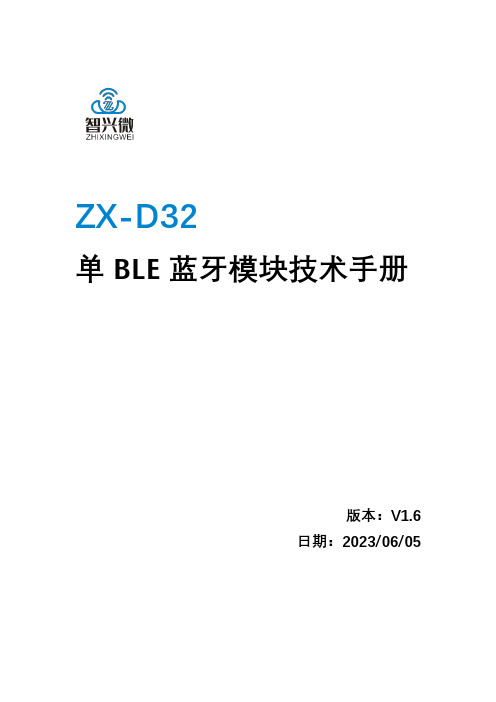
ZX-D32单BLE蓝牙模块技术手册版本:V1.6日期:2023/06/05目录1模块介绍 (2)1.1概述 (2)1.2特性 (3)1.3应用 (3)1.4基础参数表 (4)1.5工作电流参数表 (4)1.6出厂默认配置参数 (5)2应用接口 (6)2.1模块引脚定义 (6)2.2引脚功能表 (7)2.3特殊引脚IO功能表 (8)2.4电源设计 (8)2.5串口电平转换参考电路 (9)2.6应用原理图 (10)2.7应用原理图 (10)3回流焊曲线图 (11)4Layout注意事项 (11)5AT指令集 (13)6IO直驱模式 (16)6.1BLE通讯服务UUID说明(16位UUID) (16)6.2IO映射表 (16)6.3引脚功能定义 (17)6.4APP控制指令 (18)7更新记录 (23)8联系我们 (24)9免责申明和版权公告 (24)1.1概述ZX-D32是深圳市智兴微科技有限公司专为蓝牙无线数据传输打造的一款小尺寸蓝牙低功耗BLE模块,该模块为蓝牙5.0芯片,支持4.2BLE蓝牙协议,支持AT指令,用户可根据提供的AT指令自行更改串口波特率、设备名称等参数,也可以通过APP直接下发数据控制模块的IO口,操作灵活使用简单。
本模组具有极好的稳定性、超低成本以及超低的功耗和接收灵敏度高等优点,并且支持苹果、安卓APP 及微信小程序连接,可适配客户各种开发项目。
1.2特性●CPU:ARM968E-S●内存大小:160KB FLASH+20KB RAM ●蓝牙BLE5.0●功耗可低至0.5uA●工作频率:2.4GHZ●可视距离:80M●传输速率:250Kbps/1Mbps/2/Mbps ●发射功率:-20dBm~4dBm●接收灵敏度:-97dBm●支持UART,IIC,SPI,GPIO硬件接口●工作温度:-40℃~+85℃●天线采用PCB板载天线1.3应用●智能家居●定位追踪●智能教育设备●测量与监控系统●工业传感器与控制●医疗设备监测与无线控制1.4基础参数表参数名描述参数名描述型号ZX-D32模块尺寸13×26.7x1.5mm 蓝牙版本BLE5.0通信距离80M工作频段 2.402GHz-2.480GHz ISM band串口透传速率BLE4KB/S工作电压 1.8V~3.6V功能BLE透传、IO控制外设接口UART/SPI/I2C/ADC/GPIO天线板载天线调制方式GFSK工作温度-40℃~+85℃1.5工作电流参数表工作模式状态平均电流深度睡眠(无广播)无广播0.5uA广播状态(低功耗模式)100ms广播间隔290uA 200ms广播间隔150uA 500ms广播间隔68uA 1000ms广播间隔39uA广播状态(无低功耗模式)100ms广播间隔 1.78mA 连接状态BLE连接2mA1.6出厂默认配置参数功能出厂默认参数指令串口波特率9600AT+BAUD=3蓝牙名称D32LE_XXXXXX AT+NAME=D32LE_XXX XXX BLE服务UUID FFE0AT+SUUID=FFE0 BLE读写特征值UUID FFE1AT+CUUID=FFE12.1模块引脚定义2.2引脚功能表管脚名称类型功能1P00/TX I/O TXD/可编程输入输出引脚2P01/RX I/O RXD/可编程输入输出引脚3P31I/O编号E6,直驱模式输出口4P32I/O编号E7,直驱模式输出口5P35I/O编号E8,直驱模式输出口6P14I/O编号EC直驱模式PWM输出口7P17I/O编号E9,直驱模式输出口8P16I/O编号EA,直驱模式输出口9P34I/O编号EB,直驱模式输出口10P33I/O编号ED,直驱模式ADC输入口11RST I复位引脚(低电平有效)12VCC VCC电源(1.8-3.6V)13GND GND地14GND GND地15P13I/O功能输入按键引脚16P12I/O LED状态指示灯引脚17P11I/O蓝牙连接状态输出引脚18P10I/O低功耗模式引脚(未连接状态下有效) 19P07I/O编号E5,直驱模式普通输入口20P06I/O编号E4,直驱模式普通输入口21P05I/O编号E3,直驱模式普通输入口22P04I/O编号E2,直驱模式中断输入口23P03I/O编号E1,直驱模式中断输入口24P02I/O编号E0,直驱模式中断输入口25NC NC悬空2.3特殊引脚IO 功能表IO 脚功能描述P11蓝牙连接状态输出引脚:已连接(高电平)未连接(低电平)P13输入按键引脚:短按(断开蓝牙连接)长按3S(恢复出厂设置)P10输入引脚(未连接状态下有效):低电平:进入低功耗模式(串口指令失效、LED 灯不烁),功耗数据参见模块1.5章节电流数据高电平:高电平退出低功耗模式LED 状态指示灯(引脚P12高电平点亮)LED 显示连接状态匀速慢(500ms/on,500ms/off)未连接长亮已连接2.4电源设计ZX-D32的供电范围是1.8V ~3.6V ,推荐3.3V 的工作电压最佳。
昇润 iOS BLE API 使用说明说明书

密级:公开资料iOS BLE API使用说明文档版本:V1.3深圳市昇润科技有限公司2017年09月19日版权所有目录1.iOS BLE SDK 介绍 (1)2.工程配置 (1)2.1.导入蓝牙静态文件 (1)3.代码示例 (4)3.1 创建BLEManager实例 (4)3.2 搜索设备 (4)3.3 连接设备 (4)3.4 给从机发数据 (5)3.5 接收从机数据 (5)3.6 读取模块参数 (5)3.6.1 如何读取模块参数(自定义获取数据) (5)3.6.2 如何读取模块参数(默认获取数据) (5)3.7 设置模块参数 (6)3.7.1 如何设置模块参数(自定义设置数据) (6)3.7.2 如何设置模块参数(默认设置数据) (6)3.8 如何操作设备对应通道的 notify (6)3.9 如何对非1000服务下的通道进行读写数据的操作 (7)3.9.1 如何对非1000服务下的通道进行写数据的操作 (7)3.9.2 如何对非1000服务下的通道进行读数据的操作 (7)4.联系我们 (7)1.iOS BLE SDK 介绍1)BLE 目录下的文件是需要添加的库文件2)BLE_API_DEMO为示例代码2.工程配置2.1.导入蓝牙静态文件下面提供两个方法:方法一:将静态文件添加到工程中,然后在项目中点击右键,添加到工程中,如下方法二:直接将静态文件拖进工程中,记住勾选copy items if needed(1)导入成功后,查看工程中TARGETS -> Build Settings -> Search Paths -> Library Search Paths,如图,如果没有静态文件路径,请手动添加,显示静态文件简介,点击上图’+’,将文件路径复制添加到下图中。
(2)该静态文件不支持bitcode, 在工程中TARGETS -> Build Settings ->Build Options -> Enable Bitcode 设置为NO(3)添加蓝牙框架,在工程中TARGETS -> Link Binary With Libraries 添加CoreBluetooch.framework,直到 Link Binary With Libraries出现CoreBluetooch.framework;如果里面没有libBLEManager.a,点击添加其他直到 Link Binary With Libraries出现libBLEManager.a(4)如果在调试工程的过程中, Xcode 提示未找到<DeviceInfo.h>和<oad.h>文件,请将我司提供的 API 中的这两个文件添加到工程中去,因为在libBLEManager.a 文件中用到上面两个文件中的内容(5)如果需要调试,请在真机上调试, libBLEManager 不支持模拟器上面的调试3.代码示例3.1 创建BLEManager实例BLEManager * manager = [BLEManager defaultManager];需要设置 manager 的 delegate.3.2 搜索设备[manager scanDeviceTime:(NSInteger)];这个参数传一个 NSInteger 类型的值,表示搜索持续的时间,在搜索到设备后,会回调-(void)scanDeviceRefrash:(NSMutableArray *)array;方法, array 数组中保存的是 DeviceInfo 对象,该对象所包含的属性可以在<DeviceInfo.h>文件中查看;3.3 连接设备-(void)connectToDevice:(CBPeripheral *)device;参数 device: 要连接的从机对象;可以通过-(CBPeripheral *)getDeviceByUUID:(NSString *)uuid;这个方法得到从机对象,而这个方法中的 uuid 参数可以在之前所说的搜索设备的回调方法里面的array 中的 DeviceInfo 对象里得到;进行连接之后,连接成功或者失败,可以在下面这两个回调里面得到答案;/*** 连接设备成功回调方法* @param device 设备对象* @param error 错误信息*/-(void)connectDeviceSuccess:(CBPeripheral *)device error:(NSError *)error;/*** 断开设备成功回调* @param device 设备对象* @param error 错误信息*/-(void)didDisconnectDevice:(CBPeripheral *)device error:(NSError *)error;3.4 给从机发数据发送数据的方式有两种,一种是加密,另一种是不加密;默认发送数据是加密的方式,如果需要的是不加密的数据方式,请将manager 的isEncryption属性设置为NO默认的数据发送通道为1000服务下的1001通道:-(void)sendDataToDevice1:(NSString *)dataStr device:(CBPeripheral *)device;参数1:发送的数据,该数据是16进制的字符串(注意:如果是加密的方式,字符串的长度最大是34,如果是不加密的方式,字符串的长度最大是40) 参数2:从机对象.3.5 接收从机数据(1)如果是主动读取从机的数据可以在-(void)receiveDeviceDataSuccess_3:(NSData *)data device:(CBPeripheral *)device;这个回调方法中得到数据参数1:获取到的数据参数2:从机对象(2)如果是从机主动广播的数据,可以在-(void)receiveDeviceDataSuccess_1:(NSData *)data device:(CBPeripheral *)device;这个回调方法中的到数据3.6 读取模块参数(1)按照底层规格书向1005通道发送对应参数的数据:例如,获取当前设备名称,向1005通道发送”0e”,使用如下的方法:- (void)sendDataToDevice5:(NSString *)dataStr device:(CBPeripheral *)device; (2)下一步读取1004通道的数据,使用如下方法- (void)readDataWithDevice4:(CBPeripheral *)device;然后,可以在下面的回调方法里面通过底层的说明解析数据即可: - (void)bleManagerPeripheral:(CBPeripheral *)peripheral didUpdateValueForCharacteristic:(CBCharacteristic *)characteristic error:(NSError *)error;3.6.2 如何读取模块参数(默认获取数据)在我们的 API 中,我们已经对获取相应参数的流程进行了封装,比如获取设备名称的方法如下:- (void)readDeviceSettingName:(CBPeripheral *)device;然后,我们可以在相应的回调方法里面获取到要读取的数据,该数据我们已经进行了解析,为最终的数据.获取到设备名称后的回调方法如下: -(void)receiveDeviceSettingName:(NSString*)namedevice:(CBPeripheral *)device;其他参数的获取方法我们也都做了封装,这些方法都可以在 API 里面找到,只要按照上面的流程就能获取到你想要的数据.3.7 设置模块参数(1)按照底层规格书向1005通道发送对应参数的数据:例如,获取当前设备名称,向1005通道发送”0e”,使用如下的方法:- (void)sendDataToDevice5:(NSString *)dataStr device:(CBPeripheral *)device; (2)下一步向1003通道写数据,使用如下方法- (void)sendDataToDevice3:(NSString *)dataStr device:(CBPeripheral *)device;3.7.2 如何设置模块参数(默认设置数据)和获取数据一样,我们也对设置数据的所有流程进行了封装,比如客户想要设置模块名称,使用如下的方法将名称数据发送给设备即可:- (void)setDeviceName:(NSString *)name device:(CBPeripheral *)device;如果想要将设备的名称设置为abcd, 只需要给上面的方法的name 参数传值为@“abcd”即可.3.8 如何操作设备对应通道的 notify使用如下方法操作设备对应通道的 notify 状态:-(void)notification:(UInt16)serviceUUIDcharacteristicUUID:(UInt16)cUUIDperipheral:(CBPeripheral *)device enableState:(BOOL)isEnable;参数1为设备的服务 UUID, 参数2为对应通道的 UUID, 参数3为设备对象,参数4是一个 BOOL 类型的值,传值为 YES 是打开该通道 notify, 传 NO 是关闭该通道 notify.比如要打开1000服务下的1002通道的 notify, 我们应该按照下面的示例代码进行操作:[BLEManager defaultManager] notification:0x1000 characteristicUUID:0x1002 peripheral:device enableState:YES];是否设置成功,我们可以在下面的回调方法里面进行判断:-(void)bleManagerPeripheral:(CBPeripheral *)peripheral didUpdateNotificationStateForCharacteristic:(CBCharacteristic*)characteristic error:(NSError *)error;3.9 如何对非1000服务下的通道进行读写数据的操作使用如下方法:-(void)bleManagerPeripheral:(CBPeripheral *)peripheral writeValue:(NSString*)string serviceUUID:(UInt16)serviceUUID characteruisticUUID:(UInt16) characteruisticUUIDencryption:(BOOL)encryptionresponse(BOOL)response;参数1为设备对象,参数2为写入的数据,参数3是设备服务的 UUID, 参数4是对应通道的 UUID,参数5为是否加密,参数6为写数据的方式, YES代表有回应的写(CBCharacteristicWriteResponse),为NO代表无回应的写(CBCharacteristicWriteWithoutResponse).比如要向2000服务下的2001通道写入123456这个数据,数据方式为加密(这个是根据模块是否加密设置的), response参数设置为 NO, 示例代码如下: [BLEManager DefaultManager] bleManagerPeripheral:devicewriteValue:@“123456”erviceUUID:0x2000 characteruisticUUID:0x2001encryption: YES response:NO];3.9.2 如何对非1000服务下的通道进行读数据的操作如同3.8节中介绍的那样,打开对应通道的notify,然后当设备有数据发送给 APP 的时候,我们可以在下面的回调方法里面获取到数据:-(void)bleManagerPeripheral:(CBPeripheral *)peripheral didUpdateValueForCharacteristic:(CBCharacteristic*)characteristic error:(NSError *)error;获取到的数据即为characteristic对象的 value 属性值.4.联系我们深圳市昇润科技有限公司ShenZhen ShengRun Technology Co.,Ltd.Tel:0755-********Fax**************官网地址:阿里巴巴网址:E-mail: **********************地址:广东省深圳市南山区西丽镇龙珠四路金谷创业园 B 栋 6 楼 601-602iOS BLE API使用说明8 / 8V1.3 。
BLE 透传模块_从机_使用说明书

LSD4BT-L74MLSP2
基于 CC2541
图片
公司地址:杭州市登云路 425 号杭州利尔达科技大厦 Tel:0571-89908135 Fax:0571-89908519
第5页
第二章 产品硬件布局及接口说明
模块引脚布局如下图所示。
图 2-1 P 系列 BLE 模块引脚布局图
公司地址:杭州市登云路 425 号杭州利尔达科技大厦 Tel:0571-89908135 Fax:0571-89908519
第6页
图 2-2 L 系列 BLE 模块引脚布局图
3.2 主机端控制方式...............................................................................................................................12 3.2.1 Service 说明............................................................................................................................12 3.2.2 Characteristic 说明..................................................................................................................12
功能概述: 1. 支持纯透传模式和命令模式:纯透传模式下,串口收到的数据会原封不动地传送 给主机端,而收到主机端数据之后,也会原封不动地通过传送给用户 MCU。命令模式下, 用户 MCU 可以通过相应命令对模块的参数进行配置和获取; 2. 通过 I/O 口可切换模块工作于纯透传模式和命令模式,也可通过主机端进行配置; 3. 通用串口设计,波特率可通过串口或者主机端配置,便于对不同 MCU 资源的适 配,默认 9600bps,掉电保存; 4. 蓝牙广播周期和蓝牙连接间隔可通过串口或者主机端配置,便于合理控制蓝牙功 耗,掉电保存; 5. 通过串口或主机端配置蓝牙设备名称,便于实际应用中进行设备区分,掉电保存; 6. 可通过串口或者主机端对蓝牙配对码进行配置,并设置配对码使能与否; 7. 可通过串口或主机端复位模块; 8. 可通过串口或主机端回复模块出厂设置; 9. MCU 唤醒端口:模块有串口数据发送时,通过 I/O 口唤醒用户 MCU。如果用户 MCU 有持续串口监测或者可直接通过串口唤醒,则可不适用该 I/O 口 10. 在上述 9 的基础上串口发送延时,即模块会延时若干毫秒将收到的蓝牙数据发送 给用户 MCU,该时间可配置 11. 可通过串口获取模块的蓝牙 MAC 地址(物理地址) 12. 可通过串口或者主机端设置模块的蓝牙发射功率,合理控制通信距离和功耗 13. 支持最简开发,即在功能要求简单的情况下,只需要连接串口即可进行产品开发。 比如模式控制引脚,当不需要控制时,该引脚就可以直接下拉到低电平,节省 MCU 的 I/O 资源。
Silicon Labs BLE112 发展板数据手册说明书

BLE112 DEVELOPMENT KIT 2.0 DATASHEETWednesday, 02 December 2020Version 1.3VERSION HISTORYTABLE OF CONTENTS1Design Overview (4)1.1Sensors, display and USB to UART converter (5)2Interfaces (6)2.1Powering the Development Board (6)2.2On-Board Debugger (6)2.2.1Using the On-Board Debugger to Update the FW of the Embedded BLE112 Module (6)2.2.2Using the On-Board Debugger to Update External Devices (6)2.3Indicator LED (7)2.4USB (7)2.5UART (7)2.6Display and Accelerometer (7)2.7Pin Header and Buttons (8)2.8Using the Analog Comparator of BLE112 (8)3Measuring Current Consumption (9)4Schematics And Assembly Drawing (10)5WEEE Compliance (17)1 Design OverviewBLE112 Development Kit is targeted for engineers evaluating BLE112 Bluetooth 4.0 single mode modules and developing or prototyping Bluetooth 4.0 systems utilizing BLE112 module(s). BLE112 Development Kit features:Evaluation board for BLE112 module containingo On-Board debuggero Switchable powering either from a coin cell battery or USBo Switchable USB or UART interface through USB to UART convertero programming interface for upgrading the firmware and parameterso Display connected to SPIo Accelerometer connected to SPIo Potentiometer for ADC inputo Push buttons for 4 PIOs and reseto All the PIOs available at a pin headero Current measurement points for measuring peak currents of the module, DC current of thePlease, refer to the latest BLE112 data sheet for information about BLE112 Bluetooth 4.0 single mode module. The physical outlook, schematics, assembly and the PIN configurations of the interfaces of BLE112 Development Kit are described in this document.Figure 2: BLE112 Development Kit1.1 Sensors, display and USB to UART converter•USB to UART converter (U3)o Manufacturer: Prolifico Manufacturer part number: PL2303HX rev.Do Datasheet: /US/ShowProduct.aspx?p_id=156&pcid=41•Displayo Manufacturer: Newhaven Display Intlo Manufacturer part number: NHD-C0216CZ-FSW-FBW-3V3o Datasheet: /specs/NHD-C0216CZ-FSW-FBW-3V3.pdf •Altimeter (U6)o Manufacturer: Analog Deviceso Manufacturer part number: ADXL350BCEZ-RLo Datasheet:/en/mems-sensors/mems-inertial-sensors/adxl350/products/product.html2 Interfaces2.1 Powering the Development BoardThe board can be powered either from USB or from a coin cell battery. Absolute maximum battery voltage is 3.6V. USB or battery can be chosen with SW1. When using battery, the current measurement should also be switched off to avoid excessive leakage current to the instrumentation amplifier U2. To minimize the leakage currents the display, accelerometer and the potentiometer can be turned off and disconnected from the module by SW2, SW5 and SW6.2.2 On-Board DebuggerThe debugger can be used for SW updates and debugging of the embedded BLE112 module. Using SW14 the debugger output can be routed to the pin header J11 to debug external CC2540 or CC2541 based devices.2.2.1 Using the On-Board Debugger to Update the FW of the Embedded BLE112Modulenamed “DEBUGGER”. Set the switches as shown in the figure 4. When pressing “RESET DEBUGGER” button the debugger LED should turn green.There is a LED connected to the pin P1_0. The LED is powered directly from the battery so the brightness of it does not depend on if the DCDC is in use or not. However, if the module is not powered but the battery is in place, i.e. when USB not connected and the power switch is in USB position, there will be leakage through the LED and the LED is weakly lit. To prevent the LED draining the battery one should make sure either that the power switch is in BAT position and the module is in deep sleep, or that the battery is not connected when the power switch is in USB position.2.4 USBDKBLE112 operates as USB bus powered device. UART and USB interface share the same USB connector. To use the USB interface, turn SW13 to USB position.2.5 UARTUART and USB interface share the same USB connector. To use the USB interface, turn SW13 to UART position. USB to UART converter creates a virtual COM port for accessing UART interface of the module. USB to UART converter is Prolific PL2303HX rev.D. Windows driver can be downloaded from Prolific web site:(/US/ShowProduct.aspx?p_id=156&pcid=41).Note: Because the board is using the regulator of the Prolific chip, it will be recognized by the USB as a virtual COM port even if the power switch is in BAT position. Switching the power switch to BAT position, or disconnecting the USB converter using SW3, does not turn off the USB top UART converter.2.6 Display and AccelerometerThe display shares the same SPI interface with the accelerometer. P1_2 is used as the slave select for both. When P1_2 is low the SPI is used to control the display. Charge pump is generating 3.3V supply for the display.2.7 Pin Header and ButtonsAll the PIOs are available and permanently connected in the pin header J2. In order to use certain PIOs through the pin header, that particular PIO must be disconnected from the device to which it is connected so that it is not actively driven by two devices. Following table shows the PIO connections in the evaluation board.Table 1: PIO connections in the development board2.8 Using the Analog Comparator of BLE112The analog comparator of BLE112 is fixed to the pins P0_4 (-) and P0_5 (+). The pins overlap with the UART TX and RX signals in DKBLE112. Thus to use the analog comparator the USB to UART converter must be turned off. Refer to Bluetooth Low Energy Software API Reference for details about the analog comparator configurations.3 Measuring Current ConsumptionThe DC current consumption of the whole board can be measured from the headers J3 and J9. The DC current consumption of the module alone can be measured from the header J5. The peak current consumption of the module can only be measured when powering the module from USB. When powering from a battery, the current measurement amplifier should be disconnected with SW12. The peak current consumption of BLE112 is measured over 3 ohm resistor using an instrumentation amplifier with a gain of 10. The instrumentation amplifier is powered from USB 5V line and the DC bias is from the 3V3 LDO. Because the amplifier is powered from the USB VBUS, it can’t be used unless USB is connected. If USB is not connected then the instrumentation amplifier must be disconnected by SW12 to avoid excessive leakage current into the input of the amplifier.To measure the peak TX current consumption of the module, connect a coaxial cable to the BNC connector in the board and to an oscilloscope. Set the oscilloscope • Coupling: DC• Vertical scale 500 mV/DIV • Horizontal scale: 200 µs/DIV • Level: 2.5 V • Offset: -2.0 V•Trigger: Normal, falling edgeThe instrumentation amplifier inverts the signal. The current consumption is calculated by Ω−=303.3VoV ISilicon LabsPage 10 of 184Schematics And Assembly Drawing2012-09-112.0-PRABLE112 Evaluation Board--Bluegiga Technologies Oy -C16123456DCBACDBAFigure 6: BLE112 Evaluation Board Schematic (1/6)Silicon LabsBLE112 Evaluation Board2.0PRA-2012-09-11-Bluegiga Technologies Oy -C-26123456DCBACDBAPush Buttons00000Figure 7: BLE112 Evaluation Board Schematic (2/6)Silicon LabsPRA-2012-09-11-Bluegiga Technologies Oy BLE112 Evaluation Board-C-2.03623456DCBACDBAFigure 8: BLE112 Development Board Schematic (3/6)PRA-2012-09-11-Bluegiga Technologies OyBLE112 Evaluation Board-C-2.056123456DC B ACDBAFigure 9: BLE112 Development Board Schematic (4/6)Silicon Labs123456DC B ACDBA Figure 10: BLE112 Development Board Schematic (5/6)Silicon LabsSilicon LabsDCBAA CC2511 PROGRAMMING INTERFACEPROGRAMMING INTERFACEFigure 12: BLE112 Development Board Assembly DrawingSilicon Labs5WEEE ComplianceThe crossed-out wheeled bin means that within the European Union the product must be taken to separate collection at the product end-of-life. Do not dispose of these products as unsorted municipal waste.IoT Portfolio/IoTSW/HW/simplicityQuality/qualitySupport & Community/communityDisclaimerSilicon Labs intends to provide customers with the latest, accurate, and in-depth documentation of all peripherals and modules available for system and software implementers using or intending to use the Silicon Labs products. Characterization data, available modules and peripherals, memory sizes and memory addresses refer to each specific device, and “Typical” parameters provided can and do vary in different applications. Application examples described herein are for illustrative purposes only. Silicon Labs reserves the right to make changes without further notice to the product information, specifications, and descriptions herein, and does not give warranties as to the accuracy or completeness of the included information. Without prior notification, Silicon Labs may update product firmware during the manufacturing process for security or reliability reasons. Such changes will not alter the specifications or the performance of the product. Silicon Labs shall have no liability for the consequences of use of the information supplied in this document. This document does not imply or expressly grant any license to design or fabricate any integrated circuits. The products are not designed or authorized to be used within any FDA Class III devices, applications for which FDA premarket approval is required, or Life Support Systems without the specific written consent of Silicon Labs. A “Life Support System” is any product or system intended to support or sustain life and/or health, which, if it fails, can be reasonably expected to result in significant personal injury or death. Silicon Labs products are not designed or authorized for military applications. Silicon Labs products shall under no circumstances be used in weapons of mass destruction including (but not limited to) nuclear, biological or chemical weapons, ormissiles capable of delivering such weapons. Silicon Labs disclaims all express and implied warranties and shall not be responsible or liable for any injuries or damages related to use of a Silicon Labs product in such unauthorized applications.Trademark InformationSilicon Laboratories Inc.®, Silicon Laboratories®, Silicon Labs®, SiLabs® and the Silicon Labs logo®, Bluegiga®, Bluegiga Logo®, ClockBuilder®, CMEMS®, DSPLL®, EFM®, EFM32®, EFR, Ember®, Energy Micro, Energy Micro logo and combinations thereof, “the world’s most energy friendly microcontrollers”, Ember®, EZLink®, EZRadio®, EZRadioPRO®, Gecko®, Gecko OS, Gecko OS Studio, ISOmodem®, Precision32®, ProSLIC®, Simplicity Studio®, SiPHY®, Telegesis, the Telegesis Logo®, USBXpress®, Zentri, the Zentri logo and Zentri DMS, Z-Wave®, and others are trademarks or registered trademarks of Silicon Labs. ARM, CORTEX, Cortex-M3 and THUMB are trademarks or registered trademarks of ARM Holdings. Keil is a registered trademark of ARM Limited. Wi-Fi is a registered trademark of the Wi-Fi Alliance. All other products or brand names mentioned herein are trademarks of their respective holders.。
- 1、下载文档前请自行甄别文档内容的完整性,平台不提供额外的编辑、内容补充、找答案等附加服务。
- 2、"仅部分预览"的文档,不可在线预览部分如存在完整性等问题,可反馈申请退款(可完整预览的文档不适用该条件!)。
- 3、如文档侵犯您的权益,请联系客服反馈,我们会尽快为您处理(人工客服工作时间:9:00-18:30)。
ble手册阅读指南
(最新版)
目录
1.蓝牙低功耗(BLE)技术概述
2.蓝牙低功耗(BLE)手册的作用和结构
3.如何阅读蓝牙低功耗(BLE)手册
4.蓝牙低功耗(BLE)手册中的重要概念和规范
5.总结
正文
蓝牙低功耗(BLE)技术概述
蓝牙低功耗(BLE)技术,也称为蓝牙智能(Bluetooth Smart),是蓝牙技术联盟(Bluetooth SIG)在 2010 年推出的一种新型短距离无线通信技术。
相较于传统蓝牙技术,BLE 具有更低的功耗、更远的通信距离和更高的传输速率等特点。
BLE 技术广泛应用于物联网(IoT)、可穿戴设备、智能家居等领域,为用户提供便捷的数据传输和信息交互功能。
蓝牙低功耗(BLE)手册的作用和结构
蓝牙低功耗(BLE)手册是蓝牙技术联盟为开发者提供的一份详细的技术指南,旨在帮助开发者快速掌握 BLE 技术的原理、规范和实现方法。
BLE 手册分为以下几个部分:
1.基本概念:介绍 BLE 技术的基本原理、通信方式和系统架构等内容。
2.通信协议:详述 BLE 通信的各个层次,包括物理层、链路层、网络层和应用层等。
3.设备角色和操作:介绍 BLE 设备在通信过程中的不同角色,以及
各种操作方法和流程。
4.应用示例:通过具体的应用实例,演示如何使用 BLE 技术实现数据传输和信息交互。
5.规范和测试:提供 BLE 技术相关的规范文档和测试方法,确保设备和应用的兼容性和可靠性。
如何阅读蓝牙低功耗(BLE)手册
为了更好地阅读和理解蓝牙低功耗(BLE)手册,建议您遵循以下步骤:
1.熟悉基本概念:首先阅读“基本概念”部分,了解 BLE 技术的基本原理和优势,为后续阅读打下基础。
2.学习通信协议:接着阅读“通信协议”部分,掌握 BLE 通信的各个层次和关键技术,以便在实际开发中应用。
3.了解设备角色和操作:在“设备角色和操作”部分,学习 BLE 设备的不同角色和操作流程,为设计和开发设备奠定基础。
4.学习应用示例:通过阅读“应用示例”部分,了解 BLE 技术在各个领域的具体应用,为自己的项目寻求灵感。
5.掌握规范和测试:最后阅读“规范和测试”部分,了解相关规范和测试方法,确保自己的设计和应用符合标准,具有兼容性和可靠性。
蓝牙低功耗(BLE)手册中的重要概念和规范
在阅读蓝牙低功耗(BLE)手册过程中,您可能会遇到一些重要的概念和规范,如:
1.广播(Advertising):BLE 设备通过广播来宣布自己的存在和可用性,其他设备可以通过扫描(Scanning)过程发现并连接到这些设备。
2.扫描(Scanning):设备通过扫描过程,查找并连接到周围的 BLE 设备。
3.连接(Connection):BLE 设备之间建立通信连接,进行数据传输和信息交互。
4.数据传输(Data Transfer):BLE 设备之间进行数据传输,包括上行和下行数据。
5.服务(Service):BLE 设备提供特定的服务,以满足不同应用场景的需求。
总结
蓝牙低功耗(BLE)手册是开发者学习掌握 BLE 技术的重要参考资料。
通过阅读手册,您可以了解 BLE 技术的基本原理、通信协议、设备角色和操作等内容,为自己的项目开发提供指导。
同时,手册中的规范和测试方法,也有助于确保设备和应用的兼容性和可靠性。
