统易保护卡专业版使用手册change
TIS-Unix-1(系统安全策略unix配置手册)v1.0资料
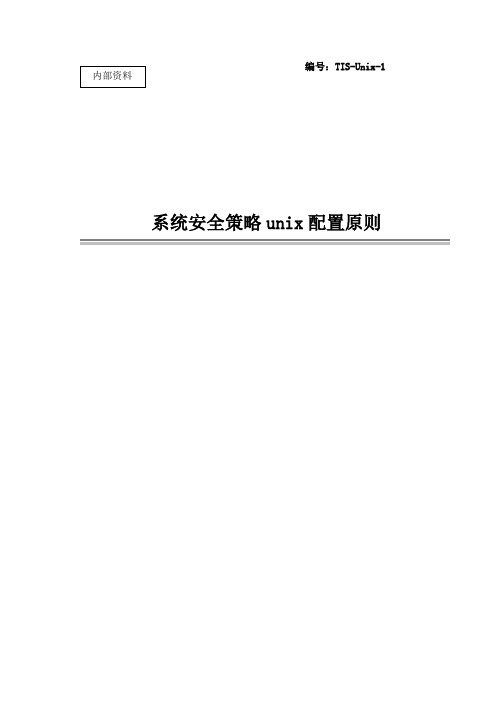
编号:TIS-Unix-1系统安全策略unix配置原则目录1.HP Unix系统策略 (1)1.1.系统检测信息 (1)1.2.系统安全策略 (2)1.2.1.限制用户方法 (2)1.2.2.对主机的控制访问 (3)1.2.3.设置密码规范 (4)1.2.4.锁定系统默认账号 (5)1.2.5.超时设置 (5)1.2.6.Umask (6)1.2.7.不用服务端口关闭及检测方法 (6)1.2.8.设置信任模式及影响 (8)1.2.9.操作系统安全登陆方式SSH (8)1.2.10.HPUX停止Xwindows服务 (9)1.2.11.HPUX停止tooltalk服务 (9)1.2.12.HPUX停止NFS服务 (11)1.2.13.HPUX 停sendmail,snmp服务 (11)2.AIX系统策略 (11)2.1.系统检测信息 (11)2.2.系统安全策略 (12)2.2.1.检测系统是否存在多余帐号 (12)2.2.2.检查系统帐户策略 (13)2.2.3.检查系统是否存在空口令或弱口令 (14)2.2.4.检测系统帐号锁定策略 (14)2.2.5.检查远程管理方式 (15)2.2.6.重要文件目录的访问权限 (16)2.2.7.检查系统是否开启审计 (17)2.2.8.安全审计策略 (17)2.2.9.日志文件访问权限 (19)2.2.10.系统补丁及升级 (20)2.2.11.检查系统开启的服务及端口 (20)2.2.12.网络访问控制策略 (21)2.2.13.超时自动注销 (22)2.2.14.超时自动注销 (23)2.2.15.检查系统时钟 (23)2.2.16.查看服务器是否由硬件冗余 (24)2.2.17.磁盘利用空间 (24)2.2.18.检查系统访问旗标 (25)2.2.19.root用户远程登录 (26)2.2.20.系统异常登录日志 (26)2.2.21.文件创建初始权限检查 (27)2.2.22.uid=0帐号检查 (27)2.2.23.允许su为root的帐号信息检查 (28)2.2.24.维护人员使用root帐户进行日常维护 (28)2.2.25.R族文件检查 (29)2.2.26.系统故障检查 (30)1.1.系统检测信息要求对承载关键业务系统的小型机访问控制如下:远程用户不能通过root用户直接访问主机,只能在consloe平台下使用root用户,限制只有某个普通用户,比如sm01,可以通过su的方法登陆root用户;限制或允许只有某些固定的IP地址可以访问某台小型机;设置密码规范,格式如下:-密码格式:由数字、字母和符号组成-无效登录次数:6次无效登录-历史密码记忆个数:8-12个-密码修改期限:90天-密码长度:最小6位锁定系统默认账号-对系统默认帐号(例如: daemon, bin, sys, adm, lp, smtp, uucp, nuucp, listen, nobody, noaccess, guest, nobody, lpd )进行锁定超时设置-1分钟超时设置Umask-超级用户027-一般用户022不用服务端口关闭-在 /etc/services和 /etc/inetd.conf里,对不用的服务端口关闭,包括FTP, www, telnet, rsh 和 rexec,tftp,其它端口不要轻易关闭1.2.1.限制用户方法UNIX系统中,计算机安全系统建立在身份验证机制上。
华锐保护卡使用手册

点击“特殊网卡支持”可以选择禁用支持特殊网卡、托盘修改IP、不 同操作系统使用不同操作计算机名
66
文件及目录映射 文件夹转移设置 本地分区克隆 开机画面维护
67
点击“工具”里面“文件及目录映射”可以设置映射目录和保护扩展 名、浏览保护文件以及删除目录和扩展名
设置映射目录:被隔离的目录内的数据将不会被还原,可用于C盘病 毒库的升级保存
(机房模式)
27
网络部署分为网络传输和远程控制 网络传输可以进行驱动参数更新、网络克隆(根进度)和进度同步 网络传输需要关闭Windows防火墙 发送端开启“等待登录”时,客户端开机会自动登录到发送端 客户端有三种模式,分别为ROM模式(未安装保护卡驱动)、实模式
(已安装保护卡驱动下层)、windows模式(已安装上层) 客户端处于windows模式时,不能接收数据,只能接收重启、关机命
令 当对整个机房完成网络拷贝后,任何一台计算机都可以作为发送端使
用 远程控制可以使客户端重启、关机、唤醒、指定进入某个操作系统某
个进度 发送端的所有设置都可以传到接收端,点击“驱动参数更新” 即可
28
网络克隆之前需要确定网卡是否已绑定,打开“网络部署”点击“网 络设置”按钮
29
点击“等待登录”按钮,保护卡将自动搜索客户端
34
克隆时建议勾选“启用断线恢复”,客户端拷贝过程中断线后,发送 端暂停克隆,会等待客户端再次登陆上来后继续传输。
“启用压缩传输”会提高网络克隆速度
35
拷贝时会显示传输速度、数据量、已用时间、剩余时间、最慢机IP和 重发率
36
克隆完成后,接受端会重启,第一次网络克隆后只是将原始根进度拷 贝给接收端
62
点击“克隆进度本地化”可以对克隆之后本地化的映射进度进行设置 如隐藏本地化进度窗口、禁用自动创建映射进度、设置本地化进度时
联想保护卡说明1
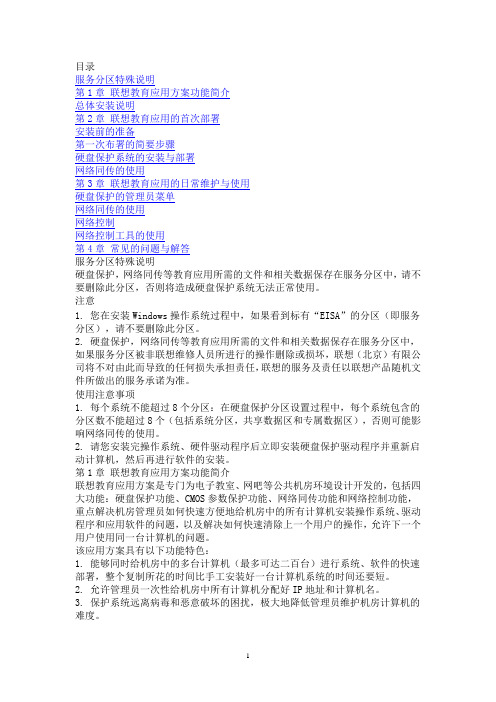
目录服务分区特殊说明第1章联想教育应用方案功能简介总体安装说明第2章联想教育应用的首次部署安装前的准备第一次布署的简要步骤硬盘保护系统的安装与部署网络同传的使用第3章联想教育应用的日常维护与使用硬盘保护的管理员菜单网络同传的使用网络控制网络控制工具的使用第4章常见的问题与解答服务分区特殊说明硬盘保护,网络同传等教育应用所需的文件和相关数据保存在服务分区中,请不要删除此分区,否则将造成硬盘保护系统无法正常使用。
注意1. 您在安装Windows操作系统过程中,如果看到标有“EISA”的分区(即服务分区),请不要删除此分区。
2. 硬盘保护,网络同传等教育应用所需的文件和相关数据保存在服务分区中,如果服务分区被非联想维修人员所进行的操作删除或损坏,联想(北京)有限公司将不对由此而导致的任何损失承担责任,联想的服务及责任以联想产品随机文件所做出的服务承诺为准。
使用注意事项1. 每个系统不能超过8个分区:在硬盘保护分区设置过程中,每个系统包含的分区数不能超过8个(包括系统分区,共享数据区和专属数据区),否则可能影响网络同传的使用。
2. 请您安装完操作系统、硬件驱动程序后立即安装硬盘保护驱动程序并重新启动计算机,然后再进行软件的安装。
第1章联想教育应用方案功能简介联想教育应用方案是专门为电子教室、网吧等公共机房环境设计开发的,包括四大功能:硬盘保护功能、CMOS参数保护功能、网络同传功能和网络控制功能,重点解决机房管理员如何快速方便地给机房中的所有计算机安装操作系统、驱动程序和应用软件的问题,以及解决如何快速清除上一个用户的操作,允许下一个用户使用同一台计算机的问题。
该应用方案具有以下功能特色:1. 能够同时给机房中的多台计算机(最多可达二百台)进行系统、软件的快速部署,整个复制所花的时间比手工安装好一台计算机系统的时间还要短。
2. 允许管理员一次性给机房中所有计算机分配好IP地址和计算机名。
3. 保护系统远离病毒和恶意破坏的困扰,极大地降低管理员维护机房计算机的难度。
基于噢易保护卡分区规划及调整的实践

图1 机房硬盘含6个系统分区、3个数据分区的硬盘使用案例从图1看出,可根据教学使用需求,在硬盘容量范围内,将空间划分成多个、类型不同的操作系统及与其对应的数据分区。
在完成硬盘分区规划后,分别在对应菜单的分区中安装WIN7/32位、WIN7/64位、WIN-XP、LINUX以及WIN SERVER、WIN7考试等系统[4-5]。
系统类型属性在使用中根据需要大多可调整。
数据还原方式主要有每次、每天、每周、每月、手工、不使用以及随系统等多种形式,具有极高的灵活性。
P类型分区数据具有特殊性,数据仅能由名称完全对应的系统分区独享,保证了如考试等场景数据安全、保密的需求[6]。
3 噢易保护卡下分区调整实例分析部分从事机房技术维护的工作人员会遇到硬盘分区需调整的情况,尤其是高校的全校性公共机房,常会遇到使用需求发生变化而导致的调整系统、变更分区等问题。
如果保护卡平台下重新卸载再分区,虽然可实现,但采用删除花费巨大精力安装、运行正常的庞大系统是非常不可取的,可通过噢易保护卡功能平台的高级应用来解决。
案例:增加“WIN7—RES”系统分区,用于机房临时使用或应急备用。
步骤操作:系统内按Ctrl+L进入管理平台;选“分区属性修改”;进入“增加删除分区”操作(见图2);删除06、07号分区,形成一新的未分配空间,重新作“增加删除分区”操作,定义类型、容量、还原方式等生成06号“WIN7—RES”分区;确认执行操作;对硬盘尾部未分配空间,分别定义原06、07号分区各项属性,重新生成08、09号分区,完成系统分区增加(见图3)。
4 结 语在现有系统的硬盘上增加系统分区是保护卡应用中较为复杂的一项操作,而且危险性较高,一旦操作错误,现有硬盘图2 “增加删除分区”操作前系统/数据分区概况图3 “增加删除分区”操作后系统/数据分区概况参考文献[1]郭天勇.保护卡和系统镜像文件在机房维护中的应用[J].实验室科学,2012(6):106-107.[2]丰洪才,向云柱,李雅琴.基于保护卡的机房自主维护系统的设计[J].计算机教育,2010(4):111-114.[3]李菁.浅谈噢易Free卡在高校计算机房中的应用[J].实验室科学,2016(2):60-64.[4]任云凤.硬盘保护卡在高校计算机实验室中的应用[J].实验室科学,2012(6):112-114.[5]彭勤革,李锁清.基于保护卡的机房计算机系统高效维护的研究与实践[J].贵阳学院学报(自然科学版),2018(3):17-19.[6]噢易云计算股份有限公司.噢易OSS系统V5使用说明书[Z].武汉:噢易云计算股份有限公司,2016:12.。
软件保护卡方案用户手册

用户手册第1章软件保护卡方案功能简介 (3)1.1三种模式 (4)1.2主要操作界面及初始密码 (4)第2章软件保护卡方案的首次部署 (6)2.1 安装前的准备 (6)2.2 第一次批量部署的简要步骤 (6)2.3 在发送端安装软件保护卡方案 (7)2.4 发送端数据网络同传至接收端 (13)第3章软件保护卡方案的日常维护与使用 (22)3.1进度管理 (22)Windows界面下的进度管理 (22)Pre-OS界面下的进度管理 (26)3.2分区及操作系统管理 (27)添加分区 (28)添加系统 (29)分配分区 (31)分区更新 (32)对新操作系统进行安装 (33)3.3网络部署 (35)网络设置功能说明 (36)其它设置功能说明 (38)3.4系统设置 (40)3.5辅助工具 (42)3.6网络管理中心 (44)第4章拆卸软件保护卡方案 (45)4.1 Pre-OS下拆卸 (45)4.2 Windows下拆卸 (47)第5章相关注意事项 (48)本手册适用于以下软件保护卡产品,相关产品操作相同。
Acer 软件保护卡Founder 软件保护卡Acer 锐盾Founder锐盾第1章软件保护卡方案功能简介软件保护卡方案是专门为电子教室、教学实验室等公共机房环境设计开发。
主要包括:网络同传系统、硬盘保护系统、网络管理系统三大模块。
重点解决机房管理员如何方便地在机房中快速部署,以及便捷地安全维护的问题,并充分满足机房复杂的教学应用。
该应用方案具有以下功能特色:1、能够同时给机房中的多台计算机(最多可达254台)进行系统、软件的快速部署,整个同传所花的时间比手工安装一台计算机系统的时间短很多。
2、允许管理员一次性给机房中所有计算机的不同系统分配好IP信息和计算机名。
3、保护系统远离病毒和恶意破坏的困扰,极大地降低管理员维护机房计算机的难度及成本。
4、能够保护机房用户常用的多种操作系统(其中包括Windows XP,Windows 7,Windows 8.1,Windows10)。
Keep-it-Easy ECG System用户指南说明书
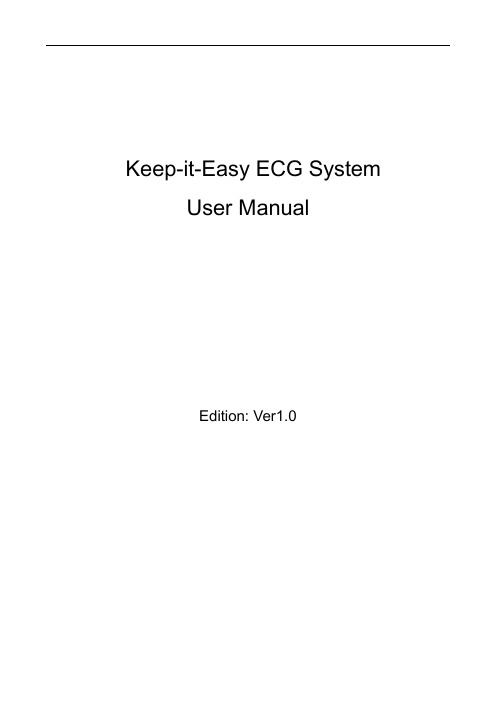
Keep-it-Easy ECG System User ManualEdition: Ver1.01. General Introduction............................................................................ - 4 -2. Requirements For Running Keep-it-Easy ECG System .................... - 4 -3. Installation............................................................................................ - 4 -4. Software Operation.............................................................................. - 7 -4.1 Main menu ....................................................................................................................... - 8 -4.2 Main Functions Introduction ...................................................................................... - 9 -4.2.1 Patient Records ............................................................................................................ - 9 -4.2.2 Real Time View............................................................................................................ - 10 -4.2.3 ECG Strip View............................................................................................................ - 13 -4.2.4 Analysis View.............................................................................................................. - 14 -4.2.5 Help .............................................................................................................................. - 18 -4.2.6 Register........................................................................................................................ - 18 -4.2.7 About System.............................................................................................................. - 19 -4.2.8 Close ............................................................................................................................ - 19 -5. Uninstall ............................................................................................. - 19 -Thank you for purchasing the Keep-it-Easy ECG System software which is the data management software for our ECG monitor. Before use, please read this manual carefully.Beijing Choice Electronic Technology Co., Ltd. (hereinafter called Beijing Choice) owns all rights to this unpublished work and intends to maintain this work as confidential. Beijing Choice may also seek to maintain this work as an unpublished copyright. No part of this can be disseminated for other purposes. In the event of inadvertent or deliberate publication, Beijing Choice intends to enforce its right to this work under copyright laws as a published work. Anyone who is not authorized by Beijing Choice cannot copy, use, or disclose the information in this manual. Content of the manual is subject to change without prior notice. All rights reserved.DeclarationAll information contained in this publication is believed to be correct. Choice shall not be liable for errors contained herein nor for incidental or consequential damages in connection with the furnishing, performance, or use of this material. This publication may refer to information and protected by copyrights or patents and does not attorn any license under the patent rights of Beijing Choice, nor the rights of others. Beijing Choice does not assume any liability arising out of any infringements of patents or other rights of third parties.1. General IntroductionKeep-it-Easy ECG System is the application software running on a computer in conjunction with the handheld ECG monitor. You can use the software on your computer to analyze, display, replay, export, import and print data transferred from the ECG monitor.2. Requirements for Running Keep-it-Easy ECG SystemTo run the Keep-it-Easy ECG System, your computer requires a hardware configuration with a minimum of PIII500 CPU, 64M internal memory, CD-ROM drive, a minimum of a 10G hard disc.Requirement for Operating System:Microsoft Windows 2000/XP/Vista operating system.3. Installation3.1 Insert the attached installation CD into your computer’s CD-ROM driver.3.2 Single click the “setup.exe” files to access the installing interface as in Fig.3-1.Fig.3-13.3 Click the “Install Keep-it-Easy ECG System” button to install the software. Refer tosteps 3.3.1 ~3.3.6 for installation instructions:Fig.3-2 Click “Next>”3.3.2Fig.3-3 Click “Next>”Fig.3-4 Click “Next>”3.3.4Fig.3-5 Click “Next>”3.3.5Fig.3-6 Click “CloseIn the interface as in Fig.3-6 click the “Close” on to finish the installation steps.3.3.6 After finishing installation of the software, a shortcut icon “Keep-it-Easy ECGSystem” will appear on your computer’s desktop, refer to Fig.3-7. You can run it by double-clicking the shortcut icon or by clicking the “Keep-it-Easy ECG System” menu item in the “Start” menu of your PC.Fig. 3-74. Software OperationThe Keep-it-Easy ECG System is the application software running on a computer together with the ECG monitor. It will only allow one ECG monitor to be connected to the computer for data transmission at a time.You can use the software for reviewing and analyzing data that was previously uploaded to it without having an ECG monitor attached to your computer.The required computer resolution is 1024×768 or higher.4.1 Main menuDouble-click the “Keep-it-Easy ECG System” icon to run the software; the main menu will be displayed as shown in Fig. 4-1.Fig. 4-1Description of Fig. 4-1::Analysis ViewBy accessing this menu item, you can review data and waveform in continuous measurement mode.:ECG Strip ViewBy accessing this menu item, you can review data and waveform in easy mode.:Real Time ViewBy accessing this menu item, you can view real-time data and waveform.:Patient RecordsBy accessing this menu item, you can manage patients’ records.By accessing this menu item, you can learn some general ECG knowledge.:Register (Optional)By accessing this menu item, you can activate the function of the analysis of arrhythmia type by inputting correct register code.:About SystemBy accessing this menu item, you can get some information about the software system.:CloseBy clicking the “Close” icon, you will exit from the software system.4.2 Main Functions Introduction4.2.1 Patient RecordsClick the icon in the main menu, the window displayed in Fig. 4-2 will pop up. In this window, the user can modify the patient’s information including name, gender and birth date and so on, but the patient ID cannot be modified. The user can also delete any existing patient’s information and add new ones.Fig. 4-2Screen Description:On the Patient Records screen, the user can modify and delete any existing patientlist; the right area of the screen is the detailed patient information for the selected stored patient archive. The following are descriptions of each field:Patient ID:Displays the patient ID, the length of Patient ID is less than 10 characters.Name:Displays the patient’s name; the length of the name should less than 40 characters.Gender:Displays the gender of the patient. Select Male or Female from the drop-down list.Birth Date: Displays the patient birth date, the length of the birthday should less than 40 characters.Height:Displays the patient’s height; the length of the height should less than 10 characters.Weight:Displays the patient’s weight; the length of the weight should less than 10 characters.Telephone:Patient’s telephone number; the length of the phone number should less than 40 characters.Address:Patient’s address; the length of the address should less than 60 characters.Allergies:Description of patient’s allergy symptoms; the length of the allergy field should less than 60 characters.Case History:Description of ECG diagnostic result; the length of words should less than 200 characters.Functional buttons:Add: You can add new patient’s information by pressing this button.Modify: Modify the selected patient’s information from the patient list.Delete: Delete the patient and his/her data selected from the patient list.Back: Exit from the current screen.Note: The Patient ID cannot be changed once saved.4.2.2 Real Time ViewOn the main menu, click the icon to enter the submenu interface, refer to Fig. 4-3. In this interface, the user can view the real-time data measured by the ECG monitor and save them into the PC for reviewing and management.1. Please connect the ECG monitor to the PC well before activating this function.Fig. 4-32. To save the real-time transferred data, be sure to check the “Real-time save”check-box, or else the data will not be saved.3. After checking the “Real-time Save” check-box, click the Start button, “Select theUser” pop-up window will be displayed, refer to Fig. 4-4. Select a user that youwould like to save data for.Note: If you want to save the real-time measured data, please be sure to check the “Real-time save” box in the interface as shown in Fig. 4-4, or else, the data will not besaved.Fig.4-4Select a patient from the table and click the “OK” button, then the data transmission will begin and the transferred data will be saved in the selected user archive. Refer to Fig.4-5.Fig.4-5The real-time data is shown as in Fig. 4-5. “HR” is the heart rate. The area of “Arrhythmia” will display the arrhythmia analysis result if you additionally purchase the register function. “Lead Status” indicates the connection status of the current lead. “ECG Speed” is the scan speed of ECG waveform. The rest items are patient information.Note: if you want to purchase the register function, please contact our company.Functional buttons:There are three functional buttons including Start, Stop and Return.Start: Starts the real-time ECG recording and transmission from the ECG monitor to the software.Stop: This button allows the user to terminate the real-time monitoring.Back: Exit from the current screen.If the real-time monitoring is interrupted because of any other reason, the system may prompt you with the following window as in Fig. 4-6. You can restart the transmission process by clicking the “Start” button after checking the connection between the ECG monitor and your PC.Fig. 4-64.2.3 ECG Strip ViewBefore performing the function, please make sure the monitor has been connected to PC with USB cable and the monitor has been activated and the power of batteries is sufficient.Click the icon in the main interface to access its submenu interface, and then click the “Read Data” button, the software system will begin to read data from the ECG monitor. Refer to Fig. 4-7.Fig. 4-7Note: Please do not disconnect the USB cable or operate the monitor so as to keep the data transferring continually during the data transferring.After finishing data transmission, the system may prompt that the data transmission has been finished successfully! The data that has been transferred into the software will be displayed in the left area of the interface. When the reading is finished, you can select some data item(s) and save them into archive by clicking the “Import ECGs” button. A window as shown in Fig. 4-4 will pop up; you can add new users by clicking the “Add User” button. Itsspecific operations are the same as the introduction in “4.2.1 Patient Records”.Note: Please make sure to save the transferred data items into the software by clicking the “Import ECGs” button, or else, the data may fail to be saved into the software when exiting from the current interface.4.2.4 Analysis View4.2.4.1 Data ReplayClick the “” icon to enter the submenu interface. And then click the “” icon of the toolbar which is on the top of the interface to replay ECG waveform. The interface is as shown in Fig. 4-8.When you want to view someone’s ECG wave, select his/her archive in archives list on the right by clicking its row. And then all the ECG belonging to this user will be displayed on the left area. Every row of contractible ECG wave on the lower left displays ECG wave for 30 seconds.Fig. 4-8From the interface as shown in Fig.4-8, the user may review the ECG wave measured in the continue mode. For example as in Fig.4-8, the user can use a green selecting box toselect a section of ECG wave. Shift mouse and click any dot in ECG wave can pitch on the section of ECG wave, then its amplificatory wave will be displayed on the above wave box and its corresponding record information (its heart rate value and measuring “Time” of the original record) will be shown on the right area of the interface.V-scale Amplify: The user can review the different proportional display of the section of ECG wave by setting the display scale. By clicking the “Last Page” or the “Next Page” button, the user can view the previous or next page data items.Additionally, measurement analysis and patient(s)’ information also may be displayed on the right area.What’ s more, the user can print the current selected record and ECG wave or the current selected page of records and ECG wave by clicking the “Print Report” button.4.2.4.2 Record ManagementClick the “” icon of the toolbar to switch to the “ECG record management” interface, such as in Fig.4-9.Select a patient archive whose data you want to view in the table on the left top of the interface, the data items belonging to this patient will appear in the table on the lower left of the interface. Refer to Fig.4-9.You can also select a data item that you want to view from the list that located in the left area of the interface, and then the corresponding ECG wave will be displayed on the right area. Every data item displays ECG wave for 30 seconds. Refer to Fig.4-9.Fig.4-9When there are too many users in the archive list, the user can use the function of “Query” to search the user archive that is needed. Two query conditions are provided by the system, Patient ID and Name. Input the correct patient ID or name into the edit-box on the right, and then click the “Query” button to search the corresponding patient.Functional buttons:Delete: The user can delete the current record(s) of the current user by clicking this button.Import: By clicking this button, the user can import the record(s) that has been saved on the PC to the software for reviewing and management.Export: By clicking this button, the user can export the current record(s) of the current user to PC with the extension of .cEcg or .bmp.4.2.4.3 ECG waveform analysisClick the “” icon of the toolbar to switch to the ECG waveform analysis interface asshown in Fig.4-10.Fig.4-10Description of Fig.4-10:The patient information table is on the left side of ECG waveform. Select the target in it, and then the right will show the corresponding ECG waveform. According to these waveforms, the ECG waveform analysis will be shown above, including the results of HR, ST, PR, ORS, QT and QTC. You can also choose a specific part of the waveforms to see the analysis by clicking on the waveforms.Functional buttons:Print analysis: The user can print the ECG analysis results by clicking the “” icon in the toolbar.Save analysis as picture: The user can save the analysis as picture to the PC with the extension of .bmp, .jpeg, .gif, .tiff, or .png by clicking the “” icon inthe toolbar.Email picture to: The user can email the analysis as picture to the mailbox you input by clicking the “” icon in the toolbar.Print preview: The user can preview the ECG waveforms and analysis before printing by clicking the “” icon in the toolbar. The preview interface as shown inFig.4-11.Fig.4-114.2.5 HelpYou can obtain the troubleshooting instructions and general knowledge about ECG byclicking the icon in the main menu interface.4.2.6 RegisterThe arrhythmia type analysis function is optional and not included in the standard package. If you have bought the function, you need to apply a register code which is necessary to activate the arrhythmia type analysis function.You can see the following interface in the “Version” menu of the ECG monitor. Refer to Fig.4-12. Return the SN code to our company for Register Code, then you will gain theRegister Code from us.How to activate ECG analysis function of the ECG monitor:Access the dialog box as shown in Fig.4-13 by clicking the icon of “Register”, andinput the Register Code in the editable box, then click the “OK” button.Fig. 4-134.2.7 About SystemClick icon to access the information interface.4.2.8 CloseClick icon to exit from the Keep-it-Easy ECG System.5. UninstallClick the “Start” menu of Windows system to find the Keep-it-Easy ECG System program group, then click the “Uninstall” item and the following prompt will appear as in Fig.5-1. Click the “Yes” button in Fig.5-1, then the uninstall will be finished.Fig. 5-1Manufacturer address:Beijing Choice Electronic Technology Co.,Ltd.Bailangyuan Building BRm. 1127-1128,Fuxing Road, A36100039 BeijingPEOPLE’S REPUBLIC OF CHINA。
外部存储卡使用指南 说明书
External Media Cards Document Part Number: 406854-001April 2006This guide explains how to use external media cards with the computer.Contents1Digital Media Slot cardsInserting a digital card . . . . . . . . . . . . . . . . . . . . . . . . . . . 1–2 Stopping or removing a digital card. . . . . . . . . . . . . . . . . 1–3 2PC CardsConfiguring a PC Card. . . . . . . . . . . . . . . . . . . . . . . . . . . 2–1 Inserting a PC Card . . . . . . . . . . . . . . . . . . . . . . . . . . . . . 2–2 Stopping or removing a PC Card. . . . . . . . . . . . . . . . . . . 2–4 3Smart cardsInserting a smart card. . . . . . . . . . . . . . . . . . . . . . . . . . . . 3–2 Removing a smart card. . . . . . . . . . . . . . . . . . . . . . . . . . . 3–31 Digital Media Slot cards Optional digital cards provide secure data storage and convenient data sharing. These cards are often used withdigital-media-equipped cameras and PDAs, as well as with other computers.The Digital Media Slot supports the following digital cardformats:■Secure Digital (SD) Memory Card■MultiMediaCard (MMC)ÄCAUTION: To avoid damaging the digital card or the computer, do not insert any type of adapter into the Digital Media Slot.Digital Media Slot cardsInserting a digital cardÄCAUTION: To prevent damage to the digital card connectors, use minimal force to insert a digital card.To insert a digital card:1.Hold the digital card label-side up, with the connectors facingthe computer.2.Gently slide the card into the Digital Media Slot until the cardis seated.The operating system will issue a sound to indicate that adevice has been detected.✎The first time you insert a digital card, the “Found NewHardware” message is displayed in the notification area, atthe far right of the taskbar.Digital Media Slot cards Stopping or removing a digital card ÄCAUTION: To prevent loss of information or an unresponsive system, stop the digital card before removing it.To stop or remove a digital card:1.Close all files and applications that are associated with thedigital card.✎To stop data transfer, click Cancel in the operating systemCopying window.2.To stop the digital card:a.Double-click the Safely Remove Hardware icon in thenotification area, at the far right of the taskbar.✎To display the Safely Remove Hardware icon, click theShow Hidden Icons icon (< or <<) in the notificationarea.b.Click the digital card listing.c.Click Stop.Digital Media Slot cards3.Press in on the digital card 1 to release it, and then removethe card from the slot 2.2PC CardsA PC Card is a credit card–sized accessory designed to conformto the standard specifications of the Personal Computer MemoryCard International Association (PCMCIA). The PC Card slotsupports■32-bit (CardBus) and 16-bit PC Cards.■Type I or Type II PC cards.✎Zoomed video PC Cards and 12-V PC Cards are not supported. Configuring a PC CardÄCAUTION: To prevent loss of support for other PC Cards, install only the software required for the device. If you are instructed by the PC Cardmanufacturer to install device drivers:■Install only the device drivers for your operating system.■Do not install any other software, such as card services, socket services, or enablers, supplied by the PC Card manufacturer.PC CardsInserting a PC CardÄCAUTION: To prevent damage to the computer and external media cards, do not insert an ExpressCard into a PC Card slot or a PC Card intoan ExpressCard slot.To prevent damage to the connectors:■Use minimal force to insert a PC Card.■Do not move or transport the computer when a PC Card is in use.The PC Card slot may contain a protective insert. The insert mustbe released and then removed before you can insert a PC Card.1.To release and remove the PC Card slot insert:a.Press the PC Card eject button 1.This action extends the button into position for releasingthe insert.b.Press the eject button again to release the insert.c.Pull the insert out of the slot 2.PC Cards2.To insert a PC Card:a.Hold the PC Card label-side up, with the connector facingthe computer.b.Gently slide the card into the PC Card slot until the card isseated.The operating system will issue a sound to indicate that a device has been detected.✎The first time you insert a PC Card, the “Found New Hardware” message is displayed in the notificationarea, at the far right of the taskbar.PC CardsStopping or removing a PC CardÄCAUTION: To prevent loss of information or an unresponsive system, stop a PC Card before removing it.✎An inserted PC Card uses power even when idle. To conserve power, stop or remove a PC Card when it is not in use.To stop or remove a PC Card:1.Close all applications and complete all activities that areassociated with the PC Card.✎To stop data transfer, click Cancel in the operating systemCopying window.2.To stop the PC Card:a.Double-click the Safely Remove Hardware icon in thenotification area, at the far right of the taskbar.✎To display the Safely Remove Hardware icon, clickthe Show Hidden Icons icon (< or <<) in thenotification area.b.Click the PC Card listing.c.Click Stop.PC Cards3.To remove the PC Card:a.Press the PC Card slot eject button 1.This action extends the button into position for releasingthe PC Card.b.Press the eject button again to release the PC Card.c.Pull the card 2 out of the slot.3Smart cards✎The term smart card is used throughout this chapter to refer to both smart cards and Java™ Cards.A smart card is a credit card–sized accessory that carries amicrochip containing memory and a microprocessor. Likepersonal computers, smart cards have an operating system tomanage input and output, and they include security features toprotect against tampering. Industry-standard smart cards are used with the smart card reader.A personal identification number (PIN) is needed to gain accessto the contents of the microchip. For more information aboutsmart card security features, refer to the Help and Support Center.Smart cardsInserting a smart cardTo insert a smart card:1.Holding the smart card label-side up, gently slide the cardinto the smart card reader slot until the card is seated.2.Follow the on-screen instructions for logging on to thecomputer using the smart card PIN.Smart cards Removing a smart cardTo remove a smart card:»Grasp the edge of the smart card and pull it out of the smart card reader.© Copyright 2006 Hewlett-Packard Development Company, L.P.SD Logo is a trademark of its proprietor. Java is a trademark of Sun Microsystems, Inc.The information contained herein is subject to change without notice. The only warranties for HP products and services are set forth in the express warranty statements accompanying such products and services. Nothing herein should be construed as constituting an additional warranty. HP shall not be liable for technical or editorial errors or omissions contained herein.External Media CardsFirst Edition: April 2006Document Part Number: 406854-001。
统易保护卡专业版使用手册change
7.规划好分区和操作系统后,点选【安装】,重新启动后出现下图的开机选单界面。
使用统易机房管理系统专业版分区管理工具,必须首先将硬盘可用空间划分为若干分区,然后再将各个分区指派给规划的操作系统。
Home
HOME管理。
如果操作系统内安装了驱动程序,那么可以在【开机选单】处按【HOME】键进入【管理界面】。
如果【系统设定】操作系统等待时间为零时,系统将不会显示【开机选单】而直接进入操作系统,用户可以在开机阶段显示【Press F2/F3 enter driver update mode】后,按【HOME】键,并在输入总管密码后,进入【HOME管理接口】。
安装流程:安装统易机房管理系统专业版Windows驱动
……
10.安装完成后,于[开机选单]的[磁盘名称]将变成黄色字体,完成安装。
2
点选[任务栏]右下角图标。选择[登录],输入密码后(默认密码为HuaRui),所有功能将启用。
在登入管理员时,用户可以选择登入成功状态的持续时间。超过设定时间后,统易机房管理系统专业版将会自动退出。
统易机房管理系统专业版具有如下特点:
1.Windows操作模式,产品模块化
产品主要功能分为三个功能模块【系统数据保护】、【网络拷贝】、【磁盘多重分割】,与Windows操作系统相结合,提高了产品的稳定性、可操作性和画面的美观性。最多可以支持安装64个操作系统。解决了网络传输时使用DOS驱动封包的问题,解决了网络传输时设备的兼容性问题,较之前的版本大幅度提高了管理者维护的效率。
方正保护卡使用指南(1)
方正保护卡使用指南前言◎欢迎使用方正保护卡◆◆◆◆◆◆◆◆◆◆◆◆◆◆◆◆◆◆◆◆◆◆◆◆◆◆◆◆◆◆◆◆◆◆◆◆◆◆◆◆◆◆◆◆◆◆◆◆◆◆※本手册所有图形仅供参考,请您以实际软件界面为准。
※请您在做安装、移除、修改方正保护卡操作时,备份好您的硬盘数据,如果数据丢失,本公司不予找回。
※软件版本如有变更恕不另行通知。
◆◆◆◆◆◆◆◆◆◆◆◆◆◆◆◆◆◆◆◆◆◆◆◆◆◆◆◆◆◆◆◆◆◆◆◆◆◆◆◆◆◆◆◆◆◆◆◆◆◆方正保护卡广泛应用于学校机房或网吧等局域网环境,成为广大机房管理者的得力助手。
它以方便、安全的优势备受系统管理者的青睐。
目录1.产品介绍 (1)1.1产品说明 (1)1.2功能简介 (1)1.3最低硬件配置 (2)1.4支持的操作系统 (2)1.5支持的文件系统 (3)2.快速开始指南 (4)2.1安装方正保护卡 (4)2.2安装流程图 (5)2.2.1 安装发送端流程图 (5)2.2.2 网络克隆接收端流程图 (6)2.3安装发送端(以﹤全新安装﹥为例) (7)2.3.1 选择安装方式——全新安装 (7)2.3.2 安装操作系统及应用软件 (9)2.3.3 安装方正保护卡操作系统驱动 (10)2.3.4 安装完成 (11)2.3.5 设置发送端网络拷贝信息 (11)2.4网络克隆接收端 (12)2.4.1 网络安装接收端底层驱动 (12)2.4.2 配置接收端信息(IP地址/计算机名) .. 152.4.3 传送操作系统数据 (17)3.已经安装好操作系统后安装方正保护卡 (20)3.1安装方正保护卡 (20)3.2选择安装方式 (20)3.2.1 简易安装和保留安装 (20)3.2.2 安装操作系统 (22)3.2.3 安装方正保护卡系统驱动 (23)3.3网络克隆接收端 (23)4.高级使用指南 (24)4.1安装多操作系统 (24)4.1.1 安装方正保护卡 (24)4.1.2 选择安装方式(全新安装) (24)4.1.3 用方正保护卡划分硬盘分区 (25)4.1.4 安装操作系统及应用软件 (26)4.1.5 安装方正保护卡操作系统驱动 (26)4.1.6 网络拷贝、自动修改IP (26)4.2网络工具 (26)4.2.1 网络升级 (28)4.2.2 传输参数 (28)4.2.3 传输CMOS (28)4.2.4 时钟同步 (28)4.2.5 网络测试 (29)5.方正保护卡管理功能设置指南 (30)5.1系统模式 (30)5.1.1 总管模式 (30)5.1.2 保护模式 (30)5.2还原/备份/保留 (31)5.2.1 还原 (31)5.2.2 备份---也称永久写入 (32)5.2.3 暂时保留 (32)5.3系统管理 (32)5.3.1 开机设定 (33)5.3.2 待机设置 (34)5.3.3 分区信息 (35)5.3.4 CMOS保护设置 (37)5.4网络拷贝设置 (38)5.4.1 网络拷贝模式 (39)5.4.2 接收端开机自动连线 (40)5.4.3 启用DHCP服务 (40)5.5工具箱 (40)5.5.1 特殊设置 (41)5.5.1.1驱动设置 (42)5.5.1.2特殊参数设置 (42)5.5.2 硬盘复制 (42)5.6系统卸载与升级 (42)5.6.1 升级 (43)5.6.2 卸载 (43)5.7保存退出 (44)6.附录一常见问题解答 (45)1.产品介绍1.1 产品说明方正保护卡是针对计算机机房从集中部署到便捷、灵活、快速维护的新一代产品。
噢易保护卡
继续点开WinInstall→LowDrv.exe
பைடு நூலகம்
重启后会初始化系统,如下图:
出现底层操作界面,直接回车进入系统,底层安 装完毕
进入系统后开始安装上层驱动:依然用压缩软件打 开噢易的驱动程序,如图示依次选择:
点击setup.exe,进行安装
再次重启
重启后会进行系统备份,完成后回车进入系统,桌面右下 角出现图标即表示安装成功(如右下图)
1、提示产品激活:
出现此问题一般是由 于硬件保护卡故障引 起。首先可尝试打开 机箱,取下保护卡, 清洁保护卡金手指后 重新插入。如果还不 行,则完全卸载保护 卡驱动后重新安装驱 动。还是不行则判断 保护卡硬件故障,更 换保护卡。
2、无限重启
此故障现象常见于HP的33XX系列机,如3380。故障原因 是由于无法锁定主板第一启动项引起。如遇此故障,则开 机时按F9,选择网卡启动即可进入系统。
托盘噢易图标:
三、底层一些操作模式的说明:
重启后进入此界面 时,按F1键,可出 现操作模式的提示:
1、保护模式
直接按Enter键进入,在系统内所进行的任何操作重启后,如果再次 以Enter键进入,先前对系统的操作将全部被还原。
2、总管模式
按Ctrl+Enter键进入,在系统内所进行的任何操作重启后,所有的操 作都永久写入硬盘,并作为最新的受保护的操作系统供用户使用。
点击”完成登录”后各参数解锁可用:
此时接收端会显示连接号,如图示:
然后发送端点击“发送数据”,选择“差异有效数据”:
点击确定后即可进行数据传输。 需要注意的是,如果某几台电 脑系统出现较大问题,有必要 进行系统重装,那么发送系统 的话,在发送端则要选择“完 全有效数据”进行系统的传输。
- 1、下载文档前请自行甄别文档内容的完整性,平台不提供额外的编辑、内容补充、找答案等附加服务。
- 2、"仅部分预览"的文档,不可在线预览部分如存在完整性等问题,可反馈申请退款(可完整预览的文档不适用该条件!)。
- 3、如文档侵犯您的权益,请联系客服反馈,我们会尽快为您处理(人工客服工作时间:9:00-18:30)。
硬盘复制。
可实体连接最多1对8颗硬盘,直接硬盘对拷。
【备份复原型】操作系统
Ctrl+B
备份保护型的备份。
在【开机选单】,选择该操作系统后,按【CTRL + B】,输入总管密码后,系统将对该操作系统的分割区进行完整备份。
Ctrl+R
备份保护型的还原。
在【开机选单】,选择该操作系统后,按【CTRL + R】,输入总管密码后,系统将对该操作系统的分割区进行完整还原。
10.以后计算机每次开机时会先在屏幕上显示统易机房管理系统专业版的开机选单画面。
操作系统名称为黄色,代表该操作系统已安装Windows驱动程序。
操作系统名称为白色,代表该操作系统未安装Windows驱动程序)。
11.将未格式化的资料分区进行格式化(磁盘格式要与[磁盘管理工具]规划时的格式相同)。
12.安装操作系统驱动程序:Windows 7请先关闭UAC功能,执行Setup.exe继续安装。
5.在分区管理画面的列表中,会留硬盘最后扇区,作为统易机房管理系统专业版禁止用户使用的磁盘空间。
安装流程:限定磁盘容量系统会删除最后分隔区
6.安装[分区管理]程序:开始规划硬盘的操作系统安装数量及数据分区数量
安装流程:磁盘管理工具主画面
分区管理界面
在分区列表中鼠标右键点击已经存在的分区,点击“删除分区”或者在弹出的右键菜单中选择执行删除即可删除该分区
注意:
多操作系统安装需要先安装磁盘管理工具,并规划好所有分区,安装磁盘管理工具时会删除最后一个分割区,安装前请先备份数据,再删除磁盘分区。
删除磁盘分区方式:点选[我的电脑]按下鼠标右键,进入[管理][磁盘管理]选择到最后一个分区按下鼠标右键,选择[删除分区]即可。
2.执行Setup.exe,开启统易机房管理系统专业版接口。
3.网络拷贝,多点批量部署模式
统易机房管理系统专业版的【网络拷贝】功能将传统统易机房管理系统专业版【增量拷贝】的单点增量拷贝功能,创新的提升为多点批量部署的功能,实现增量传输。【网络拷贝】模块,在Windows系统中实现,传输时使用Windows下的网卡驱动进行网络传输,解决使用DOS下网络卡封包驱动传输时不稳定的问题。同时突破了【在系统上不能拷贝系统】的瓶颈,实现了【在Windows上拷贝Windows】的功能。
Home
HOME管理。
如果操作系统内安装了驱动程序,那么可以在【开机选单】处按【HOME】键进入【管理界面】。
如果【系统设定】操作系统等待时间为零时,系统将不会显示【开机选单】而直接进入操作系统,用户可以在开机阶段显示【Press F2/F3 enter driver update mode】后,按【HOME】键,并在输入总管密码后,进入【HOME管理接口】。
在分区列表中,用户可以点击“分区属性”或者在选择某一分区后双击其“是否保护”字段,选择是否对该分区进行保护。(注意:如果某分区被选定为操作系统的系统分区,那么此分区缺省就会受到保护,该分区的“是否保护”字段将不再有意义。)
7.规划好分区和操作系统后,点选【安装】,重新启动后出现下图的开机选单界面。
使用统易机房管理系统专业版分区管理工具,必须首先将硬盘可用空间划分为若干分区,然后再将各个分区指派给规划的操作系统。
4.磁盘划分,可以在Windows系统下做到重新规划
统易机房管理系统专业版的磁盘管理模块在Windows状态下可以实现对【磁盘】空间的【合并】和【重新分割】;实现了在完成分区后,再次分区时,不会破坏整个硬盘分区,从而提高了使用者管理和使用的灵活性。
5.第一次传输时,底层网络传输采用标准PXE协议
统易机房管理系统专业版在网络传输时,发射端计算机与接收端通过标准的PXE协议(网卡必须有PXE模块)进行传输,解决了原有的统易机房管理系统专业版传输时,需要采用不同的网卡封包驱动的问题,从根本上解决了网络传送时,与网卡的兼容性问题。
安装流程:安装统易机房管理系统专业版Windows驱动
……
10.安装完成后,于[开机选单]的[磁盘名称]将变成黄色字体,完成安装。
2
点选[任务栏]右下角图标。选择[登录],输入密码后(默认密码为HuaRui),所有功能将启用。
在登入管理员时,用户可以选择登入成功状态的持续时间。超过设定时间后,统易机房管理系统专业版将会自动退出。
统易机房管理系统专业版使用手册
如果本手册和软件有所不符,请以软件为准。本手册会再不断修改中,恕不再主动另行通知。对于该文件档中可能出现的错误或者因使用本文档而造成的任何损失,本公司对此并不负有任何法律责任。
产品介绍
统易机房管理系统专业版最新推出的局域网络计算机维护系统,集系统【数据保护】、【磁盘管理】和【网络拷贝】三大功能于一身,将所有功能的操作画面移植到了Windows操作系统之上,增强了产品的易用性和扩充性,方便了客户的使用。
统易机房管理系统专业版具有如下特点:
1.Windows操作模式,产品模块化
产品主要功能分为三个功能模块【系统数据保护】、【网络拷贝】、【磁盘多重分割】,与Windows操作系统相结合,提高了产品的稳定性、可操作性和画面的美观性。最多可以支持安装64个操作系统。解决了网络传输时使用DOS驱动封包的问题,解决了网络传输时设备的兼容性问题,较之前的版本大幅度提高了管理者维护的效率。
出现正在安装界面,安装完成后提示重启生效。(在安装过程中,如果出现windows徽标认证界面,请选择“仍然继续”以继续安装。
8.点击仍然继续安装,安装好点击完成重启机器
9.在[开机选单]上用户可以按CTRL+H打开说明文件,浏览[开机选单]接口的按键说明。
重启后出现实模式界面如下图(操作系统名称为黄色,代表该操作系统已经安装统易机房管理系统专业版上层保护驱动)
注意:
安装驱动程序前,确保系统没有感染病毒,并请先关闭杀毒软件,安装驱动后再启动。
如果用户的操作系统是Windows Vista或者Windows7,请关闭UAC功能。
安装前先部署好智能驱动(HPA)和封装好系统(OOBB)再安装统易机房管理系统专业版驱动
1
1.进入Windows操作系统,将统易机房管理系统专业版的驱动光盘片放入光驱,请浏览光盘内容,手动执行Setup.exe安装程序。
管理员登入
登入管理员:设定登入时间
登入成功后,用户可以点选[任务栏]右下角图标,开启统易机房管理系统专业版程序。
登录成功后:统易机房管理系统专业版程序选单
3
3
多重操作系统选单模式—等待画面
操作系统名称为黄色,代表该操作系统已安装Windows驱动程序。
操作系统名称为白色,代表该操作系统未安装Windows驱动程序。
开机选单布局
CTRL+
切换背景图片。
CTRL+m
[开机选单]位置调整。在这个模式下,可以按↑/↓/←/→键调整多系统选单位置。按ESC键退出这个模式。
CTRL+h
2.立ቤተ መጻሕፍቲ ባይዱ还原,采用独立的多点还原方式
统易机房管理系统专业版采用了先进的数据隔离技术,突破了传统统易机房管理系统专业版单点或两点保护的极限,可自动或手动建立多个还原点(最多可达到256个进度)。【系统数据保护】模块支持在Windows之上建立还原点,突破了原有的在DOS下建立还原点的方式,并且建立后无需重新启动Windows。采用多点后,可以针对不同的使用者需求,建立不同的还原点,实现在一套操作系统平台下,快速在多种软件环境之间的切换。
Windows Vista(32 / 64位)
Windows 7(32 / 64位)
Windows 8(32/64位)
Windows 2008(32 / 64位)
Linux仅支持备份还原型
支持的硬盘磁盘格式
FAT16
FAT32
NTF
EXT2 / EXT3
注意:
开机选单最多支持64个操作系统,每个操作系统支持的分区数只要符合Windows的要求即可,不限定操作系统的分区数目。
统易机房管理系统专业版的网络拷贝模块是基于IP的网络传输协议,要求用户的局域网络必须支持IP协议。
网络拷贝的数据传输采用IP广播(Broadcast)/组播(Multicast)功能,用户的网络设备必须关闭(禁止广播风暴Broadcast storm)功能。
1
1
先安装一个Windows操作系统,并进入Windows操作系统,执行安装光盘的【分区管理工具】,并用【分区管理工具】再分割其他操作系统用的分区。统易机房管理系统专业版分为底层(DOS)驱动安装和windows驱动安装,故不支持静默安装,请按照安装向导提示进行。
3.点选[检查],检查硬件版本与软件版本是否匹配。
安装流程:所要安装的软件版本
然后点击下一步进行安装。
4.修正硬盘大小:在使用统易机房管理系统专业版进行网络拷贝时,不允许从大容量硬盘向小容量硬盘对拷。因此,如果发送端硬盘容量大小超过其他接收端的磁盘容量,网络拷贝将不能进行。在这种情况下,用户必须先查看教室硬盘最小容量,修正发送端的使用磁盘容量为最小容量,才能正常联机。修正后,超出部分将无法使用。
6.人性化的【开机选单】画面
统易机房管理系统专业版在【开机选单】可自行更换选单底图画面并可呈现幻灯片轮流更换底图效果,最多可加载15张底图画面。
并可设定【开机选单】颜色、字距、大小、位置等。
并可于【开机选单】界面显示说明宣传文字,加入学校宣传或宣告的文字或图片说明。
1
统易机房管理系统专业版不可与任何磁盘保护还原/备份产品兼容,包括MBR技术的备份软件。在安装统易机房管理系统专业版之前请必须完全移除和清除磁盘上已存在的上述产品。在安装完统易机房管理系统专业版之后,使用者不可以再安装或使用其他的硬盘保护/还原产品和磁盘的备份软件。
硬件环境
1.统易机房管理系统专业版必须安装在兼容于IBM PC的计算机上,内存配置最低为128MB。
