HP服务器磁盘阵列及2022年系统安装手册
HP服务器与存储系统安装、管理与故障排查指南说明书

This document is for the person who installs, administers, andtroubleshoots servers and storage systems. HP assumes that you are qualified in servicing computer equipment and trained in recognizing hazards in products with hazardous energy levels.© Copyright 2005 Hewlett-Packard Development Company, L.P .Hewlett-Packard Company makes no warranty of any kind with regard tothis material, including, but not limited to, the implied warranties of merchantability and fitness for a particular purpose. Hewlett-Packard shall not be liable for errors contained herein or for incidental or consequential damages in connection with the furnishing, performance, or use of this material.This document contains proprietary information, which is protected by copyright. No part of this document may be photocopied, reproduced, or translated into another language without the prior written consent of Hewlett-Packard. The information contained in this document is subject to change without notice.Hewlett-Packard Company shall not be liable for technical or editorial errors or omissions contained herein. The information is provided “as is” without warranty of any kind and is subject to change without notice. The warranties for Hewlett-Packard Company products are set forth in the express limited warranty statements accompa-nying such products. Nothing herein should be construed as constituting an additional warranty.Printed in the U.S.A.hp ProLiantDL585 Storage ServerHP ProLiant DL585 Storage Server Installation Instructions First Edition (March 2005)Part Number: 389150-001WARNING: This product contains energy levels that areconsidered hazardous. To reduce the risk of personal injury from electric shock and hazardous energy, individuals who are knowledgeable of the procedures, precautions, and hazards associated with equipment containing hazardous energy circuits must perform the installation and servicing of this product.•Obtain adequate assistance to lift and stabilize the chassis during installation or removal.•Be aware that the product becomes unstable when it is not fastened to the rails.•Before removing the server from the rack, remove all hot-plug power supplies, power modules, and drives to reduce the overall weight of the product.•Extend leveling jacks fully to the floor and make sure that the full weight of the rack rests on the leveling jacks.•Install stabilizing feet on single-rack installations.•Couple multiple-racks.•Only extend one rack component at a time. The rack will become unstable if more than one device is extended.A rack resource kit ships with all HP branded or Compaq branded 9000,10000, and H9 series racks. For more information on the content of each resource, refer to the rack resource kit documentation.If you intend to deploy and configure multiple servers in a single rack,refer to the white paper on high-density deployment at the HP website./products/servers/platformsThe HP ProLiant DL585 Storage Server is preloaded with the Windows ®Storage Server 2003 operating system. Prior to power up, deployment instructions found in the “User Guide” should be followed to enable the successful configuration of the storage server in addition to the guidelines found below.Required Items:User GuideAdministration GuideTo begin the first-time startup procedure:Be sure that the server is safely installed in an adequateenvironment.Be sure that the power cables and peripheral devices are plugged inand AC power is supplied to the server.Refer to the User Guide prior to powering up the server.389150-001Remove shipping bracket from the PCI Basket, loosen thethumbscrew (1) and remove and discard the shipping bracket (2).NOTE: The shipping bracket is used only to secure the PCIlatches during shipment.Install optionsIf you are installing additional options, such as expansion boards,processors, hard drives, or memory, refer to the instructionsincluded with the option.NOTE: For quick start memory guidelines, refer to the hood labels on theserver.1.Install the rails on both sides of the chassis.2.Pull the rail compression lever toward you.3.Install the rear of the rail into the designated holes in the rear ofthe rack.4.Install the front of the rail into the designated holes in the frontof the rack.5.Install the rails on the chassis into the rails in the rack.6.Slide the server onto the rack rails until the lockingpin engages.7.Tighten the thumbscrews to secure the server to the rack.The ProLiant DL585 server can operate either on a 120-V or a 240-V AC input. Two AC inlets are on the rear of the server, one for each power supply installed.WARNING: To reduce the risk of electric shock or damage to the equipment:•Do not disable the power cord-groundingplug. The grounding plug is an important safety feature.•Plug the power cord into a grounded (earthed)electrical outlet that is easily accessible at all times.•Disconnect power from the server by unpluggingthe power cord from either the electrical outlet or the server.To connect the power cord:1.Locate the correct voltage line cord that came with the server. Remove any labels that cover the cord connector.IMPORTANT: To connect the power cord, plug it into the appropriate power supply AC inlet. The power connector is connector number one for the primary (populated) power supply and is connector number two for the redundant hot-plug power supply.2.Plug the other end of the power cord into a grounded electrical outlet or UPS, depending on power cord type.3.Connect the peripheral device cables to the server, and then route the power cord and device cables through the cable management arm.Attaching cable management arm to a square-hole rack1.Slide the bracket onto the rack (1).2.Insert the bracket hooks into the square holes on the rack, and then push down to secure (2).3.Tighten the thumbscrew to stabilize the cable management armon the rack (3).Attaching the cable management arm to a round-hole rack1.Remove the square-hole bracket from the cable management arm by pulling out the spring-activated fasteners (1), and thenpulling out the bracket (2).2.Attach the round-hole bracket by pulling the spring-activated fasteners on the cable management arm out (1), and then inserting the bracket between them (2).3.Slide the bracket onto the rack (1).4.Attach the cable management arm to the round-hole rack, andthen secure the thumbscrews (2).To register your product visit the HP Registration web site at:Attaching the cable management arm to the server1.Loosen the thumbscrews on the front of the server to enable theserver to slide forward.3.Secure the cables to the inside of the cable management arm using the V elcro straps.2.Align the keyholes on the cable management arm with the postson the server (1), and then secure with the thumbscrew (2).Securing the cables to the cable management arm1.Align the pivot points of the cable management arm by slidingthe server as needed.2.Pivot the arm away from the server.4.Close the cable management arm and finish securing the cables.The hardware installation is now complete. Please refer to the “HP ProLiant Storage Server User Guide.”Installation Instructions Rack template tool used during rack installation contains:Administration guide User GuideHP Warranty fulfillment documentprovides instructions to obtain a printed warrantyHP Important Safety Information bookletSafety information for HP storage, power,networking and rack productsDocumentation CDrequirements and configuration options User Guiderack installation poster Administration Guideprovides administrative and procedural instructions to manage the storage server。
HP Integrity rx3600 服务器: 安装指南
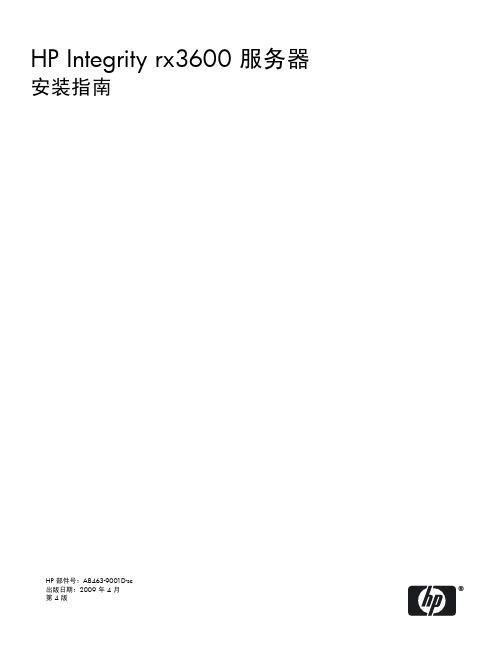
/ko/index.html
/zh_cn/index.html
/zh_tw/index.html
目录
关于本文档 .........................................................................................................................9
目标读者..................................................................................................................................................9 此版本的新增内容和变更内容.................................................................................................................9 版本说明..................................................................................................................................................9 文档结构..................................................................................................................................................9 印刷字体约定...........................................................................................................................................9 相关文档................................................................................................................................................10 保修信息...........................................................................................................................................10 相关信息................................................................................................................................................10 HP 欢迎您提出宝贵的意见和建议.........................................................................................................10
HP刀片服务器操作系统系统安装方法
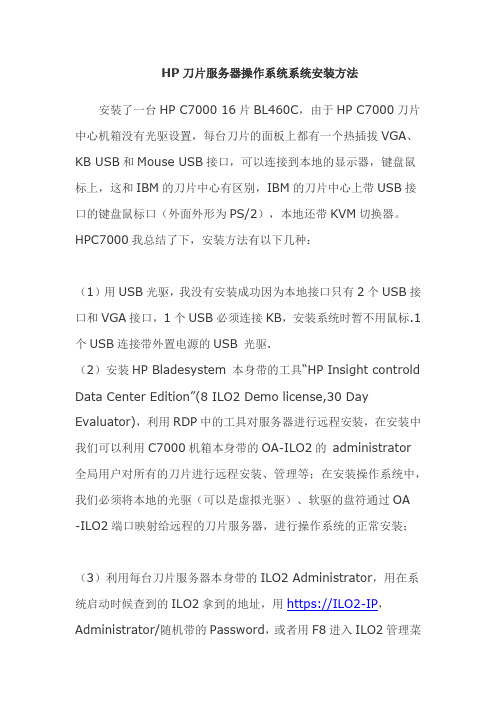
HP刀片服务器操作系统系统安装方法安装了一台HP C7000 16片BL460C,由于HP C7000刀片中心机箱没有光驱设置,每台刀片的面板上都有一个热插拔VGA、KB USB和Mouse USB接口,可以连接到本地的显示器,键盘鼠标上,这和IBM的刀片中心有区别,IBM的刀片中心上带USB接口的键盘鼠标口(外面外形为PS/2),本地还带KVM切换器。
HPC7000我总结了下,安装方法有以下几种:(1)用USB光驱,我没有安装成功因为本地接口只有2个USB接口和VGA接口,1个USB必须连接KB,安装系统时暂不用鼠标.1个USB连接带外置电源的USB 光驱.(2)安装HP Bladesystem 本身带的工具“HP Insight controld Data Center Edition”(8 ILO2 Demo license,30 Day Evaluator),利用RDP中的工具对服务器进行远程安装,在安装中我们可以利用C7000机箱本身带的OA-ILO2的administrator全局用户对所有的刀片进行远程安装、管理等;在安装操作系统中,我们必须将本地的光驱(可以是虚拟光驱)、软驱的盘符通过OA -ILO2端口映射给远程的刀片服务器,进行操作系统的正常安装;(3)利用每台刀片服务器本身带的ILO2 Administrator,用在系统启动时候查到的ILO2拿到的地址,用https://ILO2-IP,Administrator/随机带的Password,或者用F8进入ILO2管理菜单,修改Administrator密码,进行系统登陆后,就可以远程安装和管理操作系统了。
(4)只要安装后一台刀片,我们可以利用本身刀片带的Raid卡功能(必须是Raid 1和windows 2003系统)或者RDP的快速部署,利用热插拔硬盘将所有的刀片进行安装好。
HP服务器Raid配置指南
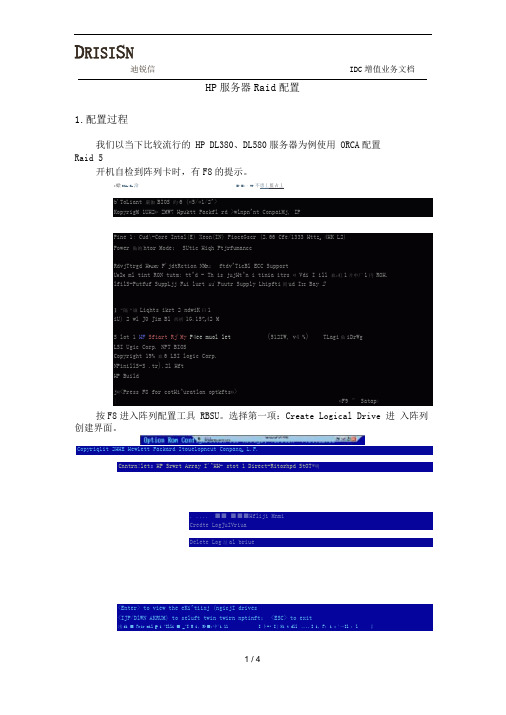
D RISI S NHP服务器Raid配置1.配置过程我们以当下比较流行的 HP DL380、DL580服务器为例使用 ORCA配置Raid 5开机自检到阵列卡时,有F8的提示。
:絵MJfc»Er洽■•■«・ WW 不恵丄监占丄按F8进入阵列配置工具 RBSU。
选择第一项:Create Logical Drive 进入阵列创建界面。
使用Space键选中、Tab键切换选项。
将三块物理硬盘都选中;选择Raid 5;由于只用了三块 sas 硬盘,故不选 spare ; Maximum Boot partition: 选择8GB maximum. 按回车创建 Raid 5 。
D RISI O N迪锐信IDC 增值业务文档0(4 Ion Kor Conf Igurdlion for firrays 曲)「・10聆7-B4 .82 BBCopyright 2BB6 Hou Lett-Pdckaj'd Development 5叩*喇.L.P-Contro l Lor i HP Srart Rrray WB8 P □ lot ] Direct fittached Storage—RHID ConT itjui at inriEi (1 RAI& S (ADG)CK3RHW 5『1RAID 1*B[1 RAW 8=^SlKrB^----- I | (J 0$ OW 建導 ^P41H&CX1 Part 2[ r R ™ 1r Bay 3»14B.8GB SAS(XI Purl 2L Bv?Bay 2* :% SfiS rxPent 211 B UM1 tB«lj 1 r 14G.OCB SflS<l!nter> to crHte 心 网ic«l driue: mb ,to vi»vig«te <UPzEKJMN RILRLKi> tu scroll ; <E5C> to returnNote : s F OT nore igurait ion opt i«ns use tte KP Arr^y Cgnf Igymt ion Ut ■ I ityi按Opt inn E SMI Conr agurai ian for Arrays , wrs inni 7.04 .02.3fi Cupijr 2BfiB Hhw Let t-Piurkdird Steve I. npnib! IB t Cunpd « L.P.Centro I Ur E HP Swri Array P4flfl . slat 1 Direct Attached Starag^haw sc lisctod d lo«jicii I dr iw uith 4 totdi I dA.tfl B 4FB O F 6? .B CB «nd RF)10 5 11 taIoramQ > PfHS's <FB> to tliH c*rnf iyurat iutt Pi-fess <£SC> lei cancel<FB> to &AW tho coitfiguaction <ESC> to canceIHole : For rwre conf igiirat ion opt ions use the HP Array COmf icfur^tian Uti lity提示设置已保存,按回车键继续。
HP刀片服务器安装系统教程
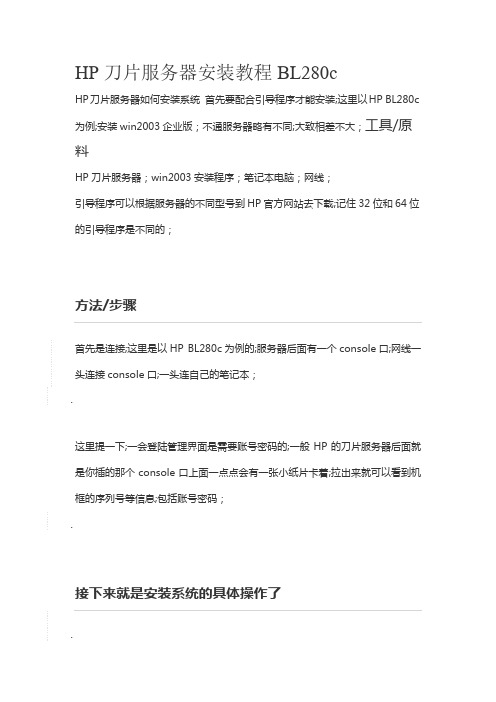
HP刀片服务器安装教程BL280cHP刀片服务器如何安装系统首先要配合引导程序才能安装;这里以HP BL280c 为例;安装win2003企业版;不通服务器略有不同;大致相差不大;工具/原料HP刀片服务器;win2003安装程序;笔记本电脑;网线;引导程序可以根据服务器的不同型号到HP官方网站去下载;记住32位和64位的引导程序是不同的;方法/步骤首先是连接;这里是以HP BL280c为例的;服务器后面有一个console口;网线一头连接console口;一头连自己的笔记本;.这里提一下;一会登陆管理界面是需要账号密码的;一般HP的刀片服务器后面就是你插的那个console口上面一点点会有一张小纸片卡着;拉出来就可以看到机框的序列号等信息;包括账号密码;.接下来就是安装系统的具体操作了.1...2.选择ILO;进入远程管理配置;...3.选择第二个. IntegratedRemote Console;用窗口式登录...4.进入服务器;点击上面硬盘图标;选择Image ;选择惠普镜像SS860.2010_0909.32-x86.iso引导程序;重启刀片;右上角红叉左边的那个标志点开有个system restart;就是重启键;.....5 .选择语言和美式键盘;默认下一步;...6 .软件协议;直接agree;...7 .选择install;安装;...8 .显示硬盘信息;选择第一块硬盘;...9.选择需要安装的操作系统版本;本次安装的是windows 2003 企业版;...10.选择系统以什么方式安装;因为我们是导入镜像;所以选择Ilo Virtual Media;...11.选择文件系统格式和分区大小;...12填写操作系统的信息;用户组;密码;密钥;时间所在地区;许可类型;数量的许可证;...13.wbem /snmp简单网络管理协议配置默认下一步;...Snmp 简单网络管理协议配置; 默认下一步;...proliant支持包安装配置默认下一步;...显示你所设置的信息;..分区磁盘;...需要导入操作系统iso镜像;...先把HP引导程序的镜像弹出;然后选择操作系统iso;....开始导入镜像;.....格式化磁盘;安装系统;.....选择快捷键;ctrl+alt+del.输入登录密码进入系统;ctrl+alt+del这个快捷键在右上角硬盘图标左边那个;点开就看到了;......重启后系统就安装完毕;.。
HP ProLiant ML系列服务器安装指南

本文以HP ProLiant ML370 G3 服务器为例说明了在HP ProLiant 服务器上导航安装 Windows 2000 Server 的正常安装步骤;SmartArray 6400 阵列卡,SmartStart CD 版本以7.1为例。
安装步骤:1.所有硬件连接安装完毕后,开启ML370 G3 服务器,按F9 进入BIOS 设置的主界面,选择要安装的操作系统;2.在BIOS 的主界面进入“Boot Controller Order”一项,更改SmartArray 6402 阵列卡的引导顺序,并保存;3.将SmartStart 光盘放入光驱,并引导;4.SmartStart 导航光盘的主界面;5.Maintenance 中的选项;6.点击“array configuration utility”,进入ACU阵列配置工具;7.选择“Creat Array”,然后选择硬盘,创建一个Array;8.鼠标选中所创建代表Array A,选择右侧的“Create Logical Drive”;9.设置Logical Drive,选择阵列级别等;10.逻辑盘设置完成并保存;11.返回到SmartStart 的主界面,进入Setup,点击Next;12.选择安装的操作系统;文章标题:HP Proliant 系列服务器使用SmartStart 光盘配置阵列卡过程文章关键字:文章路径:/techcenter_staticarticle/29712/29712.html本文说明了Proliant ML 系统、DL 系列服务器使用SmartStart 光盘配置阵列卡过程。
进行测试的机器为ML370 G3 ,加的阵列卡为SmartArray 642 阵列卡,本测试文档可以适用与ML(外加阵列卡) 和DL(机器集成的阵列卡) 系列的服务器,使用的导航光盘为SmartStart 7.3 CD 。
1. 机器的配置信息2. 使用导航光盘启动服务器,出现提示同意信息后,选择同意,进入下图的界面。
HPDL360G7服务器安装说明
操作系统安装配置(共六步)
第一步:选择操作系统安装的类型,HP-Branded Media是指 HP提供的媒体介质,Retail Media指的是普通零售媒体介质, 选择完成后直接单击右下角<Next>
操作系统安装配置(共六步)
第二步:这个页面是选择系统安装来源和操作系统格式, 默认即可,单击右下角<Next>下一步
❖
11、人总是珍惜为得到。21.7.3016:56:1216:5 6Jul-21 30-Jul- 21
❖
12、人乱于心,不宽余请。16:56:1216 :56:121 6:56Friday , July 30, 2021
❖
13、生气是拿别人做错的事来惩罚自 己。21. 7.3021. 7.3016:56:1216 :56:12J uly 30, 2021
❖
17、一个人即使已登上顶峰,也仍要 自强不 息。下 午4时56 分12秒 下午4 时56分1 6:56:12 21.7.30
谢谢收看
Create Array创建阵列
勾选Select All,选中系统检测出的磁盘,后点右下角<OK>
Create Logical Drive创建逻辑驱动器
单击右侧页面<Create Logical Drive>创建逻辑驱动器,或鼠 标右键点左侧树结构的驱动器创建。
Create Array创建阵列
选择设备
展开select an available device,选择列表中设备
现有阵列信息
下图所示是已经做过Raid的情况(RAID 1),这种情况 直接点左下角<Exit ACU>退出即可。
Create Array创建阵列
HPZ800服务器安装手册
浙江台机器安装手册系统安装一、 DELL-T7400的安装安装准备:a.DELL-T7400系统安装盘和驱动盘各一张,加密狗一个,移动光驱一个。
b.把光纤线拔去一根。
如果是全新安装机器,跳到系统安装。
如果是恢复安装,先退域,记下机器的计算机名,IP等相关信息,继续系统安装系统安装STEP 1. 运行DELL-T7400系统安装盘,按照提示安装。
此步骤要为系统分盘,系统盘留40G空间,其他空间分给D盘并输入计算机名。
STEP2.运行驱动盘,完成系统驱动的安装,并设置成经典模式,设置电脑的分辨率。
二、 DELL 760的安装安装前准备:Dell 760系统安装盘,驱动光盘,讯景显卡驱动盘各一张,加密狗一个, 移动光驱一个。
如果是全新安装机器,跳到系统安装。
如果是恢复安装,先退域,记下机器的计算机名,IP等相关信息,继续系统安装。
系统安装STEP 1. 安装前设置:进入windows系统前按F12进入BOOT 设置,设置1在system setup 下选drives,点SATA Operation 选择ATA。
设置2:设置成运行系统安装盘。
按照提示安装,此步骤可以输入计算机名,右击开始/属性,选择经典模式,并设置电脑的分辨率。
STEP2.分别运行驱动光盘和讯景显卡驱动,完成驱动安装。
三、 HP-Z800的安装安装前准备:a.HP-Z800系统引导盘和HP-Z800系统安装盘各一张,加密狗一个,移动光驱一个。
b.把光纤线拔去一根。
如果是全新安装机器,跳到系统安装。
如果是恢复安装,先退域,记下机器的计算机名,IP等相关信息,继续系统安装。
1.系统安装STEP 1. 安装HP-Z800引导盘,按照提示安装,里面包括部分基本驱动。
安装注意:安装引导盘时需要分盘,系统盘C盘划分40G空间,其余空间给D盘。
STEP 2.按照系统提示,取出引导盘,放入HP XP SP2系统安装盘,按照提示安装,此步骤可以输入计算机名,右击开始/属性,选择经典模式,并设置电脑的分辨率。
HP StorageWorks xp1024磁盘阵列 说明书
HP StorageWorks xp1024磁盘阵列HP StorageWorks xp1024磁盘阵列采用先进的纵横交错的冗余架构,针对各种应用程序优化了性能。
无单路径故障点和不中断的在线升级确保基础设施架构“始终在线,始终可用”。
现在,OpenV仿真使用户可以比以往更快速、更轻松地配置xp1024磁盘阵列。
xp1024可在很小的占地面积中容纳迄今任何磁盘阵列中最大数量的磁盘驱动器,因此可满足当今及未来的存储需要。
最新信息•新的磁盘类型(146 GB 10Krpm)支持130 TB以上的可用存储容量•OpenV (Lun大小可变)•支持通过ESCON的Continuous Access功能主要特性与优点可控制•易管理:从一个支持web的控制台管理很多阵列•可升级:从8驱动器扩展为1024驱动器,一次4个驱动器,不中断应用程序或主机•便于维护:无需中断应用程序或主机即可联机更换任何组件有弹性•可靠:冗余热更换处理器、I/O接口、电源、电池和控制处理器提供极高的可靠性和可用性可扩展性•开放:支持多种操作系统,包括HP-UX,Linux, Microsoft Windows 2000,HP OpenVMS,HP Tru64, NetWare,IRIX,以及大型机•灵活:支持混合磁盘环境,并向下兼容1-2 Gb光纤通道、FICON和ESCON•可扩展:在一个阵列中扩展为1024个磁盘驱动器或130 TB以上的可用存储容量,满足不断增加的存储需要磁盘阵列提供最新的架构、软件和解决的存储容量。
此外,xp1024磁盘阵列还支持异种连接,包HP-UX、Microsoft®Windows®、Solaris、AIX和Linux。
技术规格最大磁盘数1,024RAID级RAID 5/RAID 1最大LDEV数8,192高速缓冲存储器 2 GB到64 GB高速缓冲存储器电池支持时间最少48小时共享内存512 MB到3 GB共享内存电池支持时间7天数据传输率(FC)每个FC接口高达200 MB/秒每秒最大随机I/O高达450K最大顺序数据传输率 2 GB/秒(避开缓存); 3.7 GB/秒(100%击中缓存)外形尺寸(高x宽x长)磁盘控制框架:73.2×30.8×31.5英寸/1,860×782×800毫米磁盘阵列框架:73.2×29.6×31.5英寸/1,860×750×800毫米最大FC端口数64最大ACP对数4附件(带产品编号)此产品有广泛的附带设备可供使用;欲知详情,请与您的惠普销售代表联系安全性此产品满足所有适用的安全和管理规范解决方案组件•磁盘阵列:HP StorageWorks Disk Array xp/storage/arraysystems.htmlHP StorageWorks Virtual Array/storage/arraysystems.htmlHP StorageWorks磁带库/eprise/main/storage/DisplayPages/automatedbackup•软件:HP StorageWorks Business Copy XP/products1/storage/products/disk_arrays/xpstoragesw/HP StorageWorks Business Copy VA/products1/storage/products/disk_arrays/xpstoragesw/HP StorageWorks Cluster Extension XP/products1/storage/products/disk_arrays/xpstoragesw/HP Metrocluster, Continental Clusters/products1/unix/highavailabilityHP Campus Cluster/products1/unix/highavailabilityHP StorageWorks Continuous Access XP/products1/storage/products/disk_arrays/xpstoragesw/HP StorageWorks Auto Path for Disk Array xp/products1/storage/products/disk_arrays/xpstoragesw/HP StorageWorks Auto Path for Virtual Array/products1/storage/products/disk_arrays/xpstoragesw/•备份软件:HP OpenView Omniback II/products/omnibackVERITAS NetBackup/pub/support/products/NetBackup_DataCenter/251713.pdf•咨询服务:/hps/sol•支持服务:/hps/storage订购信息产品编号产品名称说明A7906A xp1024磁盘阵列控制框架xp1024磁盘阵列控制框架及2 GB高速缓存,512 MB共享内存;用于CHIP对1-2的冗余电源;用于DKU框架位置R1的FC电缆组;基本ACP对;惠普微代码;HP Continuous Track XP;调制解调器;以及pcAnywhereA7925A xp1024磁盘阵列框架磁盘阵列框架(最小1个位置R1,最大4个)包装箱中包含xp1024磁盘阵列框架,xp1024磁盘阵列控制框架及2 GB高速缓存,512 MB共享内存,用于CHIP对1-2的冗余电源,用于DKU框架位置R1的FC电缆组,基本ACP对,惠普微代码,HP Continuous Track XP,调制解调器,pcAnywhere,用户指南手册,XP操作系统配置指南CD,前门铭牌,CD袋,ESD腕带,RAID Manager库,以及订购的其它附件更多信息欲了解有关HP StorageWorks xp1024磁盘阵列的更多信息,请与我们在全球各地的任何销售办事处联系,或者访问惠普网站:/go/storageHP StorageWorks xp1024磁盘阵列© 2003 Hewlett-Packard Development Company, L.P. 本文所含信息如有更改,恕不另行通知。
hpdl380g4服务器安装指导
HP第四代服务器安装SUSE-LinuxSP3系统指导Hp380第四代服务器与第三代(G3)服务器采用的磁盘阵列卡型号不一样,因此二者在安装操作系统上就有着很大的区别。
首先三代的兼容性比较好,对于Linux、Unix、TurboUnix、等操作系统支持率较高,一般情况下,在三代服务器下安装此类操作系统不需要制作阵列卡驱动盘,而在四代服务器下就不一样,需要手动制作驱动盘,毕竟G4支持的操作系统比较少,SUSE也要必须是8.0版且至少是sp3版。
如果G4服务器出现找不到硬盘,一般情况下要检查服务器的型号、操作系统的版本号是否支持,也可查询hp800询问,如果不支持,就只能更换操作系统了。
现就将G4服务器安装SUSE的过程描述如下:(如果你的SUSE-UNIX是SP4版的,那么就可以不用手动制作驱动盘了)A.对于SUSE版本必须至少是2.1版且必须至少是sp3盘,否则将无法正常安装驱动程序。
B.首先先在hp网站上确认你的型号所在系统的驱动程序,一般只需要下载一个阵列卡的驱动即可,其他部件的驱动就不需要下载了。
(注意:所有第四代HP DL 380的驱动程序是相同的,同时下载的时候,一定不要用任何的下载工具。
);接下来开始准备一张软盘开始制作驱动盘。
B.1.将下载后的阵列卡驱动(.rar格式)解压缩到C盘根目录下,同时将此解压后的文件改名字(比如,driver.dd,这里最好改名字,否则在制作驱动盘的过程中,dos系统无法识别比如cpq_cciss-2.4.54-14.ul10.i586.dd这样的名字)。
B.2.3.5软盘放入软驱,将其格式化。
UNITED LINUX CD1放入光驱(比如说光驱为E盘)。
进入MSDOS的C盘根目录下。
(方法:开始-运行-cmd-cd \)。
输入命令:C:\>e:\dosutils\rawrite\rawrite(有时为了保证安全性,可将此程序与*.dd文件放到相同的一个目录下。
- 1、下载文档前请自行甄别文档内容的完整性,平台不提供额外的编辑、内容补充、找答案等附加服务。
- 2、"仅部分预览"的文档,不可在线预览部分如存在完整性等问题,可反馈申请退款(可完整预览的文档不适用该条件!)。
- 3、如文档侵犯您的权益,请联系客服反馈,我们会尽快为您处理(人工客服工作时间:9:00-18:30)。
效劳器2022 系统安装方法。
2022 系统的安装要使用7.9 版本的引导盘RAID5 配置:
1.为到的惠普DL380 效劳器装系统,首先要配置RAID 阵列。
如
以下图进展配置。
启动到如上图阶段,按F8。
进入RAID 配置。
上图进入RAID 配置菜单。
有三个选项:Create Logical Drive , View Logical Drive , Delete Logical Drive
分别是:创立规律盘,查看规律盘,删除规律盘。
现在我们按Enter 键,创立规律盘。
上图显示该效劳器四个菜单模块,分别为:
1.可用物理硬盘个数。
2.可配置的RAID 级别。
3.是否保存一块盘为空〔一般留一张盘为热备盘〕。
4.最大的BOOT 分区〔承受默认选择〕
使用键盘的上下方向键移动。
使用空格键可以选定或取消选定(选定这磁盘前面有一个打叉标志,取消选定则为空)。
使用Tab 键,可以在菜单之间切换。
如上图,我们进展一个RAID5 的配置。
系统有8 张146.8G 硬盘,其中第8 张盘为热备盘。
配置步骤:
1.选择1 至7 张盘,第8 张盘不选择。
2.R AID 配置为RAID5
3.S pare 菜单项选择择起来(使用空格键),此时物理盘第8 张前面的标识会变成S。
4.按Enter 键创立RAID; Maximum Boot partition 中选择Enable(8GB maximum),由于此项影响磁盘分区。
5.按F8 保存创立的RAID。
回到前面的RAID 配置菜单。
进入查看规律盘,可以看到我们刚配置的RAID5。
如图可以看到我们配置的RAID5 阵列,其中一块盘做热备盘。
键盘上下键移动,可以看到前面相应的硬盘灯会亮蓝色。
至此,RAID 阵列配置完毕!
安装系统局部:smartstart7.9版本的可以安装2022系统。
8.3版本的只能安装2022或者2022 系统。
下面的8.15 版本的没有引导过。
1.
2.使用惠普SMARTSTART光盘进展安装。
SMARTSTART启动状态。
3.
按默认装,点Continue。
4.
按默认装,点Agree。
5.
选择Deploy Server 6.
按默认装,点Continue。
7.
这里选择Windows Server 2022 R2 Enterprise Edition ,点Continue。
8.
按默认装,点Continue。
9.
这里需要进展文件类型的设置,选择NTFS
系统盘设置选择Custom : 30000 (设置C 盘为30G) 〔否则会将整个盘作为C 盘,以至于
没有方法分区〕,点Continue
然后下一步操作。
10.
这里需要进展设置:
User Name : qzadmin
Organitation Name : cmfjqz
Product Key :在WINDOWS 安装盘上其次张上。
( XM4RM-BHJQ7-PW4RD-3B8KX-XVFFT ) 然后点Continue.
11.
按默认装,点Continue。
12.
按默认装,点Continue。
13.
按默认装,点Continue。
14.
按默认装,点Continue。
15.
此处SMARTSTART光盘,进展驱动程序的复制。
16.
放入WINDOWS 2022 安装盘,点Continue。
17.
复制完毕以后,系统光盘将被弹出。
并提示重启效劳器。
此处拷贝需要5—10 分钟.
假设没有手动点重启,过几分钟系统也将自动重启。
阵列卡〔F8〕中设置BOOT 后再安装操作系统。
〔此项可有可无,此项为不能启动时进入后敲击后即可正常启动计算机.s〕
操作系统安装局部:
1.
安装程序正在复制文件。
2.
启动Windows 2022系统。
3.
系统进展安装前的磁盘检查。
此项完成后,南汇的机器会重启.重启后会进入以下图所示的安装界面.以上就完成了效劳器的主要的配置工作.
4.
Windows 2022 开头安装系统。
5.
Windows 2022 系统安装设备。
6.
在第33 分钟的时候有区域和语言设置,点击下一步。
7.
在计算机名称,依据具体应用来命名。
治理员密码输入rootroot ,点击下一步。
8.
选择不,在成员名字里输入WORKGROUP 。
点击下一步。
9.
剩下就等待系统完成安装,然后重启系统即安装完毕。
10.在登录界面输入用户名和密码登录系统,消灭要求插入其次张光盘的对话框,点击取消,
然后点击确定,等待系统自动安装驱动〔绿色连接线的界面〕,安装完毕后自动关机重启。
11.登录系统后右键我的电脑-----治理 ---- 磁盘治理,在未划分空间局部右键------ 创立磁盘分区,然后选择主分区,点击下一步,大小依据需要安排,并选中快速格式化,点击下一步,等待格式化完毕。
12.有涉及到远程掌握的效劳器需要开启远程掌握功能,右键我的电脑-----属性-----远程-----将“远程帮助”和“远程桌面”勾上。
---- 确定即可。
然后将Windows 自带防火墙关闭。
