System Center 2012 安装配置
SCOM2012系统建置手册

SCOM2012系统建置⼿册Step by step installation of SCOM 2012Pre-Install Preparation1.Ensure that all minimum requirements are met for the role(s) you areinstalling. The list of requirements for each role can be found here. 2.Ensure that the account being used to run your Management Serverservices is a member of the Local Administrators group on each ofyour Management Server.3.Ensure that any machine that is going to run the Operations Consolehas the MS Report Viewer installed, which can be found here.4.Ensure that the DW Write account for the environment you areinstalling is a local Administrator on the server hosting the SSRSReporting installation that will be used for SCOM.Install the First Agent Management ServerLog on to the server by using an account that has local administrative credentials.1.On the Operations Manager installation media, run Setup.exe, andthen on the splash screen click Install.2.On the Getting Started, Select features to install page, select theManagement server feature, and then click Next.3.On the Getting Started, Select installation location page, accept thedefault value of C:\Program Files\System Center 2012\Operations Manager. Or, type a new location or browse to one, and then clickNext.4.On the Prerequisites page, review and resolve any warnings or errors,and then click Verify Prerequisites Again to recheck the system.5.If the Prerequisites checker does not return any warnings or errors,the Prerequisites, Proceed with Setup page appears. Click Next.6.On the Configuration, Specify an installation option page, selectCreate the first Management server in a new management group, type the name for the management group, and then click Next.7.On the Configuration, Please read the license terms page, reviewthe Microsoft Software License Terms, select I have read,understood and agree with the license terms, and then click Next.8.When the Configuration, Configure the operational database pageopens, in the Server name and instance name box, type the name of the server and the name of the SQL Server instance for the database server that will host the operational database.9.After you type the correct value for the SQL Server database servername, click the SQL Server port box so that Setup will attempt to validate the values you typed for the SQL Server name and for the port number. If validation fails, ensure the SQL instance name you typed in is correct, and that you have permissions to read from the Master database and create new databases on the specified SQL instance, and try again.10.In the Database name, Database size (MB), Data file folder, andLog file folder boxes, accept the default values, and click Next. 11.When the Configuration, Configure the data warehouse databasepage opens, in the Server name and instance name box, type the server name and the name of the instance of SQL Server for thedatabase server that will host the data warehouse database.12.Because this is the first management server installation, accept thedefault value of Create a new data warehouse database.13.In the Database name, Database size (MB), Data file folder, andLog file folder boxes, accept the default values, and click Next. 14.On the Configuration, Configure Operations Manager accountspage, ensure that the Domain Account option is selected for each of the Management server action account, the System CenterConfiguration service and System Center Data Access serviceaccount, the Data Reader account, and the Data Writer account rows. Enter in the appropriate usernames for each row, with allpasswords. Click Next when finished.15.On the Configuration, Help improve System Center 2012 –Operations Manager page, select Yes for both options, and then click Next.16.Review the options on the Configuration, Installation Summarypage, and then click Install. Setup continues.17.When Setup is finished, the Setup is complete page appears. ClickClose.BeginningsThe following step-by-step walkthrough, starts from a newly built Microsoft Windows 2008R2 with SP1 Enterprise member server. We already have a fully working SQL Server 2008 R2 instance on a different member server.Database requirements:· SQL Collation: IMPORTANT - install SCOM 2012 on SQL withthe SQL_Latin1_General_CP1_CI_AS collation!·SQL Server 2008 with SP1/2/3, 2008R2, or 2008 R2 SP1 - Standard or Enterprise editions (no support for Express editions -it will not work, trust me, I’ve tried it!)· SQL Server Agent service must be started, and the startup type must be set to automatic· The db_owner role for the operational database must be a domain account· SQL Server Full Text Search is required· SQL Services Reporting Services (for Operations Manager Reporting)Note: If you don’t yet have an SQL Server 2008 R2 instance, a standard Next Next Next type install with Full Text Search, will suffice for the following demo/pilot.WalkthroughPart 1 - Server PreparationLogged in as a domain user with local administrator permissions (using domain administrator here which is not best practice) Add Features Wizard: Install the .NET Framework 3.5.1 feature from Server Manager > Features > Add Features:Accept to add the additional Required Role Services and Next > Next >:Select the role services to install for Web Server (IIS): Add the following IIS role services and Next >:· IIS6 Metabase Compatability· /doc/d64090e027284b73f3425002.html (and accept Add Required Role Services which includes the required - Default Document, ISAPI Filters, and ISAPI Extensions)· Windows Authentication· Static Content· Directory Browsing· HTTP Errors· HTTP Logging· Request Monitor· Static Content Compression· IIS Management Console· CGIConfirm Installation Selections: and Install:Download and install Microsoft .NET Framework 4 (Web Installer): dotNetFx40_Full_setup.exeInternet Information Services (IIS) Manager: From IIS Manager > Select the Web Server object > ISAPI and CGI Restrictions icon> and make sure that /doc/d64090e027284b73f3425002.html v4 is Allowed for 32 and 64 bit:Download and install the Report Viewer controls which are part of the Microsoft Report Viewer 2010 Redistributable Package: ReportViewer.exe(Optional) Turn off Windows Firewall:Mount the SQL Server 2008 R2 DVD/ISO:en_sql_server_2008_r2_enterprise_x86_x64_ia64_dvd_520517.isoAnd run through the ‘New installation or add features to an existing installation’ wizard to install ‘Reporting Services’:Note: We use a remote database for the operational database, and data warehouse database; installing Reporting Services here serves to populate the SQL Server instance field when on the ‘S QL Server instance for reporting services step’ of the SCOM2012 installation (see here for more info.) The SSRS instance needs to be a separate instance to SQL instance used by SCOM.At this stage it would be worth updating the server with the latest Microsoft and Windows patches.Part 2 - SCOM 2012 InstallInsert the System Center 2012 Operations Manager DVD/ISO and run SETUP.EXE (if autorun disabled):en_system_center_2012_operations_manager_x86_x64_dvd_804695.isoThe Microsoft System Center 2012 - Operations Manager setup screen appears:Links for reference:Release NotesInstallation GuidanceSupported ConfigurationsProduct DocumentationOperations Manager CommunityClick the Install button:Select features to install (here we’re going for a complete install) and Next >:Select installation location and Next >:Verify Prerequisites and if okay then Next >:Specify whether this is going to be the first Management server or an additional one (here we are creating a first one, so we need to provide a Management group name) and Next >:Accept the license terms and Next >:Configure the operational database - provide name and instance name of the SQL server to be used, configure further as required, and Next >:Configure the data warehouse database as required and Next >:SQL Server instance for reporting services - since we installed SSRS locally, this will pick up the local instance, Next >:Specify a web site for use with the Web console - use ‘Default Web Site’ or select as required, Next >:Select an authentication mode for use with the Web console, Next >:Configure Operations Manage accounts (for the demo using the domain administrator account which is not best practice - see Operations Manager Security Guide), Next >:Customer Experience Improvement and other stuff, Next> :Microsoft Update setting, Next >:Installation Summary, Install:The End!Note: In hindsight; for a demo you could probably get away with a local installation SQL Standard or Enterprise on the SCOM Server, with an additional instance for Reporting Services. Apologies I have no time to verify this.。
win2012安装教程
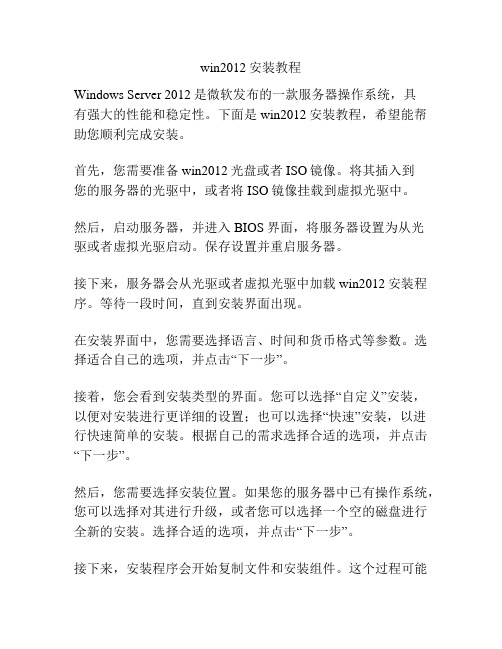
win2012安装教程Windows Server 2012是微软发布的一款服务器操作系统,具有强大的性能和稳定性。
下面是win2012安装教程,希望能帮助您顺利完成安装。
首先,您需要准备win2012光盘或者ISO镜像。
将其插入到您的服务器的光驱中,或者将ISO镜像挂载到虚拟光驱中。
然后,启动服务器,并进入BIOS界面,将服务器设置为从光驱或者虚拟光驱启动。
保存设置并重启服务器。
接下来,服务器会从光驱或者虚拟光驱中加载win2012安装程序。
等待一段时间,直到安装界面出现。
在安装界面中,您需要选择语言、时间和货币格式等参数。
选择适合自己的选项,并点击“下一步”。
接着,您会看到安装类型的界面。
您可以选择“自定义”安装,以便对安装进行更详细的设置;也可以选择“快速”安装,以进行快速简单的安装。
根据自己的需求选择合适的选项,并点击“下一步”。
然后,您需要选择安装位置。
如果您的服务器中已有操作系统,您可以选择对其进行升级,或者您可以选择一个空的磁盘进行全新的安装。
选择合适的选项,并点击“下一步”。
接下来,安装程序会开始复制文件和安装组件。
这个过程可能需要一些时间,需要您耐心等待。
在文件复制完成后,服务器会自动重新启动。
此时,您需要移除光盘或卸载虚拟光盘,并确保服务器能够从硬盘启动。
服务器重新启动后,会继续进行一系列的安装配置。
您需要根据提示完成这些配置。
例如,设置管理员密码、输入许可证密钥、选择配置更新等。
根据提示进行相应的操作,并点击“下一步”。
最后,安装程序会完成最后的配置工作,并进入登录界面。
您可以使用刚才设置的管理员账户和密码进行登录。
至此,win2012安装完成。
您可以根据需要对服务器进行进一步的配置和管理。
总结一下,win2012安装教程包括准备安装媒介、设置启动顺序、选择安装类型、选择安装位置、等待文件复制、重新启动、配置安装和登录等步骤。
希望本教程能帮助您顺利完成win2012的安装。
Windows Server 2012 R2 DC安装及基础配置

点击以太网网卡
点击属性
双击Internet协议版本4(TCP/IPv4)
将自动获得IP地址改为静态IP地址,根据情况自行设置,完成后点击确定。
打开服务器管理器仪表板,点击添加角色和功能。
点击下一步
默认选择基于角色或基于功能的安装,点击下一步。
默认即可,点击下一步。
可以忽略提示,点击下一步。
NetBIOS域名默认是此域域名,不加后缀的,点击下一步。
默认即可,点击下一步。
点击下一步
默认点击安装即可。
正在安装,安装完成后重启计算机。
点击ActiveDirectory域服务,会弹出如下界面,点击添加功能即可。
点击下一步。
装,可以点击导出配置设置,以后使用。安装完成后重启下计算机
点击叹号,点击将此服务器提升为域控制器
现在什么都没有,所以选择添加新林,输入根域名,点击下一步。
可选此机器作为DNS,输入密码点击下一步。
21_WindowsServer2012之RDS服务安装部署和配置

21_WindowsServer2012之RDS服务安装部署和配置实验⼆⼗⼀:RDS服务安装部署和配置需求⼀:RDS服务基本证书配置环境:⼀台12DC作证书服务器192.168.1.2⼀台12Server1作为RDS⽬标服务器192.168.1.10⼀台Win8-1作为客户端192.168.1.10112Server1和Win8-1属于⼯作组环境12DC安装证书服务打开证书颁发机构在12Server1和Win8-1中做证书颁发机构的信任打开mmc,添加“证书”管理单元,导⼊trust证书在12Server1上开启远程桌⾯在12Server1上安装IIS⾓⾊IIS⾓⾊添加后,打开IIS管理器将创建的证书申请⽂本打开,复制内容打开IIS管理器中的服务器证书,完成证书申请在12Server1上运⾏CMD,输⼊命令“wmic /namespace:\\root\cimv2\TerminalServices PATH Win32_TSGeneralSetting Set SSLCertificateSHA1Hash=”THUMBPRINT””这⾥的THUMBPRINT参数在下图中查看在Win8-1的host⽂件⾥添加⼀条记录需求⼆:Windows Server 2012上的RDS服务标准配置需要域环境12DC DC/CA 192.168.1.212Server1 RD会话主机192.168.1.10 加⼊域12Server2 RD连接代理192.168.1.20 加⼊域12Server3 RD Web访问192.168.1.30 加⼊域WIN8-1 客户端192.168.1.150 加⼊域12DC上安装好CA,CA为企业CA,具体配置可查看实验⼗⼋中的CA服务器配置。
安装好CA服务后请在所有服务器上运⾏下“gpupdate /force”。
12Server1添加12Server2和12Server3服务器,建⼀个服务器组重启后打开服务器管理器,创建会话集合发布APP和上⾯的快速部署案例中发布APP⼀样客户端IE访问“https:///doc/e2b6868cf705cc17552709df.html /RDWEB”,因为12Server3是RD Web访问。
9.配置Endpoint Protection

9、配置Endpoint Protection在SCCM2012SP1中集成了微软的企业级防病毒软件System Center 2012 Endpoint ProtectionSP1。
Endpoint Protection原名是Forefront Endpoint Protection 2012,可以对桌面进行管理与保护,以降低IT管理与运营成本。
System Center 2012 Endpoint Protection以Configuration Manager为基础构建而来,针对端点保护技术的部署与管理提供了单一解决方案。
System Center2012 Endpoint Protection使用了与Microsoft Security Essentials相同的业界领先的反恶意软件引擎,可保护您的员工防范最新恶意软件与Rootkit。
System Center 2012 Endpoint Protection与Configuration Manager集成,即可通过反恶意软件、补丁、清单,以及使用信息等机制提供有关客户端系统合规性与安全性的单一视图。
同时还可对网络通讯进行深入的协议分析,以找出并阻止针对含有漏洞系统的攻击,直到响应的软件更新成功安装。
只要系统状态保持为最新,漏洞防护功能就会自动关闭。
下面来看SCCM2012SP1中Endpoint Protection的具体配置。
1、站点配置在“管理”选项卡-“站点配置”-“站点”中,右键点击右侧栏的站点服务器,选择“添加站点系统角色”。
点击“下一步”点击“下一步”勾选“Endpoint Protection 点”,弹出提示,点击确定点击“下一步”点击“下一步”选择是否加入MAPS,并点击“下一步”确认摘要信息,点击“下一步”添加成功后点击“关闭”2、配置默认客户端配置在“管理”选项卡中选择“站点配置”-“客户端设置”,在右侧选择默认客户端设置,右键点击属性点击Endpoint Protection选项,并在右侧把在客户端计算机上管理Endpoint Protection客户端选择成“真”,其他设置可根据需要配置。
WindowsServer2012之WSUS服务安装配置

WindowsServer2012之WSUS服务安装配置实验:WSUS服务安装部署安装WSUS⾓⾊12WSUS加⼊域添加⾓⾊和功能WID数据库和数据库只能⼆选其⼀选择WSUS服务器下载的补丁所存放位置剩下的都默认选下直到安装这⼀步的时间⽐较长完成后,打开服务器中进⾏同步。
测试下连接选择需要的语⾔选择需要的产品选择分类⽹络的空闲时间,不占⽤正常的⽹络资源使⽤。
初始化同步完成在安装WSUS过程中会遇到启动配置失败的问题,解决⽅法有⼆:⼀是检查存放更新补丁位置的磁盘的权限,如everyone是拒绝的权限,就需要修改了,⼆是检查WSUS服务器的时间是否同步,暂时没有没有发现配置失败的其他原因,⼤家有碰到的可以补充上来。
配置WSUS在域控上配置域策略,创建⼀个WSUS的GPO,运⾏MMC打开控制台,把【组策略管理】单元添加进来在右键菜单中选择“在这个域中创建GPO并在此处链接”,在弹出的新建GPO的视图中,创建⼀个【WSUS策略】的GPO。
创建完成后,右键打开刚才创建的WSUS策略,选择“编辑”打开【组策略管理编辑器】,在【组策略管理编辑器】的视图中,展开【计算机配置】-----【策略】----【管理模版】----【Windows组件】中的【Windows更新】,对右边内容项中的【配置⾃动更新】和【指定intranetMicrosoft更新服务位置】进⾏配置设置完后就要等待域策略⽣效了,或者我们可以使⽤命令gpupdate/foces刷新域安全策略客户端西东更新变灰,⽆法更改。
接下来就是审批更新,我们以安全更新中的⽤于Windows7上的IE8为例,选择它,然后在右侧的操作栏中点击“审批”按钮弹出审批更新的视图,在这个视图中我们要需要继续选择需要安装这个更新的计算机组,这⾥我们选择的销售组的计算机,选择“已审批进⾏安装”后弹出“审批进度”的状态提醒,在结果状态栏中,我们可以看“成功”的状态了。
如果每条更新程序都需要逐⼀申请,对于系统管理员简直如同噩梦,所以我们设置默认⾃动审批,在WSUS控制台视图中的【选项】菜单下打开“⾃动审批项⽬”,打开后我们勾选中“默认的⾃动审批规则”,在规则属性中继续对更新程序和计算机组进⾏选择。
2012r2安装并配置DNS、DHCP、AD、IIS服务器
2012r2安装并配置DNS、DHCP、AD、IIS服务器在本文中,我将向您展示如何使用2012r2安装并配置DNS、DHCP、AD、IIS服务器。
这是一个非常重要的任务,因为这些服务器是支持您的网络的主要基础设施。
在开始本文之前,请确保您已经知道了以下内容:•什么是DNS、DHCP、AD和IIS服务器•如何安装Windows Server 2012 r2安装DNS服务器1.打开“Server Manager”并选择“Add Roles and Features”选项。
2.在出现的向导中,单击“Next”。
3.选择“Role-based or feature-based installation”选项并单击“Next”。
4.选择您的服务器,并单击“Next”。
5.选择“DNS Server”选项,并单击“Next”。
6.稍等片刻后,将会提示确认选项,请单击“Install”按钮。
7.安装完成后,单击“Complete DHCP Configuration”并按照提示配置您的DHCP服务器以配合DNIS服务器。
8.在“Server Manager”中,单击“Tools”选项转入“DNS Manager”,并单击“Action”选项卡中的“Add Host”选项。
9.在弹出的对话框中,配置主机名和IP地址,并单击“Add Host”按钮。
10.执行完成后,您已经成功安装并配置了DNS服务器。
安装DHCP服务器1.在“Server Manager”中,选择“Add Roles and Features”。
2.在向导中,点击“Next”。
3.选择“Role-based or feature-based installation”选项,并单击“Next”。
4.选择您的服务器,并单击“Next”。
5.选择“DHCP Server”选项,并单击“Next”。
6.在“Authorized DHCP servers”页面上单击“Add”按钮,将该服务器加入到列表中。
如何安装Windows Server 2012 R2?
如何安装Windows Server 2012 R2?关键信息项:1、安装准备硬件要求软件要求备份重要数据2、安装步骤启动安装程序选择安装类型输入产品密钥选择安装分区等待安装完成3、安装后的配置网络设置服务器角色配置安全设置系统更新11 安装准备111 硬件要求为了确保 Windows Server 2012 R2 能够稳定运行,您的计算机硬件应满足以下最低要求:处理器:14GHz 64 位处理器内存:512MB(对于服务器核心安装为 2GB,对于带有图形用户界面的服务器安装为 4GB)硬盘空间:32GB(对于服务器核心安装为 10GB,对于带有图形用户界面的服务器安装为 40GB)112 软件要求确保您拥有 Windows Server 2012 R2 的安装介质,如光盘或 USB 启动盘。
检查您的计算机 BIOS 设置,确保其支持从所选的安装介质启动。
113 备份重要数据在安装操作系统之前,强烈建议您备份计算机上的重要数据。
这可以防止在安装过程中意外丢失数据。
12 安装步骤121 启动安装程序将 Windows Server 2012 R2 安装介质插入计算机,并从相应的设备启动计算机。
安装程序将自动加载。
122 选择安装类型您将有以下安装类型选项:服务器核心安装:这是一种精简的安装选项,只包含基本的服务器功能,适合有经验的管理员和对资源要求较低的环境。
带有图形用户界面的服务器安装:提供完整的图形用户界面,更适合初次使用和需要直观操作界面的用户。
123 输入产品密钥在相应的字段中输入有效的 Windows Server 2012 R2 产品密钥。
124 选择安装分区选择要安装 Windows Server 2012 R2 的硬盘分区。
如果需要,您可以在此步骤中对硬盘进行分区和格式化操作。
125 等待安装完成安装过程将自动进行,期间计算机可能会多次重启。
请耐心等待,直到安装完成。
13 安装后的配置131 网络设置配置 IP 地址、子网掩码、网关和 DNS 服务器信息,以使服务器能够连接到网络。
WINDOWSSERVER2012证书服务安装配置
WINDOWSSERVER2012证书服务安装配置首先需要下载一个windows server 2012的镜像,安装虚拟机,来进行证书服务安装之前的准备在进行安装证书服务之前,首先应该安装配置域服务,否则安装证书服务无法正常安装配置,并且应注意在安装配置域服务之前,不能安装其他非主机自带的服务,否则会出现域服务无法正确配置的情况。
接下来进行安装配置一、域服务1、安装1)打开服务器管理器,如下图:2)添加角色和功能,并且默认下一步3)选择基于角色和功能的安装,并且默认下一步4)从服务器池中选择服务器,默认本机,所以直接下一步5)选择Active Directory域服务,并且添加默认功能6)默认下一步之后,功能选择项直接选择下一步7)AD DS界面直接选择下一步,然后确认界面选择安装8)安装成功,准备配置2、配置1)打开域配置界面,点开右上角黄色的小旗子,点击功能安装的蓝色字体,出现界面,并选择将此服务器配置为域服务器进行配置2)选择添加新的林,名称可以自己随意设定3)接着设置密码,但要注意前面的功能级别一定要为服务器主机的型号,默认会是自己服务器的型号,但有时也会不一样4)DNS设置提示无法设置,直接选择下一步,在后面安装过程中会默认自动安装DNS服务器5)NetBIOS名称系统会自己设定,可以直接选择下一步6)路径也可以直接使用自己默认指定的路径,直接下一步7)查看选项,直接下一步,从查看脚本中,可以看到脚本中会自动安装前面没有安装的DNS8)先决条件检查无误,直接下一步进行安装,这一步如果出现错误,可以根据报错来进行修改,一般都是有其他服务运行出现冲突的结果9)安装配置这里安装需要一段时间,配置完成后,主机会自动重启,并且自动开机后,会使用一段时间来更新配置。
3、将域服务器添加到要管理的本地服务器中1)选择要添加的其他服务器2)点击后,会查找到服务器,双击选择添加3)从本地服务器中,可以看到域已经变成了刚才设置的域至此,域配置成功,接下来安装配置证书服务二、证书服务1、安装步骤和安装域服务类似,所以这里只放截图和一些必要的说明,没有修改的便不写说明了。
VMware vCenter 5.1安装配置 (包括Web Client、Update Manager,使用自建数据库)
20
保密资料 – 不得对外分发
vCenter 5.1安装
安装vCenter
21
保密资料 – 不得对外分发
vCenter 5.1安装
安装完成
22
保密资料 – 不得对外分发
Web Client安装
23
保密资料 – 不得对外分发
Web Client安装
开始安装Vmware vSphere Web Client
27
保密资料 – 不得对外分发
Web Client安装
在 Web 浏览器的地址栏中,键入 https://192.168.10.15:9443/vsphere-client
28
保密资料 – 不得对外分发
Web Client安装
安装完成以后需要过几分钟,相应的服务才会启动,才可以正确打开网站 用户名密码就是Windows用户名和密码
在路径C:\Windows\SysWOW64 打开,创建32位的ODBC,这里就不赘述了…
33
保密资料 – 不得对外分发
Updage Manager安装
创建一个32位DSN:Update Manager,开始安装
34
保密资料 – 不得对外分发
Updage Manager安装
输入SA账户和密码
35
保密资料 – 不得对外分发
Updage Manager安装
端口配置,采用默认
36
保密资料 – 不得对外分发
Updage Manager安装
安装路径
37
保密资料 – 不得对外分发
Updage Manager安装
开始安装
38
保密资料 – 不得对外分发
