摄像头说明书
乐橙摄像头TK1使用说明书

乐橙摄像头TK1使用说明书
1、下载安装应用软件
扫描二维码,下载乐橙客户端或在手机应用市场中搜索下载“乐橙”客户端里面有详细的说明安装教程。
2、网络连接
摄像头接通电源,待听到开机音乐后通过手机客户端配置摄像头WI-F1,进行无线连接。
温馨提示:
摄像头连接路由器前,请先检查路由器是否可以上网。
设置无线连接时,请确保手机已经连接上WI-FI。
3、设置成功
摄像头状态指示灯蓝灯旋转时,表示网络连接成功,并且可以在手机客户端看到视频画面。
温馨提示:
如需重新选择WI-FI网络,请在手机客户端删除已添加的设备重新添加。
您还可以连接有线网络,用网线连接路由器和设备,指示灯呈蓝色旋转状态,表示连接成功。
乐橙摄像头CMTP7C说明书

乐橙摄像头CMTP7C说明书首先检查包装,把摄像头拿出来插上电源。
具体安装步骤如下:在手机上安装好客户端之后,出现以下界面:1、按用户名登录和按设备登录。
2、登录成功后,按用户名登录会现所有设备列表:按序列号登录会出现序列号列表。
3、选择其中一个设备登录后主界面如下。
4、设备列表,相册等信息之后用手机下载乐橙APP,注册帐号。
连接路由器时输入的密码错误。
在手机设置中找到恢复默认设置,将手机恢复默认设置试试。
将路由器重启下。
查看下手机上是否安装了安全软件,安全软件里面的防火墙设置,有可能也会拦截wifi请求。
路由器有设置MAC地址过滤由器,登录APP后用APP扫描二维码,打开乐橙APP应用,进入应用后,首先就是需要登记手机号进行注册,通过手机号验证短信来进行注册,相对安全性有一定的保障,注册的过程也比较简单。
登陆成功后,即可添加设备,此时可以将设备翻转,准备底部的二维码扫描部分输入WIFI密码后靠近摄像头,摄像头识别后建立网络连接。
最后点击乐橙处,远程连接摄像头就可以实现手机远程观看了。
wifi手机摄像头使用说明一、终端及网络环境1.手机终端:iphone 42.pc终端与手机终端必须在同一个wifi 网络环境下二、iphone4手机开启wifi方法1.进入主界面点设置-无线局域网进入后选择。
2.选择与pc相同wifi接入点,wifi开启完成。
乐橙摄像设置方法:1.首先检查包装,把摄像头拿出来插上电源。
2.之后用手机下载乐橙APP,注册帐号。
3.登录APP后用APP扫描二维码。
4.输入WIFI密码后靠近摄像头,摄像头识别后建容立网络连接。
5.最后点击乐橙处,就可以设置乐橙摄像。
网络摄像头设置说明书
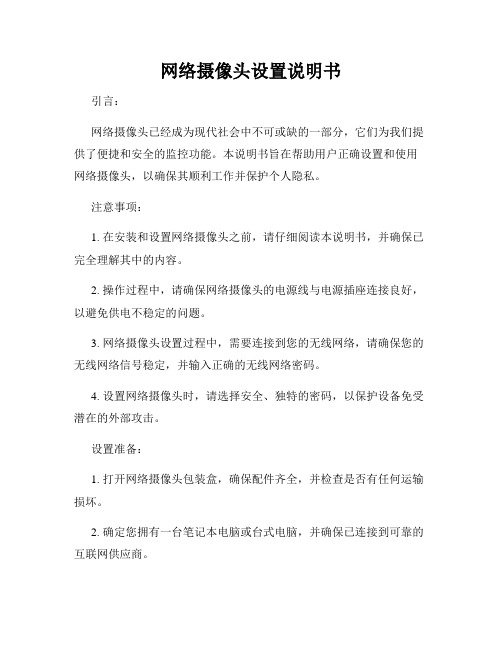
网络摄像头设置说明书引言:网络摄像头已经成为现代社会中不可或缺的一部分,它们为我们提供了便捷和安全的监控功能。
本说明书旨在帮助用户正确设置和使用网络摄像头,以确保其顺利工作并保护个人隐私。
注意事项:1. 在安装和设置网络摄像头之前,请仔细阅读本说明书,并确保已完全理解其中的内容。
2. 操作过程中,请确保网络摄像头的电源线与电源插座连接良好,以避免供电不稳定的问题。
3. 网络摄像头设置过程中,需要连接到您的无线网络,请确保您的无线网络信号稳定,并输入正确的无线网络密码。
4. 设置网络摄像头时,请选择安全、独特的密码,以保护设备免受潜在的外部攻击。
设置准备:1. 打开网络摄像头包装盒,确保配件齐全,并检查是否有任何运输损坏。
2. 确定您拥有一台笔记本电脑或台式电脑,并确保已连接到可靠的互联网供应商。
3. 在您的手机或电脑上下载恰当的网络摄像头设置应用程序。
设置步骤:1. 连接电源:将网络摄像头的电源适配器插头插入设备背面的电源插座。
2. 连接网络:使用网线将网络摄像头连接到您的路由器或无线网络适配器。
3. 启动网络摄像头:按下电源按钮,并等待网络摄像头启动。
指示灯将开始闪烁。
4. 下载并打开设置应用程序:根据您所购买的网络摄像头品牌和型号,在您的手机或电脑上下载相应的设置应用程序。
将其打开并登录。
5. 添加设备:在设置应用程序中,选择添加设备。
按照应用程序的指示,扫描网络摄像头上的二维码或输入摄像头的序列号。
6. 连接到无线网络:在应用程序中,选择无线网络设置选项。
选择您的无线网络并输入密码。
确保信号强度良好并连接成功。
7. 设置密码:在应用程序中,找到设备设置选项。
选择密码设置,并输入您选择的安全密码。
确保密码足够强大,并妥善保管,避免泄露。
8. 完成设置:在应用程序中,完成所有设置选项,并等待网络摄像头重新启动。
此时,您已成功设置网络摄像头。
使用建议:1. 定期更改密码以提高安全性,并确保密码不易被猜测。
康佳慧眼家庭摄像头使用说明书
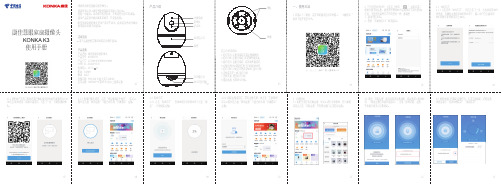
2 打开安装好的APP,点击右上角的“ ” 图标扫描二
维码开始添加设备,需要选择配网Wi-Fi或有线方式进行配网。
注意:不管选择两种方式中的任何一种,都需要:
2.1.2 将配网产生的二维码对准摄像机镜头配网(保持距离在10-30
cm左右)听到语音二维码扫描成功,点击下一步,开始配置摄像
点击右上角“ ”按扭,进入设置,可以进行摄像头休眠、开启或关闭看家模式、画面及声音的设置、格式化内存等。
3.1 多画面显示
点击右上角“ ”按扭,进入画面显示,可以进行增加摄像头、增加画面等。
产品有害物质说明
有害物质
铅
汞
(Hg)镉
(Cb)六价铬
多溴联苯(Cr(VI))
(Pb)请保持康佳慧眼家庭摄像头清洁,表面清洁时。
使用酒精清洁,对于顽固污清,请用清水或中性溶剂浸湿后再拧干的布擦拭,最后用柔软干布擦干。
请将康佳慧眼家庭摄像头存放于包装盒中,勿将康佳慧眼家庭摄像头存放在高温、潮湿、或有腐蚀等情况的地方,否则可能损坏。
产品中有害物质的名称及含量表
表示该有害物质在该部件所有均质材料中的含量均在GB/T 26572规定表示该有害物质至少在该部件的某-均质材料中的含量超出GB/T 规定的限量要求。
本表格依据SJ/T 11364的规定编制:
( 客户留存 )
型号:生产批号:
购买日期:维修记录
事项
维修人
备注:机器保修时请出示本卡!
地址:销售店印章:售后电话:。
纽曼nm20001摄像头说明书

纽曼nm20001摄像头说明书
1、首先将我们的摄像头链接到电源,摄像头会自动旋转,而后会听到摄像头里添加设备的语音提示,(扭动摄像头下面可以看到有插TF卡的卡槽和复位按钮)
2、打开我们已经安装好的ycc365plus监控软件,输入账号登录(会跳出一个权限菜单,点击允许,在后台配置选择“无限制”),进入到界面后点击右上角的“+”。
3、跳转到添加设备界面后,点击“智能摄像头”的选项,
4、进入到下一个界面后,会看到添加设备的三种不同方式,我们选择第一个“设备扫码添加”。
5、点击“链接网络”(手机的定位权限菜单一定要选择允许)会跳转到链接WiFi的界面,会自动匹配到手机已链接的WiFi(具体细节看最下面的注意事项)输入密码,点击下一步。
6、手机界面会出来一个二维码,用摄像头对准手机屏幕扫码(相隔距离10公分左右),听到滴滴两声后表示摄像头扫码成功,点击手机菜单。
7、手机链接过程中,摄像头会发出“链接中”的语音提示,我们等待添加即可。
8、在添加摄像头的过程中会跳出软件相应服务的菜单,可以选择“前往开通”或“X”,但不要选择“放弃优惠”,摄像头自动安装成功,选择相应的设备名称即可。
9、添加摄像头成功后,我们点击ycc365plus监控软件的设置
选择相适应的选项。
高清摄像头使用说明书
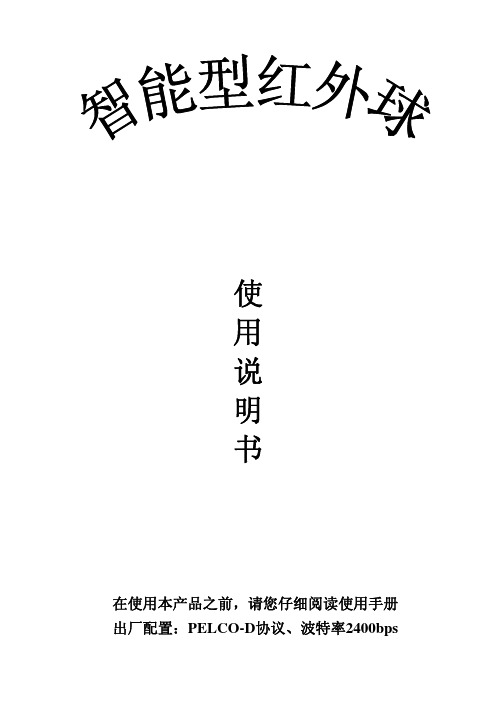
Hikvision 网络摄像头产品指南说明书
March, 2017Product Guide SpecificationVideo SurveillanceIP CamerasNETWORK CAMERAPART 1 – GENERAL1.1 SUMMARYA. Section Includes1. Video Surveillance – Surveillance Cameras – Camera Housings2. Video Surveillance – Surveillance Cameras – Camera Mounts3. Video Surveillance – Video Surveillance SensorsB. Related Sections1. [Security Detection, Alarm and Monitoring – Security Monitoring and Control –Security Monitoring and Control Software].**********Specifier’s note: Include those standards referenced elsewhere in this SECTION.A. Section Includes1. Video Surveillance – Surveillance Cameras – IP Cameras1.4 SUBMITTALSA. Product Data:1. Manufacturer’s data, user and installation manuals for all equipment andsoftware programs including computer equipment and other equipment requiredfor complete video management system.B. Dimensional Drawings; include1. Overall device dimensions.2. Dimensions specific for installation.C. Closeout Submittals1. User manual.2. Parts list.3. Maintenance requirements.1.5 QUALITY ASSURANCEA. Manufacturer:1. Minimum of [10] years of experience in manufacture and design VideoSurveillance Devices.B. Video Surveillance System:1. List certifying bodies (UL, etc.)2. Provide evidence of compliance upon request.C. Installer:1. Minimum of [5] years of experience installing Video Surveillance System.1.6 DELIVERY, STORAGE AND HANDLINGA. Comply with requirements of Section 01 60 00.B. Deliver materials in manufacture’s original, unopened, undamaged containers; andunharmed original identification labels.C. Protect store materials from environmental and temperature conditions followingmanufacturer’s instructions.D. Handle and operate products and systems according to manufacturer’s instructions.1.7 WARRANTYA. Provide manufacturer’s warranty covering [3] years for replacement and repair ofdefective equipment. Warranty varies country to country.1.8 MAINTENANCEA. Make ordering of new equipment for expansions, replacements, and spare partsavailable to dealers and end users.B. Provide factory direct technical support via phone and e-mail.PART 2 – PRODUCTS2.1 MANUFACTURERSA. Acceptable Manufacturer:Zhejiang Dahua Vision Technology Co., Ltd.Address: No.1199 Bin’an Road, Binjiang District, Hangzhou, ChinaTel: +86-571-87688883Fax: +86-571-87688815Email:**************************B. Substitutions:1. [All proposed substitutions must be approved by the Architect or Engineerprofessional.]2. [Proposed substitutions must provide a line-by-line compliance documentation.] 2.2 MEGAPIXEL Panoramic -NETWORK CAMERA – [DH-IPC-HDBW3541RP-ZAS] [DH-PART 3 – EXECUTION3.1 EXAMINATIONA. Examine areas to receive devices and notify adverse conditions affecting installationor subsequent operation.B. Do not begin installation until unacceptable conditions are corrected.3.2 PREPARATIONA. Protect devices from damage during construction.3.3 INSTALLATIONA. Install devices in accordance with manufacturer’s instruction at locations indicatedon the floor drawings plans.B. Perform installation with qualified service personnel.C. Install devices in accordance with the National Electrical Code or applicable localcodes.D. Ensure selected location is secure and offers protection from accidental damage.E. Location must provide reasonable temperature and humidity conditions, free fromsources of electrical and electromagnetic interference.3.4 FIELD QUALITY CONTROLA. Test snugness of mounting screws of all installed equipment.B. Test proper operation of all video system devices.C. Determine and report all problems to the manufacturer’s customer servicedepartment.3.5 ADJUSTINGA. Make proper adjustment to video system devices for correct operation inaccordance with manufacturer’s instructions.B. Make any adjustment of camera settings to comply with specific customer’s need.3.6 DEMOSTRATIONA. Demonstrate at final inspection that video management system and devicesfunctions properly.END OF SECTION。
swann摄像头说明书
swann摄像头说明书以下是swann摄像头说明书:swann摄像头怎么使用1、打开摄像机自动电子快门功能。
2、用控制器将镜头光圈调到最大。
3、将摄像机对准30米以外的物体,聚焦调至无穷远处(大部分镜头是面对镜头将前面的聚焦调节环顺时针旋转到头)。
4、用控制器调整镜头变焦将景物推至最远,调整镜头后截距使景物最清楚。
5、用控制器调整镜头变焦将景物拉至最近,微调镜头聚焦使景物最清楚。
6、不断地调整镜头聚焦,直至景物在镜头变焦过程中始终清楚。
正确安装步骤教程1、监控摄像头用导线,其额定电压应大于线路的工作电压;导线的绝缘应符合线路的安装方式和敷设的环境条件。
导线的横截面积应能满足供电和机械强度的要求。
2、配线时应尽量避免导线有接头。
除了非用接头不可的,摄像头其接头必须采用压线或焊接,导线连接和分支处不应受机械力的作用。
穿在管内的导线,在任何情况下都不能有接头,必要时尽可能将接头放在接线盒探头接线柱上。
3、配线在建筑物内安装要保持水平或垂直。
配线应加套管保护(塑料或铁管,按室内配管的技术要求选配),天花板走线可用金属软管,但需固定稳妥美观。
4、信号线不能与大功率电力线平行,更不能穿在同一管内。
如因环境所限,要平行走线,则要远离50cm以上。
5、报警控制箱的交流电源应单独走线,摄像头不能与信号线和低压直流电源线穿在同一管内,交流电源线的安装应符合电气安装标准。
6、报警控制箱到天花板的走线要求加套管理入墙内或用铁管加以保护,以提高防盗系统的防破坏性能。
线管配线有明配和暗配两种。
摄像头明配管要求横平竖直、整齐美观。
Honeywell 30 系列 摄像头产品说明书
4756Logging On to the CameraIf logging on the camera remotely from a PC, install the Honeywell Config Tool from the software and documentation CD, find the camera on the network, and then open the web browser with the Honeywell Config Tool. The default user name is admin (case-sensitive) and the default password is 1234.Adjusting the Zoom and Focus Settings+1 800 323 4576 (North America only)© 2019 Honeywell International Inc. All rights reserved. No part of this publication may be reproduced by any means without written permission from Honeywell. The information in this publication is believed to be accurate in all respects. However, Honeywell cannot assumeresponsibility for any consequences resulting from the use thereof. The information contained herein is subject to change without notice. Revisions or new editions to this publication may be issued to incorporate such changes. For patent information, see /patent ./securityHoneywellAfter you have logged on to the camera, go to Camera Setup → Properties → Focusto fine-tune the camera’s zoom and focus settings.HC30W45R2Support BracketsHQA-BB2Junction Box Junction Box HQA-BB4HQA-PM2 with HQA-BB2/HQA-BB4Pole MountRegulatory StatementsFCC Statement of ComplianceManufacturer's Declaration of ConformanceWaste Electrical and Electronic Equipment (WEEE)Important SafeguardsWARNING Cautions and WarningsTo ensure compliance with electrical safety standards, CSA Certified/UL Listed LPS or Class 2 power adapters are required. Power over Ethernet (PoE) shall be provided by listed InformationTechnology Equipment meeting the IEEE 802.3af PoE standard. The PoE is not intended to be connected to exposed (outside plant) networks.THIS SYMBOL INDICATES THAT DANGEROUS VOLTAGE CONSTITUTING A RISK OFELECTRIC SHOCK IS PRESENT WITHIN THE UNIT.THIS SYMBOL INDICATES THAT IMPORTANT OPERATING AND MAINTENANCE INSTRUCTIONS ACCOMPANY THIS UNIT.CAUTION: TO REDUCE THE RISK OFELECTRIC SHOCK, DO NOT REMOVE COVER(OR BACK).NO USER SERVICEABLE PARTS INSIDE.REFER SERVICING TO QUALIFIED SERVICEPERSONNEL.Information to the User: This equipment has been tested and found to comply with the limits for a Class B digital device, pursuant to part 15 of the FCC Rules. These limits are designed to provide reasonable protection against harmful interference when theequipment is operated in a commercial environment. This equipment generates, uses, and can radiate radio frequency energy and, if not installed and used in accordance with the instruction manual, may cause harmful interference to radio communications. Operation of this equipment in a residential area is likely to cause harmful interference in which case the user will be required to correct the interference at his own expense.The manufacturer declares that the equipment supplied with this guide is compliant with the European Parliament and Council Directive on the Restrictions of the use of certain hazardous substances in electrical and electronic equipment (2011/65/EU), General Product Safety Directive (2001/95/EC), and the essential requirements of the EMC Directive (2014/30/EU), conforming to the requirements of standards EN 55032 for emissions, EN 50130-4 for immunity, and EN 62368-1 for electrical equipment safety.Note Changes or modifications not expressly approved by the party responsible for compliance could void the user's authority to operate the equipment.Correct Disposal of this Product (applicable in the European Union and other European countries with separate collection systems).This product should be disposed of, at the end of its useful life, as per applicable local laws, regulations, and procedures.Read and keep these instructions.Please ensure that your installation area can safely support the weight of the camera.Do not aim the camera toward a bright light source for extended periods to preventdamage to the imager. Avoid operating the unit under or close to unstable light sources (may cause flickering), or close to fluorescent lamps or objects reflecting light.Do not touch the camera lens.Do not drop the camera or subject it to physical shock.Do not use a strong or abrasive detergent when cleaning the camera.Avoid operating or storing the unit in extremely humid, dusty, hot/cold environments,where the operating temperature is outside the recommended range of -22°F to 140°F (-30°C to 60°C).Avoid operating the unit close to sources of powerful electromagnetic radiation, such as radio or TV transmitters.If powered by a power adapter, the adapter should be properly grounded.Consult Honeywell for the recommended adapter or check it in Honeywell DOC.NoteInternet Explorer 11 (or later) with ActiveX plug-in is supported.Chrome 71 (or later) is supported for H.264 video. Chrome is not supported for H.265 video.IP address of the device is assigned automatically by DHCP server. If the DHCP server is not available, the device will acquire 192.168.1.108 as the default IP address.Document 800-25040V1 – Rev A – 05/2019。
瀚讯无线摄像头说明书
瀚讯无线摄像头说明书
摘要:
1.瀚讯无线摄像头简介
2.瀚讯无线摄像头的功能特点
3.瀚讯无线摄像头的使用方法
4.瀚讯无线摄像头的注意事项
5.瀚讯无线摄像头的售后服务
正文:
瀚讯无线摄像头是一款先进的监控设备,它采用了无线网络技术,用户可以通过智能手机或平板电脑随时随地观看实时视频。
不仅能够满足家庭用户的需求,还可以广泛应用于商场、办公室、仓库等场所,提供安全保障。
瀚讯无线摄像头具有以下功能特点:首先,它具有高清晰度,能够提供优质的图像质量。
其次,它支持夜视功能,即使在光线较暗的环境下也能正常工作。
再次,它具有移动侦测功能,当有物体移动时,可以自动触发报警。
最后,它支持云台控制,用户可以通过手机APP 远程控制摄像头的方向。
瀚讯无线摄像头的使用方法非常简单,首先需要下载并安装对应的手机APP,然后通过APP 扫描摄像头底部的二维码进行配对。
配对成功后,用户可以通过APP 观看实时视频,并进行相关的设置。
在使用瀚讯无线摄像头时,用户需要注意以下几点:首先,摄像头应安装在稳定的位置,避免因为抖动而导致图像模糊。
其次,摄像头应避免安装在光线过暗或过亮的地方,以免影响图像质量。
再次,不要将摄像头安装在侵犯他
人隐私的地方。
瀚讯无线摄像头的售后服务非常完善,用户在购买后如果遇到任何问题,都可以通过拨打客服电话或通过官网在线客服进行咨询。
此外,瀚讯还提供了一年的免费保修服务,如果摄像头出现非人为损坏的问题,都可以享受免费的维修或更换。
