3G USB Dongle
华为SDongleA-03智能通讯扩展模块用户手册说明书

•SDongleA-03 Smart Dongle (the "Dongle" for short) is a smart communications expansion modulethat works with Huawei inverters to implement wireless communication between inverters and management systems through the 4G network.•The Smart Dongle can be used for the RS485 device cascading (inverter cascading or inverter cascading with other devices). For the SUN2000-2KTL/3KTL/4KTL/5KTL-L0, only one inverter can be connected.•When multiple inverters are cascaded, only one Smart Dongle or one SmartLogger is allowed.The information in this document is subject to change without notice. Every effort has been made in the preparation of this document to ensure accuracy of the contents, but all statements, information, and recommendations in thisdocument do not constitute a warranty of any kind, express or implied.You can download this document by scanning the QR code.SDongleA-03 Quick Guide (4G)Document Issue: 08Part Number: 31509550Release Date: 2019-09-301Communication ScenarioApplication Scenario of the SUN2000-(3KTL–20KTL) As the Master Inverter •You need to prepare a standard SIM card (size: 25 mm x 15 mm; capacity: ≥ 64 KB). When connecting to Huawei Hosting Cloud, prepare a SIM card based on the traffic requirements in the following table.•Before installing a SIM card, you need to remove the Dongle from an inverter.2.Install the Dongle.Install the SIMcard in the arrow direction.Ensure that the Dongle shell is properly installed.LED1Communication Scenario2Installation and CommissioningCopyright © Huawei Technologies Co., Ltd. 2019. All rights reserved.NOTE1.Install a SIM card.Monthly Traffic Requirement of SIM CardsTraffic Support Inverters10 MB + 4 MB x Number of inverters •Device performance data can berefreshed every 5 minutes.•The Dongle logs, inverter logs, and IV diagnosis data can be exported monthly. The Dongle and inverters can be upgraded monthly.With Smart PV Optimizers 2 MB + 0.2 MB x Number of Smart PV OptimizersWith Smart Power Sensor 3 MB x Number of Smart PowerSensorInverter USB portNOTE •In Britain, only the FusionHome app can be used for commissioning.•To obtain the FusionHome App, scan the QR code or search for FusionHome in Google play to download and install the app. The app version is 3.1.00.005 or later.Application Scenario of a Commercial Smart Inverter As the Master Inverter 2Installation and CommissioningLED RemarksDescriptionColor Status N/AOffNormalThe Dongle is not secured or is not powered on.Yellow (blinkinggreen and red simultaneously)Steady on The Dongle is secured and powered on.Green Blinking in a 2-second cycle (on for 0.1s and then off for 1.9s)NormalDialing (duration < 1 min)Abnormal If the duration is longer than 1 min, the 4G parameter settings are incorrect. Reset the parameters.Blinking at long intervals (on for 1s and then off for 1s)Normal The dial-up connection is set up successfully (duration < 30s).AbnormalIf the duration is longer than 30s, the settings of the management system parameters are incorrect. Reset the parameters.Steady onNormalSuccessfully connected to the management system.Blinking at short intervals (on for 0.2s and then off for 0.2s)The inverter is communicating with the management system through the Dongle.Red Steady onAbnormalThe Dongle is faulty. Replace Dongle.Blinking at short intervals (on for 0.2s and then off for 0.2s)The Dongle has no SIM card or the SIM card is in poor contact. Check whether the SIM card has been installed or is in good contact. If not, install the SIM card or remove and insert the SIM card.Blinking at longintervals (on for 1s and then off for 1s)The Dongle fails to connect to the management system because it has no signals, weak signal, or no traffic. If the Dongle is reliably connected, check the SIM card signal through the APP. If no signal is received or the signal strength is weak, contact the carrier. Check whether the tariff and traffic of the SIM card are normal. If not, recharge the SIM card or buy traffic.Blinking red and greenalternativelyBlinking at longintervals (on for 1s and then off for 1s)No communication with the inverter •Remove and insert the Dongle.•Check whether inverters match the Dongle.•Connect the Dongle to other inverters.Check whether the Dongle or the USB port of the inverter is faulty.3.Install the FusionSolar app (2.3.5 or later) and perform Setup Wizard . For details, see the corresponding FusionSolar App Quick Guide. You can download the document by scanning the Quick Guide QR code. If the operation has been performed, ignore it. •Method 1: Search for FusionSolar in Google Play and install the app.•Method 2: Scan the QR code to download and install the app.Google playNOTE•If the SIM card of the Dongle has a PIN code, install the Dongle first. Otherwise, skip the first step. You can obtain the PIN code from the carrier.•When connecting to the Huawei FusionSolar management system, you do not need to set parameters for connecting inverters to the management system on the SUN2000 app.Management systemFusionSolar appFusionSolarGoogle Play Master inverterSlave inverter 1Slave inverter NDevices in the dashed box are optional.Number of devices in the RS485 communication scenarioLimited NumberActual NumberMaximum numberof devices that canbe connected tothe DongleNumber ofslaveinvertersNumber of other devices (such as Smart Power Sensor and energy storagedevices)10N ≤9≤9 –NSUN2000 appDevices inthe dashed box are optional.Management systemNumber of devices in the RS485 communication scenarioLimited Number Actual NumberMaximum number of devices that can be connected to the Dongle Numberof slaveinvertersNumber of other devices(such as power metersand energy storagedevices)10N ≤9≤9 –NInstalling the Dongle (Optional)2.1•You need to prepare a standard SIM card (size: 25 mm x 15 mm; capacity: ≥ 64 KB). When connecting to Huawei Hosting Cloud, prepare a SIM card based on the traffic requirements in the following table.•Before installing a SIM card, you need to remove the Dongle from an inverter.1.Install a SIM card.2.Install the Dongle.Inverter USB portInstall the SIM card in the arrow direction.Ensure that the Dongle shell is properly installed.LEDNOTEMonthly Traffic Requirement of SIM Cards Traffic SupportInverters 10 MB + 4 MB x Number of inverters•Device performance data can be refreshed every 5 minutes.•The Dongle logs, inverter logs, and IVdiagnosis data can be exported monthly. The Dongle and inverters can be upgraded monthly.With power meters 3 MB x Number of power metersWith theweather station3 MB x Number of weather stations3.When the LED indicator is green and blinks in a 2-second cycle (on for 0.1s and then off for 1.9s), remove the Dongle.In the RS485 cascading communication networking, the slave inverter model can be SUN2000-(3KTL–20KTL)-M0, SUN2000-50KTL/60KTL/65KTL-M0, SUN2000-29.9KTL/36KTL, or SUN2000-33KTL-A.•Inverters with different appearances are used in the same communication scenario. The inverters in this document are used as an example.•The inverter models are subject to change. The models listed in this document are for reference only.NOTEMaster inverterSlave inverter 1Slave inverter NIn RS485 cascading networking, the master inverter can be: SUN2000-70KTL/75KTL-C1 (optional), SUN2000-50KTL/63KTL-JPM0, SUN2000-50KTL-JPM1,SUN2000-50KTL/60KTL/65KTL/100KTL/110KTL/125KTL-M0, SUN2000-70KTL/100KTL-INM0, SUN2000-100KTL-M1, SUN2000-175KTL-H0, SUN2000-185KTL-INH0, and SUN2000-185KTL-H1;The slave inverters can be: SUN2000-29.9KTL/36KTL/42KTL/50KTL, SUN2000-33KTL-A, SUN2000-33KTL/40KTL-JP, SUN2000-43KTL-IN-C1, SUN2000-50KTL/70KTL/75KTL-C1, SUN2000-50KTL/63KTL-JPM0, SUN2000-50KTL-JPM1,SUN2000-50KTL/60KTL/65KTL/100KTL/110KTL/125KTL-M0, SUN2000-70KTL/100KTL-INM0, SUN2000-100KTL-M1, SUN2000-175KTL-H0, SUN2000-185KTL-INH0, and SUN2000-185KTL-H1.•The inverter models are subject to change. The models listed in this document are for reference only.•For details about communication scenario, see the Distributed PV Plants Connecting to Huawei Hosting Cloud User Manual (Commercial Inverters + SDongleA + RS485 Networking Scenario).NOTE Bluetooth/WLAN Connection USB Connection•When the WLAN connection is used, the initial name of the WLAN hotspot is Adapter-WLAN module SN , and the initial password is Changeme .•Use the initial password upon first power-on and change it immediately after login. To ensure account security, change the password periodically and keep the new password in mind. Not changing the initial password may cause password disclosure. A password left unchanged for a long period of time may be stolen or cracked. If a password is lost, devices cannot be accessed. In these cases, the user is liable for any loss caused to the PV plant.•If you log in to the SUN2000 app after the device connects to the app for the first time or factory defaults are restored, the Quick settings screen is displayed. If the Quick settings screen is not displayed, you can set basic inverter parameters under Grid Parameters , User Parameters , and Comm. Parameters on the Settings screen.NOTESetting Inverter Parameters at the Local Router Using the SUN2000 App2.2Before setting parameters, ensure that the following conditions are met: 1.To obtain the SUN2000 App, scan the QR code or search for SUN2000in Google play to download and install the app. The app version is 3.2.00.001 (Android)or later.2.Ensure that the AC or DC side of the inverter has been powered on.3.Connect the Bluetooth model, WLAN model or USB data cable to theinverter USB port to ensure that inverters can communicate with the SUN2000 app.The following describes how to set the SUN2000 app (3.2.00.001) on the Android UI.SUN2000Google playInverter USB port1.Log in to the SUN2000 app as Advanced User , set basic parameters for the master inverter on the Quick settings screen, and synchronize some parameters of the master inverter to the slave inverters on the PV plant configuration screen.SUN2000 app login initial password: 00000aQuick GuideAndroidAndroid2.Set inverters' Management System and 4G/GPRS parameters.Installation Mode Plug-and-play (applicable to inverters only) IndicatorLEDDimensions (W x H x D)130 mm x 48 mm x 33 mm Net Weight90 g Ingress Protection Rating IP65Typical Power Consumption 3.5 WSIM Card TypeStandard SIM cards (25 mm x 15 mm) Operating Temperature –30ºC to +65ºC Relative Humidity 5% RH to 95% RH Storage Temperature–40ºC to +70ºCSDongleA-03-CNLTE FDD: B1, B3, B8LTE TDD: B39, B40, B41 (38)DC-HSPA+/HSPA+/HSPA/UMTS: B1, B5, B8, B9TD-SCDMA: B34, B39GSM/GPRS/EDGE: 900 MHz, 1800 MHzSDongleA-03-EULTE FDD: B1, B2, B3, B4, B5, B7, B8, B20WCDMA/HSDPA/HSUPA/HSPA+: B1, B2, B5, B8GSM/GPRS/EDGE: 850 MHz, 900 MHz, 1800 MHz, 1900 MHz SDongleA-03-AULTE FDD: B1, B2, B3, B4, B5, B7, B8, B28LTE TDD: B40WCDMA: B1, B2, B5, B8GSM: 850 MHz, 900 MHz, 1800 MHz, 1900 MHz SDongleA-03-JP LTE FDD: B1, B3, B8, B18, B19, B26LTE TDD: B41WCDMA: B1, B6, B8, B19SDongleA-03-KRLTE FDD: B1, B3, B5, B7WCDMA: B1SDongleA-03-CN SRRCSDongleA-03-EU CESDongleA-03-AU Taiwan, China: NCC Australia: RCM SDongleA-03-JP TELEC, JATE SDongleA-03-KRKCWhen connecting inverters to a third-party management system, you need to ensure that the third-party management system supports the standard Modbus TCP protocol and configure the access point table based on the definitions of Huawei inverter interfaces. You need to set NMS server and NMS server port for inverters as required by a third-party management system and replace the client certificate. A third-party management system must comply with the definitions of Huawei inverter interfaces. You need to obtain inverter interface definitions from Huaweitechnical support. This document describes how to connect inverters to a Huawei management system.Installing the Dongle2.3•Before installing the Dongle, you need to remove the Bluetooth module or USB data cable.•Each inverter has only one USB port. When maintaining an inverter locally, you need to remove the Dongle. In this case, the communication between the inverter and the network management system is interrupted. After the local maintenance is complete and the Dongle is installed, the communication is automatically restored.Deploying Plants in a Remote Management System Using the FusionSolar App2.4•Log in to Google Play and search for FusionSolar or scan the QR code to download and install the app. The app version is 2.3.5 or later.•The following describes how to set the FusionSolar app (2.3.5) on the Android UI. Basic ParametersStandard and Frequency BandCertificationPerformance Parameters1.Register a management system account. If a management system account exists, skip this step.•You need to prepare a standard SIM card (size: 25 mm x 15 mm; capacity: ≥ 64 KB). When connecting to Huawei Hosting Cloud, prepare a SIM card based on the traffic requirements in the following table.•Before installing a SIM card, you need to remove the Dongle from an inverter.1.Install a SIM card.2.Install the Dongle.Inverter USB portInstall the SIMcard in the arrow direction.Ensure that the Dongle shell is properly installed.LEDNOTE2.Enter the account and password to log in to the FusionSolar app, and create a plant.Verify the mailbox and activate the account.3.On the Plant tab page, select the corresponding plant to view the device status.NOTEThis section describes how tocreate a site on the FusionSolar. If the inverter is connected to a third-party management system, create a site on the corresponding management system.Monthly Traffic Requirement of SIM CardsTraffic SupportInverters 10 MB + 4 MB x Number ofinverters •Device performance data can be refreshed every 5 minutes.•The Dongle logs, inverter logs, and IV diagnosis data can be exported monthly. The Dongle and inverters can be upgraded monthly.With power meters 3 MB x Number of powermetersWith the weather station 3 MB x Number of weather stationsLED Remarks DescriptionColor Status N/AOffNormal The Dongle is not secured or is not powered on.Yellow (blinking green and red simultaneously)Steady on The Dongle is secured and powered on.Green Blinking in a 2-second cycle (on for 0.1s andthen off for 1.9s)Normal Dialing (duration < 1 min)Abnormal If the duration is longer than 1 min, the 4G/GPRS parameter settings are incorrect. Reset the parameters.Blinking at long intervals (on for 0.1s and then off for 0.1s)Normal The dial-up connection is set up successfully (duration < 30s).Abnormal If the duration is longer than 30s, the settings ofthe management system parameters are incorrect. Reset the parameters.Steady onNormal Successfully connected to the managementsystem.Blinking at short intervals (on for 0.2s and then off for 0.2s)The inverter is communicating with the management system through the Dongle.Red Steady onAbnormal Dongle is faulty. Replace Dongle.Blinking at shortintervals (on for 0.2s and then off for 0.2s)The Dongle has no SIM card or the SIM card is in poor contact. Check whether the SIM card has been installed or is in good contact. If not, install the SIM card or remove and insert the SIM card.Blinking at longintervals (on for 1s and then off for 1s)The Dongle fails to connect to the management system because it has no signals, weak signal, or no traffic. If the Dongle is reliably connected, check the SIM card signal through the APP. If no signal is received or the signal strength is weak, contact the carrier. Check whether the tariff and traffic of the SIM card are normal. If not, recharge the SIM card or buy traffic.Blinking red and greenalternativelyBlinking at longintervals (on for 1s and then off for 1s)No communication with the inverter •Remove and insert the Dongle.•Check whether inverters match the Dongle.•Connect the Dongle to other inverters.Check whether the Dongle or the USB port of the inverter is faulty.FusionSolarGoogle PlayItem Parameter DescriptionParameters for connecting to themanageme nt systemNMS server•Huawei management system: Retain the default value .•Specifies the IP address or website of a third-party management system.NMS server port •Huawei management system: Retain the default value 27250.•Specifies the port number of connecting inverters to a third-party management system.SSL encryption•Set this parameter to (default value) when the device isconnected to Huawei management system.•Set this parameter to or when the device isconnected to a third-party management system. If thisparameter is set to , the data exchange between inverters and the management system is not encrypted, which poses security risks.SIM card parameters (4G/GPRS)APN mode•Set the parameters related to the SIM card. The parameters are obtained from the SIM card carrier.•When APN mode is set to Automatic by default, APN , APNdialup number , APN user name , and APN user password arenot displayed. When APN mode is set to Manual ,APN relatedparameters are displayed. You can set the parameters.Identification typeAPNAPN dialup numberAPN user nameAPN user password PINFAQHow Do I Set Export Limitation Parameters?Set export limitation parameters for the master inverter.•SUN2000-(3KTL–20KTL) as the master inverter: Log in to the FusionSolar app as installer , andchoose Device maintenance > Energy control > Grid-tied point control > Active power to set related parameters.• A commercial smart inverter as the master inverter: Log in to the SUN2000 app as AdvancedUser , and choose Settings > Grid-tied Point Control > Active power control mode to set related parameters.What Should I Do If Slave Inverters Cannot Be Connected In the Cascading Scenario Where aCommercial Smart Inverter Functions as the Master Inverter?•Ensure that the RS485 communications cable is securely connected to the slave inverters.•Log in to the SUN2000 app as Advanced User , choose Settings > Comm. Parameters > RS485, and ensure that the RS485 parameter of the slave inverters is set correctly.•Log in to the SUN2000 app as Advanced User , choose Settings > Comm. Parameters >Management System , and ensure that Cascading channel of the slave inverters is set to .。
Razor 游戏鼠标与USB拓展板说明书
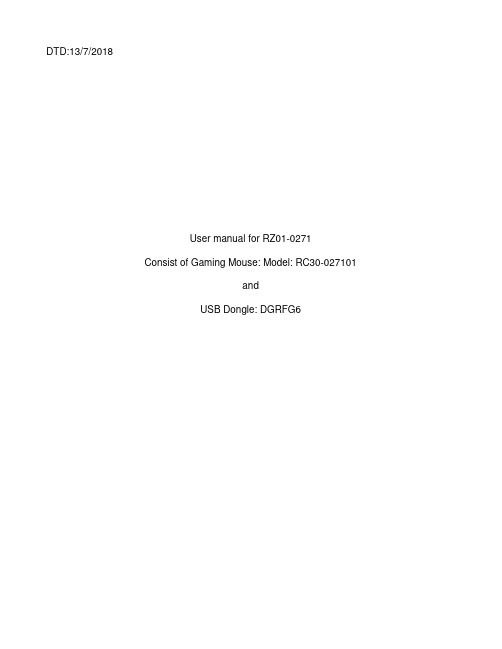
DTD:13/7/2018User manual for RZ01-0271Consist of Gaming Mouse: Model: RC30-027101andUSB Dongle: DGRFG6PACKAGE CONTENTS / SYSTEM REQUIREMENTSPACKAGE CONTENTS▪Gaming mouse ( Model:RC30-027101)▪USB Dongle ( Model: DGRFG6)▪USB wireless receiver adapter▪USB to Micro-USB cable▪Important Product Information GuideSYSTEM REQUIREMENTSPRODUCT REQUIREMENTS▪PC with a free USB portRAZER SYNAPSE 3 REQUIREMENTS▪Windows® 7 64-bit (or higher)▪Internet connection▪500 MB of free hard disk spaceREGISTRATION / TECHNICAL SUPPORTREGISTRATIONRegister your product online at /warranty to get real-time information on your product’s warranty status.If you haven’t registered for a Razer ID yet, register now at to get a wide range of Razer benefits.Your product’s serialnumber can be foundhere.TECHNICAL SUPPORTWhat you’ll get:▪ 2 years limited manufacturer’s warranty.▪Free online technical support at .DEVICE LAYOUTA. Left mouse buttonB. Right mouse buttonC. Scroll wheelD. DPI stage upE. DPI stage downF. Mouse button 5G. Mouse button 4H. Ultraslick mouse feetI. True 16,000 DPI 5G optical sensorJ. Profile indicatorK. Profile buttonL. Power on/off buttonM. Bottom coverN. USB wireless receiverO. USB to Micro-USB cableP. USB wireless receiver adapterDefault DPI stages are as follows: 800, 1800, 4500, 9000, and 16000. The DPI stagescan be customized using Razer Synapse 3.SETTING UP YOUR RAZER MAMBA WIRELESSCHARGING YOUR RAZER MAMBA WIRELESSUsing the included USB to Micro-USB cable, plug your Razer Mamba Wireless to the computer.This connection also acts as the wired mode for your Razer device.For best results, please fully charge your Razer Mamba Wireless before using it for the first time. A depleted battery will be fully charged in approximately 4 hours. If the Razer Mamba Wireless has not been used for an extended period, you may need to recharge it before use.The Razer Mamba Wireless requires a USB connection that is able to supply sufficient power to charge the battery. The battery charging process of the Razer Mamba Wireless may be affected if connected to a non-powered USB hub or non-powered USB ports found on certain keyboards and other peripherals. When in doubt, it is preferable to connect the Razer Mamba Wireless directly to the USB port of your computer.LOW POWER INDICATORThe Razer Mamba Wireless’s scroll wheel will blink red twice in repeated intervals to indicate that the battery’s power is less than 5%. This lighting sequence will repeat until the battery is drained or the mouse is connected to the PC via the USB to Micro-USB cable.USING THE USB WIRELESS RECEIVER COMPARTMENT1. Remove the bottom cover of your Razer Mamba Wireless.2. Remove the USB wireless receiver from the compartment and place it into PC’s USBport.3. Reattach the bottom cover onto the Razer Mamba Wireless and make sure it issecurely fastened.4. Switch on the Razer Mamba Wireless.Your Razer Mamba Wireless is now ready for use in wireless mode.USING THE USB WIRELESS RECEIVER ADAPTERUse the USB wireless receiver adapter to easily access and extend the reach of your USB wireless receiver.INSTALLING RAZER SYNAPSE 3 FOR YOUR RAZER MAMBA WIRELESSStep 1: Make sure the USB wireless receiver is connected to the USB port of your computer.Step 2: Install Razer Synapse 3 when prompted* or download the installer from/synapse.Step 3: Create your Razer ID or log into Razer Synapse with an existing account.*Applicable for Windows 8 or later.CONFIGURING YOUR RAZER MAMBA WIRELESS VIA RAZER SYNAPSE 3STORED PROFILESYour Razer Mamba is capable of storing up to 5 profiles from Razer Synapse Pro, which you can use on systems that do not have Razer Synapse installed. Your Razer Mamba can also store your current profile temporarily until it is replaced with a new active profile. Pressing the Profile button will cycle from the current profile to profiles 1 to 4. The profile indicator will change its color to show which profile is presently selected.Designated colorActive profile WhiteProfile 1 RedProfile 2 GreenProfile 3 BlueProfile 4 CyanLIGHTING EFFECTSThe Lighting tab enables you to customize the look of your Razer device by allowing you to choose from various lighting effects or fully customizing your own. These lighting effects can also be synchronized with other Powered by Razer Chroma devices that support the selected effect.Name Description How to set upBreathingThe lighting fades in and out ofthe selected color(s)Select up to 2 colors orrandomizeReactiveThe LEDs will light up when youclick any of the mouse buttonsSelect the color and the lengthof time for the LED to remainlitSpectrumcyclingThe LEDs will cycle between16.8 million colors indefinitelyNo further customizationrequiredStaticThe LEDs will remain lit in theselected colorSelect a colorWaveThe lighting will scroll in thedirection selected with a defaultspectrum of colorsSelect either front-to-back orback-to-front wave directionPlease refer to the Online Master Guide at for in-depth instructions on how to configure and use your Razer Mamba Wireless.SAFETY AND MAINTENANCESAFETY GUIDELINESIn order to achieve maximum safety while using your Razer Mamba Wireless, we suggest that you adopt the following guidelines:Should you have trouble operating the device properly and troubleshooting does not work, unplug the device and contact the Razer hotline or go to for support. Do not attempt to service or fix the device yourself at any time.Do not take apart the device (doing so will void your warranty) and do not attempt to operate it under abnormal current loads.Keep the device away from liquid, humidity or moisture. Operate the device only within the specific temperature range of 0°C (32°F) to 40°C (104°F). Should the temperature exceed this range, unplug and/or switch off the device in order to let the temperature stabilize to an optimal level.COMFORTResearch has shown that long periods of repetitive motion, improper positioning of your computer peripherals, incorrect body position, and poor habits may be associated with physical discomfort and injury to nerves, tendons, and muscles. Below are some guidelines to avoid injury and ensure optimum comfort while using your Razer Mamba Wireless.▪Position your keyboard and monitor directly in front of you with your mouse next to it.Place your elbows next to your side, not too far away and your keyboard within easyreach.▪Adjust the height of your chair and table so that the keyboard and mouse are at or below elbow-height.▪Keep your feet well supported, posture straight and your shoulders relaxed.▪During gameplay, relax your wrist and keep it straight. If you do the same tasks with your hands repeatedly, try not to bend, extend or twist your hands for long periods.▪Do not rest your wrists on hard surfaces for long periods. Use a wrist rest to support your wrist while gaming.▪Customize the keys on your keyboard to suit your style of gaming in order to minimize repetitive or awkward motions while gaming.Do not sit in the same position all day. Get up, step away from your desk and do exercises to stretch your arms, shoulders, neck and legs.If you should experience any physical discomfort while using your mouse, such as pain, numbness, or tingling in your hands, wrists, elbows, shoulders, neck or back, please consult a qualified medical doctor immediately.MAINTENANCE AND USEThe Razer Mamba Wireless requires minimum maintenance to keep it in optimum condition. Once a month we recommend you unplug the device from the computer and clean it using a soft cloth or cotton swab with a bit of warm water to prevent dirt buildup. Do not use soap or harsh cleaning agents.To get the ultimate experience in movement and control, we highly recommend a premium mouse mats from Razer. Some surfaces will cause undue wear on the feet requiring constant care and eventual replacement.Do note that the sensor of the Razer Mamba Wireless is ‘tuned’ or optimized especially for the Razer mouse mats. This means that the sensor has been tested extensively to confirm that the Razer Mamba Wireless reads and tracks best on Razer mouse mats.LEGALESECOPYRIGHT AND INTELLECTUAL PROPERTY INFORMATION©2018 Razer Inc. All rights reserved. Razer, the triple-headed snake logo, Razer logo, “For Gamers. By Gamers.”, and “Powered by Razer Chroma” logo are trademarks or registered trademarks of Razer Inc. and/or affiliated companies in the United States or other countries. All other trademarks and trade names are the property of their respective owners and other company and product names mentioned herein may be trademarks of their respective companies.Windows and the Windows logo are trademarks of the Microsoft group of companies.Razer Inc. (“Razer”) may have copyright, trademarks, trade secrets, patents, patent applications, or other intellectual property rights (whether registered or unregistered) concerning the product in this guide. furnishing of this guide does not give you a license to any such copyright, trademark, patent or other intellectual property right. The Razer Mamba Wireless (the “Product”) may differ from pictures whether on packaging or otherwise. Razer assumes no responsibility for such differences or for any errors that may appear. Information contained herein is subject to change without notice.LIMITED PRODUCT WARRANTYFor the latest and current terms of the Limited Product Warranty, please visit/warranty.LIMITATION OF LIABILITYRazer shall in no event be liable for any lost profits, loss of information or data, special, incidental, indirect, punitive or consequential or incidental damages, arising in any way out of distribution of, sale of, resale of, use of, or inability to use the Product. In no event shall Razer’s liability exceed the retail purchase price of the Product.GENERALThese terms shall be governed by and construed under the laws of the jurisdiction in which the Product was purchased. If any term herein is held to be invalid or unenforceable, then such term (in so far as it is invalid or unenforceable) shall be given no effect and deemed to be excluded without invalidating any of the remaining terms. Razer reserves the right to amend any term at any time without notice.FCC StatementThis equipment has been tested and found to comply with the limits for a Class B digital device, pursuant to part15 of the FCC Rules. These limits are designed to provide reasonable protection against harmful interference ina residential installation. This equipment generates uses and can radiate radio frequency energy and, if not installed and used in accordance with the instructions, may cause harmful interference to radio communications. However, there is no guarantee that interference will not occur in a particular installation. If this equipment does cause harmful interference to radio or television reception, which can be determined by turning the equipment off and on, the user is encouraged to try to correct the interference by one or more of the following measures:—Reorient or relocate the receiving antenna.—Increase the separation between the equipment and receiver.—Connect the equipment into an outlet on a circuit different from that to which the receiver is connected. —Consult the dealer or an experienced radio/TV technician for help.FCC Radiation Exposure StatementThis device complies with FCC radiation exposure limits set forth for an uncontrolled environment and it also complies with Part 15 of the FCC RF Rules. This equipment must not be co-located or operating in conjunction with any other antenna or transmitter. End-users and installers must be provide with antenna installation instructions and consider removing the no-collocation statement.This device complies with Part 15 of the FCC Rules. Operation is subject to the following two conditions: (1) this device may not cause harmful interference, and (2) this device must accept any interference received, including interference that may cause undesired operation.Caution!Any changes or modifications not expressly approved by the party responsible for compliance could void the user's authority to operate the equipment.This Class B digital apparatus complies with Canadian ICES-003.Cet appareil numérique de la classe B est conforme à la norme NMB-003 du Canada.This device complies with Industry Canada’s licence-exempt RSSs. Operation is subject to the following two conditions:(1) This device may not cause interference; and(2) This device must accept any interference, including interference that may cause undesired operation of thedevice.Le présent appareil est conforme aux CNR d’Industrie Canada applicables aux appareils radio exempts de licence. L’exploitation est autorisée aux deux conditions suivantes :(1) l’appareil ne doit pas produire de brouillage;(2) l’utilisateur de l’appareil doit accepter tout brouillage radioélectrique subi, même si le brouillage estsusceptible d’en compromettre le fonctionnement.The device meets the exemption from the routine evaluation limits in section 2.5 of RSS 102 and compliance with RSS-102 RF exposure, users can obtain Canadian information on RF exposure and compliance.Le dispositif rencontre l'exemption des limites courantes d'évaluation dans la section 2.5 de RSS 102 et la conformité à l'exposition de RSS-102 rf, utilisateurs peut obtenir l'information canadienne sur l'exposition et la conformité de rf.STATEMENT OFCOMPLIANCE WITH EU DIRECTIVE ENGLISHENGLISHSTATEMENT OF COMPLIANCE WITH EU DIRECTIVEHereby, Razer (Europe) GmbH, declares that this Razer Mamba Wireless (Gaming Mouse Model: RC30-027101 and USB Dongle Model: DGRFG6) is in compliance with the essential requirements and other relevant provisions of Directive 2014/53/EU.Gaming Mouse:Operating Frequency: 2403-2479M H zMax Output power: 7.89±2d B mUSB Dongle:Operating Frequency: 2403-2479M H zMax Output power: 3.60±2d B mSW version: V1.00.01The full Declaration of Conformity can be requested via the following:Company: Razer (Europe) GmbHAddress: Essener Bogen 23, 22419 Hamburg, GermanyE-mail: ********************Internet address: https://。
nrf52840 dongle 用法

nrf52840 dongle 用法nrf52840 dongle 是一种小型的开发板,它基于Nordic的nRF52840系统级芯片。
这款开发板具备强大的处理能力和多种通信接口,方便开发人员快速原型设计和开发。
下面是nrf52840 dongle 的用法介绍:首先,nrf52840 dongle 可以作为一个USB Dongle使用,你可以将它插入电脑的USB接口上。
它可以用作蓝牙适配器,通过与计算机和其他蓝牙设备之间建立连接,实现数据的传输。
举个例子,你可以将它与计算机配对,然后将蓝牙数据从计算机传输到其他外部设备上。
其次,nrf52840 dongle 可以用作低功耗蓝牙(BLE)开发板。
它支持Bluetooth5与2.4 GHz无线技术,使得开发人员可以利用其强大的处理能力和丰富的资源来设计和开发各种低功耗蓝牙应用。
你可以使用Nordic的开发工具和SDK来编写蓝牙应用程序,并通过nrf52840 dongle 进行调试和测试。
此外,nrf52840 dongle 还可以作为智能家居控制器或物联网(IoT)网关使用。
借助其多种通信接口和丰富的硬件资源,你可以将nrf52840 dongle 与传感器、执行器和其他智能设备进行连接,实现智能家居的自动化控制。
你可以通过编写适当的软件和实施协议来管理与其他设备的通信,并充分发挥nrf52840 dongle 的处理能力。
总之,nrf52840 dongle 是一款功能强大的开发板,可以用于各种蓝牙和物联网项目的开发。
它的便携性和丰富的功能使得它成为开发人员和爱好者的理想选择。
无论是作为一个蓝牙适配器、BLE开发板还是智能家居控制器,nrf52840 dongle 都能提供稳定可靠的性能,并帮助你快速实现各种创意和创新。
Raspberry Pi Zero 用户手册说明书

RASPBERRY PI 0User ManualTable of contents 468
What Is the Raspberry Pi ZeroSize ComparisonGet Started with the Raspberry Pi Zero9Installing Raspbian with Windows 10 Installing Raspian with a Mac 11 Hey, NOOBS, Flash This! 12 Pre-Installed SD Cards 13 Connecting the Cables13Getting the Pi Zero Online 14 Mouse and Keyboard Options 14 Should You Connect a Monitor or Not?15A Pi Zero Case16Adding Pins to the GPIO16What the Pi Zero Means for Projects17FM Radio 17 Home Automation with OpenHAB 17 Airplay Receiver 17 Build a Raspberry Pi iBeacon 17 A Raspberry Pi Media Center 17 Whether you were lucky enough to buy a magazine with one glued to the front, or you’ve patiently waited after buying the full kit online, the chances are that you’re now the proud owner of a $5 computer, the Raspberry Pi Zero.
This remarkable slimline iteration of the Raspberry Pi shares hardware attributes with the Raspberry Pi A+, while bringing affordable computing and projecting to anyone with around $5 in their pocket.
德尔(Dell)Pro Wireless键盘和鼠标KM5221W用户指南说明书

Dell ProWireless Keyboard and Mouse KM5221WUser’s GuideKeyboard and Mouse Models: KM5221WRegulatory Model: KB3121Wt/MS3121Wt/SD-8160KB3121Wp/MS3121Wp/DGRFEONotes, Cautions, and WarningsNOTE: A NOTE indicates important information that helps you make better useof your computer.CAUTION: A CAUTION indicates potential damage to hardware or loss of data ifinstructions are not followed.WARNING: A WARNING indicates a potential for property damage, personalinjury, or death.© 2021-2022 Dell Inc. or its subsidiaries. All rights reserved.Dell, EMC, and other trademarks are trademarks of Dell Inc. or its subsidiaries. Other trademarks may be trademarks of their respective owners. 2022-03Rev. A01ContentsNotes, Cautions, and Warnings (2)What’s in the box (5)Keyboard f eatures (6)Mouse f eatures (7)Dell Peripheral Manager (8)Setting up your wireless keyboard (9)Setting up your wireless mouse (11)Pairing your wireless keyboard and mouse (14)Pairing your keyboard and mouse using the USB dongle (14)Keyboard s pecifications (16)General (16)Electrical (16)Physical characteristics (16)Environmental (17)Wireless (17)Mouse s pecifications (18)General (18)Electrical (18)Physical characteristics (18)Environmental (19)Wireless (19)3Troubleshooting (20)Statutory Information (23)Warranty (23)Limited warranty and return policies (23)For U.S. customers: (23)For European, Middle Eastern and African customers: (23)For non-U.S. customers: (23)4What’s in the box123541 Keyboard2 Mouse3 USB dongle4 Batteries (AA-type and AAA-type)5 Documents5Keyboard features1243551 Power switch2 Battery-status light3 Battery cover4 Battery compartment5 Keyboard feet67Mouse features 1423561 Left button2 Right button3 Scroll wheel4 Battery-status light5 Optical sensor6 Power switchDell Peripheral ManagerDell Peripheral Manager software enables you to perform the following:•View device information such as firmware version and battery status through the Info tab.•Upgrade the latest firmware updates on your devices.For more information, see Dell Peripheral Manager User’s Guide on the product page at https:///support/drivers.89Setting up your wireless keyboard1Using your fingertip, pry open the battery cover.2Install the AAA batteries into the battery compartment.103Replace the battery cover.4Open and extend the keyboard feet.5Slide the power switch to turn on the keyboard.NOTE: Ensure that the distance between your computer and keyboard is within0.5 meters.11Setting up your wireless mouse1 Locate the slot on the side of the mouse cover. Using your fingertip, pry open themouse cover.2Remove the USB dongle from its compartment.123Install the AA battery into the battery compartment.4Replace the mouse cover.135Slide the power switch to turn on the mouse.NOTE: Ensure that the distance between your computer and mouse is within0.5 meters.14Pairing your wireless keyboard and mouse Your Dell wireless keyboard and mouse can be paired with devices using the USB dongle. You can pair and switch between a laptop, desktop, or any compatible mobile device.Pairing your keyboard and mouse using the USB dongleNOTE: You can connect a device to your wireless keyboard and mouse using the Dell Universal pairing or Dell Peripheral Manager.1 Detach the dongle tag from the USB dongle.2 Connect the Dell Universal USB dongle to the USB port on your computer.Laptop Desktop3Slide the power switch to turn on the keyboard.154Slide the power switch to turn on the mouse.The keyboard and mouse are paired with your computer.16Keyboard specificationsGeneralModel numberKB500Connection typeWireless (2.4 GHz with nano dongle)System requirement •Windows Server 2012; 2012 R2, 2016 (RF dongle only)•Windows 8, 32/64-bit •Windows 10, 32/64-bit •Android •Chrome •Linux 6.x, Ubuntu •Free-DOS (RF dongle only)ElectricalOperating voltage2 V ~ 3.2 V Battery lifeApproximately 36 months Battery type AAA Batteries (1400 mAH)Physical characteristicsWeight (with battery)421 g (0.93 lb)Weight (without battery)400 g (0.88 lb)Dimensions:Length123 mm (4.85 in.)Width433 mm (17.05 in.)Height 34 mm (1.34 in.)Windows 11•EnvironmentalTemperature:Operating-10°C to 50°C (14°F to 122°F)Storage-40°C to 65°C (-40°F to 149°F)Storage humidity95% maximum relative humidity;non-condensingWirelessRF protocol 2.4 GHz RFRange•Up to 10 m radio range.•No performance degradation up to maximum radiorange (10 m).1718Mouse specificationsGeneralModel numberConnection typeMS300Wireless (2.4 GHz with nano dongle)System requirement •Windows Server 2012; 2012 R2, 2016 (RF dongle only)•Windows 8, 32/64-bit •Windows 10, 32/64-bit •Android •Chrome •Linux 6.x, Ubuntu •Free-DOS (RF dongle only)ElectricalOperating voltage1.6 V ~ 0.9 V Battery lifeApproximately 36 months Battery type AA Battery (2850 mAH)Physical characteristicsWeight (with battery)92 g (0.21 lb)Weight (without battery)65 g (0.15 lb)Dimensions:Length115 mm (4.52 in.)Width62 mm (2.44 in.)Height 39 mm (1.53 in.)Windows 11•EnvironmentalTemperature:Operating-10°C to 50°C (14°F to 122°F)Storage-40°C to 65°C (-40°F to 149°F)Storage humidity95% maximum relative humidity;non-condensingWirelessRF protocol 2.4 GHz RFRange•Up to 10 m radio range.•No performance degradation up to maximum radiorange (10 m).19Troubleshooting Problems Possible solutionsKeyboard/mouse is not functioning 1 Check if the batteries are inserted in the correct orientation.The batteries “+” and “-” ends should be placed as indicated on the battery compartment.2 Check the battery level.•If the device uses the rechargeable batteries, ensure that the batteries are fully charged.•If the batteries are exhausted, replace them with a new ones.3 Turn off the device, and then turn it on. Check if the battery-status light is flashing amber 10 times, indicating that thebattery power is low. If the batteries are fully depleted, thebattery-status light will not turn on.4 Restart your computer.5 Ensure that the USB dongle is directly connected to yourcomputer.•Avoid using the port replicators, USB hubs, and so on.•Change the USB port.6 Ensure that the distance between your computer andkeyboard/mouse is within 0.5 meters.20Unable to pair the keyboard/ mouse with your computer 1 Check the battery level.•If the device uses the rechargeable batteries, ensure that the batteries are fully charged.•If the batteries are exhausted, replace them with a new ones.2 Turn off the device, and then turn it on. Check if the battery-status light is flashing amber 10 times, indicating that thebattery power is low. If the batteries are fully depleted, the battery-status light will not turn on.3 Restart your computer.4 Ensure that the USB dongle is directly connected to yourcomputer. Avoid using the port replicators, USB hubs, and so on.5 Insert the USB dongle into another USB port on yourcomputer.6 Ensure that the distance between your computer andkeyboard/mouse is within 0.5 meters.Mouse pointer does not move 1 Check the battery level.•If the device uses the rechargeable batteries, ensure that the batteries are fully charged.•If the batteries are exhausted, replace them with a new ones.2 Turn off the device, and then turn it on. Check if the battery-status light is flashing amber 10 times, indicating that the battery power is low. If the batteries are fully depleted, the battery-status light will not turn on.3 Restart your computer.4 Ensure that the distance between your computer andkeyboard/mouse is within 0.5 meters.Mouse left/rightbutton does notworkKeyboard buttonsdo not workWirelessconnection is lostProblems Possible solutions21Solving a slow moving cursor 1 Ensure that the sensor is not obstructed or dirty.2 Glass or very smooth glossy surfaces are not suitable for themouse sensor to capture the mouse movement. Using a dark colored fabric mouse pad can improve the tracking.3 Change the mouse settings to adjust the pointer speed.Click on the tab that matches the Operating System (OS)installed on your laptop/desktop and perform the steps within that section to change the settings.a. In the Search box, type main.cpl. The Mouse Propertiesdialog box appears.b.Click or tap main.cpl in the list of programs.c.Click the Pointer Options tab. In the Motion section, movethe slider to adjust the pointer speed to the desired level.d.Click or tap OK.Problems Possible solutions22Statutory informationWarrantyLimited warranty and return policiesDell-branded products carry a three-year limited hardware warranty. If purchased together with Dell system, it will follow the system warranty.For U.S. customers:This purchase and your use of this product are subject to Dell’s end user agreement, which you can find at /terms. This document contains a binding arbitration clause.For European, Middle Eastern and African customers:Dell-branded products that are sold and used are subject to applicable national consumer legal rights, the terms of any retailer sale agreement that you have entered into (which will apply between you and the retailer) and Dell’s end user contract terms.Dell may also provide an additional hardware warranty – full details of the Dell end user contract and warranty terms can be found by going to /terms, selecting your country from the list at the bottom of the “home” page and then clicking the “terms and conditions” link for the end user terms or the “support” link for the warranty terms.For non-U.S. customers:Dell-branded products that are sold and used are subject to applicable national consumer legal rights, the terms of any retailer sale agreement that you have entered into (which will apply between you and the retailer) and Dell’s warranty terms. Dell may also provide an additional hardware warranty – full details of Dell’s warranty terms can be found by going to , selecting your country from the list at the bottom of the “home” page and then clicking the “terms and conditions” link or the “support” link for the warranty terms.23。
Mimaki打印机与TxLink3的连接和操作说明说明书

follows.
Before change
䋻
After change
Ink color
(Use only for color
(Use for color replacement or
replapot color 1(S1)
䋻
Profile channel 8 (P8)
Port setting. Connect the PC with one printer, and turn on the power supply of the printer.
1
From the left list on the [Print settings] screen, select “Printer and
1
The dialog on the left is displayed and license activation is completed.
2 [Open] window is displayed. Select downloaded printer environment file and click [Open]. 3 [Print Environment] window is open and selected file will be added.
TxLink3 Professional
JV300 Series, JV150 Series, CJV300 Series, CJV150 Series, TS300P-1800, Tx300P-1800 JV300 Series, JV150 Series, CJV300 Series, CJV150 Series, JV5 Series, TS300P-1800, TS500-1800DS, TS500P-3200, TS5-1600AMF, Tx300P-1800, Tx500-1800B, Tx500-1800DS, Tx400-1800B, Tx400-1800D,MM700-1800 JV300 Series, JV150 Series, CJV300 Series, CJV150 Series, JV5 Series, TS300P-1800, TS500-1800DS, TS500P-3200, TS5-1600AMF, Tx300P-1800, Tx500-1800B, Tx500-1800DS, Tx400-1800B, Tx400-1800D,MM700-1800
门锁常见故障及维修建议
门锁常见故障及维修建议:5安装完毕后执手始终无法调节灵活。
前后面板安装位置偏差过大;将前后面板位置调整好:;6显示屏花屏电子显示屏与线路板连接线未连接好或者显示屏故障重新连接或者更换线路板7指纹锁无反应(无论是用指纹还是密码和卡,没有任何反应。
)1、判断是否死机用复位键重启系统。
2、电池无电请用外接电池对接将门打开或用钥匙开门,进入室内及时换上电池。
8任意指纹开门门锁出厂空指纹开门,用户没有注册指纹或者恢复出厂设置后未注册指纹让用户注册指纹9滑盖或者翻盖后系统未唤醒滑盖或者翻盖时没有触发到微动开关触摸触摸按键区域一样能唤醒系统,如果每次滑盖和翻盖都无法唤醒系统,用户要求维修,调整微动开关与滑盖或者翻盖的间隙即可摄像机常见故障及维修建议:8监听,对讲噪音很大/小App与摄像机之间距离太近、手机电脑拾音器音量小测试时,App与摄像头之间至少保持20米,把手机、电脑的拾音器音量调到最大红外探测器故障及维修建议:4触发探测器却没有产生报警信息可能探测器正处于休眠状态时,触发的报警信息无效请将探测器放置无人处大约10分钟后再进行触发测试5扣掉电池再装好电池却要报警电池扣掉后,处于布防状态的探测器不会立即复位,一旦上电就会报警请装好电池等待大约10分钟后进行布撤防操作6探测器误报率高红外探测器可能被安装在了冷热风出口或者太阳光容易照射的地方把红外探测器取下来,重新安装一个地方,探测器周围温度变化浮动变化越小越好7电池有电,已组网。
按照操作说明,却不报警被探测器物体可能处于探测器盲区内,导致无法探测器红外探测器建议安装高度1.2-2.1米,探头朝下倾斜,安装高度越高,探测盲区就会越大门窗磁常见故障及维修建议:门窗磁安装后,担心被损坏或者脱落门窗磁大的那一部分建议安装于固定的那一扇门或者窗上,小的那一部分安装于活动的那一扇门或者窗上USB dongle常见故障及维修建议:空气盒子常见故障及维修建议:机械手常见故障及维修建议:。
RDA5851S蓝牙发射器PS4适配器
ELK-USB5851S USB蓝牙发射器规格说明深圳中豪亿联科技有限公司目录1USB Dongle功能描述 (3)2 产品规格 (3)3 产品应用 (3)4 参考设计 (4)5 PCB尺寸 (4)6软件功能设计 (4)7 软件功能描述 (5)8操作指南 (5)9合作模式 ......................................................................................................................... 错误!未定义书签。
10 关于我们......................................................................................................................... 错误!未定义书签。
1USB Dongle功能描述ELK-USB5851S USB蓝牙发射器是基于RDA5851S芯片开发的一款低成本,高性能的蓝牙发射器,可将PC端的音频通过USB传给发射器,发射器通过蓝牙发送给终端设备。
无需上位机驱动软件即可工作,符合Bluetooth2.1+EDR规范。
2 产品规格1.蓝牙版本Bluetooth V2.1+EDR2.调制方式PSK 3Mbps, π/4-DQPSK 和8DPSK3.支持HFP/HSP,A2DP,profiles4.灵敏度(0.1% BER) -82dBm5.发射功率满足class2 and class3 的发射功率要求, -6dbm ~ +4dbm的发射功率6.供电电压5V7.耗电电流正常工作电流30 ~ 60mA,8.信噪比70dB 分离度50dB9.工作温度-20 ~ +50 ℃3 产品应用蓝牙Protocol Stack在dongle上实现,与主机无关。
只需要主机支持USB Auido,插上USB BT Dongle 即可实现把主机音频信号通过Dongle发送给蓝牙终端设备。
瑞芯微RK USB Application Note_V2.0
RK USB Application Note版本日期描述作者审核V1.0 2010-12-18 USB子系统应用文档杨凯V1.1 2011-06-08 添加OTG支持,添加FAQ 杨凯V2.0 2012-11-03 Update for android4.0 杨凯目录概述 (3)一硬件电路及信号说明 (4)1.1USB2.0控制器相关信号 (4)1.2USB控制器信号使用 (5)二 KERNEL模块配置说明 (6)2.1USB HOST相关配置 (6)2.1.1Mass Storage Class(MSC) (7)2.1.2 USB Serial Converter (7)2.1.3 USB 鼠标键盘等HID设备 (8)2.1.4 网络设备 (8)2.1.5 USB camera (8)2.1.6 USB audio (8)2.1.7 基于libusb的用户层驱动 (9)2.1.8 USB HUB device支持 (9)2.1.7其他USB设备 (9)2.2USB GADGET配置 (9)2.3芯片USB控制器配置 (10)三 SYSFS系统调用接口 (12)3.1GADGET连接状态 (12)3.2系统中VBUS状态 (12)3.3开机检测VBUS状态 (12)3.4设备主动连接PC使能 (12)3.5 ANDROID GADGET接口 (13)3.6OTG控制器角色强制切换 (13)3.7查询OTG控制器当前角色 (14)3.8控制器调试接口 (14)3.9控制器使能 (14)四 USB充电器检测 (15)4.1采用充电IC与标准充电器 (15)4.2无充电IC,标准充电器 (15)4.3无充电IC,非标准充电器 (15)五设备信息修改 (16)5.1MSC外设(U盘)挂载 (16)5.2VID/PID规则及修改 (16)5.3设备VENDOR,PRODUCT字符串修改 (16)5.4 ANDROID2.3以前设备信息修改 (16)六 USB常见问题DEBUG (17)6.1.1 OTG正常切换log (17)6.1.2 Device状态log (17)6.1.3 Host状态log (18)6.2USB常见问题排查步骤 (19)6.2.1 软件配置 (19)6.2.2 硬件电路 (19)6.2.3 Device功能异常排查步骤 (19)6.2.4 Host功能排查步骤 (20)6.3 U盘无法挂载 (21)6.4PC驱动问题 (22)6.5USB问题上报 (22)七测试要求 (23)7.1USB D EVICE测试 (23)7.2USB HOST测试 (23)7.3测试报告要求 (24)本文档适用范围:RK291X,RK290X,RK3066,RK3066B,RK292X,RK3108。
通信产品检测与认证研讨 12112009
Neutron Engineering Inc.通信产品检测与认证研讨We Only Do the Best通信产品检测与认证研讨C ontents無線通訊產品分類無線通訊產品認證(License Device)多模無線發射機-FCC SAR 認證要求有線通訊產品分類有線通訊產品認證I II III IV V无线通讯产品分类Low Power Device(Un-License Device)Unlicensed Operation. In general, anoperator's license is required for most radioproducts~In general, however, unlicenseddevices are very low power and are suitableonly for limited use over a short range. Mostdevices have a field-strength limit asopposed to an output power limit. The rulesare generally product specific and havedifferent limits for the same frequency band(for example, in the band 902–928 MHz,limits differ for cordless telephones, spread-spectrum products, and field-disturbancesensors)无线通讯产品分类License DeviceLicensed Service~ For transmitters used in thelicensed services, identifying the correctrequirements is usually more difficult.Sometimes the title of the rule part containssufficient information, such as AviationServices (Part 87), Radio Broadcast Services(Part 73), or Personal CommunicationsServices (Part 24),However, it is usuallynecessary to review the entire table ofcontents to find familiar product descriptions(for instance, cellular radio requirements arefound in Subpart H of Part 22, Public MobileServices). Some applications are found inseveral rule parts. Paging services, forexample, are called out in Subpart E of Part 22,in Subpart P of Part 90, and in paragraph24.130 in Subpart D of Part 24客•GSM: Global System for Mobile communications–GMSK Modulation–850 MHz Band / FCC Part 22(H) and RSS 132–1900 MHz Band / FCC Part 24(E) and RSS-133–Voice with one time slot (1/8), SMS–Emission Designator: GXW–Necessary Bandwidth/ 99% BW ≈250K客•GPRS: General Packet Radio Service–GMSK Modulation ( 2.5 G)–850/1900 MHz Band / FCC Part 22(H)/24(E) and RSS 132/RSS-133–Emission Designator: GXW–Necessary Bandwidth/99% BW ≈250K–Class A Can be connected to GPRS service and GSM service using both at the same time.–Class B Can be connected to GPRS service and GSM service but using only one or the other at a given time.–Class C Are connected to either GPRS service or GSM service Must be switched manually between one or the other service.–Class 8: One upload and four down load (12.5%)–Class 10: Two upload and four download (25%)–Class 12: Four upload and four download (50%)客•EDGE/EGPRS: Enhanced Data rates for GSMEvolution (EDGE) / Enhanced GRPS–8PSK Modulation (2.75 G)–850/1900 MHz Band / FCC Part 22(H)/24(E) and RSS 132/RSS 133–Emission Designator: G7W–Necessary Bandwidth/99% BW ≈250K –Class 8: One upload and four down load (12.5%)–Class 10: Two upload and four download (25%)–Class 12: Four upload and four download (50%)客•CDMA: Code division multiple access–Spread Spectrum signaling / Multiplex–IS-95 = cdmaOne, IS-2000=CDMA2000 /1xRTT–850/1900 MHz Band / FCC Part 22(H)/24(E)–RSS 129 for cdmaOne–RSS 132 and RSS 133 for 1xRTT and EVDO–Emission Designator: F9W–Necessary Bandwidth/99% BW ≈1.25 MHz •CDMA 2000: 1xEVDO (Evolution-Data only) Rev.01xEVDO Rev. A–Rev 0: QPSK, 8PSK,16QAM –Rev. A:16QAM –Emission Designator: F9W –Necessary Bandwidth/99% BW ≈1.25 MHz –850/1900 MHz Band: Part 22H/24E/RSS132/RSS133.客UMTS/WCDMA: Universal Mobile Telecommunications Sys.Wideband CDMA•5 MHz Channel Bandwidth•Band II and V / FCC Part 22(H)/24(E)•Emission Designator:F9W•Necessary Bandwidth/99% BW ≈4.2 MHz•3gpp Rel. 5 = HSDPA•3gPP Rel. 6 = HSPA (HSUPA+HSDPA)无线通讯产品认证分析產品規格(1 of 2)主电源电压?110V-220V是否有无线传输?1.频率2.调变方式3.输出功率4.用途是否有连接PSTN 之接口?何种通讯协议?是否有复合式接?无线通讯产品认证分析產品規格(2 of 2)主电源电压?(AC Adapter 110V )是否有无线传输?1.频率(GSM850/1900)2.调变方式(GMSK)3.输出功率(33dBm)4.用途(Portable Device )是否有连接PSTN 之接口?N/A 何种通讯协议?N/A无线通讯产品认证FCC认证分析EMC (Electromagnetic Compatibility)EMI : P15B / DOC / 強制EMS: N/APTT (Public Telecommunications Tech.)RF : P22/P24 / ID / 強制~ SARTelecom : N/ASafetyUL : UL60950-1 / ID / 非強制OtherPTCRB (CTIA) (補充BQB/WIFI/GCF/OTA…..)何谓Wi-Fi测试认证所谓Wi-Fi联盟自1999年成立迄今,已有超过数千件产品通过Wi-Fi认证,Wi-Fi认证已被视为是保障客户经验质量的唯一方式,而用户对此重视程度亦更形高涨,例如,在许多公家或民营单位的招标案件中,多已要求竞标产品需具备Wi-Fi认证资格。
- 1、下载文档前请自行甄别文档内容的完整性,平台不提供额外的编辑、内容补充、找答案等附加服务。
- 2、"仅部分预览"的文档,不可在线预览部分如存在完整性等问题,可反馈申请退款(可完整预览的文档不适用该条件!)。
- 3、如文档侵犯您的权益,请联系客服反馈,我们会尽快为您处理(人工客服工作时间:9:00-18:30)。
WCDMA
E158
E158
华为
HUAWEI
WCDMA
E1820
E1820-0
华为
HUAWEI
已综合环境实测验证完,信号稳定性一般。
WCDMA
E1552
E1552
华为
HUAWEI
WCDMA
E1786
E1786
华为
HUAWEI
WCDMA
E1756
E1756
华为
HUAWEI
WCDMA
E220
E220
2.综合评价,理论支持的评级,*****表示极好;****表示较好;***表示一般;**表示较差;*表示极差,为了更好的使用体验,请用户选用****及以上评级产品。
3.提醒用户慎重选择不在以上清单和综合评价***以下的型号,可能不支持或稳定性较差。
Outsella
EVDO
EC690
154
澳先
lla
TD-SCDMA
A355
ZTE_TD_LD3
中兴
ZTE
TD-SCDMA
TD2000
TD369
星网锐捷
Star-Net
TD-SCDMA
TD920
TD369
上海贝尔
Alcatel- Lucent
TD-SCDMA
RX310
TD369
荣讯科技
Rousing
WCDMA
E510
E510
华为
HUAWEI
WCDMA
TH100
WM66-TF
红虎
redtiger
WCDMA
W601
16
高科中天
Gotok
WCDMA
W80
HSDPA Modem
澳先
Outsella
说明:
1.此兼容性列表由Rockchips原厂验证完成,由于使用环境不同或者Dongle个体的差异可能造成实际应用效果和本兼容表测试结果有所差异,一切以用户实际产品体验为准。
TD-SCDMA
T003
NEXPERIA SY.SOL 7210 TDSCDMA
普创天信
PCTX
TD-SCDMA
TU930
TD369
品速
PINSU
TD-SCDMA
ET188
ET188
华为
HUAWEI
TD-SCDMA
ET127
ET127/158/128-2
华为
HUAWEI
TD-SCDMA
ET128-2
未知
unknown
EVDO
E1916
E1916
网讯
Vtion
已综合环境实测验证完,信号稳定性良好。
EVDO
EV99
154
天信通
TXT
EVDO
EV-SLF
154
天信通
TXT
EVDO
EV-100
209
天信通
TXT
EVDO
H80
SPV8
实创兴
StrongRising
EVDO
SEV759
154
实创兴
StrongRising
AC2766
119
中兴
ZTE
EVDO
AC580
AC580
中兴
ZTE
EVDO
AC590
AC580
中兴
ZTE
EVDO
ST804
U803-4.0101
迅唐
Sentar
EVDO
ST809
U803-4.0102
迅唐
Sentar
EVDO
MSM6500
U803-4.03.10
未知
unknown
EVDO
EVDO
154
EVDO
EC122
EC122
华为
HUAWEI
EVDO
EC189
EC189
华为
HUAWEI
EVDO
EC167
EC167
华为
HUAWEI
EVDO
EC1260
EC1260
华为
HUAWEI
EVDO
EC1270
EC1270
华为
HUAWEI
EVDO
水立方(黑)
154
澳先
Outsella
EVDO
A90
SPV8
澳先
华为
HUAWEI
已综合环境实测验证完,信号稳定性良好。
WCDMA
E176
E176
华为
HUAWEI
WCDMA
E1612
E1612
华为
HUAWEI
WCDMA
E1782
E1782
华为
HUAWEI
WCDMA
E1550
E1550
华为
HUAWEI
WCDMA
K3765
Huawei K3765
华为
HUAWEI
WCDMA
ET127/158/128-3
华为
HUAWEI
WCDMA
MF637U
MF637
中兴
ZTE
WCDMA
MF633
MF633
中兴
ZTE
WCDMA
MF110
MF110
中兴
ZTE
WCDMA
MF100
MF100
中兴
ZTE
WCDMA
MF627
MF627
中兴
ZTE
WCDMA
MF628
MF628
中兴
ZTE
WCDMA
MF636
EVDO
ASB A820
ADOrA820
上海贝尔
Alcatel- Lucent
EVDO
E004
154
普创天信
PCTX
EVDO
E001
U803-4.03.12
普创天信
PCTX
EVDO
A30
E800
金域时空
金域时空
EVDO
C819
E800
金域时空
金域时空
EVDO
EC1261
EC1261
华为
HUAWEI
已综合环境实测验证完,信号稳定性良好。
E172
E17X
华为
HUAWEI
WCDMA
E1750
E1750
华为
HUAWEI
WCDMA
E173
E173
华为
HUAWEI
WCDMA
E1630
E1630
华为
HUAWEI
WCDMA
E226
E226
华为
HUAWEI
WCDMA
E166
E166
华为
HUAWEI
WCDMA
E169
E169
华为
HUAWEI
WCDMA
E1752
E1752
华为
HUAWEI
WCDMA
E272
E272
华为
HUAWEI
WCDMA
E169u
E169u
华为
HUAWEI
WCDMA
E1692
E1692
华为
HUAWEI
WCDMA
K3715
K3715
华为
HUAWEI
WCDMA
E160E
E160G
华为
HUAWEI
WCDMA
E270
E270
华为
HUAWEI
W11(英文)
209
天信通
TXT
WCDMA
HD360
HD360
普利盟
PLM
WCDMA
W002
16
普创天信
PCTX
WCDMA
6260
HSDPA USB MODEN
联盟科
LMK
WCDMA
W80
HSDPA Modem
金域时空
金域时空
WCDMA
E1780
E1780
华为
HUAWEI
WCDMA
E180
E180
华为
MF636DB
中兴
ZTE
WCDMA
HD360
HD360
正东兴
ZDX
WCDMA
6280
HD360
亿华人
YHR
WCDMA
ST904
16
迅唐
Sentar
WCDMA
HD360
HD360
迅唐
Sentar
WCDMA
ST907
HSDPA Modem
迅唐
Sentar
WCDMA
ST909
16
迅唐
Sentar
WCDMA
3GUSB Dongle(3G网卡)支持列表
网络制式
型号
Model ID
厂商
厂商(英文)
备注
EVDO
AC581
AC580
中兴
ZTE
EVDO
AC560
ZTE AC580
中兴
ZTE
EVDO
AC2736
AC27XX
中兴
ZTE
EVDO
AC2746
AC27XX
中兴
ZTE
EVDO
AC8710
119
中兴
ZTE
EVDO
