eclipse使用方法
Eclipse IDE开发环境使用教程说明书
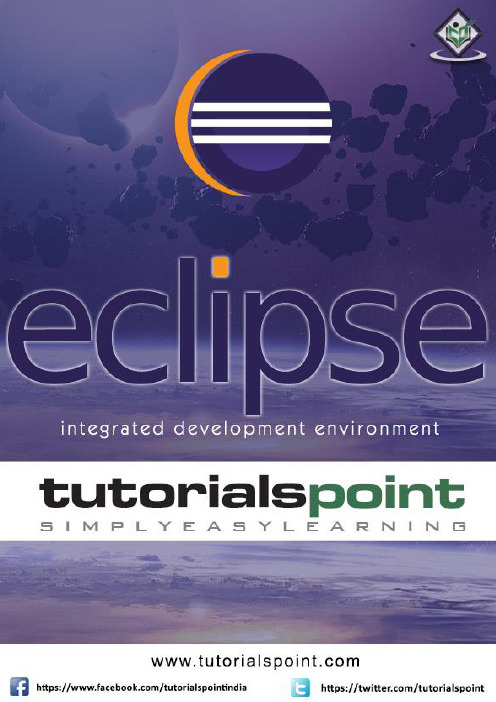
iAbout the T utorialEclipse is an integrated development environment (IDE) for Java and other programming languages like C, C++, PHP, and Ruby etc. Development environment provided by Eclipse includes the Eclipse Java development tools (JDT) for Java, Eclipse CDT for C/C++, and Eclipse PDT for PHP, among others.This tutorial will teach you how to use Eclipse in your day-2-day life while developing any software project using Eclipse IDE. We will give special emphasis on Java project. AudienceThis tutorial has been prepared for beginners to help them understand basic functionality of Eclipse tool. After completing this tutorial, you will find yourself at a moderate level of expertise in using Eclipse IDE from where you can take yourself to next levels. PrerequisitesWe assume you are going to use Eclipse IDE to handle all levels of Java projects development. So it will be good if you have knowledge of software development using any programming language specially Java programming.Copyright & Disclaimer© Copyright 2015 by Tutorials Point (I) Pvt. Ltd.All the content and graphics published in this e-book are the property of Tutorials Point (I) Pvt. Ltd. The user of this e-book can retain a copy for future reference but commercial use of this data is not allowed. Distribution or republishing any content or a part of the content of this e-book in any manner is also not allowed without written consent of the publisher. We strive to update the contents of our website and tutorials as timely and as precisely as possible, however, the contents may contain inaccuracies or errors. Tutorials Point (I) Pvt. Ltd. provides no guarantee regarding the accuracy, timeliness or completeness of our website or its contents including this tutorial. If you discover any errors on our website or inthistutorial,******************************************iT able of ContentsAbout the Tutorial (i)Audience (i)Prerequisites (i)Copyright & Disclaimer (i)Table of Contents .................................................................................................................................... i i 1.OVERVIEW (1)What is Eclipse? (1)Licensing (1)Eclipse Releases (1)2.INSTALLATION (3)Downloading Eclipse (3)Installing Eclipse (3)Launching Eclipse (4)3.EXPLORE WINDOWS (5)Parts of an Eclipse Window (5)Using Multiple Windows (6)4.EXPLORE MENUS (7)Typical Eclipse Menus (7)Brief Description of Menus (8)Customizing Menus (8)5.EXPLORE VIEWS (9)About Views (9)Organizing Views (9)Moving Views (9)Creating View Folders (10)Opening a view (10)6.PERSPECTIVES (13)What is a Perspective? (13)Opening a Perspective (13)Switching between Perspectives (13)Closing a Perspective (14)Customizing a Perspective (14)7.WORKSPACES (16)About Eclipse Workspace (16)UI Elements for Managing the Workspace (16)8.CREATE JAVA PROJECT (18)Opening the New Java Project wizard (18)Using the New Java Project wizard (18)Viewing the Newly Created Project (20)9.CREATE JAVA PACKAGE (21)Opening the New Java Package wizard (21)Using the New Java Package Wizard (21)Viewing the Newly Created Package (22)10.CREATE JAVA CLASS (23)Opening the New Java Class Wizard (23)Using the New Java Class Wizard (23)Viewing the Newly Created Java class (24)11.CREATE JAVA INTERFACE (25)Opening the New Java Interface Wizard (25)Using the New Java Interface Wizard (25)Viewing the Newly Created Java Interface (26)12.CREATE XML FILE (27)Opening the New XML File wizard (27)Using the New XML File wizard (28)Viewing the Newly Created XML File (29)13.JAVA BUILD PATH (30)Setting the Java Build Path (30)14.RUN CONFIGURATION (31)Creating and Using a Run Configuration (31)15.RUNNING A PROGRAM (33)Running a Java Program (33)16.CREATE JAR FILES (35)Opening the Jar File wizard (35)Using the Jar File wizard (35)17.CLOSE PROJECT (37)Why Close a Project? (37)How to Close a Project? (37)Closed Project in Package Explorer (38)18.REOPEN PROJECT (39)Reopening a Closed Project (39)19.BUILD PROJECT (40)Building a Java Project (40)20.DEBUG CONFIGURATION (42)Creating and Using a Debug Configuration (42)21.DEBUGGING A PROGRAM (44)Debugging a Java Program (44)22.PREFERENCES (48)Setting Preferences (48)23.CONTENT ASSIST (50)Using Content Assist (50)24.QUICK FIX (52)Using Quix Fix (52)25.HOVER HELP (54)Using Hover Help (54)26.SEARCH MENU (56)Searching the Workspace (56)27.NAVIGATION (58)Navigating the Eclipse Workspace (58)Open Type (58)Open Type in Hierarchy (60)Open Resource (61)28.REFACTORING (63)Refactoring using Eclipse (63)29.ADD BOOKMARKS (64)About Bookmarks (64)Adding a Bookmark (64)Opening the Bookmarks View (64)Using the Bookmarks View (65)30.TASK MANAGEMENT (66)Managing Tasks (66)Opening the Tasks View (67)Using the Tasks View (67)31.INSTALL PLUGINS (69)Locating and Installing Plug-ins (69)32.CODE TEMPLATES (73)Using Code Templates (73)Modifying/Adding code templates (74)33.SHORTCUTS (75)About Shortcuts (75)34.RESTART OPTION (78)Restarting Eclipse (78)35.TIPS & TRICKS (79)36.WEB BROWSERS (81)Internal Web Browser (81)Eclipse 7What is Eclipse?In the context of computing, Eclipse is an integrated development environment (IDE) for developing applications using the Java programming language and other programming languages such as C/C++, Python, PERL, Ruby etc.The Eclipse platform which provides the foundation for the Eclipse IDE is composed of plug-ins and is designed to be extensible using additional plug-ins. Developed using Java, the Eclipse platform can be used to develop rich client applications, integrated development environments, and other tools. Eclipse can be used as an IDE for any programming language for which a plug-in is available.The Java Development Tools (JDT) project provides a plug-in that allows Eclipse to be used as a Java IDE, PyDev is a plugin that allows Eclipse to be used as a Python IDE, C/C++ Development Tools (CDT) is a plug-in that allows Eclipse to be used for developing application using C/C++, the Eclipse Scala plug-in allows Eclipse to be used an IDE to develop Scala applications and PHPeclipse is a plug-in to eclipse that provides complete development tool for PHP.LicensingEclipse platform and other plug-ins from the Eclipse foundation is released under the Eclipse Public License (EPL). EPL ensures that Eclipse is free to download and install. It also allows Eclipse to be modified and distributed.Eclipse ReleasesEvery year, since 2006, the Eclipse foundation releases the Eclipse Platform and a number of other plug-ins in June.1.Eclipse8Eclipse 9Downloading EclipseYou can download eclipse from /downloads/. The download page lists a number of flavors of eclipse.The capabilities of each packaging of eclipse are different. Java developers typically use Eclipse Classic or Eclipse IDE for developing Java applications.The drop down box in the right corner of the download page allows you to set the operating system on which eclipse is to be installed. You can choose between Windows, Linux and Mac. Eclipse is packaged as a zip file.Installing EclipseTo install on windows, you need a tool that can extract the contents of a zip file. For example you can use:∙7-zip ∙PeaZip ∙ IZArcUsing any one of these tools, extract the contents of the eclipse zip file to any folder of your choice.2.Launching EclipseOn the windows platform, if you extracted the contents of the zip file to c:\, then you can start eclipse by using c:\eclipse\eclipse.exeWhen eclipse starts up for the first time it prompts you for the location of the workspace folder. All your data will be stored in the workspace folder. You can accept the default or choose a new location.1011If you select "Use this as the default and do not ask again", this dialog box will not come up again. You can change this preference using the Workspaces Preference Page. See the Preference tutorialpage for more details.Eclipse 12Parts of an Eclipse WindowThe major visible parts of an eclipse window are:∙Views ∙Editors (all appear in one editor area) ∙Menu Bar ∙ ToolbarAn eclipse perspective is the name given to an initial collection and arrangement of views and an editor area. The default perspective is called java. An eclipse window can have multiple perspectives open in it but only one perspective can be active at any point of time. A user can switch between open perspectives or open a new perspective. A perspective controls what appears in some menus and tool bars.3.EclipseA perspective has only one editor area in which multiple editors can be open. The editor area is usually surrounded by multiple views. In general, editors are used to edit the project data and views are used to view the project metadata. For example, the package explorer shows the java files in the project and the java editor is used to edit a java file.The eclipse window can contain multiple editors and views but only one of them is active at any given point of time. The title bar of the active editor or view looks different from all the others.The UI elements on the menu bar and tool bar represent commands that can be triggered by an end user.Using Multiple WindowsMultiple Eclipse Windows can be open at the same time. To open a new window, click on the Windows menu and select the New Window menu item.Each window can have a different perspective open in them. For example you could open two Eclipse windows one in the Java perspective and the other in the Debug perspective. The window showing the Java perspective can be used for editing the java code and the window showing the debug perspective can be used for debugging the application being developed.13Eclipse 14T ypical Eclipse MenusThe typical menus available on the menu bar of an Eclipse window are:∙File menu ∙Edit menu ∙Navigate menu ∙Search menu ∙Project menu ∙Run menu ∙Window menu ∙ Help menu4.Plug-ins can add new menus and menu items. For example when the java editor is open, you will see the Source menu and when the XML editor is open, you will see the Design menu. Brief Description of Menus15Customizing MenusThe visible menu items on a menu depend on the installed plug-ins and customization done using the Customize Perspective dialog box.16Eclipse 17About ViewsEclipse views allow users to see a graphical representation of project metadata. For example the project navigator view presents a graphical representation of the folders and files associated with a project and properties view presents a graphical representation of an element selected in another view or editor.An eclipse perspective can show any number of views and editors. All editor instances appear in a single editor area, whereas views are placed inside view folders. A workbench window can display any number of view folders. Each view folder can display one or more views. Organizing ViewsThe following picture shows four views arranged in a view folder.The picture given below shows the same four views arranged in two view folders.5.Moving ViewsTo move a view from one view folder to another, just click on the view title and drag to the title bar area of another view folder. The green line shown below is a result of dragging the title bar of the Properties view from one view folder to the title bar area of another view folder. The Properties view can be moved to where the green line is by releasing the mouse button and sending out a drop event.Creating View FoldersView folders can be dynamically created by dragging the title bar of a view to anywhere outside the editor area and title bar of another view folder. As you drag the title bar around, green lines will indicate where exactly the new view folder will be created.Moving the drag icon to the bottom of a window allows you to create a view folder that spans the entire width of the window. Moving the drag icon to the left or right edge of window allows you to create a view folder that spans the entire height of the window.18Opening a viewTo open a view, click on the Window menu and select the Show View menu item.19Clicking on the Other menu item brings up the Show View dialog box that allows you to locate and activate a view.20The views are organized by category. To quickly locate a view, just type the name of a view into the filter text box. To open a view, select it and click on the OK button. The subsequent pages of this tutorial introduce you to a number of useful views.21End of ebook previewIf you liked what you saw…Buy it from our store @ https://22。
eclipse使用技巧

代码篇:1.在源代码中快速跳转:eclipse中的跳转甚至比还方便,方法是按住Ctrl键,然后鼠标指向变量名,方法名,类名,就会出现链接,点击就可跳到定义处。
2.实时语法检查:编辑区右侧如果有红色小方块,直接点击就可跳到有错的行;黄色小方块是警告,可以忽略,但最好检查一下;如果某个函数尚未完成,要提醒自己注意怎么办?加上注释// TODO,右侧就会有蓝色小方块,提示你此处尚未完成。
当一个源码的右侧没有任何提示时,说明这个文件已经完成了。
3.自动生成getter/setter方法:只需要申明protected,private类成员变量,然后在Package Explore中找到该类,右键点击,选择“Source”“Generate Getters andSetters”。
4.更改类名/变量名:如果涉及到多处修改,不要直接在源码中更改,在Package Explore中找到要改名的类或变量,右键点击,选择“Refactor”“Rename”,eclipse会自动搜索所有相关代码并替换,确保不会遗漏或改错。
5.匹配Try:如果写的代码需要抛出或者捕捉异常,在JBuilder中,你需要首先引入这个异常类,然后再在写好的代码前后加try,catch或者在方法后面加throws,在eclipse里完全不必要这样,只需要写好代码,然后按ctrl + 1,这时会出来提示,提示你是throw还是catch这个异常,选择你需要的,按下enter就可以了。
6.快速书写循环代码:在写循环或者选择条件的语句时,先写出关键字如if、while,然后按alt + /自己去看有什么好处吧。
接下来会出来提示代码,按下tab可以在框框中跳,按下确定跳出代码提示。
热键篇:ctrl + D:删除行ctrl + M:当前窗口的最大化或最小化ctrl + L:跳到指定的行ctrl + 1:代码纠错提示alt + /:代码辅助提示F11:运行上次运行的程序Ctrl+E 会弹出下拉列表列出打开文件的名称,用户可以利用上下方向键选择要查看的文件或者敲入文件名,这样就会切换到相应的文件。
eclipse的使用教程
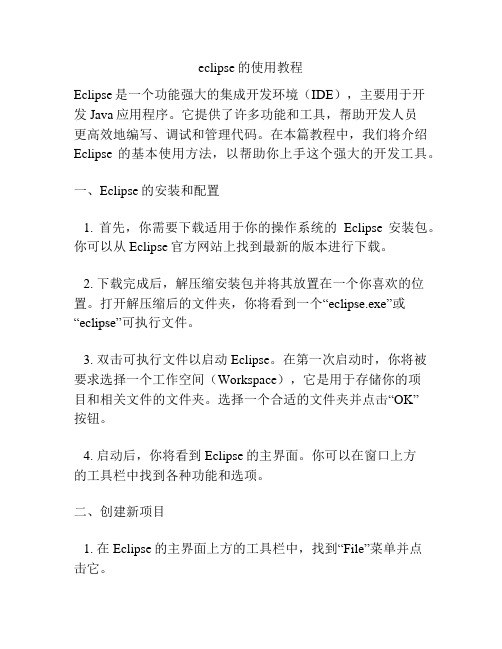
eclipse的使用教程Eclipse是一个功能强大的集成开发环境(IDE),主要用于开发Java应用程序。
它提供了许多功能和工具,帮助开发人员更高效地编写、调试和管理代码。
在本篇教程中,我们将介绍Eclipse的基本使用方法,以帮助你上手这个强大的开发工具。
一、Eclipse的安装和配置1. 首先,你需要下载适用于你的操作系统的Eclipse安装包。
你可以从Eclipse官方网站上找到最新的版本进行下载。
2. 下载完成后,解压缩安装包并将其放置在一个你喜欢的位置。
打开解压缩后的文件夹,你将看到一个“eclipse.exe”或“eclipse”可执行文件。
3. 双击可执行文件以启动Eclipse。
在第一次启动时,你将被要求选择一个工作空间(Workspace),它是用于存储你的项目和相关文件的文件夹。
选择一个合适的文件夹并点击“OK”按钮。
4. 启动后,你将看到Eclipse的主界面。
你可以在窗口上方的工具栏中找到各种功能和选项。
二、创建新项目1. 在Eclipse的主界面上方的工具栏中,找到“File”菜单并点击它。
2. 在下拉菜单中,选择“New”选项。
然后,你将看到一个子菜单,点击“Java Project”选项。
3. 在弹出窗口中,输入你的项目名称并点击“Finish”按钮。
Eclipse将自动创建一个新的Java项目,并在你的工作空间文件夹中创建一个相应的文件夹。
三、编写代码1. 在Eclipse的主界面的左侧,你将看到一个“Package Explorer”视图。
在其中,你可以看到你的项目和相关文件夹的层次结构。
2. 右键点击你的项目,并选择“New”选项。
然后,选择“Class”选项。
3. 在弹出窗口中,输入你的类的名称和所属的包名,并选择其他相关选项。
然后,点击“Finish”按钮。
Eclipse将自动在你的项目中创建一个包和一个类文件。
4. 在类文件中,你可以开始编写你的Java代码。
ecplice使用方法
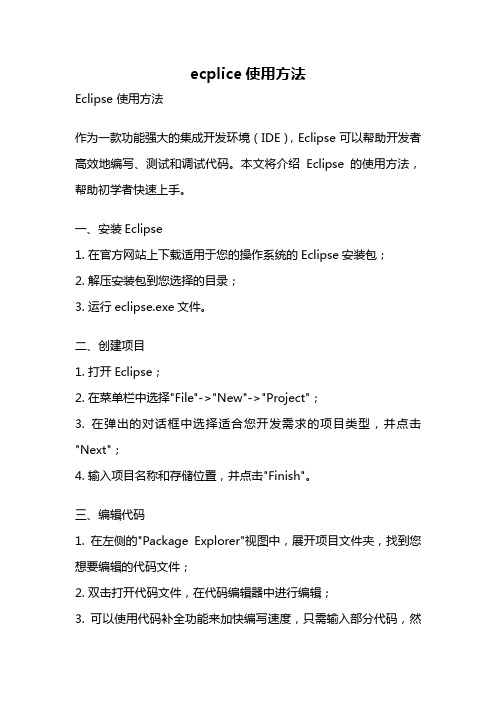
ecplice使用方法Eclipse 使用方法作为一款功能强大的集成开发环境(IDE),Eclipse可以帮助开发者高效地编写、测试和调试代码。
本文将介绍Eclipse的使用方法,帮助初学者快速上手。
一、安装Eclipse1. 在官方网站上下载适用于您的操作系统的Eclipse安装包;2. 解压安装包到您选择的目录;3. 运行eclipse.exe文件。
二、创建项目1. 打开Eclipse;2. 在菜单栏中选择"File"->"New"->"Project";3. 在弹出的对话框中选择适合您开发需求的项目类型,并点击"Next";4. 输入项目名称和存储位置,并点击"Finish"。
三、编辑代码1. 在左侧的"Package Explorer"视图中,展开项目文件夹,找到您想要编辑的代码文件;2. 双击打开代码文件,在代码编辑器中进行编辑;3. 可以使用代码补全功能来加快编写速度,只需输入部分代码,然后按下"Ctrl + Space"即可;4. 可以使用快捷键"Ctrl + /"来注释或取消注释选中的代码行。
四、编译和运行代码1. 在代码编辑器中右键点击您想要编译和运行的代码文件;2. 选择"Run As"->"Java Application",或使用快捷键"Ctrl + F11";3. 程序将在Eclipse的控制台中输出结果。
五、调试代码1. 在代码编辑器中设置断点,单击代码行号左侧的空白区域即可;2. 在菜单栏中选择"Run"->"Debug",或使用快捷键"F11"启动调试;3. 程序将在断点处中断执行,您可以逐行查看代码执行过程和变量的值,以便发现和排查问题。
eplise使用技巧

eplise使用技巧Eclipse使用技巧Eclipse是一款非常流行的Java集成开发环境(IDE),被广泛用于Java开发。
本文将介绍一些Eclipse使用的技巧,以帮助开发人员更高效地使用这个强大的工具。
一、快捷键Eclipse提供了丰富的快捷键,可以大大提升开发效率。
以下是一些常用的快捷键:1. Ctrl + Space:代码提示,可以快速补全代码。
2. Ctrl + Shift + O:自动导入所需的类。
3. Ctrl + Shift + F:格式化代码,使其符合编码规范。
4. Ctrl + D:删除当前行。
5. Ctrl + /:注释当前行或选中的代码块。
6. Ctrl + Shift + /:块注释,将选中的代码块注释掉。
7. Ctrl + Shift + \:取消注释,取消选中代码块的注释。
8. Ctrl + Shift + R:打开资源,可以快速查找并打开项目中的文件。
9. Ctrl + Shift + T:打开类型,可以快速查找并打开Java类。
10. Ctrl + Shift + L:显示快捷键列表。
二、代码模板Eclipse提供了代码模板的功能,可以快速生成常用的代码结构。
以下是一些常用的代码模板:1. sysout:生成System.out.println()语句。
2. for:生成for循环结构。
3. if:生成if条件语句。
4. try:生成try-catch结构。
5. main:生成main方法。
三、代码导航在大型项目中,代码文件通常非常庞大,很难快速定位到目标代码。
Eclipse提供了多种代码导航的功能,可以帮助开发人员更快速地浏览和定位代码。
1. Outline视图:可以显示当前文件的结构,快速定位到类、方法和变量。
2. Ctrl + F3:打开快速导航对话框,可以输入类名、方法名或变量名来快速定位。
3. Ctrl + Shift + T:打开类型,可以快速查找并打开Java类。
使用Eclipse开发Java Web应用

使用Eclipse开发Java Web应用Eclipse是一个开源的Java集成开发环境(IDE),被广泛应用于Java开发领域。
使用Eclipse,开发人员可以方便地进行Java Web应用开发。
本文将介绍使用Eclipse来开发Java Web应用的相关技术,以及一些常见的开发技巧。
一、Eclipse安装和配置首先,需要下载并安装Eclipse IDE。
在官网上,有多个版本的Eclipse可以选择。
对于Java Web应用开发,我们可以选择JavaEE版本,其中已经包含了Web开发所需的插件。
安装完成后需要配置Eclipse,以便可以方便地进行Java Web应用开发。
1.配置Java环境:在Eclipse首次运行之前,需要配置Java环境。
进入Eclipse的“Windows”菜单,选择“Preferences”选项,打开“Java”-“Installed JREs”-“Add”菜单,选择JDK路径设置Java环境。
2.配置Tomcat服务器:Tomcat是一个开源的Java Web服务器。
我们需要在Eclipse中配置Tomcat服务器。
进入“Preferences”-“Server”-“Runtime Environment”设置Tomcat服务器的安装路径。
3.创建Web应用:需要在Eclipse中创建一个Web项目。
进入“File”菜单,选择“New”-“Other”,然后选择“Web”-“Dynamic Web Project”选项,按照提示设置项目名称、版本和目标运行时环境。
二、Java Web应用开发在Eclipse中,可以使用JSP和Servlet进行Java Web应用开发。
JSP是Java服务器页面,它与HTML和CSS相结合,可以生成动态的Web页面。
Servlet是Java编写的服务器端程序,用于接收并处理HTTP请求,响应返回结果。
1.创建JSP页面:在Eclipse中创建JSP页面,可以通过“File”菜单,选择“New”-“JSP”选项,然后按照提示设置页面的名称和存储路径。
eclipse使用方法

eclipse使用方法Eclipse是一款非常流行的集成开发环境,适用于Java、C++、Python等广泛的编程语言。
它具有强大的功能和灵活的用户界面,可以极大地提高开发人员的效率。
下面是关于Eclipse的使用方法的一些详细描述。
2. 启动 Eclipse:- 在安装完成后,你可以从开始菜单(Windows)或应用程序文件夹(Mac OS X)中找到 Eclipse 快捷方式,并单击它来启动。
- 或者,你也可以从命令行启动,进入Eclipse安装文件夹,找到“eclipse.exe”文件,并从命令行中执行eclipse命令。
3.创建新项目:- 首次启动 Eclipse后,你将看到一个欢迎界面,其中包含一些快速启动选项。
你可以选择“工作区”来管理你的项目。
- 单击“工作区”图标后,你将进入Eclipse的主界面。
- 在菜单栏中,选择“File” -> “New” -> “Project”,在弹出的对话框中选择你要创建的项目类型。
例如,如果你要创建一个Java项目,你可以选择“Java” -> “Java Project”。
4.添加源文件:- 右键单击你的项目,选择“New” -> “Class”来创建一个新的Java类。
- 输入类的名称和包名,然后单击“Finish”。
- 这将在你的项目中创建一个新的Java源文件,并自动打开它。
5.编写和调试代码:- 在你的源文件中,你可以开始编写Java代码。
- Eclipse提供了许多功能来帮助你编写代码,例如代码自动完成、代码模板、代码提示等。
- 当你完成编写代码后,可以选择菜单栏中的“Run” -> “Run”来运行你的程序。
- 若要调试程序,可以选择菜单栏中的“Run” -> “Debug”来打开调试模式。
6.添加依赖库:- 在Eclipse中,你可以很容易地添加外部依赖库到你的项目中。
- 右键单击你的项目,选择“Properties”,然后选择“Java Build Path”选项卡。
eclipse官方使用教程翻译
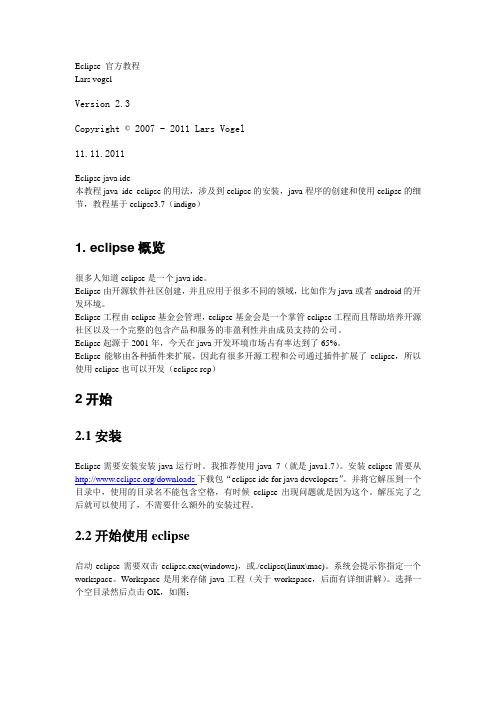
Eclipse 官方教程Lars vogelVersion 2.3Copyright © 2007 - 2011 Lars Vogel11.11.2011Eclipse java ide本教程java ide eclipse的用法,涉及到eclipse的安装,java程序的创建和使用eclipse的细节,教程基于eclipse3.7(indigo)1. eclipse概览很多人知道eclipse是一个java ide。
Eclipse由开源软件社区创建,并且应用于很多不同的领域,比如作为java或者android的开发环境。
Eclipse工程由eclipse基金会管理,eclipse基金会是一个掌管eclipse工程而且帮助培养开源社区以及一个完整的包含产品和服务的非盈利性并由成员支持的公司。
Eclipse起源于2001年,今天在java开发环境市场占有率达到了65%。
Eclipse能够由各种插件来扩展,因此有很多开源工程和公司通过插件扩展了eclipse,所以使用eclipse也可以开发(eclipse rcp)2开始2.1安装Eclipse需要安装安装java运行时。
我推荐使用java 7(就是java1.7)。
安装eclipse需要从/downloads下载包“eclipse ide for java developers”。
并将它解压到一个目录中,使用的目录名不能包含空格,有时候eclipse出现问题就是因为这个。
解压完了之后就可以使用了,不需要什么额外的安装过程。
2.2开始使用eclipse启动eclipse需要双击eclipse.exe(windows),或./eclipse(linux\mac)。
系统会提示你指定一个workspace。
Workspace是用来存储java工程(关于workspace,后面有详细讲解)。
选择一个空目录然后点击OK,如图:Eclipse会启动然后显示出欢迎页面,点击叉可以关闭欢迎界面,3.eclipse用户界面概览eclipse提供了Perspectives,Views,还有editors,views和editors从属于perspectives。
- 1、下载文档前请自行甄别文档内容的完整性,平台不提供额外的编辑、内容补充、找答案等附加服务。
- 2、"仅部分预览"的文档,不可在线预览部分如存在完整性等问题,可反馈申请退款(可完整预览的文档不适用该条件!)。
- 3、如文档侵犯您的权益,请联系客服反馈,我们会尽快为您处理(人工客服工作时间:9:00-18:30)。
eclipse使用方法
Eclipse是一个著名的Java开发IDE。
它为Java开发者提供了众多的功能和工具。
Eclipse不仅是一个Java开发IDE,还可以用来开发其他编程语言,例如:C ++,COBOL和PHP等。
在这篇文章中,我们将介绍如何使用Eclipse进行Java开发。
第一步:安装Eclipse
首先你需要从官方网站下载Eclipse。
不同的操作系统需要下载不同版本的Eclipse。
在Eclipse官方网站上,你可以看到适合你所使用的操作系统的下载链接。
下载完成后,你可以将下载下来的压缩包解压缩到你所需要安装的文件夹中。
第二步:配置Java环境
在使用Eclipse之前,你需要安装Java Runtime Environment(JRE)。
这是Java开发的运行环境,Eclipse将使用它来编译和运行Java代码。
如果你已经安装了Java环境,那么你可以跳过这个步骤。
要配置Java环境,请先下载Java并按照安装步骤进行安装。
安装完成之后,打开Eclipse,并单击“Window”菜单,从下拉列表中选择“Preference”。
选择Java选项,点击“Installed JREs”选项卡,单击“Add”按钮,打开“Add JRE”对话框。
选择“Standard VM”选项(不要选择“Execution Environment”),然后单击下一步。
在下一步中,单击“Directory”按钮并浏览到你所安装的Java文件夹。
选择文件夹,单击“Finish”按钮。
回到“Installed JREs”选项卡,确保你已选择了安装的Java版本,单击“OK”按钮即可。
第三步:创建一个新项目
在Eclipse界面左侧有一个“Package explorer”视图,用于列出所有项目。
要创建新项目,选择“File”菜单,选择“New”选项,然后选择“Java Project”选项。
在创建新项目的对话框中,输入项目名称和位置,然后保留默认的选项,单击“Finish”按钮。
这将创建一个新的Java项目。
第四步:创建一个新类
在Eclipse中,每个Java文件都是一个类,文件名与类名相同。
要创建新类,请右键单击项目文件夹,选择“New”,然后选择“Class”选项。
在“New Java Class”对话框中,为类指定名称,然后单击“Finish”按钮。
这将创建一个Java类文件。
现在,你可以在类中使用Java代码。
第五步:编写Java代码并运行
在Eclipse中,你可以在类中编写Java代码。
可以使用Eclipse的代码补全功能,快速编写Java代码。
为类添加要执行的代码,然后单击“Run”按钮,在Eclipse中运行Java程序。
在Eclipse中,你可以选择“Run”菜单,然后选择“Run configurations”,然后从下拉列表中选择要运行的类。
输入一些参数,然后单击“Run”按钮运行程序。
总结
本文简要介绍了Eclipse的使用方法。
在我们开始开发Java应用程序之前,我们需要安装和配置Eclipse和Java环境。
可以创建新项目,并在其中创建新类。
可以在类中编写Java代码并使用Eclipse的代码补全功能。
最后可以使用“Run”按钮运行Java程序。
这些步骤涵盖了Eclipse的主要方面,希望对您使用Eclipse进行Java开发有所帮助。
