无线WiFi-BDCOM WAP2100-D22AC配置手册(对外)
无线WiFi-NO2.BDCOM无线产品介绍

浙江电信云平台
19
云平台
20
浙江电信IWIFI云平台
21
IWIFI云平台对接网关
产品型号 WAP2100-SK
芯片方案 MT7620A
CF/TF存储 无
无线标准 802.11 b/g/n
机箱/电源
塑壳 / Adaptor 12V/1A DC
• 天馈避雷器
天馈避雷器用来保护设备免遭从天馈部分感应的雷电冲击,从而保护设备。 由于天馈通常是设备最高的部分,且馈线一般比较长,是设备最容易感应 雷击的部位,因此,在室外应用时需要在每个天线上串接天馈避雷器。
36
本章总结
本章主要介绍博达现有的无线产品:AP、AC、商业网关 、云平台、辅材及相关的产品简介及常见应用环境。
9
室外型AP安装指导
室
室
内
外
天
天
线
线
10
室外型AP天馈系统安装
抱杆 (35~75mm)
接地线
接头密封件,绝 缘密封胶带, PVC绝缘胶带
馈线
11
博达无线AP产品小结
AP内存容量: 8款AP都是64MB,单频DDR1,双频DDR2;
AP闪存容量: W12、T12、I12Mini容量8MB;
C11、C22、T22、T23、I22A容量16MB
RJ11电话口
86盒式结构,可安装在墙体
RESET
适用于住宅、酒店室内安装
按键
覆盖范围 5-8m
天线形态 内置
天线增益 2dBi
发射功率 15dBm
支持无线,有线,电话接口一体化支持夜间睡眠 模式,长按控灯
➢ 更多规格参数详见产品规格表
RJ11电话口 RJ45-LAN口
无线WiFi-BDCOM WAP2100-M22系列配置手册

WEB管理系统用户指南BDCOM WAP2100-M22系列配置手册文档版本:V1.0.0一、手册简介1.1 目的本手册用于指导用户通过WEB浏览器对智能商业AP网关产品进行快速配置。
1.2 修订记录1.3 BDCOM WAP2100-M22系列介绍BDCOM WAP2100-M22有3种机型,区别在与内置模块不同,分别为BDCOM WAP2100-M22-WCDMA(内置U6300模块)、BDCOMWAP2100-M22-CDMA2000(内置C5300模块)和BDCOM WAP2100-M22-LTE (内置U8300C模块)。
U6300模块仅支持WCDMA制式,国内使用时,只支持联通3G SIM卡;C5300模块仅支持CDMA2000制式,国内使用时,只支持电信3G SIM卡;U8300C模块支持FDD-LTE/TDD-LTE/TD-SCDMA/WCDMA/CDMA2000,国内使用的话,支持三大运营商3G 4G网络,具体使用哪种网络服务,依赖于SIM卡支持哪种网络。
二、硬件连接车载AP:WAN侧通过外置天线连接3G/LTE网络,LAN/WLAN侧接入终端,进行管理车载AP或连接外网。
三、WEB登录/注销3.1 概述设备提供了WEB网管功能,便于用户通过WEB接口直观地管理和维护设备。
如图3.1所示。
图3-1 WEB网管运行环境3.2 浏览器支持目前浏览器支持:IE7.0及以上Mozilla Firefox 22.0及以上Google Chrome 27.0及以上3.3 WEB登录默认WEB网管地址为<192.168.1.1/24>,默认用户名:<root>,默认密码:<bdinside>,登录方法如下:●管理PC与商业AP/网关的以太网络端口通过网络线相连。
●修改PC的IP地址(与商业AP/网关同网段),并确认与商业AP/网关互通,如<192.168.1.2/24>。
ProSAFE 无线N网络接入点WNAP210v2说明书
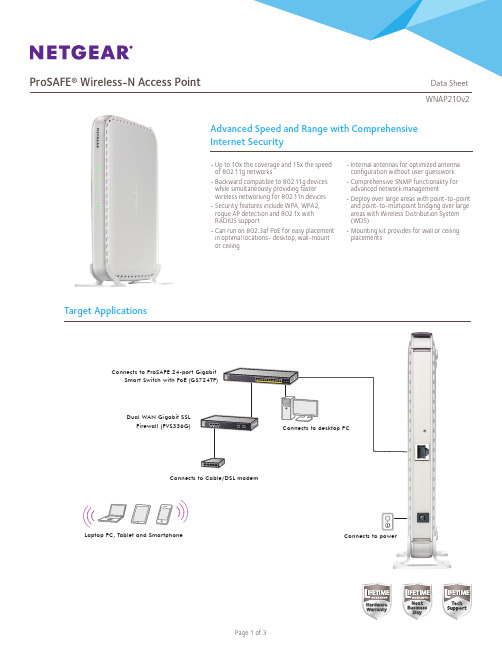
Network Management
• Remote configuration and management through Web browser, SNMP or telnet with command line interface (CLI)
• SNMP management supports SNMP MIB I, MIB II, 802.11 MIB a nd proprietary configuration MIB
Yes 5.8 Watts
ProSAFE Dual Band Wireless-N Access Point (WNDAP350)
2.4GHz and 5.0GHz
600Mbps
Yes
10.75 Watts
ProSAFE Dual Band Wireless-N Access Point (WNDAP360)
Block SSID Broadcast Secure SSH Telnet Secure Socket Layer (SSL) Remote management login Peer-to-peer blocking so users may not access another user’s PC MBSSID/VLAN Support WPA Support (WPA2 – Enterprise, 802.11i) User Interface Browser-based Interface Accepts accessory antennas Easy ceiling mounting/wall mounting Controller management
Connects to desktop PC
无线路由器设置方法

无线路由器设置方法
1. 连接电源和宽带:将无线路由器插入电源,并用网线将宽带连接到路由器的WAN口。
2. 连接电脑:使用另一根网线将电脑的网卡连接到路由器的LAN口。
3. 打开浏览器:在电脑上打开任意浏览器,如Chrome、Firefox等。
4. 输入路由器地址:在浏览器地址栏中输入默认的路由器IP 地址,通常为192.168.1.1或192.168.0.1,然后按下Enter键。
5. 输入用户名和密码:在弹出的登录页面上,输入默认的用户名和密码,常见的用户名为admin,密码可以留空或输入admin。
6. 进入路由器设置界面:成功登录之后,你将进入无线路由器的管理设置界面。
7. 修改无线路由器名称(SSID):在设置界面中找到无线设置或无线网络设置选项,输入新的路由器名称。
8. 设置无线加密方式及密码:在无线设置或安全设置选项中,选择WPA2-PSK加密方式,并输入新的密码。
9. 点击保存:保存之后,路由器会自动重启。
10. 断开有线连接:等待路由器重启完成后,断开电脑与路由器之间的有线连接。
11. 连接无线网络:在电脑的网络连接选项中,找到并连接新设置的无线网络。
12. 测试无线连接:打开浏览器,尝试访问任意网页,确认无线连接已经成功。
请注意,上述步骤可能会根据不同无线路由器品牌和型号略有差异,具体操作请参考你的无线路由器的用户手册。
精选-无线WiFi-WAP2200配置手册
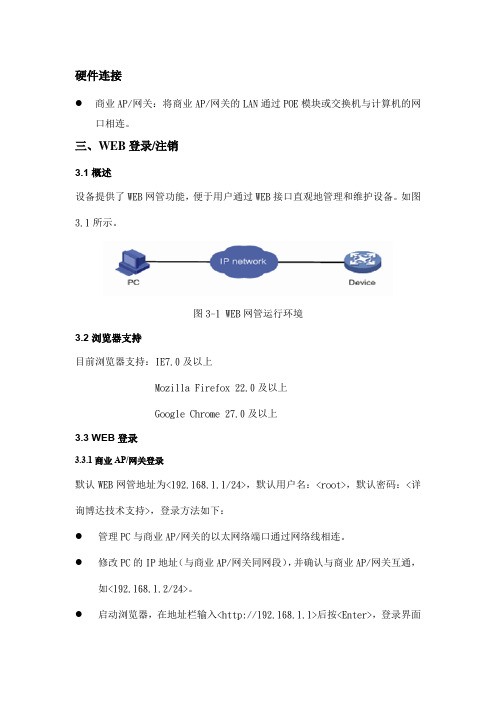
硬件连接●商业AP/网关:将商业AP/网关的LAN通过POE模块或交换机与计算机的网口相连。
三、WEB登录/注销3.1概述设备提供了WEB网管功能,便于用户通过WEB接口直观地管理和维护设备。
如图3.1所示。
图3-1 WEB网管运行环境3.2浏览器支持目前浏览器支持:IE7.0及以上Mozilla Firefox 22.0及以上Google Chrome 27.0及以上3.3 WEB登录3.3.1商业AP/网关登录默认WEB网管地址为<192.168.1.1/24>,默认用户名:<root>,默认密码:<详询博达技术支持>,登录方法如下:●管理PC与商业AP/网关的以太网络端口通过网络线相连。
●修改PC的IP地址(与商业AP/网关同网段),并确认与商业AP/网关互通,如<192.168.1.2/24>。
●启动浏览器,在地址栏输入<http://192.168.1.1>后按<Enter>,登录界面如图3-2所示,输入用户名/密码:root/-,点选[登录]后即可登录AP WEB。
图3-2 WEB网管登录界面attention必须保证管理PC与商业AP/网关的网络可以相通,才能登录商业AP/网关的WEB页面。
3.4操作页面说明登录成功后进入WEB首页页面,如图3-3所示。
图3-3 WEB首页3.5退出WEB网管点选WEB网管页面功能列【退出】,即可退出WEB网管。
四、快速配置步骤4.1 步骤一:打开网页浏览器在PC中打开网页浏览器。
4.2 步骤二:登录商业AP/网关商业AP/网关登录:在浏览器的地址栏输入192.168.1.1,输入用户名和密码,默认为<root>/<->,如下图所示:4.3 步骤三:进入配置向导,配置设备工作模式如下图所示,点击【配置向导】进入配置向导菜单栏,根据实际组网选择设备工作模式后,单击“下一步”:4.4 步骤四:配置WAN IP参数如下图所示,配置设备WAN参数。
WA-2200 802.11ac 2x2 Wave 2 无线接入点用户指南说明书
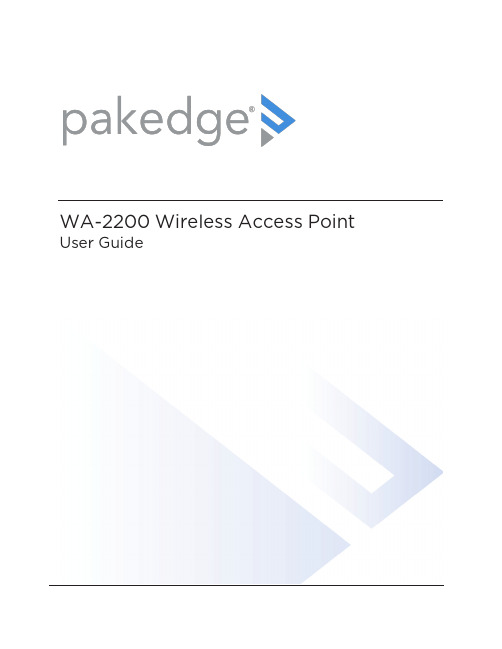
WA-2200Wireless Access Point User GuideContentsIntroduction3 System requirements3 Hardware installation3 Default settings and credentials3 First-time login3 Configure4 Overview6 Connections78 Backup/Restore9 Logs10 Advanced11 Device Settings11 LAN Settings11 Wireless Settings11 Access Control14 Firmware14 BakPak Lite16 BakPak Lite16 Reset to factory default settings18 Reset using the interface18 Reset using the physical RESET button18IntroductionAs the central component of your wireless network,the WA-2200802.11ac2x2Wave2 Access Point provides you with high-speed,high-range wireless8012.11ac networking.The AP broadcasts on both the5GHz and2.4GHz bands so that select devices can choose their preferred source of wireless connectivity,improving the overall stability,reliability,and performance of the wireless network.l For product regulatory information,see ctrl4.co/reg.l For product patent information,see ctrl4.co/patents.System requirementsMinimum system requirements:l PoE switch or injector,or an AC power adapter(not included).l A computer with an Ethernet port(for first AP setup).Hardware installationFor hardware installation and first-time startup instructions,see the Quick Start Guide found in the box.Default settings and credentialsl IP address:IP will be automatically assigned by router if a DHCP server is detected or,if no DHCP server is detected,the default IP address will be automatically set to192.168.1.21.l Username/Password(default):admin/passwordl SSIDs(default):Pakedge_Main(5GHz)and Pakedge_Alt(2.4GHz) Security/password:WPA2-PSK/pakedgewirelessl Guest SSIDs(default):PakedgeGuest2.4and PakedgeGuest5,security/password: WPA2/pakedgeguestl Transmit power for US and International models(WA-2200and WA-2200-C,WA-2200-1and WA-2200-C-1)18dBm for5GHz and13dBm for2.4GHzFirst-time loginThe first time you log in,you are brought to the Configure tab.Here you can change your username and password(strongly recommended),specify the device’s network name and physical location,set the Country Code,and create or hide wireless networks.For BakPak Lite setup instructions,see the WA-2200Quick Start Guide.ConfigureThe Configure tab allows you to change the most common AP settings in one screen.This is the default tab that displays after login.l Username and Password:The first time you log in,you should change these from the defaults(“admin”and“password”)to new credentials.l Friendly Device Name:Give the AP a descriptive name to identify it on its web interface screen and in BakPak.l Device Location:Describe the physical location of the AP here.l Device Note:Add any other notes here,such as date of installation and the technician name.l Time Zone:Select the time zone used for the AP’s event logs.l Country Code:Select the country where the AP is installed.l LAN Settings:l IP Network Settings:Select the method used for assigning IP addresses(DHCP or Static).l IP Address:For a static IP network,enter the AP’s IP address here.For a DHCP network,this field is read-only.l Subnet Mask:For a static IP network,enter the AP’s subnet mask here.For a DHCP network,this field is read-only.l Gateway:For a static IP network,enter the AP’s Gateway address here.For a DHCP network,this field is read-only.l DNS Settings:l DNS Server n(server’s IP address):For a static IP network,enter up to two DNS server IP addresses here.For a DHCP network,these fields are read-only.l5GHz Networks and2.4GHz Networks,and guest networks:Enter an SSID(wireless network name),the authentication type to use,the WiFi password,and the VLAN this wireless network is associated with.To view the password that’s entered,click the eye icon.Select Hide to not broadcast the wireless network’s SSID.l5GHz Guest Network and2.4GHz Guest Network:Enter an SSID(wireless network name),the authentication type to use,and the WiFi password.To view the password that’s entered,click the eye icon.Select Hide to not broadcast the wireless network’s SSID.OverviewThe Overview tab gives you a quick view of the AP’s status and critical settings.l Notifications:System notifications display at the very top of the tab.This example showsa firmware update is available.l Name:The device name(assigned in the Configure tab)appears here.l IP address and MAC address:The device’s assigned IP address and unique MAC address is shown here.l Update Firmware:Click to open the Update Firmware screen(also accessible under the Advanced tab).The screen also displays the firmware’s release notes.l Restart device:Click to restart(power cycle)the AP.It happens immediately,with no confirmation dialog.l Network information:Displays the number of wireless network SSIDs and the number of channels used by each.l Services:Displays the status of current services and settings and indicates with an icon whether the service or setting is optimally configured.ConnectionsThe Connections tab displays a list of connected wireless devices.Click any column head to sort the list by that field.Available fields are: l Hostnamel IP Addressl MAC Addressl Device OSl Connected Tol Strengthl Bandl Durationl TX/RXBackup/RestoreThe Backup/Restore tab allows you to save a configuration(backup)and restore the configuration file.l Save Configuration:Click to save a file that contains all of this AP’s settings.l Choose File:Click to select a saved configuration backup file to use for restoring settings.l Restore:Click to restore AP settings using the selected configuration backup file.LogsThe Logs tab displays a record of system events effected by the AP.The events are categorized and sortable by severity,timestamp,and details.l Enable Remote Syslog to save the logs on another network.You’ll also need to specify the remote Syslog server IP address and port.l Download Detailed Logs:Click to download more verbose descriptions of the logged events.AdvancedDevice SettingsClick this tile to configure LED settings,change the hostname or factory defaults,or to access diagnostic tools.l LEDs:Select to enable(or deselect to disable)the AP’s LEDs.l Hostname:Enter the hostname here.l Factory Default:Click to restore factory default settings.l Diagnostic Toolsl Ping:Select to ping a device at the indicated address.l Traceroute:Select to run a traceroute to the indicated address.LAN SettingsClick this tile to configure the advanced LAN port settings,such as management VLAN and STP.l Management VLAN:Click this toggle to enable the management VLAN.l VLAN ID:Enter the VLAN ID the AP is associated with.l Spanning Tree Protocol:Click this toggle to enable spanning tree protocol,then select Priority to change the priority from its default(32768).The lower the priority,the more likely the switch is to become the root bridge.(STP is changed in increments of4,096.) Wireless SettingsClick this tile to configure advanced WiFi radio settings such as channel,power,RF scan,and roaming features.l Wireless Settingsl Band Steering:Band steering steers5GHz-capable clients to that frequency.By enabling this function,the2.4GHz SSID and settings will be copied to the5GHzband.l RF Scan:Click to perform an automatic site survey of RF signals.The AP will scan the channels for connected devices and will then display them in a table.l5GHz and2.4GHz Radio Settingsl Enable:Click this toggle to enable this WiFi radio band.l Operation Mode:Both the5and the2.4GHz bands have the following operating modes:l Access Point:Standard mode of operation.Allows a wireless connection to the LAN.l WDS Root:The AP with this mode set will be the“root”device that APs configured with WDS Repeater and WDS Bridge will connect to.l WDS Bridge:This mode allows the AP to connect to a WDS Root Access Point.This mode takes in the SSID broadcasted by the WDS Root Access Point andturns it into Ethernet connectivity for client devices.l WDS Repeater:This mode allows the AP to connect to a WDS Root Access Point.This setting will take the SSID broadcasted by the WDS Root Access Pointand rebroadcast it to end-user devices.l Additional WDS Bridge and WDS Repeater settings:l WDS Root Access Point BSSIDl WDS Root Access Point SSIDl Wireless Mode:Choose the setting that corresponds to the type of wireless clients connected to your network.If you aren’t sure which type of clients will access thewireless networks,we recommend you keep the default settings.l Channel Width:Select the channel width for the selected channel to use.By default, it’s set to HT80MHz(when using5GHz)and HT20MHz(when using2.4GHz).Selecting40 MHz on the2.4 GHz band is possible,but not recommended,because itwill also increase the risk of impacting wireless performance.We recommend keepingthe2.4 GHz radio set to20 MHz and using only channel1,6,or11,because they are the only three non-overlapping channels.l Channel:Using the default setting(Auto),the AP automatically selects the channel with best performance for the wireless network.To select a channel manually,clickthe drop-down list and select a channel.The channel options available depend on the Country Code selected.l Transmit Power Level:The power depends on the distance of the devices in your wireless network.You can use this feature to increase or decrease the coverage area;however,we do not recommend changing this setting unless a professional sitesurvey is conducted.Contact your network administrator for help.l Auto:This setting adjusts the power of the AP based on the distance to the furthest client device.l For US model s(WA-2200and WA-2200-C):11dBm(13mW)–25dBm(316mW):These are static power settings.The AP willbroadcast at the selected power level.l For international model s(WA-2200-1and WA-2200-C-1):Transmit Power Level for International version depends on the Country Code selected(see page3).l Multicast Handling:Enable the Convert to Multicast toggle to enhance the video/audio quality when streaming multicast content to multiple devices over WiFi.When enabled,all the multicast traffic is converted to unicast,which increases thedelivery speed to individual devices.This feature is not recommended if the multicast group exceeds10devices.l Roamingl Fast BSS transition(802.11r):IEEE802.11r standard for fast roaming reduces the authentication time when clients roam from one AP to the other.This featureis beneficial for video streaming and voice application.l Client Reject RSSI:Helps with“sticky”clients that don’t reliably roam to the closest AP.By enabling this feature,the AP continuously monitors the station’sreceived signal and will de-authenticate the client when the RSSI falls below theuser-defined Client Reject RSSI Value threshold.This setting can be configuredindependently on5GHz and2.4GHz radios.l Guest Network Client IP Assignmentl DHCP:Select Internal or External.l Starting IP Address:This is the beginning of the DHCP range used on the guest network.If you have multiple APs,you can give them the same DHCP range because the guest network of each AP will be independent of each other.l Ending IP Address:This is the last IP address available on the DHCP range.l Subnet Mask:Select the class of the guest network.255.255.255.0is the standard setting and is selected by default.l GW IP Address:Enter the Gateway IP addressl DNS server IP address:The DNS Server IP can be set to an external DNS or to the router’s IP address if the router provides a DNS server.Access ControlClick this tile to set up access control for connected clients.To add a client for access control,click Add,then select the client and click Apply.The client and its identifying information are added to the Access Control list.Click any column head to sort the list by that field.Available fields are:l Hostnamel IP Addressl MAC Addressl RemoveFirmwareClick this tile to access cloud and local firmware upgrades.If your firmware is up to date,this screen shows your current firmware version and provides a link for that firmware’s release notes.If a firmware update is available,this screen also shows the update version and the update’s release notes.Click Upgrade to update the firmware from the cloud.BakPak LiteBakPak Lite is designed to provide remote cloud monitoring and configuration to the ing BakPak,you can remotely monitor and configure your customer’s AP without requiring a truck roll or a VPN session to the customer’s network.In just a few clicks,register your AP with your new or existing BakPak account.Registration is a two-step process where you register the Management Agent in BakPak,and then you link the management agent to an existing site or create a new site.BakPak LiteThe AP has BakPak Lite built in,which means it can remotely monitor other WE Series APs via BakPak.After the AP has been enrolled in BakPak,you can access it from anywhere in the world by using the BakPak app or the web interface at .If you see this message bar at the top of your access point’s web interface,the AP is not yet enrolled in BakPak.To enroll the AP in BakPak:1.On the message bar,click Click here to enroll.You are automatically redirected to.2.Log in with your BakPak credentials or create a new admin account.When you arelogged in,the serial number and MAC address will be automatically populated on yourBakPak account.To log in and view a site using the web interface:1.In a web browser,log in to .2.Under Sites,click Manage.A list of BakPak and BakPak Lite sites opens.3.Click the site you want to access,then click the BakPak Lite device that you want tomanage.The site’s management window expands,providing the following information:l Device information:Identifies all information about the device,including the serial number and firmware version,and has ability to reboot the wireless router remotely.l SSID configuration:Configure/edit wireless information for the primary SSID and guest networks.l Network Settings:Allows control of network settings such as DHCP,Spanning Tree Protocol,and Management VLAN.l Advanced Settings:Remotely configure the AP’s advanced settings(set the Country Code and Time Zone and enable bandsteering)and control5GHz and2.4GHz radio settings(Channel,Channel Width,Wireless Mode,Operation Mode,Transmit Power Level,Fast BSS Transition,and Client Reject RSSI).l Connected Clients:View information on connected clients,such as the SSID, Device OS,Hostname,Signal Strength,MAC Address,and IP Address.l Events:Displays network analytics,including a log of user events,for network troubleshooting.l Firmware:Applies firmware updates to the device.l Configuration:View the configuration files available on the ing the buttons, Apply a configuration file to the AP or delete the configuration files you are no longer using.Reset to factory default settingsWhile setting up or troubleshooting,you may need to reboot the AP or restore it to its factory default settings.Reset using the interfaceTo only restart the AP,maintaining all settings:1.In the Overview or Connections tab,click Restart Device.The AP restarts.To reset to factory default settings,deleting all user settings:1.Go to the Advanced tab and click Device Settings.2.Click Factory Default,then click Yes.Reset using the physical RESET buttonYour AP has a recessed RESET button accessible through a pinhole next to the Ethernet port underneath the AP.To only reboot the AP,maintaining all settings:1.While power is connected,insert a narrow,pointed object(such as a straightened paperclip)into the hole.2.Press and release the button.To reset to factory default settings,deleting all user settings:1.While power is connected,insert a narrow,pointed object(such as a straightened paperclip)into the hole.2.Press and hold the button for at least ten seconds,then release it.Copyright ©2020,Wirepath Home Systems,LLC.All rights reserved.Control4and Snap AV and theirrespective logos are registered trademarks or trademarks of Wirepath Home Systems,LLC,dba “Control4”and/or dba “SnapAV”in the United States and/or other countries.4Store,4Sight,Control4My Home,Snap AV,Araknis,Autonomic,BakPak,Binary,Dragonfly,Episode,Luma,Mockupancy,Nearus,NEEO,OvrC,Pakedge,Sense,Strong,SunbriteTV,Triad,Visualant,WattBox,and Wirepath are also registeredtrademarks or trademarks of Wirepath Home Systems,LLC.Other names and brands may be claimed as the property of their respective owners.All specifications subject to change without notice.200-00576-E MS2020-09-2211734S Election RoadDraper,UT 84020。
无线路由器的设置方法
无线路由器的设置方法无线路由器是现代家庭和办公室不可或缺的网络设备,它可以为我们提供稳定的无线网络连接,让我们能够随时随地畅游互联网。
但是对于一些不熟悉网络设置的人来说,无线路由器的设置可能会有些困难。
下面,我将为大家详细介绍无线路由器的设置方法,希望能够帮助到大家。
首先,我们需要准备好一台电脑或者手机,确保设备已经连接到了无线路由器的网络中。
然后,我们打开浏览器,在地址栏中输入路由器的默认 IP 地址,一般是 192.168.1.1 或者 192.168.0.1,然后按下回车键,就会进入路由器的管理界面。
在管理界面中,我们需要输入默认的用户名和密码进行登录。
一般来说,用户名是 admin,密码是 admin 或者 123456。
如果你之前修改过这些信息,那么就需要输入你自己设置的用户名和密码进行登录。
登录成功后,我们就可以开始进行路由器的设置了。
首先,我们需要设置路由器的基本信息,包括网络名称(SSID)、加密方式和密码。
在无线设置中,我们可以设置一个易记的网络名称,然后选择一种安全的加密方式,比如 WPA2-PSK,最后设置一个复杂的密码,确保网络的安全性。
接下来,我们可以设置路由器的管理密码,这个密码用于登录路由器的管理界面。
我们需要设置一个强密码,以防止他人未经授权访问我们的路由器设置。
除此之外,我们还可以设置路由器的 DHCP 服务,这样可以让路由器自动分配 IP 地址给连接到网络中的设备。
我们也可以设置端口转发、IP 地址过滤等高级设置,根据自己的需求进行调整。
最后,我们需要保存设置并重启路由器,让设置生效。
在保存设置之前,我们需要仔细检查每一项设置,确保没有遗漏和错误。
重启路由器后,我们就可以使用新的网络名称和密码连接无线网络了。
总的来说,无线路由器的设置并不复杂,只要按照上面的步骤进行操作,就可以轻松完成设置。
希望这篇文档能够帮助到大家,让大家能够更好地使用无线网络。
智能商业AP网关安装手册
智能商业AP/网关安装手册文档版本:V1.0.0目录目录 ............................................................................................................................................................................ i i 一,产品简介 ........................................................................................................................................................... i ii 二,产品安装 (v)三,硬件连接 ........................................................................................................................................................... v i 四,配置指南 ........................................................................................................................................................ v ii 附录A 常见故障处理 .............................................................................................................................................. i x一,产品简介Bdcom wap2000前面板:BDCOM WAP2100前面板图1) 1/2/3/4:局域网端口插孔(RJ45)。
无线WiFi-BDCOM WAP2100-D22AC配置手册(对内)
WEB管理系统用户指南BDCOM WAP2100-D22AC配置手册文档版本:V1.0.0一、手册简介1.1目的本手册用于指导用户通过WEB浏览器对BDCOM WAP2100-D22AC产品进行快速配置。
1.2修订记录版本修订内容修订者时间V1.0 初稿二、硬件连接●商业AP/网关:将商业AP/网关的LAN通过交换机与计算机的网口相连。
三、WEB登录/注销3.1概述设备提供了WEB网管功能,便于用户通过WEB接口直观地管理和维护设备。
如图3.1所示。
图3-1 WEB网管运行环境3.2浏览器支持目前浏览器支持:IE7.0及以上Mozilla Firefox 22.0及以上Google Chrome 27.0及以上3.3 WEB登录默认WEB网管地址为<192.168.1.1/24>,默认用户名:<root>,默认密码:<bdinside>,登录方法如下:●管理PC与BDCOM WAP2100-D22AC的以太网络端口通过网络线相连。
●PC设置为自动获取IP地址●启动浏览器,在地址栏输入<http://192.168.1.1>后按<Enter>,登录界面如图3-2所示,输入用户名/密码:root/bdinside,点选[登录]后即可登录BDCOMWAP2100-D22AC WEB。
图3-2 WEB网管登录界面attention必须保证管理PC与商业AP/网关的网络可以相通,才能登录商业AP/网关的WEB页面。
3.4 操作页面说明登录成功后进入WEB首页页面,如图3-3所示。
图3-3 WEB首页3.5退出WEB网管点选WEB网管页面功能列【退出】,即可退出WEB网管。
四、快速配置步骤4.1 步骤一:打开浏览器在PC中打开浏览器。
4.2 步骤二:登录BDCOM WAP2100-D22ACBDCOM WAP2100-D22AC登录:在浏览器的地址栏输入192.168.1.1,输入用户名和密码,默认为<root>/<bdinside>,如下图所示:4.3 步骤三:进入配置向导点击“登录”后,查看到配置向导;4.4 步骤四:配置W AN口配置设备WAN参数。
无线WiFi-BDCOM WAP2100-M22-WCDMA配置手册
WEB管理系统用户指南BDCOM WAP2100-M22-WCDMA配置手册文档版本:V1.0.0一、手册简介1.1 目的本手册用于指导用户通过WEB浏览器对智能商业AP网关产品进行快速配置。
1.2 修订记录版本修订内容修订者时间V1.0 初稿1.3 BDCOM WAP2100-M22系列介绍BDCOM WAP2100-M22有3种机型,区别在与内置模块不同,分别为BDCOM WAP2100-M22-WCDMA(内置U6300模块)、BDCOMWAP2100-M22-CDMA2000(内置C5300模块)和BDCOM WAP2100-M22-LTE (内置U8300C模块)。
U6300模块仅支持WCDMA制式,国内使用时,只支持联通3G SIM卡;C5300模块仅支持CDMA2000制式,国内使用时,只支持电信3G SIM卡;U8300C模块支持FDD-LTE/TDD-LTE/TD-SCDMA/WCDMA/CDMA2000,国内使用的话,支持三大运营商3G 4G网络,具体使用哪种网络服务,依赖于SIM卡支持哪种网络。
二、硬件连接车载AP:WAN侧通过外置天线连接3G/LTE网络,LAN/WLAN侧接入终端,进行管理车载AP或连接外网。
三、WEB登录/注销3.1 概述设备提供了WEB网管功能,便于用户通过WEB接口直观地管理和维护设备。
如图3.1所示。
图3-1 WEB网管运行环境3.2 浏览器支持目前浏览器支持:IE7.0及以上Mozilla Firefox 22.0及以上Google Chrome 27.0及以上3.3 WEB登录默认WEB网管地址为<192.168.1.1/24>,默认用户名:<root>,默认密码:<bdinside>,登录方法如下:●管理PC与商业AP/网关的以太网络端口通过网络线相连。
●修改PC的IP地址(与商业AP/网关同网段),并确认与商业AP/网关互通,如<192.168.1.2/24>。
- 1、下载文档前请自行甄别文档内容的完整性,平台不提供额外的编辑、内容补充、找答案等附加服务。
- 2、"仅部分预览"的文档,不可在线预览部分如存在完整性等问题,可反馈申请退款(可完整预览的文档不适用该条件!)。
- 3、如文档侵犯您的权益,请联系客服反馈,我们会尽快为您处理(人工客服工作时间:9:00-18:30)。
WEB管理系统用户指南
BDCOM WAP2100-D22AC配置手册
文档版本:V1.0.0
一、手册简介
1.1目的
本手册用于指导用户通过WEB浏览器对BDCOM WAP2100-D22AC产品进行快速配置。
1.2修订记录
版本修订内容修订者时间
V1.0 初稿
二、硬件连接
●商业AP/网关:将商业AP/网关的LAN通过交换机与计算机的网口相连。
三、WEB登录/注销
3.1概述
设备提供了WEB网管功能,便于用户通过WEB接口直观地管理和维护设备。
如图3.1所示。
图3-1 WEB网管运行环境
3.2浏览器支持
目前浏览器支持:IE7.0及以上
Mozilla Firefox 22.0及以上
Google Chrome 27.0及以上
3.3 WEB登录
默认WEB网管地址为<192.168.1.1/24>,默认用户名:<admin>,默认密码:<admin>,登录方法如下:
●管理PC与BDCOM WAP2100-D22AC的以太网络端口通过网络线相连
●PC设置为自动获取IP地址
●启动浏览器,在地址栏输入<http://192.168.1.1>后按<Enter>,登录界面如图
3-2所示,点选[登录]后即可登录AP WEB。
图3-2 WEB网管登录界面
attention
必须保证管理PC与商业AP/网关的网络可以相通,才能登录BDCOM WAP2100-D22AC的WEB页面。
3.4 操作页面说明
登录成功后进入WEB首页页面,如图3-3所示。
图3-3 WEB首页
3.5退出WEB网管
点选WEB网管页面功能列【退出】,即可退出WEB网管。
四、快速配置步骤
4.1 步骤一:打开浏览器
在PC中打开浏览器。
4.2 步骤二:登录BDCOM WAP2100-D22AC
BDCOM WAP2100-D22AC登录:在浏览器的地址栏输入192.168.1.1,输入用户名和密码,默认为<admin>/<admin>,如下图所示:
4.3 步骤三:进入配置向导
点击“登录”后,查看到配置向导;
右上角“网络中断”可以自动识别网络连接状况,下图是能连接外网的诊断结果。
4.4 步骤四:配置W AN口
配置设备WAN参数。
WAN接入方式支持:静态、DHCP和PPPoE,默认接入方式是DHCP。
点击右下角“修改”按钮进行设置。
接入方式通过下拉菜单选择,静态地址,需要指定WAN地址、子网掩码、默认网关、主备DNS;PPPOE需要指定用户名和密码。
完成WAN口配置后,单击“下一步”;
4.5 步骤五:配置WIFI
如下图所示,用户可修改
SSID名称、信道、无线电功率、加密方式可选(默
认不加密)和IP地址。
单击“下一步”配置5G;
完成WIFI配置后,单击“下一步”
4.6 步骤六:配置WIFIDOG
如下图所示,WIFIDOG功能默认关闭。
完成WIFIDOG配置后,单击“下一步”;
4.7 步骤七:SECURITY
设置好访问AP的管理密码后,保存&应用。
