OpenEye简明使用手册
OpenStage 20 HFA_HiPath 4000_用户手册(中文显示)_Issue 3_080718

打电话 .............................................................................................. 22 摘机拨号 ....................................................................................... 22 免提拨号 ....................................................................................... 22
更有效地使用网络端口 .................................................................. 12 按键 ................................................................................................. 13
功能键 ........................................................................................... 13 信箱键和菜单键............................... ............................................. 13 语音键 ........................................................................................... 13 三方导航按键 ................................................................................ 14 显示屏 .............................................................................................. 15 空闲模式 ....................................................................................... 15 信箱 ................................................................................................. 16 消息(回叫请求) ......................................................................... 16 语音留言 ....................................................................................... 16 电话记录 .......................................................................................... 17 应用功能/服务菜单 ........................................................................... 18
谷歌智能眼镜Enterprise Edition 2指南说明书

Google Glass Enterprise 2 GuideVR Expert*****************Demkaweg 11 030 71161583555HW, UtrechtIn the box●1x Google Glass EnterpriseEdition 2●1x Titanium Frame●1x USB-C charging cable Before you start●Clean the glass with a damp cloth and milddetergent if necessary. Do not useall-purpose cleaners as these may damagethe seals and impair the water resistance. POWERLED(CHARGING)PORT USB-CSPEAKERTOUCHPAD BAYONET HINGE /BUTTONCAMERADISPLAYGetting StartedAttach/detach device to frame1.To attach the device to the frame, hook the round attachment on the frameto the device’s bayonet hinge, then gently pull the frame forward to snap the device into place.2.To detach the device, hold the front of the device (near the camera), andgently push the frame backwards to snap the hinge backwards, then lift it off the bayonet hinge.Get the right fit1.First, turn Glass on. Press the power button on the inner right side of thedevice. The power LED lights up and Glass Enterprise Edition 2 boots up.2.To start, modify the nose pads to adjust the fit of your Glass as needed. Keepboth your eyes open as you squeeze the nose stem to position the displayjust above your right eye, but not in front of it. Then, move the display hinge until you can see the whole screen. Adjust the nose pads so they're flush with your skin.Common gesturesThe flat area on Glass next to your right temple is called the touchpad. You need it to navigate around the different cards on your Glass display. Here's how:1.Tap the touchpad to activate the display and select actions.2.Slide your finger forward or backward across the touchpad to navigate yourapplications or swipe through menu options.3.To cancel or back out of certain actions, slide your finger from the top to thebottom of your touchpad.Connecting to WifiYou can connect to Wifi networks from the settings by using the "Wifi" icon.To enable Wifi:1.Tap on the Wifi icon.2.Tap again to enable Wifi.You can connect to a Wi-Fi network by scanning a QR code or selecting a network from the list. To connect to a Wi-Fi network by scanning a QR code:1.Generate the Wifi QR code for your network using a generator ().2.Tap on the Wifi icon to enter the Wifi settings.3.Swipe forward on the touchpad to select the "Scan QR code" option.4.Tap to start scanning for the Wifi QR code (a camera preview will appear inthe Viewfinder).5.Center the QR code in the box displayed on your Viewfinder.Updating FirmwareTo update your Google Glass:1.Open settings.2.Swipe forward until you see the System card.3.Tap to confirm selection.4.Swipe forward until you see the System update card.5.Tap to confirm selection.Perform a system updateTo manually perform system updates:1.Tap on the perform system update icon.2.Tap to check for new updates.3.If an update is available, tap to download and install it automatically.4.After the update is installed, a message will appear instructing you to rebootthe device.How to install applicationsYou can add software applications to your Glass device using the android flash Station. To use the flash station:1.Obtain an compatible APK file from a Glass Enterprise solution provider.2.Navigate to /tools/glass_apk_install.3.Connect your Glass device to your computer via USB cable and click "InstallAPK".●Select the Glass .APK files you want to add.●Click "Install selected APK files".●Wait for the confirmation screen.If you see the "All APKs Installed" message, you have successfully installed your apps on Glass.。
达华4K智能双光源固定焦眼球网络摄像头说明书

· 4-MP 1/2.9" CMOS image sensor, low luminance, and high definition image.· Outputs max. 4 MP (2688 × 1520)@20 fps, and supports 2560 × 1440 @25/30 fps.· H.265 codec, high compression rate, ultra-low bit rate.· Built-in warm light/IR LED, the max. illumination distance is 30 m and the max. warm light distance is 30 m.· ROI, SMART H.264+/H.265+, flexible coding, applicable to various bandwidth and storage environments.· Rotation mode, WDR, 3D NR, HLC, BLC, digital watermarking, applicable to various monitoring scenes.· Intelligent monitoring: Intrusion, tripwire (the two functions support theclassification and accurate detection of vehicle and human).· Supports max. 256 G Micro SD card; built in MIC.· 12 VDC/PoE power supply, easy for installation.· IP67 protection.· SMD Plus.System OverviewWith advanced deep learning algorithm, Dahua WizSense 2 Series network camera supports intelligent functions, such as perimeter protection and smart motion detection. With starlight technology, this series camera provides a better image effect in the condition of low illuminance.Launched by Dahua Technology, WizSense is a series of AI products and solutions that adopt independent AI chip and deep learning algorithm. It focuses on human and vehicle with high accuracy, enabling users to fast act on defined targets. Based on Dahua's advanced technologies, WizSense provides intelligent, simple and inclusive products and solutions.FunctionsSmart Dual IlluminatorsDahua Smart Dual Illuminators technology adopts smart algorithm to detect targets. Usually, the IR illuminator is on at night; when the target appears in the monitoring area, the white light is on, and the camera records the full-color video and information of key events. That is, the camera links snapshot and video with full-color image. When the target is out of the monitoring area, the white light is off and the IR illuminator is on, which reduces light pollution efficiently.SMD PlusWith intelligent algorithm, Dahua Smart Motion Detection technology can categorize the targets that trigger motion detection and filter the motion detection alarm triggered by non-concerned targets to realize effective and accurate alarm.Perimeter ProtectionWith deep learning algorithm, Dahua Perimeter Protection technology can recognize human and vehicle accurately. In restricted area (such as pedestrian area and vehicle area), the false alarms of intelligent detection based on target type (such as tripwire, intrusion) are largely reduced.Smart H.265+ & Smart H.264+With advanced scene-adaptive rate control algorithm, Dahua smart encoding technology realizes the higher encoding efficiency than H.265 and H.264, provides high-quality video, and reduces the cost of storage and transmission.Full-colorWith high-performance sensor and large aperture lens, Dahua Full-color technology can display clear colorful image in the environment of ultra-low illuminance. With this photosensitivity technology, the camera can capture more available light, and display more colorful image details.Cyber SecurityDahua network cameras employ a series of security technologies, including security authentication and authorization, access control protocols, trusted protection, encrypted transmission and encrypted storage. These technologies improve the camera's defense against external cyber threats and prevent malicious programs from compromising the device.Protection (IP67, Wide Voltage)IP67: The camera passes a series of strict test on dust and soak. It has dust-proof function, and the enclosure can work normally after soaking in 1 m deep water for 30 minutes.Wide voltage: The camera allows ±30% (for some power supplies) input voltage tolerance (wide voltage range), and it is widely applied tooutdoor environment with instable voltage.PFA130-E Junction Box PFB205W-E Wall Mount BracketOptional:PFA152-E Pole MountBracketPFM900-E IntegratedMount Tester PFM321D 12V DC 1APower AdapterTF-P100MicroSDMemory CardPFB220C Ceiling Mount BracketPFA109MountAdapterRev 002.000© 2022 Dahua. All rights reserved. Design and specifications are subject to change without notice.The images, specifications and information mentioned in the document are only for reference, and might differ from the actual product.。
shokz_openrun 使用说明书_繁體中文

could void the user's authority to operate the equipment. This device complies with Part 15 of the FCC Rules. Operation is subject to the following two conditions:
https:///uploads/ soft/20220101/OpenRun.pdf
ON/OFF 開關機
Power/Volume+ Button 電源/音量+鍵 Volume- Button 音量(ー)鍵
開機: Turn on the headphones
Press and hold the Power/Volume+ Button for 2 seconds until the LED Indicator flashes blue.
Note Design and specification are subject to change without notice. For the most up-to-date product information, please visit .
Hearing Loss
上一首歌曲 Previous song
Triple-click while music is playing 歌曲播放時按三下
下一首歌曲 Next song
Double-click while music is playing 歌曲播放時按兩下
有關更多詳細資訊,請參閱以下內容 Please refer to the following for more details
BirdDog Eyes P200用户指南说明书

USER GUIDE | MAY 2019PART 2: NDI ® INSTRUCTIONSEYES P200WELCOME TO THE FUTURE.GETTING TO KNOW P200Physical connectorsPowering P200PoE+ (Power over Ethernet)DCThermal managementBOOTING UP YOUR BIRDDOG EYES P200 Indication of system boot processOPERATING P200Web configuration panelAccess via web browser (URL)BirdDog Finder applicationAccessing P200 via an IP addressAccessing P200 on a network without a DHCP serverPASSWORD MANAGEMENTDefault passwordPassword resetA/V SETUPCam Audio selectionNDI Audio selectionNDI Video selection3G/1.5G Video QualityNETWORK SETTINGS AND DEVICE NAMING Device namingIP configuration methodDHCP IP addressStatic IP addressTALLY SUPPORTOnboard TallyFIRMWARE UPDATERECEIVING NDI VIDEONewTek Studio MonitorNewTek TriCaster Series455667899 EYES P200FULL NDI®. NO COMPROMISES.GETTING TO KNOW YOUR P200Thanks for purchasing BirdDog Eyes P200. Please take some time to read this document to allow you to get the most out of your purchase and familiarize yourself with the features available in the unit.Physical connectorsPowering Eyes P200P200 is equipped with a sophisticated system allowing power from various sources:PoE+ (Power over Ethernet)PoE+ is a convenient way to power P200 as it allows both data and power to be sent through the same standard Ethernet cable. To take advantage of PoE+, the network switch that P200 is directly plugged into must support PoE+ (802.11at).Different network switches are capable of providing differing amounts of total power to all connected devices. P200 uses approximately 14 watts in PoE mode.DCLocated at the rear of the P200 is a DC connection port. This power input socket is capable of accepting 12vDC power. P200 should only be powered by the included AC adaptor.Thermal managementEyes P200 has been engineered to be passively cooled, no fans are required. In order to achieve this the entire enclosu-re of P200 is designed to dissipate heat. The main processor is capable of operating up to 100º C / 212º F.Some factors affect how much heat BirdDog will produce, and it is normal for it to feel warm to the touch.In extreme circumstances (a hot day/direct hot sun) it is advised to power P200 via DC as this produces less heat than PoE.BirdDog has been tested in extreme environments.IR SelectUSB Video FormatDC 12VRS232RS422Audio OUT CVBS Audio IN HDMI3G-SDI PoEBOOTING UP YOUR BIRDDOG EYES P200Indication of system boot processAs soon as BirdDog P200 detects a power input signal the left hand 'power/fault' light will light up green.1On the ethernet/NDI connector on the rear.After initial boot up is complete your P200 unit will be visible as a source on any NDI compatible devices on the SAME ethernet subnet.For further networking architecture instructions including routing please consult either your system administrator or the support page at OPERATING EYES P200Web configuration panelIn this release, the web configuration panel allows you to alter key settings of P200, specifically A/V settings, and video frame rates, restarting the video processing engine, changing networking parameters, recalling PTZ presets and applying firmware updates.Access via web browser (URL)To access the web configuration panel please point your computer web browser to: http://birddog-xxxxx.local/“xxxxx” is the serial number of the P200, the serial number is printed on the box and on the main unit. Note the web address is case sensitive and should be all lower case. Your computer will need to have ‘Bonjour’ services loaded in order to access the unit via it’s ‘friendly’ name described above.Apple devices come pre-installed with Bonjour, while Windows devices need a small plugin available here:https:///kb/dl999?locale=en_AUBirdDog Finder applicationIn addition to typing this URL in manually there is an applica-tion: BirdDog Finder, which is available from /firmware-updates . This application looks on the local network for any N DI capable P200 and launches the web configuration interface directly from the application.Accessing P200 via an IP addressP200 is configured to automatically receive a network (IP) address from the computer network via DHCP (Dynamic Host Configuration Protocol). Most corporate, education and home networks have a DHCP server present on the network to allow this to occur. Usually your Internet Router provides this.If P200 receives an IP address automatically from this server (DHCP) the IP address can be discovered in several ways, including the BirdDog Finder application or BirdDog Central Lite available from: /Accessing P200 on a network without a DHCP serverSome standalone or private networks may not have a DHCP server. After 30 seconds of searching for an automatically assigned IP address P200 will fall back to a default address which is:192.168.100.100In order to access the web configuration panel on a network which is configured to a different subnet, change your computers IP address to match the BirdDog unit. Once you gain access to the BirdDog web configuration panel choose your IP address to match the rest of the devices on your network.For instructions on setting your computers IP address please consult your computer operating system manual or IT support resources.Note: only the last 5 digits are required for accessing the web interface.PASSWORD MANAGEMENTOnce you direct your web browser to the web configuration panel you will need to log in to change any settings.Default passwordThe web configuration panel is secured by a user-selectable password. The default password is: birddog (one word, lower case).To change the password simply login using the default password, navigate to the network tab in the web interface, and select change password.It is recommended to change this password in a network environment where P200 is shared with other users (e.g. not private). By entering this password, the user is granted full access to the P200 configuration settings and could interrupt a live program.A/V SETUPCAM Audio selectionThe 3.5mm stereo audio inputs on the P200 can accept either Line or Mic levels, please select the correct setting here to ensure appropriate audio levels are maintained.NDI Audio selectionP200 is able to operate its audio configuration either as an embedded stereo pair within the same NDI stream as the video or utilising the audio input/speaker output as a BirdDog Comms audio talkback system client. For more information on BirdDog Comms please see the BirdDog website.PTZ SERIESNDI Video selection:3g Video Quality:1.5 Video Quality:NDI Video selectionEyes P200 is capable of outputting independent video formats for both N DI and SDI/HDMI. This setting affects only the NDI video output. Please note that the video rate you select here must be of the same family as the SDI/HDMI video output set in Part 1 of the P200 Manual.ie. 720p50 aligns with 1080i50/1080p50 but will not co-exist with any 29.97/30fps based camera setting.3G/1.5G Video QualityBy choosing LOW, MEDIUM or HIGH on the Video quality settings you can adjust the amount of network bandwidth the full N DI stream produced by the BirdDog consumes. This directly affects image quality and should only be adjusted by advanced operators.LOW - 30% lower than 'target' NDI rates MEDIUM - 'target' NDI bandwidthHIGH - 30% higher than 'target' NDI ratesIP configuration methodYou can configure P200 to operate on the network with a dynamic (DHCP) IP address or a fixed address.For smaller networks DHCP networking is generally suitable, however larger networks with managed opera-tions will often determine each device needs to have a dedicated and static IP address.DHCP IP addressDHCP is set as the network configuration by default for Mini.Static IP addressTo enable a static IP address, change configuration method to static and fill in the details required in Address, Mask and Gateway. Particular attention should be paid to the Address and Mask fields as incorrect information entered will result in P200 not being visible on the network and a factory reset will be required in order to recover the unit.IP address recoveryIn the event that the P200 is not visible on the network, the network has changed, or the static IP address details have been lost, reset the BirdDog back to its default settings by following the factory reset procedure.BirdDog nameYou can name each P200 with a friendly name that makes sense for each production (Camera 1, Camera 2, etc). This name will appear on any N DI receiver when it looks for video coming from Mini over the network. The name must not include any special characters and can be any combina-tion of ‘a-z, 1-0, and –‘.Note: no uppercase characters are valid.On NDI receiving devices, P200 will present as a source as follows:birddog-name [CAM]when the unit is set to automatic input.Configuration method:Address:Mask:Gateway:DHCP timeout:Static fallback address:Static fallback mask:BirdDog Name:DASHBOARD PTZ SYSTEM A/V SETUP LOGOUTPTZ SERIESNETWORK SETTINGS AND DEVICE NAMINGDevice namingWhen P200 is first powered on it defaults to the naming convention as described in the web configuration panel section of this manual.http://birddog-xxxxx.local/It is possible to change the name along with the network settings to better suit your environment.In the web configuration panel, navigate to the network section.IMAGE SETTINGFor exposure/white balance & picture control details please refer to Part 1 of the BirdDog Eyes user manual.TALLY SUPPORTOnboard TallyP200 supports Tally within the NDI protocol. Tally is a method of identifying which source is being used ‘on air’ at any particular time.Whenever a P200 source is being used on the program output of an NDI compatible receiver that supports Tally metadata, the LED will light up red on the front of the P200 unit.RECEIVING NDI STREAMSThere are many applications that support receiving the NDI signal that P200 produces. Each application will vary slightly on how you choose your source.NewTek Studio MonitorN ewTek provide a free Studio Monitor application that allows you to monitor many N DI sources on a standard Windows computer. Once Studio Monitor is launched on your computer, simply right click anywhere in the interface and select your Mini from the drop-down list.Once connected to the P200 you will notice a configuration cog appears on the bottom right-hand side of the video display, this is a shortcut to access the P200 web configura-tion panel.NewTek TriCaster SeriesNewTek TriCaster series devices allow several NDI sources to be received simultaneously, the amount of simultaneous connections varies by what model TriCaster you have. Consult your TriCaster user manual to determine how many connections are available on your device.To select P200 as a source on your TriCaster, simply click on the configuration cog below your desired source location, this will bring up the Input Setting dialog, select from the drop-down list your P200 source.Once connected to the P200 you will notice a configuration cog appears next to the source drop down window, this is a shortcut to access the P200 web configuration panel.The screen will update the status of the update procedure, once complete it will reboot the main processor. Please wait for 30 seconds and refresh your browser to access the unit again.UPDATE - PROGRESSWaiting for update service...Connected to updater service...Processing update package: birddog-p200.fw Extracting...Changing directory...Checking if update script exists in packaging...Running in-packaging updater script...Updating package repositories...Installing required packages...Stopping BirdDog services...Copying new BirdDog data...Setting default systemd target...Rebooting...DASHBOARD NETWORK PTZ A/V SETUP LOGOUTPTZ SERIESFIRMWARE UPDATEP200 is updateable via the web interface. Please check the below address regularly to ensure you have the latest firmware available for your device.Having the latest firmware ensures you have all the latest features and performance updates to get the most out of P200: /firmware-updatesAfter downloading the latest firmware release, navigate to the settings tab on the P200 web configuration console click on Choose file… select the firmware update file and press the update button.SYSTEM UPDATE Update file:CONFIG. UPDATE Update file:DASHBOARD NETWORK PTZ A/V SETUP LOGOUTPTZ SERIES *****************。
OpenEye简明使用手册
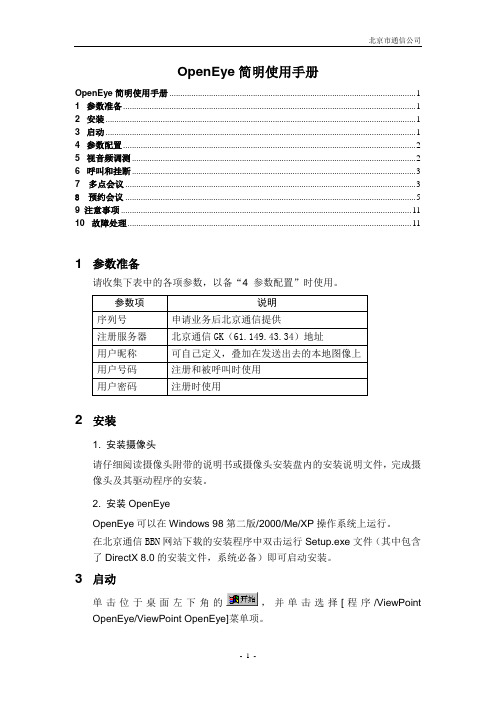
OpenEye简明使用手册OpenEye简明使用手册 (1)1 参数准备 (1)2 安装 (1)3 启动 (1)4 参数配置 (2)5 视音频调测 (2)6 呼叫和挂断 (3)7 多点会议 (3)8预约会议 (5)9注意事项 (11)10 故障处理 (11)1 参数准备请收集下表中的各项参数,以备“4 参数配置”时使用。
2 安装1. 安装摄像头请仔细阅读摄像头附带的说明书或摄像头安装盘内的安装说明文件,完成摄像头及其驱动程序的安装。
2. 安装OpenEyeOpenEye可以在Windows 98第二版/2000/Me/XP操作系统上运行。
在北京通信BBN网站下载的安装程序中双击运行Setup.exe文件(其中包含了DirectX 8.0的安装文件,系统必备)即可启动安装。
3 启动单击位于桌面左下角的,并单击选择[程序/ViewPoint OpenEye/ViewPoint OpenEye]菜单项。
4 参数配置1. 基本设置第一次启动OpenEye,桌面上将依次弹出序列号输入、网络适配器选择和如图1所示的[设置]窗口。
图1 设置窗口注意:OpenEye自动向服务器注册。
主界面中的显示屏上有“OpenEye”字样时,表示注册成功,此时可以呼出或接受呼入。
5 视音频调测1. 音量调节2. 声音测试主界面→→[设置]窗口→→“音频”页面→→进行和如果测试结果异常,请单击“音频”页面→“Windows音频设置”栏中的各按钮,并按照弹出的提示信息设置各项音频参数。
3. 图像测试主界面→→[本地视频]窗口→→[视频质量]窗口→如果弹出的[远端视频]窗口中图像正常,则测试结果为正常。
●如果测试结果为异常,请参考“10故障处理”。
6 呼叫和挂断1. 呼叫主界面→→[拨号]窗口→输入被叫号码、选择呼叫速率(建议选用384kbit/s)→2.接受呼叫设置方法:在图1中选中/不选中“自动接听”复选项。
●自动接听:当本端空闲时,OpenEye自动接受呼叫。
Open eVision Studio 2.3 用户指南说明书
Open eVision Studio 2.3©EURESYS s.a.2018-Document D120CN-Using Open eVision Studio-2.3-CN-010100built on2018-01-19Open eVision Studio用户指南使用条款EURESYS s.a.应保留硬件和软件文档以及EURESYS s.a.商标的所有财产权、所有权和利益。
文档中提及的所有公司和产品的名称可能是其各自所有者的商标。
未经事先通知,不得对本书中包含的EURESYS s.a的硬件或软件、品牌或文档进行许可、使用、出租、租赁、翻译、复制、复印或修改。
EURESYS s.a.可能随时自行修改产品规格或更改本文档中给出的信息,恕不另行通知。
EURESYS s.a.对于使用其硬件或软件而引起的任何类型的收入、利润、商誉、数据、信息系统损失或损害,或与使用其硬件或软件相关的,或因本文档遗漏或错误造成的其他特殊的、偶然的、间接的、后果性的或惩罚性的损害赔偿,概不负责。
本文档随Open eVision Studio2.3.0(doc build2018-01-19)提供。
©2018EURESYS s.a.2Open eVision Studio用户指南1.使用Open eVision Studio5 1.1.选择您的编程语言5 1.2.导航界面6 1.3.对图片使用工具7第1步:选择一个工具7第2步:打开图片8第3步:管理ROIs8第4步:配置工具10第5步:运行工具和检查执行时间11第6步:使用生成的代码12 1.4.预处理和保存图片132.Tutorials16 2.1.Preliminaries16 2.2.EasyImage16Converting a Gray-Level Image into a Binary Image16 Extracting an Object Contour18 Transforming a Gray-Level image into its Black and White Edges19 Detecting the Corners of an Object Using Harris Corner Detector20 Detecting a Horizontal or Vertical Line Using Projection21 Creating a Flexible Mask22 Computing Gray-Level Statistics Using a Flexible Mask23 Detecting the Corners of an Object Using Hit-and-Miss Transform24 Extracting a Vector Using Profile Function25 Enhancing an X-ray image26 Correcting Non-Uniform Illumination27 Correcting Shear Effect28 Correcting Skew Effect30 2.3.EasyColor31Performing Thresholding on Color Images31 Performing Color Segmentation32 2.4.EasyObject33Removing Non-Significant Objects After Image Segmentation33 Detecting Differences Between Images Using Min-Max References35 Detecting Printing Errors Using a Flexible Mask37 2.5.EasyMatch39Learning a Pattern and Creating an EasyMatch Model File39 Matching a Pattern According to a Model File393Open eVision Studio用户指南Learning a Pattern According to an ROI40 Improving the Score of Matching Instances by Using"Don't Care Areas"42 2.6.EasyFind44Detecting Highly-Degraded Occurrences of a Reference Model in Multiple Files44 Improving the Score of Found Instances by Using"Don't Care Areas"46 2.7.EasyGauge48Measuring the Rotation Angle of an Object48 Measuring the Diameter of a Circle50 Measuring a Distorted Rectangle51 Locating Points Regarding to a Coordinate System53 Unwarping a Distorted Image55 2.8.EasyOCR57Learning Characters and Creating an EasyOCR Font57 Recognizing Characters According to a Font59 2.9.EasyOCV60Creating an EasyOCV Model File60 Inspecting Characters in an Image According to a Model File61 Inspecting Characters in an ROI According to a Model File62 Learning a Model Using Statistics(1)64 Learning a Model Using Statistics(2)67 2.10.EasyBarCode68Reading Bar Codes Automatically68 2.11.EasyMatrixCode70Reading Data Matrix Codes Automatically70 Learning a Data Matrix Code and Creating an EasyMatrixCode Model File71 451.1.1.选择您的编程语言当您第一次启动Open eVision Studio 时,显示以下欢迎界面:1.选择您的编程语言。
欧倍青Open Sun Pilot日光浴机使用说明书
O p e n S u n P i l o tThe body section tanner uses 6 Ultra Performance high pressure units to ensure intensive tanning of the face and upper body. In addition, it is equipped with 2 hand tanners.The Extreme Power version uses 4 additional UV-B lamps to create a particularly long-lasting tan. In addition, the neck and back areas are tanned by 12 UV lamps in the transparent moulded seat.The comfortable seating position, broad hand rests and large footrests ensure a relaxed tanning session.The Open Sun Pilot is equipped with central body ventilation as well as standard AQUA SYSTEM & AROMA.In addition, the body section tanner can be equipped with the 3D sound system including MP3 dock input and SD card slot.The Open Sun Pilot is available in the "Sterling Silver" or "Bril-liant White" colour designs.Extreme PowerContentsDevice descripition. . . . . . . . . . . . . . . . . . . . . . . . . . . 2Technical data. . . . . . . . . . . . . . . . . . . . . . . . . . . . . . . 2Dimensions. . . . . . . . . . . . . . . . . . . . . . . . . . . . . . . . . 3Maximum exhaust pipe length. . . . . . . . . . . . . . . . . . 4Equipment cooling. . . . . . . . . . . . . . . . . . . . . . . . . . . 5Surround cooling . . . . . . . . . . . . . . . . . . . . . . . . . . . . 5Exhaust air accessories. . . . . . . . . . . . . . . . . . . . . . . 5Electrical connections . . . . . . . . . . . . . . . . . . . . . . . . 6Sound system. . . . . . . . . . . . . . . . . . . . . . . . . . . . . . . 6Controls. . . . . . . . . . . . . . . . . . . . . . . . . . . . . . . . . . . . 6Air conditioner . . . . . . . . . . . . . . . . . . . . . . . . . . . . . . 6AQUA / AROMA SYSTEM. . . . . . . . . . . . . . . . . . . . . . 61.Facial tanner (UV high pressure lamps)2.Audio systemwith headphone connection andMP3-connection (optional)3.Backrest (acrylic glass panel)4.Shoulder tanner with integratedback tanner5.Nozzles AQUA / AROMA SYSTEM6.Adjustable air nozzle face cooling /AROMA7.Hand tanner (UV high pressure lamps)8.Infrared interface9.Ergonomic moulded seat10.Footrest with LED lighting11.Operating panel12.Central exhaust air socket (optional)13.Accent lighting14.Accent lightingDevice descripition Technical dataElectrical dataNominal power consumption:5600 W Nominal voltage:400 - 415 V 3N~ Nominal frequency:50 Hz Rated fusing: 3 x 16 A (time delay) Mains supply line (for example):H05VV-F 5G 4 mm2 orNominal voltage:230 – 240 V ~3 Nominal frequency:50 Hz Rated fusing: 3 x 35 A (time delay) Mains supply line (for example):H05VV-F 5G 6 mm2 Performance:Facial tannerUV high pressure lamps 6 x 700W Hand tannerUV high pressure lamps 2 x 250W Back tannerUV low pressure lamps12 x 40 W Noise emissionAcoustic pressure level:with exhaust system60.3 db (A) w/o exhaust system62.5 db (A) Inlet and exhaust airTemperature difference,supply/exhaust air:17 °C Max. air requirement:1000 cm³/h Opt. ambient temperature:25 - 30°C Max. ambient temperature:15 - 40°C Max. inlet air temperature:40°C Exhaust cross section w/o exhaustsystem:210 cm²Cabin inlet air cross section1850 cm²Warm air return:possibleO p e n S u n P i l o tDimensionsB 1320 mm B+1640 mm T (w/o sound system)1664 mm T+ (with sound system)1747 mm T11390 mm H 1700 mmH11665 mm H21500 mm H3520 mm BK 1800 mm TK2100 mmMaximum exhaust pipe lengthCalculation base (without additional ventilator): Back pressure100 PascalAir pressure100,000 Pascal Air temperature40 °C Density 1.112 kg/m3 Dynamic inertia of the air 1.92E-05 Pa x sCorrugated pipe∅Roughness(at centre)k absoluteFlow volume Loss coefficient90° bend in line(metal)Permissiblelength ofstraight linemm mm m³/h of pipe of bend pieces m250825000.1821)0.211)012 110 28 36Smooth pipe∅Roughness(at centre)k absoluteFlow volume Loss coefficient90° bend in line(metal)Permissiblelength ofstraight linemm mm m³/h of pipe of bend pieces m2500.125000.0611) 1)zeta value (ζ)0.211)036133229326O p e n S u n P i l o tAir is drawn in through filters fitted in each lamp element to cool the unit. The sucked air is fed past the heated UV lamps, flows through the two swivel arms and is then rout-ed through the central exhaust air connection on the rear of the tanner to the outside.The user's body is cooled by connectible air nozzles fitted on the canopy of the body section tanner.The cabin or studio air is drawn in and deflected onto the face and upper body of the user seated underneath. The air nozzles can be adjusted manually.Connection to a central exhaust system is possible upwards and to the rear.The aperture intended for this purpose is located at the central exhaust air bracket.Adequate ventilation of the equipment is possible up to an exhaust air hose length of 12 meters (without 90° bend). For exhaust air hose lengths greater than 12 meters, you will require an additional fan.Equipment coolingSurround coolingExhaust air accessoriesItem Accessory partsArticle No.Notes1Central exhaust air bracket, without warm air recy-cling (∅ 250 mm)100001640with tube adapter (see item 6) connection to a corrugated pipe of ∅ 300 mm is possibleCentral exhaust air bracket, with warm air recycling (∅ 250 mm)1000016412Connector bracket for corrugated pipe (∅250 mm)34503500Connection of the corrugated pipe, e.g. to a canal 3Corrugated pipe (∅ 250 mm, 6 m length, flexible, grey) including 2 hose clips34502800–4Corrugated pipe connector piece (∅ 250 mm)34506700for connecting two pipes590° tube bend for exhaust air connection, upwards 34521900Installation angle can be offset by 45°6Tube adapter (∅ 250 mm to ∅ 300 mm)34522000–Electrical connectionsMains supply line includedElectr. control line noneLine for external music and channel selection noneSound systemDescription:Article No.NotesSound system100001639optionalControlsControl Article No.NotesMCS III plus hand-held remote control500000456With chip card terminalMCS IV plus34010400With electronic coin testerMCS VI34009700With electronic coin tester + chip card terminal Air conditionerNo air conditioner can be supplied with this device model.AQUA / AROMA SYSTEMStandard equipment: Scent and body cooling for the user.。
OpenStageHFA用户操作指南中文PPT学习教案
模块。
第5页/共25页
6
四. 功能按键
第6页/共25页
7
五. 语音按键
第7页/共25页
8
六. 导航键
第8页/共25页
9
话机操作
一. 话机设置 二. 电话呼出 三. 应答方式 四. 呼叫转接 五. 来电代接 六. 三方在线 七. 呼叫转移 八. 电话列表 九. 功能键设置 十. 速拨 十一.听取留言 十二.其他
八. 电话列表
▪ 进入电话列表: 按 键: 屏幕显示:未接 呼入 呼出 通过上下键选择所需查询的项目
▪ 拨号:选择 Output
按右键进入下一级菜单,
▪ 查看具体信息:直接选择并按OK进入
▪ 删除:选择 Delete
第17页/共25页
18
九. 功能键设置
▪ 功能键设置: 长按某功能键也可进入编程菜单。
第12页/共25页
13
四. 呼叫转接
通话状态下,选择 Consultation 输入转接目的地号码,并按OK键确认。 ▪目的地方应答: 您可以告知对方您将要转接一个电话给他,然后挂机,完成转接。 ▪目的地方无应答: 您无需等待对方接起,在听到回铃后挂机,也可以完成转接。
第13页/共25页
14
五. 来电代接
第20页/共25页
21
地点
GERMANY HOF GERMANY RENNEROD GERMANY BURBACH GERMANY STAHLO GERMANY WISSENBACH GERMANY RITTERHAUSEN GERMANY BERLIN GERMANY GERA GERMANY QUICKBORN GERMANY BIETIGHEIM GERMANY BAD KROZINGEN GERMANY GARCHINGEN SOUTH KOREA
N_eyeAndroid版用户手册
N_eye Android版用户手册目录1 前言 (3)2 简介 (3)2.1 N_eye 的主要功能 (3)2.2 N_eye 的运行环境 (4)3 软件安装 (4)4 软件使用 (5)4.1 主界面 (5)4.2 设备管理 (6)4.2.1 查看设备列表 (6)4.2.2 添加设备 (7)4.2.3 编辑/删除设备 (9)4.3 实时观看 (9)4.3.1 PTZ控制 (10)4.3.2 面板按钮功能描述 (12)4.4 文件管理 (13)4.4.1浏览 (13)4.4.2删除 (14)4.5 远程录像搜索回放 (16)4.6 软件设置 (17)4.7 帮助和反馈 (18)4.7.1帮助 (18)4.7.2反馈 (19)4.7.3 版本 (20)1 前言感谢您使用我司的产品,我们将竭诚为您提供最优质的服务。
本用户手册内容仅供参考,如有更新恕不另行通知,更新内容将会在新版本的手册中加入,同时会在公司网站下载中心提供下载。
本用户手册可能包含技术描述的不准确或印刷错误,真诚地希望您能把意见及时反馈给我们,我们将加以充实和改进。
2 简介2.1 N_eye的主要功能本用户手册主要介绍如何设置和使用Android版本的N_eye视频监控软件。
N_eye视频监控软件提供了用户浏览、控制远程的IPC、DVR设备视频等功能,其特点包括:1)支持无线Wi-Fi、3G及4G网络连接2)支持设备管理3)支持二维码扫描、局域网添加设备4)支持多达4个直播视频流的浏览;5)支持竖屏/横屏观看模式切换6)支持云台控制7)手指划动画面控制方向转动,双指实现数字放大8)支持抓拍和浏览9)支持本地录像和回放10)支持双向语音对讲11)支持远程录像回放12)支持远程报警功能2.2 N_eye的运行环境操作系统:Android;版本号:支持2.2及以上版本;网络环境:Wi-Fi、3G、4G;CPU:1GHZ双核及以上;RAM:1G及以上;3 软件安装1)运行N_eye Play或安智软件市场,搜索“N_eye”,如图1所示,点击“安装”。
