tuf_ax5400说明书
上海卓岚信息科技有限公司 ZLAN5400 串口服务器用户手册说明书

ZLAN5400串口服务器用户手册4串口RS232/485/422转TCP/IP转化器版权©2008上海卓岚信息科技有限公司保留所有权力ZL DUI20100221.1.0版权©2008上海卓岚信息科技有限公司保留所有权力版本信息对该文档有如下的修改:修改记录日期版本号文档编号修改内容2010-2-21Rev.1ZLDUI20100221.1.0发布版本所有权信息未经版权所有者同意,不得将本文档的全部或者部分以纸面或者电子文档的形式重新发布。
本文档只用于辅助读者使用产品,上海卓岚公司不对使用该文档中的信息而引起的损失或者错误负责。
本文档描述的产品和文本正在不断地开发和完善中。
上海卓岚信息科技有限公司有权利在未通知用户的情况下修改本文档。
目录1.概述 (4)2.技术参数 (5)3.安装尺寸 (6)4.硬件说明 (6)5.使用方法 (9)6.级联方法 (10)7.485特性 (11)8.售后服务和技术支持 (11)上海卓岚信息科技有限公司Tel:(021)643251891.概述ZLAN5400串口服务器是上海卓岚信息科技有限公司推出的一款4串口RS232/485/422和TCP/IP之间协议转化器。
ZLAN5400支持4个RS232串口、4个RS422/485串口,通过一根网线连接到ZLAN5400,实现4个串口同时全双工工作,每一个串口的功能和NETCOM2000/NETCOM3000相同,是多串口联网的理想选择。
ZLAN5400支持通过级联网口扩展为8串口、12串口、16串口,最多可扩展为32串口。
本说明书只介绍ZLAN5400的特有特性,关于卓岚串口服务器的功能特点、使用方法,请参考《NETCOM2000》产品说明书。
图1ZLAN5400串口服务器功能特点1.4个串口都支持RS232、RS485、RS422,3种串口。
2.4个串口可独立全双工工作,互不干扰。
3.支持扩展功能,最多可扩展为32串口。
TP-LINK_WR340G+_54M_无线宽带路由器操作指南
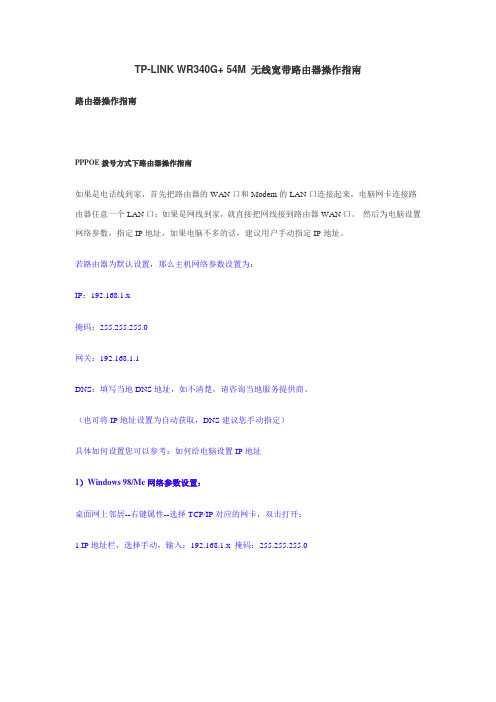
TP-LINK WR340G+ 54M 无线宽带路由器操作指南路由器操作指南PPPOE拨号方式下路由器操作指南如果是电话线到家,首先把路由器的WAN口和Modem的LAN口连接起来,电脑网卡连接路由器任意一个LAN口;如果是网线到家,就直接把网线接到路由器WAN口。
然后为电脑设置网络参数,指定IP地址,如果电脑不多的话,建议用户手动指定IP地址。
若路由器为默认设置,那么主机网络参数设置为:IP:192.168.1.x掩码:255.255.255.0网关:192.168.1.1DNS:填写当地DNS地址,如不清楚,请咨询当地服务提供商。
(也可将IP地址设置为自动获取,DNS建议您手动指定)具体如何设置您可以参考:如何给电脑设置IP地址1)Windows 98/Me网络参数设置:桌面网上邻居--右键属性--选择TCP/IP对应的网卡,双击打开:1.IP地址栏,选择手动,输入:192.168.1.x 掩码:255.255.255.02.网关:在新网关里面填写:192.168.1.1 点击添加。
3.DNS:将“启用DNS”勾选,“主机名”与“域”随便填写,在DNS服务器搜索顺序里填写当地DNS 地址(如不清楚,请咨询当地服务提供商),点击添加。
点击确定,重启电脑即可。
2)Windows 2000/XP参数设置:右击桌面网上邻居→选择“属性”→在网卡对应的“本地连接”选择“属性”→“常规”→“Internet协议(TCP/IP)”,查看其“属性”:若路由器为默认设置,那么主机网络参数设置为:IP:192.168.1.x(2-254)掩码:255.255.255.0网关:192.168.1.1DNS:填写当地DNS地址,如不清楚,请咨询当地服务提供商。
(也可将IP地址设置为自动获取,DNS建议手动指定)3)Vista 参数设置:右击桌面网上邻居→选择“属性”→在网络管理侧边栏选择“管理网络连接”,在网卡对应的“本地连接”选择“属性”→“常规”→“Internet协议版本4(TCP/IP)”,查看其“属性”:若路由器为默认设置,那么主机网络参数设置为:IP:192.168.1.x(2-254)掩码:255.255.255.0网关:192.168.1.1DNS:填写当地DNS地址,如不清楚,请咨询当地服务提供商。
多功能宽带路由器说明书
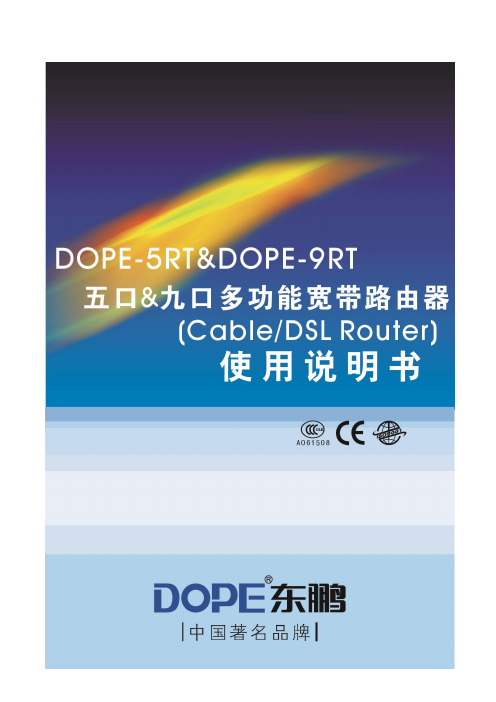
五口多功能宽带路由器DOPE-5RTDOPE-5RT是东鹏公司新推出的家用型网络产品。
它具有管理型路由功能,配上东鹏的专用电源后,一次简单设置可以长久使四台家庭电脑同时上网。
如果下连数台东鹏5口或8口网络交换机,建立起家庭网吧,就可以使几十台电脑同时上网。
也可以应用于小规模商业公司。
安装于东鹏信息箱内(电源装在箱外)。
电脑1进4出,带路由功能宽带上网不用拨号连接,任意一台电脑打开即可上网。
第一章产品简介1.1 路由器特性和规格●主要特性◆兼容IEEE802.3, IEEE802.3u 标准◆提供4 / 8个LAN端口交换机◆提供1个W AN端口接入W AN设备,如:Cable Modem和ADSL等◆W AN端口支持PPPoE、DHCP和静态IP认证连接模式,W AN端口支持IEEE802.1x认证◆支持TCP/IP、PPPoE、DHCP、ICMP、NAT、SNTP和DDNS等网络协议◆支持虚拟服务器、虚拟主机、和端口映射◆内建防火墙支持LAN/W AN IP 过滤、MAC地址过滤和端口过滤◆支持DDNS、静态路由等◆防DOS攻击ICMP-FLOOD, UDP-FLOOD, TCP-SYN-FLOOD 过滤◆提供WEB远程管理◆提供WEB HTTP远程升级第二章宽带路由器部件2.1 路由器部件●前面板说明◆5个10Base-T/100Base-TX RJ45端口这些端口支持10Mbps 或100Mbps带宽的连接设备,均具有自动协商能力。
在路由器管理中,需要对端口名、端口速率、双工模式与VLAN等进行设置。
lW AN端口:标示UPLINK,该端口接入Cable Modem和ADSL等W AN设备◆LED指示灯电源指示灯、10Base-T/100Base-TX RJ45端口状态指示灯、系统状态指示灯。
l电源指示灯:PWR指示灯l系统运行灯:RUN指示灯l端口指示灯:LINK/ACT◆系统复位按键系统复位按键RST,在系统运行时,持续按下此键5秒钟,路由器的所有配置将恢复出厂设置,但不会清除系统日志。
TP-Link AX1800高增益无线USB适配器Archer TX21UH用户指南说明书

User GuideAX1800 High Gain Wireless USB AdapterArcher TX21UH© 2023 TP-Link 1910013407 REV1.0.0ContentsAbout This Guide 1 Chapter 1 Get to Know About Y our Adapter 2 1. 1. Product Overview . . . . . . . . . . . . . . . . . . . . . . . . . . . . . . . . . . . . . . . . . . . . . . . . . . . . .3 1. 2. LED Status. . . . . . . . . . . . . . . . . . . . . . . . . . . . . . . . . . . . . . . . . . . . . . . . . . . . . . . . . . . .3 Chapter 2 Use the Adapter 4 2. 1. Install Driver. . . . . . . . . . . . . . . . . . . . . . . . . . . . . . . . . . . . . . . . . . . . . . . . . . . . . . . . . . .5 2. 2. Join a Wireless Network. . . . . . . . . . . . . . . . . . . . . . . . . . . . . . . . . . . . . . . . . . . . . . .5 2. 3. Uninstall Driver. . . . . . . . . . . . . . . . . . . . . . . . . . . . . . . . . . . . . . . . . . . . . . . . . . . . . . . .5 Appendix: Troubleshooting 6About This GuideThis guide is a complement to Quick Installation Guide. The Quick Installation Guide instructs you on quick installation, and this guide provides the product overview and detailed instructions for each steps.When using this guide, please notice that features available of the adapter may vary by model and software version. It may also vary by region or ISP. All images, steps, and descriptions in this guide are only examples and may not reflect your actual experience.Conventions*Maximum wireless signal rates are the physical rates derived from IEEE Standard 802.11 specifications. Actual wireless data throughput and wireless coverage, and number of connected devices are not guaranteed and will vary as a result of network conditions, AP limitations, and environmental factors, including building materials, obstacles, volume and density of traffic, and AP location.*T o ensure compatibility, you may need to update the adapter’s drivers after an OS update. Y ou can find our latest drivers in the download center at /en/download-center.*Use of MU-MIMO requires AP to also support MU-MIMO.More Info• The latest driver can be found at Download Centerat https:///support.• The Quick Installation Guide can be found where you find this guide or inside the package of the router.• Specifications can be found on the product page at https://.• A TP-Link Community is provided for you to discuss our products at https://.• Our T echnical Support contact information can be found at the ContactT echnical Support page at https:///support.Chapter 1Get to Know About Y our AdapterThis chapter introduces what the adapter can do and shows its appearance. This chapter contains the following sections:•Product Overview•LED StatusChapter 1Get to Know about Y our Adapter 1 1 Product OverviewTP-Link Wireless USB Adapter connects your computer to a Wi-Fi network for smooth HD video, voice streaming and online gaming.•The high-gain antennas greatly enhance the reception and transmission signal strength of the USB adapter•Utilizes 802.11ax standard and is backward compatible with 802.11a/b/g/n/ac •Supports WEP, WPA/WPA2/WPA3, WPA-PSK/ WPA2-PSK, WPA3-SAE •Supports Windows1 2 LED StatusY ou can check the adapter’s working status by following the LED explanationTips:If the LED is off, try these troubleshooting tips:1.Check if the adapter is recognized and enabled or not. Refer to Appendix: Troubleshooting for detailed instructions.2.Remove and reinsert the adapter.3.Reinstall the software, if necessary.Chapter 2Use the AdapterThis chapter introduces how to install your adapter’s driver, use your adapter to join a wireless network, and uninstall your adapter in a Windows system. The adapter is equipped with a Setup Wizard, which can guide you through the installation process.This chapter includes the following sections:•Install Driver•Join a Wireless Network•Uninstall DriverChapter 2Use the Adapter 2 1 Install Driver1 Insert the adapter into a USB port on your computer via the provided USB cable. It is recommended to connect the adapter to a USB 3.0 ( ) port.2 Go to My Computer or This PC.3 Double click the TP-Link disk then run SetupInstall.exe to install driverNote:1.If you cannot find the setup program, please download the driver at /support.2.If an unknown publisher message pops up, select Y es to continue.3.If Windows User Account Control requires admin credentials, type user name and password ofyour Windows administrator account. .2 2 Join a Wireless NetworkY ou can join a wireless network via Windows built-in wireless utility. Follow the instructions below to use your computer system’s built-in wireless utility: Click the Network icon on the taskbar. Select the Wi-Fi network you want to join, and click Connect. Enter the network password when prompted.2 3 Uninstall DriverThe software uninstallation steps vary a bit from different systems. Here we take the instructions for Windows 10 as an example.Go to Contol Pannel> Programs, click Uninstall a program, then double click TP-Link Archer TX21UH, then follow the on-screen instructions to complete the uninstallation.Appendix: Troubleshooting T1 W hat should I do if the adapter is not detected?•Make sure the adapter is securely connected to the computer.•Make sure you meet the minimum system requirements for the adapter and that the latest Windows and system updates are installed on your computer.•Make sure you use the latest driver for your specific adapter. The latest drivers can be found at https:///download-center.•Try a different USB port on the computer.•Try restarting the computer or try using the adapter on a different computer.T2 H ow to check if I have installed the driver for my adapter successfully or not?1 On your computer, please right click Computer icon and go to Manage;2 Open the Device Manager and go to Network adapters, and then find the corresponding TP-Link adapter, right click it and then go to Properties;3 If you can see “This device is working properly.” in the red box, you have already installed the driver successfully.T3 W hat should I do if can’t connect to the Wi-Fi after installing the driver?•Refer to T2to check if you have installed the driver for your adapter successfully .•Make sure the adapter is securely connected to the computer.•Disable the antivirus software and firewall, then try again.•Try a different USB port on the computer.•Re-install the driver and try again.T4 H ow to find the hardware version of the adapter?•The hardware version is printed on the product label on the package or the adapter. There is a character string “Ver:X.Y” (for example, Ver:2.0) in the Serial Number field, and the number X is the hardware version of the adapter.•Visit https:///faq-46.html and follow the second method to find the hardware version of the adapter.For more detailed instructions:•Can’t find the hardware version of the adapter: https:///faq-46.html •Can’t find or join the wireless networks: https:///faq-2253.html •Can’t install the driver: https:///faq-2252.htmlFCC compliance information statementProduct Name: AX1800 High Gain Wireless USB AdapterModel Number: Archer TX21UHResponsible party:TP-Link USA CorporationAddress: 10 Mauchly, Irvine, CA 92618Website: https:///us/T el: +1 626 333 0234Fax: +1 909 527 6804E-mail:*********************This equipment has been tested and found to comply with the limits for a Class B digital device, pursuant to part 15 of the FCC Rules. These limits are designed to provide reasonable protection against harmful interference in a residential installation. This equipment generates, uses and can radiate radio frequency energy and, if not installed and used in accordance with the instructions, may cause harmful interference to radio communications. However, there is no guarantee that interference will not occur in a particular installation. If this equipment does cause harmful interference to radio or television reception, which can be determined by turning the equipment off and on, the user is encouraged to try to correct the interference by one or more of the following measures:•Reorient or relocate the receiving antenna.•Increase the separation between the equipment and receiver.•Connect the equipment into an outlet on a circuit different from that to which the receiver is connected.•Consult the dealer or an experienced radio/ TV technician for help.This device complies with part 15 of the FCC Rules. Operation is subject to the following two conditions:1 ) This device may not cause harmful interference.2 ) This device must accept any interference received, including interference that may cause undesired operation.Any changes or modifications not expressly approved by the party responsible for compliance could void the user’s authority to operate the equipment.Note: The manufacturer is not responsible for any radio or TV interference caused by unauthorized modifications to this equipment. Such modifications could void the user’s authority to operate the equipment.FCC RF Radiation Exposure Statement:This equipment complies with FCC radiation exposure limits set forth for an uncontrolled environment. End users must follow the specific operating instructions for satisfying RF exposure compliance. This transmitter must not be co-located or operating in conjunction with any other antenna or transmitter. This equipment has been SAR-evaluated for use in hand. SAR measurements are based on a 5mm spacing from the body and that compliance is achieved at that distance.We, TP-Link USA Corporation, has determined that the equipment shown as above has been shown to comply with the applicable technical standards, FCC part 15. There is no unauthorized change is made in the equipment and the equipment is properly maintained and operated.Issue Date: 2023.05.11CE Mark WarningThis is a class B product. In a domestic environment, this product may cause radio interference, in which case the user may be required to take adequate measures.OPERATING FREQUENCY (the maximum transmitted power) 2400 MHz -2483.5 MHz(20dBm)5150 MHz -5250 MHz(23dBm)5250 MHz -5350 MHz (23dBm)5470 MHz -5725 MHz (23dBm)EU declaration of conformityTP-Link hereby declares that the device is in compliance with the essential requirements and other relevant provisions of directives 2014/53/EU, 2011/65/ EU and (EU)2015/863. The original EU declaration of conformity may be found at https:///en/ceTP-Link hereby declares that the device is in compliance with the essential requirements and other relevant provisions of the Radio Equipment Regulations 2017.The original UK declaration of conformity may be found at https://www.tp-link. com/support/ukca/RF Exposure InformationThis device meets the EU requirements (2014/53/EU Article 3.1a) on the limitation of exposure of the general public to electromagnetic fields by way of health protection.This device has been tested and meets the ICNIRP exposure guidelines and the European Standard EN 62209-2. SAR is measured with this device at a separation of 0.5 cm to the body, while transmitting at the highest certified output power level in all frequency bands of this device. Carry this device at least 0.5 cm away from your body to ensure exposure levels remain at or below the as-tested levels.National restrictionsAttention: This device may only be used indoors in all EU member states andCanadian Compliance StatementThis device contains licence-exempt transmitter(s)/receiver(s) that comply with Innovation, Science and Economic Development Canada’s licence-exempt RSS(s). Operation is subject to the following two conditions:1 ) This device may not cause interference.2 ) This device must accept any interference, including interference that may cause undesired operation of the device.L’émetteur/récepteur exempt de licence contenu dans le présent appareil est conforme aux CNR d’Innovation, Sciences et Développement économique Canada applicables aux appareils radio exempts de licence. L’exploitation est autorisée aux deux conditions suivantes:1 ) l’appareil ne doit pas produire de brouillage;2 ) l’utilisateur de l’appareil doit accepter tout brouillage radioélectrique subi, meme si le brouillage est susceptible d’en compromettre le fonctionnement. Caution:1 ) The device for operation in the band 5150–5250 MHz is only for indoor use to reduce the potential for harmful interference to co-channel mobile satellite systems;DFS (Dynamic Frequency Selection) products that operate in the bands 5250- 5350 MHz, 5470-5600MHz, and 5650-5725MHz.Avertissement:1 ) Le dispositif fonctionnant dans la bande 5150-5250 MHz est réservé uniquement pour une utilisation à l’intérieur afin de réduire les risques de brouillage préjudiciable aux systèmes de satellites mobiles utilisant les mêmes canaux;Les produits utilisant la technique d’atténuation DFS (sélection dynamique des fréquences) sur les bandes 5250- 5350 MHz, 5470-5600MHz et 5650-5725MHz. Radiation Exposure Statement:This EUT is compliance with SAR for general population/uncontrolled exposure limits in RSS-102 and had been tested in accordance with the measurement methods and procedures specified in IEEE 1528 and IEC 62209. This equipment should be installed and operated with minimum distance 5 mm between the radiator and your body. This device and its antenna(s) must not be co-located or operating in conjunction with any other antenna or transmitter.Déclaration d’exposition aux radiations :Cet adaptateur est conforme au SAR pour la population générale/limites d’exposition non contrôlées dans RSS-102 et a été testé conformément aux méthodes et procédures de mesure spécifiées dans IEEE 1528 et CEI 62209. Cet équipement doit être installé et utilisé avec une distance minimale de 5 mm entre le radiateur et votre corps. Cet appareil et ses antennes ne doivent pas être situés ou fonctionner en conjonction avec une autre antenne ou un autre émetteur.Industry Canada StatementCAN ICES-3 (B)/NMB-3(B)Korea Warning Statements당해무선설비는운용중전파혼신가능성이있음.NCC Notice注意!取得審驗證明之低功率射頻器材,非經核准,公司、商號或使用者均不得擅自變更頻率、加大功率或變更原設計之特性及功能。
Tenda TX9 Pro AX3000 双频 Wi-Fi 6 路由器产品说明书

Products Description TX9 ProAX3000 Dual Band Gigabit Wi-Fi 6 RouterAX3000 Dual Band Gigabit Wi-Fi 6 RouterTX9 Pro is an AX3000 Wi-Fi 6 router with the dual-band concurrency rate ups to 2976Mbps (2.4GHz:574Mbps, 5GHz:2402Mbps). It's equipped with dual-core 1.6GHz CPU, providing powerful processing capacity and more stable opera-tion. TX9 Pro 2.4GHz & 5GHz adopt external FEM design simultaneously to improve spectrum utilization and communica-tion e ciency. By using OFDMA+MU-MIMO technology, the delay is reduced, more devices can be connected to the Internet at the same time and the transmission e ciency is signi cantly improved.AX3000 Dual Band Gigabit Wi-Fi 6 RouterAX3000 for Ultra-Fast Transmission SpeedTX9 Pro is a Dual-band Wi-Fi 6 router that provides 160MHz bandwidth and 1024-QAMfor ultra fast wireless connection. With a total networking speed of 2976Mbps —574Mbps on the 2.4GHz band and 2402Mbps on the 5GHz band.Minimize Lag for a better smart products experienceWith the innovative combination of OFDMA + MU-MIMO, 802.11ax technology providesgreater network capacity and e ciency in congested environments than Wi-Fi 5. OFDMAdivides each channel into small sub-channels, allowing signals from multiple appliancesto be bundled together and transmitted simultaneously, reducing latency for a smootherWi-Fi experience.1.6GHz Dual-Core Processor Provides Faster and More Stable Wi-Fi experiencesEquipped with 1.6GHz high performance Dual-core processor, the operating capacityreaches up to 3000 DMIPS, and N PU processing speed reaches 2220 MHZ, whichimproves network load capacity, responds faster and more stable." Four Plus Four " Makes Full Wi-Fi CoverageFour FEM Modules with the independent signal ampli cation work with four 6dBiexternal omnidirectional dual-band antennas for wider Wi-Fi coverage.AX3000 Dual Band Gigabit Wi-Fi 6 RouterBSS Coloring Reduces Interference and Improves EfficiencySupporting BSS coloring technology, TX9 Pro e ectively alleviates co-frequency interfer-ence, improves spectrum utilization and communication e ciency.IPv6 SupportedCompared with IPv4 protocol, IPv6 has a large number of IP addresses. UnorderedInternet access through address translation can shorten the data transmission timebetween Internet devices and servers.TWT Extends Battery Life of Connected DevicesTWT (Target Wake-up Time technology) can e ectively reduce the power consumptionof terminal equipment and greatly extend its battery life.The Next-Gen Security Protocol WPA3The TX9 Pro carries a new generation of Wi-Fi security standard WPA3, which increasesthe di culty of algorithmic and network password cracking to prevent forced-attacks,violent cracking.AX3000 Dual Band Gigabit Wi-Fi 6 Router Technical Specifications05Standard&ProtocolIEEE802.3, IEEE802.3u, IEEE802.3ab Button 1*WPS/Reset buttonLED 1*LEDDimension(L*W*H)272.44x162.85x43.71mm Wireless Standard802.11b/g/n/a/ac/ax Frequency 2.4GHz & 5GHzInternet Connection TypePPPOE Dynamic IP ,static IP DHCP DHCP Server DHCP Client ListFirewall ICMP Flood Attack Defense TCP Flood Attack Defense UDP Flood Attack Defense Ignore Ping Packet From WAN PortWireless SecurityWPA-PSK WPA2-PSK WPA/WPA2-PSK WPA3-SAE WPA3-SAE/WPA2-PSK Operating ModeWireless Router Mode AP Mode Other Function· Support Virtual Server · Support Port Forwarinng · Support DMZ Host · Support Upnp · Support IPV6 · Tenda WiFi App · LED Control · Bandwidth Control · MAC address clone · Static Routing · Firmware upgrade from local&online DDNS Support DynDNS, No-ipInterface Antenna 10/100/1000Mbps LAN ports*3;Data Rate5GHz:2402Mbps 2.4GHz:574Mbps Security Client Filter ( supports black list and white list )Parental Control ( supports black list and white list )4*6dbi external antennasPower Output:DC 12V1.5AAX3000 Dual Band Gigabit Wi-Fi 6 RouterSpecifications are subject to change without notice.Copyright ©2019 SHENZHEN TENDA TECHNOLOGY CO.,LTD. All rights reserved. Tenda is the trademark of SHENZHEN TENDA TECHNOLOGY CO.,LTD.All other brand names mentioned herein are the trademark or registered trademarks of their respective holders.E-mail:*****************.cnTel:+86-755-2765 7098Fax:+86-755-2765 7178PC:518055Tenda Technology Bldg.Int’ IE-City,#1001 Zhong Shan Yuan Rd.,Nanshan District,Shenzhen China.。
LCM5400-ModbusRTU 安装说明书
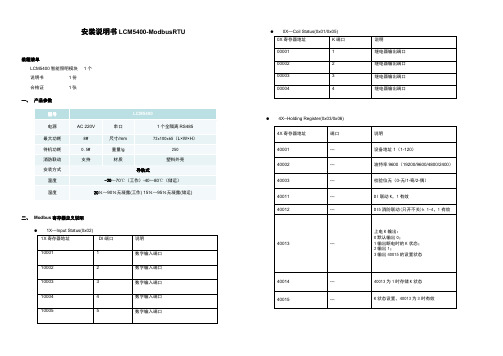
安装说明书LCM5400-ModbusRTU装箱清单LCM5400智能照明模块 1个说明书 1份合格证 1张一、产品参数二、Modbus寄存器定义说明●1X---Input Status(0x02)1X寄存器地址DI 端口说明10001 1 数字输入端口10002 2 数字输入端口10003 3 数字输入端口10004 4 数字输入端口10005 5 数字输入端口●0X—Coil Status(0x01/0x05)0X寄存器地址K端口说明00001 1 继电器输出端口00002 2 继电器输出端口00003 3 继电器输出端口00004 4 继电器输出端口●4X--Holding Register(0x03/0x06)4X寄存器地址端口说明40001 --- 设备地址 1(1-120)40002 --- 波特率9600(19200/9600/4800/2400)40003 --- 校验位无(0-无/1-奇/2-偶)40011 --- DI联动K,1有效40012 --- DI5消防联动(只开不关)k 1-4,1有效40013 ---上电K输出:0默认输出0;1输出断电时的K状态;2输出1;3输出40015的设置状态40014 --- 40013为1时存储K状态40015 --- K状态设置,40013为3时有效三、接线说明:将模块底部卡扣向下拉开,如图 拨动硬件内部拨片(参考下表格)拨动号设备ID 拨动号设备ID1 1 12 32 2 123 73 4 123415481234531516 123456 63当拨码为0时,可写40001设定值为通讯地址,拨码值为1-63时,40001显示拨码值,写寄存器无效。
四、常见问题:问①:模块默认通讯参数是什么?答①:模块出厂默认通讯参数为波特率9600、数据位8、停止位1、无校验,设备默认ID号为1。
问②:如何修改模块的通讯参数?答②:使用第三方工具ModbusPoll软件,对照“二、Modbus寄存器定义说明”章节,读取40001、40002、40003三个寄存器的数据依次代表设备地址、(也可以使用地址拨码键进行修改)通讯波特率、校验位,根据“说明”一列的描述修改模块的通讯参数,断电重启后设定参数生效。
网络路由器Nighthawk RAX50用户手册说明书
由器。
查看可以在 Nighthawk app 上执行的操作!运行速度测试,暂停互联网连接,查看所有联网设备等。
12安装路由器3凭借该 app 可以做更多的事支持和社区访问 /support 以获得疑难解答并访问最新下载。
您还可以访问我们的 NETGEAR 社区 ,征得有益的建议。
NETGEAR, Inc.350 East Plumeria Drive San Jose, CA 95134, USA © NETGEAR, Inc. NETGEAR 和 NETGEAR 徽标是NETGEAR(美国网件公司)的商标。
其他非 NETGEAR 商标仅供参考之用。
型号:RAX50A带 LED 指示灯的 WiFi 开/关按钮E 以太网端口 1–4电源 LED 指示灯以太网端口 1–4 LED指示灯BWPS 按钮,带 LED 指示灯F 互联网端口互联网指示灯USB 3.0 LED 指示灯C 复位按钮G 电源接口2.4 GHz WiFi LED 指示灯D USB3.0 端口H 电源开/关按钮5 GHz WiFi LED 指示灯2020 年 4 月有关欧盟符合性声明等合规性信息,请访问https:///about/regulatory/。
连接电源之前,请查阅法规遵从性文件。
此设备的功能包含连接以太网兼容设备,如桌面式电脑,服务器,笔记本电脑等等, 使互连的设备之间进行计算机通信的能力。
法律法规如果您在安装时遇到问题,请尝试以下方法之一:• 关闭调制解调器和路由器并断开它们的连接。
重启调制解调器。
将路由器 重新连接到调制解调器,然后尝试使用 Nightawk app 重新安装。
•如果仍无法使用 Nighthawk app 安装路由器,请使用路由器 Web 界面手动安装路由器。
访问 ,以访问路由器 Web 界面。
有关详细信息,请访问 https:///000061614/。
- 1、下载文档前请自行甄别文档内容的完整性,平台不提供额外的编辑、内容补充、找答案等附加服务。
- 2、"仅部分预览"的文档,不可在线预览部分如存在完整性等问题,可反馈申请退款(可完整预览的文档不适用该条件!)。
- 3、如文档侵犯您的权益,请联系客服反馈,我们会尽快为您处理(人工客服工作时间:9:00-18:30)。
tuf_ax5400说明书
1.首先连接线路
2.线路连接完毕后,打开浏览器输入路由器的管理地址和管理密码然后进入路由器后台(具体路由器的登录地址和登录密码可以参考说明书或者是路由器背面的标签)
3.登录后台后选择快速设置,然后点击下一步
4.选择上网方式,通常ADSL用户则选择第一项PPPoE,如果用的是其他的网络服务商则根据实际情况选择下面两项,如果不知道该怎么选择的话,直接选择第一项自动选择即可,方便新手操作,选完点击下一步;
5.输入从网络服务商申请到的账号和密码,输入完成后直接下一步;
6.设置wifi密码,尽量字母数字组合比较复杂一点不容易被蹭网。
7.输入正确后会提示是否重启路由器,选择是确认重启路由器,重新启动路由器后即可正常上网。
