HP Deskjet 1000 J110 series使用说明书
打印机设置与使用说明书
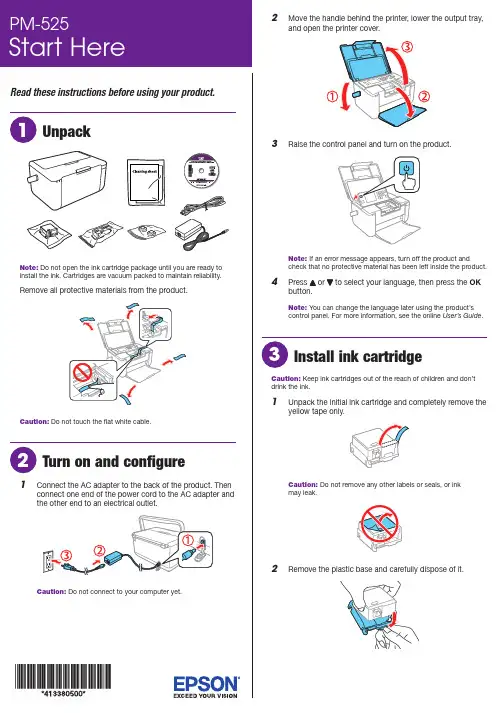
Read these instructions before using your product.Note: Do not open the ink cartridge package until you are ready toRCaution:1 C onnect the AC adapter to the back of the product. Thenconnect one end of the power cord to the AC adapter andthe other end to an electrical outlet.Caution: Do not connect to your computer yet.2 M ove the handle behind the printer, lower the output tray,and open the printer cover.3Raise the control panel and turn on the product.Note: If an error message appears, turn off the product andcheck that no protective material has been left inside the product.4 P ress OKNote: You can change the language later using the product’scontrol panel. For more information, see the online User’s Guide.Caution: Keep ink cartridges out of the reach of children and don’tdrink the ink.1 U npack the initial ink cartridge and completely remove theyellow tape only.Caution: Do not remove any other labels or seals, or inkmay leak.2 Rpen the rear paper feed cover if necessary. Flip theOK button.OK button.OK button again to confirm the paper settings.Make sure the paper settings matches the type and size ofComputer setupFollow the steps here to connect your product to a computer or wireless network.Note: If your computer does not have a CD/DVD drive or you are using a Mac, an Internet connection is required to obtain the product software. To print from a Chromebook ™, go to .jm/support/gcp for instructions.1 M ake sure the product is NOT CONNECTED to yourcomputer.W indows ®: If you see a Found New Hardware screen, click Cancel and disconnect the USB cable.2I nsert the product CD or download and run your product’ssoftware package:.jm/support/pm5253 F ollow the instructions on the screen to run the setupprogram.4 W hen you see the Select Your Connection screen, selectone of the following:• Wireless connectionIn most cases, the software installer automatically attempts to set up your wireless connection. If setup is unsuccessful, you may need to enter your network name (SSID) and password.• Direct USB connectionM ake sure you have a USB cable (not included) ready.Mobile printing optionsConnect wirelessly from your smartphone, tablet, or computer.Print documents and photos from across the room or around the world:• P rint directly from your iPhone, iPad, or iPod touch. Simply connect your printer and device to the same network and tap the action icon to select the print option.• U se Epson Print Enabler (free from Google Play ™) with Android ™ devices (v4.4 or later). Then connect your printer and device to the same network and tap the menu icon to select the print option.• P rint remotely with Epson Connect and Google Cloud Print ™. See your online User’s Guidefor instructions.Your product provides several ways to print, both at home and on the road:• To connect your product to a mobile device on the road, see “Mobile setup.”• To connect your product to a computer or wireless network, see “Computer setup.”• To print from a memory card or digital camera, see the online User’s Guide .Mobile setupFollow the steps here to connect your product wirelessly to a mobile device without requiring a wireless router or access point (Wi-Fi Direct ®).Note: Wi-Fi Direct is recommended when a wireless network is not available. To set up your product on a wireless network (Infrastructure), follow the steps in “Computer setup” to have the software installer automatically attempt the wireless connection or see the online User’s Guide for instructions on manually setting up the wireless connection.1 PressWi-Fi Setup on the LCD screenand press the OKbutton.2 Press to select Wi-Fi Direct and press the OKbutton.3 Press the OK button to confirm your selection.4 Press the OK button again to continue.5 S croll down to view the SSID (Wi-Fi network name) andpassword. You see a screen like this:Use your mobile device to select the SSID displayed on the LCD screen, and enter the password shown.6 P ress OK on the product once you are done entering thepassword on your mobile device.7 Y our product and mobile device are now connected. See“Mobile printing options” for additional instructions.Note: If you see a message reminding you to set up an EpsonConnect ™ account, press to turn off the reminders. You can set upan account later from your computer or mobile device.SupportVisit .jm/support/pm525 to download drivers, view manuals, get FAQs, or contact Epson.Argentina(54 11) 5167-0300 Honduras ** 800-01220800-288-37766Code: 8320Bolivia * 800-100-116 Mexico 01-800-087-1080Chile (56 2) 2484-3400 Mexico City (52 55) 1323-2052Colombia 018000-915235 Nicaragua * 00-1-800-226-0368Bogota (57 1) 523-5000 Panama * 00-800-052-1376Costa Rica 800-377-6627 Paraguay 009-800-521-0019DominicanPeru 0800-10126 Republic * 1-888-760-0068 Lima (51 1) 418-0210Ecuador * 1-800-000-044 Uruguay 00040-5210067El Salvador * 800-6570Venezuela (58 212) 240-1111Guatemala * 1-800-835-0358* C ontact your local phone company to call this toll-free number from a mobilephone.** Dial the first 7 digits, wait for a message, then enter the code.If your country does not appear on the list, contact your nearest Epson sales office. Toll or long distance charges may apply.Need paper and ink?Ensure peak performance and brilliant results with Genuine Epson Ink and specialty papers, engineered specifically for Epson printers. You can purchase them from an Epson authorized reseller. To find the nearest one, visit .jm or contact Epson as described in “Any questions?” on this sheet.PM-525 replacement ink cartridgeEPSON is a registered trademark, EPSON Exceed Your Vision is a registered logomark, and Epson Connect is a trademark of Seiko Epson Corporation. Designed for Excellence is a trademark of Epson America, Inc.Mac, iPhone, iPad, and iPod touch are trademarks of Apple Inc., registered in the U.S. and other countries.Android, Google Cloud Print, Chromebook, and Google Play are trademarks of Google Inc.Wi-Fi Direct is a registered trademark of Wi-Fi Alliance .General Notice: Other product names used herein are for identification purposes only and may be trademarks of their respective owners. Epson disclaims any and all rights in those marks.This information is subject to change without notice.© 2017 Epson America, Inc., 1/17 CPD-53205。
HP打印机安装指南说明书

使用入门1. 请按照设置手册页上的说明设置打印机。
2. 请访问 12 安装移动应用或 HP 打印机软件并将打印机 连接至您的网络。
对于 Windows® 用户,如果您的计算机未连接到 Internet ,请将打印机软件 CD 插入到您的计算机中。
如果 安装程序没有启动,请浏览至“计算机”,双击带 HP 徽标的 CD/DVD 驱动器图标,然后双击 setup.exe 。
3. 在线创建账户以激活您的打印机。
安装移动应用或打印机软件后,将全程指导您创建账户。
了解更多信息电子版帮助:安装软件期间,通过从推荐的软件中选择电子版帮助来安装帮助文件。
打印、疑难排解和支持的信息;除此之外,还有通告、环境和管制信息,自述文件:该自述文件包含有关系统要求的信息和有关设置和使用打印机的更新信息。
将 HP 打印机软件 CD 插入到您的计算机中,然后双击 ReadMe.chm (Windows) 或打开“文档”文件夹 (OS X)。
在 Web 上:其他帮助和信息:/go/support 。
打印机注册: 。
一致性声明: www.hp.eu/certificates 。
此处包含的信息如有更改恕不另行通知。
*G3J47-90013**G3J47-90013*G3J47-90013Windows® 8.1单击“开始”屏幕左下角的向下箭头,选择打印机名称,单击帮助,然后选择 搜索 HP 帮助。
Windows® 8在“开始”屏幕上,右键单击屏幕上的空白区域,单击应用程序栏中的所有 应用程序,选择打印机名称,然后选择帮助,再选择搜索 HP 帮助。
Windows® 7Windows Vista®Windows XP®单击开始,选择程序或所有程序,然后依次选择 HP 、打印机名称和帮助。
OS X v10.10 Yosemite OS X v10.9 Mavericks OS X v10.8 Mountain Lion在查找程序中,选择帮助菜单中的帮助中心。
爱普生1100打印机操作说明书
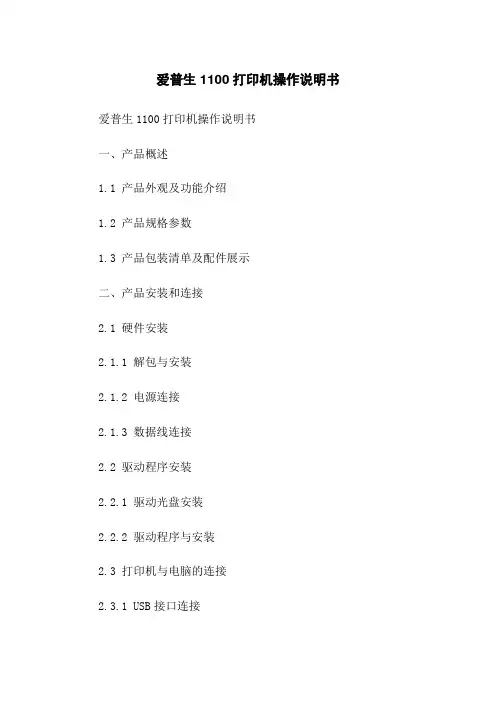
爱普生1100打印机操作说明书爱普生1100打印机操作说明书一、产品概述1.1 产品外观及功能介绍1.2 产品规格参数1.3 产品包装清单及配件展示二、产品安装和连接2.1 硬件安装2.1.1 解包与安装2.1.2 电源连接2.1.3 数据线连接2.2 驱动程序安装2.2.1 驱动光盘安装2.2.2 驱动程序与安装2.3 打印机与电脑的连接2.3.1 USB接口连接2.3.2 网络连接三、打印机驱动设置3.1 打印机驱动程序运行3.2 打印机属性设置3.3 打印机共享设置3.4 打印队列管理四、打印机常用操作4.1 打印文档4.1.1 打印设置4.1.2 打印预览4.1.3 打印调整4.2 取消打印任务4.3 打印机清洁4.4 纸张调整4.4.1 页面尺寸设置4.4.2 纸张选择4.5 打印质量调整4.5.1 打印分辨率设置4.5.2 色彩管理4.5.3 打印速度优化五、故障排除5.1 打印机无法正常启动5.2 纸张卡住或堵塞5.3 打印品质不佳5.4 打印速度缓慢5.5 打印机无法识别连接的设备5.6 其他常见故障及解决方法六、常见问题解答6.1 打印出来的图像模糊6.2 打印机工作提示灯闪烁6.3 如何更换墨盒附件:附件1:爱普生1100打印机快速入门指南附件2:爱普生1100打印机用户保修卡法律名词及注释:1、打印机:指能够将电子信息以文字、图案等方式转化为纸质形式的设备。
2、驱动程序:指一种能使计算机操作系统正确地识别和控制硬件设备的软件程序。
3、USB接口:指一种通用的外部总线标准,用于电脑与外部设备之间的连接与通信。
4、网络连接:指通过局域网或广域网等方式将打印机与电脑进行连接。
5、打印队列:指存储待打印文件的缓冲队列,根据先进先出的原则进行打印任务排队和调度。
本文档涉及附件:1、爱普生1100打印机快速入门指南:详细介绍了如何快速开始使用爱普生1100打印机的操作步骤和注意事项。
2、爱普生1100打印机用户保修卡:详细说明了用户在购买爱普生1100打印机后可享受的维修保修服务。
惠普扫描仪使用手册
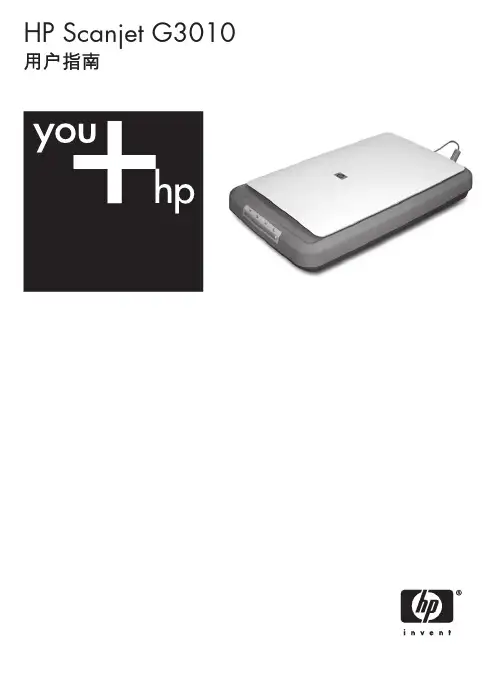
2. 单击“查看或打印指南”。 显示语言列表。
3. 单击您想使用的语言。 显示指南列表。
4. 单击“屏幕显示的用户指南”。
按钮禁用实用程序
为避免无意中按下按钮,您可以使用“按钮禁用实用程序”以禁用按钮。 您可 以使用相同的实用程序重新启用按钮。
3 故障排除 ...................................................................................................16 扫描仪初始化或硬件问题 ..........................................................................16 扫描仪操作问题 ........................................................................................17 幻灯片、底片和 TMA 问题 .......................................................................20
前面板和附件概述
本部分概述了扫描仪前面板和透明材料适配器 (TMA)。 ● 前面板按钮 ● 透明材料适配器 (TMA)
前面板按钮
图标
功能名称 扫描按钮
说明 扫描图片、图形、文档或物体。
扫描胶片按钮 扫描透明正片(例如 35 毫米幻灯片)和底片。 扫描胶片需要使用扫描仪盖板下的透明材料适配 器 (TMA)。
注意 如果要在发送到目标位置之前预览扫描结果,请在 “HP 扫描”对 话框中选择“显示预览”。 另请参阅“预览扫描的图像”。
打印机使用说明

THANK YOU
感谢观看
打开新墨盒或碳粉盒的 包装,将其正确安装到 打印机中。
04
关闭打印机盖子,并确 保墨盒或碳粉盒安装牢 固。
02
打印机设置
打印机参数设置
01
02
03
打印质量
选择适当的打印质量,以 平打印机的型号和需求 选择合适的墨盒或碳粉盒 ,并定期更换。
纸张来源
设置纸张来源,如自动进 纸器或手动进纸。
开始打印
点击打印按钮或使用快捷键组合 开始打印。
等待打印机完成打印任务,期间 请勿频繁操作打印机。
打印完成后,检查打印效果,如 有需要可进行手动调整或重新打
印。
04
打印机维护
清洁打印机
清洁打印机的外壳表面
使用干燥的软布擦拭打印机的外壳,以去除灰尘和污垢。
清洁打印机的内部
定期打开打印机的盖子,并使用干燥的棉签轻轻擦拭打印机的内部 ,特别是墨盒和打印头区域。
4. 检查打印机设置,确保其与计算机 的连接方式正确。
打印质量差
总结词:打印质量差可能是由于墨盒或 碳粉盒老化、打印设置不正确或纸张质 量不佳等原因。
3. 使用高质量的纸张进行打印,以获得 更好的打印效果。
2. 检查打印设置,确保其正确无误,如 颜色设置、分辨率设置等。
详细描述
1. 检查墨盒或碳粉盒是否已用尽或老化 ,如有必要请更换新的墨盒或碳粉盒。
打印机使用说明
汇报人: 202X-12-28
目 录
• 打印机基本操作 • 打印机设置 • 打印文档 • 打印机维护 • 常见问题与解决方案
01
打印机基本操作
开机与关机
开机
按下打印机上的电源开关,等待 打印机自检并启动。
HP LaserJet M110we 打印机说明书
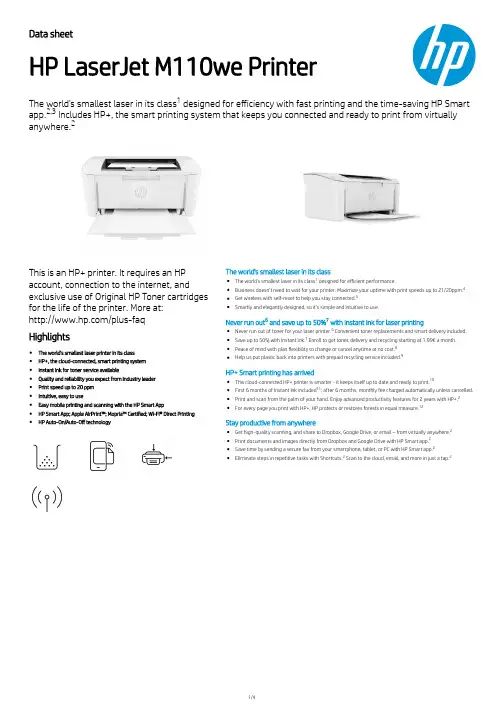
Data sheet HP LaserJet M110we PrinterThe world's smallest laser in its class designed for efficiency with fast printing and the time-saving HP Smart app. Includes HP+, the smart printing system that keeps you connected and ready to print from virtuallyanywhere.This is an HP+ printer. It requires an HP account, connection to the internet, and exclusive use of Original HP Toner cartridges for the life of the printer. More at:/plus-faq Highlights The world’s smallest laser printer in its class HP+, the cloud-connected, smart printing system Instant Ink for toner service available Quality and reliability you expect from industry leader Print speed up to 20 ppm Intuitive, easy to use Easy mobile printing and scanning with the HP Smart App HP Smart App; Apple AirPrint™; Mopria™ Certi ed; Wi-Fi® Direct PrintingHP Auto-On/Auto-Off technology The world's smallest laser in its class The world's smallest laser in its class designed for efficient performance.Business doesn’t need to wait for your printer. Maximize your uptime with print speeds up to 21/20ppm.Get wireless with self-reset to help you stay connected.Smartly and elegantly designed, so it’s simple and intuitive to use.Never run out and save up to 50% with Instant Ink for laser printing Never run out of toner for your laser printer. Convenient toner replacements and smart delivery included.Save up to 50% with Instant Ink. Enroll to get toner , delivery and recycling starting at 1.99€ a month.Peace of mind with plan exibility to change or cancel anytime at no cost.Help us put plastic back into printers with prepaid recycling service included.HP+ Smart printing has arrived This cloud-connected HP+ printer is smarter - it keeps itself up to date and ready to print.First 6 months of Instant Ink included ; after 6 months, monthly fee charged automatically unless cancelled.Print and scan from the palm of your hand. Enjoy advanced productivity features for 2 years with HP+.For every page you print with HP+, HP protects or restores forests in equal measure.Stay productive from anywhereGet high-quality scanning, and share to Dropbox, Google Drive, or email – from virtually anywhere.Print documents and images directly from Dropbox and Google Drive with HP Smart app.Save time by sending a secure fax from your smartphone, tablet, or PC with HP Smart app.Eliminate steps in repetitive tasks with Shortcuts. Scan to the cloud, email, and more in just a tap.12,32145676789101121222222Product walkaroundHP LaserJet M110we Printer shown1. Intuitive Control Panel2. 150 sheet Input Tray3. 100 sheet Output Bin4. World's Smallest Laser in its ClassAccessories, Supplies and SupportSupplies W1420A HP 142A Black Original LaserJet Toner Cartridge (950 pages)AccessoriesService and Support U31VWE HP 3 year Care Pack with Standard Exchange for LaserJet PrintersU31VXE HP 3 year Care Pack with Next Day Exchange for LaserJet PrintersU31W1E HP 3 year Care Pack with Return to Depot Support for LaserJet Printers (U31VWE: all EMEA countries, except ME, Africa, South Africa, Israel, Turkey (U31VXE: Austria,Belgium, Denmark, Finland, France, Germany, Ireland, Italy, Netherlands, Norway, Portugal, Spain, Sweden, Switzerland, UK, Czech, Greece, Hungary, Poland, Slovakia U31W1E:ME, Africa, South Africa, Israel, Turkey)Technical speci cationsModel HP LaserJet M110we PrinterProduct number7MD66EFunctions PrintControl panel 3 LEDs (Attention, Ready, Wireless); 3 buttons (Cancel, Power, wireless)PrintPrint technology LaserPrint speed Black (A4, normal): Up to 20 ppmFirst page out Black (A4, ready): As fast as 8.5 sec ; Black (A4, sleep): As fast as 9.1 secPrint resolution Black (best): Up to 600 x 600 dpi ; Technology: HP FastRes 600Monthly duty cycle Up to 8,000 pages A4; Recommended monthly page volume: 100 to 1000Printer smart software features HP Auto-On/Auto-Off, HP Smart AppStandard print languages PCLm/PCLmS; URF; PWGPrint area Print margins Top: 2 mm, Bottom: 2 mm, Left: 2 mm, Right: 2 mm; Maximum print area : 216 x 355.6mmDuplex printing NoProcessor speed500 MHzConnectivityStandard802.11b/g/n (2.4 GHz) Wi-Fi radio + BLEMobile printing capability HP Smart App; Apple AirPrint™; Mopria™ Certi ed; Wi-Fi® Direct printingSupported network protocols TCP/IP: IPv4; IPv6; IP Direct Mode; LPD; SLP; Bonjour; WS-Discovery; BOOTP/DHCP/AutoIP; SNMP v 1/2/3;HTTP/HTTPS; WS Transfer; FQDN; DNS Memory Standard: 32 MB ;Maximum: 16 MB Flash ROM; 32 MB SDRAM; 32 KB NVRAMMedia handlingNumber of paper trays Standard: 1 input tray ;Maximum: 1 input trayMedia types Plain paper, envelope, postcard, labelMedia size Custom (metric): 105 x 148 to 216 to 355.6mm Supported (metric): A4; A5; A6; envelopes (C5, DL); customMedia handling Standard input: 150-sheet input tray Standard output: 100-sheet output binMedia weight65 to 120 g/m²Input capacity Tray 1: Sheets: 150; Envelopes: 10 Maximum: Up to 150 sheetsOutput capacity Standard: Up to 100 sheets Envelopes: Up to 10 envelopes Maximum: Up to 100 sheetsCompatible operating systems Windows 11; Windows 10; macOS 10.14 Mojave; macOS 10.15 Catalina; macOS 11 Big Sur; LinuxCompatible network operating systems Windows 11; LinuxMinimum system requirements Windows: Microsoft® Windows® 11, 10: 32-bit or 64-bit, 2 GB available hard disk space, Internet connection.Mac: Apple® macOS Catalina (v10.15) macOS Big Sur (v11.0) macOS Monterey (v12.0); 2 GB HD; Internet requiredSoftware included No CD in box. Download software from or Security management Password-protected network embedded Web server; enable/disable Network ports; SNMPv1/2/3 community password changePrinter management HP Printer Assistant (UDC), HP Device ToolboxDimensions and weightPrinter dimensions (W x D x H)Minimum 346 x 189 x 158 mm; Maximum: 346 x 360 x 280 mmPrinter weight~3.79 kgOperating environment Temperature: 15 to 32.5ºC Humidity: 30 to 70% RHStorage conditions Temperature: -20 to 60°CAcoustics Acoustic power emissions: 6.0 B(A) Acoustic pressure emissions: 48 dB(A)Power Requirements: 220V - 240V nominal @ +/-10% (min 198V, Max 264V), 50 - 60Hz nominal +/- 3Hz (min 47Hz, max 63Hz);Typical Electricity Consumption (TEC): 0.239 kWh/Week (Blue Angel); 0.256 kWh/Week (Energy Star 3.0);Power supply type: Power requirements are based on the country/region where the printer is sold. Do not convert operating voltages. This will damage the printer and void the product warranty.Energy savings feature technology HP Auto-On/Auto-Off TechnologyCerti cations RCM (Australia), TUV and GS Mark (Germany), BSMI (Taiwan), KC (South Korea), Ukraine, EAC, Eastern European approvals, CE Marking, FCC, UL, Singapore, etc.Electromagnetic emission standard: CISPR32:2012 & CISPR32:2015 /EN55032:2012 & EN55032:2015+AC:2016 - Class B; EN 61000-3-2:2014; EN 61000-3-3:2013; EN 55035:2017; FCC Title 47 CFR, Part 15 Class B/ICES-003, Issue 6Telecom compliance: Wireless: EU RED 2014/53/EU; EN 301 489-1 V2.2.3 / EN 301 489-17: V3.1.1; EN 300 328: V2.1.1 / EN301 893 V2.1.1; FCC Title 47 CFR, Part 15 Subpart C & E / RSS 247 Issue 1, 2015 & RSS 102 Issue 5, 2015; IEC 62311:2007 / EN62311:2008Sustainable impact speci cations Recyclable through HP Planet Partners; Contains post-consumer recycled plastic; Net zero-deforestation prints with HP+Country of origin Made in VietnamWhat's in the box7MD66E HP LaserJet M110we Printer; Power cord; HP Black LaserJet Toner Cartridge (yield: 300 pages); Setup Poster; Reference Guide; Warranty Guide; FlyerWarranty Two-year limited warranty; Refer to the documentation in the printer box for further information on HP warranty. HP Warranty bene ts apply in addition to any statutory rights provided under applicable consumer protection laws related to non-conformity of goods with the contract of sale. Such consumer statutory rights are not limited or affected in any manner by the HP WarrantyFootnotesSmallest in-class footprint compared only to dimensions of majority of personal monochrome laser printers and MFPs less than 152€ and less than 211€, respectively. Minimum dimensions used in this analysis. Buyers Lab August 2020 study commissioned by HP, based on a research survey OEM published speci cations publicly available information as of 7/31/2020. Per HP, measured footprint for the HP LaserJet Pro M109–112 series is 658.063 square cm (102.0 square inches), and for the HP LaserJet Pro MFP M139–142 series is 949.84 square cm (147.226 square inches). Market share as reported by IDC Quarterly Hardcopy Peripherals Tracker - Final Historical 2020Q1 Worldwide. For details, please see: /HPSmallestLaser.Requires the HP Smart app download. For details on local printing requirements see /go/mobileprinting. Certain features/software are available in English language only, and differ between desktop and mobile applications. Subscription may be required; subscription may not be available in all countries. See details at . Internet access required and must be purchased separately. HP account required for full functionality. List of supported operating systems available in app stores. Fax capabilities are for sending a fax only. After 2 years, monthly fee applies to continue advanced features with HP Smart Advance. HP Smart Advance is not available in all countries. For more information, see .Based on internal HP testing. Average timing estimate based on: 1) downloaded HP Smart app on mobile or desktop device, 2) setting up Shortcut, 3) scanning jobs which have more than 2-3 tasks associated with them (scan to email, save and rename, store to cloud, etc.). Average timing savings comparison based on using printer and desktop scan software to complete similar scanning tasks. Requires the HP Smart app download and supported HP printer. For details on local printing requirements see /go/mobileprinting.Measured using ISO/IEC 24734, excludes rst set of test documents. For more information see /go/printerclaims. Exact speed varies depending on the system con guration, host OS, port-monitor, software application, driver, and document complexity.Wireless operations are compatible with 2.4 GHz operations only. Learn more at /go/mobileprinting. Internet access required and must be purchased separately.Based on plan usage, Internet connection to eligible HP printer, valid credit/debit card, email address, and delivery service in your geographic area.Based on monthly subscription cost for U.S. and Canada for toner HP Instant Ink 1,500 page plan vs. transactional cost per page of in-class monochrome A4 laser printers and MFPs < 450€ that use original, standard-capacity integrated cartridges (toner and drum in one cartridge). Buyers Lab April 2020 study commissioned by HP, based on research of publicly available information as of 04/24/2020. Printers selected by market share as reported by IDC Quarterly Hardcopy Peripherals Tracker - Final Historical 2019Q4 for U.S. and Canada. For details and latest report, see: /HPTonerService.Change or cancel your plan at any time online. If you decide to cancel your HP Instant Ink plan you can go back to using HP original Standard or XL cartridges. Plan upgrades are effective immediately and the charges will be applied retrospectively or in the next billing cycle, depending on user choice. Plan downgrades and cancellations are effective after the last day of the current billing period. For full details goto /terms.Program availability varies. Original HP cartridge return and recycling is currently available in more than 60 countries, territories and regions in Asia, Africa, Europe, and North and South America through the HP Planet Partners program. Program availability varies. For details, see /recycle.Utilizing technology in the HP+ system and compared to HP standard consumer printers without HP+. HP+ printers are ready when you are with improved connectivity utilizing Smart Driver and Print/Scan Doctor technology, more secure with Smart Security technology, more productive through HP Smart Advance features included for 2 years, and more sustainable by enabling Forest First printing.Instant Ink sign up required. Instant Ink not available in all countries. Subject to monthly page limit of plan selected. Must complete Instant Ink signup within 7 days of setting up the printer with the HP-recommended setup process as indicated in the instructions that came with your printer. Unless service is cancelled within the promotional period online at , a monthly service fee, based on the plan chosen, plus tax and overage fees will be charged to your credit/debit card. Customer will be charged for any overage fees and applicable taxes at the end of each month in the promotional period. Use of in-box ink or toner cartridge is included in period ofoffer. One offer redeemable per printer. Included months offer with Instant Ink subject to change after 4.30.2022. Offer cannot be redeemed for cash. Setup Offer may be combined with other offers; see terms and conditions of the other offer for more details. Requires a valid credit/debit card, an email address, and Internet connection to printer. See additional offer information available during online signup process. For service details, see.HP works collaboratively with our partners including WWF and Arbor Day Foundation to manage, restore, and protect forests in many countries around the world. With HP+, every print – regardless of paper brand – is addressed through HP’s Forest Positive Framework to counteract risks of deforestation. HP brand paper is sourced only from certi ed responsibly managed forests or from recycled content. For other brands of paper, HP invests in forest restoration, protection or management projects in key regions sufficient to balance any paper used by HP+ customers that may not have been responsibly sourced. To learn more visit /forest rst. Technical speci cations disclaimersMeasured using ISO/IEC 24734, excludes rst set of test documents. For more information see /go/printerclaims. Exact speed varies depending on the system con guration, software application, driver, and document complexity.Measured using ISO/IEC 17629. For more information see /go/printerclaims. Exact speed varies depending on the system con guration, software application, driver, and document complexity.HP Auto-On/Auto-Off Technology capabilities subject to printer and settings; may require a rmware upgrade.Requires the HP Smart app download. For details on local printing requirements see /go/mobileprinting. Certain features/software are available in English language only, and differ between desktop and mobile applications. Instant Ink subscription may be required. Instant Ink not available in all countries. See details at . Internet access required and must be purchased separately. HP account required for full functionality. List of supported operating systems available in app stores. Fax capabilities are for sending a fax only, and may require additional purchase. For more information, see: /mobile-faxWi-Fi® is a registered trademark of Wi-Fi Alliance®. Wireless operations are compatible with 2.4 GHz operations only. Learn more at /go/mobileprinting. Wireless performance is dependent upon physical environment and distance from the access point. AirPrint and the AirPrint Logo are trademarks of Apple® Inc. The Mopria® Logo is a registered and/or unregistered trademark of Mopria Alliance, Inc. in the United States and other countries. Unauthorized use is strictly prohibited. Requires the HP Smart app download. For details on local printing requirements see /go/mobileprinting. Certain features/software are available in English language only, and differ between desktop and mobile applications. Instant Ink subscription may be required. Instant Ink not available in all countries. See details at . Internet access required and must be purchased separately. HP account required for full functionality. List of supported operating systems available in app stores. Fax capabilities are for sending a fax only, and may require additional purchase. For more information, see: /mobile-faxPower requirements are based on the country/region where the printer is sold. Do not convert operating voltages. This will damage the printer and void the product warranty. Energy Star value typically based on measurement of 115V device.For yield information on the cartridge included with your printer, see /go/toneryield. Yield values measured in accordance with ISO/IEC 19752 and continuous printing. Actual yields vary considerably based onimages printed and other factors.© Copyright 2023 HP Development Company, L.P. The information contained herein is subject to change without notice. The only warranties for HP products and services are set forth in the express warranty statements accompanying such products and services. Nothing herein should be construed as constituting an additional warranty. HP shall not be liable for technical or editorial errors or omissions contained herein.gr-en June 20231234567891011121234567。
- 1、下载文档前请自行甄别文档内容的完整性,平台不提供额外的编辑、内容补充、找答案等附加服务。
- 2、"仅部分预览"的文档,不可在线预览部分如存在完整性等问题,可反馈申请退款(可完整预览的文档不适用该条件!)。
- 3、如文档侵犯您的权益,请联系客服反馈,我们会尽快为您处理(人工客服工作时间:9:00-18:30)。
关于成功打印的提示
9
打印
第3章
墨盒提示
• 请使用 HP 原装墨盒。 • 正确安装黑色和三色墨盒。
有关详细信息,请参阅位于第 22 页的“更换墨盒”。 • 检查墨盒中的估计墨水量,以确保墨水充足。
有关详细信息,请参阅位于第 21 页的“检查估计的墨水量”。 • 有关详细信息,请参阅位于第 27 页的“改进打印质量”。
HP Deskjet 1000 J110 series
目录
目录
1 如何操作?...................................................................................................................3 2 开始了解 HP 打印机
打印机部件...................................................................................................................5 开/关机按钮..................................................................................................................6 3 打印 打印文档......................................................................................................................7 打印照片......................................................................................................................8 打印信封......................................................................................................................9 关于成功打印的提示....................................................................................................9 5 使用墨盒 检查估计的墨水量......................................................................................................21 订购墨水耗材.............................................................................................................21 更换墨盒....................................................................................................................22 使用单墨盒模式.........................................................................................................25 墨盒保修信息.............................................................................................................25 6 解决问题 改进打印质量.............................................................................................................27 清除卡纸....................................................................................................................28 无法打印....................................................................................................................30 HP 支持.....................................................................................................................34 7 技术信息 通知...........................................................................................................................37 技术规格....................................................................................................................37 环保产品管理计划......................................................................................................39 规范声明....................................................................................................................42 索引.................................................................................................................................45
7. 选择适当的选项。 • 在纸张/质量选项卡上,选择普通纸类型。 • 单击高级按钮,然后从纸张尺寸下拉菜单中选择适当的信封尺寸。
8. 单击“确定”,然后单击“打印”对话框中的“打印”或“确定”。
关于成功打印的提示
要成功进行打印,HP 墨盒必须能够正常工作且墨水量充足,应该正确放入纸 张,并且此产品的设置应该正确。
1
2
目录
1 如何操作?
了解如何使用您的 HP 打印机 • 位于第 5 页的“打印机部件” • 位于第 15 页的“放入介质” • 位于第 22 页的“更换墨盒” • 位于第 28 页的“清除卡纸”
如何操作?
如何操作?
3
第1章
如何操作?
4
如何操作?
2 开始了解 HP 打印机
• 打印机部件 • 开/关机按钮
装入纸张提示
• 装入一叠纸(而不仅仅是一张纸)。 纸叠中的所有纸张的尺寸和类型应该相 同,以避免卡纸。
• 装入纸张,打印面朝上。 • 确保纸张平放在进纸盒中,并且边缘没有弯曲或撕裂。 • 调整进纸盒中的纸宽导纸板,使其紧贴所有纸张。确保纸宽导纸板没有将进
纸盒中的纸压弯。
• 有关详细信息,请参阅位于第 15 页的“放入介质”。
注意 不要在进纸盒中留下不用的照片纸。否则纸张可能会卷曲,造成打印质 量下降。在打印之前,照片纸应展平。
打印信封
可以在 HP 打印机 的进纸盒中放入一个或多个信封。不要使用有光泽或凸纹的信 封,或是有扣夹或窗口的信封。
注意 有关如何编排要在信封上打印的文字格式的详细信息,请查阅字处理软 件的帮助文件。为了达到最佳效果,请使用标签打印回信地址。
根据所使用的软件应用程序,该按钮可能叫作“属性”、“选项”、“打印 机设置”、“打印机”或“首选项”。 6. 选择适当的选项。 • 在布局选项卡上,选择纵向或横向打印方向。 • 在纸张/质量选项卡上的介质下拉列表中选择适当的纸张类型和打印质量。 • 单击高级以从纸张/输出列表中选择适当的纸张尺寸。
打印
打印照片
在照片纸上打印照片
1. 确保出纸盒已打开。 2. 取出进纸盒中的所有纸张,然后将照片纸放入进纸盒中,打印面朝上。
注意 如果使用的照片纸上有孔,则在放入照片纸时,将有孔的一边朝上。
3. 在软件程序的“文件”菜单中,单击“打印”。 4. 确保本产品是选定的打印机。 5. 单击该按钮打开“属性”对话框。
打印机部件
1 进纸盒 2 纸张宽度导板 3 开/关机按钮: 打开或关闭产品。 关闭产品后,仍会消耗少量电力。 要完全切断电
源,请关闭产品,然后拔掉电源线。 4 出纸盒 5 出纸盒延长板(也称为纸盒延长板) 6 墨盒门 7 墨盒 8 USB 端口 9 电源接口:请仅使用 HP 提供的电源适配器。
开始了解 HP 打印机
开始了解 HP 打印机
5
第2章
开/关机按钮
• 在打开此产品时,开/关机按钮指示灯将会亮起。 • 在此产品处理作业时,开/关机按钮指示灯将会闪烁。 • 如果开/关机按钮指示灯闪烁速度非常快,则打印机处于出错状态,可按照屏
幕上的提示消息进行处理。 如果您未在屏幕上看到任何提示消息,请尝试打 印一份文档,以生成屏幕提示消息。 • 在您清除卡纸之后,或如果您的打印机处于缺纸状态,则您需要按下开/关机 按钮重新开始打印。
根据所使用的软件应用程序,该按钮可能叫作“属性”、“选项”、“打印 机设置”、“打印机”或“首选项”。 6. 单击纸张/质量选项卡。 7. 选择适当的选项。 • 在布局选项卡上,选择纵向或横向打印方向。 • 在纸张/质量选项卡上的介质下拉列表中选择适当的纸张类型和打印质量。 • 单击高级以从纸张/输出列表中选择适当的纸张尺寸。
