GSC3280开发板快速指南
第三章 MDK软件入门 新建MDK工程 正点原子探索者STM32F4开发板 STM32F4开发指南
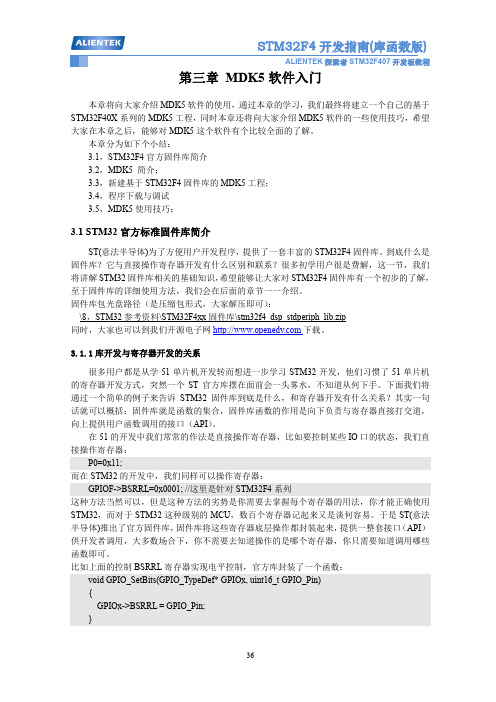
3.1 STM32 官方标准固件库简介
ST(意法半导体)为了方便用户开发程序, 提供了一套丰富的 STM32F4 固件库。 到底什么是 固件库?它与直接操作寄存器开发有什么区别和联系?很多初学用户很是费解,这一节,我们 将讲解 STM32 固件库相关的基础知识, 希望能够让大家对 STM32F4 固件库有一个初步的了解, 至于固件库的详细使用方法,我们会在后面的章节一一介绍。 固件库包光盘路径(是压缩包形式,大家解压即可) : \8,STM32 参考资料\STM32F4xx 固件库\stm32f4_dsp_stdperiph_lib.zip 同时,大家也可以到我们开源电子网 下载。 3.1.1 库开发与寄存器开发的关系 很多用户都是从学 51 单片机开发转而想进一步学习 STM32 开发,他们习惯了 51 单片机 的寄存器开发方式,突然一个 ST 官方库摆在面前会一头雾水,不知道从何下手。下面我们将 通过一个简单的例子来告诉 STM32 固件库到底是什么,和寄存器开发有什么关系?其实一句 话就可以概括:固件库就是函数的集合,固件库函数的作用是向下负责与寄存器直接打交道, 向上提供用户函数调用的接口(API) 。 在 51 的开发中我们常常的作法是直接操作寄存器,比如要控制某些 ቤተ መጻሕፍቲ ባይዱO 口的状态,我们直 接操作寄存器: P0=0x11; 而在 STM32 的开发中,我们同样可以操作寄存器: GPIOF->BSRRL=0x0001; //这里是针对 STM32F4 系列 这种方法当然可以,但是这种方法的劣势是你需要去掌握每个寄存器的用法,你才能正确使用 STM32,而对于 STM32 这种级别的 MCU,数百个寄存器记起来又是谈何容易。于是 ST(意法 半导体)推出了官方固件库, 固件库将这些寄存器底层操作都封装起来, 提供一整套接口 (API) 供开发者调用,大多数场合下,你不需要去知道操作的是哪个寄存器,你只需要知道调用哪些 函数即可。 比如上面的控制 BSRRL 寄存器实现电平控制,官方库封装了一个函数: void GPIO_SetBits(GPIO_TypeDef* GPIOx, uint16_t GPIO_Pin) { GPIOx->BSRRL = GPIO_Pin; }
STM32快速入门教程
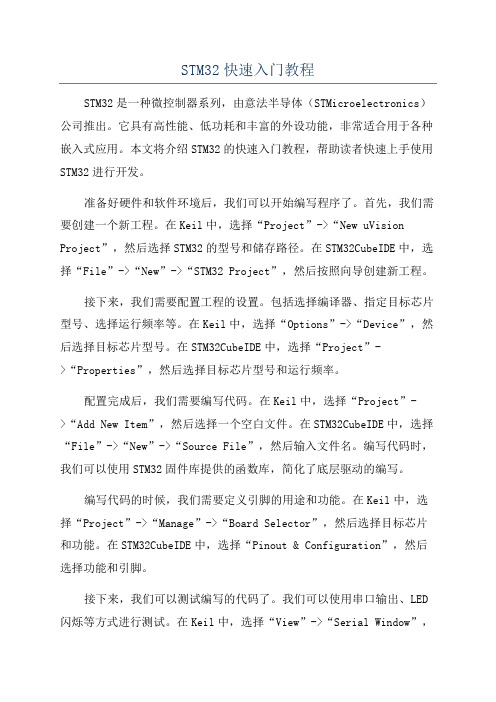
STM32快速入门教程STM32是一种微控制器系列,由意法半导体(STMicroelectronics)公司推出。
它具有高性能、低功耗和丰富的外设功能,非常适合用于各种嵌入式应用。
本文将介绍STM32的快速入门教程,帮助读者快速上手使用STM32进行开发。
准备好硬件和软件环境后,我们可以开始编写程序了。
首先,我们需要创建一个新工程。
在Keil中,选择“Project”->“New uVision Project”,然后选择STM32的型号和储存路径。
在STM32CubeIDE中,选择“File”->“New”->“STM32 Project”,然后按照向导创建新工程。
接下来,我们需要配置工程的设置。
包括选择编译器、指定目标芯片型号、选择运行频率等。
在Keil中,选择“Options”->“Device”,然后选择目标芯片型号。
在STM32CubeIDE中,选择“Project”->“Properties”,然后选择目标芯片型号和运行频率。
配置完成后,我们需要编写代码。
在Keil中,选择“Project”->“Add New Item”,然后选择一个空白文件。
在STM32CubeIDE中,选择“File”->“New”->“Source File”,然后输入文件名。
编写代码时,我们可以使用STM32固件库提供的函数库,简化了底层驱动的编写。
编写代码的时候,我们需要定义引脚的用途和功能。
在Keil中,选择“Project”->“Manage”->“Board Selector”,然后选择目标芯片和功能。
在STM32CubeIDE中,选择“Pinout & Configuration”,然后选择功能和引脚。
接下来,我们可以测试编写的代码了。
我们可以使用串口输出、LED 闪烁等方式进行测试。
在Keil中,选择“View”->“Serial Window”,然后选择波特率和串口号。
gp328编程手册

声明:本手册中使用到的软件和资料由Motorola公司提供型号说明:对讲机电源分配图控制部分方框图一.运行软件读取复制对讲机软件版本号为:R06.01.00该软件可以在中下载点击菜单File->Read Device出现Select Port菜单,选中已连接写频器的正确COM口后点击OK按钮。
软件即开始读取对讲机数据数据读取正确后出现下面树型菜单:点击File->Write Device出现下面菜单点击ok按钮,即可将数据写入对讲机如果在写入过程中出现下面选项而停止继续复制对讲机说明您的数据中有错误您可以点击View菜单中的的Invalid Fields出现下面选项。
点击All Invalid Fields出现有错误的地方。
双击选项即可转移到有错误的编程菜单,进行修改。
二.常规信道的编程首先需要编写信道参数,点击树型菜单Conventional Personality中的Channel 1出现下面菜单其中点击+增加信道参数×删除信道参数RX Frequancy 接收频率TX Frequancy 发射频率Alias 信道别名Channel Bandwidth 信道间隔RX Squelch 接收静噪方式TX Squelch 发射静噪方式Rx only Personality 只接收DPL Inverty 数字亚音翻转Tx Power levels 发射功率等级Time out time 发射限时RX system 接收信令Tx system 发射信令Signalin squelch 信令静噪方式Scan list 选择扫描列表Auto scan 自动扫描Compression type 语音压扩方式Expansion Type 语音扩展方式Emphasis Selection 预加重方式选择Option board feature 功能板启用开关设置好数据后,需要分配信道。
点击Personality Assignment to zone中zone选项出现下面选项对于gp328可支持16个信道,而gp338可128个信道但16个信道为一个zone,最多8个zone。
CPLD部分用户指南

YXDSP-F2812系列开发板V1.00——CPLD部分用户指南声明南京研旭电气科技有限公司保留随时对其产品进行修改、改进和完善的权利,同时也保留在不作任何通告的情况下,终止其任何一款产品的供应和服务的权利。
用户在下订单前应获取相关信息的最新版本,并验证这些信息是当前的和完整的。
版权©2009,南京研旭电气科技有限公司第一章YXDSP-F2812-CPLD入门1.1、MAX3000A的介绍MAX3000A 系列是Altera 公司99年推出的3.3v低价格EEPOM工艺PLD,是满足大批量,成本敏感性应用的非易失性和即用性CPLD理想的解决方案,是ALTERA 公司销量最大的产品,属于主流器件。
Altera 的3.3-V MAX® 3000A 器件基于Altera® MAX 架构,为大批量应用进行了成本优化。
采用先进的0.30 μm CMOS 处理,基于电可擦除可编程只读存储器(EEPROM),MAX 3000A 系列是一种即用性的器件,密度范围从32 到512 个宏单元。
MAX 3000A 器件支持在系统可编程能力(ISP),能够轻松地实现现场重配置。
每个MAX 3000A 宏单元都可以独立地配置成顺序或组合逻辑操作。
表1. MAX 3000A 器件概述(3.3 伏)1. tPD (ns) = 从输入到非寄存器输出的数据路径延迟2. tSU (ns) = 全局时钟建立时间3. tCO1 (ns) = 全局时钟到输出延迟4. fCNT (ns) = 16 比特计数器内部全局时钟频率5. PLCC = 塑封J 引线芯片封装6. TQFP = 薄塑封四角扁平封装7. PQFP = 塑封四角扁平封装8. BGA = 球栅阵列1.3、YXDSP-F2812-CPLD开发板资源◇ALTERA EPM3128A◇6MHz 有源晶振◇四位数码管◇4×2 键盘阵列◇1 个独立按键◇1 个复位按键◇蜂鸣器◇8 个LED1.4、YX-CPLD开发板例程◇实例1: 逻辑功能实现◇实例2: 三态门◇实例3: 三八译码器◇实例4: 数据选择器◇实例5: 比较器◇实例6: D触发器◇实例7: 分频器◇实例8: 霓虹灯演示◇实例9: 按键防抖动◇实例10: 四位数码管扫描◇实例11: 电子时钟◇实例12: 音乐演奏《小星星》第二章Altera 集成开发环境QuartusII 2.1、安装QUARTUS2 开发环境。
Pro G系列项目器快速指南说明书

Alterner entre les sources d’imageAppuyez sur le bouton Search ou sur l’un des boutons de source (télécommande) ou appuyez sur le bouton Source Search (projecteur).Sélection du type d’objectifAssurez-vous que le paramètre Type d’objectif est le bon pour l’objectif que vous utilisez.1. Appuyez sur le bouton Menu .2. S électionnez Avancé >Fonctionnement > Avancé > Type d’objectif .3. S électionnez l’objectif que vousutilisez.4. L orsque vous avez terminé, appuyezsur Menu pour quitter le système des menus.Modifier le format d’écranRéglez le paramètre de format d’écran selon le rapport hauteur/largeur. 1. Appuyez sur le bouton Menu .2. S électionnez Avancé > Affichage >Réglages Écran > Format d’écran .3. S électionnez le rapport hauteur/largeur de l’écran.R emarque : L’image affichée devrait correspondre à la taille et la forme de l’écran.Mise sous tension du projecteur1. M ettez l’ordinateur ou la sourced’image sous tension.2. Retirez le couvre-objectif.3. A ppuyez sur le bouton On .Lorsque le témoin d’état reste bleu, le projecteur est prêt à être utilisé.R emarque : Si la fonction Aliment.Directe est activée, vous pouvez mettre le projecteur sous tension sans appuyer sur le bouton On; vous pouvez le brancher ou appuyer sur l’interrupteur contrôlant la prise de courant à laquelle le projecteur est branché. Pour activer cette fonction, consultez le Guide de l’utilisateur en ligne.4. S i votre image ne s’affiche pas,consultez la section « Alterner entre les sources d’image » ou « Dépannage ».Modifier la langueLa langue par défaut du projecteur est l’anglais, mais vous pouvez modifier la langue si vous le désirez.1. A ppuyez sur le bouton Menu pouraccéder au système des menus.2. S électionnez Extended >Language .3. Sélectionnez votre langue.4. L orsque vous avez terminé, appuyezsur le bouton Menu pour quitter le système des menus.Zoom : Appuyez sur le bouton Zoom (télécommande) ou appuyez à plusieurs reprises sur le bouton Lens (projecteur) jusqu’à ce que l’écran d’ajustement du zoom s’affiche.2. A ppuyez sur les boutons fléchésou afin d’effectuer l’ajustement. 3. A ppuyez sur le bouton Esc afin decompléter l’ajustement.Corriger la forme de l’imageSi les bords de votre image ne sont pas égaux, vous pouvez utiliser les fonctionnalités de correction de la distorsion du projecteur telles que H/V-Keystone et Quick Corner ® pour régler la forme. Consultez le Guide de l’utilisateur en ligne.Effectuer d’autres réglages de l’imagePour obtenir de l’aide concernant l’utilisation des fonctionnalités du projecteur afin d’améliorer la qualité de l’image, consultez le Guide del’utilisateur en ligne. Vous pouvez aussi obtenir de l’information sur la façon de régler les couleurs, la position et les bordures (harmonisation des bordures) de l’image lorsque vous utilisezplusieurs projecteurs pour créer une image de format large continu.4. L orsque vous avez terminé, appuyezsur Menu pour quitter le système des menus.R emarque : Après avoir modifié le format d’écran, il est possible que vous deviezmodifier le rapport hauteur/largeur de l’image projetée selon le signal d’entrée. Appuyez sur le bouton Aspect de la télécommande pour modifier le rapport hauteur/largeur, au besoin.Ajuster la position de l’image1. A ppuyez sur le bouton Lens Shift(télécommande) ou sur le bouton Lens (projecteur).2. A ppuyez sur les boutons fléchéspour ajuster la position de l’image projetée.3. L orsque vous avez terminé, appuyezsur le bouton Esc pour compléter l’ajustement.Si le projecteur est placé sur une table, vous pouvez ajuster le niveau de l’image en tournant l’une des pattes arrière réglables du projecteur.Mise au point et zoom1. M ise au point : Appuyez sur lebouton Focus (télécommande) ou appuyez à plusieurs reprises sur le bouton Lens (projecteur) jusqu’à ce que l’écran d’ajustement de la mise au point s’affiche.Si le projecteur et l’ordinateur portable n’affichent pas la même imageWindows ®Appuyez sur la touche de fonction de votre clavier qui permet d’afficher sur un moniteur externe. Cette touche peut également être étiquetée CRT/LCD ou peut être identifiée par une icône comme . Il est possible que vous deviez maintenir la touche Fn du clavier de votre ordinateur portable enfoncée au même moment (comme Fn + F7). Vous devez attendre quelques instants pour que l’image s’affiche. Il estpossible que vous deviez appuyer sur les touches de nouveau afin d’afficher l’image sur les deux appareils.OS XOuvrez Préférences Système et sélectionnez Moniteurs . Cliquez sur l’onglet Disposition et cochez la case Recopie vidéo .Comment obtenir de l’aideManuelsCliquez sur les icônes sur le bureau pour accéder aux manuels en ligne (requiert une connexion Internet). Si vous n’avez pas de liens pour les manuels, vous pouvez les installer à partir du CD.Soutien InternetVisitez le site Web www.epson.ca et cliquez sur Français . Vous pouvezcontacter Epson à partir de cette page. Ensuite, suivez les instructions à l’écran.Mise hors tension du projecteurAppuyez sur le bouton Standby pour mettre le projecteur hors tension. Si un message de confirmation s’affiche, appuyez de nouveau sur le bouton Standby .Remarque : Si la fonction Aliment. Directe est activée, vous pouvez débrancher le projecteur ou appuyer sur l’interrupteur contrôlant la prise de courant à laquelle le projecteur est branché. Pour activer cette fonction, consultez le Guide de l’utilisateur en ligne.Avec la technologie Instant Off ® d’Epson, vous n’avez pas besoin d’attendre le refroidissement duprojecteur. Vous pouvez simplement le mettre hors tension et le débrancher lorsque vous avez terminé.DépannageLorsque l’écran est vide ou que le message Aucun signal s’affiche • A ssurez-vous que le témoin d’étatdu projecteur est bleu et qu’il ne clignote pas, et vérifiez que le couvre-objectif est ouvert.• A ssurez-vous que les câbles sontbranchés correctement. Consultez le Guide de l’utilisateur en ligne.• I l est possible que vous deviezmodifier la source d’image.Consultez la section « Alterner entre les sources d’image ». Assurez-vous aussi que le dispositif de la source est sous tension.Fonctions de la télécommandeMise sous tension du projecteur Règle automatiquement l’imagede l’ordinateur Modifie le rapport hauteur/largeurOuvre les menus désignéspar l’utilisateurAgrandit ou rapetisse une partie de l’imageCorrige la forme de l’image Enregistre et applique les présélectionsPort pour la connexion de la télécommandeCommande un ou tousles projecteursPermet de sélectionner leprojecteur à utiliser en maintenantenfoncé, puis en utilisant lestouches numériquesSélectionne un des modes couleurs Mise hors tension du projecteurSélectionne une sourcePermet de naviguer à travers les réglages des menus; déplacele pointeur Affiche un motif de test Ajuste la position de l’image Ouvre les menus du projecteur Sélectionne les paramètres du menu; bouton de souris gaucheDésactive temporairementl’affichage et le sonPasse à l’image suivante ou précédente lorsque vous projetez depuis un ordinateur sur un réseauCommande le volume Arrête la fonction en cours ou retourne au menu précédent; bouton de souris droit Affiche le menu Info Permet de basculer entre les sources d’imagePermet de figer l’imageDivise l’écran entre deux entrées Ajuste la mise au point Modifie la taille de l’imageRéinitialise les paramètres du menu à leurs valeurs par défaut Accède à l’écran d’accueilIllumine les boutons de façon temporairePermet de saisir des chiffres en maintenant enfoncé, puis en utilisant les touches numériques Remarque : SDI n’est pas disponible pour ces produits.EPSON, Instant Off et Quick Corner sont des marques déposées et EPSON Exceed Your Vision est un logotype déposé de Seiko Epson Corporation. PrivateLine est une marque déposée d’Epson America, Inc.OS X est une marque de commerce d’Apple Inc., enregistrée aux États-Unis et dans d’autres pays.HDBaseMCet le logo HDBaseT Alliance sont des marques de commerce de HDBaseT Alliance.Avis général : Les autres noms de produit figurant dans le présent document ne sont cités qu’à titre d’identification et peuvent être des marques de commerce de leurs propriétaires respectifs. Epson renonce à tous les droits associés à ces marques. L’information contenue dans le présent document peut être modifiée sans préavis.© 2016 Epson America, Inc., 2/16CPD-51150Pays d’impression : XXXXXX。
STM32开发板操作手册说明书
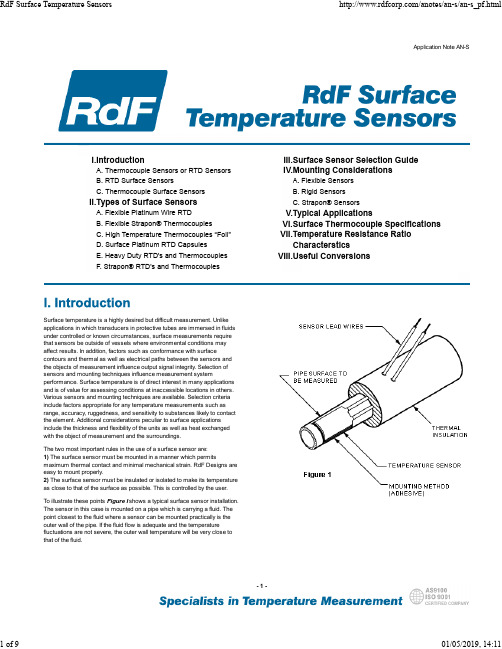
Heavy Duty Surface Mount TC 26881
Strapon® RTD Sensors 22391, 22392 & 22393
–200°C to +760°C (–320°F to +1400°F) Leads to 480°C (900°F)
To illustrate these points Figure I shows a typical surface sensor installation. The sensor in this case is mounted on a pipe which is carrying a fluid. The point closest to the fluid where a sensor can be mounted practically is the outer wall of the pipe. If the fluid flow is adequate and the temperature fluctuations are not severe, the outer wall temperature will be very close to that of the fluid.
–200°C to +232°C (–320°F to +450°F) –200°C to260°C (–320°F to +500°F)
Thermocouple Types K, E, T or J* Grounded or Ungrounded
Resistance 100 Ω or 1000 Ω Platinum @0°C
CCS 3.3 快速入门
北京周立功
地址:北京市海淀区知春路 113 号银网中心 A 座 1207-1208 室(中发电子市场斜对面) 电话:(010)62536178 62536179 传真:(010)82614433 82628073
重庆周立功
地址:重庆市石桥铺科园一路二号大西洋国际大厦 (赛格电子市场)1611 室 电话:(023)68796438 68796439 传真:(023)68796439
CCS 3.3 快速入门
EasyDsp 开发板
销售与服务网络(一)
广州周立功单片机发展有限公司
地址:广州市天河北路 689 号光大银行大厦 12 楼 F4 邮编:510630 电话:(020)38730916 38730917 传真:(020)38730925 网址: 38730972 38730976 38730977
3.1 3.2 3.3 3.4
4. 编译和仿真环境的进入......................................................................................... 20 5. 程序固化和加密..................................................................................................... 22
广州专卖店
地址:广州市天河区新赛格电子城 203-204 室 电话:(020)87578634 87569917 传真:(020)87578842
南京周立功
地址:南京市珠江路 280 号珠江大厦 2006 室 电话:(025)83613221 83613271 传真:(025)83613271 83603500
Garmin GTX 328 Mode S Transponder操作手册说明书
GTX™ 328Mode S Transponderpilot’s guide© Copyright 2007Garmin Ltd. or its subsidiariesAll Rights ReservedExcept as expressly provided herein, no part of this manual may be reproduced, copied, transmitted, disseminated, downloaded or stored in any storage medium, for any purpose without the express prior written consent of Garmin. Garmin hereby grants permission to download a single copy of this manual and of any revision to this manual onto a hard drive or other electronic storage medium to be viewed and to print one copy of this manual or of any revision hereto, provided that such electronic or printed copy of this manual or revision must contain the complete text of this copyright notice and provided further that any unauthorized commercial distribution of this manual or any revision hereto is strictly prohibited.This manual is written for software version 5.00 or later, and is not suitable for earlier software versions. Some differences in operation may be observed when comparing the information in this manual to later software versions.Software License AgreementBY USING THE GTX 328, YOU AGREE TO BE BOUND BY THE TERMS AND CONDITIONS OF THE FOLLOWING SOFTWARE LICENSE AGREEMENT. PLEASE READ THIS AGREEMENT CAREFULLY.Garmin grants you a limited license to use the software embedded in this device (the “Software”) in binary executable form in the normal operation of the product. Title, ownership rights and intellectual property rights in and to the Software remain in Garmin.You acknowledge that the Software is the property of Garmin and is protected under the United States of America copyright laws and international copyright treaties. You further acknowledge that the structure, organization and code of the Software are valuable trade secrets of Garmin and that the Software in source code form remains a valuable trade secret of Garmin. You agree not to decompile, disassemble, modify, reverse assemble, reverse engineer or reduce to human readable form the Software or any part thereof or create any derivative works based on the Software. You agree not to export or re-export the Software to any country in violation of the export control laws of the United States of America.CAUTION: The GTX 328 should be turned off before starting or shuttingdown aircraft engine(s).NOTE: Contact a Garmin dealer for software updates.January 2007 Part Number 190-00420-03 Rev. A Printed in USALimited WarrantyThis Garmin product is warranted to be free from defects in materials or workmanship for two years from the date of purchase. Within this period, Garmin will at its sole option, repair or replace any components that fail in normal use. Such repairs or replacement will be made at no charge to the customer for parts or labor, provided that the customer shall be responsible for any transportation cost. This warranty does not cover failures due to abuse, misuse, accident or unauthorized alteration or repairs.THE WARRANTIES AND REMEDIES CONTAINED HEREIN ARE EXCLUSIVE AND IN LIEU OF ALL OTHER WARRANTIES EXPRESS OR IMPLIED OR STATUTORY, INCLUDING ANY LIABILITY ARISING UNDER ANY WARRANTY OF MERCHANTABILITY OR FITNESS FOR A PARTICULAR PURPOSE, STATUTORY OR OTHERWISE. THIS WARRANTY GIVES YOU SPECIFIC LEGAL RIGHTS, WHICH MAY VARY FROM STATE TO STATE.IN NO EVENT SHALL GARMIN BE LIABLE FOR ANY INCIDENTAL, SPECIAL, INDIRECT OR CONSEQUENTIAL DAMAGES, WHETHER RESULTING FROM THE USE, MISUSE, OR INABILITY TO USE THIS PRODUCT OR FROM DEFECTS IN THE PRODUCT. Some states do not allow the exclusion of incidental or consequential damages, so the above limitations may not apply to you.Garmin retains the exclusive right to repair or replace the unit or software or offer a full refund of the purchase price at its sole discretion. SUCH REMEDY SHALL BE YOUR SOLE AND EXCLUSIVE REMEDY FOR ANY BREACH OF WARRANTY.To obtain warranty service, contact your local Garmin Authorized Service Center. For assistance in locating a Service Center near you, visit the Garmin website () or call Garmin Customer Service at one of the numbers shown below.Garmin International, Inc. Garmin (Europe) Ltd.1200 East 151st Street Unit 5, The Quadrangle, Abbey ParkOlathe, Kansas 66062, U.S.A. Industrial Estate, Romsey, SO51 9DL, U.K.Phone: 913/397.8200 Phone: 44/0870.8501241FAX: 913/397.8282 FAX: 44/0870.8501251NOTE: The expected coverage from the GTX 328 is limited to “line ofsight”. Low altitude or aircraft antenna shielding by the aircraft itself mayresult in reduced range. Range can be improved by climbing to a higheraltitude. It may be possible to minimize antenna shielding by locatingthe antenna where dead spots are only noticed during abnormal flightattitudes.The GTX 328 transponder is powered on by pressing the STBY, ALT or ON keys, or by a remote avionics master switch (if applicable). After power on, a start-up page is displayed while the unit performs a self test.Mode Selection KeysOFF Powers off the GTX 328. Pressing STBY, ON or ALTKey powers on the transponder displaying the last activeidentification code.STBY Selects the standby mode. When in standby mode,the transponder will not reply to any interrogations.ON Selects Mode A. In this mode, the transponder replies to interrogations,as indicated by the Reply Symbol( ). Replies do not include altitude information.ALT Selects Mode A and Mode C. In ALT mode, the transponder replies toidentification and altitude interrogations as indicated by the Reply Symbol ( ). Replies to altitude interrogations include the standard pressure altitude received from an external altitude source, which is not adjusted for barometric pressure. The ALT mode may be selected in aircraft not equipped with an optional altitude encoder; however, the reply signal will not include altitude information.Any time the function ON or ALT is selected the transponder becomes an active part of the Air Traffic Control Radar Beacon System (ATCRBS). The transponder also responds to interrogations from TCAS equipped aircraft.Code SelectionCode selection is done with eight keys (0 – 7) providing 4,096 active identification codes. Pushing one of these keys begins the code selection sequence. Digits that are not yet entered appear as dashes. The new code is activated when the fourth digit is entered. Pressing the CLR Key moves the cursor back to the previous digit. Pressing the CLR Key when the cursor is on the first digit of the code, or pressing the CRSR Key during code entry, removes the cursor and cancels data entry, restoring the previous code. Press the CLR Key up to five seconds after code entry is complete to return the cursor to the fourth digit. The numbers 8 and 9 are not used for code entry, only for entering a Count Down time, and contrast and display brightness.Important Codes:1200 The VFR code for any altitude in the US (Refer to ICAO standards elsewhere)7000 The VFR code commonly used in Europe (Refer to ICAO standards)7500 Hijack code (Aircraft is subject to unlawful interference)7600 Loss of communications7700 Emergency7777 Military interceptor operations (Never squawk this code)0000 Military useAvoid selecting codes 0000, 7500, and all codes in the 7600-7777 range. These codes trigger special indicators in automated facilities. An aircraft’s transponder code is used for ATC tracking purposes, therefore exercise care when making routine code changes!Keys for Other GTX 328 FunctionsIDENT Pressing the IDENT Key activates the Special Position Identifica-tion (SPI) Pulse for 18 seconds, identifying your transponder return fromothers on the air traffic controller’s screen. The word ‘IDENT’ will appear inthe upper left corner of the display while the IDENT mode is active.VFR Sets the transponder code to the pre-programmed VFR code selectedin Configuration Mode (this is set to 7000 at the factory). Pressing theVFR Key again restores the previous identification code. If the VFR Key isdisabled (dependent upon installation configuration) a ‘VFR Key Disabled’message appears, to indicate that no operation took place.FUNC Changes the page shown on the right side of the display. Displaydata includes Pressure Altitude, Flight Time, Altitude Monitor, Count Upand Count Down timers. Also displays Outside Air Temperature, DensityAltitude, Contrast, and Display (dependent upon installation configuration).START/STOP Starts and stops the Altitude Monitor, Count Up, CountDown and Flight timers.CRSR Initiates starting time entry for the Count Down timer and cancelstransponder code entry.CLR Resets the Count Up, Count Down and Flight timers. Cancels theprevious keypress during code selection and Count Down entry. Returnscursor to the fourth code digit within five seconds after entry.8 Reduces Contrast and Display Brightness when the respective fieldsare displayed (dependent upon installation configuration) and enters thenumber eight into the Count Down timer.9 Increases Contrast and Display Brightness when the respective fieldsare displayed (dependent upon installation configuration) and enters thenumber nine into the Count Down timer.PRESSURE ALT: Displays the altitude data supplied to the GTX 328 in feet,hundreds of feet (i.e., flight level), or meters, (dependent upon installationconfiguration.FLIGHT TIME: Timer start is configured as either Manual or Automatic.W hen Manual, d isplays the Flight Time, controlled by the START/STOPand CLR keys . When Automatic , the timer begins when take off is sensed.ALTITUDE MONITOR: Controlled by START/STOP Key. Activates avoice alarm and warning annunciator when altitude limit is exceeded.OAT/DALT: Displayed when the GTX 328 is configured with temperatureinput. Displays Outside Air Temperature and Density Altitude.COUNT UP TIMER: Controlled by START/STOP and CLR keys.COUNT DOWN TIMER: Controlled by START/STOP , CLR , and CRSRkeys. The initial Count Down time is entered with the 0 – 9 keys.CONTRAST: This page is only displayed if manual contrast mode isselected during installation configuration. Contrast is controlled by the 8and 9 keys.DISPLAY: This page is only displayed if manual backlighting mode is selectedduring installation configuration. Backlighting is controlled by the 8 and 9keys.Altitude Trend IndicatorWhen the ‘PRESSURE ALT’ page is displayed, an arrow may be displayed to the right of the altitude, indicating that the altitude is increasing or decreasing. One of two sizes of arrows may be displayed depending on the vertical speed rate. The sensitivity of these arrows is set by an authorized Garmin Aviation Service Center.The GTX 328’s options are normally set at time of installation. To request any changes ofthe GTX 328 parameters, contact an authorized Garmin Aviation Service Center.Function DisplayTimer OperationTo operate the Flight Timer:1. Press the FUNC Key until ‘FLIGHT TIME’ is displayed.2. If the GTX 328 is configured with Automated Airborne Determination, the timer beginsautomatically when the unit senses that the aircraft has become airborne. The timermay be reset to zero at every take off, continue accumulating time at take off or may becontrolled manually.3. If desired, press START/STOP to pause or restart the timer.4. Press CLR to reset the timer to zero.5. If the timer is configured to start automatically it will stop when the Automated AirborneDetermination senses that the aircraft is on the ground.To operate the Count Up timer:1. Press the FUNC Key until ‘COUNT UP’ is displayed.2. If necessary, press CLR to reset the Count Up timer to zero.3. Press START/STOP to begin count up.4. Press START/STOP again to pause the timer.5. Press CLR to reset the timer to zero.To operate the Count Down timer:1. Press the FUNC Key until ‘COUNT DOWN’ is displayed.2. Press CRSR and use the 0 - 9 keys to set the initial time. All digits must be entered (usethe 0 Key to enter leading zeros).3. Press START/STOP to begin count down.4. Press START/STOP again to pause the timer.5. When the Count Down timer expires, the ‘COUNT DOWN’ banner is replaced with aflashing ‘EXPIRED’, and the time begins counting up.6. Press CLR to reset the timer to the initial time value.Automatic ALT/GND Mode SwitchingIf the GTX 328 is configured for Automated Airborne Determination, normal operation begins when take off is sensed. When the aircraft is on the ground the screen automatically displays GND. The transponder does not respond to ATCRBS interrogations when GNDis annunciated. When a delay time is set in the Configuration Mode, the GTX 328 waits a specified length of time after landing before changing to GND mode.Failure AnnunciationIf the unit detects an internal failure, the screen displays FAIL. When FAIL is annunciated no transponder data is transmitted.Mode S Data TransmissionIn addition to 4096 code and pressure altitude, the GTX 328 is capable of transmitting aircraft identification, transponder capability and maximum speed range. “AircraftIdentification” is commonly referred to as FLT ID (Flight Identification). The GTX 328 may be configured by the installer to allow the flight crew to enter FLT ID for each flight. An example is when air-carrier service requires changing the FLT ID.The FLT ID may consist of the aircraft registration or a flight number as agreed upon with the local aviation authority. In either case, the FLT ID must be the same aircraft identification that appears in the flight plan to correlate the aircraft identification seen on ATC radar with the correct voice call sign for the aircraft. If no flight plan is filed with the aviation authority (as may be permitted by regulations), the FLT ID entered is the aircraft registration marking.When flight crew entry of the FLT ID is not required, the installer configures the system to report the aircraft identification according to local aviation requirements. In this configuration, alteration of the FLT ID by the flight crew is not possible.Entering a Flight ID NumberWhen configured for FLT ID PWR-UP ENTRY at installation, the flight crew must enter the Flight ID before the GTX 328 will operate. After the flight crew enters the correct Flight ID, the aircraft identification that is transmitted in response to ATC radar interrogations is properly correlated with the associated call sign for voice communication with the aircraft.If the FLT ID PWR-UP ENTRY is required but does not appear at power up, contact a Garmin authorized service center for GTX 328 configuration.No space is needed when entering Flight ID characters. When a Flight ID contains a space, the GTX 328 automatically removes the spaces upon completion of Flight ID entry.At system power-up the FLT ID mayappear with no number (as shown) or with thelast FLT ID entered. The cursor covers theentire FLT ID field.If the Flight ID appearing at turn-on iscorrect, press the CRSR Key to move the cursorto the “OK?” field. Press CRSR again to acceptthe FLT ID. The transponder then beginsnormal operation.When no FLT ID appears or the FLTID must be changed, press the number keyscorresponding to the alphanumeric characterentry. For example, to enter the letter “R” pressthe 5 Key four times.Each time an alphanumeric character is entered, press the CRSR Key to move the cursor to the next blank field. Pressing the CLR Key moves the cursor back to the previous character. After the complete FLT ID is entered, press the CRSR Key to move the cursor to the “OK?” field. Press CRSR again to accept the FLT ID.When FLT ID entry is complete the transponder begins normal operation.If an error is made while entering a FLT ID, press the CLR Key to back up to any point, including highlighting the “OK?” field. If an incorrect FLT ID is discovered after the unit begins operation, turn the GTX 328 off. Then turn it back on again and reenter the correct FLT ID.Audio Alerts(Setting options; male/female voice or tone, and volume level.)• “Leaving Altitude” Altitude deviation is exceeded.• “Timer Expired” for countdown time.© 2007 Garmin Ltd. or its subsidiariesGarmin International, Inc.1200 East 151st Street, Olathe, Kansas 66062, U.S.A.Garmin (Europe) Ltd.Unit 5, The Quadrangle, Abbey Park Industrial Estate, Romsey, SO51 9AQ, U.K.Garmin CorporationNo. 68, Jangshu 2nd Road, Shijr, Taipei County, TaiwanPart Number 190-00420-03 Rev. A。
stm32cubeidea使用手册
stm32cubeidea使用手册STM32CubeIDE使用手册欢迎使用STM32CubeIDE,这是一款为STM32系列单片机提供开发环境的集成开发工具。
本手册将为您介绍STM32CubeIDE的安装、项目创建、调试以及其他操作的详细步骤和注意事项。
一、安装STM32CubeIDE首先,您需要从STMicroelectronics官方网站上下载STM32CubeIDE的安装程序。
安装程序支持多个操作系统,您可以根据自己的需求选择对应的版本进行下载。
安装程序下载完成后,双击运行并按照提示完成安装。
安装过程中,请确保勾选所需的组件,例如编译器、调试器以及相关的软件包。
二、新建项目1. 打开STM32CubeIDE,点击菜单栏上的“File”选项,然后选择“New”->“STM32 Project”。
2. 在弹出的窗口中,选择合适的板级支持包(BSP),例如您可以选择Nucleo系列的开发板。
3. 在弹出的项目配置向导中,根据您的需求填写项目名称、选择工程模板、选择适合的MCU型号,然后点击“Finish”按钮。
三、项目配置1. 在项目中选择适当的MCU型号后,您可以进一步配置项目的各项参数,例如时钟设置、外设初始化等。
可以通过鼠标右键单击项目名称,在弹出的菜单中选择“Properties”打开项目属性窗口进行配置。
2. 通过添加文件和库函数,您可以扩展和定制项目的功能。
四、编写代码在STM32CubeIDE中,您可以使用C或者C++语言编写代码。
您可以单击源文件夹,在右键菜单中选择“New”->“Source File”来添加新的源文件。
编写代码时,建议使用相关的代码提示和自动完成功能,这有助于提高开发效率。
五、编译与调试1. 在STM32CubeIDE中,您可以点击工具栏上的“Build”按钮,或者使用快捷键F7来进行编译。
2. 编译完成后,您可以通过菜单栏上的“Debug”选项来进行调试。
STM32F0DISCOVERY 开发板用户手册说明书
Open32F0-D User ManualContents1. Overview (2)1.1. What’s on board (2)2. Demo (4)2.1. 8IOs (4)2.2. 24L01 (5)2.3. ADC+DMA (5)2.4. DAC+DMA (6)2.5. FATFS V0.08A-SD Card (6)2.6. GPIO LED (7)2.7. GPIO LED JOYSTICK (7)2.8. I2C (7)2.9. I2S UDA1380 & SD_FatFS(DMA) (8)2.10. JOYSTICK (8)2.11. LCD22-picture (8)2.12. LCD22_TouchPanel (9)2.13. One-Wire (10)2.14. SPI (10)2.15. uCOS-II-V2.91 (11)2.16. uCOS-II-V2.91+LCD (11)2.17. USART (11)3. Revision history (12)1. Overview 1.1. What’s on board[ Core interface ]1. STM32F0DISCOVERY socketfor easily connecting theSTM32F0DISCOVERY2. 8I/Os + DAC + ADC interfacefor connecting accessory boards such buttons, motors, AD/DA module etc.3. USART2 interfaceeasily connects to RS232, RS485, USB TO232, etc.4. SPI1/SPI2 interface[ Other interface ]10. 5V/3.3V power input/outputusually used as power output, alsocommon-grounding with other user board11. 5V DC jack12. MCU pins connectorall the MCU I/O ports are accessible onexpansion connectors for further expansion 13. SWD interfacefor debugging/programmingeasily connects to SPI peripherals such asDataFlash (AT45DBxx), SD card, MP3 module, etc.5. LCD connectorfor connecting touch screen LCD 6.USART1 interfaceeasily connects to RS232, RS485, USB TO 232, etc.7.I2C1 / I2C2 interfaceeasily connects to I2C peripherals such as I/O expander (PCF8574), FRAM (FM24CLxx), etc. 8.I2S / I2C1 interfaceeasily connects to I2S peripherals such as audio module, etc. 9.1-WIRE interfaceeasily connects to ONE-WIRE devices (TO-92 package), such as temperature sensor (DS18B20), electronic registration number (DS2401), etc.[ Jumper/switch ] •Joystick jumpershort the jumper to connect the joystick to default I/Os used in example code;open the jumper to connect the joystick to custom I/Os via jumper wires14. Boot mode switchfor configuring BOOT0 pin.[ Component ] 15. Power switch 16. Power indicator17. Joystick: five positions2. DemoKEIL MDK Version :4.54Programmer/Debugger: STM32F0DISCOVERY onboard SWD Programming/Debugging interface: SWDSerial port settings:2.1. 8IOs◆ Overview8bit I/Os demo◆ Hardware connectionConnect the RS232 board to the onboardUSART1 interfaceConnect the 8 Push Button to the onboard 8I/Os connector (Make sure the G pinheader is connect to the board GND pinheader)◆ Operation and result◆The below information will be printed on the serial debugging assistantSelect a proper COM portBaud rate 115200Data bits 8Stop bits 1 Parity bitsNoneFlow control None2.2. 24L01◆ OverviewNRF24L01 demo ◆ Hardware connectionConnect the RS232 board to the onboardUSART1 interfaceConnect the two NRF24L01 to the board viaSPI interface ◆ Software configurationTwo NRF24L01 are needed for this demo, configuring as below:When configuring as sending mode, enable: #define T_O_R 1, comment out: //#define T_O_R 0 When configuring as receiving mode, enable: #define T_O_R 0, comment out: //#define T_O_R 0. ◆ Operation and resultMessage will be printed on the serial debugging assistant.2.3. ADC+DMA◆ OverviewADC+DMA demo◆ Hardware connectionConnect the RS232 board to the onboardUSART1 interfaceConnect the Analog Test Board to the board via8 I/Os (ADC+DAC)◆ Operation and resultRotate the onboard potentiometer, the AD message will be printed on the serial debugging assistant:2.4. DAC+DMA◆ OverviewDAC+DMA demo◆ Hardware connectionConnect the Analog Test Board to the board via8 I/Os (ADC+DAC)Connect the 5V pinheaders on both the mainboard and the Analog Test Board via jumper wire◆ Operation and resultYou may hear sound from the Analog Test Board when press the Reset button2.5. FATFS V0.08A-SD Card◆ OverviewSD_FatFS demo ◆ Hardware connectionConnect the RS232 board to the onboardUSART1 interfaceConnect the Micro SD Storage Board to theboard via SDIO interface.Insert the SD card to the Micro SD Storage Board socketConnect the CD pin on the Micro SD StorageBoard to the board PB0 pin via Dupont wire.`◆ Operation and resultThe below information will be printed on the serial debugging assistant:2.6. GPIO LED◆ OverviewLED demo◆ Hardware connection ◆ Operation and resultThe two LEDs on the Discovery board blinking2.7. GPIO LED JOYSTICK◆ OverviewUser key demo◆ Hardware connection ◆ Operation and resultPress the User key, the LED status will change accordingly.2.8. I2C◆ OverviewI2C EEPROM demo ◆ Hardware connectionConnect the RS232 board to the onboardUSART1 interfaceConnect the AT24/FM24 Board to theI2CX connector ( connect to I2C1 or I2C2 depends on the program)◆ Operation and resultThe below information will be printed on the serial debugging assistant:2.9. I2S UDA1380 & SD_FatFS(DMA)◆ OverviewAudio file placed on SD Card (with FATFS) ◆ Hardware connectionConnect Micro SD Storage Board to the board viaSPI2 interface.Insert the SD card to the Micro SD Storage Boardsocket. Connect the CD pin of the Micro SD Storage Boardto the board PB0 pin via DuPont wire. Put “audio.wav“ file to the SD cardConnect UDA1380 Board to the board via I2Sconnector.Connect the earphone to the UDA1380 Board viaLINEOUT interface.◆ Operation and resultYou can hear music while pressing the RESET key.2.10. JOYSTICK◆ OverviewJOYSTICK demo ◆ Hardware connectionShort the JOYSTICK JMP ◆ Operation and resultThe LED status will change accordingly while press the JOYSTICK .2.11. LCD22-picture◆ OverviewLCD demoThis LCD is 2.2 inch resistive touch screen LCD, the resolution is 320x240, drive by mode of SPI, greatlyreduce the pins, MCU with little IO can also available to drive it.This demo shows dot, the drawing line, the drawing circle, character, etc displayed on the LCD. ◆ Hardware connectionConnect with 5V power via the 5VDC interface Connect ULINK2 to the board via SWD interfaceConnect the 2.2inch 320x240 Touch LCD (A) to theboard via LCD22 interface.◆ Operation and resultMessage will be displayed on the LCD.2.12. LCD22_TouchPanel◆ OverviewLCD demo1. Calibrate the touch screen by click three times, and then enter into drawing board in the touch screeninterface.2. You can draw lines freely on the drawing board. ◆ Hardware connectionConnect the 2.2inch 320x240 Touch LCD (A) to the board. ◆ Operation and resultMessage will be displayed on the LCDTouch-screen calibration interface◆ ApplicationHandheld device display2.13. One-Wire◆ OverviewOne-Wire demo◆ Hardware connectionConnect the RS232 board to the onboard USART1 interface Connect the DS18B20 to the board via One-Wire interface◆ Operation and resultThe below information will be printed on the serial debugging assistant:2.14. SPI◆ OverviewSPI demo◆ Hardware connectionConnect the AT45DBXX DataFlash Board to theboard via SPIX (to SPI1 or SPI2 depends on the program)Connect the RS232 board to the onboard USART1interface◆ Software configurationThe serial debugging assistant configuring:Launch the serial debugging assistant SSCOM32, choose related COM port, set baud rate as 115200, click to open it.◆ Operation and resultThe below information will be printed on the serial debugging assistant:2.15. uCOS-II-V2.91◆OverviewuCOSII demo◆Hardware connection◆Operation and resultThe two LED blinking.2.16. uCOS-II-V2.91+LCD◆OverviewuCOS-II-V2.91I demo◆Hardware connectionConnect the 2.2inch 320x240 Touch LCD (A) to the board◆Operation and resultMessage displayed on the LCD; LED blinking.2.17. USART◆OverviewUSART demo◆Hardware connection◆Operation and resultThe below information will be printed on the serial debugging assistant:3. Revision historyVersion Description Date AuthorV1.0 Initial revision 2014/05/17 Waveshare team。
- 1、下载文档前请自行甄别文档内容的完整性,平台不提供额外的编辑、内容补充、找答案等附加服务。
- 2、"仅部分预览"的文档,不可在线预览部分如存在完整性等问题,可反馈申请退款(可完整预览的文档不适用该条件!)。
- 3、如文档侵犯您的权益,请联系客服反馈,我们会尽快为您处理(人工客服工作时间:9:00-18:30)。
GSC3280开发板快速指南 1 北京神州龙芯集成电路设计有限公司 版权所有
GSC3280开发板快速指南 2013年7月
北京神州龙芯集成电路设计有限公司 BLX IC Design Co., Ltd GSC3280开发板快速指南 2 北京神州龙芯集成电路设计有限公司 版权所有
第一章 前言 GSC3280芯片是一款主要面向工业终端类应用的SOC芯片,采用0.13um标准CMOS制造工艺,主频200~300MHZ。GSC3280在片内集成了丰富的功能模块与外围接口,包括10/100Mbps以太网MAC控制器、USB2.0 OTG控制器、DDR2控制器、NAND Flash控制器、SD/SDIO主控制器、LCD控制器、I2C、I2S、UART、SPI、PWM、旋转编码器鉴相器、定时器等等;丰富的片内集成设备提高了整体性能,降低了系统成本,并可以满足更多的应用需求 GSC3280开发板集成了丰富的外围接口和常用的设备芯片,适用于工业终端类的产品作为参考设以及计验证版,也可以作为嵌入式的学习板供开发和研究。GSC3280在软件上提供了开源,免费的u-boot,linux和应用示例代码,方便开发者的使用。
第二章 GSC3280开发板介绍 GSC3280提供了丰富的硬件接口和软件资源, 主要接口: 电源接口1个(DC5V/2A) 电源开关1个 RESET按键1个 MCU BUS LCD接口1个(10*2插针座,2.0mm间距) RGB BUS LCD接口1个(20*2插针座,2.0mm间距) 7英寸TFT LCM接口1个(LCD-S70,带4线电阻触摸屏,背面) PS2接口1个 VGA接口1个 USB HOST接口4个(2*2) USB Device接口1个 RS485接口1个 SD卡接口1个 ISO7816接口1个(背面) 串口3个,1个为全功能串口(UART6),2个为两线串口(UART0、UART1),UART6和UART0为标准DB9接口,UART1为插针接口 SPI接口2个(1个为DIP8 IC座形式,1个为插针形式) 3个音频接口(MIC-IN\LINE-IN\LINE-OUT各1个) GSC3280开发板快速指南 3 北京神州龙芯集成电路设计有限公司 版权所有
BOOT设置开关1个 CAN总线接口1个 JTAG接口1个 RJ45以太网口1个 I2C接口1个 旋转编码器接口1个 PWM接口1个(6个PWM) GPIO接口2组(2组GPIO)
软件资源: mips-linux 交叉工具链 ejtag u-boot linux-3.0.4 测试用例 QT2-embedded
配件清单: 设备及配件 数量 GSC3280核心板 1块 GSC3280底板 1块 7寸TFT液晶屏(带4线电阻触摸屏) 1套(标配)
串口线 1根 ejtag并口下载线 1根(标配) ejtag-usb下载线 1根(选配) DC 5v—3A电源 1个 资源光盘 1张 GSC3280开发板快速指南 4 北京神州龙芯集成电路设计有限公司 版权所有
第三章 GSC3280快速体验 3.1 概述 本章主要介绍当拿到开发板的时候,如何快速上手使用光盘中提供的二进制文件在开发板上运行起LINUX系统。 简要过程: Ⅰ.PC上运行ejtag,烧写u-boot.bin到NANDFLASH。 Ⅱ.选择NANDFLASH启动,重新上电,运行UBOOT。 Ⅲ.配置UBOOT网络参数,分别从tftp下载uImage与rootfs.yaffs2烧写到NANDFLASH。 Ⅳ.配置UBOOT中相关启动参数,重新上电运行LINUX。 如果未加特殊说明,开发板中已经烧写了缺省的Linux系统(对应光盘/images/Linux文件夹中二进制文件: u-boot.bin、uImage、rootfs.yaffs2),这样你拿到板子之后即可上电开机运行系统,以便了解和测试整个硬件系统。
3.2 准备环境 3.2.1 PC机及开发套件 开始之前需要一台PC机,且已安装Linux操纵系统,默认我们使用ubuntu 12.04,以后Linux上所有操作均在此环境下进行,假定当前用户目录/home/blx/。
准备好要二进制文件,如:ejtag、u-boot.bin、uImage、rootfs.yaffs2(对应光盘/images/Linux文件夹中)。
3.2.2 安装TFTP 当使用网络下载文件时,会使用到tftp server,因此这里首先说明一下tftp 的安装过程。 Ⅰ. 安装相关软件包 #sudo apt-get install tftpd tftp openbsd-inetd 按照提示确认并完成 Ⅱ. 编辑配置文件/etc/inetd.conf,后面增加一行 tftp dgram udp wait nobody /usr/sbin/tcpd /usr/sbin/in.tftpd /home/blx/tftphome Ⅲ. 创建TFTP服务器的文件目录 #sudo mkdir /home/blx/tftphome #sudo chmod 777 /home/blx/tftphome –R GSC3280开发板快速指南 5 北京神州龙芯集成电路设计有限公司 版权所有
Ⅳ. 通过下面命令启动(或重启)xinetd服务 #sudo /etc/init.d/openbsd-inetd restart Ⅴ. 查看69端口是否有打开,使用下面命令 #netstat -an | more 打印出的东西中找到如下即可: udp 0 0 0.0.0.0:69 0.0.0.0:* Ⅵ. 测试从tftp server下载文件。
3.2.3 安装串口调试工具 LINUX串口调试有很多,例如c-kermit、minicom、cutecom等,本例中采用cutecom,安装运行过程如下: #sudo apt-get install cutecom 按照提示确认并完成 #sudo cutecom 运行cutecom,如图: GSC3280开发板快速指南 6 北京神州龙芯集成电路设计有限公司 版权所有
3.2.4 配置ejtag运行环境 Ejtag是我们开发的专门用于GSC系列芯片的调试烧录工具,运行需要一些依赖软件库需要安装,过程如下(更详细的Ejtag使用命令可参考附录:Ejtag常用命令详解): #sudo apt-get install libreadline5-dev 按照提示确认并完成 #sudo apt-get install libusb-1.0-0-dev 按照提示确认并完成 以上正确安装完成,连接好ejtag,上电运行测试,如下图,则表示成功。 GSC3280开发板快速指南
7 北京神州龙芯集成电路设计有限公司 版权所有
3.3 快速安装运行系统 按图所示连接好开发板的电源线、串口线及ejtag线,上电运行ejtag,进入下一部分的烧写流程。
3.3.1 烧写Uboot(u-boot.bin) 如果是第一次烧写,或者nandflash中uboot已经损坏,导致无法启动,我们都需要借助ejtag来完成烧写,过程如下: #sudo ejtag ejtag: ddrinit ejtag: nand probe ejtag: nand load u-boot.bin 0x0 待烧写完成之后,打开串口调试工具,设置串口设备及波特率等,点击打开设备,如图:
上电,若uboot被正确写入,则可以看到串口uboot的输出,如下图: GSC3280开发板快速指南
8 北京神州龙芯集成电路设计有限公司 版权所有
后面的操作都将在串口工具cutecom中进行。 3.3.2 设置Uboot网络参数 正常启动uboot,下面的烧写工作需要网络环境,在uboot中执行set命令,设置相关的参数。如下: blx-soc #set ipaddr 192.168.123.170 (设置开发板IP) blx-soc #set serverip 192.168.123. 161 (设置tftp服务器IP) blx-soc #save (保存参数) 以上IP地址要根据自己实际情况进行配置。
3.3.3 更新Uboot(u-boot.bin) 一般情况,我们可能需要uboot进行更新,若nandflash中已烧写uboot且能正常启动,可以通过下面两种方式进行更新。 Ⅰ. 通过网络更新 Uboot命令行中依次输入下列命令: blx-soc # nand erase 0x0 0x80000 blx-soc # tftp 0xa1000000 u-boot.bin blx-soc # nand write 0xa1000000 0x0 u-boot-size u-boot-size是通过网络下载u-boot.bin的大小,16进制表示,如图所示:
