aoc电视说明书
AOC液晶显示器IF22 用户说明书
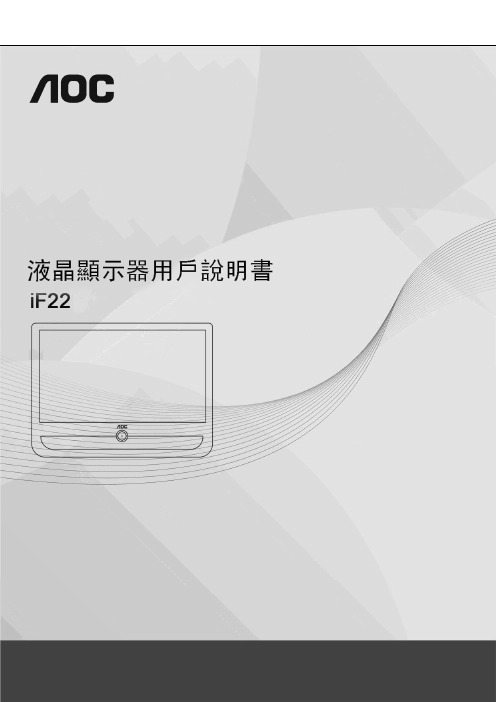
電源 (5)安裝 (6)清潔 (8)其他 (9)安裝 (10)標準配置 (10)安裝支架底座 (11)調整視角 (12)連接顯示器 (13)安裝牆壁裝配架 (14)調節顯示器 (15)設置最佳解析度 (15)Windows Vista (15)Windows XP (17)Windows ME/2000 (18)快捷鍵 (19)OSD調節 (20)明亮度 (21)影像設定 (23)色溫 (25)增色 (27)強化圖片 (29)OSD 設定 (31)其他 (33)重設 (35)退出 (37)LED指示燈 (38)驅動 (39)顯示器驅動 (39)Windows 2000 (39)Windows ME (39)Windows XP (40)Windows Vista (43)Windows 7 (45)i-Menu (50)故障排除 (51)規格 (53)預設顯示模式 (54)接頭引腳分派 (55)即插即用 (57)WEEE聲明 (59)安全說明關於本指南下面說明本文檔中使用的符號約定。
注釋、注意和警告在本指南中,文本塊可能帶有圖示並且以粗體或斜體列印。
這些文本塊是注釋、注意和警告,如下所示:注釋:“注釋”表示一些有助於更好地使用電腦系統的重要資訊。
注意:“注意”表示潛在的硬體損壞或資料丟失,並告訴您如何避免出現問題。
警告:“警告”表示潛在的人身傷害,並告訴您如何避免出現問題。
某些警告可能採用其他格式,也可能不帶有圖示。
在這種情況下,由相關的管理機構提供專門的警告表示方法。
監視器只應使用標籤上注明的電源類型。
如果您不瞭解家中的電源類型,請與經銷商或當地電力公司聯繫。
本監視器配備有一個三相接地插頭,其中一個端頭接地。
為安全起見,該插頭應插入接地的電源插座中。
如果三相插頭不能插入您的插座,請找電工安裝一個正確的插座,或使用適配器將設備安全接地。
不要改變接地插頭的安全功能。
遇有雷雨天氣或長時間不使用時,應拔掉設備的電源線。
AOC CT700G CT710G CT720G CT740G 用户手册说明书

CT700G CT710G CT720G CT740G User’s ManualThank you very much for choosing the AOC Color Monitor. We recommend that you take a few minutes to read carefully through this brief but comprehensive manual before installing and switching on the monitor. Please keep this manual in a safe place for you future reference.Plug & Play Drivers for the AOC Series Monitors are available at: CHECKING THE CONTENTS OF THE MONITOR PACKAGE The product package should include the following items:1.Monitor2.Owner's Manual3.Power Cord4.Swivel Base5. Audio Cable/DC Power Cable ( For CT740g only )FCC Class B Radio Frequency Interference StatementWARNING: (FOR FCC CERTIFIED MODELS)NOTE: This equipment has been tested and found to comply withthe limits for a Class B digital device, pursuant to Part 15 of theFCC Rules. These limits are designed to provide reasonableprotection against harmful interference in a residential installation.This equipment generates, uses and can radiate radio frequencyenergy, and if not installed and used in accordance with theinstructions, may cause harmful interference to radiocommunications. However, there is no guarantee that interferencewill not occur in a particular installation. If this equipment doescause harmful interference to radio or television reception, whichcan be determined by turning the equipment off and on, the user isencouraged to try to correct the interference by one or more of thefollowing measures:1.Reorient or relocate the receiving antenna.2.Increase the separation between the equipment and receiver.3.Connect the equipment into an outlet on a circuit different fromthat to which the receiver is connected.4.Consult the dealer or an experienced radio/TV technician forhelp.NOTICE :1.The changes or modifications not expressly approved by theparty responsible for compliance could void the user's authorityto operate the equipment.2.Shielded interface cables and AC power cord, if any, must beused in order to comply with the emission limits.3.The manufacturer is not responsible for any radio or TVinterference caused by unauthorized modification to thisequipment. It is the responsibilities of the user to correct suchinterference.As an E NERGY S TAR®Partner Envision Peripherals, Inc. hasdetermined that this product meets the E NERGY S TAR®guidelines for energy efficiency.WARNING:To prevent fire or shock hazard, do not expose the monitor to rainor moisture. Dangerously high voltages are present inside themonitor. Do not open the cabinet. Refer servicing to qualifiedpersonnel only.PRECAUTIONS●Do not use the monitor near water, e.g. near a bathtub,washbowl, kitchen sink, laundry tub, swimming pool or in a wetbasement.●Do not place the monitor on an unstable cart, stand, or table. Ifthe monitor falls, it can injure a person and cause seriousdamage to the appliance. Use only a cart or standrecommended by the manufacturer or sold with the monitor. Ifyou mount the monitor on a wall or shelf, use a mounting kitapproved by the manufacturer and follow the kit instructions.●Slots and openings in the back and bottom of the cabinet areprovided for ventilation. To ensure reliable operation of themonitor and to protect it from overheating, be sure theseopenings are not blocked or covered. Do not place the monitoron a bed, sofa, rug, or similar surface. Do not place the monitornear or over a radiator or heat register. Do not place the monitorin a bookcase or cabinet unless proper ventilation is provided.●The monitor should be operated only from the type of powersource indicated on the label. If you are not sure of the type ofpower supplied to your home, consult your dealer or local powercompany.●The monitor is equipped with a three-pronged grounded plug, aplug with a third (grounding) pin. This plug will fit only into agrounded power outlet as a safety feature. If your outlet doesnot accommodate the three-wire plug, have an electrician installthe correct outlet, or use an adapter to ground the appliancesafely. Do not defeat the safety purpose of the grounded plug.●Unplug the unit during a lightning storm or when it will not beused for long periods of time. This will protect the monitor fromdamage due to power surges.●Do not overload power strips and extension cords. Overloadingcan result in fire or electric shock.●Never push any object into the slot on the monitor cabinet. Itcould short circuit parts causing a fire or electric shock. Neverspill liquids on the monitor.●Do not attempt to service the monitor yourself; opening orremoving covers can expose you to dangerous voltages andother hazards. Please refer all servicing to qualified servicepersonnel.●To ensure satisfactory operation, use the monitor only with ULlisted computers which have appropriate configured receptaclesmarked between 100 - 240V AC, Min. 2.5A.●The wall socket shall be installed near the equipment and shallbe easily accessible.●Attention: Disconnect the power cord to stop the power supplyto the monitor.Plug& Play DDC1/2B FeatureThis monitor is equipped with VESA DDC1/2B capabilities according to the VESA DDC STANDARD. It allows the monitor to inform the host system of its identity and, depending on the level of DDC used, communicate additional information about its display capabilities. The communication channel is defined in two levels, DDC1 and DDC2B.The DDC1 is a unidirectional data channel from the display to the host that continuously transmits EDID information. The DDC2B is a bidirectional data channel based on the I²C protocol. The host can request EDID information over the DDC2B channel.THIS MONITOR WILL APPEAR TO BE NON-FUNCTIONAL IF THERE IS NO VIDEO INPUT SIGNAL. IN ORDER FOR THIS MONITOR TO OPERATE PROPERLY, THERE MUST BE A VIDEO INPUT SIGNAL.This monitor meets the Green Monitor standards as set by the Video Electronics Standards Association (VESA) and/or the United States Environmental Protection Agency (EPA) and The Swedish Confederation Employees ( NUTEK ). This feature is designed to conserve electrical energy by reducing power consumption when there is no video input signal present. When there is no video input signal this monitor, following a time-out period, will automatically switch to an OFF mode. This reduces the monitor's internal power supply consumption. After the video input signal is restored, full power is restored and the display is automatically redrawn. The appearance is similar to a "Screen Saver" feature except the display is completely off. The display is restored by pressing a key on the keyboard, or clicking the mouse.USING THE RIGHT POWER CORD:The accessory power cord for the Northern American region is the wallet plug with NEMA 5-15 style and is UL listed and CSA labeled. The voltage rating for the power cord shall be 125 volts AC.Supplied with units intended for connection to power outlet of personal computer: Please use a cord set consisting of a minimum No. 18 AWG, type SJT or SVT three conductors flexible cord. One end terminates with a grounding type attachment plug, rated 10A, 250V, CEE-22 male configuration. The other end terminates with a molded-on type connector body, rated 10A, 250V, having standard CEE-22 female configuration.TECHNICAL SUPPORT(FAQ)Power LED is not on*Power Cord should be connectedNo Plug & Play*Check if the PC System is Plug & Play compatible*Check if the Video Card is Plug & Play compatible*Check if the D-15 plug pin of Video Cable is bent*Make sure the AOC Monitor Drivers are installed(AOC Monitor Drivers are available at:)Picture is fuzzy*Adjust the Contrast and Brightness Controls.Picture bounces or a wave pattern is present in thepicture*Move electrical devices that may cause electricalinterference.The power LED is ON (orange) but there’s no video orno picture.*Computer Power Switch should be in the ON position.*Computer Video Card should be snugly seated in its slot.*Make sure monitor’s video cable is properly connected tothe computer.*Inspect monitor’s video cable and make sure none of thepins are bent.*Make sure computer is operational by hitting the CAPSLOCK key on the keyboard while observing the CAPSLOCK LED. The LED should either turn ON or OFF afterhitting the CAPS LOCK key.Missing one of the primary colors (RED, GREEN, orBLUE)*Inspect the monitor’s video cable and make sure that noneof the pins are bent.INSTALLATION INSTRUCTIONSSWIVEL BASETo attach the swivel base to the monitor, do the following:∙Carefully turn the monitor on its side or upside down.(see figure 1)∙Locate the cavities at the bottom front of the monitor.∙Insert the pegs on the swivel base into these cavities. Push theswivel base forward until the swivel base locks in place.∙To remove the swivel base, hold the bottom of the swivel base,then push it out.POWER CORDPower Source:1.Make sure the power cord is the correct type that required inyour area.2.This monitor has a universal power supply that allows operationin either 100/120V AC or 220/240V AC voltage area (No useradjustment is required).3.Connect the power cord into your monitor’s power input socket,and then plug the other end into a 3-pin AC power outlet. Thepower cord may be connected to either a wall power outlet orthe power outlet socket on your PC, depending on the type ofpower cord supplied with your monitor.VIDEO CABLEConnecting the Video Cable: the monitor comes with a built-invideo cable.Plug the signal cable's 15-pin connector into thecomputer's video port and tighten the two screws on the cableconnector. (see figure 2)Caution:Don’t bend the signal cable, otherwise it will break theinner wire.Connecting the Power Cord: Plug the power cord into themonitor's AC power jack. Then plug the power cord into agrounded AC outlet, UL-approved power strip, or the poweroutput socket on your PC.Caution: If the AC outlet is not grounded, install the propergrounding adapter (not supplied).Connecting the Audio Cable ( CT740g only ): Plug audio cablebetween the computer multi-media (or sound) card's audio outputand monitor's audio input.Connecting the DC Power Cable ( CT740g only ):Plug DCpower cable between monitor to swivel base for audio powerOPERATING INSTRUCTIONSGENERAL INSTRUCTIONSThe other control knobs are located at the base of the monitor (See Figure 3). By changing these settings, the picture can be adjusted to your personal preferences.∙The power cord should be connected.∙Connect the video cable from the monitor to the video card.∙To turn the monitor on, press the power switch to ON position.The power indicator will light up.∙Your monitor features a unique quick switch system which provides a picture within seconds after the monitor is switched on.NOTES∙Do not install the monitor in a location near heat sources such as radiators or air ducts, or in a place subject to direct sunlight,or excessive dust or mechanical vibration or shock.∙Save the original shipping carton and packing materials, as theywill come in handy if you ever have to ship your monitor.∙For maximum protection, repackage your monitor as it wasoriginally packed at the factory.∙To keep the monitor looking new, periodically clean it with a soft cloth. Stubborn stains may be removed with a cloth lightly dampened with a mild detergent solution. Never use strong solvents such as thinner, benzene, or abrasive cleaners, since these will damage the cabinet. As a safety precaution, always unplug the monitor before cleaning it.Figure 1 Installing and Removing the Swivel BaseFigure 2 Connecting Cables Figure 3 External Control KnobHOW TO ADJUST A SETTING1.Press the Shuttle Knob Key to make the OSD windowappear.See figure 4.2.Rotate the Shuttle Knob to select the desired function. See figure 4.3.Press the Shuttle Knob again to select the function that youwant to adjust.4.Rotate the Shuttle Knob to change the settings of the currentfunction.5.When the OSD window is active, it shows the input signaltiming. The "H" stands for the horizontal frequency and "V" for the vertical frequency.6.To exit and save,select the exit function, or leave the monitoralone for 10 seconds. If you want to adjust any other function, repeat steps 2-4.Figure 4 The OSD MessageCONNECTING CABLES 1.Power Cord 4.PC Audio Output 2.Signal Cable 5.DC Output3.VGA Card Adapter EXTERNAL CONTROLS 1.Shuttle Knob 2.Power Indicator 3.Power buttonFRONT PANEL CONTROL PANEL CONTROL ∙Power button :When pressed, the monitor enters the off mode, and the LED flashes. Press again and hold to restore normal status.∙Shuttle Knob :The Shuttle Knob is used to control the monitor functions. Rotate to switch functions or adjust settings.Press to select or execute a function.∙Power Indicator :Green — Power On mode.Blinking Green — Off mode.Factory Preset Timing TableSTANDARDRESOLUTION HORIZONTAL FREQUENCY VERTICAL FREQUENCYIBM 720 x 40031.5kHz 70Hz VGA 640 x 48031.5kHz60Hz VESA/85640 x 48043.3kHz 85Hz VESA/85800 x 60053.7kHz 85Hz VESA/851024 x 76868.7kHz 85Hz VESA/601280 x 102464.0kHz60HzCONNECTOR PIN ASSIGNMENT15 -Pin Color Display Signal CablePIN NO.DESCRIPTIONPIN NO.DESCRIPTION1.Red 9.NC2.Green 10.Ground3.Blue 11.Monitor Ground4.Ground 12.DDC-Serial Data5.Ground 13.H-Sync6.R-Ground 14.V-Sync / *V-Clk7. G-Ground 15.DDC-Serial Clock8.B-GroundEFor DDCSPECIFICATION CRT43.2cm(17"), 90º deflection, 29mm neck, 0.23mm(H), 0.27mm(D) dot pitch Viewable Image Size 40.6cm (16"), diagonal Video0.7Vpp, R, G, B Analog Separate Sync.TTL LevelH/V-sync.Positive/NegativeScanning Frequency:Horizontal 30kHz to 72kHz automatically Vertical50Hz to 160Hz automatically Max. Resolution 1280 × 1024Video Dot Rate110MHz Factory Preset mode :6User Programmable mode :8Power Source Universal AC 100-240V, 50Hz/60Hz Operating 0°C to 40°C ambientHumidity10% to 85% relative, non-condensingDimension CT700:CT740: (Monitor&Base)410(W) × 402(H) × 420(D)mm 410(W) × 440(H) × 420(D)mm Weight CT700:CT740:15.5 kg(Net)16.3 kg(Net)Signal Cable Attached Mini D-sub 15 Male Plug & PlayDDC1/2B On mode ≤75W EPA ENERGY STAR®Off mode ≤5 WPower consumption 75 Watts Max.Preset display area310mm × 230mmAudio output (CT740 only)1W (per channel)Regulations UL, CSA, FCC, FDA。
AOC U27G3X LCD液晶显示器 使用说明书

U27G3X液晶显示器用户说明书安全 (1)标志惯例 (1)电源 (2)安装 (3)清洁 (4)其它 (5)设置 (6)物品清单 (6)安装支架和底座 (7)调整视角 (8)连接显示器 (9)Adaptive-Sync功能 (10)HDR (11)调节显示器 (12)热键 (12)OSD设定 (13)Luminance(明亮度) (14)Color Setup(颜色设置) (15)Picture Boost(窗口增亮) (16)OSD Setup(OSD设置) (17)PIP Setting(PIP设定) (18)Game Setting(游戏设置) (19)Extra(其它) (21)Exit(退出) (22)LED指示灯 (23)故障排除 (24)规格 (25)主要规格 (25)预设显示模式 (26)引脚分配 (27)即插即用 (28)安全标志惯例以下小节描述此文档中使用的标志惯例。
注释、注意和警告在本指南中,文本块可能带有图标并且以粗体或斜体打印。
这些文本块是注释、注意和警告,如下所示:注释:注意事项指示帮助你更好地使用你的计算机系统的重要信息。
注意:“注意”表示潜在的硬件损坏或数据丢失,并告诉您如何避免出现问题。
警告:“警告”表示存在潜在的人身伤害,并告诉您如何避免伤害的发生。
某些警告可能采用其它格式,也可能不带有图标。
在这种情况下,由相关的管制机构提供专门的警告表示方法。
显示器应使用铭牌上标示的电源规格。
如果您不能确定家里电源规格,请咨询供应商或当地电力公司。
显示器配备三项接地插头,一个插头具有第三个(接地)引脚。
这个引脚会只嵌入作为安全装置的接地电源插座。
如果插座不适合三线插头,那么请让电工安装正确的插座,或者使用转接器使得仪器安全接地。
请不要使接地插头的安全目的失效。
在雷雨天气或者当长期不用时请拔掉电源插头。
这可以保护显示器不会因为电压剧烈变化而遭到损坏。
请勿使电源插座和外接电源线过载。
AOC使用说明说

安全说明 (3)关于本指南 (3)电源 (4)安装 (5)清洁 (6)其他 (7)安装 (8)标准配置 (8)安装支架底座 (9)调整视角 (10)连接显示器 (11)安装墙壁装配架 (12)调节显示器 (13)设置最佳分辨率 (13)Windows Vista (13)Windows XP (15)Windows ME/2000 (16)Hotkeys (17)OSD调节 (18)明亮度 (19)图象设置 (21)色温 (23)窗口增亮 (25)OSD设置 (27)其它 (29)退出 (31)LED 指示灯 (32)驱动 (33)显示器驱动 (33)Windows 2000 (33)Windows ME (33)Windows XP (34)Windows Vista (37)Windows 7 (39)i-Menu (43)e-Saver (44)Screen+ (45)故障排除 (46)规格 (47)主要规格 (47)预设显示模式 (48)接头引脚分配 (49)即插即用 (50)安规信息 (51)FCC注意事项 (51)WEEE Declaration (52)有毒有害物质或元素声明 (53)《废弃电器电子产品回收处理管理条例》提示性说明 (53)能效等级 (53)安全说明关于本指南下面说明本文档中使用的符号约定。
注释、注意和警告在本指南中,文本块可能带有图标并且以粗体或斜体打印。
这些文本块是注释、注意和警告,如下所示:注释:“注释”表示一些有助于更好地使用计算机系统的重要信息。
注意:“注意”表示潜在的硬件损坏或数据丢失,并告诉您如何避免出现问题。
警告:“警告”表示潜在的人身伤害,并告诉您如何避免出现问题。
某些警告可能采用其它格式,也可能不带有图标。
在这种情况下,由相关的管理机构提供专门的警告表示方法。
监视器只应使用标签上注明的电源类型。
如果您不了解家中的电源类型,请与经销商或当地电力公司联系。
AOC U27U2 U27U2D Q27U2 Q27U2D 液晶顯示器使用手冊说明书

LCD顯示器使用手冊U27U2 U27U2DQ27U2 Q27U2D TM安全性 (1)符號慣例 (1)電源 (2)安裝 (3)清潔 (4)其他 (5)安裝 (6)包裝內容 (6)安裝支架與底座 (7)調整視角 (8)連接顯示器 (9)壁掛安裝 (10)調整 (11)快捷鍵 (11)OSD Setting (OSD 設定) (13)Luminance (亮度) (14)Color Setup (色彩設定) (16)Picture Boost (圖片增強) (18)OSD Setup (OSD 設定) (19)PIP Setting (PIP 設定)(U27U2/U27U2D) (20)Game Setting (遊戲設定) (21)Extra (其他) (23)Exit (退出) (24)LED 指示燈 (25)故障排除 (26)規格 (27)一般規格 (U27U2/U27U2D) (27)一般規格 (Q27U2/Q27U2D) (28)預設顯示模式(U27U2/U27U2D) (29)預設顯示模式(Q27U2/Q27U2D) (30)隨插即用 (32)安全性符號慣例下列子章節說明本文件中使用的符號慣例。
附註、注意及警告事項本指南中的文字區塊會伴隨圖示,以粗體或斜體列印。
這些區塊屬於附註、注意及警告事項,使用方式如下:附註:「附註」代表重要資訊,可協助您更有效利用電腦系統。
注意:「注意」代表會對硬體造成潛在的損害或資料遺失,並告知您如何避免此類問題。
警告:「警告」代表存在人身傷害的可能性,並告知您如何避免此類問題。
有些警告可能會以另一格式顯示,也可能無圖示伴隨顯示。
在此情況下,警告會以管理單位規定的特定顯示方式顯示。
本顯示器限制使用標籤所示的電源。
如不明住家使用的電源種類,請洽經銷商或當地的電力公司。
.本顯示器配備三腳(第三支接腳用於接地)接地插頭。
此種插頭因安全功能,僅適用接地插座。
插座如無三腳接地插孔,可請電工安裝正確插座,或用轉接頭將顯示器妥善安全接地。
AOC CU32V3 LED背光LCD显示器用户手册说明书
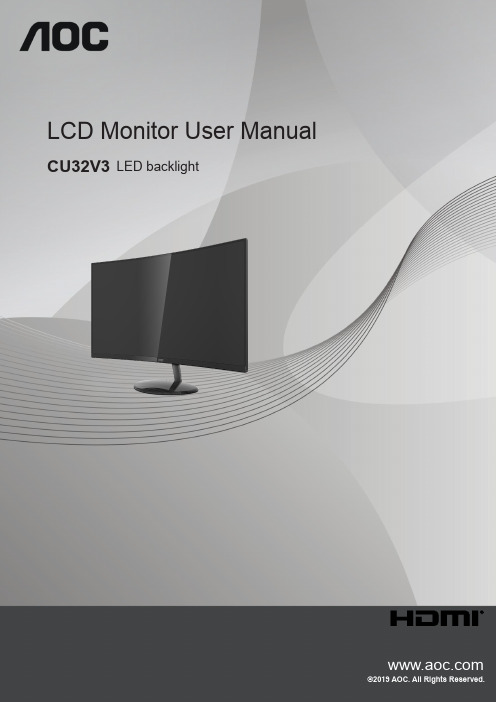
LCD Monitor User Manual CU32V3LED backlightSafety (1)National Conventions (1)Power (2)Installation (3)Cleaning (4)Other (5)Setup (6)Contents in Box (6)Setup Stand & Base (7)Adjusting Viewing Angle (8)Connecting the Monitor (9)Adjusting (10)Hotkeys (10)OSD Setting (12)Luminance (13)Color Setup (14)Picture Boost (15)OSD Setup (16)Extra (17)Exit (18)LED Indicator (18)Driver (19)i-Menu (Screen+) (19)e-Saver (20)Troubleshoot (21)Specification (22)General Specification (22)Preset Display Modes (23)Pin Assignments (24)Plug and Play (25)SafetyNational ConventionsThe following subsections describe notational conventions used in this document.Notes, Cautions, and WarningsThroughout this guide, blocks of text may be accompanied by an icon and printed in bold type or in italic type. These blocks are notes, cautions, and warnings, and they are used as follows:NOTE: A NOTE indicates important information that helps you make better use of your computer system.CAUTION: A CAUTION indicates either potential damage to hardware or loss of data and tells you how to avoid the problem.WARNING: A WARNING indicates the potential for bodily harm and tells you how to avoid the problem. Some warnings may appear in alternate formats and may be unaccompanied by an icon. In such cases, the specific presentation of the warning is mandated by regulatory authority.PowerThe monitor should be operated only from the type of power source indicated on the label. If you are not sure of the type of power supplied to your home, consult your dealer or local power company.The monitor is equipped with a three-pronged grounded plug, a plug with a third (grounding) pin. This plug will fitonly into a grounded power outlet as a safety feature. If your outlet does not accommodate the three-wire plug, have an electrician install the correct outlet, or use an adapter to ground the appliance safely. Do not defeat the safety purpose of the grounded plug.Unplug the unit during a lightning storm or when it will not be used for long periods of time. This will protect the monitor from damage due to power surges.Do not overload power strips and extension cords. Overloading can result in fire or electric shock.To ensure satisfactory operation, use the monitor only with UL listed computers which have appropriate configured receptacles marked between 100-240V AC, Min. 5A.The wall socket shall be installed near the equipment and shall be easily accessible.InstallationDo not place the monitor on an unstable cart, stand, tripod, bracket, or table. If the monitor falls, it can injure a person and cause serious damage to this product. Use only a cart, stand, tripod, bracket, or table recommended by the manufacturer or sold with this product. Follow the manufacturer’s instructions when installing the product and use mounting accessories recommended by the manufacturer. A product and cart combination should be moved with care.Never push any object into the slot on the monitor cabinet. It could damage circuit parts causing a fire or electricshock. Never spill liquids on the monitor. Do not place the front of the product on the floor.If you mount the monitor on a wall or shelf, use a mounting kit approved by the manufacturer and follow the kit instructions.Leave some space around the monitor as shown below. Otherwise, air-circulation may be inadequate henceoverheating may cause a fire or damage to the monitor.See below the recommended ventilation areas around the monitor when the monitor is installed on the wall or on the stand:Installed with stand Installed with standPlease purchase a suitable wall mount to avoid the lack of distance between the back signal cable and the wall.CleaningClean the cabinet regularly with cloth. You can use soft-detergent to wipe out the stain, instead of strong-detergent which will cauterize the product cabinet.When cleaning, make sure no detergent is leaked into the product. The cleaning cloth should not be too rough as it will scratch the screen surface.Please disconnect the power cord before cleaning the product.OtherIf the product is emitting a strange smell, sound or smoke, disconnect the power plug IMMEDIATELY and contact a Service Center.Make sure that the ventilating openings are not blocked by a table or curtain.Do not engage the LCD monitor in severe vibration or high impact conditions during operation.Do not knock or drop the monitor during operation or transportation.SetupContents in BoxNot all signal cables (DP , HDMI cables) will be provided for all countries and regions. Please check with the local dealer or AOC branch office for confirmation.CD Manual Warranty card Base Power Cable HDMI Cable DP CableSetup Stand & BasePlease setup or remove the base following the steps as below. Setup:Remove:Adjusting Viewing AngleFor optimal viewing it is recommended to look at the full face of the monitor, then adjust the monitor’s angle to your own preference.Hold the stand so you will not topple the monitor when you change the monitor’s angle.You are able to adjust the monitor as below:NOTE:Do not touch the LCD screen when you change the angle. It may cause damage or break the LCD screen.Connecting the MonitorCable Connections In Back of Monitor and Computer:1. Power2. Earphone3. DisplayPort4. HDMI-25. HDMI-1Connect to PC1. Connect the power cord to the back of the display firmly.2. Turn off your computer and unplug its power cable.3. Connect the display signal cable to the video connector on the back of your computer.4. Plug the power cord of your computer and your display into a nearby outlet.5. Turn on your computer and display.If your monitor displays an image, installation is complete. If it does not display an image, please refer Troubleshooting. To protect equipment, always turn off the PC and LCD monitor before connecting.AdjustingHotkeys1Source/Exit/Up2Eco/DCR/Uniformity/Down3Clear Vision/Left4Volume/Right5Power/ Menu/EnterPower/Menu/EnterPress the Power button to turn on the monitor.When there is no OSD, Press to display the OSD or confirm the selection. Press about 2 second to turn off the monitor.Volume/RightWhen there is no OSD, Press Volume button to active volume adjustment bar, Press Left or Right to adjust volume.Source/ExitWhen the OSD is closed, press Source/Exit button will be Source hot key function.Eco /DCR/Uniformity/DownWhen there is no OSD, Press this button to enter Eco/DCR/Uniformity adjustment. Then press Left or Right button to choose different Eco/DCR/Uniformity.Clear Vision1. When there is no OSD, Press the “Left” button to activate Clear Vision.2. Use the “Left” or “Right” buttons to select between weak, medium, strong, or off settings. Default setting is always “off”.3. Press and hold “Left” button for 5 seconds to activate the Clear Vision Demo, and a message of “Clear Vision Demo:on” will be display on the screen for a duration of 5 seconds. Press and hold “Left” button for 5 seconds again, Clear Vision Demo will be off.Clear Vision function provides the best image viewing experience by converting low resolution and blurry images into clear and vivid images.Clear VisionOffAdjust the Clear VisionWeak Medium StrongClear Vision DemoOn or OffDisable or Enable DemoOSD SettingBasic and simple instruction on the control keys.OSD Setup1). Press the MENU-button to activate the OSD window.2). Press Left or Right to navigate through the functions. Once the desired function is highlighted, press the MENU-button to activate it, press Left or Right to navigate through the sub-menu functions. Once the desired function is highlighted, press MENU-button to activate it.3). Press Left or Right to change the settings of the selected function. Press Exit–button to exit. If you want to adjustany other function, repeat steps 2-3.4). OSD Lock/Unlock Function: To lock or unlock the OSD, press and hold the Down–button for 10s while OSD functionis not active.Notes:1). If the product has only one signal input, the item of “Input Select” is disable to adjust.2). ECO modes (except Standard mode), Clear vision, DCR, DCB mode and Picture Boost, for these states that only onestate can exist.LuminanceOSD SetupContrast 0-100 Contrast from Digital-register. Brightness 0-100 Backlight AdjustmentEco modeStandard Standard ModeText Text ModeInternet Internet ModeGame Game ModeMovie Movie ModeSports Sports ModeReading Reading ModeUniformity Uniformity ModeGammaGamma1Adjust to Gamma 1Gamma2Adjust to Gamma 2Gamma3Adjust to Gamma 3DCROff Disable dynamic contrast ratioOn Enable dynamic contrast ratio OverdriveWeakAdjust the response time.MediumStrongOffColor SetupOSD SetupColor Temp.Warm Recall Warm Color Temperature from EEPROM.Normal Recall Normal Color Temperature from EEPROM.Cool Recall Cool Color Temperature from EEPROM.sRGB Recall SRGB Color Temperature from EEPROM.User Restore User Color Temperature from EEPROM. DCB ModeFull Enhance On or Off Disable or Enable Full Enhance ModeNature Skin On or Off Disable or Enable Nature Skin ModeGreen Field On or Off Disable or Enable Green Field ModeSky-blue On or Off Disable or Enable Sky-blue ModeAutoDetect On or Off Disable or Enable AutoDetect ModeDCB Demo On or Off Disable or Enable DemoRed0-100Red gain from Digital-register.Green0-100Green gain from Digital-register.Blue0-100Blue gain from Digital-register.LowBlueModeMultimediaDecrease blue light wave by controlling colortemperatureInternetOfficeReadingOffPicture BoostOSD SetupBright Frame on or off Disable or Enable Bright FrameFrame Size 14-100 Adjust Frame SizeBrightness 0-100 Adjust Frame BrightnessContrast 0-100 Adjust Frame ContrastH. position 0-100 Adjust Frame horizontal PositionV. position0-100 Adjust Frame vertical PositionNote:Adjust the brightness, contrast, and position of the Bright Frame for better viewing experience.OSD SetupOSD Setup Language Select the OSD language Timeout 5-120Adjust the OSD TimeoutDP Capability 1.1/1.2If the DP video content supports DP1.2, please select DP1.2 for DP Capability; otherwise, please select DP1.1.H. Position 0-100 Adjust the horizontal position of OSD V. Position 0-100 Adjust the vertical position of OSD Transparence 0-100Adjust the transparence of OSDBreak Reminderon or offBreak reminder if the user continuously work for more than 1hrsOSD Setup Input Select Select Input Signal SourceAuto Config. Yes or No Auto adjust the picture to default. (Only for the models with D-Sub)Off timer0-24hrs Select DC off timeImage Ratio Wide/4:3/1:1/Movie1/Movie2Select image ratio for display. DDC/CI Yes or No Turn ON/OFF DDC/CI Support Reset Yes or No Reset the menu to defaultOSD SetupExit Exit the main OSDLED IndicatorStatus LED Color Full Power Mode White Active-off Mode OrangeDriveri-Menu (Screen+)Welcome to “i-Menu” software by AOC. i-Menu makes it easy to adjust your monitor display setting by using on screen menus instead of the OSD button on the monitor. To complete installation, please follow the installation guide. The software Supported operating systems: Windows 10, Windows 8, Windows 7.Screen+ can be turned on via i-Menu. It is a desktop screen splitting tool, it splits the desktop into different panels, and each panel displays a different window. You only need to drag the window to a corresponding panel when you want to access it. It supports multiple monitor display to make your task easier.e-SaverWelcome to use AOC e-Saver monitor power management software! The AOC e-Saver features Smart Shutdown functions for your monitors, allows your monitor to timely shutdown when PC unit is at any status (On, Off, Sleep or Screen Saver); the actual shutdown time depends on your preferences (see example below).Please click on “driver/e-Saver/setup.exe” to start installing the e-Saver software, follow the install wizard to complete software installation.Under each of the four PC status, you may choose from the pull-down menu the desired time (in minutes) you’re your monitor to automatically shut down. The example above illustrated:The monitor will never shutdown when the PC is powered on.The monitor will automatically shutdown 5 minutes after the PC is powered off.The monitor will automatically shutdown 10 minutes after the PC is in sleep/stand-by mode.The monitor will automatically shutdown 20 minutes after the screen saver appears.You can click “RESET” to set the e-Saver to its default settings like below.TroubleshootProblem & Question Possible SolutionsPower LED Is Not ON Make sure the power button is ON and the Power Cord is properlyconnected to a grounded power outlet and to the monitor.No images on the screen Is the power cord connected properly?Check the power cord connection and power supply.Is the cable connected correctly?(Connected using the HDMI cable)Check the HDMI cable connection.(Connected using the DP cable)Check the DP cable connection.* HDMI/DP input is not available on every model.If the power is on, reboot the computer to see the initial screen (the login screen), which can be seen.If the initial screen (the login screen) appears, boot the computer in the applicable mode (the safe mode for Windows 7/8/10) and then change the frequency of the video card.(Refer to the Setting the Optimal Resolution)If the initial screen (the login screen) does not appear, contact the Service Center or your dealer.Can you see “Input Not Supported” on the screen?You can see this message when the signal from the video card exceeds the maximum resolution and frequency that the monitor can handle properly.Adjust the maximum resolution and frequency that the monitor can handle properly.Make sure the AOC Monitor Drivers are installed.Picture Is Fuzzy & Has Ghosting Shadowing Problem Adjust the Contrast and Brightness Controls.Press to auto adjust.Make sure you are not using an extension cable or switch box. We recommend plugging the monitor directly to the video card output connector on the back.Picture Bounces, Flickers Or Wave Pattern Appears In The Picture Move electrical devices that may cause electrical interference as far away from the monitor as possible.Use the maximum refresh rate your monitor is capable of at the resolution you are using.Monitor Is Stuck In Active Off-Mode”The Computer Power Switch should be in the ON position.The Computer Video Card should be snugly fitted in its slot.Make sure the monitor’s video cable is properly connected to the computer. Inspect the monitor’s video cable and make sure no pin is bent.Make sure your computer is operational by hitting the CAPS LOCK key on the keyboard while observing the CAPS LOCK LED. The LED should either turn ON or OFF after hitting the CAPS LOCK key.Missing one of the primary colors (RED, GREEN, or BLUE)Inspect the monitor’s video cable and make sure that no pin is damaged. Make sure the monitor’s video cable is properly connected to the computer.Picture has color defects(white does not look white)Adjust RGB color or select desired color temperature.Horizontal or vertical disturbances on the screen Use Windows 7/8/10 shut-down mode to adjust CLOCK and FOCUS. Press to auto-adjust.Specification General SpecificationPanel Model name CU32V3Driving system TFT Color LCDViewable Image Size80.0 cm diagonalPixel pitch 0.18159mm(H) x 0.18159mm(V) Video HDMI lnterface & DP Interface Display Color 16.7M ColorsOthers Horizontal scan range 30k-160kHzHorizontal scan Size(Maximum)697.306mmVertical scan range 23-75HzVertical Scan Size(Maximum)392.234mmOptimal preset resolution 3840x2160@60HzPlug & Play VESA DDC2B/CIInput Connector HDMI1/HDMI2/DPPower Source 100-240V~, 50/60Hz,1.5APower ConsumptionTypical (default brightness and contrast)41WMax. (brightness = 100, contrast =100)≤60WPower saving≤0.5WPhysical Characteristics Connector Type HDMI/DP/Earphone out Signal Cable Type DetachableEnvironmental TemperatureOperating 0°~ 40°Non-Operating -25°~ 55°HumidityOperating 10% ~ 85% (non-condensing)Non-Operating 5% ~ 93% (non-condensing) AltitudeOperating 0~ 5000 m (0~ 16404ft )Non-Operating 0~ 12192m (0~ 40000ft )Preset Display ModesSTANDARD RESOLUTION HORIZONTALFREQUENCY(kHz)VERTICAL FREQUENCY(Hz)VGA 640x480@60Hz31.46959.940 640x480@72Hz37.86172.809 640x480@75Hz37.50075.00SVGA 800x600@56Hz35.15656.250 800x600@60Hz37.87960.317 800x600@72Hz48.07772.188 800x600@75Hz46.87575.000XGA 1024x768@60Hz48.36360.004 1024x768@70Hz56.47670.069 1024x768@75Hz60.02375.029SXGA 1280x1024@60Hz63.98160.020 1280x1024@75Hz79.97675.025WXGA+1440x900@60Hz55.93559.887 1440x900@60Hz55.46959.901WSXGA 1680x1050@60Hz65.29059.954 1680x1050@60Hz64.67459.883FHD1920x1080@60Hz67.50060.000***1152x864@75Hz67.50075.000 1280x960@60Hz60.00060.000QHD2560x1440@60Hz88.78759.951 UHD3840x2160@30Hz67.50030 UHD3840x2160@60Hz135.0060IBM MODESDOS640x350@70Hz31.46970.087 DOS720x400@70Hz31.46970.087MAC MODESVGA640x480@67Hz35.00066.667 SVGA832x624@75Hz49.72574.551 XGA1024x768@75Hz60.24174.927Pin AssignmentsPin No.Signal Name Pin No.Signal Name Pin No.Signal Name1.TMDS Data 2+9.TMDS Data 0-17.DDC/CEC Ground2.TMDS Data 2 Shield10.TMDS Clock +18.+5V Power3.TMDS Data 2-11.TMDS Clock Shield19.Hot Plug Detect4.TMDS Data 1+12.TMDS Clock-5.TMDS Data 1Shield13.CEC6.TMDS Data 1-14.Reserved (N.C. on device)7.TMDS Data 0+15.SCL8.TMDS Data 0 Shield16.SDA20-Pin Color Display Signal CablePin No.Signal Name Pin No.Signal Name 1ML_Lane 3 (n)11GND2GND12ML_Lane 0 (p)3ML_Lane 3 (p)13CONFIG14ML_Lane 2 (n)14CONFIG25GND15AUX_CH(p)6ML_Lane 2 (p)16GND7ML_Lane 1 (n)17AUX_CH(n)8GND18Hot Plug Detect9ML_Lane 1 (p)19Return DP_PWR10ML_Lane 0 (n)20DP_PWRPlug and PlayPlug & Play DDC2B FeatureThis monitor is equipped with VESA DDC2B capabilities according to the VESA DDC STANDARD. It allows the monitor to inform the host system of its identity and, depending on the level of DDC used, communicate additional information about its display capabilities.The DDC2B is a bi-directional data channel based on the I2C protocol. The host can request EDID information over the DDC2B channel.。
AOC液晶显示器用户说明书
安全说明 (4)关于本指南 (4)电源 (5)安装 (6)清洁 (8)其他 (9)安装 (10)标准配置 (10)安装支架底座 (11)调整视角 (12)连接显示器 (13)安装墙壁装配架 (14)调节显示器 (15)设置最佳分辨率 (15)Windows Vista (15)Windows XP (17)Windows ME/2000 (18)快捷键 (19)OSD 调节 (20)明亮度 (21)图像设置 (23)色温 (25)色彩增强 (27)窗口增亮 (29)OSD 设置 (31)其它 (33)重置 (35)退出 (37)LED 指示灯 (39)驱动 (40)显示器驱动 (40)Windows 2000 (40)Windows ME (40)Windows XP (41)Windows Vista (44)Windows 7 (46)i-Menu .............................................................................................................................................................. 51 故障排除 .. (54)规格 (56)主要规格 (56)e-Saver Screen+ ............................................................................................................................................................ 5.. (53)2即插即用 (59)安规信息 (60)FCC注意事项 (60)WEEE声明 (60)有毒有害物质或元素声明 (61)能效等级 (61)安全说明关于本指南下面说明本文档中使用的符号约定。
AOC e2236Vwa显示器 说明书
电源 (5)安装 (6)清洁 (8)其他 (9)安装 (10)标准配置 (10)安装支架底座 (11)调整视角 (12)连接显示器 (13)安装墙壁装配架 (14)调节显示器 (15)设置最佳分辨率 (15)Windows Vista (15)Windows XP (17)Windows ME/2000 (18)快捷键 (19)OSD调节 (20)亮度情景模式 (21)色彩增强 (23)明亮度 (25)图像设置 (27)色温 (29)窗口增亮 (31)其它 (33)退出 (35)LED指示灯 (36)驱动 (37)显示器驱动 (37)Windows 2000 (37)Windows ME (37)Windows XP (38)Windows Vista (41)Windows 7 (43)i-Menu (48)故障排除 (49)规格 (51)主要规格 (51)预设显示模式 (52)接头引脚分配 (53)即插即用 (55)WEEE声明 (57)EPA Energy Star (57)有毒有害物质或元素声明 (57)能效等级 (58)保修服务 (59)安全说明关于本指南下面说明本文档中使用的符号约定。
注释、注意和警告在本指南中,文本块可能带有图标并且以粗体或斜体打印。
这些文本块是注释、注意和警告,如下所示:注释:“注释”表示一些有助于更好地使用计算机系统的重要信息。
注意:“注意”表示潜在的硬件损坏或数据丢失,并告诉您如何避免出现问题。
警告:“警告”表示潜在的人身伤害,并告诉您如何避免出现问题。
某些警告可能采用其它格式,也可能不带有图标。
在这种情况下,由相关的管理机构提供专门的警告表示方法。
监视器只应使用标签上注明的电源类型。
如果您不了解家中的电源类型,请与经销商或当地电力公司联系。
本监视器配备有一个三相接地插头,其中一个端头接地。
为安全起见,该插头应插入接地的电源插座中。
如果三相插头不能插入您的插座,请找电工安装一个正确的插座,或使用适配器将设备安全接地。
AOC液晶显示器用户说明书
安全说明 (4)关于本指南 (4)电源 (5)安装 (6)清洁 (8)其他 (9)安装 (10)标准配置 (10)安装支架底座 (11)调整视角 (12)连接显示器 (13)安装墙壁装配架 (14)调节显示器 (15)设置最佳分辨率 (15)Windows Vista (15)Windows XP (17)Windows ME/2000 (18)快捷键 (19)OSD 调节 (20)明亮度 (21)图像设置 (23)色温 (25)色彩增强 (27)窗口增亮 (29)OSD 设置 (31)其它 (33)重置 (35)退出 (37)LED 指示灯 (39)驱动 (40)显示器驱动 (40)Windows 2000 (40)Windows ME (40)Windows XP (41)Windows Vista (44)Windows 7 (46)i-Menu .............................................................................................................................................................. 51 故障排除 .. (54)规格 (56)主要规格 (56)e-Saver Screen+ ............................................................................................................................................................ 5.. (53)2即插即用 (59)安规信息 (60)FCC注意事项 (60)WEEE声明 (60)有毒有害物质或元素声明 (61)能效等级 (61)安全说明关于本指南下面说明本文档中使用的符号约定。
AOC 27G2SPAE 显示器用户手册说明书
Package Contents
Monitor Stand Base Quick Start Warranty Card
Power Cable HDMI Cable
DP Cable D-SUB Cable
Audio Cable
*Different according to countries/regions Display design may differ from that illustrated
Power Sourc e
100-240V , 50/60Hz,1.5A
Power Consu mption
Typical (default brightness andcontrast) Max. (brightness =100,contrast =100) Standby mode
Dimensions(w ith stand)
Search Result - AOC Monitor Search Result - AOC Monitor Search Result - AOC Monitor Search Result - AOC Monitor Search Result - AOC Monitor Search Result - AOC Monitor Homepage | AOC Monitors Search Result - AOC Monitor Search Result - AOC Monitor
India https:///download_manuals.php
Philippines hຫໍສະໝຸດ tps:///user_manual
https:///user_manual
- 1、下载文档前请自行甄别文档内容的完整性,平台不提供额外的编辑、内容补充、找答案等附加服务。
- 2、"仅部分预览"的文档,不可在线预览部分如存在完整性等问题,可反馈申请退款(可完整预览的文档不适用该条件!)。
- 3、如文档侵犯您的权益,请联系客服反馈,我们会尽快为您处理(人工客服工作时间:9:00-18:30)。
aoc电视说明书篇一:AOC显示器基本型号及参数显示器尺寸对应的最佳分辨率AOC V24t详细参数切换到传统表格版基本参数显示参数面板控制接口其它显示器附件保修信息???基?本?参?数??????显?示?参?数??面板?控?制接?口???外?观设?计??产品定位:屏幕尺寸::最大分辨率:1920x1080:高清标准:1080p(全高清)面板类型:背光类型:动态对比度:::0.2715mm亮度:300cd/?可视面积:521.28×293.22mm 可视角度:170/160?:16.7M扫描频率:水平:30-80KHz 垂直:55-75Hz:148.5MHz控制方式:按键语言菜单:英文,德语,法语,意大利语,西班牙语,俄语,葡萄牙语,土耳其语,简体中文:,,,,复合信号CVBS其它接口:,音频输出机身颜色:黑色烤漆,银色底座外观设计:超薄设计,最薄处2.5cm产品尺寸:595.4×483.54×220.13mm(包含底座) 668×565×117mm(包装)产品重量:5.5kg(净重) 7.5kg(毛重)底座功能:音箱:内置音箱(2×2.5W) ? ? ? ? ?壁挂:100×100mm电视功能:HDCP:支持HDCP电源性能:90~240V交流, 50/60Hz External Adapter:最大:60W 待机:1W:CCC, CB, CE, GOST,EPA其它性能:仰角:-3-10度其它特点:Eco Mode 5种亮度情景模式获得EPEAT金奖上市时间:2009年06月包装清单:显示器主机 x1 底座 x1 电源线 x1 信号线x1 保修卡 x1电子光盘说明书 x1保修政策:全国联保,享受三包服务质保时间:3年质保备注:整机1月内包换,2年免费上门,3年免费全保客服电话:400-887-8007电话备注:8:00-22:00详细内容:在中国大陆(不包括香港、澳门特别政区)购买并在大陆地区使用的显示器,出现保修范围内的硬件故障时,凭显示器保修证正本和购机发票到“冠捷国内维修站一览表”中的任何一个维修站均可享受1个月包换,2年在规定的城市地区免费上门维修服务,3年免费保修(包含CRT及LCD面板)的123保修服务。
其它? ? ? ?显示器附件?? ? ?保修信息? ? ?AOC V27t详细参数切换到传统表格版基本参数显示参数面板控制接口外观设计其它篇二:冠捷AOC液晶电视工程方案平板电视报价方案工程名称:报价单位:新疆昊葳尔进出口贸易有限公司联系电话:联系人:二00九年十一月((((((用心专注领航视界 ((((((代理商企业简介新疆昊葳尔进出口贸易有限公司位于中国新疆境内繁华的商业都市乌鲁木齐市西虹东路1038号。
是由新疆乌鲁木齐新志高工贸有限公司在2005年注资组建的股份制企业。
注册资金1000万元。
新疆昊葳尔进出口贸易有限公司是以代理销售为主的销售型公司,公司主要经营志高、LG、AOC家用品牌空调、电视机、冰箱、洗衣机。
是志高空调新疆区域及中亚地区的独家代理,边贸及国内销售量每年可达五万余套,销售金额1.5亿元人民币。
公司组织机构健全,经营体系完善,设有外贸部、财务部、销售部、物流部、仓储部、人事保障部、技术工程部、售后服务部。
下属乌鲁木齐火车头外贸城公司、乌鲁木齐边疆宾馆分公司、华凌市场一分公司、华凌市场二分公司。
公司经营理念新,管理正规有序,人才队伍过硬,技术力量雄厚、服务质量优良。
知名度、信誉度在全疆及周边国家都有很高的地位。
新疆昊葳尔进出口贸易有限公司代理的电器产品在新疆华凌贸易城、广汇美居物流园等大中型商场及超市设立了销售、售后网点,业务辐射乌鲁木齐周边城市昌吉、玛纳斯、呼图壁、石河子、奎屯、伊犁、哈密、吐鲁番、阿克苏、阿图什、喀什、和田、博乐、库尔勒等地区,同时与新疆毗邻的中亚五国各大销售商建立良好的销售合作关系。
在哈萨克斯坦、乌兹别克斯坦、吉尔吉斯坦、塔吉克斯坦等国家的大中型城市阿拉木图、塔什干、比什凯克及杜尚别设立了固定的销售网络及售后网点。
同时组织了强大的销售翻译团队,为中亚网络客户提供便捷的商务服务,确保与外商之间有一个畅通的销售、售后渠道。
已经形成了强有力的销售、供应、售后服务及保障体系。
公司运营方便快捷,服务迅速到位,得到了疆内及外商的一致好评和信赖。
公司始终贯彻“以诚立世、以信树人”的经营理念与原则,决心以诚信为本,走质量效益型经营之路,严格履行对客户的承诺,决心以优质、及时、经济周到的服务与广大用户共图发展,共同创建一个深受用户欢迎的企业。
冠捷AOC液晶电视一、企业介绍冠捷科技集团(香港恒生股票代号:903 ),自有品牌 AOC 为艾德蒙海外股份有限公司之英文缩写( Admiral OverseasCorporation )。
艾德蒙海外股份有限公司曾为台湾著名的电视机生产厂,并以AOC 品牌行销全球。
二十世纪八十年代初,随着个人电脑的推出及电脑监视器市场的需求,艾德蒙海外股份有限公司即转产显示器, AOC 品牌在全球三十多年的行销过程中,由于其良好的品质、丰富的售后服务经验与基础及高素质的研究开发能力,使其在国际市场上极具竞争力,成为目前规模大、水平高的显示器生产厂家之一。
冠捷科技福清工厂目前冠捷科技集团是驰誉全球的大型高科技跨国企业,产品包括彩色显示器( CRT monitor )、液晶显示器( LCD monitor )、液晶电视( LCD-TV )与等离子电视( PDP )。
在中国大陆形成了北京、福建、武汉、苏州、宁波五大工厂的五角星型强大的生产供应链。
员工人数近 2 万人。
在国内设立了 35 个售后服务站,为用户提供优质的服务,受到用户的广泛好评。
作为中国率先从事电脑显示器产销业务的制造商,冠捷在中国市场的占有份额遥遥领先,成为国内外多家著名电脑品牌的 OEM 生产伙伴。
据有关部门统计,以产量计算,冠捷不仅在中国显示器市场占据多数份额,同样也是全球最大的显示器制造商之一。
冠捷科技(北京)有限公司自身发展的同时兼善天下,这是冠捷品质深沉的内涵。
公司坚持的立业宗旨以回报社会为己任,积极赞助社会公益事业,捐资希望小学、贫困生基金、台风、海啸捐款、赞助召开全国计算机行业协会显示器分会等。
今天,冠捷的 AOC 商标及所使用的产品以其卓越的品质、良好的信誉和广泛的知名度享誉海内外,成为中国同行业的龙头,并在国际市场上占有了一席之地,为国家争取了荣誉,取得了令人瞩目的社会效益和经济效益。
AOC办公室在机遇与挑战并存的产业中,冠捷公司将会持续加强研发能力,提升品牌内涵,在竞争激烈的市场中充满信心的迎接挑战…创造更臻完美的冠捷。
目前,冠捷科技集团在全球建立了庞大的工厂制造体系,完成了在南美洲、捷克、波兰、巴西、德国、荷兰、印度等全球各大洲的工厂布局。
二、冠捷大事记2007 美国《福布斯》杂志最新公布的“2006亚洲企业50强”排行榜上,冠捷科技作为香港上市企业入选亚洲50强,(中国两岸三地共有15家企业榜上有名)2007 冠捷科技荣膺中国信息产业研究院颁发的:06,07年度LCD显示器市场成长最快企业、06,07中国显示器市场年度成功企业,这是AOC冠捷连续三年荣获此殊2007 冠捷科技荣膺中国信息产业研究院颁发的:2005年-2006年中国显示器市场年度最具价值企业、2005-2006年中国自有品牌LCD显示器市场年度成长最快企业~2006 冠捷科技荣获《数字商业时代》评选的中国科技100强冠军,成为蝉联2届的传奇企业。
2006 AOC冠捷在2006中国IT渠道年会上荣获“2006中国渠道服务金奖”。
2006 冠捷科技有限公司董事局主席兼行政总裁宣建生荣获“中国信息产业20年中国贡献奖”2006 AOC冠捷荣膺《商业周刊》全球信息技术百强16位,一举提升20名次2005 冠捷科技荣获《数字商业时代》评选的中国科技 100 强新科状元,专注、品牌及国际化让冠捷成功坐上全球第一大显示器宝座。
2005 以 42.6 亿美元的营业额,冠捷科技成功跻身 2005 中国电脑商 500 强之供应商 100 强。
2005 冠捷科技被正式纳入摩根士丹利资本国际 (MSCI) 中国指数成份股,成为显示中国高科技产业发展状况的风向标之一。
2005 冠捷科技荣膺中国信息产业研究院颁发的: 2004 年 -2005 年中国显示器市场年度成功企业、 2004-2005年中国自有品牌 LCD 显示器市场年度成长最快企业~2004 台湾数字时代双周刊 2004/7/1 出版评选为 2003 年表现杰出中国科技100 强第 2 名。
2004 美国商业周刊评选 2003 年全球表现杰出 100 大科技公司第 14 名( INTEL 第 13 名 ) ,在大中国地区排名第四名。
2004 冠捷以 2002 年的优异表现被美国商业周刊评为全球表现杰出 100 强科技公司第 36 名,成长最快企业第8 名。
2003 荣获 DELL 最优秀供应商,标志着冠捷科技 ODM 业务迈上一个新台阶。
2001 被全球知名杂志 Business Week 评选为亚洲明日之星,获奖新加坡报纸 Weekend Business Times2001 年最杰出企业的殊荣。
2000 根据技术 (Technology) 、品质 (Quality) 、反应 (Response) 、交期(Delivery) 、成本 (Cost) 五大项的优异表现,冠捷被 HP 与 IBM 评为最佳合作伙伴。
1999 冠捷科技集团在香港(股票代号: 903 )、新加坡(股票代号: TPV )两地同时成功挂牌上市。
三、产品性能及参数(一)、外观及工艺篇三:T-AOC说明书南京建成篇四:液晶电视附加功能全揭秘液晶电视附加功能全揭秘与CRT相比,LCD无可比拟的超轻重量和超薄身姿给设计师带来了更多发挥的余地。
我们所见到的CRT多数形状都是相似的,而LCD则容易呈现出多彩缤纷的色彩,您甚至可以看到例如明基“八爪鱼”这样附属性能出众的液晶。
液晶面板特性(体积小、质量轻、不容易受到电磁辐射干扰)使其拥有非常强的可塑性,举个最为常见的例子,在CRT时代,我们极少能见到CRT内置音箱的机型(只有饭山等几款屈指可数的机型),但在LCD时代,这种配置随处可见。
正是由于LCD这种特性,才使得市场中出现了一批附属性能出众的产品。
对于商家而言,推出这样的产品是为了避免产品的同质化,突出自身品牌的特色并展现了厂商的研发实力,拉开了产品的档次并有利于消费者的选择;对于消费者而言,可以根据自身的需要,选择对自身有用,能方便自身使用,并提高工作效率的机型。
无论从哪个方面来说,研发并推出附属性能出色的液晶,对于市场与消费者而言都是一件好事。
