AOC使用说明说
AOC U27G3X LCD液晶显示器 使用说明书

U27G3X液晶显示器用户说明书安全 (1)标志惯例 (1)电源 (2)安装 (3)清洁 (4)其它 (5)设置 (6)物品清单 (6)安装支架和底座 (7)调整视角 (8)连接显示器 (9)Adaptive-Sync功能 (10)HDR (11)调节显示器 (12)热键 (12)OSD设定 (13)Luminance(明亮度) (14)Color Setup(颜色设置) (15)Picture Boost(窗口增亮) (16)OSD Setup(OSD设置) (17)PIP Setting(PIP设定) (18)Game Setting(游戏设置) (19)Extra(其它) (21)Exit(退出) (22)LED指示灯 (23)故障排除 (24)规格 (25)主要规格 (25)预设显示模式 (26)引脚分配 (27)即插即用 (28)安全标志惯例以下小节描述此文档中使用的标志惯例。
注释、注意和警告在本指南中,文本块可能带有图标并且以粗体或斜体打印。
这些文本块是注释、注意和警告,如下所示:注释:注意事项指示帮助你更好地使用你的计算机系统的重要信息。
注意:“注意”表示潜在的硬件损坏或数据丢失,并告诉您如何避免出现问题。
警告:“警告”表示存在潜在的人身伤害,并告诉您如何避免伤害的发生。
某些警告可能采用其它格式,也可能不带有图标。
在这种情况下,由相关的管制机构提供专门的警告表示方法。
显示器应使用铭牌上标示的电源规格。
如果您不能确定家里电源规格,请咨询供应商或当地电力公司。
显示器配备三项接地插头,一个插头具有第三个(接地)引脚。
这个引脚会只嵌入作为安全装置的接地电源插座。
如果插座不适合三线插头,那么请让电工安装正确的插座,或者使用转接器使得仪器安全接地。
请不要使接地插头的安全目的失效。
在雷雨天气或者当长期不用时请拔掉电源插头。
这可以保护显示器不会因为电压剧烈变化而遭到损坏。
请勿使电源插座和外接电源线过载。
AOC U27U2 U27U2D Q27U2 Q27U2D 液晶顯示器使用手冊说明书

LCD顯示器使用手冊U27U2 U27U2DQ27U2 Q27U2D TM安全性 (1)符號慣例 (1)電源 (2)安裝 (3)清潔 (4)其他 (5)安裝 (6)包裝內容 (6)安裝支架與底座 (7)調整視角 (8)連接顯示器 (9)壁掛安裝 (10)調整 (11)快捷鍵 (11)OSD Setting (OSD 設定) (13)Luminance (亮度) (14)Color Setup (色彩設定) (16)Picture Boost (圖片增強) (18)OSD Setup (OSD 設定) (19)PIP Setting (PIP 設定)(U27U2/U27U2D) (20)Game Setting (遊戲設定) (21)Extra (其他) (23)Exit (退出) (24)LED 指示燈 (25)故障排除 (26)規格 (27)一般規格 (U27U2/U27U2D) (27)一般規格 (Q27U2/Q27U2D) (28)預設顯示模式(U27U2/U27U2D) (29)預設顯示模式(Q27U2/Q27U2D) (30)隨插即用 (32)安全性符號慣例下列子章節說明本文件中使用的符號慣例。
附註、注意及警告事項本指南中的文字區塊會伴隨圖示,以粗體或斜體列印。
這些區塊屬於附註、注意及警告事項,使用方式如下:附註:「附註」代表重要資訊,可協助您更有效利用電腦系統。
注意:「注意」代表會對硬體造成潛在的損害或資料遺失,並告知您如何避免此類問題。
警告:「警告」代表存在人身傷害的可能性,並告知您如何避免此類問題。
有些警告可能會以另一格式顯示,也可能無圖示伴隨顯示。
在此情況下,警告會以管理單位規定的特定顯示方式顯示。
本顯示器限制使用標籤所示的電源。
如不明住家使用的電源種類,請洽經銷商或當地的電力公司。
.本顯示器配備三腳(第三支接腳用於接地)接地插頭。
此種插頭因安全功能,僅適用接地插座。
插座如無三腳接地插孔,可請電工安裝正確插座,或用轉接頭將顯示器妥善安全接地。
AOC U27U2DP 液晶显示器 用户手册说明书

液晶显示器用户说明书U27U2DP安全 (1)标志惯例 (1)电源 (2)安装 (3)清洁 (4)其它 (5)设置 (6)物品清单 (6)安装支架和底座 (7)调整视角 (8)连接显示器 (9)DisplayPort多流传输(MST)模式 (11)HDR (12)KVM (13)调节显示器 (14)热键 (14)OSD设定 (15)Luminance(明亮度) (16)Color Setup(颜色设置) (17)Picture Boost(窗口增亮) (18)OSD Setup(OSD设置) (19)PIP Setting(PIP设定) (20)Game Setting(游戏设置) (21)Extra(其它) (22)Exit(退出) (23)LED指示灯 (24)故障排除 (25)规格 (26)主要规格 (26)预设显示模式 (28)引脚分配 (29)即插即用 (30)安全标志惯例以下小节描述此文档中使用的标志惯例。
注释、注意和警告在本指南中,文本块可能带有图标并且以粗体或斜体打印。
这些文本块是注释、注意和警告,如下所示:注释:注意事项指示帮助你更好地使用你的计算机系统的重要信息。
注意:“注意”表示潜在的硬件损坏或数据丢失,并告诉您如何避免出现问题。
警告:“警告”表示存在潜在的人身伤害,并告诉您如何避免伤害的发生。
某些警告可能采用其它格式,也可能不带有图标。
在这种情况下,由相关的管制机构提供专门的警告表示方法。
显示器应使用铭牌上标示的电源规格。
如果您不能确定家里电源规格,请咨询供应商或当地电力公司。
显示器配备三项接地插头,一个插头具有第三个(接地)引脚。
这个引脚会只嵌入作为安全装置的接地电源插座。
如果插座不适合三线插头,那么请让电工安装正确的插座,或者使用转接器使得仪器安全接地。
请不要使接地插头的安全目的失效。
在雷雨天气或者当长期不用时请拔掉电源插头。
这可以保护显示器不会因为电压剧烈变化而遭到损坏。
AOC液晶显示器用户说明书

安全说明 (4)关于本指南 (4)电源 (5)安装 (6)清洁 (8)其他 (9)安装 (10)标准配置 (10)安装支架底座 (11)调整视角 (12)连接显示器 (13)安装墙壁装配架 (14)调节显示器 (15)设置最佳分辨率 (15)Windows Vista (15)Windows XP (17)Windows ME/2000 (18)快捷键 (19)OSD 调节 (20)明亮度 (21)图像设置 (23)色温 (25)色彩增强 (27)窗口增亮 (29)OSD 设置 (31)其它 (33)重置 (35)退出 (37)LED 指示灯 (39)驱动 (40)显示器驱动 (40)Windows 2000 (40)Windows ME (40)Windows XP (41)Windows Vista (44)Windows 7 (46)i-Menu .............................................................................................................................................................. 51 故障排除 .. (54)规格 (56)主要规格 (56)e-Saver Screen+ ............................................................................................................................................................ 5.. (53)2即插即用 (59)安规信息 (60)FCC注意事项 (60)WEEE声明 (60)有毒有害物质或元素声明 (61)能效等级 (61)安全说明关于本指南下面说明本文档中使用的符号约定。
aoc电视说明书
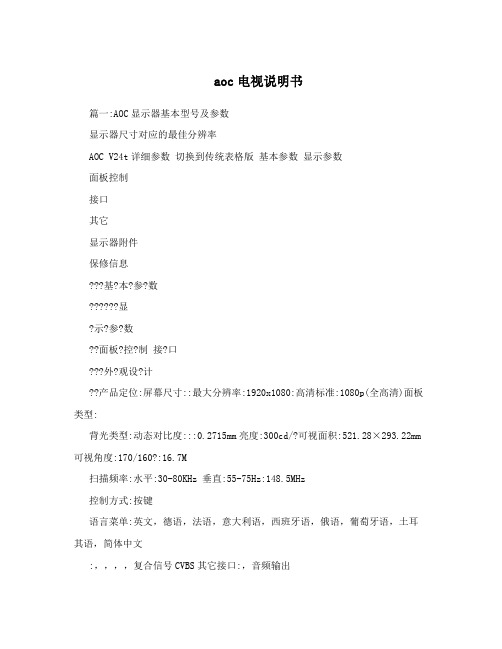
aoc电视说明书篇一:AOC显示器基本型号及参数显示器尺寸对应的最佳分辨率AOC V24t详细参数切换到传统表格版基本参数显示参数面板控制接口其它显示器附件保修信息???基?本?参?数??????显?示?参?数??面板?控?制接?口???外?观设?计??产品定位:屏幕尺寸::最大分辨率:1920x1080:高清标准:1080p(全高清)面板类型:背光类型:动态对比度:::0.2715mm亮度:300cd/?可视面积:521.28×293.22mm 可视角度:170/160?:16.7M扫描频率:水平:30-80KHz 垂直:55-75Hz:148.5MHz控制方式:按键语言菜单:英文,德语,法语,意大利语,西班牙语,俄语,葡萄牙语,土耳其语,简体中文:,,,,复合信号CVBS其它接口:,音频输出机身颜色:黑色烤漆,银色底座外观设计:超薄设计,最薄处2.5cm产品尺寸:595.4×483.54×220.13mm(包含底座) 668×565×117mm(包装)产品重量:5.5kg(净重) 7.5kg(毛重)底座功能:音箱:内置音箱(2×2.5W) ? ? ? ? ?壁挂:100×100mm电视功能:HDCP:支持HDCP电源性能:90~240V交流, 50/60Hz External Adapter:最大:60W 待机:1W:CCC, CB, CE, GOST,EPA其它性能:仰角:-3-10度其它特点:Eco Mode 5种亮度情景模式获得EPEAT金奖上市时间:2009年06月包装清单:显示器主机 x1 底座 x1 电源线 x1 信号线x1 保修卡 x1电子光盘说明书 x1保修政策:全国联保,享受三包服务质保时间:3年质保备注:整机1月内包换,2年免费上门,3年免费全保客服电话:400-887-8007电话备注:8:00-22:00详细内容:在中国大陆(不包括香港、澳门特别政区)购买并在大陆地区使用的显示器,出现保修范围内的硬件故障时,凭显示器保修证正本和购机发票到“冠捷国内维修站一览表”中的任何一个维修站均可享受1个月包换,2年在规定的城市地区免费上门维修服务,3年免费保修(包含CRT及LCD面板)的123保修服务。
AOC软体使用说明

b.图像设置: ①时钟:以页面左侧为基准,向左拉伸页面大小。 ②相位:相位(phase),是描述讯号波形变化的度量,通常以度(角度)作为单位,也称作相角。当讯号波形以周期的方
式变化,波形循环一周即为360º 。和传统的VGA信号相比,采用DVI信号的液晶显示器不存在相位问题,不会引起
像素抖动。另外,采用DVI信号后,显示器不会造成几何失真,大大提高了画面的质量。 如果不是DVI接口 那么调 整到你视觉舒服为止 不存在太高或者太低的。 ③ 水平位置:页面大小不变,横向拖动页面。 ④垂直位置:页面大小不变,纵向拖动页面。
3.screen+:
该软体在将屏幕划分为不同显示区域之后,还可以为每一个显示区域分配工作内容。用户可以根据自己的需求选择 对应的布局模式。这一功能已经实现了显示器的多屏无缝拼接的效果,而实际上,我们只有一个显示屏。对于办 公室的白领人士,这是一款非常实用的软体。
2.i-menu:
在Windows下安装,支持鼠标调节OSD功能菜单。用鼠标调节OSD菜单,必然会大大增加显示器的易用性,这也预示着 AOC在显示器人性化设计上再次前进了一步。 a.明亮度:包括对比度与亮度 ①对比度:液晶显示器的对比度实际上就是亮度的比值。对比度是液晶显示器的一个重要参数,在合理的亮度值下, 对比度越高,其所能显示的色彩层次越丰富。 ②伽马:数码图像中的每个象素都有一定的光亮程度,即从黑色(0)到白色(1)。这些象素值就是输入到电脑显示 器里面的信息。但由于技术的限制,纯平(CRT)显示器只能以一种非线性的方式输出这些值,即:输出=输入X伽 马。对于液晶显示屏(LCD),特别是笔记本电脑的LCD来说,其输出的曲线就更加不规则。一些校准软件或硬件可 以让显示屏输出图像时按一定的伽马曲线输出,例如Windows常用的伽马值为2.2,这几乎与人类视觉的反应相反。 sRGB和Adobe RGB颜色也是以2.2的伽马值为基础设立的。 ③亮度:用户可以根据自己对感光的适应程度,自主的调整屏幕亮度。 ④Eco Mode:节能模式。可以自动调整显示器在不同的工作环境下的亮度。有阅读文档,浏览网页,玩游戏等。
AOC-S25G6-M2S 用户手册说明书
USER'S MANUALRevision 1.0AOC-S25G6-M2SThe information in this user’s manual has been carefully reviewed and is believed to be accurate. The manufacturer assumes no responsibility for any inaccuracies that may be contained in this document, and makes no commitment to update or to keep current the information in this manual, or to notify any person or organization of the updates. Please Note: For the most up-to-date version of this manual, please see our website at .Super Micro Computer, Inc. ("Supermicro") reserves the right to make changes to the product described in this manual at any time and without notice. This product, including software and documentation, is the property of Supermicro and/ or its licensors, and is supplied only under a license. Any use or reproduction of this product is not allowed, except as expressly permitted by the terms of said license.IN NO EVENT WILL Super Micro Computer, Inc. BE LIABLE FOR DIRECT, INDIRECT, SPECIAL, INCIDENTAL, SPECULATIVE OR CONSEQUENTIAL DAMAGES ARISING FROM THE USE OR INABILITY TO USE THIS PRODUCT OR DOCUMENTATION, EVEN IF ADVISED OF THE POSSIBILITY OF SUCH DAMAGES. IN PARTICULAR, SUPER MICRO COMPUTER, INC. SHALL NOT HAVE LIABILITY FOR ANY HARDWARE, SOFTWARE, OR DATA STORED OR USED WITH THE PRODUCT, INCLUDING THE COSTS OF REPAIRING, REPLACING, INTEGRATING, INSTALLING OR RECOVERING SUCH HARDWARE, SOFTWARE, OR DATA.Any disputes arising between manufacturer and customer shall be governed by the laws of Santa Clara County in the State of California, USA. The State of California, County of Santa Clara shall be the exclusive venue for the resolution of any such disputes. Supermicro's total liability for all claims will not exceed the price paid for the hardware product. FCC Statement: This equipment has been tested and found to comply with the limits for a Class A digital device pursuant to Part 15 of the FCC Rules. These limits are designed to provide reasonable protection against harmful interference when the equipment is operated in industrial environment. This equipment generates, uses, and can radiate radio frequency energy and, if not installed and used in accordance with the manufacturer’s instruction manual, may cause harmful interference with radio communications. Operation of this equipment in a residential area is likely to cause harmful interference, in which case you will be required to correct the interference at your own expense.California Best Management Practices Regulations for Perchlorate Materials: This Perchlorate warning applies only to products containing CR (Manganese Dioxide) Lithium coin cells. “Perchlorate Material-special handling may apply. See /hazardouswaste/perchlorate”.The products sold by Supermicro are not intended for and will not be used in life support systems, medical equipment, nuclear facilities or systems, aircraft, aircraft devices, aircraft/emergency communication devices or other critical systems whose failure to perform be reasonably expected to result in significant injury or loss of life or catastrophic property damage. Accordingly, Supermicro disclaims any and all liability, and should buyer use or sell such products for use in such ultra-hazardous applications, it does so entirely at its own risk. Furthermore, buyer agrees to fully indemnify, defend and hold Supermicro harmless for and against any and all claims, demands, actions, litigation, and proceedings of any kind arising out of or related to such ultra-hazardous use or sale.Manual Revision 1.0Release Date: April 19, 2023Unless you request and receive written permission from Super Micro Computer, Inc., you may not copy any part of this document. Information in this document is subject to change without notice. Other products and companies referred to herein are trademarks or registered trademarks ofW their respective companies or mark holders.Copyright © 2023 by Super Micro Computer, Inc.All rights reserved.Printed in the United States of AmericaPrefacePrefaceAbout This ManualThis user's guide is written for system integrators, IT professionals, and knowledgeable end users. It provides information for the installation and use of the AOC-S25G6-M2S add-on card. About This Add-On CardThe Supermicro® AOC-S25G6-M2S add-on card provides a PCIe Gen 4 Ethernet solution based on the low-power consumption NVIDIA® ConnectX-6 Lx controller with advanced feature enhancements, including VXLAN, NVGRE, and RDMA. It is a feature-rich adapter that offers unparalleled performance and functionality to your cloud service, telecommunication applications, and enterprise data-center deployments. Supermicro systems with integrated asset management features are the most versatile 25GbE solution in the market. To order, contact your distributor as this product is only available through Supermicro.An Important Note to the UserAll graphic images and layout drawings shown in this user's guide are based upon the latest PCB revision available at the time of publishing of this user's guide. The add-on card you have received may or may not look exactly the same as the graphics shown in this user's guide. An Important Note to the UserA receipt or copy of your invoice marked with the date of purchase is required before anywarranty service will be rendered. You can obtain service by calling your vendor for a Returned Merchandise Authorization (RMA) number. When returning to the manufacturer, the RMA number should be prominently displayed on the outside of the shipping carton and mailed prepaid or hand-carried. Shipping and handling charges will be applied for all orders that must be mailed when service is complete. For faster service, RMA authorizations may be requested online (/support/rma/).This warranty only covers normal consumer use and does not cover damages incurred in shipping or from failure due to the alteration, misuse, abuse or improper maintenance of products.During the warranty period, contact your distributor first for any product problems.Note: Additional information given to differentiate various models or to provide in-formation for proper system setup.Super AOC-S25G6-M2S User's ManualConventions Used in the ManualSpecial attention should be given to the following symbols for proper installation and to preventdamage done to the components or injury.Warning! Indicates high voltage may be encountered while performing a procedure.Warning! Indicates important information given to prevent equipment/property damageor personal injury.Important: Important information given to ensure proper system installation or to relay safety precautions.Important LinksFor your system to work properly, please follow the links below to download all necessary drivers/utilities and the user’s manual for your server.• Supermicro product manuals: /support/manuals/• Product drivers and utilities: ftp://• Product safety info: /about/policies/safety_information.cfm • If you have any questions, please contact our support team at: ********************** This manual may be periodically updated without notice. Please check the Supermicro website for possible updates to the manual revision level.Preface Naming ConventionSuper AOC-S25G6-M2S User's ManualContacting SupermicroHeadquartersAddress:Super Micro Computer, Inc.980 Rock Ave.San Jose, CA 95131 U.S.A.Tel:+1 (408) 503-8000Fax:+1 (408) 503-8008Email:************************(GeneralInformation)************************(SalesInquiries)***********************************(Gov.SalesInquiries)**********************(TechnicalSupport)******************(RMASupport)************************(Webmaster)Website:EuropeAddress:Super Micro Computer B.V.Het Sterrenbeeld 28, 5215 ML's-Hertogenbosch, The NetherlandsTel:+31 (0) 73-6400390Fax:+31 (0) 73-6416525Email:***************************(SalesInquiries)Support_Europe@supermicro (Technical Support)RMA_Europe@supermicro (RMA Support)Website:www.supermicro.nlAsia-PacificAddress:Super Micro Computer, Inc.3F, No. 150, Jian 1st Rd.Zhonghe Dist., New Taipei City 235Taiwan (R.O.C)Tel:+886-(2) 8226-3990Fax:+886-(2) 8226-3992PrefaceAsia-PacificEmail:*************************.tw(SalesInquiries)**********************.tw(TechnicalSupport)******************.tw(RMASupport)Website:Super AOC-S25G6-M2S User's ManualTable of ContentsChapter 1 Introduction1.1 Overview (9)1.2 Key Features (9)Chapter 2 Hardware Components2.1 Add-On Card Image and Layout (12)2.2 Major Components (14)2.3 Ports (15)2.4 SFP28 Ethernet Connections (16)2.5 NC-SI Header (17)2.6 Jumpers (18)Chapter 3 Installation3.1 Major Components (19)3.2 Before Installation (20)3.3 Installing the Add-on Card (20)3.4 Installing Drivers for Windows (21)3.5 Installing Drivers (NVIDIA® ConnectX-6 Lx) (22)Chapter 1: IntroductionChapter 1Introduction1.1 OverviewCongratulations on purchasing your add-on card from an acknowledged leader in the industry.Supermicro products are designed with the utmost attention to detail to provide you the highest standards in quality and performance.1.2 Key FeaturesThe key features of this add-on card include the following.• NVIDIA ConnectX-6 Lx 25GbE controller• Support for 25GbE and 10GbE Speed• Dual SFP28 connectors• RDMA over Converged Ethernet• VXLAN, NVGRE, and Geneve• Asset Management Features with thermal sensor• Network Controller Sideband Interface (NC-SI) for Remote ManagementGeneral• NVIDIA ConnectX-6 Lx 25GbE controller• Dual SFP28 portsStorage Accelerations• NVMe over Fabric offloads for target• Storage protocols: iSER, NFSoRDMA,• SMB Direct, NVMe-oF, and moreSuper AOC-S25G6-M2S User's ManualRDMA over Converged Ethernet• RoCE v1/v2• Zero-Touch RoCE: no ECN, no PFC• RoCE over overlay networks• IPsec over RoCE• Selective repeat• GPUDirect®• Dynamically Connected Transport (DCT)• Burst buffer offloadManagement and Control• Network Controller Sideband Interface (NC-SI)• NC-SI, MCTP over SMBus, and MCTP over PCIe – Baseboard Management Controller interface• PLDM for Monitor and Control DSP0248• PLDM for Firmware Update DSP026Remote Boot• Remote boot over Ethernet• Remote boot over iSCSI• UEFI support for x86 and ARM servers• PXE bootStandards• IEEE 802.3ae 10 Gigabit Ethernet• IEEE 802.3by 25G supporting all FEC modes• IEEE 802.3ad, 802.1AX Link AggregationChapter 1: Introduction• IEEE 802.3az Energy Efficient Ethernet (supports only “Fast-Wake” mode)• IEEE 802.3ap based auto-negotiation and KR startup• IEEE 802.1Q, 802.1P VLAN tags and priority• IEEE 802.1Qaz (ETS)• IEEE 802.1Qbb (PFC)• IEEE 802.1Qbg• IEEE 1588v2• IEEE 1149.1 and IEEE 1149.6 JTAG• PCI-E 3.0 and 4.0Power Consumptions• Maximum power consumption: 15WOperating Conditions• Storage temperature: -40°C to 70°C (-40°F to 158°F)• Storage humidity: 90% non-condensing relative humidity at 35°C (95°F)Physical Dimensions• PCB dimensions: 5.600 inches (L) x 2.712 inches (W)Super AOC-S25G6-M2S User's ManualChapter 2Hardware Components 2.1 Add-On Card Image and LayoutAOC-S25G6-M2S ViewChapter 2: Hardware ComponentsAOC-S25G6-M2S LayoutSuper AOC-S25G6-M2S User's Manual2.2 Major ComponentsThe following major components are installed on the AOC-S25G6-M2S:Chapter 2: Hardware Components2.3 PortsThere are two SFP28 connector ports (LAN0 and LAN1) located on the AOC-S25G6-M2S add-on card. Connect a Direct Attach Copper Twin Axial cable or an LC fiber-optic cable to the ports to provide Gigabit Ethernet communication. Refer to the add-on card layout on page13 for the locations of the ports.Super AOC-S25G6-M2S User's Manual2.4 SFP28 Ethernet ConnectionsSFP28 ConnectorsTwo small form-factor pluggable (SFP28) optical transceiver connectors (SFP1/SFP2) are located on the add-on card. These SFP28 ports provide Ethernet 10GbE/25GbE network connections. See the layout below for the locations.SFP28 Link/Activity LED IndicatorsTwo LAN Link/Activity LED indicators are located at LED1 and LED2 on the add-on card.LED1 is used for the LAN0 connector, and LED2 is used for the for LAN1 connector. See the tables below for the LED states.Chapter 2: Hardware Components2.5 NC-SI HeaderA Network-Controller Sideband Interface (NC-SI) header is located at JNCSI1 on the add-oncard. Connect an appropriate cable from this header to a motherboard to provide the out-of-band (sideband) connection between the onboard Baseboard Management Controller (BMC) and a Network Interface Controller (NIC) for remote management. For the network sideband interface to work properly, you will need to use a motherboard that supports NCSI and also need to have a special cable. Please contact Supermicro at to purchase the cable for this header. See the layout below for the location of the JNCSI1 header.Super AOC-S25G6-M2S User's Manual2.6 JumpersTo modify the operation of the add-on card, a jumper can be used to choose between optional settings. A jumper creates shorts between two pins to change the function of the connector.See the add-on card layouts on page 13 for the jumper locations. If the standby power is disabled, the available system IPMI shared LAN/failover support will be turned/powered on.AOC-S25G6-M2S does not support WoL.Note: On two-pin jumpers, "Closed" means the jumper is on and "Open" means thejumper is off the pins.Chapter 3: InstallationChapter 3InstallationYour system came with the AOC-S25G6-M2S add-on card to be used as a part of an integrated solution. We do not recommend that any part of your system components be removed and reinstalled. However, if you do need to remove or reinstall a system component, including this add-on card, please follow the instructions below to ensure proper system setup. Also, be sure to remove the power cord first before adding, removing, or changing any hardware components to avoid damaging the system or components.3.1 Major ComponentsElectrostatic Discharge (ESD) can damage electronic com p onents. To avoid damaging your add-on card, it is important to handle it very carefully. The following measures are generally sufficient to protect your equipment from ESD.Precautions• Use a grounded wrist strap designed to prevent static discharge.• Touch a grounded metal object before removing the add-on card from the antistatic bag.• Handle the add-on card by its edges only; do not touch its components or peripheral chips.• Put the add-on card back into the antistatic bags when not in use.• For grounding purposes, make sure that your system chassis provides excellent conduc-tivity between the power supply, the case, the mounting fasteners, and the add-on card.UnpackingThe add-on card is shipped in antistatic packaging to avoid static damage. When unpacking your component or system, make sure you are static protected.Note: To avoid damaging your components and to ensure proper installation, alwaysconnect the power cord last, and always unplug it before adding, removing, or chang-ing any hardware components.Super AOC-S25G6-M2S User's Manual3.2 Before InstallationTo install the add-on card properly, be sure to follow the instructions below.1. Power down the system.2. Remove the power cord from the wall socket.3. Use industry-standard anti-static equipment (such as gloves or wrist strap) and followthe instructions listed on page 3-1 to avoid damage caused by ESD.4. Familiarize yourself with the server, motherboard, and/or chassis documentation.5. Confirm that your operating system includes the latest updates and hot fixes.3.3 Installing the Add-on CardFollow the steps below to install the add-on card into your system.1. Remove the server cover and, if necessary, set aside any screws for later use.2. Remove the add-on card slot cover. If the case requires a screw, place the screw asidefor later use.3. Position the add-on card in the slot directly over the connector on the motherboard, andgently push down on both sides of the card until it slides into the PCI connector.4. Secure the add-on card/motherboard to the chassis. If required, use the screw that youpreviously removed.5. Attach any necessary external cables to the add-on card.6. Replace the chassis cover.7. Plug the power cord into the wall socket, and power up the system.Chapter 3: Installation3.4 Installing Drivers for WindowsFollow the steps below to install the drivers needed for your Windows OS support. The controller comes with a driver on the CD-ROM CDR-NIC.1. Run the CDR-NIC. (If you do not have a product CD-ROM, download drivers from theSupermicro Support Website and then transfer them to your system.)2. When the SUPERMICRO window appears, click on the computer icon next to theproduct model.Note: If the FOUND NEW HARDWARE WIZARD screen displays on your system, click CANCEL.3. Click on INSTALL DRIVERS AND SOFTWARE.4. Follow the prompts to complete the installation.Super AOC-S25G6-M2S User's Manual3.5 Installing Drivers (NVIDIA® ConnectX-6 Lx)Use the procedures below to install the driver for the AOC-S25G6-M2S add-on card on both Linux and Windows.Linux Drivers1. Use the following procedures to install the 25GbE driver on the Linux operating system.2. We recommend downloading the latest Nvidia Driver directly from the Nvidia website:https:///products/infiniband-drivers/linux/mlnx_ofed/.3. Download and extract /untar from the Nvidia Linux OFED.tgz package.4. Change to the appropriate directory where your newly extracted package is located.5. Install the driver by entering the following command:./mlnxofedinstall --without-fw-updateThis installs the Linux drivers to your system. You might be prompted to install kernel dependencies for Linux, in which case you would need to follow on-screen instructions.Windows DriversUse the following procedures to install a 25GbE driver on the Windows operating system.1. We recommend that you download the latest Nvidia Driver directly from the Nvidiawebsite: https:///products/adapter-software/ethernet/windows/winof-2/.2. Once the driver is downloaded, run the .exe file to install the driver(Disclaimer Continued)The products sold by Supermicro are not intended for and will not be used in life support systems, medical equipment, nuclear facilities or systems, aircraft, aircraft devices, aircraft/emergency com-munication devices or other critical systems whose failure to perform be reasonably expected to result in significant injury or loss of life or catastrophic property damage. Accordingly, Supermicro disclaims any and all liability, and should buyer use or sell such products for use in such ultra-hazardous ap-plications, it does so entirely at its own risk. Furthermore, buyer agrees to fully indemnify, defend and hold Supermicro harmless for and against any and all claims, demands, actions, litigation, and proceedings of any kind arising out of or related to such ultra-hazardous use or sale.。
AOC液晶显示器用户说明书
安全说明 (4)关于本指南 (4)电源 (5)安装 (6)清洁 (8)其他 (9)安装 (10)标准配置 (10)安装支架底座 (11)调整视角 (12)连接显示器 (13)安装墙壁装配架 (14)调节显示器 (15)设置最佳分辨率 (15)Windows Vista (15)Windows XP (17)Windows ME/2000 (18)快捷键 (19)OSD 调节 (20)明亮度 (21)图像设置 (23)色温 (25)色彩增强 (27)窗口增亮 (29)OSD 设置 (31)其它 (33)重置 (35)退出 (37)LED 指示灯 (39)驱动 (40)显示器驱动 (40)Windows 2000 (40)Windows ME (40)Windows XP (41)Windows Vista (44)Windows 7 (46)i-Menu .............................................................................................................................................................. 51 故障排除 .. (54)规格 (56)主要规格 (56)e-Saver Screen+ ............................................................................................................................................................ 5.. (53)2即插即用 (59)安规信息 (60)FCC注意事项 (60)WEEE声明 (60)有毒有害物质或元素声明 (61)能效等级 (61)安全说明关于本指南下面说明本文档中使用的符号约定。
英诺激光科技股份有限公司 AOC 激光器产品说明书
英诺激光科技股份有限公司版权所有不得翻印V3.0目录1、激光器安全 (4)1.1激光等级 (4)1.2激光安全职责 (4)1.3激光安全操作指南 (4)1.4危险及安全标识 (5)1.5AOC 激光器安全特性 (6)1.6保护承诺及政府要求的安全承诺 (6)2、激光器接口说明及随机配件 (7)2.1激光器尺寸 (7)2.2激光器接口说明 (11)2.3随机配件 (11)2.4INTERLOCK 接口 (12)2.5RS232 接口 (12)3、激光器使用要求及注意事项 (13)3.1 电气要求 (13)3.2 工作环境要求 (13)3.3 冷水机要求 (13)3.4 系统安装要求及使用注意事项 (14)4、AOC Ultrafast 激光控制软件安装要求 (15)4.1 软件列表及系统要求 (15)4.2 安装及使用问题解决方法 (15)5、激光系统新一代控制软件界面 (16)5.1 Basic界面说明 (16)5.2 Advanced菜单说明 (17)6、激光器基础操作 (18)6.1 激光器开机顺序 (18)6.2 激光器关机顺序 (20)7、Advanced POD模式简介 (21)8、POD模式下得激光控制方式 (23)8.1 控制方式简介 (23)8.2 控制信号要求 (23)9、激光器故障处理流程 (24)9.1 激光器报警提示及处理方法 (24)9.2 激光器常见故障排除方法 (26)1、激光器安全1.1 激光等级AOC 全系列激光器均属于Class IV 等级激光器(大于500mw),在中国根据GB 7247.1-2012, 同样被列为4 类。
1.2 激光安全职责AOC 全系列激光器是经精心设计并通过严格测试的,以保证其在合理使用条件下是安全可靠的。
如果不按照正确的安全指南进行操作,对人身和财产都是极其危险的,特别当激光的输出波长是裸眼不可见的时候,危险性也随之增加。
若操作人员因为没有按照本司激光器的正常使用规范来使用,由此产生的一切人身伤害,本司不承担任何法律责任。
AOC C27G2ZE BK 27 寸监视器用户指南说明书
Manuals+— User Manuals Simplified.AOC C27G2ZE BK 27 Inch Monitor User GuideHome » AOC » AOC C27G2ZE BK 27 Inch Monitor User GuideContents1 AOC C27G2ZE BK 27 InchMonitor2 Product Information3 Product Usage Instructions4 UNPACKING5 INSTRUCTION6 General Specification7 Documents / Resources7.1 References8 Related PostsAOC C27G2ZE BK 27 Inch MonitorProduct InformationProduct: C27G2ZE MonitorModel Name: C27G2ZEPanel: TFT Color LCDViewable Image Size: 68.6cm diagonal (27” Wide Screen)Pixel Pitch: 0.3114mm(H) x 0.3114mm(V)Max Resolution: 1920×1080@240HzPower Source: 100-240V~, 50/60Hz, 1.5APower Consumption:Typical (default brightness and contrast): 31WMax. (brightness =100, contrast =100): 44WStandby mode: 0.3WDimensions (with stand): 612.4×464.6×227.4 mm (WxHxD)Net Weight: 5.04kgConnector Type: HDMI/DP/Earphone outSignal Cable Type: DetachableOperating Temperature: 0~5000m (0~16404ft)Operating Humidity: 10% ~ 85% (non-condensing)Non-Operating Humidity: 5% ~ 93% (non-condensing)Altitude:Operating: 0~5000m (0~16404ft)Non-Operating: 0~12192m (0~40000ft)Product Usage Instructions1. Connect the monitor to a power source using the power cable.2. Connect your computer or other devices to the monitor using the appropriate cables (HDMI, DP, or Earphoneout).3. Turn on the monitor by pressing the power button.4. Use the buttons on the monitor to navigate the on-screen display (OSD) menu and adjust settings such ascontrast, brightness, color setup, picture boost, etc.5. Refer to the user manual for detailed instructions on navigating and using the OSD menu.6. If you encounter any issues or have questions, refer to the FAQ section on the AOC website specific to yourcountry/region for support.UNPACKINGDifferent according to countries/regions Display design may differ from that illustrated INSTRUCTIONGeneral SpecificationModel nameC27G2ZE Driving syste mTFT Color LCDPanel Viewable Image Size68.6cm diagonal (27’’ Wide Screen)Pixel pitch0.3114mm(H) x 0.3114mm(V)Others Horizontal scan range30k-255kHzHorizontal scanSize(Maximum)597.888mmVertical scanrange48-240HzVertical ScanSize(Maximum)336.312mmMax resolution1920×1080@240HzPlug & Play VESA DDC2B/CIPower Source100-240V~, 50/60Hz, 1.5APower ConsumptionTypical(default brightness andcontrast)31W Max. (brightness =100,contrast =100)≤ 44W Standby mode≤ 0.3WDimensions(with stand)612.4×464.6×227.4 mm (WxHxD)Net Weight 5.04kgPhysical Charact eristics Connector TypeHDMI/DP/Earphone outSignal CableTypeDetachableTemperatureOperating0°C~ 40°CNon-Operating-25°C~ 55°COperating10% ~ 85% (non-condensing)Documents / ResourcesAOC C27G2ZE BK 27 Inch Monitor [pdf] User GuideC27G2ZE BK 27 Inch Monitor, C27G2ZE, BK 27 Inch Monitor, 27 Inch Monitor, Monitor ReferencesHomepage | AOC MonitorsAOC - Central de Suporte e DúvidasSearch Result - AOC MonitorContact support | AOC MonitorsContact support | AOC MonitorsSearch Result - AOC MonitorSearch Result - AOC MonitorSearch Result - AOC MonitorSearch Result - AOC MonitorSearch Result - AOC MonitorSearch Result - AOC MonitorSearch Result - AOC MonitorSearch Result - AOC MonitorSearch Result - AOC MonitorSearch Result - AOC MonitorSearch Result - AOC MonitorSearch Result - AOC MonitorHomepage | AOC MonitorsSearch Result - AOC MonitorSearch Result - AOC MonitorManuals+,。
- 1、下载文档前请自行甄别文档内容的完整性,平台不提供额外的编辑、内容补充、找答案等附加服务。
- 2、"仅部分预览"的文档,不可在线预览部分如存在完整性等问题,可反馈申请退款(可完整预览的文档不适用该条件!)。
- 3、如文档侵犯您的权益,请联系客服反馈,我们会尽快为您处理(人工客服工作时间:9:00-18:30)。
安全说明 (3)关于本指南 (3)电源 (4)安装 (5)清洁 (6)其他 (7)安装 (8)标准配置 (8)安装支架底座 (9)调整视角 (10)连接显示器 (11)安装墙壁装配架 (12)调节显示器 (13)设置最佳分辨率 (13)Windows Vista (13)Windows XP (15)Windows ME/2000 (16)Hotkeys (17)OSD调节 (18)明亮度 (19)图象设置 (21)色温 (23)窗口增亮 (25)OSD设置 (27)其它 (29)退出 (31)LED 指示灯 (32)驱动 (33)显示器驱动 (33)Windows 2000 (33)Windows ME (33)Windows XP (34)Windows Vista (37)Windows 7 (39)i-Menu (43)e-Saver (44)Screen+ (45)故障排除 (46)规格 (47)主要规格 (47)预设显示模式 (48)接头引脚分配 (49)即插即用 (50)安规信息 (51)FCC注意事项 (51)WEEE Declaration (52)有毒有害物质或元素声明 (53)《废弃电器电子产品回收处理管理条例》提示性说明 (53)能效等级 (53)安全说明关于本指南下面说明本文档中使用的符号约定。
注释、注意和警告在本指南中,文本块可能带有图标并且以粗体或斜体打印。
这些文本块是注释、注意和警告,如下所示:注释:“注释”表示一些有助于更好地使用计算机系统的重要信息。
注意:“注意”表示潜在的硬件损坏或数据丢失,并告诉您如何避免出现问题。
警告:“警告”表示潜在的人身伤害,并告诉您如何避免出现问题。
某些警告可能采用其它格式,也可能不带有图标。
在这种情况下,由相关的管理机构提供专门的警告表示方法。
监视器只应使用标签上注明的电源类型。
如果您不了解家中的电源类型,请与经销商或当地电力公司联系。
本监视器配备有一个三相接地插头,其中一个端头接地。
为安全起见,该插头应插入接地的电源插座中。
如果三相插头不能插入您的插座,请找电工安装一个正确的插座,或使用适配器将设备安全接地。
不要改变接地插头的安全功能。
遇有雷雨天气或长时间不使用时,应拔掉设备的电源线。
这样做可以防止因电压突变而损坏监视器。
不要使电源板或延长线过载。
过载可能导致火灾或电击。
为确保正常运行,本监视器只应与UL 列出的计算机一起使用,这些计算机的的插座经过正确配置并且标记有100 - 240V AC, Min. 5A 。
墙壁电源应安装在靠近设备的地方并且便于插拔电源线。
仅限使用列有UL、CSA 授权标记之连接电源变压器(针对带外置电源适配器的产品)。
不要将监视器放置在不稳定的推车上、平台上或桌子上。
如果监视器掉落,可能会造成人员伤害并导致设备严重损坏。
仅使用制造商推荐的或随监视器一起销售的推车或平台。
如果将监视器挂在墙上或架子上,应使用制造商认可的安装工具并按照工具说明进行操作。
切勿将任何异物塞入监视器机壳的开槽内。
否则会导致电路短路而引起火灾或电击。
切勿使液体溅落到监视器上。
请不要把显示器的屏幕朝地面放置。
如需将显示器壁挂,请使用有制造商许可的壁挂件并遵照使用说明。
在安装本产品时,出于保持通风之目的,请确保将它与墙壁隔开一段距离,如下图所示。
否则由于通风不良导致的过热会引起火灾或损害显示器。
请看下图显示器使用支架或壁挂时周围应留出的通风区域:为了保持显示器崭新外观,要定期的用软布来清洁它,顽迹可用柔和的清洁剂去除,不要用强烈的清洁剂,如稀释剂或腐蚀性的清洁剂,这些东西会损伤外壳。
不可让液体浸入液晶显示屏内部,这将可能造成液晶显示屏内部元件损伤。
为了安全起见,清洁前要拔掉电源插头。
如产品产生强烈的气味,声音或烟雾,请立即拨掉电源并联系服务中心。
请确保显示器的散热开口没有被桌子或垫子所遮盖。
请勿将显示器置于高湿,高压的环境中使用。
运输或操作过程中请勿跌落或敲击显示器。
安装标准配置显示器光盘指南底座支架电源线音频线模拟信号线DVI 线HDMI 线并非所有国家的地区都会配备音频线、模拟信号线、DVI信号线或HDMI信号线,请与当地的AOC官方负责机构确认。
安装支架底座请按照以下步骤安装和拆除转盘底座。
安装:拆除:调整视角为了取得最佳视觉效果,建议您面向显示器整个屏幕,然后根据需要调整显示器的角度。
改变显示器角度时请扶好平台,以免碰到显示器。
显示器角度调整范围是-3°- 19°。
注释:* 当您调整显示器的视角时,不要用手碰液晶屏幕,这样可能会损害或弄碎液晶屏幕。
连接显示器显示器的电缆连接:1. 电源.2. D-Sub 模拟接口为保护显示器,请在连接前关闭电脑和显示器。
1 将电源适电缆连接到监视器后部的AC-In 端口。
2 将15-针D-Sub 电缆的一端连接到监视器后部,另一端连接到计算机的D-Sub 端口。
3 打开显示器和计算机的电源。
如果监视器显示一个图像,则说明安装完毕。
如果不显示图像,请参见故障排除。
安装墙壁装配架准备安装供选购的墙壁装配架。
此监视器可以安装到您单独购买的墙壁装配架上。
在执行此步骤之前应断开电源。
按照下列步骤进行:1. 取下底座和支架。
2. 按照厂商说明安装墙壁装配架。
3. 将墙壁装配架放到监视器后部。
使装配架上的孔与监视器后部的孔对准。
4. 将四个螺丝插入孔中并拧紧。
5. 重新连接电缆。
有关安装到墙壁上的说明,请参见选购的墙壁装配架附带的用户手册。
注意: 非所有机种后壳自带壁挂设备安装锁附螺孔, 请购买时与经销商确认或咨询AOC官方机构.调节显示器设置最佳分辨率Windows VistaWindows Vista操作系统:1. 单击开始。
2 .单击控制面板。
3 然后双击外观和个性化。
4 单击个性化。
5 单击显示设置。
6 把分辨率设置为1440x 900。
Windows XP Windows XP 操作系统: 1 单击开始。
2 单击设置。
3 单击控制面板。
4 单击外观和主题。
5 双击显示。
6 单击设置。
7 把分辨率设置为1440x 900。
Windows ME/2000 Windows ME/2000操作系统:1. 单击开始。
2 .单击设置。
3. 单击控制面板。
4. 双击显示。
5. 单击设置。
6. 把分辨率设置为1440x 900。
Hotkeys电源:按电源键开/关显示器的电源。
亮度情景模式及动态对比度热键/-:在画面没有OSD时,连续按此热键可选择不同的亮度情景应用模式及打开动态对比度功能。
4:3及宽屏画面切换热键/+在画面没有OSD时,连续+ 键可进行4:3或宽屏显示模式切换(如果产品屏幕尺寸是4:3 或者输入信号的分辨率是宽屏模式,此键无作用) 。
自动调整/退出/信号源快捷键:当没有OSD菜单时,按自动调整快捷键可启动自动调整功能。
当没有OSD菜单时,按信号源快捷键激活信号源功能。
连续按信号源切换键来选择信息栏中显示的信号源,按菜单键调整为选择的信号源。
OSD调节基本按键操作说明1) 按MENU 按钮激活OSD 窗口。
2) 按- 或+ 浏览这些功能。
如果想要选择调整的功能,按MENU 按钮激活它。
如果所选的功能包含有子菜单,再按一下- 或+ 可以浏览到子菜单功能。
如果想要调整的功能突出显示,按MENU 按钮激活它。
3) 按- 或+ 更改所选功能的设置。
要退出和保存,按AUTO选择退出和保存。
如果您想调整其它任何功能,请重复步骤2-3。
4) OSD 锁定功能:要锁定OSD ,请在显示器关闭时,按住MENU 按钮,然后按电源按钮打开显示器。
要解锁OSD ,请在显示器关闭时,按住MENU 按钮,然后按电源按钮打开显示器。
请注意:1) 如果产品只有单一信号输入, OSD中的"输入选择" 项目不可调整2) 如果产品屏幕比例是4:3或者输入分辨率是宽屏模式, OSD中的"图像比例" 项目不可调整3) 当动态对比度, 色彩增强, 窗口增亮任意一项功能启动, 另外2项功能将被自动关闭.明亮度1. 按MENU (菜单键) 显示菜单。
2. 按- 或+ 选择(明亮度), 按MENU进入。
3. 按- 或+ 选择子菜单, 按MENU进入。
4. 按- 或+ 调节。
5. 按AUTO退出。
图象设置1. 按MENU (菜单键) 显示菜单。
2. 按- 或+ 选择(图像设置), 按MENU进入。
3. 按- 或+ 选择子菜单, 按MENU进入。
4. 按- 或+ 调节。
5. 按AUTO退出。
色温1. 按MENU (菜单键) 显示菜单。
2. 按- 或+ 选择(色温), 按MENU进入。
3. 按- 或+ 选择子菜单, 按MENU进入。
4. 按- 或+ 调节。
5. 按AUTO退出。
窗口增亮1. 按MENU (菜单键) 显示菜单。
2. 按- 或+ 选择(窗口增亮), 按MENU进入。
3. 按- 或+ 选择子菜单, 按MENU进入。
4. 按- 或+ 调节。
5. 按AUTO退出。
OSD设置1. 按MENU (菜单键) 显示菜单。
2. 按- 或+ 选择(OSD 设置), 按MENU进入。
3. 按- 或+ 选择子菜单, 按MENU进入。
4. 按- 或+ 调节。
5. 按AUTO退出。
其它1. 按MENU (菜单键) 显示菜单。
2. 按- 或+ 选择(其它), 按MENU进入。
3. 按- 或+ 选择子菜单, 按MENU进入。
4. 按- 或+ 调节。
5. 按AUTO退出。
退出1. 按MENU (菜单键) 显示菜单。
2. 按- 或+ 选择(退出), 按MENU进入。
3. 按AUTO退出。
LED 指示灯驱动显示器驱动Windows 20001. 激活Windows 2000 。
2. 按一下「开始」按钮,指到「设定」,然后按一下「控制台」。
3. 按两下「显示器」图标。
4. 选择「设定值」卷标,然后按一下「进阶…」。
5. 选择「显示器」。
- 如果无法选择「内容」按钮,则表示您的显示器设定正常。
请停止安装。
- 如果可以选择「内容」按钮,请按一下「内容」按钮。
请依照以下步骤进行:6. 请按一下「驱动程序」,然后按一下「更新驱动程序…」,然后按一下「下一步」按钮。
7. 选择「显示此装置已知驱动程序之清单,让您可以选择特定之驱动程序」,然后按一下「下一步」,再按一下「从磁盘安装…」。
8. 按一下「浏览…」按钮,然后选择正确的磁盘驱动器F:(光驱)。
9. 按一下「开启」按钮,然后按一下「确定」按钮。
10. 选择您的显示器机型,按一下「下一步」按钮,然后再按一下「下一步」按钮。
11. 按一下「完成」按钮,然后再按一下「关闭」按钮。
如果您看到了「找不到数字签章」窗口,则请按一下「是」按钮。
