vue todolist小案例
使用vue实现的品牌列表简单小例子

使⽤vue实现的品牌列表简单⼩例⼦直接贴代码:<!DOCTYPE html><html lang="en"><head><meta charset="UTF-8"><meta name="viewport" content="width=device-width, initial-scale=1.0"><meta http-equiv="X-UA-Compatible" content="ie=edge"><title>品牌列表添加功能</title><link rel="stylesheet" href="./lib/bootstrap.min.css"><script src="./lib/vue.min.js"></script></head><body><div id="app"><div class="panel panel-primary"><div class="panel-heading"><h3 class="panel-title">添加品牌</h3></div><div class="panel-body form-inline"><label>id:<input type="text" class="form-control" v-model="id"></label><label for="">Name:<!-- 按键修饰符.后⾯可以跟码值 --><input type="text" class="form-control" v-model="name" @keyup.enter="add"></label><input type="button" value="添加" class="btn btn-primary" @click="add"><label for="">搜索名称关键字:<input type="text" class="form-control" v-model="keywords"></label></div></div><table class="table table-bordered table-hover table-strip"><thead><tr><th>Id</th><th>Name</th><th>Ctime</th><th>Operation</th></tr></thead><tbody><tr v-for="item in search(keywords)" :key="item.id"><td>{{item.id}}</td><td>{{}}</td><td>{{item.ctime | dateFormat(pattern="")}}</td><td><a href="#" @click="del(item.id)">删除</a></td></tr></tbody></table></div><div id="app2">{{dt|dateFormat(pattern='')}}<!-- 优先调⽤私有过滤器 --></div><script>// ⾃定义全局按键修饰符Vue.config.keyCodes.f2=113// 全局过滤器应该放在相关的vue实例前⾯Vue.filter('dateFormat',function(dateStr,pattern=''){var dt=new Date(dateStr)var y=dt.getFullYear()// padStart()是es6⽤来填充字符串的,前⼀个参数⽤来定义有字符创的长度,后⼀个⽤来定义⽤什么填充var m=(dt.getMonth()+1).toString().padStart(2,'0');var d=dt.getDate()if(pattern.toLowerCase0==='yyy-mm-dd'){return `${y}-${m}-${d}`}else{var h=dt.getHours()var min=dt.getMinutes()var s=dt.getSeconds()return `${y}-${m}-${d} ${h}:${min}:${s}`}//return y+'-'+m+'-'+d})var vm=new Vue({el:'#app',data:{id:'',name:'',keywords:'',list:[{id:1,name:'奔驰',ctime:new Date()},{id:2,name:'宝马',ctime:new Date()}]},methods:{add(){var obj={};obj.id=this.id;=;obj.ctime=new Date();this.list.push(obj);},del(id){this.list.some((item,i)=>{//删除数组中执⾏操作后返回值为true的项if(item.id==id){this.list.splice(i,1)return true;}})//var index=this.list.findIndex(item=>{//遍历数组,并返回满⾜条件返回true的数组项的索引// if(item.id==id){//return true;//}//})//this.list.splice(index,1)},search(keywords){var newList=[]this.list.forEach(item=>{if(.indexOf(keywords)!=-1){//空字符串包含在所有字符串中,因此空值会返回所有列表 newList.push(item)}})return newList;// var newList=this.list.filter(item=>{// if(.includes(keywords)){//es6新⽅法// return item;// }// })// return newList;}}})var vm2=new Vue({el:"#app2",data:{dt:new Date()},methods:{},// 定义私有过滤器filters:{dateFormat:function(dateStr,pattern=''){var dt=new Date(dateStr)var y=dt.getFullYear()var m=dt.getMonth()+1var d=dt.getDate()if(pattern.toLowerCase0==='yyy-mm-dd'){return `${y}-${m}-${d}`}else{var h=dt.getHours()var min=dt.getMinutes()var s=dt.getSeconds()return `${y}-${m}-${d} ${h}:${min}:${s}~~~~`}}}})</script></body></html> 效果图:。
easyui案例
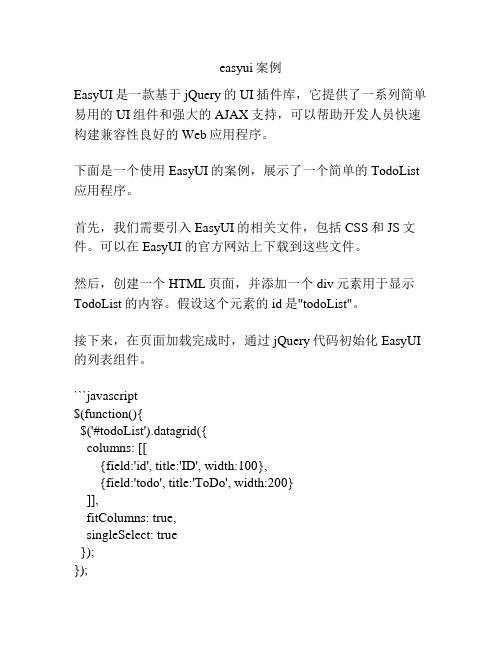
easyui案例EasyUI是一款基于jQuery的UI插件库,它提供了一系列简单易用的UI组件和强大的AJAX支持,可以帮助开发人员快速构建兼容性良好的Web应用程序。
下面是一个使用EasyUI的案例,展示了一个简单的TodoList 应用程序。
首先,我们需要引入EasyUI的相关文件,包括CSS和JS文件。
可以在EasyUI的官方网站上下载到这些文件。
然后,创建一个HTML页面,并添加一个div元素用于显示TodoList的内容。
假设这个元素的id是"todoList"。
接下来,在页面加载完成时,通过jQuery代码初始化EasyUI 的列表组件。
```javascript$(function(){$('#todoList').datagrid({columns: [[{field:'id', title:'ID', width:100},{field:'todo', title:'ToDo', width:200}]],fitColumns: true,singleSelect: true});});在初始化列表组件时,我们定义了两个列,一个是ID列,另一个是待办事项列。
此外,我们还设置了fitColumns为true,表示让列表自适应父容器的宽度;singleSelect为true,则表示只能选中一行。
接下来,我们需要添加输入框和按钮,用于添加待办事项。
```html<div><input id="todoInput" class="easyui-textbox"style="width:200px;"><a href="javascript:void(0)" class="easyui-linkbutton"onclick="addTodo()">Add</a></div>```在按钮的onclick事件中,调用addTodo函数来添加待办事项。
vue实现购物车小案例

vue实现购物车⼩案例本⽂实例为⼤家分享了vue实现购物车⼩案例的具体代码,供⼤家参考,具体内容如下最终效果HTML部分:<!doctype html><html lang="en"><head><meta charset="UTF-8"><title>shopcar.html</title><script src="https:///npm/vue"></script><script src="https:///npm/vue/dist/vue.js"></script><link rel="stylesheet" href="css/shopcar.css" ><script src="js/shopcar.js"></script></head><body><div class="content1" id="content1"><div class="con1"><input type="checkbox" id="all" class="all"><p>全选</p><p>商品</p><p>单价</p><p>数量</p><p>⼩计</p><p>操作</p></div><div class="con2"><ul class="uls1"><input type="checkbox" class="jingdong"><p class="uls1p2">京东⾃营</p></ul><ul class="uls1a"><p>满赠</p><a href="#" >活动商品满19,即可领取商品⼀件></a><p>查看赠品</p><a href="#" >去凑单</a></ul><ul class="uls2" id="box"><input type="checkbox" class="all all1"><a href="#" ><img src="img/aaa.jpg" alt=""><p>OPPO R11全⽹通双卡双待 64G 32G<br> ⼿机玫瑰⾦⾊</p></a><p class="weight"><i id="weight">¥2000</i></p><button class="min" @click="sub(1,2000)">-</button><input ref="add1" type="text" class="txt" v-model="add1"><button class="add" @click="add(1,2000)">+</button><p class="xiaoji"><i id="xiaoji1">¥{{add2}}</i></p><p class="a666 b666">删除</p><p class="a666">移到我的关注</p><p class="a666">加到我的关注</p></ul><ul class="uls2" id="box2"><input type="checkbox" class="all all2"><a href="#" ><img src="img/bbb.jpg" alt=""><p>OPPO R11全⽹通双卡双待 64G 32G<br> ⼿机玫瑰⾦⾊</p></a><p class="weight"><i id="weight">¥3000</i></p><button class="min" @click="numsub(1,3000)">-</button><p class="a666 b666">删除</p><p class="a666">移到我的关注</p><p class="a666">加到我的关注</p></ul><div class="uls4"><div class="uls4L"><input type="checkbox" class="all"><a href="#" class="delete">删除选中商品</a><a href="#" >移到我的关注</a><a href="#" >清除下柜商品</a></div><div class="uls4R"><div class="uls4a"><div class="uls4a1"><div class="aaa"><p>已选择<i class="chose">0</i>件商品^</p><p>总价:<span>¥</span><i>{{num3}}</i></p></div><p class="bbb">已节省:¥- 00.0</p></div></div><div class="uls4b"><a href="gouwu.html" rel="external nofollow" >去结算</a></div></div></div></div></div><div class="fixed"><p>京东商城</p><span>您确认删除吗?</span><button class="sure">确认</button><button class="quxiao">取消</button></div></body><script type="text/javascript" src="js/jquery.min.js"></script><script src="js/jquery-1.8.3.min.js"></script><script src="js/shopcar.js"></script><script type="text/javascript"></script>css部分/* common */body,div,dl,dt,dd,ul,li,h1,h2,h3,h4,h5,h6,code,form,input,textarea,p,th,td,fieldset,legend,figure{ margin:0;padding:0;}body{font-family:"微软雅⿊",Arial;}ul,ol{list-style:none;}a{text-decoration:none;}img{border:0;}/* content1 */.content1{width: 100%;}.con1{width:952px;height: 36px;margin:0 auto;background: #f3f3f3;}.con1 input{float: left;margin-top: 10px;}.con1 p{float: left;font-size: 12px;line-height: 36px;}.con1 p:nth-child(3){margin-left: 60px;}.con1 p:nth-child(4){margin-left: 300px;}.con1 p:nth-child(5){margin-left: 93px;}.con1 p:nth-child(6){margin-left: 93px;}.con1 p:nth-child(7){margin-left: 93px;.con2{width: 952px;height: 364px;margin:0 auto;margin-top: 15px;}.con2 ul:first-child{width: 100%;height: 36px;border-bottom: 1px solid #ececec;}.uls1 input, .uls1 p, .uls1 img{float: left;margin-top: 10px;}.uls1{background: white;}.uls1 p{font-size: 12px;}.all{margin-right: 10px;margin-left: 20px;}.uls1p1{margin-right: 20px;font-weight: 600;}.jingdong{margin-left: 20px;}.uls1a{width: 100%;height:37px;border-top: 2px solid #aaaaaa;}.uls1a p,.uls1a a{float: left;}.uls1a p:nth-child(1){font-size: 14px;width: 35px;height: 20px;border: 1px solid #f5993c;text-align: center;line-height: 20px;color: #ff9933;margin-left: 20px;margin-right: 20px;margin-top: 5px;}.uls1a a:nth-child(2){font-size: 12px;margin-top: 10px;margin-right: 20px;color: #999999;}.uls1a p:nth-child(3){width: 60px;height: 20px;background:red;text-align: center;line-height: 20px;color: white;font-size: 14px;margin-top: 5px;}.uls1a a:nth-child(4){font-size: 12px;margin-top: 10px;margin-left: 10px;color: #666666;}.uls1p2{margin-left: 10px;color: white;width: 55px;height: 17px;background: #e4393b;text-align: center;}.uls2{width: 100%;height: 98px;border-bottom:1px dashed #ececec;background: white;}.uls2 input,.uls2 a,.uls2 img,.uls2 li,.weight,button{ float: left;}.uls2 a img{width: 60px;border: 1px solid #ececec;margin-top: 17px;}.uls2 a p{font-size: 12px;color: #666666;margin-top: 16px;float: left;margin-left: 10px;}.uls2 input{margin-top: 40px;}.uls2 li span{display: block;}.uls2 .txt{width: 32px;height: 19px;border: 1px solid #cccccc;border-left: none;border-right: none;outline:none;text-indent: 10px;margin-top: 20px;font-weight: 600;font-size: 12px;}.weight{margin-left: 150px;margin-top: 19px;}.uls2 li{margin-top: 19px;margin-left: 66px;margin-right: 37px;}.uls2 button{width: 20px;height: 21px;border: none;border: 1px solid #cccccc;background: white;margin-top: 20px;outline:none;cursor: pointer;}.uls2 li p{color: #999999;text-decoration: line-through;}.uls2 a .laji{width: 18px;float: left;margin-left: 60px;margin-top: 20px;}.xiaoji{float: left;margin-left: 47px;margin-top: 20px;margin-right: 80px;}.content1 i{font-style: normal;}.uls3{width: 100%;height: 36px;border-bottom: 1px dashed #cccccc; background: white;}.heji{float: right;margin-right: 20px;}.heji p,.heji span{float: left;font-size: 12px;line-height: 36px;}.heji span{color: #999999;}.heji p:nth-child(2),.heji p:nth-child(4){ margin-right: 44px;}.uls4{width: 100%;height: 60px;border-top: 1px solid #cccccc;border-bottom: 1px solid #cccccc; margin-top: 15px;background: white;}.uls4L{float: left;}.uls4L p{float: left;line-height: 60px;font-size: 12px;color: #999999;margin-right: 10px;}.uls4L input{float: left;margin-top: 25px;margin-right: 10px;}.uls4L a{font-size: 12px;color: #999999;line-height: 60px;}.uls4L a:first-child{margin-right: 5px;}.uls4a,.uls4b{float: left;}.uls4a1 p{float: left;font-size: 12px;}.uls4a2 p ,.uls4a2 span{ float: left;font-size: 12px;margin-top: 10px;}.uls4a{margin-right: 20px;}.aaa p{font-size: 12px;color: #999999;}.aaa p:first-child{margin-right: 20px;margin-top: 20px;}.aaa p:last-child{margin-top: 20px;}.aaa span,.aaa i{color: red;font-weight: 600;}.bbb{float: left;color: #999999;}.shopnum{color: #ff9933;font-weight: 600;}.uls4b a{width: 70px;height: 61px;display: block;background: red;font-size: 14px;color: white;font-weight: 600;text-align: center;line-height: 60px;}.weight{margin-right: 60px;}.a666{cursor: pointer;}.fixed{position: fixed;width: 400px;height: 200px;background: white;z-index: 200;top:40%;left: 30%;border: 1px solid red; display: none;}.fixed p{width: 380px;height: 30px;background: red;font-size: 12px;color: white;line-height: 30px;color: #666666;margin-top: 20px;text-align: center;}.fixed button:nth-child(3){margin-left: 140px;}.fixed button{margin-right: 20px;border: none;width: 50px;height: 30px;margin-top: 50px;border: 1px solid red;color: red;background: white;}js部分//基础加减new Vue({el:"#content1",data:{add1:1,add2:2000,num1:1,num2:3000,num3:5000, //设置总价的最⼩值},methods:{add:function(inc,inc2,inc3){this.add1 += inc;this.add2 += inc2;this.num3 = this.add2 +this.num2;},sub:function(dec,dec2,dec3){this.add1 -= dec;this.add2 -= dec2;this.num3 = this.add2 +this.num2;if(this.add1 <= 1){this.add1 =1;}if(this.add2 <= 2000){this.add2 =2000;}if(this.num3 <= 5000){this.num3 =5000;}},numadd:function(mun1,mun2,mun3){this.num1 += mun1;this.num2 += mun2;this.num3 = this.add2 +this.num2;this.num3 = this.add2 +this.num2;},numsub:function(mun1,mun2,mun3){this.num1 -= mun1;this.num2 -= mun2;this.num3 = this.add2 +this.num2;if(this.num1 <= 1){this.num1 =1;}if(this.num2 <= 3000){this.num2 =3000;}if(this.num3 <= 5000){this.num3 =5000;}},}});$(function(){$(".b666").click(function(){var $this = $(this);$(".fixed").css("display","block");$(".sure").click(function(){$this.parent().css("display","none");$(this).parent().css("display","none");});$(".quxiao").click(function(){$(this).parent().css("display","none");});});});//全选$("#all").click(function(){if($("#all[type='checkbox']").prop("checked") == true){ $(".all").attr('checked', true);$(".chose").html(2);});$(".all1").click(function(){if($(".all1[type='checkbox']").prop("checked") == true){$(".chose").html(1);}else{$(".chose").html(0);}});$(".all2").click(function(){if($(".all2[type='checkbox']").prop("checked") == true){$(".chose").html(1);}else{$(".chose").html(0);}});$(".delete").click(function(){if($(".all[type='checkbox']").prop("checked") == false){return;}if($("#all[type='checkbox']").prop("checked") == true){$(".uls2").css("display","none");$(".chose").html(0);}});以上就是本⽂的全部内容,希望对⼤家的学习有所帮助,也希望⼤家多多⽀持。
~Vue实现简单答题功能,主要包含单选框和复选框

~Vue实现简单答题功能,主要包含单选框和复选框内容 实现简单答题效果环境 Vue,webpack(⾃⾏安装)实现⽅式 页⾯将答题列表传递给调⽤组件,组件将结果返回给调⽤页⾯(其它模式也ok,这只是例⼦)--------------------------------------------分割线-----------------------------------------------组件 zujian8.vue<template><div class="aaaa"><div class="div" v-for="(son,index) in list_a" :key="index"><div class="question">问题:{{son.question }}</div><div class="type">类型:{{son.type=== 1 ? '单选' : '多选' }}</div><div v-if="son.type === 1" class="answer"><li v-for="(sson,index1) in son.answer" :key="index1" ><span>{{sson.value}}</span><input type="radio" :name="" :value="sson.value" @change="get_radio_value(index)" v-model="checkedValue[index]" ></li><div style="clear: both"></div></div><div v-else class="answer"><li v-for="(sson,index1) in son.answer" :key="index1"><span>{{sson.value}}</span><input type="checkbox" :name="" :value="sson.value" @change="get_checkbox_value(index)" v-model="checkedValue1" ></li></div><hr></div><button @click="btnfun">提交</button></div></template><script>export default {name: 'input8',data: function () {return {all_list: [],checkedValue: [], // 绑定单选框的值checkedValue1: [] // 绑定复选框的值}},props: ['list_a'],methods: {btnfun: function () {// 获取input框的值console.log(this.all_list)// 如果答案长度不匹配list_a// this.all_list = this.all_list.null// console.log(this.all_list)for (var i = 0; i < this.all_list.length; i++) {if (this.all_list[i] === '' || typeof (this.all_list[i]) === 'undefined') {this.all_list.splice(i, 1)}}// 循环if (this.list_a.length !== this.all_list.length) {console.log('答案没有选择完毕')} else {console.log('答案选择完毕')// 传值给调⽤页⾯this.$emit('transfer', this.all_list)}},get_radio_value: function (index) {// 获取当前radio当前值console.log((index + 1) + '题' + this.checkedValue)this.all_list[index] = this.checkedValue[index]},get_checkbox_value: function (index) {// 获取当前复选框的值console.log((index + 1) + '题' + this.checkedValue1)this.all_list[index] = this.checkedValue1}}}</script><style scoped>li{list-style: none;}.div{margin: 6px 0px;}.question {width:300px;text-align: left;}.type{width:200px;text-align: left;}.answer li{width:100%;height: 20px;}.answer span{float: left;}.answer input{float: right;}</style>调⽤页⾯ test.vue该页⾯较长我就复制关键部分的代码--------------------------------------------分割线-----------------------------------------------组件引⼊import input8 from './zujian8' //引⼊组件注册components: {input8},初始化答案数据data () {return {list_a: [{'type': 1, 'name': 'one', 'question': 'Are you programmer?', 'answer': [{'value': 'A.Yes'}, {'value': 'B.No'}]},{'type': 1, 'name': 'two', 'question': 'Are you a man?', 'answer': [{'value': 'A.Of course'}, {'value': 'B.No'}]},{'type': 1, 'name': 'three', 'question': 'Are you a Staff?', 'answer': [{'value': 'A.Yes'}, {'value': 'B.No'}]},{'type': 1, 'name': 'four', 'question': 'Are you in sichuan?', 'answer': [{'value': 'A.Yes'}, {'value': 'B. No'}]},{'type': 2, 'name': 'five', 'question': 'How about your in skills?', 'answer': [{'value': 'A.Python'}, {'value': 'B.Vue'}, {'value': 'C.Php'}, {'value': 'D.Java'}]} ]}}调⽤组件,接收组件返回值<div class="xxxx"><input8 :list_a="list_a" @transfer = 'postAnswer'/><!--<button @click="buttonFun">提交</button>--></div>定义函数methos: {postAnswer: function (msg) {console.log(msg)}}页⾯截图如上图所⽰。
前端vue练手小项目
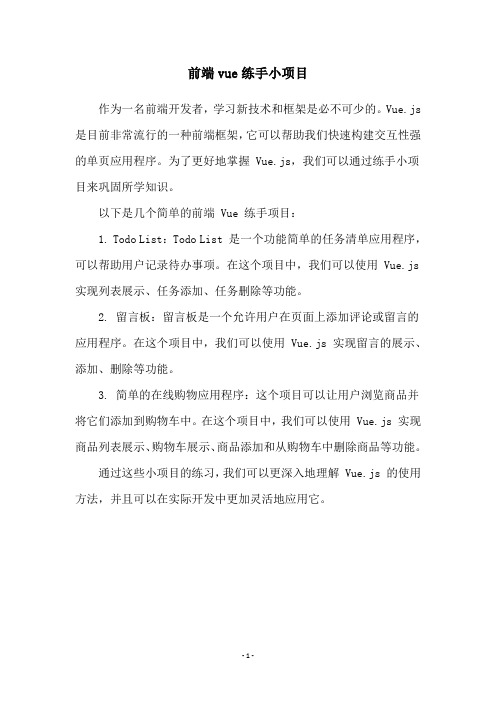
前端vue练手小项目
作为一名前端开发者,学习新技术和框架是必不可少的。
Vue.js 是目前非常流行的一种前端框架,它可以帮助我们快速构建交互性强的单页应用程序。
为了更好地掌握 Vue.js,我们可以通过练手小项目来巩固所学知识。
以下是几个简单的前端 Vue 练手项目:
1. Todo List:Todo List 是一个功能简单的任务清单应用程序,可以帮助用户记录待办事项。
在这个项目中,我们可以使用 Vue.js 实现列表展示、任务添加、任务删除等功能。
2. 留言板:留言板是一个允许用户在页面上添加评论或留言的应用程序。
在这个项目中,我们可以使用 Vue.js 实现留言的展示、添加、删除等功能。
3. 简单的在线购物应用程序:这个项目可以让用户浏览商品并将它们添加到购物车中。
在这个项目中,我们可以使用 Vue.js 实现商品列表展示、购物车展示、商品添加和从购物车中删除商品等功能。
通过这些小项目的练习,我们可以更深入地理解 Vue.js 的使用方法,并且可以在实际开发中更加灵活地应用它。
- 1 -。
vue十二:vue基础之购物车案例

vue⼗⼆:vue基础之购物车案例商品数据准备:datalist: [ {name: "商品1", price: 10, number: 1, id: "1"}, {name: "商品2", price: 20, number: 2, id: "2"}, {name: "商品3", price: 30, number: 3, id: "3"}]实现选中商品,计算总⾦额1.给每个商品加个复选框,选中后将商品加到⼀个list⾥⾯2.实时计算⾦额定义⼀个计算的函数,当checkgroup状态改变的时候,函数会⾃动重新计算3.实现全选功能3.1根据全选按钮的选中状态判断商品是否改为选中状态3.2.根据商品的选中状态,判断全选按钮是否为选中状态4.实现加减按钮,并且对商品增加或减少4.1实现加,点击的时候number⾃增即可4.2实现减点击时候number⾃减,减致0时,不再减<!DOCTYPE html><html lang='en'><head><meta charset='UTF-8'><meta name='viewport' content='width=device-width, initial-scale=1.0'><meta http-equiv='X-UA-Compatible' content='ie=edge'><script src='./vue.js'></script><title></title></head><body><div id='app'><input type="checkbox" @change="handleChang" v-model="isAllChecked"><ul><li v-for="data in datalist"><input type="checkbox" v-model="checkgroup" :value="data" @change="handleLiChange"> {{ data }}<button @click="handleClick(data)">-</button>{{ data.number }}<button @click="data.number++">+</button></li></ul>{{ checkgroup }}<p>选中商品总⾦额为:{{ getSum() }}</p></div><script>var vm = new Vue({el: '#app',data: {checkgroup: [],datalist: [{name: "商品1", price: 10, number: 1, id: "1"},{name: "商品2", price: 20, number: 2, id: "2"},{name: "商品3", price: 30, number: 3, id: "3"}],isAllChecked: false},methods: {handleClick(data) {var number = data.number--;if (number === 0) {data.number = 0}},handleLiChange() {// 根据商品的选中状态,判断全选按钮是否为选中状态if (this.checkgroup.length === this.datalist.length) {this.isAllChecked = true} else {this.isAllChecked = false}},handleChang() {// 如果选中了全选按钮,则将所有商品都置位选中状态if (this.isAllChecked) {this.checkgroup = this.datalist} else {this.checkgroup = []}},getSum() {// 计算选中商品的总⾦额var sum = 0;for (var i in this.checkgroup) {sum += this.checkgroup[i].number * this.checkgroup[i].price}return sum}}})</script></body></html>。
topology vue 案例
topology vue 案例Vue是一款流行的JavaScript框架,用于构建用户界面。
它采用组件化开发方式,使得我们可以将复杂的界面拆分成多个可复用的组件。
Vue还提供了一种响应式的数据绑定机制,使数据的变化能够实时更新到视图上。
本文将介绍一个使用Vue开发的案例,主要涉及Vue的组件和数据绑定机制。
案例背景假设我们正在开发一个电子商务网站的前端界面,包括商品列表、购物车、结算页面等。
我们使用Vue框架来构建这个网站,提供良好的用户体验和高度的可复用性。
案例结构我们将整个网站划分为三个组件:商品列表组件、购物车组件和结算页面组件。
每个组件负责不同的功能,同时也可以通过在组件之间传递数据来实现数据的共享。
1.商品列表组件商品列表组件用于展示网站上的商品列表,包括商品的名称、价格和图片等信息。
用户可以通过点击“加入购物车”按钮将商品添加到购物车中。
2.购物车组件购物车组件用于展示用户已经添加到购物车中的商品列表,并计算出购物车中商品的总价。
用户可以修改购物车中商品的数量或移除某个商品。
3.结算页面组件结算页面组件用于展示用户即将购买的商品列表,并显示订单的总价。
用户可以填写收货人信息和支付方式等订单细节,然后提交订单。
数据绑定机制Vue提供了一种双向数据绑定的机制,使得数据的变化能够实时更新到视图上,同时也可以通过视图操作来修改数据。
在我们的网站中,数据的变化包括用户添加商品到购物车、更改购物车中商品的数量、移除商品和填写订单信息等。
通过使用Vue的指令和响应式数据,我们可以轻松地实现这些功能。
例如,在商品列表组件中,我们可以使用v-on指令来监听“加入购物车”按钮的点击事件,并将商品的信息添加到购物车中。
购物车组件通过监听购物车数据的变化来实时更新购物车列表和总价。
通过使用v-model指令,我们可以实现输入框和数据的双向绑定,用户可以通过输入框来修改购物车中商品的数量。
总结通过使用Vue框架,我们可以实现一个功能完善的电子商务网站。
vue下history模式刷新后404错误解决方法
vue下history模式刷新后404错误解决⽅法本⽂介绍了vue下history模式刷新后404错误解决⽅法,分享给⼤家,具体如下:官⽅说明⽂档:⼀、实测 Linux 系统 Apache 配置:更改站点配置⽂件即可,我这⾥在 Directory 标签后⾯添加了官⽅给的五⾏配置<VirtualHost *:80>#Created by linvic on 2018-05-24Serveradmin 674206994@ServerName DocumentRoot /home/www/blog<Directory "/home/www/blog">Options FollowSymLinksAllowOverride All#Require all deniedRequire all grantedRewriteEngine OnRewriteBase /RewriteRule ^index\.html$ - [L]RewriteCond %{REQUEST_FILENAME} !-fRewriteCond %{REQUEST_FILENAME} !-dRewriteRule . /index.html [L]</Directory></VirtualHost>⼆、实测 Windows 环境下 IIS 配置1. IIS安装Url重写功能到该⽹站下载安装web平台安装程序安装后打开到⾥⾯搜索安装URL重写功能2. web.config将web.config ⽂件放置于 npm run build 打包后⽂件的根⽬录即可。
ps:此⽂件会⾃动给IIS上的URL重写功能进⾏相关配置⽂件内容如下:<?xml version="1.0" encoding="UTF-8"?><configuration><system.webServer><staticContent><remove fileExtension=".woff" /><mimeMap fileExtension=".woff" mimeType="font/x-woff" /><remove fileExtension=".woff2" /><mimeMap fileExtension=".woff2" mimeType="font/x-woff2" /><remove fileExtension=".ttf" /><mimeMap fileExtension=".ttf" mimeType="font/x-ttf" /><remove fileExtension=".json" /><mimeMap fileExtension=".json" mimeType="text/json" /></staticContent><rewrite><rules><rule name="vue" stopProcessing="true"><match url=".*" /><conditions logicalGrouping="MatchAll"><add input="{REQUEST_FILENAME}" matchType="IsFile" negate="true" /><add input="{REQUEST_FILENAME}" matchType="IsDirectory" negate="true" /></conditions><action type="Rewrite" url="/" /></rule></rules></rewrite></system.webServer></configuration>以上就是本⽂的全部内容,希望对⼤家的学习有所帮助,也希望⼤家多多⽀持。
vue快速4小时入门5个小案例
vue快速4小时入门5个小案例Vue快速4小时入门5个小案例Vue.js是一种用于构建用户界面的JavaScript框架,它的设计目标是帮助开发者更快速、更高效地构建交互式的Web应用程序。
在本文中,我们将使用Vue.js来实现5个小案例,帮助你快速入门Vue,并了解其基本功能和应用。
案例1:Hello Vue首先,我们从最简单的Hello Vue开始。
在HTML页面中,引入Vue.js 的开发版本,并创建一个Vue实例。
在Vue实例中,定义一个data属性,其值为一个对象,其中包含一个message属性。
然后,在HTML页面中使用{{ message }}来显示该属性的值。
html<!DOCTYPE html><html><head><title>Hello Vue</title><script src="</head><body><div id="app">{{ message }}</div><script>var app = new Vue({el: '#app',data: {message: 'Hello Vue!'}});</script></body></html>这个案例主要展示了Vue的核心功能之一——数据绑定。
我们可以将数据绑定到页面元素上,并随着数据的变化自动更新页面显示。
案例2:列表渲染接下来,我们将实现一个简单的列表渲染。
在这个案例中,我们定义一个数组,其中包含一些数据。
在Vue实例中,将这个数组赋值给一个data 属性,并使用v-for指令来遍历数组,并在页面上显示每个元素的值。
html<!DOCTYPE html><html><head><title>List Rendering</title><script src="</head><body><div id="app"><ul><li v-for="item in items">{{ item }}</li></ul></div><script>var app = new Vue({el: '#app',data: {items: ['item1', 'item2', 'item3']}});</script></body></html>这个案例展示了Vue的另一个重要功能——列表渲染。
- 1、下载文档前请自行甄别文档内容的完整性,平台不提供额外的编辑、内容补充、找答案等附加服务。
- 2、"仅部分预览"的文档,不可在线预览部分如存在完整性等问题,可反馈申请退款(可完整预览的文档不适用该条件!)。
- 3、如文档侵犯您的权益,请联系客服反馈,我们会尽快为您处理(人工客服工作时间:9:00-18:30)。
这是一个使用Vue.js实现的简单待办事项列表应用:
1. 首先,确保你已经安装了Vue.js。
如果没有,请参考官方文档进行安装。
2. 创建一个新的Vue项目:
```bash
vue create todolist-app
```
3. 进入项目目录并运行项目:
```bash
cd todolist-app
npm run serve
```
4. 在`src/components`目录下创建一个名为`TodoList.vue`的文件,并添加以下代码:
```html
<template>
<div>
<h1>待办事项列表</h1>
<input v-model="newTask" @keyup.enter="addTask" placeholder="请输入待办事项"> <ul>
<li v-for="(task, index) in tasks" :key="index">
{{ task }}
<button @click="deleteTask(index)">删除</button>
</li>
</ul>
</div>
</template>
<script>
export default {
data() {
return {
newTask: '',
tasks: []
};
},
methods: {
addTask() {
if (this.newTask.trim()) {
this.tasks.push(this.newTask);
this.newTask = '';
}
},
deleteTask(index) {
this.tasks.splice(index, 1);
}
}
};
</script>
```
5. 在`src/App.vue`文件中引入并使用`TodoList`组件:
```html
<template>
<div id="app">
<TodoList />
</div>
</template>
<script>
import TodoList from './components/TodoList.vue';
export default {
components: {
TodoList
}
};
</script>
```
现在,你可以在浏览器中访问`localhost:8080`查看并使用这个简单的待办事项列表应用。
