Arcgis9.1安装及破译和应用手册
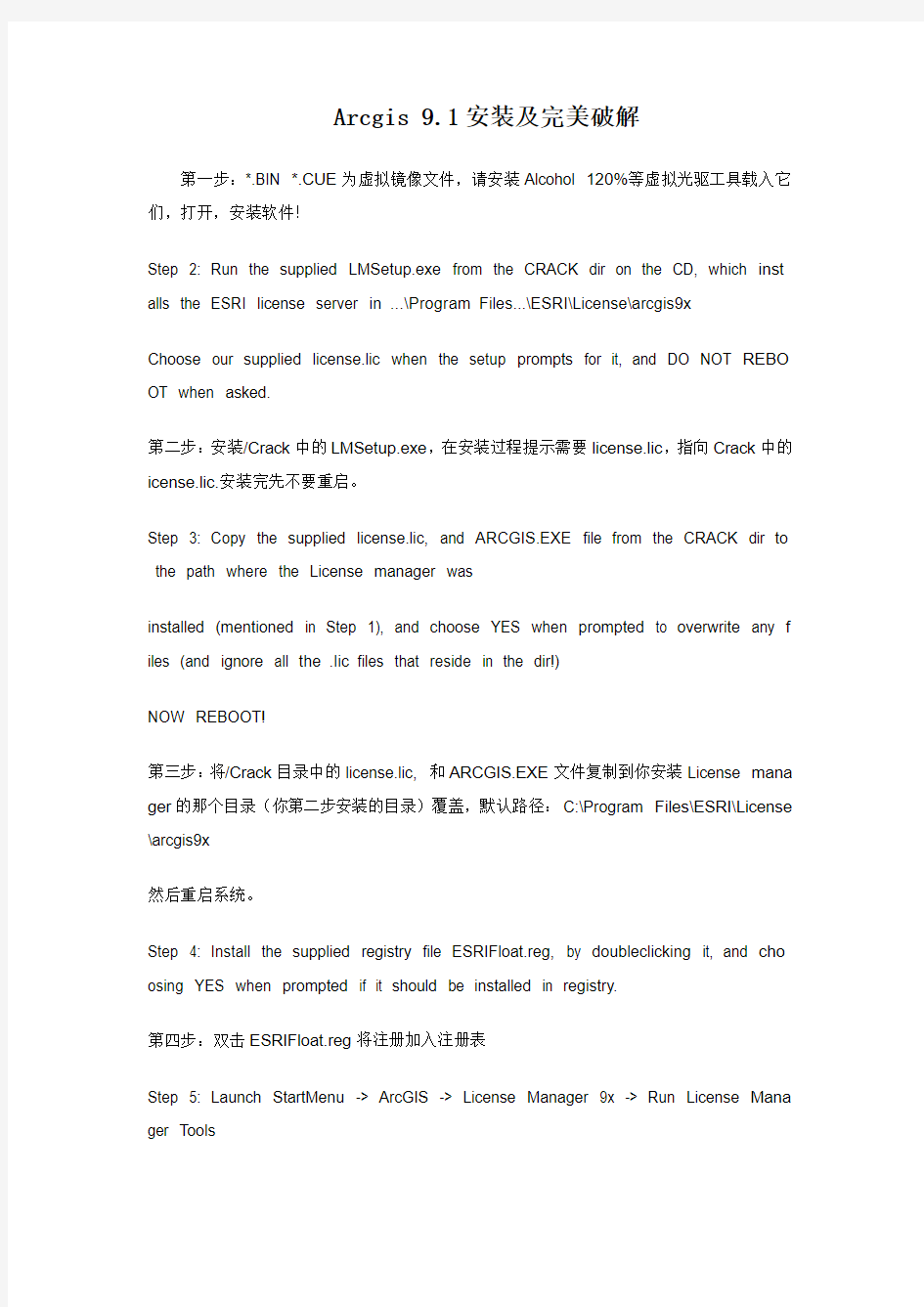
- 1、下载文档前请自行甄别文档内容的完整性,平台不提供额外的编辑、内容补充、找答案等附加服务。
- 2、"仅部分预览"的文档,不可在线预览部分如存在完整性等问题,可反馈申请退款(可完整预览的文档不适用该条件!)。
- 3、如文档侵犯您的权益,请联系客服反馈,我们会尽快为您处理(人工客服工作时间:9:00-18:30)。
Arcgis 9.1安装及完美破解
第一步:*.BIN *.CUE为虚拟镜像文件,请安装Alcohol 120%等虚拟光驱工具载入它们,打开,安装软件!
Step 2: Run the supplied LMSetup.exe from the CRACK dir on the CD, which inst alls the ESRI license server in ...\Program Files...\ESRI\License\arcgis9x
Choose our supplied license.lic when the setup prompts for it, and DO NOT REBO OT when asked.
第二步:安装/Crack中的LMSetup.exe,在安装过程提示需要license.lic,指向Crack中的icense.lic.安装完先不要重启。
Step 3: Copy the supplied license.lic, and ARCGIS.EXE file from the CRACK dir to the path where the License manager was
installed (mentioned in Step 1), and choose YES when prompted to overwrite any f iles (and ignore all the .lic files that reside in the dir!)
NOW REBOOT!
第三步:将/Crack目录中的license.lic, 和ARCGIS.EXE文件复制到你安装License mana ger的那个目录(你第二步安装的目录)覆盖,默认路径:C:\Program Files\ESRI\License \arcgis9x
然后重启系统。
Step 4: Install the supplied registry file ESRIFloat.reg, by doubleclicking it, and cho osing YES when prompted if it should be installed in registry.
第四步:双击ESRIFloat.reg将注册加入注册表
Step 5: Launch StartMenu -> ArcGIS -> License Manager 9x -> Run License Mana ger Tools
第五步:打开开始-> ArcGIS -> License Manager 9x ->运行License Manager Tools
Step 6: Choose tab Service/License File, and check "Configuration using Services", and choose the ArcGIS License Manager.
第六步:打开后,点到Service/License File项,选"Configuration using Services"这个类型,并选择ArcGIS License Manager.
Step 7: Switch to tab Configure Services, make sure ArcGIS License Manager is in the Service Name listbox.
第七步:然后再点到:Configure Services项,确保Service name处为ArcGIS License Manager
Step 8: Browse to the correct License file path where you copied the license.lic file (propably the dir mention in step 1), and choose it as license.
第八步:将“Path to the license File”这个路径指向第三步你覆盖后的license.lic路径(默认路径:C:\Program Files\ESRI\License\arcgis9x\license.lic)。
Step 9: Check Start Server at Power up.
第九步:还是在第八步的那个界面上,选中“Check Start Server at Power up”。
Step 10: Click Save Service to save the settings.
第十步:还是在第八步的那个界面上,完成后点“Save Service”
Step 11: Test the server by choosing the Start/Stop/ReRead tab, Click Stop server, then ReRead license file, then Start Server.
After that move to the tab Server Diagnostics and press the Perform Diagnostics b utton. If everything is done right, it should list all ok features.
第十一步:现在选到“Start/Stop/ReRead tab”标签,先Stop server, 然后ReRead licens e file,最后Start Server,如果提示:server start successful.则说明加载成功!!
Step 12: Have a cup of coffee and enjoy ESRI ArcGIS Desktop v9.1... =)
第十二步:搞定。
ArcGIS9使用手册与技巧
ArcGIS 系列软件从诞生以来,已经进行了多次版本的更新,每一次更新都伴随着许多新的更能满足用户需要的功能的增加,目前,它已经发展成为了功能特别强大的体系完备且处于世界领先水平的GIS 软件。但由于它的功能较多,用户在使用和操作时不免会感觉到比较烦琐,操作不易实现。针对这些问题,本文介绍了部分使用技巧,包括在ArcMap 中用得比较多的图形编辑方面的技巧和制图方面的技巧以及ArcCatalog 中的一些功能的调用等技巧。通过这些介绍,我们希望能在以后的使用中提高工作效率,尽量减少或避免误操作的发生,使我们的使用和操作更精准、更便捷。
(一)ArcMap 9中的使用技巧:
技巧1 重叠要素的选择切换
目标:在覆盖同一区域的多个要素中切换被选择
要素 操作步骤:
1.在编辑环境中选中覆盖同一区域的多个要素中
的一个要素 2.按下N 键,被选要素就会自动地切换到另一个图层的要素上去(如图1)
3.重复操作,直到选中目标要素为止
技巧2 捕捉的相关技巧
目标(1):捕捉要素时显示捕捉的图层和位置
操作步骤:
图1 重叠要素的选择切换
