HMC V7版本微码升级步骤-IBM-2011-9-28
V7000微码升级傻瓜教程
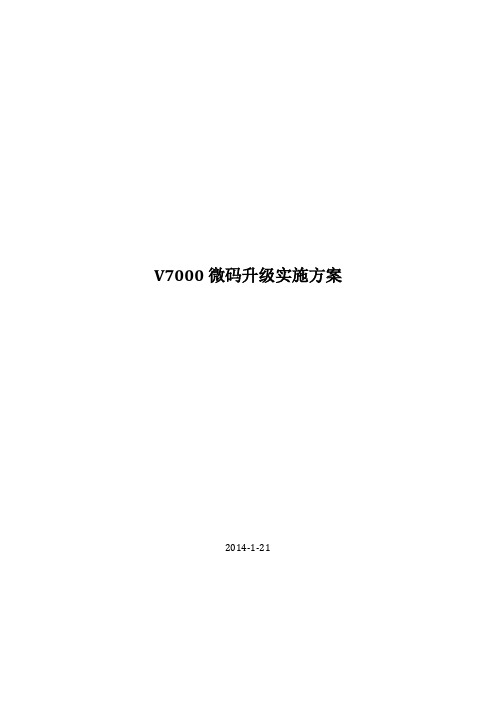
如果有时间窗口,建议停机进行微码升级;鉴于业务的连续性,客户建议在线升级微码版本;
1.请安排在业务量较少的时候进行升级;
2.预留更为宽裕的时间窗口,如果出现问题可以进行处理;
5.需要手动输入微码升级的目标版本,例如6.2.0.1,点击“Next”
6. Upgrade Test Utility软件升级健康检查工具会自动开始对V7000做一个微码升级前的健康预检查。等待几分钟直到检查结束,确认检查没有发现问题,点击“Next”
注意:务必确认Upgrade Test Utility的检查结果是“0 error and 0 warning”。
V7000
201
1
每一个结点的软件升级耗时大约30 – 40分钟。GUI会显示“Complete”。整个V7000的软件升级耗时大约90-120分钟。
M/T
Mode
S/N
窗口时间
2076
124
78REALF
3小时
2076
124
78REAP8
3小时
注意:微码升级过程中,可能会导致主机意外的硬件或是软件故障,需要为修复这些故障预留足够的服务时间窗口,并制定好相应的主机意外故障恢复策略。
2
升级方式:在线或者停机
备注:
1、如果选择在线升级微码,请尽量安排在业务量相对较小的时候进行;
2、如果选择在线升级微码,请检查所有服务器链路状态,保证两条链路均连接到V7000;
软件升级步骤如下:
1.选择Configuration下面的“Advanced”:
2.选择“Upgrade Software”,
10.等待软件升级的命令提交完毕,点击“Close”,可以监控软件升级的进度。
IBM DS8000微码升级步骤
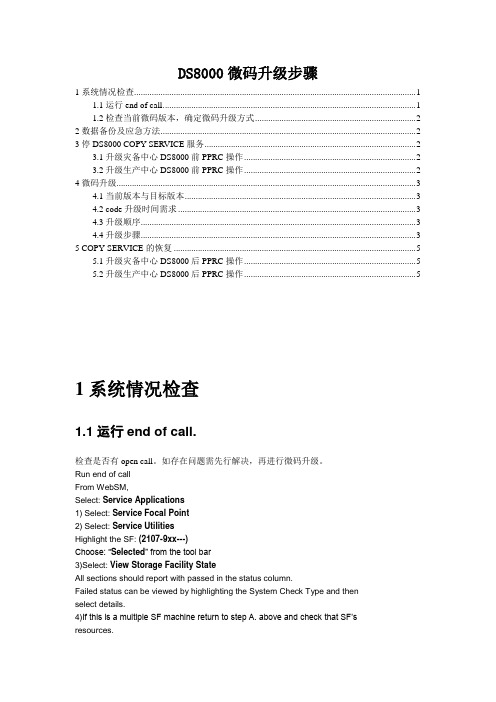
DS8000微码升级步骤1系统情况检查 (1)1.1运行end of call. (1)1.2检查当前微码版本,确定微码升级方式 (2)2数据备份及应急方法 (2)3停DS8000 COPY SERVICE服务 (2)3.1升级灾备中心DS8000前PPRC操作 (2)3.2升级生产中心DS8000前PPRC操作 (2)4微码升级 (3)4.1当前版本与目标版本 (3)4.2 code升级时间需求 (3)4.3升级顺序 (3)4.4升级步骤 (3)5 COPY SERVICE的恢复 (5)5.1升级灾备中心DS8000后PPRC操作 (5)5.2升级生产中心DS8000后PPRC操作 (5)1系统情况检查1.1运行end of call.检查是否有open call。
如存在问题需先行解决,再进行微码升级。
Run end of callFrom WebSM,Select: Service Applications1) Select: Service Focal Point2) Select: Service UtilitiesHighlight the SF: (2107-9xx---)Choose: “Selected” from the tool bar3)Select: View Storage Facility StateAll sections should report with passed in the status column.Failed status can be viewed by highlighting the System Check Type and thenselect details.4)If this is a multiple SF machine return to step A. above and check that SF’sresources.1.2检查当前微码版本,确定微码升级方式。
brocade微码升级方案

微码升级方案环境:目前微码版本是7.0.0.c,升级到7.1.1.1过程如下1:升级前的准备:检查交换机的状态是否正常,保存配置信息2:升级过程:每台交换机2个CP,先升级一个CP,升级完后再升级另一个CP,所以每台交换机升级微码要升级2次.升级步骤1:微码路径:用ftp,制定微码目录,如下图2:登入交换机升级微码,先升级一个CPswitch:admin> firmwaredownloadType of Firmware (FOS, SAS, or any application) [FOS]:SASTarget Slots (all, or slot numbers) [all]:Server Name or IP Address: 192.168.32.10Network Protocol (1-auto-select, 2-FTP, 3-SCP) [1]:User Name: userfooFile Name: /home/userfoo/dist/release.plistPassword:3:然后查看微码是否升级完用firmwaredownloadstatus会有类似如下信息switch:admin> firmwaredownloadstatus[1]: Mon Dec 19 18:40:19 2007Slot 6 (CP1, active): Firmware is being downloaded to standby CP. This stepmay take up to 30 minutes.[2]: Mon Dec 19 18:46:18 2007Slot 6 (CP1, active): Firmware has been downloaded successfully to Standby CP. [3]: Mon Dec 19 18:46:25 2007Slot 6 (CP1, active): Standby CP is going to reboot with new firmware.[4]: Mon Dec 19 18:47:45 2007Slot 6 (CP1, active): Standby CP booted successfully with new firmware.[5]: Mon Dec 19 18:47:56 2007Slot 8 (FR4-18i): Firmware is being downloaded to the blade. This step maytake up to 10 minutes.[6]: Mon Dec 19 18:48:50 2007Slot 5 (CP0, active): Forced failover succeeded. New Active CP is running new firmware[7]: Mon Dec 19 18:48:57 2007Slot 5 (CP0, active): Firmware is being download to standby CP. This step may take up to 30 minutes.[8]: Mon Dec 19 18:49:28 2007Slot 8 (FR4-18i): Firmware has been downloaded successfully. Blade isrebooting with the new firmware.4:如果升级完再用如上方法升级另一个CP5:如果不成功退回原来的步骤跟上面的一样.。
USPV微码升级

USPV升级微码过程介绍
HDS存储设备微码升级不需要停机进行,支持设备在线升级方法。
因为在线升级过程中会占用部分系统资源,因此我们推荐在I/O交易量小的时候进行升级(建议安排在周六),升级总的时间约需2~3小时。
升级步骤:
1.备份当前USP-V的配置信息;
2.检查确认DKC工作状态正常,无故障部分,如果有故障部分,需要先修复才可进行微码升级工作;
3.通过远程桌面连接到SVP;
4.将微码光盘放到PC的光驱中;
5.将SVP模式修改为Modify模式,选择Install->Micro Program Install;
6.按照提示选择CDROM, online FC模式;
7.升级SVP部分;
8.再将MAIN/LCP/HTP/LCDG/FCDG/RAMBOOT/SSVP/SCHIP/CUDG4进行升级;
9.升级DKU部分;
10.再执行更新Config.
11.完成之后检查核对版本正确,保存新的配置文件.
注意:
根据HDS最新公布微码的版本情况,建议目前USPV/USPVM的版本为
60-03-28-00/00-M078;
USPV/USPVM当前微码低于60-02-48-00/12时,需要手动升级,不能使用Wizzard,升级顺序为SVP、DKC、DKU、Config;。
存储硬盘控制器微码升级

DS4700存储微码升级操作手册一、操作目标:1.升级DS4700存储的控制器微码2.升级DS4700存储的硬盘驱动器微码二、实施前准备2.1查看当前微码版本在升级DS4700存储的微码时,我们需要先查看当前的微码信息,我们通过profile文件可以查看当前存储的相关部件微码信息。
具体步骤如下:打开system storage管理软件,在storage subsystem窗口中,选择storage subsystem—>view—>profile,如下图:在有扩展柜的情况下,要先查看扩展柜的微码,如图图1-1 扩展柜微码在controllers窗口中可以看到控制器当前的微码,如图:图1-2 查看控制器当前的firemware和NVSRAM版本 同样的方式也可以查看硬盘驱动当前的微码。
图1-3 查看Drives当前的firemware2.2准备DS4700控制器和Drivers微码存储的微码可以从IBM官网上下载,网址:/support/fixcentral/一定要确认新下载的微码的兼容性,再进行升级。
2.3备份存储上的数据2.4确定停应用时长,停机时长三、实施步骤3.1 升级注意事项要保证控制器微码和NVSRAM微码之间相匹配;升级前,要确保存储器是出于Optimal状态,如果不是,要先使用Recovery Guru进行诊断,排除故障后在进行升级。
有扩展柜的情况下,要升级扩展柜的微码。
3.2 升级扩展柜微码在Advanced—>Maintenance—>Download—>ESM Firemware图3-1 选择扩展柜升级点击Select file选择ESM微码文件,确认文件选择正确后,点击start,在看弹出的对话框中输入“yes”,点击“OK”开始进行扩展柜的升级;等待status显示“completed”时,点击“close”,再检查ESM微码是否更新。
图3-2 选择扩展柜微码文件进行升级3.3 升级控制器微码控制器升级微码时,一定要和NVSRAM的微码一起升级。
通过HMC升级微码
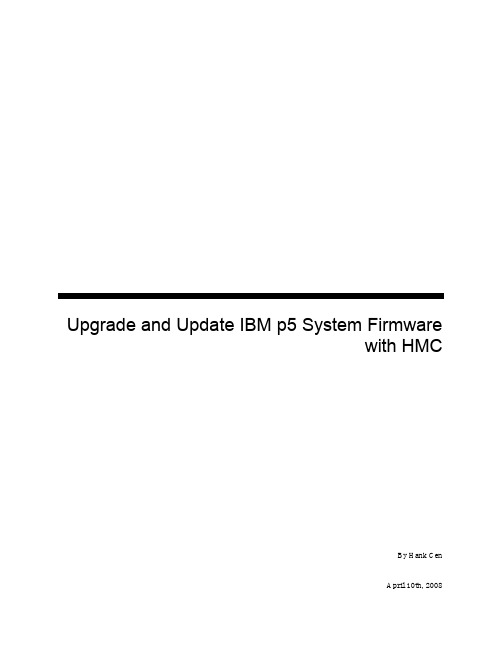
Upgrade and Update IBM p5 System Firmwarewith HMCDocument Revision HistoryVersion Date/Time Author/Editor CommentsV1.0March 19th, 2008Hank Cen Initial Version of DocumentV1.0.1April 10th, 2008Hank Cen Corrected errors and typos©2008by Hank Cenhankcen@All rights reserved.No part of this publication may be reproduced or transmitted in any form or by any means, electronic or mechanical including photography, recording or any information storage or retrieval system without permission inwriting from the publisher.Table of Contents1UPGRADE P5 SYSTEM FIRMWARE WITH HMC (5)2UPDATE P5 SYSTEM FIRMWARE WITH HMC (17)Conventions Used in this DocumentConvention Descriptiontext Italicized text is used to emphasize a word or present new concepts.bold Bolded text indicates user input in examples.[]Brackets indicate that the enclosed item is optional.... A horizontal ellipsis indicates that you can repeat the preceding items one or more times.A vertical ellipsis in an example indicates that not all lines are shown.$ DSN ITS...Text examples are enclosed in a box and appear in Courier New font, i.e., examples thatdo not portray a graphical user interface.Tools | Options | View This is a compressed notation commonly used in Windows examples. For example,“Choose the Tools pull-down menu, select the Options menu item and then click onView.”1Upgrade p5 System Firmware with HMCThis document describes step by step on how to upgrade system firmware (microcode) on IBM p5 servers with HMC from either an FTP repository or a CD/DVD.In our example, the server to receive the firmware upgrade is called p5server50, a p5 hardware, type 9110-510,S/N 10-4455E.This method of upgrading firmware can also be applied to multiple servers who have connections to the same HMC. We will point out the case of multiple server upgrades in the following steps accordingly.Pre-requisites:•To ensure the system firmware is applicable to the hardware type. In our example, all the machine hardware type 9110-510, 9131-52A and 9133-55A are supported by system firmware 01SF240_320_201.•To ensure the HMC level meets the minimum requirement for the system firmware upgrade. In our example, the HMC level is 6.12 that meets the recommended HMC level.•The p5 servers to receive the firmware upgrade are connected to the HMC. In our example, the server p5server50 and others are connected to an HMC which is called p5-hmc.•In case of obtaining new firmware files from FTP repository, the System Firmware files have to be downloaded and placed in a directory on a networked server where the HMC is able to FTP in to and get the firmware files from. In our example, the files for firmware 01SF240_320_201 are 01SF240_320_201.rpm and01SF240_320_201.xml. They are stored in directory /opt/ccfw/data on a networked server called nimserver.•In case of obtaining new firmware files from a CD/DVD, the CD/DVD contains the new firmware files has to be placed in the HMC’s DVD drive. In our example, a DVD is cut with image sysimage.iso which contains System Firmware 01SF240_320_201.•A valid uid to access directory /opt/ccfw/data on nimserver through FTP.Firmware update procedure:1.If you choose to obtain new firmware from an FTP site, make sure the firmware files are in place. In ourexample, login to server nimserver who contains new firmware files FTP access to confirm the two files are in place; they are 01SF240_320_201.rpm and 01SF240_320_201.xml.$ cd /opt/ccfw/data$ pwd/opt/ccfw/data$ ls -ltotal 143928-rwxrwxrwx 1 abelo system 15129137 Jan 03 13:46 01SF240_320_201.rpm-rwxrwxrwx 1 abelo system 68757 Jan 03 13:46 01SF240_320_201.xml-rwxrwxrwx 1 abelo system 58490880 Jan 03 16:12 SF240_320_BP240_214.iso $2.To ensure the current firmware image level. Login to server p5server50to find out the current firmware imagelevel, machine type and S/N. And to confirm it is the right machine to upgrade.$ uname -MuIBM,9110-510 IBM,10648455E$ lsmcode -Arsys0!system:SF225_096 (t) SF225_096 (p) SF225_096 (t)ent0!14108902.DV0210ent1!14108902.DV0210sisscsia0!44415255.050A008acd0!IBM-RMBO002050.H106hdisk0!ST37330.53313233.4335304Bhdisk1!ST37330.53313233.4335304Bses0!00000000.7167$In case of multiple servers’upgrades, login to each of the servers ahead of time to collect information such as machine type and S/N. Write them down on a paper.3.In the HMC console to whom the server p5server50connects, under the HMC’s name, expand LicensedInternal Code maintenance, then select Licensed Internal Code Updates in the Navigation Area, then select Upgrade Licensed Internal Code to a new release.4.In the Target Object Selection box, select the type and S/N(s)that match your machine’s informationcollected above. Click on OK.In the case of upgrading firmware on multiple servers, hold down CTRL key and click on the machines to select multiple servers.5.In Specify LIC Repository box, if you choose to obtain the firmware RPM files from an FTP site, select FTPsite. Click on OK.If you choose to obtain the new firmware from a CD/DVD, select DVD drive. Click on OK and skip over the next step.6.If you have chosen the FTP site, in FTP Site Access Information box, fill in FTP site name, User ID andPassword for access to the FTP site. Click on OK.7.In Select LIC Level box, high-light the firmware level (in this example is 01SF240_320) and click on OK.8.In Select power off option box, select Power off automatically (shortest overall update time)and click onOK.9.Click on Accept to accept the Hardware management Console License Agreement.10.Click on OK to confirm the action of upgrade of Licensed Internal Code.In the case of upgrading firmware on multiple servers, you will see the following confirmation screen.11.Click on OK to start install the new firmware.12.The firmware upgrade is in progress… It can take up to an hour to complete. Click on OK when the upgradeis complete and the OK button appears.In the case of upgrading firmware on multiple servers, you will see the following progress screen.13.Back in to HMC, select Server and Partition, then click on Server Management to ensure all the LPARs arein Running state. If not, then right-click on the LPAR, select Activate in the pop-up menu.14.Log back in to the server p5server50and other servers,run command lsmcode –Ar to confirm theupgraded level.$ lsmcode -Arsys0!system:SF240_320 (t) SF240_320 (p) SF240_320 (t)ent0!14108902.DV0210ent1!14108902.DV0210sisscsia0!44415255.050A008acd0!IBM-RMBO002050.H106hdisk0!ST37330.53313233.4335304Bhdisk1!ST37330.53313233.4335304Bses0!00000000.7167$15.Check on error report$ errpt | moreIDENTIFIER TIMESTAMP T C RESOURCE_NAME DESCRIPTIONA6DF45AA 0318145508 I O RMCdaemon The daemon is started.2BFA76F6 0318140708 T S SYSPROC SYSTEM SHUTDOWN BY USER9DBCFDEE 0318144208 T O errdemon ERROR LOGGING TURNED ON192AC071 0318140608 T O errdemon ERROR LOGGING TURNED OFFBE0A03E5 0318140108 P H sysplanar0 ENVIRONMENTAL PROBLEM...16.If you logged in the servers through HMC, then you need to check network connectivity for those servers by atleast PING-ing them.17.At this point the firmware upgrade has complete.2Update p5 System Firmware with HMCThis document describes step by step on how to update system firmware (microcode) on IBM p5 servers with HMC from either an FTP repository or a CD/DVD.In this example, the server to receive firmware upgrade is called plutonium, a p5 hardware, type 9133-55A, S/N 06-2774H.Pre-requisites:•To ensure the system firmware is applicable to the hardware type. In our example, all the machine hardware type 9110-510, 9131-52A and 9133-55A are supported by system firmware 01SF240_320_201.•To ensure the HMC level meets the minimum requirement for the system firmware upgrade. In our example, the HMC level is 6.12 which meets the recommended HMC level.•The p5 servers to receive the firmware upgrade are connected to the HMC. In our example, the server plutonium is connected to an HMC called hmc03.•In case of obtaining new firmware files from FTP repository, the System Firmware files have to be downloaded and placed in a directory on a networked server to where the HMC is able to FTP in and get the firmware files.In our example, the files for firmware 01SF240_320_201 are 01SF240_320_201.rpm and01SF240_320_201.xml. They are located in directory/opt/ccfw/data on a networked server called nimserver.•In case of obtaining new firmware files from a CD/DVD, the CD/DVD contains the new firmware files has to be placed in the HMC’s DVD drive. In our example, a DVD is cut with image sysimage.iso which contains System Firmware 01SF240_320_201.• A valid uid to access directory /opt/ccfw/data on nimserver through FTP.Firmware update procedure:1.If you choose to obtain new firmware from FTP site, make sure the firmware files are in place. In our example,login to server nimserver who contains new firmware files FTP access to confirm the two files are in place;they are01SF240_320_201.rpm and 01SF240_320_201.xml.$ cd /opt/ccfw/data$ pwd/opt/ccfw/data$ ls -ltotal 143928-rwxrwxrwx 1 abelo system 15129137 Jan 03 13:46 01SF240_320_201.rpm-rwxrwxrwx 1 abelo system 68757 Jan 03 13:46 01SF240_320_201.xml-rwxrwxrwx 1 abelo system 58490880 Jan 03 16:12 SF240_320_BP240_214.iso$2.Ensure the current firmware image level. Login to server plutonium to find out the current firmware imagelevel, machine type and S/N. And to confirm it is the right machine to upgrade.$ uname -MuIBM,9133-55A IBM,20683874H$ lsmcode -Arsys0!system:SF240_298 (t) SF240_298 (p) SF240_298 (t)fcs0!df1000fa.191105sisscsia0!44415255.050A008afcs1!df1000fa.191105cd0!IBM-RMBO002055.1.72hdisk0!ST37330.4A523030.43373046hdisk1!ST37330.4A523030.43373046ent0!14108902.DV0210ent1!14108902.DV0210$3.In HMC console, under the HMC’s name, expand Licensed Internal Code maintenance, then selectLicensed Internal Code Updates in the Navigation Area, then select Change Licensed Internal Code for the current release.4.In Target Object Selection box, select the type and S/N(s)that match your machine’s information collectedabove. Click on OK.5.In Change Licensed Internal Code box, select Start Change Licensed Internal Code wizard. Click on OK.6.In Specify LIC Repository box, if you choose to obtain the firmware RPM files from a FTP site, select FTPsite. Click on OK.If you choose to obtain the new firmware from a CD/DVD, select DVD drive. Click on OK and skip over the next step.7.In FTP Site Access Information box, fill in FTP site, User ID, and Password. Click on OK.8.In Change Licensed Internal Code Wizard box, click on Next.9.In Change Licensed Internal Code Wizard box, click on Advanced Options…button.update, in this example is 9133-55A*683874H. Click on View Information…button11.In Managed System and Power Licensed Internal Code (LIC) Level Details box, confirm the currentrelease level and the level to update to. Click on Close.If you update multiple machines, do this to each of them.OK.13.Returned back in Change Licensed Internal Code Wizard box, click on Next.14.Click on Accept to accept the Hardware management Console License Agreement.15.Click on Finish to confirm the action of update of License Internal Code.16.The update is in progress… It can take up to an hour to complete. When the update is complete and the OKbutton appears, click on OK.17.Log back in to server plutonium and run command lsmcode –Ar to confirm the upgraded version.$ uname -MuIBM,9133-55A IBM,20683874H$ lsmcode -Arsys0!system:SF240_320 (t) SF240_298 (p) SF240_320 (t)fcs0!df1000fa.191105sisscsia0!44415255.050A008afcs1!df1000fa.191105cd0!IBM-RMBO002055.1.72hdisk0!ST37330.4A523030.43373046hdisk1!ST37330.4A523030.43373046ent0!14108902.DV0210ent1!14108902.DV0210$As you can see, the system started from temporary firmware image.18.Returned back to the Change Licensed Internal Code box.If you want to accept the update as Permanent, select Select advanced features. Click on OK to accept the temporary firmware image as permanent..Otherwise, the update is complete; in Change Licensed Internal Code box, click Cancel to exit to step 23.19.In Advanced Features box, select Accept –Copy Temporary to Permanent. Click on OK.20.In Confirm the Action box, click on OK.21.In Change Licensed Internal Code Progress box, you will see the progress of Accepting updates… Once theOK button appears, click on OK.22.Returned back to Advanced Features box, click on Cancel to exit.23.Returned back to Change Licensed Internal Code box, click Cancel to exit.24.Login to server plutonium, run following commands to confirm the firmware image has been accepted aspermanent.$ uname -MuIBM,9133-55A IBM,20683874H$ lsmcode -Arsys0!system:SF240_320 (t) SF240_320 (p) SF240_320 (t)fcs0!df1000fa.191105sisscsia0!44415255.050A008afcs1!df1000fa.191105cd0!IBM-RMBO002055.1.72hdisk0!ST37330.4A523030.43373046hdisk1!ST37330.4A523030.43373046ent0!14108902.DV0210ent1!14108902.DV0210$25.Check on error report$ errpt | moreIDENTIFIER TIMESTAMP T C RESOURCE_NAME DESCRIPTIONA6DF45AA 0318145508 I O RMCdaemon The daemon is started.2BFA76F6 0318140708 T S SYSPROC SYSTEM SHUTDOWN BY USER9DBCFDEE 0318144208 T O errdemon ERROR LOGGING TURNED ON192AC071 0318140608 T O errdemon ERROR LOGGING TURNED OFFBE0A03E5 0318140108 P H sysplanar0 ENVIRONMENTAL PROBLEM...26.If you logged in the servers through HMC, then you need to check network connectivity for those servers by atleast PING-ing them.27.At this point the firmware update has complete.。
V7000硬盘微码升级方法
V7000微码升级方法北京深思天成科技有限公司2014/5/23目录V7000硬盘微码升级方法 (1)1实验目的 (1)2实验环境 (1)3参考资料 (1)4实验步骤 (2)4.1总体步骤 (2)4.2详细步骤及说明 (3)4.2.1准备阶段 (3)4.2.2实验一:使用命令行模式一次升级一块硬盘微码 (7)4.2.3实验二:使用工具方式一次升级多块硬盘微码 (10)4.2.4验证阶段 (12)北京深思天成科技有限公司 1V7000硬盘微码升级方法1实验目的验证V7000存储硬盘微码升级方法升级公司实验机上的硬盘到IBM2076_DRIVE_20131022版本,与索爱客户使用的版本一致2实验环境公司实验环境v7000连接主机P720(10.1.0.72)3参考资料IBM v7000硬件信息中心(upgrading – upgrading – upgrading drive firmware)升级一块硬盘方法/infocenter/storwize/ic/index.jsp使用utility一次性升级多块硬盘方法:/support/docview.wss?uid=ssg1S40010774实验步骤4.1总体步骤北京深思天成科技有限公司 24.2详细步骤及说明4.2.1准备阶段4.2.1.1验证微码可行性4.2.1.2查看当前硬盘信息使用lsdrive命令查看存储硬盘状态IBM_Storwize:deeplogic_v7000:superuser>lsdriveid status error_sequence_number use tech_type capacity mdisk_id mdisk_name member_id enclosure_id slot_id node_id node_name北京深思天成科技有限公司 30 online member sas_hdd 278.9GB 0 vm_pool 3 1 51 online member sas_hdd 278.9GB 0 vm_pool 4 1 62 online member sas_hdd 278.9GB 0 vm_pool 2 1 43 online member sas_hdd 278.9GB 0 vm_pool 0 1 24 online spare sas_hdd 278.9GB 1 15 online member sas_hdd 278.9GB 0 vm_pool 1 1 3查看单块硬盘详细信息IBM_Storwize:deeplogic_v7000:superuser>lsdrvie 0rbash: lsdrvie: command not foundIBM_Storwize:deeplogic_v7000:superuser>lsdrive 1id 1status onlineerror_sequence_numberuse memberUID 5000c5003a2b93fbtech_type sas_hddcapacity 278.9GBblock_size 512vendor_id IBM-207xproduct_id ST9300603SSFRU_part_number 85Y5862FRU_identity 11S41Y8473YXXX6SE3V0VZRPM 10000firmware_level B53BFPGA_levelmdisk_id 0mdisk_name vm_poolmember_id 4enclosure_id 1slot_id 6node_idnode_namequorum_id 1北京深思天成科技有限公司 4port_1_status onlineport_2_status online其中标红加粗为微码版本,当前微码版本为B53B 蓝色为硬盘型号查询4.2.1.1表可知该硬盘型号的推荐微码为B53E,而当前微码是支持升级的。
ibm 3650 m4微码升级
第一步,要按照如下方法把IMM2的IP改成下图中的规格。
启动服务器后, 可以使用BIOS设置工具管理IMM 网络连接. 开启服务器, 通电大约两分钟后, 电源控制按钮将会激活, 按下开机按钮, 就会显示IBM System x Server Firmware 欢迎界面.按下F1键. 在Setup utility主窗口中, 选择System Settings - Integrated Management Module - Network Configuration. 在DHCP Control中有三个IMM 网络连接选项(Static IP,DHCP Enabled,DHCP with Failover (default). 选择其中一种网络连接方式.如果选择static IP, 须指定IP地址,子网掩码,网关.(IP address,subnet mask and default gateway).设置完后选择Save Network Settings 保存, 退出 Setup utility.第二步,要在IBM官网上下载以下两个文件(分别是UEFI和IMM2的升级文件)第三步,升级(以下是升级过程)1.升级IMM primary和backup bank到1)网线连到服务器IMM端口和笔记本网口,笔记本网络做好如下配置,如已经做好,则跳过第一步。
2)上电开机,等待大概5-6分钟之后,IMM能ping 通。
可以通过以下步骤测试,打开CMD命令行敲入ping ,如果能连上服务器的Imm,则可以ping通,就是出现下图方框里面的信息。
3)打开浏览器窗口,地址栏输入,按下回车键4)User Name : USERID.Password : PASSW0RD(“0”是数字不是字母)输入用户名和密码(用户名及密码全是大写)之后,登陆IMM管理界面。
5)鼠标移动到Server Management,点击下面的ServerFirmware6)发现机子firmware的情况如下图所示7)点击上图的Update Firmware选项,再点击下图的Select File,找到升级imm升到的源文件,再点击打开8)成功上传会出现下面的图片,再点击next9)需要两个Action,分别刷Primary和Backup到版本,因此设置为下面图片所示,再点击next10)刷新成功后,会出现下面的图片。
AMS更换HDD及升级微码
AMS/WMS 系列产品更换HDD及Microcode Update一、更换磁盘步骤1、登录web界面查看Information Message中的报错信息,查看报错磁盘中的数据Copy到Spare是否完成;如报错磁盘中的数据仍没有Copy到Spare中,请及时上报HDS。
2、确认数据已经Copy到Spare完成后,通过Web或LED确认报错磁盘位置,确认备件同报错磁盘的Part Number。
3、在Web界面中,收集Simple Trace、CTL alarm、memory dump。
4、在报错磁盘中的数据Copy到Spare后,将前面板打开,把报错的磁盘拔出(一定要带防静电手环)后,等待20秒钟后再将新的磁盘插入。
5、通过磁盘的LED为ready或Web界面确认新插入的磁盘状态正常;同时,通过Information Message中的信息,确认数据是否Copy back(Spare 设为fixed 时)。
6、确认设备为ready状态后,安装上面板。
更换磁盘示意图二、Online 的情况下升级微码以下微码升级步骤只适用于安装了双控制卡同时主机端安装了HDLM 软件的情况下。
检查连接主机的PATH 状态确保系统运行在良好状态,保证AMS/WMS 的两个控制卡都连接到了网络上,并且通讯正常。
在维护电脑上启动SNM管理软件1、在维护电脑上存有要升级的微码文件2、进入SNM软件,→Tools →Configuration Settings->Micro Update4、将微码文件Download到AMS/WMS的系统磁盘中5、选择Yes,以便手动切换Path6、停止一路的访问,例如Controller 0#dlnkmgr offline –path –cha –pathid XX7、对Controller 0 进行Replace8、确保Controller 0 启动完成9、恢复连接到Controller 0 的路径#dlnkmgr online –path –cha –pathid XX10、对别一个Controller 重复上述步骤,完成微码升级。
V7000硬盘微码升级方法
V7000微码升级方法北京深思天成科技有限公司2014/5/23目录V7000硬盘微码升级方法 (1)1实验目的 (1)2实验环境 (1)3参考资料 (1)4实验步骤 (2)4.1总体步骤 (2)4.2详细步骤及说明 (3)4.2.1准备阶段 (3)4.2.2实验一:使用命令行模式一次升级一块硬盘微码 (7)4.2.3实验二:使用工具方式一次升级多块硬盘微码 (10)4.2.4验证阶段 (12)北京深思天成科技有限公司 1V7000硬盘微码升级方法1实验目的验证V7000存储硬盘微码升级方法升级公司实验机上的硬盘到IBM2076_DRIVE_20131022版本,与索爱客户使用的版本一致2实验环境公司实验环境v7000连接主机P720(10.1.0.72)3参考资料IBM v7000硬件信息中心(upgrading – upgrading – upgrading drive firmware)升级一块硬盘方法/infocenter/storwize/ic/index.jsp使用utility一次性升级多块硬盘方法:/support/docview.wss?uid=ssg1S40010774实验步骤4.1总体步骤北京深思天成科技有限公司 24.2详细步骤及说明4.2.1准备阶段4.2.1.1验证微码可行性4.2.1.2查看当前硬盘信息使用lsdrive命令查看存储硬盘状态IBM_Storwize:deeplogic_v7000:superuser>lsdriveid status error_sequence_number use tech_type capacity mdisk_id mdisk_name member_id enclosure_id slot_id node_id node_name北京深思天成科技有限公司 30 online member sas_hdd 278.9GB 0 vm_pool 3 1 51 online member sas_hdd 278.9GB 0 vm_pool 4 1 62 online member sas_hdd 278.9GB 0 vm_pool 2 1 43 online member sas_hdd 278.9GB 0 vm_pool 0 1 24 online spare sas_hdd 278.9GB 1 15 online member sas_hdd 278.9GB 0 vm_pool 1 1 3查看单块硬盘详细信息IBM_Storwize:deeplogic_v7000:superuser>lsdrvie 0rbash: lsdrvie: command not foundIBM_Storwize:deeplogic_v7000:superuser>lsdrive 1id 1status onlineerror_sequence_numberuse memberUID 5000c5003a2b93fbtech_type sas_hddcapacity 278.9GBblock_size 512vendor_id IBM-207xproduct_id ST9300603SSFRU_part_number 85Y5862FRU_identity 11S41Y8473YXXX6SE3V0VZRPM 10000firmware_level B53BFPGA_levelmdisk_id 0mdisk_name vm_poolmember_id 4enclosure_id 1slot_id 6node_idnode_namequorum_id 1北京深思天成科技有限公司 4port_1_status onlineport_2_status online其中标红加粗为微码版本,当前微码版本为B53B 蓝色为硬盘型号查询4.2.1.1表可知该硬盘型号的推荐微码为B53E,而当前微码是支持升级的。
- 1、下载文档前请自行甄别文档内容的完整性,平台不提供额外的编辑、内容补充、找答案等附加服务。
- 2、"仅部分预览"的文档,不可在线预览部分如存在完整性等问题,可反馈申请退款(可完整预览的文档不适用该条件!)。
- 3、如文档侵犯您的权益,请联系客服反馈,我们会尽快为您处理(人工客服工作时间:9:00-18:30)。
HMC V7版本升级步骤图示
一. Hardware Management console界面
二. firmware升级选项(红色框部分)
在导航区域选择updates选项
三. Updates选项
1. 升级HMC微码
在左边导航栏里选择update,然后点击update HMC,会提示你从光驱升级,点击
OK即可。
如果HMC的大版本升级,例如V6 升级到 V7版本,则需要recovery HMC的操作
系统,即相当于重新安装HMC的操作系统。
2.升级主机微码
在需升级的小型机序列号前选择框选中:
不垮版本升级:
->Change Internal Code for the current release (如果当前微码版本是SF240_XXX,
选择该项)
跨版本升级:
->Upgrade Licensed Internal Code to a new release(如果当前微码版本是SF240_XXX
之前的版本,需要选择该项进行大版本的升级)
四. 备份HMC数据
1.备份Profile data: 从HMC上,在需要升级的机器序列号上右键,选择Profile
data->Backup
2.备份HMC的数据: Back up Critical Console data 到光盘上
五. 升级事项
1.shutdown Server(P59X 系列需要关掉UEPO 1分钟再拉起)
2. 通过HMC升级微码:
3.Power on server
4.察看版本信息
六. 回退事项
1.分区信息丢失后回退步骤(出现分区信息丢失可能性较小)
选择Licensed Internal Code Maintenance ->HMC Code Update ->Remote Restore of
Critical Console Data
2.因为P5/P6主机在大版本相同的情况下可同时存两份微码,只升级temporary,permanent
暂时不变,所以只需利用原微码启动机器即可。进入ASMI后将power on/off选项里选择利
用permanent微码启动机器
