Fujitsu富士通fi系列扫描仪fi-6130fi-6230操作指南-...
Fujitsu fi-6140 fi-6240 消耗品替换与清洁指南说明书
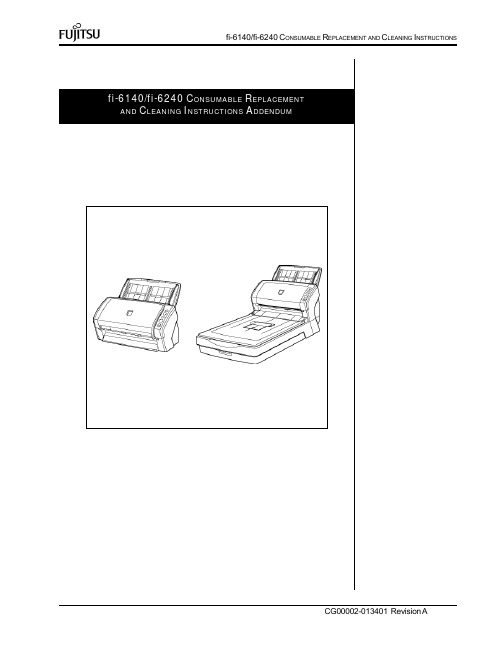
4
fi-6140/fi-6240 CONSUMABLE REPLACEMENT AND CLEANING INSTRUCTIONS Clean the Pick Rollers(5) by removing them from the scanner and cleaning with a lint free cloth moistend with F1 cleaner. Using the same lint free cloth moistend with F1 clean the Glass(4), Plastic Rollers(6) and Ultrasonic Sensor(7). Clean the paper path of any loose debris using a soft cloth0 CONSUMABLE REPLACEMENT AND CLEANING INSTRUCTIONS
Slide the worn Pick Roller (2)
from the Pick Roller Shaft (3)
while pulling up on the locking tab on the end of the pick roller (1).
fi-6140/fi-6240 CONSUMABLE REPLACEMENT AND CLEANING INSTRUCTIONS
fi-6140/fi-6240 CONSUMABLE REPLACEMENT AND CLEANING INSTRUCTIONS ADDENDUM
CG00002-013401 Revision A
REPLACING CONSUMABLES
From the [start] menu, select [All Programs] ([Scanner Utility for Microsoft Windows]([Software Operation Panel].
fiSeries图像扫描仪安全注意事项

P3PC-4582-09ZH感谢您购买fi Series 彩色图像扫描仪。
本文档包含了使用此产品(包括本扫描仪以及所有相关软件和文档)前必读的一般安全须知。
请详细阅读此文档和随本产品提供的所有指南后,安全、正确地使用本产品。
确保将这些文档保管在一个安全的地方以便在使用本产品时可随时参考。
2018年12月本文档内的公司名称和产品名称均为各自公司的商标或注册商标。
© PFU Limited 2013-2018fi Series 图像扫描仪安全注意事项在高安全性要求下的使用该产品的设计和制造均以该产品将应用于办公,个人,家用,常规工业使用和普通应用为前提。
本产品在设计和制造中未考虑直接与人身安全及健康有关的具有高安全性要求应用(以下简称“高安全性应用”)的情况。
例如,未考虑用于核电厂之核反应控制,飞机的自动飞行控制,空中交通控制,大规模运输系统的运营控制,维持生命的医疗设备,武器系统中的导弹发射控制等一旦出现问题没有安全保障的情况。
当该产品应用于这些高安全性应用时,用户应采取相应措施以保证安全。
株式会社PFU 对由于在这些高安全性应用下使用该产品所导致的任何损失均不承担责任,也不赔偿或补偿用户及第三方的任何请求和损失。
本文档使用的警示标志本文档使用以下标志来避免造成对用户及/或本产品的伤害或意外事故的任何可能为了安全使用以下说明使用本产品的重要警告。
为了安全使用本产品,请务必遵循以下说明。
以下警告中,“ 电源电缆” 可能指连注意事项■责任说明使用该扫描仪之前请仔细阅读此文档和随本产品提供的所有指南。
如果使用不正确,可能会对用户或旁观人员造成意外伤害。
请将本文档保管在安全的地方,以便在本产品的使用期间能随时参考。
尽管我们已经为保证本文档所有内容的准确性尽了最大努力,株式会社PFU不对由于本文档及其更新和补充内容中的任何错误,遗漏或陈述而导致的任何一方的任何伤害承担责任。
无论这些错误,遗漏或陈述是由于疏忽,意外还是由于任何其它原因而导致的。
富士通U-Scan Mini-Express自助结账机说明书

IntroductionSetting a new standard in compact cashless self-checkout kiosks, the new U-Scan® Mini-Express™ self-checkout station is up to 40%smaller than cash dispensing self-checkout units; the state-of-the-art design of the U-Scan Mini-Express kiosk allows retailers to fi t nearly twice as many units in a desired space. ChallengesThe space at the front of a store is always at a premium, whether it’s in a large supermarket in the suburbs or a compact urban store. Everyone is asking, “How can we increase our level ofservice; how do we get more people through our checkout lanes faster, and still provide the same level of service?” Self-checkout. The size of a typical self-checkout unit is only half that of a regular checkout lane, this means that the even smaller footprint of the U-Scan Mini-Express self-checkout kiosk frees up even more of that precious in-store real estate.How we can helpIntroducing the U-Scan Mini-Express40% smaller than a traditional full-cash self-checkout lane, the U-Scan Mini-Express self-checkout kiosk optimizes your front-end options. Designed for card-only,cashless transactions, the U-Scan Mini-Express kiosk has few equipment failures and interventions, since it has fewer moving parts. The compact design allowsretailers to place many more self-checkout (SCO) units in a desired space. Retailers are installing these in their stores across North America as express lanes and well-merchandised checkout options, improving the customer experience, driving more customer traffi c through self-checkout, and reducing costs.Benefi tsSelf-Service solutionCustomers self-scan their items at the SCO using the Scanner or Scanner Scale. When customers complete their scanning, they make the payment using the attached Electronic Fund Transfer (EFT) device, and a receipt is issued.Great scanning coverageThe forward positioning of the Scanner orScanner Scale on the Mini-Express station allows these devices to read barcodes from just about any angle in front of the scanner.Choose your Scanner ScaleU-Scan Mini-Express stations support multiple Scanner and Scanner Scale devices, socustomers are free to choose the Scanner or Scanner Scale model they want. This gives retailers complete control to use the sameScanner Scale models as their regular checkouts.Easy to service The fl exible design of the U-Scan Mini-Express station features easy Scanner Scale installation or removal, and permits independent Scanner Scale leveling, and they can feel confi dent in knowing that an easily-leveled Scanner Scale helps ensure accurate weight readings.Modular confi gurationWith the U-Scan Mini-Express station, stores have the option of multiple Security Scale confi gurations for large and small orders; 1, 2, and 4 bag confi gurations are supported, or leave out the bag scale and the U-Scan Mini-Express is a free-standing payment kiosk.Small footprint, user-friendly There are signifi cant space improvements over traditional checkout and SCO. The U-ScanU-Scan Mini-Express (Bioptic-Scanner,Side Mounted 2-Bag Scale)U-Scan Mini-Express (Vertical-Scanner,Front Mounted 1-Bag Scale)U-Scan Mini-Express (Vertical Scanner only)Modular, fl exible and compactFact SheetSelf-Serve SolutionsU-Scan Mini-ExpressMini-Express kiosk is also very user-friendly, providing simple transaction flows with easy-to-follow on-screen buttons that guide customers through the simple checkout process.Lower Total Cost of Ownership (TCO)The U-Scan Mini-Express stations is an inexpensive self-checkout solution that features low maintenance costs, along with reduced labor costs because there is no requirement for cash replenishing or accounting. The U-Scan Mini-Express kiosk has few moving parts, which results in a longer life without the need for repair.Business benefitsU-Scan Mini-Express stations deliver a number of key business benefits: an enhanced customer experience, a reduction in queues, more available time for value-added activities, increased revenue as customer retention levels rise, and short delivery lead times.With the new smaller size, more SCO units can fit in a single store, contributing to greater overall customer flow. Four U-Scan Mini-Express units can fit in the space of one regular POS lane, which gives stores more flexible layout choices as well as more space for merchandising and advertising. Its sleek modern design will enhance any decor.Major components■Fujitsu TeamPOS® 7000 A-Series All In One (AIO)• Intel® CPU (Haswell)• 4 GB RAM• 500 GB Hard Disk - incorporated 15-inch PCAP (projected capacitive) touch screen• Multiple powered and unpowered USB and serial ports• E asy to service (swing out hinge), change connections,or replace• Touch display■Scanning• H igh performance imaging via default Bioptic Scanner Scale oroptional Vertical scanner.■Printing• High speed 3.15 in. (80mm) receipt printer• Sliding printer tray makes the printer easy to access■Payment• E FT pinpad and card reader can be mounted on the left or right side • Top-mounted Scanner Scale Pole Display (Canada)■Signal Tower• High bright 3-lens signal tower on mounted pole■Casing• S lim casing features ergonomic placement of Scanner Scale and bag scale, with eye-pleasing contours that will enhance any retail decor.Available in the Fujitsu Ocean Black color scheme.■Bagging Scale• O ptional Bag Scale, left, right or front attach: connect one one or morebag scale modules for increased capacity■Assist Shelf• Optional Assist shelf that can be attached on the left or right■Installation• S ecure self-standing on a strong support base; through-base fixing bolts (optional)■Customer-Specific Configuration• Customer configurations and accessories subject to confirmation Technical Details■Operating System• Microsoft® Windows® Embedded POSReady 7 or POSReady 2009■Audio• I nternal audio amplifier and front-mounted dual speakersprovide high quality sound at volume levels that are well suited toa store environment■Network• LAN (standard)■Power Supply• 120 V AC■Operating Environment• Temperature: 32° to 104° F (0° to 40° C)■Dimensions (Bioptic model)• U-Scan Mini-Express with Side-Mounted 2-Bag Scale:H x W x D: 49.5 x 41.5 x 25.2 in. (1,258.3 x 1,054.9 x 640 mm)ContactFUJITSU AMERICA, INC.Address: 1250 East Arques Avenue Sunnyvale, CA 94085-3470, U.S.A.Telephone: 800 831 3183 or 408 746 6000Website: Contact Form: /contact Haveaquestion?Emailusat:*********************.comAbout Fujitsu AmericasFujitsu America, Inc. is the parent and/or management company of a group of Fujitsu-owned companies operating in North, Central and South America and Caribbean, dedicated to delivering the full range of Fujitsu products, solutions and services in ICT to our customers in the Western Hemisphere. These companies are collectively referred to as FujitsuAmericas. Fujitsu enables clients to meet their business objectives through integrated offerings and solutions, including consulting, systems integration, managed services, outsourcing and cloud services for infrastructure, platforms and applications; data center and field services; and server, storage, software and mobile/tablet technologies. For moreinformation, please visit: / and /fujitsuamericaTo learn more about Fujitsu PRIMERGY products, please contact your Fujitsu sales representative or Fujitsu Business partner,or visit our website./Technical data are subject to modification and delivery subject to availability. Any liability that the data and illustrations are complete, actual or correct is excluded. Designations may be trademarks and/or copyrights of the respective manufacturer, the use of which by third parties for their own purposes may infringe the rights of such owner.Fujitsu Green Policy Innovation is ourworldwide project for reducing burdens on the environment. Using our global know-how, we aim to resolve issues ofenvironmental energy efficiency through IT. Please find further information at:/global/about/environment/Fujitsu and the Fujitsu logo are trademarks or registered trademarks of Fujitsu Limited in the United States and other countries.TeamPoS, U-Scan, U-Scan Mini-Express, and U-Scan Genesis are trademarks or registered trademarks of Fujitsu Frontech North America Inc. in the United States and other countries. Fujitsu Impulse is a trademark of Fujitsu America, Inc. in the United States and other countries. Microsoft and Windows are trademarks or registered trademarks of Microsoft Corporation in the United States and other countries. Intel, is atrademark or registered trademark of Intel Corporation or its subsidiaries in the United States or other countries. All othertrademarks and product names are the property of their respective owners.The statements provided herein are for informational purposes only and may be amended or altered by Fujitsu America, Inc. without notice or liability. Product description data represents Fujitsu design objectives and is provided for comparative purposes; actual results may vary based on a variety of factors. Specifications are subject to change without notice.Copyright© 2017 Fujitsu America, Inc. All rights reserved.FPC65-7659-0217.0103.1007Point-of-Sale PeripheralsFujitsu offers a full range of peripherals designed for ultimate serviceability andmanageability. We’ve combined user-friendly design with best-of-breed hardware to create the components you need to keep your operations running smoothly.Point-of-Sale HardwareFujitsu point-of-service solutions come in a variety of form factors including compact all- in-one and traditional POS controllers. All are highly configurable to ensure the ideal feature/functionality/price fit for each retailer’s unique requirements. TeamPoS® systems meet the demanding needs of today’s store operations, from standalone point-of-sale to mission-critical applications.Self-Checkout SystemsThe U-Scan SCO line offers retailers flexibility, scalability, reliability, and usability. Advanced features of U-Scan Genesis® SCO include ATM-style “follow me” LED lighting, and “above scanner” bill and coin accepting/dispensing. U-Scan Mini-Express and Fujitsu Impulse TM stations offer sleek design, smaller footprint, card-only options.。
FUJITSU fi-6400 彩色双面生产扫描仪说明书

FUJITSU Document ScannerCompact size, quiet performance, androbust feeding for production scanningThe ideal blend of features and performance tomaximize scanning productivity•Fast, 100 ppm (simplex) / 200 ipm (duplex) scanning inmonochrome or color @ 300 dpi (landscape)•500-page hopper with horseshoe paper path andadjustable stacker for improved collation•Double letter and long document scanning supported up to 120 inches•Residue-resistant rollers, removable glass, and wide opening reduce maintenance cost •Intelligent Multi-Feed Function increases daily throughput•Advanced Image Cleanup with PaperStream TWAIN & ISIS Drivers•Easy-to-use PaperStream Capture software for batch scanning•Toll-Free, U.S.-based Fujitsu technical support•Eco-friendly white LED array•Scanner Central Admin software for volume and asset tracking•Sturdy frame for large duty cycles year after year/fcpa*****************.com11 mm - Must have an area of clear space (shown here in grey) around the logo, equivalent to twice the height of the letters ‘FSC’.- The surrounding border is not required.- Label must be in black, white or green. Background may be in any color.19 mm The full-color portrait positive FSC bug is preferred, although other versions are available for a variety of reproductions.©2015 Fujitsu Computer Products of America, Inc. All rights reserved. Fujitsu and the Fujitsu logo are registered trademarks of Fujitsu Limited. Microsoft, SharePoint, Windows and Vista are either registered trademarks or trademarks of Microsoft Corporation in the United States and/or other countries. ISIS is a registered trademark of Pixel Translations, a division of Captiva Software Corporation. PaperStream is a registered trademark of PFU LIMITED Japan. ABBYY, FineReader are trademarks of ABBYY Software House. As an ENERGY STAR® Partner, Fujitsu Ltd. has determined that this product meets the ENERGY STAR® guidelines for energy efficiency. ENERGY STAR® is a U.S. registered trademark. All other trademarks are the property of their respective owners. All statements herein are valid only in the U.S. for U.S. residents, are based on normal operating conditions, are provided for informational purposes only, and are not intended to create any implied warranty of merchantability or fitness for a particular purpose. Fujitsu Computer Products of America, Inc. reserves the right to modify at any time without prior notice these statements, our products, their performance specifications, availability, price and warranty, post-warranty and service programs. Printed in the U.S.A. 150306XR0fi -6400The Fujitsu fi -6400 Mid-Volume Production Scanner includes a wide range of features specifi cally created to enhance productivity and maximize effi ciency.Scanning PerformanceWith duplex scanning speeds of 200 images per minute at 300 dpi in color, grayscale, and monochrome, the fi -6400 performs up to 30,000 scans per day with a small design, made with minimized height for paper loading ease. Discover these other important features:• Proven paper feeding for very thin and thick paper• Long consumable life at 600,000 scans to provide cost savings • Scan sticky notes, taped receipts, and labels while securing against multi-feeds• LCD tracking of batches and daily counts for quick reference• Paper separation controls for sticky pages and humid environments • Adjustable hopper height to increase smaller batch processing • Quiet operation at 55 decibels for comfortable work environments• Stacker adjusts height and paper speed to reduce document reorganizationFleet ManagementBundled with fi-6400, the Scanner Central Admin provides ITdepartments an efficient way to manage scanner deployments. With remotely accessible fleet information, IT departments can now al-locate resources effectively based on scan volume, consumable wear, depreciation schedules and maintenance expiration.Included with Scanner The Fujitsu fi -6400 scanner has everything needed to integrate with hundreds of software applications or with PaperStream Capture, a pow-erful yet easy-to-use scanning application provided free in the box.• PaperStream TWAIN and ISIS image cleanup• PaperStream Capture batch scanning and PDF creation software • 90-day on-site limited warrantyAccessories & OptionsThe following options are available for purchase:• Training & Installation to get the most out of the equipment• On-site Extended Warranties with next-day, 4 hour, and 24/7 response• ScanAid Kit with consumables and cleaning supplies • Front and back side post imprinters for paper endorsingAbout Fujitsu Computer Products of America, Inc.Fujitsu Computer Products of America, Inc., a subsidiary of Fujitsu Ltd., is an established leader in the Document Imaging industry, delivering innovative scanning solutions and services that enable our customers to solve critical business productivity issues and streamline operations. We provide cutting-edge document capture and workflow solutions for business and personal environments,backed by a comprehensive portfolio of service and support programs.1 Actual scanning speeds are affected by data transmission and software processing times.2 JPEG compressed fi gures.3 Intel® Core™ i5 desktop processor 2.5 GHz or higher,4 GB RAM is recommended. 4 Maximum capacity varies, depending upon paper thickness.5 Maximum output resolutions may vary, depending upon the size of the area being scanned and whether the scanner is scanning in simplex or duplex.6 You cannot connect multiple computers to the scanner using each type of interface cables at the same time.7 Excluding the ADF hopper.8 PFU Limited, a Fujitsu company, has determined that this product meets RoHS requirements (2005/95/EC)9 Capable of scanning documents that exceed A4 sheets in length. However, the scanning of documents that exceed 863 mm (34 in.) in length will be limited to using 300 dpi or less. 10 Software interpolated.This scanner is designed to digitize materials that can be reproduced lawfully, in accordance with applicable copyright regulations and other laws. This product is a green product and Fujitsu promotes recycling for the scanner. Users are responsible for how they use this scanner. It is imperative that users comply with all applicable local rules and laws, including, without limitation, copyright laws when using this scanner.。
FUJITSU扫描仪SP1120、SP1125和SP1130消耗品替换和清洁指南说明书

SP1120\1125\1130Consumables and Replacement Cyclesperiodically. It is recommended that youkeep a stock of new consumables forreplacement before it reaches the end of itslife. The scanner records the number ofsheets scanned after replacing theconsumables, which allows you to check thestatus of the consumables.Note that the suggested replacement cyclesare references for using A4 (80 g/m2 (20 lb)wood-free or wood-containing paper, asthese cycles vary depending on the type ofdocuments scanned and how often thescanner is used and cleaned.HINTOnly use the specified consumables.To purchase the consumables, contact yourFUJITSU scanner dealer or an authorizedFUJITSU scanner service provider.Replacing the Roller SetThe roller set consists of a brake roller and a pick roller. Replace each roller in the following procedure.5. Attach a new brake roller on the shaft1 Remove all documents from the ADF paper chute (feeder).2 Open the ADF..3Remove the brake roller. a. Press the cover bushing of the brake roller to open the cover in the direction of the arrow.CAUTIONBe careful not to have your fingers caught when the ADF closes.b. Pull out the left side of the brake roller shaft, and then pull out the right side of the shaft from the hole.4. Remove the brake roller from its shaftBrake RollerBrake Roller ShaftBrake Roller ShaftInsert the protrusion on the shaft into the slot.6. Attach the shaft.a. Attach the notch, which is on the brake roller shaft, to the slot on the right then attach the left side of the shaft.b. Close the cover.Notch Brake Roller ProtrusionBrake Roller Shaft7. Remove the pick roller.a. Open the side guide fully to both sides. Then place your finger into the depression and open the sheet guide in the direction of the arrow.b. Slide the pick roller and remove it from the top.Side GuideDepressionSide Guide Sheet Guide8. Attach a new pick roller from the bottom.a. Check the direction of the notch on the pick roller and of the small roller, and insert it in the hole.b. Close the sheet guide.9. Close the ADF.Be careful not to have your fingers caught when the ADF closes.10. Reset the roller set counter.Start the Software Operation Panel and reset the counter.NotchSmall RollerCAUTIONChecking and Resetting the Sheet CountersChecking the sheet countersThe status on each consumable part can be checked to determine when to replace the consumables.When a consumable needs to be replaced soon, the background color of the counter for the consumable changes. The background color of the roller set counter turns light yellow when the number of sheets scanned reaches 95,000, and turns yellow when it reaches 100,000.Start the Software Operation PanelCheck that the scanner is connected to the computer, then turn on the scanner.Display the [Software Operation Panel] window.∙Windows Vista/Windows Server 2008/Windows 7o Select the [Start] menu - [All Programs] –[SP Series] - [SoftwareOperation Panel].∙Windows Server 2012/Windows 8o Right-click the Start screen, and select [All apps] on the app bar - [Software Operation Panel] under [SP Series].∙Windows Server 2012 R2/Windows 8.1∙Select [|] on the lower left side of the Start screen - [Software Operation Panel] under [SP Series]From the listing on the left, select[Device Setting].Resetting the sheet countersWhen you have replaced or cleaned a consumable part, reset the corresponding counter by using the following procedure.1Click the [Clear] button for the consumable that you replaced.2 Click the [OK] button in the Software Operation Panel.A confirmation message appears.3 Click the [OK] button.The settings are saved.Cleaning Materials and Locations that Require CleaningNotesPart No.Name Cleaning MaterialsCleaner F1 PA03950- 03521 bottle (100 ml)Moisten a cloth or Cleaning Paper with this liquid to wipe the scanner clean. It may take a long time to dry if an excessive amount is used. Use it in small quantity. Wipe off thecleaner completely to leave no residue on the cleaned parts.CleaningPaperCA99501- 00121 pack (10 sheets)Use this non-woven sheet with Cleaner F1.Cleaning WipePA03950- 04191 box (24 packets) Pre-moistened with Cleaner F1. It can be used instead of moistening a cloth with CleanerCLEANING SWAB (100 / PK)CG90000-120601 CLEANING CLOTH (25/PK) FUJITSU scanner dealer or an authorized FUJITSU scanner service provider.CG90000-120001Location and FrequencyATTENTIONCleaning cycles may vary depending on the condition of the documents. Also, cleaning must be performed more frequently when the following types of documents are scanned:•Smooth-faced documents such as coated paper•Documents with printed text/graphics that almost cover the entire surface•Documents containing a large amount of calcium carbonate •Documents written in lead pencil•Documents on which the toner is not sufficiently fusedCleaning the OutsideThe outside of the scanner, including the ADF paper chute (feeder) and the stacker, should be cleaned with a piece of dry cloth, a cloth moistened with Cleaner F1/mild detergent, or a sheet of Cleaning Wipe. ATTENTIONTo avoid deformation and discoloration, never use paint thinner or any other organic solvents.Be careful not to let any moisture or water get inside the scanner during cleaning.It may take a long time to dry if an excessive amount of Cleaner F1/ mild detergent is used. Use it insmall quantity. Wipe off the cleaner completely to leave no residue on the cleaned parts Cloth Cleaner F1 or milddetergentCleaning the Inside Cleaning the ADF (with Cleaning Paper)∙Turn on the scanner.∙Spray the Cleaning Paper with Cleaner F1∙Pull out the chute extensions according to the length of the Cleaning Paper. Lift the stacker and stacker extension according to the length of the Cleaning Paper.∙Load the Cleaning Paper in the ADF paper chute (feeder).Adjust the side guides to the width of the Cleaning Paper. Do not leave space between the side guides and theCleaning Paper. Otherwise, the Cleaning Paper may be fed skewedThe ADF can be cleaned with a sheet of Cleaning Paper moistened with Cleaner F1.As the scanner continues to feed the documents, paper dust will accumulate inside the ADF and it may cause scanning errors.Cleaning should be performed approximately every 3,000 sheets scanned. Note that the cleaning frequency varies depending on the types of documents you scan. For instance, it may be necessary to clean the scanner more frequently when you scan documents on which the toner is not sufficiently fused.ATTENTION•Do not use water or mild detergent to clean the ADF.•It may take a long time to dry if an excessive amount of CleanerF1 is used. Use it in small quantity.∙Start an application for scanning and perform a scan.Cleaning the ADF (with Cloth)The ADF can be cleaned with a piece of cloth moistened with Cleaner F1 or a sheet of Cleaning Wipe. As the scanner continues to feed the documents, paper dust will accumulate inside the ADF and it may cause scanning errors.Cleaning should be performed approximately every 3,000 sheets scanned. Note that the cleaning frequency varies depending on the types of documents you scan. For instance, it may be necessary to clean the scanner more frequently when you scan documents on which the toner is not sufficiently fused.The inside of the scanner becomes very hot when the scanner is being used.Before you start cleaning the inside, make sure to turn off the power, unplug the powercable and wait at least 15 minutes for the ADF glass to cool down.ATTENTION∙Do not use water or mild detergent to clean the ADF.∙It may take a long time to dry if an excessive amount of Cleaner F1 is used. Use it in small quantity.Wipe off the cleaner completely to leave no residue on the cleaned parts1.Turn off the scanner and wait for at least 15 minutes2.Open the ADF.3.Clean the following locations with a cloth moistened with Cleaner F1 or a sheet of Cleaning Wipe.Glass (x2)ATTENTIONMake sure that the cloth does not get caught and damage the document sensors.Brake roller (x 2)Remove the roller from the scanner. Gently wipe the surface of the rollers Pick roller (x 6)Gently wipe the surface as you rotate the roller manually, taking care not to damage the roller surface. Make sure that it is cleaned properlybecause residue on the roller will affect the feeding performance. Plastic idler roller (x 4)Gently wipe the surface as you rotate the roller manually, taking care not to damage the roller surface. Make sure that it is cleaned properly because residue on the roller will affect the feeding performance. Glass (x 2)Gently wipe dirt and dust off the surface of the glass sections.ATTENTIONVertical streaks may appear on a scanned image when the glass is dirty.Ultrasonic sensor (x 2)Gently wipe dirt and dust off the surface of the ultrasonic sensorsUltrasonic SensorFeed roller (x 2)/Eject roller (x 2)The power must be turned on to rotate the feed/eject rollers for cleaning.Turn on the scanner.When the operator panel is in ready status, open the ADF.When you press the scan/stop button on the operator panel for more than 2 seconds, the feed/eject rollers rotateScan/Stop ButtonPut a piece of cloth moistened with Cleaner F1 or a sheet of Cleaning Wipe against the roller surface,and wipe horizontally. Wipe the whole surface by pressing the scan/stop button to rotate the rollers.Make sure that it is cleaned properly because residue on the roller will affect the feeding performance.CAUTION When you press the Scan/Stop button, the feed/eject rollers rotate at the same time. Be careful not to touch the rollers with your hand while they are rotating.Fujitsu Computer Products of America, Inc./fcpa1250 East Arques Avenue Sunnyvale, CA 94085-4701(800) 626-4686 (408) 746-7000*****************.com© 2015 Fujitsu Computer Products of America, Inc. All rights reserved, Fujitsu and the Fujitsu Logo are registered trademarks, ScanCare and ScanAid are trademarks of Fujitsu Computer Products of America, IncAll statements herein are valid only in the U.S. for U.S. residents, are based on normal operating conditions, are provided for informational purposes only and are not intended to create any implied warranty of merchantability or fitness for a particular purpose. Fujitsu Computer Products of America, Inc. reserves the right to modify at any time without prior notice these statements, our products, their performance specifications, availability, price and warranty, post-warranty and service。
fi7230扫描仪使用教程

fi7230扫描仪使用教程1、扫描图像用fi7230图像。
最简单方便的就是用Windoas系统自带的商图软件来進行自然也可以用专业的图形图像软件如Photoshop来获得扫描的图像面油图”软件为例来讲解如何获得扫描的图像。
XP操作系统”“所有程序”,“附件”,“画阁”。
(1)在Modow弹出回图软件的窗W。
(2)单出文件菜单栏上的从相攝仪或照相机”命令,弹出扫描仪的窗。
(3)窗门里面有个选项,对应我们要扫描的原稿类型,如果要扫描张彩色照就选择“彩色照片项,把照片放到拍描仪预览按钮此时打描仪就开始预觉预打描的图片出现。
(4)移动、缩放预览点中的矩形取录框。
完成后,单击古“扫描”按钮,此时扫描仪就开始扫描。
(5)扫描完成后,图片就出现在“画图”软件窗口小的图片编辑区域就可以对图片进行修改、保存等操作。
2、扫描文字扫描仪还有个非常有用的功能,即文字识别OCR功能(OpticalCharacterRecognition,光学字符识别),把印刷体上的文章通过扫描,转换成可以编辑的文本,这样大大方便了文字录入工作者。
要实现文字识别,除了安装好扫描仪的驱动和扫描仪的应用软件外,还要安装OCR文字识别软件才可以。
3、首先要对文稿进行扫描,然后进行识别。
般说来,有以下儿个步骤:(1)扫描文稿。
为了利用OCR软件进行文字识别,可直接在OCR 软件中扫描文稿。
运行OCR软仆后会出现OCR软件界面。
将要扫描的文稿放在扫描仪的玻璃面上,使要扫描的一面朝向扫描仪的玻璃面并让文稿的卜端朝下与标尺边缘对齐,再将扫描仪盖上,即町准备扫描。
点击视窗中的“扫描”键,即可进入扫描驱动软件进行扫描,其操作方法与扫描图片类似。
扫描后的文档图像出现在OCR软件视窗中。
(2)适当缩放画面。
文稿扫描后,刚开始出现在视窗中的要识别的文字画面很小,首先选择“放大”工具,对画面进行适当放大,以使画面看得更清楚。
必要时还可以选择“缩小”工具,将画面适当缩小。
Fujitsu fi-7600 文档扫描仪说明书

FUJITSU Document Scannerfi-7600The fi-7600 is full of thoughtful touches to make clear, accurate scanning easy. It has a large ADF with easy alignment guides, paper straightening technology, and a straight feeding path, all to protect your documents and capture the data correctly and consistently.100Pages per minute DuplexScans bothsidesSizes up toDoubleLetter12” x 17” max.ScansPlastic CardsFlat andembossed600Optical DPI24-bit ColorAcceptsSticky NotesTapedReceiptsLabelsTWAIN& ISIS®Supportedfi -7600 Technical Specifi cationsDocument feeding method Automatic Document Feeder (ADF)Scanning modes Simplex/Duplex in Color, Grayscale, or Mono-chromeImage sensor type Color Charge-Coupled Device (CCD) x 2(Front x 1, Back x 1)Light source White LED Array x 4 (Front x 2, Back x 2)Multi-feed protection Ultrasonic multi-feed detection sensorPaper detection sensorPaper protection Warped document detectioniSOP (Intelligent Sonic Paper Protection)Document size Minimum 2.0” x 2.7” (50.8 x 69 mm) Maximum12” x 17” (304.8 x 431.8 mm)Long page scan-ning 112” x 220” (304.8 x 5,588 mm)Up to 200m when using auto page truncationPaper weight Paper 5.3 to 110 lb (20 to 413 g/m2) Plastic card Up to 1.4mm 2Scanning speed 3200 or 300 dpi, A4,Color 4, Grayscale 4and Monochrome 5Simplex100 pages/minuteDuplex200 images/minuteADF capacity 6300 Sheets (A4/Letter: 20 lb. or 80 g/m2) Background colors White / Black (switchable)Output resolution 7Color (24-bit),Grayscale (8-bit),Monochrome (1-bit)50 to 600 dpi, 600 dpi optical, 1200 dpisoftware 8Internal video processing12-bit (4,096 levels) Interface USB 3.1 Gen 1 / USB 3.0 / USB 2.0 / USB 1.1 Power requirements100 to 240 VAC, 50/60 HzPower consumptionOperating: 55 W or lessSleep mode: 1.7 W or lessAuto-standby (Off) mode: 0.35 W or lessOperating environ-ment Temperature41° F to 95° F (5° C to 35° C) Relative humidity20% to 80% (non-condensing)Dimensions (WxDxH) 925.2” x 18.7” x 8.4”(640 x 473 x 214 mm)Weight24 lb (11 kg)Included in the box Stacker, ADF paper chute, AC cable & adapter,USB cable, Setup DVD-ROMBundled software (DVD format)PaperStream IP (TWAIN/ISIS) Driver, 2D Bar-code for PaperStream 10, PaperStream Capture, ScanSnap Manager for fi Series 10, Scan toMicrosoftSharePoint 10, ABBYY FineReader for ScanSnap 10, Scanner Central Admin Agent, SoftwareOperation Panel, Error Recovery GuideEnviromental designations 11ENERGY STAR® and RoHSSupported operating systemsWindows® 10 (32-bit/64-bit),Windows® 8.1 (32-bit/64-bit),Windows® 7 (32-bit/64-bit),Windows Server® 2016 (64-bit), Windows Server® 2012 R2 (64-bit),Windows Server® 2012 (64-bit), Windows Server® 2008 R2 (64-bit), Windows Server® 2008 (32-bit/64-bit)Image processing functionsMulti-image output, Auto color detection, Blank page detection, Dynamic threshold (iDTC), Advanced DTC, SDTC, Error diffusion, De-screen, Emphasis, Halftone, Dropout color, sRGB output, Hole punch removal, Index tab cropping, Split image, De-skew, Edge correc-tion, Streak reduction, Cropping, Dither, Static threshold, Divide long page1 Can scan documents longer than A4 sheets. Documents longer than 34” require using lower resolution (200 DPI or less)2 Can scan up to3 fl at plastic cards or one embossed card at a time 3 Actual scanning speeds are affected by data transmission and software processing times4 Using JPEG compression5 Using TIFF CCITT Group 4 compression6 Maximum capacity varies depending upon paper thickness7 Selectable maximum density may vary depending on length of document8 When scanning at high resolutions (600 dpi or higher), some limitations to document size may apply depending on system environment9 Including the ADF chute and stacker open to minimum positions and one control panel open 10 Can be downloaded following instructions on Setup DVD-ROM 11 PFU Limited, a Fujitsu company, has determined that this product meets the ENERGY STAR® guidelines for energy efficiency and RoHS requirements (2005/95/EC) Fujitsu Canada, Inc.155 University Avenue, Suite 1600Toronto, ON M5H 3B7www.fujitsu.ca|**********************.comfi -7600Production-class ADF document scannerIncredible speed and fl exibility■Accurately powers through your documents at up to 200 images per minute■High-capacity 300-page Automatic Document Feeder suitable for continuous scanning■Accepts a wide variety of documents: thin paper, plastic cards, long documents,and envelopes■Special mode to scan extra-thick documents■Two independent control panels, one on each side, allow the fi-7600 to fi t any workspaceProtect your paper – and the information on it■Straight paper path reduces the stress on your stack of documents during scanning■Forgot to remove a staple? Intelligent Sonic Paper Protection “listens” to paper fl owingthrough the machine and stops if a misfeed occurs, reducing damage to your documents■Intelligent MultiFeed Function allows easy manual bypass for sticky notes, taped receipts,and labels that can slow down batch scanning■Ultrasonic Double Feed Detection identifi es sheets stuck together so you don’t missan image■Skew Reduction signifi cantly improves feeding performance and ensures that your wholedocument gets accurately captured from edge to edgeClean up and optimize scans without changing settings in advancePaperStream IP (PSIP) is a TWAIN/ISIS ®-compliant driver with smartfeatures including:■Assisted Scanning lets you choose the best image cleanup through visual selection■Advanced Image Cleanup corrects the toughest documents, including colored anddecorated backgrounds, to improve OCR and reduce rescans■Auto Color Detection identifi es the best color mode for the document■Blank Page Detection removes blank pages automatically■Front and Back Merge places two sides of a page into one convenient imagePaperStream Capture makes scanning fast and easyEliminate the learning curve. PaperStream Capture’s user-friendly interface allows easyoperation from start to fi nish. Changing scan settings is simple. Indexing and sortingfeatures include barcode, patch code, and blank page separation – making batch scanninga breeze for operators.Make it even better with PaperStream Capture ProOptional PaperStream Capture Pro software offers an improved feature set with superiorfront-end capture, image processing, and options for enhanced data extraction andindexing for release.Centralized fl eet managementIncludes Scanner Central Admin Agent to remotely manage your entire fi Series fl eet.Effectively allocate your resources based on scan volume, consumables wear, and more.Options and Consumables for fi -7600Item Part number DescriptionPost-scan imprinter (fi-760PRB)PA03740-D101Prints a string of characters on document aftera scanPrint cartridge for fi-760PRB CA00050-0262Lifetime: approx 4,000,000 printed charactersBrake roller PA03740-K010Lifetime: approx 250,000 sheets or 1 yearPick roller PA03740-K011Lifetime: approx 250,000 sheets or 1 year©2017 Fujitsu Computer Products of America, Inc. All rights reserved. Microsoft, SharePoint, and Windows aretrademarks of Microsoft Corporation. ISIS is a registered trademark of EMC Corporation. ABBYY, FineReader aretrademarks of ABBYY Software Ltd. ENERGY STAR is a U.S. registered trademark. PaperStream is registered trademark ofPFU Limited. All other trademarks are the property of their respective owners. Specifi cations subject to changewithout notice. Printed in USA on paper from responsible sources. Please recycle. 17.0731.1101♼。
富士通文档扫描仪N7100网络扫描器说明书
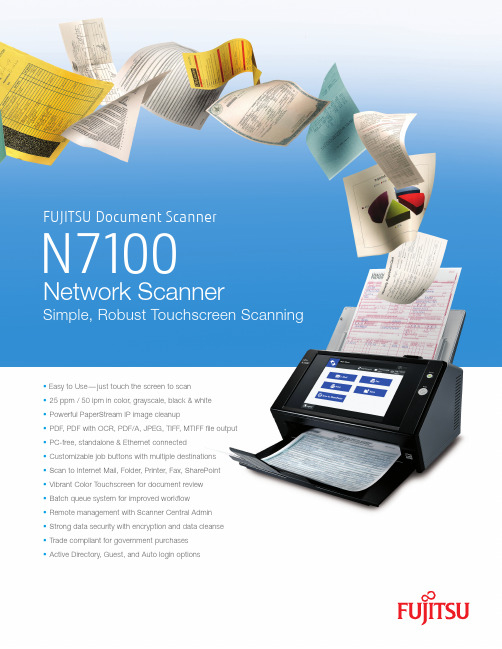
•Easy to Use—just touch the screen to scan• 25 ppm / 50 ipm in color, grayscale, black & white• Powerful PaperStream IP image cleanup• PDF, PDF with OCR, PDF/A, JPEG, TIFF, MTIFF file output • PC-free, standalone & Ethernet connected• Customizable job buttons with multiple destinations• Scan to Internet Mail, Folder, Printer, Fax, SharePoint • Vibrant Color Touchscreen for document review• Batch queue system for improved workflow• Remote management with Scanner Central Admin• Strong data security with encryption and data cleanse • Trade compliant for government purchases• Active Directory, Guest, and Auto login options11 mm equivalent to twice the height of the letters ‘FSC’.- The surrounding border is not required.- Label must be in black, white or green. Background may be in any color.19 mm The full-color portrait positive FSC bug is preferred, although other versions are available for a variety of reproductions.©2015 Fujitsu Computer Products of America, Inc. All rights reserved. Fujitsu and the Fujitsu logo are registered trademarks of Fujitsu Limited. Microsoft, SharePoint, Windows and Vista are either registered trademarks or trademarks of Microsoft Corporation in the United States and/or other countries. ISIS is a registered trademark of Pixel Translations, a division of Captiva Software Corporation. ABBYY, FineReader are trademarks of ABBYY Software House. As an ENERGY STAR® Partner, Fujitsu Ltd. has determined that this product meets the ENERGY STAR® guidelines for energy efficiency. ENERGY STAR® is a U.S. registered trademark. PaperStream is registered trademark of PFU LIMITED Japan. All other trademarks are the property of their respective owners. All statements herein are valid only in the U.S. for U.S. residents, are based on normal operating conditions, are provided for informational purposes only, and are not intended to create any implied warranty of merchantability or fitness for a particular purpose. Fujitsu Computer Products of America, Inc. reserves the right to modify at any time without prior notice these statements, our products, their performance specifications, availability, price and warranty, post-warranty and service programs. Printed in the U.S.A. 15079XR0N7100 Network ScannerThe Perfect Shared ScannerWith its small footprint and ease of distribution, the N7100 provides an economical solution when a scanner is not needed on every desk. This fast, reliable scanner with post-scan review fi ts well in any of these key business environments:• Satellite Offi ces• Multi-fl oor Distribution• Self-Service Customer Intake PaperStream IPPaperStream’s powerful image correction cleans up even the toughest documents in a single pass, reducing processing times and increasing effi ciencies. PaperStream IP includes:• Image Cleanup • Auto Orientation • Auto Deskew Fleet ManagementBundled with N7100, the Scanner Central Admin provides IT departments an effi cient way to manage scanner deployments. With remotely accessible fl eet information, IT departments can now allocate resources effectively based on scan volume, consum-able wear, depreciation schedules and maintenance expiration.Accessories & OptionsThe scanner includes AC Cable, AC adapter, LAN cable, Getting Started Guide, Scanner Central Admin, and Admin Tools. The following options are available:• Training & Installation to get the most out of the equipment• Advanced Exchange & Basic onsite Warranties in multi-year bundles• Keyboard & Stand• ScanAid Kit with consumables and cleaning supplies • Carrier Sheet for double letter stitching• CAC/PIV smartcard solutions• SDK Kit for specialized application developmentDesigned for improving business processes, theFUJITSU Network Scanner N7100 digitizes documents using an intuitive touchscreen. With proven reliability, simplicity, and powerful image cleanup, this shared de-vice extends electronic capture into satellite offi ces and centralized areas. Unlike the traditional PC-connected scanner, the N7100 gives IT professionals an indepen-dent platform to develop, monitor, and remotely manage scanning workfl ows.1 Scan A8 size documents with a paper thickness of 127 g/m2.2 Scanning the document over 863mm in length is supported with output resolution 200dpi or below.3 Actual scanning speeds are affected by data transmission and software processing times.4 Maximum output resolution may vary upon scanning range. In addition, Carrier Sheet scanning supports scanning at resolutions of up to 300 dpi.5 Please visit the fi Series homepage for details on what server types are supported by the N7100.Please see the following website for details regarding N7100 supporting servers:/global/products/computing/peripheral/scanners/fi /network/n7100/6 An authentication database is stored locally in the N7100. User information is registered into the database from the application User Editor. Only one authentication database can be confi gured in the scanner.7 Please visit the fi Series homepage for more information about the support of this protocol.8 Excluding the ADF paper chute and stacker. 1250 East Arques Avenue Sunnyvale, CA 94085-5401Sales: (888) 425-8228, Tech Support: (800) 626-4686 •*****************.com • /fcpaincluding, without limitation, copyright laws when using this scanner.• High-Traffi c Areas • Shipping & Receiving• Blank Page Removal • Color Detection • Multifeed DetectionPlease go to orWarranty and other service programs。
- 1、下载文档前请自行甄别文档内容的完整性,平台不提供额外的编辑、内容补充、找答案等附加服务。
- 2、"仅部分预览"的文档,不可在线预览部分如存在完整性等问题,可反馈申请退款(可完整预览的文档不适用该条件!)。
- 3、如文档侵犯您的权益,请联系客服反馈,我们会尽快为您处理(人工客服工作时间:9:00-18:30)。
Fujitsu富士通fi系列扫描仪fi-6130fi-6230操作指南-基本操作简介
本文档旨在为用户提供Fujitsu富士通fi系列扫描仪fi-6130fi-6230的基本操作指南。
通过阅读本文档,用户将了解到如何正确操作该扫描仪,以实现高效的文档扫描。
1. 准备工作
在开始使用Fujitsu富士通fi系列扫描仪fi-6130fi-6230之前,需要进行以下准备工作:
1.1 连接电源和电源适配器:将扫描仪的电源线与电源适配器相连,并将电源适配器插入可靠的电源插座。
1.2 连接计算机:使用USB数据线将扫描仪与计算机连接。
确保连接稳定可靠。
1.3 安装扫描仪驱动程序:在计算机上安装相应的扫描仪驱动程序,以便与扫描仪进行通信。
2. 扫描纸质文档
Fujitsu富士通fi系列扫描仪fi-6130fi-6230能够高效地扫
描纸质文档。
下面是操作步骤:
2.1 打开扫描软件:在计算机上打开扫描软件,例如Adobe Acrobat等。
2.2 放置纸质文档:将待扫描的纸质文档放置在扫描仪的进纸托盘中。
确保纸张摆放整齐,不要有折叠或错位。
2.3 调整扫描参数:根据需要,调整扫描软件中的参数,例如分辨率、扫描模式、色彩模式等。
2.4 扫描文档:点击扫描软件中的扫描按钮,开始扫描纸质文档。
在扫描过程中,保持文档与扫描仪的接触,避免移动或抖动。
2.5 保存扫描结果:扫描完成后,将扫描结果保存到计算机的指定位置。
可以选择将扫描结果保存为PDF、JPEG等格式。
3. 扫描双面文档
Fujitsu富士通fi系列扫描仪fi-6130fi-6230支持双面扫描
功能,可以同时扫描纸质文档的正反两面。
以下是操作步骤:
3.1 调整扫描模式:在扫描软件中选择双面扫描模式,以启用该功能。
根据需要,选择双面扫描的方式,例如自动双面、手动翻面等。
3.2 放置双面文档:将待扫描的双面文档放置在扫描仪的进纸托盘中。
请注意,文档的正反面应正确对齐。
3.3 调整扫描参数:根据需要,调整扫描软件中的参数,以满足特定的扫描要求。
3.4 扫描文档:点击扫描软件中的扫描按钮,开始扫描双面文档。
在扫描过程中,保持文档与扫描仪的接触,避免移动或抖动。
3.5 保存扫描结果:扫描完成后,将扫描结果保存到计算机的指定位置。
可以选择将扫描结果保存为PDF、JPEG等格式。
4. 清洁和维护
为了确保Fujitsu富士通fi系列扫描仪fi-6130fi-6230的正常运行,需要定期进行清洁和维护。
以下是一些注意事项:
4.1 清理进纸托盘和扫描玻璃:定期清理进纸托盘和扫描玻璃,以去除灰尘和污渍。
使用柔软的布或专用清洁剂进行清洁。
4.2 更换扫描仪部件:如果发现扫描仪的部件有磨损或损坏的迹象,及时更换。
可以联系Fujitsu富士通的客服部门获取
更换部件的信息。
4.3 更新驱动程序:定期更新扫描仪的驱动程序,以获取最新的性能优化和功能改进。
4.4 避免长时间连续使用:在长时间连续使用扫描仪时,应适当休息,以防止过热和损坏。
5. 故障排除
在使用Fujitsu富士通fi系列扫描仪fi-6130fi-6230的过程中,可能会遇到一些故障情况。
以下是一些常见故障及其解决方法:
5.1 扫描结果模糊:检查扫描仪和纸张是否清洁,在扫描软件中调整分辨率和图像增强参数。
5.2 扫描速度缓慢:检查计算机和扫描仪的连接是否稳定,关闭其他耗费CPU资源的程序。
5.3 扫描机卡纸:检查纸张是否正确放置,进纸托盘是否调整合适,纸张是否干净无折叠。
如遇到其他故障,请参考扫描仪的用户手册或联系Fujitsu 富士通的客服部门获取帮助。
结论
通过本文档,我们详细介绍了Fujitsu富士通fi系列扫描仪fi-6130fi-6230的基本操作指南,包括准备工作、扫描纸质文档、扫描双面文档、清洁和维护以及故障排除等内容。
希望本文档能帮助用户更好地使用扫描仪,提高工作效率。
如果您有任何疑问或需要进一步的帮助,请随时联系Fujitsu富士通的客服部门。
