黑莓9930键盘使用技巧
黑莓说明书
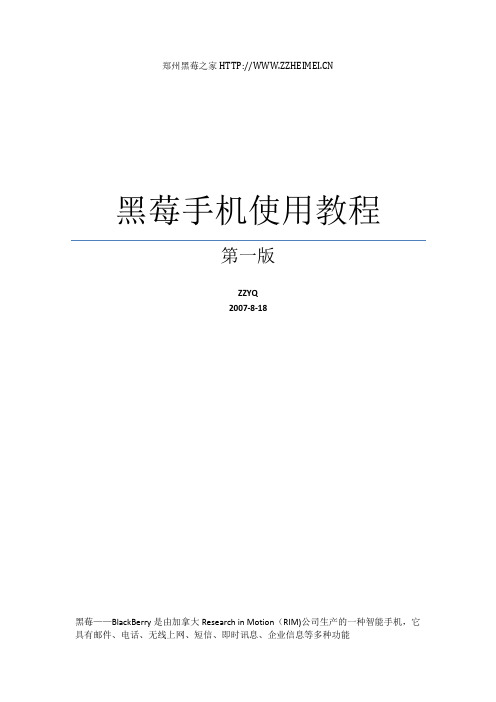
郑州黑莓之家黑莓手机使用教程第一版ZZYQ2007-8-18黑莓——BlackBerry是由加拿大Research in Motion(RIM)公司生产的一种智能手机,它具有邮件、电话、无线上网、短信、即时讯息、企业信息等多种功能一、什么是黑莓?二、黑莓的发展历程三、黑莓主流型号四、黑莓手机操作技巧入门五、进阶学习——黑莓软件安装六、高阶学习——黑莓系统升级+刷机七、附录什么是黑莓?黑莓——BlackBerry是由加拿大Research in Motion(RIM)公司生产的一种智能手机,它具有邮件、电话、无线上网、短信、即时讯息、企业信息等多种功能。
在“911事件”中,美国通信设备几乎全线瘫痪,但美国副总统切尼的手机由于有黑莓功能,成功地进行了无线互联,第一时间接收到了关于灾难现场的实时信息。
所以美国国会在“911事件”休会期间,就配给每位议员一部“Blackberry”,让议员们用它来处理国事。
自此之后,在美国就掀起了一阵黑莓热潮,政要人士、大公司职员甚至连娱乐界人士都以使用黑莓为荣,黑莓成为了一种身份和修养的象征。
中国娱乐圈明星章子怡在参加奥斯卡晚会时也不忘拿上一部黑莓来表明自己的学识修养黑莓出现于1998年,RIM的品牌战略顾问认为,无线电子邮件接收器挤在一起的小小的标准英文黑色键盘,看起来像是草莓表面的一粒粒种子,就起了这么一个有趣的名字。
从外观上看,“黑莓”产品与其说是手机,不如说更像是具备通话功能的商务通或掌上电脑。
目前(2007年6月)在北美等地区,RIM的黑莓手机销量已经超过了900万部,仅在刚刚过去的一个季度里,该公司的全球用户就增加了120万。
近日有消息称,中国移动已经和RIM公司达成协议,将在8月底至9月初将RIM公司的黑莓手机引入中国销售,而且目前初步确定的手机型号为黑莓8700g,售价约为700美元。
据悉,黑莓在中国的销售可能将以运营商定制和捆绑销售为主。
有消息进一步称,RIM目前已经收到中国移动约5000部手机订单。
黑莓基本操作
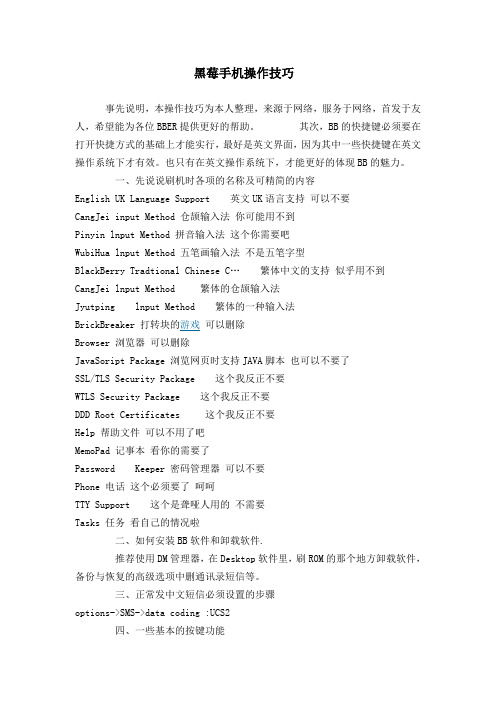
黑莓手机操作技巧事先说明,本操作技巧为本人整理,来源于网络,服务于网络,首发于友人,希望能为各位BBER提供更好的帮助。
其次,BB的快捷键必须要在打开快捷方式的基础上才能实行,最好是英文界面,因为其中一些快捷键在英文操作系统下才有效。
也只有在英文操作系统下,才能更好的体现BB的魅力。
一、先说说刷机时各项的名称及可精简的内容English UK Language Support 英文UK语言支持可以不要CangJei input Method 仓颉输入法你可能用不到Pinyin lnput Method 拼音输入法这个你需要吧WubiHua lnput Method 五笔画输入法不是五笔字型BlackBerry Tradtional Chinese C…繁体中文的支持似乎用不到CangJei lnput Method 繁体的仓颉输入法Jyutping lnput Method 繁体的一种输入法BrickBreaker 打转块的游戏可以删除Browser 浏览器可以删除JavaSoript Package 浏览网页时支持JAVA脚本也可以不要了SSL/TLS Security Package 这个我反正不要WTLS Security Package 这个我反正不要DDD Root Certificates 这个我反正不要Help 帮助文件可以不用了吧MemoPad 记事本看你的需要了Password Keeper 密码管理器可以不要Phone 电话这个必须要了呵呵TTY Support 这个是聋哑人用的不需要Tasks 任务看自己的情况啦二、如何安装BB软件和卸载软件.推荐使用DM管理器,在Desktop软件里,刷ROM的那个地方卸载软件,备份与恢复的高级选项中删通讯录短信等。
三、正常发中文短信必须设置的步骤options->SMS->data coding :UCS2四、一些基本的按键功能长按开机键:关闭屏幕中英文切换:alt + enter显示信息:alt + cap + h隐藏、移动图标:移到图标上,alt + 按滚轮-> 选择隐藏或移动查看SIM网络:选项->SIM卡 ,cap + MEPD查看phone calls详细:在短信介面按 alt + P查看Out Going:在短信介面按 alt + O五、如何输入符号bb如何输入一些符号呀,急死了比如:下划线,@,《》等等回车键的左边有个SYM,点一下试六、打开屏幕快捷键功能后的一些快捷键(1)在主画面 (Home screen)条件: 关闭主画面拨号功能M – Messages - 消息C – Compose - 编写P – Phone - 电话A – Address Book - 地址簿B – Browser - 浏览器L – Calendar - 日历S – Search - 搜索V – Saved Messages - 已保存消息T – Tasks - 任务D – MemoPad - 记事簿R – Alarm - 警报F – Profiles - 配置U – Calculator - 计算器O – Options - 选项K – Keyboard Lock - 键盘锁定(2) 在消息画面ALT+I – Incoming Messages - 接收的ALT+O – Outgoing Messages - 发出的E – Oldest Error - 最久的出错的R – Reply - 回复T – Top - 最新的B – Bottom - 最旧的N – Next - 下一条P – Previous - 上一条U – Next Unread - 下一条未读的S – Search - 搜索C – Compose - 新编V – Saved Messages - 已存的消息1.阅读文本时,按9向下翻屏,按3向上翻屏,按1到文章顶部,按3到文章末尾。
黑莓知识
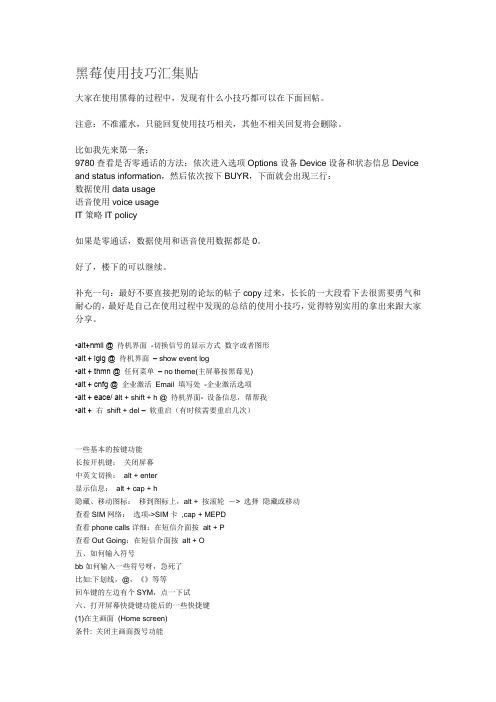
黑莓使用技巧汇集贴大家在使用黑莓的过程中,发现有什么小技巧都可以在下面回帖。
注意:不准灌水,只能回复使用技巧相关,其他不相关回复将会删除。
比如我先来第一条:9780查看是否零通话的方法:依次进入选项Options设备Device设备和状态信息Device and status information,然后依次按下BUYR,下面就会出现三行:数据使用data usage语音使用voice usageIT策略IT policy如果是零通话,数据使用和语音使用数据都是0。
好了,楼下的可以继续。
补充一句:最好不要直接把别的论坛的帖子copy过来,长长的一大段看下去很需要勇气和耐心的,最好是自己在使用过程中发现的总结的使用小技巧,觉得特别实用的拿出来跟大家分享。
•alt+nmll @ 待机界面-切换信号的显示方式数字或者图形•alt + lglg @ 待机界面– show event log•alt + thmn @ 任何菜单– no theme(主屏幕按黑莓见)•alt + cnfg @ 企业激活Email 填写处-企业激活选项•alt + eace/ a lt + shift + h @ 待机界面- 设备信息,帮帮我•alt + 右shift + del –软重启(有时候需要重启几次)一些基本的按键功能长按开机键:关闭屏幕中英文切换:alt + enter显示信息:alt + cap + h隐藏、移动图标:移到图标上,alt + 按滚轮-> 选择隐藏或移动查看SIM网络:选项->SIM卡,cap + MEPD查看phone calls详细:在短信介面按alt + P查看Out Going:在短信介面按alt + O五、如何输入符号bb如何输入一些符号呀,急死了比如:下划线,@,《》等等回车键的左边有个SYM,点一下试六、打开屏幕快捷键功能后的一些快捷键(1)在主画面(Home screen)条件: 关闭主画面拨号功能M – Messages - 消息C – Compose - 编写P – Phone - 电话A – Address Book - 地址簿B – Browser - 浏览器L – Calendar - 日历S – Search - 搜索V – Saved Messages - 已保存消息T – Tasks - 任务D – MemoPad - 记事簿R – Alarm - 警报F – Profiles - 配置U – Calculator - 计算器O – Options - 选项K – Keyboard Lock - 键盘锁定(2) 在消息画面ALT+I – Incoming Messages - 接收的ALT+O – Outgoing Messages - 发出的E – Oldest Error - 最久的出错的R – Reply - 回复T – Top - 最新的B – Bottom - 最旧的N – Next - 下一条P – Previous - 上一条U – Next Unread - 下一条未读的S – Search - 搜索C – Compose - 新编V – Saved Messages - 已存的消息1.阅读文本时,按9向下翻屏,按3向上翻屏,按1到文章顶部,按3到文章末尾。
黑莓 Chinese Input Methods 键入指南

键入指南SWDT475551-1284696-0909023352-011 |内容中文输入法 (3)输入法基础 (4)简体拼音 (6)粤拼 (8)注音 (9)繁体中文拼音 (13)笔划和五笔输入法 (14)仓颉 (17)中文手写 (20)法律声明 (25)MAT-37833-0112中文输入法根据您所使用的 BlackBerry® 设备型号的不同,某些输入法可能不存在。
拼音(简体中文和繁体中文)和粤拼(繁体中文):使用英文字母键来进行拼音输入。
如果在设备上使用的横向视图或者在纵向视图下使用全键盘,请使用英语字母键来进行拼音输入。
注音(繁体中文):使用拼音符号编写文字。
如果在设备上使用的横向视图或者在纵向视图下使用全键盘,请使用拼音符号来编写文字。
笔划(繁体中文)和五笔划输入法(简体中文):根据笔划使用字母键编写文字。
如果在纵向视图下使用设备,请使用笔划键来编写文字。
仓颉(简体中文和繁体中文):基于形状和结构来编写文字。
3输入法基础查看适用于设备的输入法1.在主屏幕中,单击选项图标。
2.单击语言和文本输入。
3.单击输入语言字段。
更改输入法BlackBerry® 设备的方向将决定可供使用的输入法。
1.在主屏幕中,单击选项图标。
2.单击语言和文本输入。
3.更改输入语言字段4.按菜单键。
5.单击保存。
在键入时使用快捷键切换输入语言要执行此任务,您必须在 BlackBerry® 设备上安装了多种语言。
有关详细信息,请与无线服务提供商或管理员联系。
1.在主屏幕或文件夹中,单击选项图标。
42.在“语言”屏幕中,确定输入语言选择快捷键字段已设置为 Alt-Enter或 Shift-Space。
3.请执行以下操作之一:•如果输入语言选择快捷键字段已设置为 Alt-Enter,请在键入时按住Alt 键并按 Enter 键。
继续按住 Alt 键并单击一种语言。
•如果输入语言选择快捷键字段已设置为 Shift-Space,请在键入时按住 Shift 键并按 Space 键。
黑莓曲线系列黑莓曲线9300 9330智能手机用户指南版本:6.0说明书

BlackBerry Curve Series BlackBerry Curve 9300/9330 SmartphonesUser GuideVersion: 6.0To find the latest user guides, visit /docs/smartphones.SWDT643442-941426-0126071509-001ContentsQuick Help (9)Top 10 (9)Getting to know your smartphone (13)Tips (19)Make it yours (25)Shortcuts (32)Phone shortcuts (32)Message shortcuts (32)File and attachment shortcuts (33)Typing shortcuts (34)Media shortcuts (35)Browser shortcuts (36)Calendar shortcuts (37)Search shortcuts (37)Map shortcuts (38)Troubleshooting: Shortcuts (38)Phone (39)Phone basics (39)Emergency calls (41)Volume (42)Voice mail (43)Speed dial (44)Call waiting, call forwarding, and call blocking (45)Fixed dialing and smart dialing (47)Conference calls (49)Call logs (50)Multiple phone numbers (51)Phone options (52)Phone shortcuts (54)Troubleshooting: Phone (55)Voice commands (57)Perform an action using a voice command (57)Available voice commands (57)Change the language for voice commands (58)Turn off choice lists for voice commands (58)Change the options for voice prompts (58)Improve voice recognition (59)Troubleshooting: Voice dialing (59)Messages (60)Email (60)PIN messages (76)Text messages (80)Security options for messages (88)Attachments (90)S/MIME-protected messages (92)IBM Lotus Notes native encrypted messages (98)PGP protected messages (99)Message shortcuts (104)File and attachment shortcuts (105)Troubleshooting: Messages (106)Files (112)File basics (112)Managing files and attachments (114)File and attachment shortcuts (117)Troubleshooting: Attachments (118)Media (119)Music (119)Podcasts (122)Videos (124)Video camera (125)Camera (127)Pictures (129)Voice notes (131)Ring tones (132)Media storage (134)Transferring and downloading media files (137)Supported audio and video file formats (139)Media shortcuts (139)Troubleshooting: Media (140)Ring tones, sounds, and alerts (143)About ring tones, sounds, and alerts (143)Change your ring tone, notifiers, or reminders (143)Add a custom profile (144)Add a contact alert (144)Silence your device (144)Flashing LED (145)Change alarm notification options (145)Turn on event sounds (145)Troubleshooting: Ring tones, sounds, and alerts (146)Browser (147)Browser basics (147)Browser bookmarks (150)RSS feeds (151)Browser options (152)Browser security (154)Browser push (156)Browser shortcuts (157)Troubleshooting: Browser (158)Calendar (159)Calendar basics (159)Meetings (160)Conference call meetings (162)Synchronizing calendar (164)Calendar options (166)Calendar shortcuts (167)Troubleshooting: Calendar (168)Contacts (170)Contact basics (170)Customizing contacts (171)Synchronizing contacts (173)Personal distribution lists (175)Multiple contact lists (176)Contact list options (176)Troubleshooting: Contacts (177)Clock (179)Set the date and time (179)Change what appears on the screen when your device is charging (179)Change the clock face (179)Display a second time zone on the clock (180)Turn on the alarm (180)Silence the alarm (180)Change alarm notification options (180)Turn on bedside clock mode (181)Set options for bedside clock mode (181)Use the stopwatch (181)Use the timer (181)Change timer notification options (182)Troubleshooting: Clock (182)Tasks and memos (183)Create a task or memo (183)Send a task or memo (183)Change or delete a task or memo (183)Change the status of a task (183)Hide completed tasks (184)Show tasks in the calendar (184)Synchronizing tasks and memos (184)About categories (186)Categorize a contact, task, or memo (186)Create a category for contacts, tasks, or memos (186)Turn off the prompt that appears before you delete items (187)Typing (188)Typing basics (188)Typing input methods (189)Typing options (189)Spelling checker (190)Custom dictionary (191)AutoText (192)Typing shortcuts (193)Troubleshooting: Typing (194)Keyboard (195)Assign an application to a Convenience key (195)Change the default currency symbol (195)Set the cursor speed (195)Turn on key tones (195)Set the trackpad sensitivity (196)Turn off trackpad sounds (196)Troubleshooting: Keyboard (196)Language (197)About typing input languages (197)Change the language (197)Use a shortcut for switching typing input languages when you are typing (197)Add a display language (198)Delete a language (198)Troubleshooting: Language (198)Screen display (199)Set options for backlighting (199)Use a picture as your device wallpaper (199)Change the display font (199)Organizing applications on the Home screen (200)Add a message that appears when your device is locked (201)Use grayscale or reverse contrast for the screen display (201)Turn on flashing LED notification for wireless coverage (201)Themes (201)Troubleshooting: Display (202)GPS technology (203)About GPS technology (203)Turn on GPS technology (203)Set the GPS receiver that you use to track your movement (203)Get your GPS location (204)Prevent others from tracking your location (204)Turn off location aiding (204)Troubleshooting: GPS technology (205)Maps (206)Map basics (206)Map options (209)Map shortcuts (209)Troubleshooting: Maps (210)Applications (211)About multitasking (211)Keep an application running in the background and switch to another application (211)Close an application so that it is not running in the background (211)About adding applications (212)About social networking applications (213)About instant messaging applications (213)Require your device password before adding an application (213)Delete an application (214)View properties for an application (214)View the size of an application database (214)Troubleshooting: Applications (214)BlackBerry Device Software (215)About updating the BlackBerry Device Software (215)Update the BlackBerry Device Software from a web site (216)Update the BlackBerry Device Software using the BlackBerry Desktop Software (216)Troubleshooting: BlackBerry Device Software (217)Manage Connections (218)Manage Connections basics (218)Mobile network (220)Wi-Fi technology (224)Bluetooth technology (230)Power and battery (238)Turn off your device (238)Set your device to turn on and turn off automatically (238)Reset the device (238)Check the battery power level (238)Tips: Extending battery life (238)Memory and media cards (240)About media cards (240)Supported media cards (240)View the amount of available storage space on your device (240)Turn off media card support (240)Repair files stored on your media card or on your device (240)About compression (241)About file encryption (241)Turn on encryption (241)Tips: Freeing and conserving storage space (242)Troubleshooting: Storage and media cards (243)Search (244)Search for an item (244)Set the types of items that are included in searches (244)Search for messages (244)Message search criteria (245)Do more with your message search results (245)Search for text in a message, in a file, or on a web page (246)View, change, or delete a saved search (246)Search for a contact in your organization's address book (246)Search shortcuts (247)SIM card (248)About the SIM card phone book (248)Add a contact to your SIM card (248)Copy contacts from your SIM card to your contact list (248)Copy a contact from your contact list to your SIM card (248)Change or delete a SIM card contact (249)Store text messages on your SIM card (249)Change the display name for a phone number (249)About SIM card security (249)Protect your SIM card with a PIN code (250)Change the SIM card PIN code (250)Security (251)Security basics (251)Password keeper (253)Encryption (255)Memory cleaning (257)Certificates (258)PGP keys (265)Certificate servers (270)Key store (272)Smart cards (274)VPN settings (277)Verify security software manually (278)Third-party application control (279)Troubleshooting: Security (282)Service books and diagnostic reports (283)Accept, delete, or restore a service book (283)Run a diagnostic report (283)View, submit, or delete a diagnostic report (283)Set a default recipient for diagnostic reports (284)I cannot run or submit a diagnostic report (284)View the version number of the BlackBerry Device Software on your device (284)Synchronization (285)About synchronization (285)Reconcile email over the wireless network (285)Delete email on your device and in your email application on your computer (286)Synchronize organizer data over the wireless network (286)About synchronization conflicts (286)Manage email reconciliation conflicts (287)Manage data synchronization conflicts (287)About backing up and restoring device data (287)Empty the deleted items folder on your computer from your device (288)Troubleshooting: Synchronization (288)Accessibility options (290)About accessibility options (290)Screen accessibility options (290)Audio and phone accessibility options (291)Typing accessibility options (293)Calculator (295)Use the calculator (295)Convert a measurement (295)BrickBreaker (296)About BrickBreaker (296)BrickBreaker capsules (296)BrickBreaker scoring (297)Play BrickBreaker (297)Adjust the volume (297)Set the paddle speed (298)Word Mole game (299)Word Mole game basics (299)Single-player games (300)Multiplayer games (301)Troubleshooting: Word Mole (302)Glossary (303)Legal notice (308)Quick HelpTop 10BlackBerry® device users have spoken! Here are the top 10 things they want to know how to do on their devices.Set up an email address1.On the Home screen, click the Setup icon.2.In the Setup section, click the Email Accounts icon.3.Follow the screens to set up your email address. When your email address is set up correctly, you receive a confirmationmessage. To view and manage your email messages, on the Home screen, click the Messages icon.Note: In some cases, you might see the following options. If so, select one of the options.•Internet Mail Account: Use this option to associate your BlackBerry® device with one or more existing email accounts (for example, Google Mail™ or Windows Live™ Hotmail®) or to create a new email address for your device.•Enterprise Account: If your administrator gave you an enterprise activation password, use this option to associate your device with your work email account using the BlackBerry® Enterprise Server.If you are trying to set up an Internet email account (for example, Google Mail or Windows Live Hotmail) or a new email address for your device, and do not see this option, contact your administrator or wireless service provider.Related topicsChange options for your personal email account, 68Change your ring tone, notifiers, or remindersIn addition to changing the tone, you can also change options for volume, LED, vibration, and notification during calls.1.On the Home screen, click the Sound and Alert Profiles icon.2.Click Change Sounds and Alerts > Sounds for Selected Profile.•To change your ring tone, click Phone.•To change notifiers or reminders, click to expand a section. Click an option.3.In the Ring Tone, Notifier Tone, or Reminder Tone field, do one of the following:•Click a tone.•To use a song that is on your BlackBerry® device or on a media card, click All Music. Find and click a song.•To use a voice note that you recorded, click All Voice Notes. Find and click a voice note.•To use a preloaded alert, click All Alerts. Find and click an alert.4.Press the key > Save.Related topicsI cannot change the number of times that my device rings, 56Find or hide an application iconDepending on your theme, you might not be able to hide some application icons.On the Home screen or in a folder, do any of the following:•To see all your application icons, press the key > All.•To hide an application icon, highlight the icon. Press the key > Hide.•To show all hidden application icons, press the key > Show All.•To stop hiding an application icon, highlight the icon. Press the key > Hide. A check mark should not appear beside the Hide field.Related topicsMy display changed, 202About adding applicationsDepending on your wireless service provider and region, you might have the option to add or update applications using the BlackBerry App World™ storefront, the BlackBerry® Desktop Software, or the Application Center. You might also be able to download applications from a web page (try visiting from your BlackBerry device), or from an application offered by your wireless service provider.Additional terms and conditions might apply to software and services made available through the BlackBerry App World™storefront, the BlackBerry Desktop Software, or the Application Center. Data charges might apply when you add or use an application over the wireless network. For more information, contact your wireless service provider.BlackBerry App WorldIf you have BlackBerry App World on your device, you can search for and download games, social networking applications, personal productivity applications, and much more. Using an existing PayPal® account, you can buy and download items over the wireless network to your device.To download BlackBerry App World, visit .For more information about managing applications using BlackBerry App World, click the BlackBerry App World icon. Press the key > Help.BlackBerry Desktop SoftwareIf you have the BlackBerry Desktop Software installed on your computer, you can connect your device to your computer to add, update, remove, or restore applications. You can also add applications to your device that you have downloaded to your computer, without having to use the wireless network.To download the BlackBerry Desktop Software, visit /desktop.For more information about managing applications using the BlackBerry Desktop Software, see the Help in the BlackBerry Desktop Software.Application CenterIf you have the Application Center on your device, you can add, update, or return to the previous version of a select number of applications that are hosted by your wireless service provider. Depending on your wireless service provider, this feature might not be available.For more information about managing applications using the Application Center, click the Application Center icon. Press the key > Help.Add or change your signatureDepending on your wireless service plan, this feature might not be supported.1.On the Home screen, click the Messages icon.2.Press the key > Options.•For a work email account, click Email Preferences. If the Message Services field appears, change this field to theappropriate email account. If the Use Auto Signature check box is not selected, select it. In the field that appears, place your cursor.•For a personal email account, click Email Account Management. Click an email account. Click Edit.3.Type a signature.4.Press the key > Save.Your signature is added to your email after you send it.Use a picture as your device wallpaper1.On the Home screen, click the Media icon > Pictures icon.2.Browse to a picture.3.Press the key > Set As Wallpaper.Related topicsMy display changed, 202Supported audio and video file formatsDepending on your BlackBerry® device model and wireless service provider, some media file formats might not be supported. Type File formatAudio•AAC•AMR•FLAC•MP3•M4A•OGGType File format•WMA•WAVVideo•3GP•3GP2•AVI•ASF•MP4•MOV•WMVFor information about codecs and recommended video and audio file formats for your device, visit /docs/ smartphones and click Multimedia > Media Types Supported on BlackBerry Smartphones.Transfer a file from your computer to your device using your device as a USB memory driveYou must use the BlackBerry® Desktop Software to manage and preserve the information or the encryption that is associated with your media files when you transfer files between your BlackBerry device and your computer.1.Connect your device to your computer using a USB cable.2.Do one of the following:•If you want to transfer most types of files, in the dialog box that appears on your device, select the USB option.•If you want to transfer media files that are protected with DRM, in the dialog box that appears on your device, select the media transfer option.3.If necessary, type a password. Your device appears as a drive on your computer.4.Drag a file from a location on your computer to a folder on your device.To view the transferred file on your device, disconnect your device from your computer and find the file.Related topicsTransfer your media files from your computer to your device using BlackBerry Desktop Software, 28Open, close, or switch between tabsDo one of the following:•To open a new tab, in the browser, press the key > Tabs. Click the New Tab icon.•To open a new tab for a link on a web page, highlight the link. Press the key > Open Link in New Tab.•To switch between tabs, in the browser, press the key > Tabs. Click a tab.•To close a tab, in the browser, press the key > Tabs. Highlight a tab. Click the icon.Reconcile email over the wireless networkYou can set the Wireless Reconcile option for each email address that is associated with your BlackBerry® device.1.On the Home screen, click the Messages icon.2.Press the key > Options > Email Reconciliation.3.If the Message Services field appears, set this field to the appropriate email account.4.Select the Wireless Reconcile check box.5.Press the key > Save.If your device is associated with a Microsoft® Outlook® email account, you must use the synchronization tool of the BlackBerry® Desktop Software to reconcile email in personal folders. For more information, see the Help in the BlackBerry Desktop Software.Getting to know your smartphoneFind out about apps and indicators, and what the keys do on your BlackBerry® smartphone.Important keysFront keysKey Name ActionsTrackpad•Slide your finger to move around the screen.•Press (click) to select an item.•Press and hold to open a pop-up menu.Menu•Open a menu.•Select a highlighted menu item.•Press and hold to switch applications quickly.Escape•Return to the previous screen.•Close the menu.Send•Make a call.•Answer a call.End/Power•End a call.•Return to the Home screen.•Press and hold to turn on or turn off your BlackBerry® device. Top keysKey Name ActionsPlay/Pause/Mute•Play or pause a media file.•Mute a call.•Mute the volume.•Press and hold to lock or unlock the keyboard.Previous Play the previous media file.Next Play the next media file.Side keysKey Name ActionsVolume•Change the volume.•Before you take a picture or record a video, press to zoom in or out.Left Convenience key•Open the Voice Dialing application.•You can also customize this key.Right Convenience key•Open the camera.•Autofocus•Take a picture.•You can also customize this key.KeyboardKey Name ActionsShift Capitalize letters.Alt Type the alternate character on a key.Symbol Open the symbol list.Backspace/Delete Delete the previous character or a selected item.Enter Select an item.Speakerphone Turn on or turn off the speakerphone during a call.Select commands using pop-up menusPop-up menus are available in most applications, and appear in the center of the screen. You can use the pop-up menu when you are viewing a message, for example, to file, forward, or reply to the message.•To open a pop-up menu, click and hold an item on the screen.•To select a command, click the icon.•To see additional commands, click the Full Menu icon.Tips: Doing things quicklyFor full instructions, click the links under Related information at the bottom.Use the Quick Access area to access popular options Highlight and click an area at the top of the Home screen toaccess options such as changing your ring tone, setting thealarm, viewing notifications, and turning on or off networkconnections.See all the apps and folders on the Home screen, or minimizeyour view and view the wallpaperOn the navigation bar, click All.Switch to another app Press and hold the key. Click an app.Note: The other app might still be running in the background. Open an app with a convenience key Press a convenience key on the side of your device.Note: You can customize which app a convenience key opens. Use pop-up menus Pop-up menus provide common available actions, and appearin the center of the screen. For example, you can use the pop-up menu in a message to file, forward, or reply to the message.To open a pop-up menu, press and hold the trackpad. To selecta command, click the trackpad.Switch to the Favorites, Media, Downloads, and Frequent views On the Home screen, highlight All on the navigation bar and slide your finger on the trackpad right or left.Add an app to the Favorites view Highlight an app on the Home screen or in a folder. Press thekey > Mark as Favorite.Change options for the Home screen such as the wallpaper On the Home screen, press the key > Options. Related topicsKeep an application running in the background and switch to another application, 211Assign an application to a Convenience key, 195Change what happens when you type on the Home screen, 26ApplicationsGet started with some of these great applications.MessagesSend emails, PIN messages, and more.Text MessagesSend text messages.BrowserBrowse websites.MediaSee saved pictures, play songs, and more.Camera (if supported)Take pictures.Instant MessagingChat with friends or colleagues.OptionsSet your device options. You can find more options in each application menu.Manage ConnectionsSet up wireless connections, such as a Bluetooth® connection.HelpFind the user guide here or click Help in a menu.To show or hide an icon, highlight the icon using the trackpad. Press the key > Show All or Hide. Status indicatorsHome screennew notification alarm setunopened message count BlackBerry® Messengercalendar reminder count social feedsHome screenmissed call count sending or receiving dataWi-Fi® turned onroamingMessagesunopened openedtext message sent messageattachment message is sendinghigh priority message not sentdraftmeeting invitePhonemissed call received callplaced callvoice mail messageTips: Managing indicatorsIndicators tell you that there is something new or updated, such as a new message, voice message, or feed, or they inform you of the status of something, such as the battery or network connection. Indicators often appear on app icons, new content within apps, and at the top of the Home screen.Remove the new item indicatorOpen each item that has this indicator. For example, to removeit from the Messages icon, click the icon.Remove the unopened message indicatorIn the Messages app, do one or more of the following:•Open all of your messages by clicking on them. If youcannot find all of your unopened messages in your inbox,look in your messages folders.•Mark a message as opened. Highlight a message. Press thekey > Mark Opened .•Mark all messages that are prior to a date as opened.Highlight a date field. Press the key > Mark Prior Opened .Identify an indicator•You might be able to identify an indicator by seeing theicon of the application that the indicator refers to. To seea complete list of applications on your device and theiricons, on the Home screen or in a folder, click the Optionsicon. Click Device > Application Management.•For a complete list of BlackBerry® indicators, visit/docs/smartphones. Click yourdevice model, and then click the Icons and Indicatorsguide.Feature availabilityThe following items affect the availability of features on your BlackBerry® device. The features discussed are meant as examples, and are not inclusive of every feature that might or might not be available on your device.Device model Features such as GPS, the camera and video camera, andnetwork connection options are dependent on your devicemodel. To find feature specifications for your device model,visit /go/devices.Wireless service plan You must purchase or change your wireless service planthrough your wireless service provider.A wireless service plan with phone or voice is required for youto use the phone application and to send and receive textmessages.A wireless service plan with data is required for you to use thebrowser service and instant messaging applications, and tosend and receive email messages and PIN messages.For more information about your plan, contact your wirelessservice provider.BlackBerry Internet Service and BlackBerry Enterprise Server Once you have a data plan, you must set up your email addressor third-party instant messaging account in order to send andreceive email messages, use third-party instant messagingapplications, and use some browser options.If you are an individual user, when you set up your emailaddress or instant messaging account, you are associating itwith the BlackBerry® Internet Service.If you are a corporate user, your administrator sets up youremail account by associating it with a BlackBerry® EnterpriseServer. Your administrator might set options that determinethe features and settings that are available on your device. Toview the IT policies that have been set by your administrator,on the Home screen or in a folder, click the Options icon. ClickSecurity > Security Status Information > View IT Policy. Wireless service provider Features such as text messaging, location-based services, andsome phone features are dependent on your wireless serviceprovider's offerings. For more information, contact yourwireless service provider.Wireless network The wireless network that your device is connected to mightaffect the availability of some features. Depending on yourwireless service provider and available roaming options,different wireless networks are available. Some wirelessnetworks do not support features such as call blocking, callforwarding, or cell broadcasting. For more information,contact your wireless service provider.Related topicsBlackBerry Device Software, 215Find more information, 31Check what wireless networks your device connects to, 218TipsSave time and maximize your efficiency with these quick tips.Tips: Finding appsLook in a folder on your Home screen Some apps are located in folders on your Home screen. Clicka folder to see what apps are inside.Make all hidden apps visible on the Home screen On the Home screen, press the key > Show All. To unhidethe app, highlight it and then click Hide to clear the check mark.If Show All does not appear in the menu, there are no appshidden from view.Search for an app On the Home screen, start typing the application name.。
黑莓技巧

如何导入sb文件(ServiceBook)要导入sb文件,首先电脑里要有一个sb文件,然后,按以下步骤操作:1。
首先在BB上进入“选项”->“高级选项”->“服务与预订”,然后按住(是按住)Alt,再依次按键“S-B-E-B”(如果是增强型SureType键盘按S的话就是两次A),然后然后会出现提示“Legacy SB Restore Enable”,意思就是现在可以导入SB了。
2。
打开黑莓桌面管理器,点击恢复,(建议最好先备份一个)找到下方的“文件”内找到要导入的SB文件夹,然后点击右下方的恢复即可。
3。
安装完成后,在BB上进入“选项”->“高级选项”->“服务预订”内查看是不是多了几个选项。
如果有,就证明安装成功如何复位防火墙提示在BB上进入“选项”->“高级选项”->应用程序(按黑莓键编辑权限再按黑莓键复位防火墙提示)在手机上卸载软件BB上进入“选项”->“高级选项”->应用程序——黑莓键——删除即可黑莓自带浏览器不能上网(导入SB或用过wifi后往往不能上)打开浏览器——按黑莓键——选项——常规属性——把默认浏览器改为Monternet,保存即可(用自带浏览器上完网后别忘了到缓存操作里去清理垃圾)BlackBerry 基本快捷方式* 要移动光标,请滚动轨迹球。
* 要返回上一个屏幕,请按退出键。
* 要移至列表项或菜单项,请键入该项的首字母。
* 要选择或清除复选框,请按Space 键。
* 要查看字段中的可用值,请按Alt 键。
* 要切换应用程序,请按住Alt 键并按退出键。
继续按住Alt 键并高亮显示应用程序。
松开Alt 键。
* 要返回主屏幕或应用程序列表,请按结束键。
* 要在激活的通知配置文件和振动通知配置文件之间切换,请按住Q 键。
* 要删除高亮显示的项目,请按退格/删除键。
电话快捷方式* 要接听电话,请按发送键。
* 要检查您的语音邮件,请按住1。
黑莓使用说明书
Learn more一、感谢使用黑莓风暴二智能手机。
设置你的手机,安装SIM卡安装电池完成设置wizard。
使用手机和手机附件前,请查看Safety and Product Information(使用安全和产品信息),最新版本请查看/go/docs关于安装SIM卡SIM卡储存重要的无线网络信息,SIM卡可能已经实现安装在您的设备里。
在以下几种情况下安装SIM卡1、无线网络服务商提供给您的SIM卡,或者在您手机的盒子里的SIM卡2、可以将以前使用的SIM卡安装在您新的手机中,根据不同的无线运营商,您可能需要一个PIN码。
更多信息请联系您的无线网络运营商3、您从无线网络运营商购买一个可选择的SIM卡,连接全球漫游网络,以便于能够在旅行时将您的手机连接到GSM或者UMTS二、手机基本部件不要在使用耳机时将您的手机放在耳朵附近,以免发生听觉损坏。
更多信息,请查看光盘上的Safety and Product Information1、打电话1)在Home界面,按下绿色键2)输入电话号码3)按下绿色键要终止谈话,按下红色键2、更改铃声1)在Home界面,按下绿色键2)按下菜单键3)点击设置铃声4)可执行以下操作(1)使用出厂时预先下载好的铃声,在手机铃声处,选择点击一首铃声(2)使用自己下载的手机铃声,在手机铃声处,点击列表顶部的选择音乐,找到已经下载好的音乐,选择手机铃声5)按下菜单键6)点击保存3、添加联系1)Home界面,点击Contacts(联系人)2)点击新联系人3)输入新联系人信息4)按下菜单键5)点击Save(保存)4、手机小窍门1)接电话,按下绿色键2)接听电话时调节声音,按下手机右侧的Volume(声音)键3)接听电话时打开(关闭)声音,按下手机顶部的静音键5、配对蓝牙设备连接蓝牙设备前,必须与其配对1)Home界面,点击Manage Connections(连接管理)2)点击Set Up Bluetooth(建立蓝牙)3)点击搜索4)点击搜索到的设备中的一个设备5)如果连接的设备没有键盘,例如耳机,在你的手机上,输入配对密码,此时配对密码往往是一个数字或者第一个数字如果连接的蓝牙设备有键盘例如笔记本,在两边都输入配对密码6、蓝牙指示在Home界面顶部有关于蓝牙的指示7、关于紧急呼叫如果您不在服务区内,而SOS无线指示显示,你可以拨打急救号码(即使手机被锁住,或者没有SIM卡);如果当您开始一次紧急呼叫时无线网络断掉,手机会自动重新连接无线网络您只可以拨打官方紧急呼叫电话(例如911、112)您不能信赖任何必要的交流的无线服务,包括医疗服务。
9530入门秘籍
9530入门秘籍1.黑莓桌面管理器黑莓桌面管理软件(BlackBerry Desktop Manager) 是一套集成的工具,它可以安装并运行于计算机上,为您的BlackBerry设备和桌面电子邮件程序提供连接的桥梁。
安装桌面软件并自定义和配置,以便从计算机管理设备数据和程序。
桌面管理器6.0.1 B021正式版下载地址:/blackberry/blackberry_desktop_6.html2.导入SB文件,解决上网、彩信问题详细教程:为什么需要SB?因为黑莓是面向全球发布的机型号,各个地区、各个运营商的网络配置都不一样,为了便于用户和运营商配置,所以使用了用户自行导入SB 配置的机制。
(1)菜单--选项--高级选项--服务预定--菜单--显示键盘--按下虚拟键盘的“!?123”键--按4--按“!?123”键--按?--按“!?123”键-按2--按“!?123”键--按?--提示Legacy SB Restore Enabled(2)手机连接电脑--打开桌面管理器--设备--恢复--更改文件夹--找到要导入SB的文位置--点击恢复(如提示是否替换,选替换)3.9530软件安装方法(1)9530软件资源MAXPDA:/forum-290-1.html52Blackberry:/forum-34-1.html (2)通过WinLoader安装软件教程:/thread-216476-1-1.html下载:/blackberry/74382.html4.刷机教程/viewthread.php?tid=213256&page=19530一般设置1.短信发送显示“?”的设置:菜单--选项--短信--数据编码--选择UCS22.拨打电话时出现未开启服务提示的设置:菜单--选项--电话选项--智能拨号--国家(地区)代码--选择“未知”或“中国(+86)”3.上网设置:菜单--选项--高级选项--TCP/IP--APN设置已启用打勾--APN:cmnet或CMWAP4.声音情景模式设置:点击桌面上一个喇叭图标,更换不同声音情景,有振动、静音等多个选择,也可编辑情景。
黑莓evolve使用技巧
黑莓evolve使用技巧黑莓Evolve是一款功能强大的智能手机,以下是一些使用技巧:1. 使用手势导航:黑莓Evolve支持全面屏手势导航,你可以滑动屏幕来返回上一层、主屏幕或最近使用的应用程序。
这个功能可以提高你的操作效率。
2. 设置指纹解锁:黑莓Evolve支持指纹解锁功能,你可以在设置中注册指纹,并使用指纹来解锁手机。
这个功能不仅安全,而且方便快捷。
3. 定时充电:黑莓Evolve还提供了定时充电功能,你可以在设置中设置每天的开始和结束充电时间。
这个功能可以帮助你管理充电时间,延长电池寿命。
4. 使用黑莓Hub:黑莓Evolve内置了黑莓Hub,这是一个集成式消息管理中心,可以集中查看邮件、短信、社交媒体以及其他通知。
你可以通过向右滑动屏幕来打开Hub,将不同类型的消息集中管理起来。
5. 优化电池寿命:为了延长电池寿命,你可以在设置中进行一些优化,例如降低屏幕亮度、关闭不需要的背景应用程序、关闭自动同步等。
此外,你还可以开启节电模式,在电量低的情况下减少耗电。
6. 使用黑莓安全应用程序:黑莓Evolve提供了一系列的安全应用程序,例如黑莓密码管理器和黑莓VPN。
这些应用程序可以帮助你保护个人信息和网络安全。
7. 使用黑莓动态键盘:黑莓Evolve的键盘支持滑动输入和预测输入,你可以在设置中调整键盘的设置,使其更符合你的使用习惯。
8. 设置自动回复:如果你经常错过消息或电话,可以在设置中设置自动回复,方便他人知道你暂时不能回复。
这个功能特别适合在开会、驾车或其他无法立即回复的情况下使用。
9. 配对黑莓设备:如果你有其他黑莓设备,例如黑莓手表或黑莓汽车系统,你可以将它们配对,以实现更好的功能和互操作性。
10. 学习黑莓教程:最后但并非最不重要的是,黑莓Evolve还提供了一系列的教程和指南,你可以在设置中找到。
通过学习这些教程,你可以更好地了解和使用黑莓Evolve的各种功能。
总结起来,黑莓Evolve是一款功能强大的智能手机,通过使用这些技巧,你可以更好地利用它的功能并提高工作效率。
玩转黑莓
如何选购黑莓手机1-检查机器运营商L o g o标志:检查开机和关机L o g o标志,凡是机器屏幕上显示运营商L o g o标志和机器外壳上运营上标志不统一的,一定是换过外壳的;2-按a l t+c a p+h,看帮助界面中,p i n码、i m e i码是否是特殊序列的,有些商家自己会刷机,但是懒得动脑子,甚至会出现12345678之类的号码,如果出现这种有规律的码说明机器主板是重新烧录过低级主板程序的,以前一定出过问题,千万不能入手;3-上网去查刚才看到的运营商码和p i n码是否一致,如果p i n查下来是匈牙利的(假冒最多)而运营商是A T&T(美国的),那一定也是主板被烧过号码或者程序了,不管是否有过维修、还是别人遗失的机器,这种机器不能要的;4-s i m卡插槽:不管开机还是关机状态下,都要特别检查这个地方,因为我已经遇到2台帮朋友买的7290发生了因为s i m卡插槽不紧密,造成了机器一按任何按键就立刻重新启动的故障,所以一定要用正牌的标准s i m卡去试试看,是否插入到位,是否发生歪斜和卡不住的情况,用移动的全球通卡是最好的,因为电信运营商,为了自身成本考虑,对于类似联通如意通、移动动感地带神州行等等的s i m卡,实际上都是成本很低(厂家说16K容量出场价只卖到2元不到!!),因此卡片的质量不都是非常稳定的(反映速度、耗电、电器兼容性等等),偶然会遇到质量不好的卡,这种卡查到B B中一定会有问题的,因此要找比较好用的卡去试验,用来判断是B B问题还是卡的兼容性问题;5-注意观察B B的无线电灵敏度:不同的B B灵敏度是不同的,尤其是翻修过的机器,因此需要你从B B桌面进入选项-》状态,注意看看电池容量是%多少?无线电信号是多少d b(分贝),负值说明是接收灵敏度,越负的厉害越好,只管上如果用信号是几格来判断的话,会太模糊了。
这时可以移动B B,同时改换B B的状态,例如横过来、平放、歪斜、左右摇动等,看B B的信号分贝数是否产生变化,一般灵敏度良好的B B,2秒内就能够看到信号的分贝数在发生变化,提供一个个人的经验值供大家参考:一般在信号三格时要求信号强度室-62d B m左右,越低越好,否则说明B B无线G P R S、G S M网络通讯部分接收灵敏度不佳;6-电池容量:刚才让大家注意电池容量是%多少,如果重新启动几次后(重新启动会比常规使用消耗更多的电力),发现电池容量明显变少(B B能做到每5%就实时测出来,标准的B B电池是1000m A H的,5%就是50m A H,已经非常灵敏了),说明电池容量不足或者有问题,请商家为你再换块电池,至少5~10次重新启动中,外加2~3次3分钟以内电话,应该看不到B B 产生明显的电池当前容量减少的情况的;7-B B的锁:国内只有解锁的B B才能正常使用。
- 1、下载文档前请自行甄别文档内容的完整性,平台不提供额外的编辑、内容补充、找答案等附加服务。
- 2、"仅部分预览"的文档,不可在线预览部分如存在完整性等问题,可反馈申请退款(可完整预览的文档不适用该条件!)。
- 3、如文档侵犯您的权益,请联系客服反馈,我们会尽快为您处理(人工客服工作时间:9:00-18:30)。
黑莓9930键盘使用技巧
黑莓9930是一款经典的商务手机,其最大的特点就是配备了全键盘,方便用户进行文字输入和操作。
下面介绍一些关于黑莓9930键盘使用的技巧,以帮助用户更好地使用这款手机。
首先,黑莓9930的键盘采用了QWERTY布局,与传统的计算机键盘相似,因此用户可以很快上手。
但是对于初次使用黑莓手机的用户来说,还是需要一些时间去熟悉键盘布局和操作方式。
其次,黑莓9930的键盘上内置了一些快捷键,可以帮助用户更快地完成一些常用操作。
比如,按住键盘上的“ALT”键,然后按下字母键,就可以快速打开或关闭某些功能,比如静音模式、飞行模式等。
另外,按下键盘上的“SYM”键,可以切换到符号和特殊字符输入模式,方便用户输入一些特殊字符。
第三,黑莓9930的键盘还支持快速切换输入语言的功能。
用户可以在设置中选择需要的语言,并设置一个快捷键,用于切换输入语言。
这样,在需要输入不同语言的时候,只需要按下快捷键,就可以轻松切换到对应的输入语言,提高输入效率。
此外,黑莓9930的键盘还支持快捷输入自定义短语的功能。
用户可以在设置中添加一些常用的短语或者句子,然后给它们分配一个快捷键。
在输入的时候,只需要按下相应的快捷键,就可以快速的输入整个短语或句子,节省了输入时间。
最后,黑莓9930的键盘还支持拼写纠正和自动完成功能。
当
用户输入单词的时候,如果输入错误,系统会自动进行拼写纠正,并给出相应的建议。
用户只需要按下空格键,就可以选择并接受系统给出的纠正建议。
另外,当用户输入的单词达到一定长度时,系统会自动给出可能的单词和短语供用户选择,提高输入效率。
综上所述,黑莓9930的键盘使用起来非常方便,而且还具备一些实用的功能和技巧,可以帮助用户提高输入效率。
用户只需要花一些时间去熟悉和掌握这些技巧,就能更好地使用黑莓9930进行文字输入和操作。
