数字音频矩阵AudioMatrix使用说明书范文
音响中音频矩阵的安装技巧
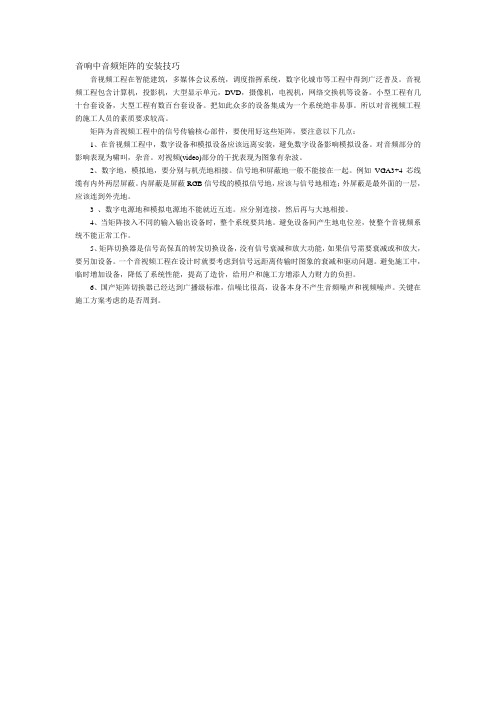
音响中音频矩阵的安装技巧音视频工程在智能建筑,多媒体会议系统,调度指挥系统,数字化城市等工程中得到广泛普及。
音视频工程包含计算机,投影机,大型显示单元,DVD,摄像机,电视机,网络交换机等设备。
小型工程有几十台套设备,大型工程有数百台套设备。
把如此众多的设备集成为一个系统绝非易事。
所以对音视频工程的施工人员的素质要求较高。
矩阵为音视频工程中的信号传输核心部件,要使用好这些矩阵,要注意以下几点:1、在音视频工程中,数字设备和模拟设备应该远离安装,避免数字设备影响模拟设备。
对音频部分的影响表现为啸叫,杂音。
对视频(video)部分的干扰表现为图象有杂波。
2、数字地,模拟地,要分别与机壳地相接。
信号地和屏蔽地一般不能接在一起。
例如VGA3+4芯线缆有内外两层屏蔽。
内屏蔽是屏蔽RGB信号线的模拟信号地,应该与信号地相连;外屏蔽是最外面的一层,应该连到外壳地。
3 、数字电源地和模拟电源地不能就近互连。
应分别连接,然后再与大地相接。
4、当矩阵接入不同的输入输出设备时,整个系统要共地。
避免设备间产生地电位差,使整个音视频系统不能正常工作。
5、矩阵切换器是信号高保真的转发切换设备,没有信号衰减和放大功能,如果信号需要衰减或和放大,要另加设备。
一个音视频工程在设计时就要考虑到信号远距离传输时图象的衰减和驱动问题。
避免施工中,临时增加设备,降低了系统性能,提高了造价,给用户和施工方增添人力财力的负担。
6、国产矩阵切换器已经达到广播级标准,信噪比很高,设备本身不产生音频噪声和视频噪声。
关键在施工方案考虑的是否周到。
专业8编组调音矩阵 说明书

目录注意事项 (1)产品声明 (2)包装附件 (2)简 介 (3)功能特点 (3)适用范围 (3)面板功能 (6)背板功能 (7)操作说明 (8)技术参数 (10)技术服务 (15)非常感谢您对亿欣电器的关注。
我们为能给您提供一台优质的产品而倍感欣慰。
现在恳请您能在使用本产品前先仔细阅读本手册。
为安全起见,在对本机作各种连接时,请不要抓住线缆进行拉扯,而应握住插头进行操作。
本机仅可在海拔2000米以下环境中使用!请勿对本机做任何线路改动或维修,否则将丧失产品保修权利。
请将本机放置在通风良好的环境中使用。
请不要在雷雨天气时使用本机,以免发生雷击损坏。
请不要使用汽油、香蕉水等化学溶剂擦拭本机,应使用柔软干燥的纺织物擦拭。
请确认您当地的电网电压是否符合本机供电电压要求。
本机使用电源 :交流 220V-230V 50/60Hz请不要破伤电源线,以确保使用安全。
若长期不使用本机时,请拔出电源插头。
本机使用单极开关,开关断开时,本机并没有完全与电网断开、 开箱时请请点随机附件是否齐备,并及时办理保修手续.本说明书及操作手册版权属西安原创电子科技有限公司所有,受《中华人民共和国著作权法》的保护。
未经西安原创电子科技有限公司书面明确许可,任何单位、个人不得利用手册中的内容开展生产、销售经营活动,也不得以任何目的、以任何形式或手段复制或传播本手册的任何部分。
并损害用户及西安原创电子科技有限公司的利益,否则西安原创电子科技有限公司将依法追究侵权者的法律责任。
对于不是由西安原创电子科技有限公司提供的产品附属设备或软件,西安原创电子科技有限公司不承担任何使用性或可靠性的责任。
本包装内包含以下附件,请开箱后认真清点;产品说明书 1份 保修卡 1份USB连接线 1根 电源线 1根产品合格证 1份西安原创电子科技有限公司作为知名的音视频产品制造商,旗下:亿欣电器秉承专业、专心、诚信、创新的企业精神,努力开发更适合用户所需的优质产品,为国产音响及视频事业的发展贡献力量。
Digital Audio Labs MIX-16 32 用户指南说明书

1266 Park RoadChanhassen, MN 55317952-401-7700MIX-16/32 USER GUIDEVersion 1.1May 2015SAFETY INSTRUCTIONSTO REDUCE THE RISK OF ELECTRIC SHOCK, DO NOT REMOVE COVER. NO USER SERVICEABLE PARTS INSIDE. CONTACT DIGITAL AUDIO LABS FOR SERVICING.The lightning flash with arrowhead symbol, within an equilateral triangle, is intended to alert theuser to the presence of un-insulated and/or potentially dangerous voltage within the productsenclosure that may be of sufficient magnitude to constitute a risk of electric shock to persons.The exclamation point within an equilateral triangle is intended to alert the user to the presenceof important operating and maintenance (servicing) instructions in the literature accompanyingthe appliance.POWER CORD NOTICE FOR INTERNATIONAL OPERATIONPlease call Digital Audio Labs Support at 952-401-7700.IMPORTANT SAFETY INSTRUCTIONS1. Read and understand this entire manual.2. Keep this manual available for reference.3. Heed all warnings and precautions in this manual and notices marked on the product.4. Do not use this product near water or damp environments.5. Do not block any ventilation openings. Install in accordance with the manufacturer’s instructions.6. Provide for proper airflow around product. Do not install near products that produce high levelsof heat. Do not expose the unit to direct sun light or heating units as the internal components’temperature may rise and shorten the life of the components.7. Do not defeat the safety purpose of the polarized or grounding-type plug. A polarized plug hastwo blades with one wider than the other. A grounding type plug has two blades and a thirdgrounding prong.8. Protect the power cord from being walked on or pinched particularly at plugs, conveniencereceptacles, and the point where they connect to the product. Do not use the unit if the electricalpower cord is frayed or broken.9. Only use attachments/accessories specified by the manufacturer.10. Unplug this product during lightning storms or when unused for long periods of time.11. Refer all servicing to qualified service personnel. There are no user serviceable components insidethe product.12. The product shall not be exposed to moisture. Do not touch the unit with wet hands. Do nothandle the unit or power cord when your hands are wet or damp.13. The product should be connected to a power supply only of the type described in the operatinginstructions or as marked on the product.CARE• From time to time you should wipe off the front and side panels and the cabinet with a dry soft cloth. Do not use rough material, thinners, alcohol or other chemical solvents or cloths since thismay damage the finish or remove the panel lettering.• The Livemix system is capable of delivering high levels of volume. Please use caution with volume levels, listen with the lowest possible volume for proper operation and avoid exposure toprolonged high volume levels.• The manufacture cannot be held responsible for damages caused to persons, personal possessions, or data due to an improper or missing ground connection.CONTENTSSAFETY INSTRUCTIONS (II)IMPORTANT SAFETY INSTRUCTIONS (II)CARE (II)DIGITAL AUDIO LABS LIMITED WARRANTY (1)REPAIR POLICY (1)WARRANTY SERVICE (1)NON-WARRANTY SERVICE (1)CONTENTS OF BOX (2)INTRODUCTION (2)ANATOMY OF THE MIX-16/32 (2)SETUP DIAGRAMS (4)ANALOG INPUT TO MIX-16/32 (4)DIGITAL INPUT TO MIX-16/32 (4)MIX-16 TO CS-DUO CONTROL SURFACES (5)SETUP AND OPERATION (6)USING THE USB OUTPUT (6)MIX-16/32 FIRMWARE UPDATE INSTRUCTIONS (7)LIVEMIX SYSTEM EXAMPLES (8)TROUBLESHOOTING (9)LIVEMIX SUPPORT (10)TECHNICAL SPECIFICATIONS (10)OPEN SOURCE STATEMENT (11)DIGITAL AUDIO LABS LIMITED WARRANTYDigital Audio Labs warrants their products against defects in material and workmanship for a period of two years from date of purchase. During this period, Digital Audio Labs will, at its option, repair the defective unit or replace it with a new or rebuilt one.The warranty does NOT cover:• Damage due to abuse, misuse, or accident.• Damage due to operation contrary to the instructions in the product instruction manual.• Units on which the product serial number has been removed or altered.• Units that have been serviced by unauthorized personnel.All implied warranties, including warranties on merchantability and fitness, are limited in time to the length of this warranty. Some states do not allow time limitations on implied warranties, so this limitation may not apply to you. Digital Audio Labs’ liability is limited to the repair or replacement of its product. Digital Audio Labs shall in no way be held liable for incidental or consequential damages resulting from the use of their product or its software, including, without limitation, damages from loss of business profits, business interruption, loss of business information or other pecuniary loss. Some states do not allow the exclusion or limitation of incidental or consequential damages, so the above limitation or exclusion may not apply to you. REPAIR POLICYPlease do not return the product without obtaining an RMA number first. Contact Digital Audio Labs at to acquire an RMA number. Do not return the product to the place of purchase. Please write the RMA number on the outside of the shipping carton. Any product sent to us without a valid RMA number will be refused. Include the following with the product: a brief description of the problem, your name, return shipping address, phone number and the RMA number. Do not include any accessories. DAL is not responsible for any damage to or loss of the product during transit. We recommend that customers obtain a receipt and tracking number for all packages shipped to us. Turnaround time on repairs is generally ten business days. If you live outside of the United States, please contact your local distributor for warranty service.Please return product to:Digital Audio LabsAttn: RMA Number1266 Park RoadChanhassen, MN 55317USAWARRANTY SERVICEYou will be required to pay the shipping charges when you ship your product to DAL. DAL will pay for return shipping via UPS ground. We reserve the right to inspect any product that may be the subject of any warranty claim before repair is carried out. For warranty service, we may require proof of the original date of purchase if you have not registered your product with DAL. Final determination of warranty coverage lies solely with Digital Audio Labs.NON-WARRANTY SERVICEIf it is determined that the product does not meet the terms of our warranty, you will be billed for labor, materials, return freight and insurance. There is a $50 USD minimum charge for materials and labor. Appropriate shipping charges will be applied. We require payment in advance of repair by credit card; we accept Visa and Master Card. In the event the charges are over the minimum charge, DAL will contact you and inform you of the cost of the repair before any work is completed.ANATOMY OF THE MIX-16/32*1. EXTERNAL POWER SUPPLY CONNECTOR: Connect the included power supply to this jack. Only use the power supply that is supplied with your MIX-16 or MIX-32. The MIX-16 is supplied with a 24V /3.75A power supply. The MIX-32 is supplied with a 24V / 5A power supply. Contact support for a replacement power supply if necessary.2. LIVEMIX DATA IN: If using an analog input source and the AD-24, connect a shielded CAT5 or CAT6 cable from the Livemix Data Out port on the AD-24 to the Livemix Data In on the MIX-16/32. This will be unused if using the Dante Option Card. 3. POWER SWITCH: This switch turns power on/off to the MIX-16/32 unit. The MIX-16/32 supplies power to connected Livemix personal mixers. Turning the power on/off will also power on/off all connected personal mixers.CONTENTS OF BOX• MIX-16/32• External Power SupplyINTRODUCTIONThe MIX-16/32 is the central mixer and of the Livemix system. Although the mixing is controlled by the personal mixers, much of the actual mixing occurs in the MIX-16/32. The MIX-16/32 provides:• 24-channel digital input• 24-bit digital mixing and processing• Power and audio distribution to attached personal mixers over a single network cable • 16 discrete monitor mixes with the MIX-16• 32 discrete monitor mixes with the MIX-32•USB Connection to Windows PC or Apple computer* MIX-16 pictured4. CONTROL SURFACE PORTS : Each port supplies both power and audio to connected Livemix personal mixers through a standard network cable.Two indicator lights on each port report device status information.• The green light will illuminate when a CS-DUO has a valid connection with the MIX-16/32.• The yellow light is a fault indicator. It may illuminate briefly when each personal mixer is powered on. If it remains lit, this indicates a problem with the port, the network cable or the CS-DUO.5. OPTION CARD SLOT: This slot is used to provide access to additional input formats. When using an option card, such as the LM-DANTE-EXP Dante card, the system may need to be configured for digital input. The system will default to the option card slot if one is installed but this can be done manually on the CS-DUO (see CS-DUO guide for more information).6. LIVEMIX DATA LIGHT: This light will change color to indicate the audio and power status of the MIX-16/32. If the light is off, there is no power to the MIX-16/32. Any illuminated light color means that power is on to the MIX-16/32.If using the AD-24 with analog inputs:• The light will illuminate green when the MIX-16/32 is receiving audio data.• The light will illuminate red when there is no audio data present.If using an option card (digital input):• A green light means there is no “problem” with the audio; this could also mean no connections have been made (See LM-DANTE-EXP manual for more information).• A yellow light means at least one digital channel is not connected properly (See LM-DANTE-EXP manual for more information).• A red light means that at least one channel is reporting an error (See LM-DANTE-EXP manual for more information).7. USB PORT: The USB port connects to a Windows PC or Apple computer, and allows the computer to record a 2-channel stereo mix of one of the mixes generated by a CS-DUO. Common uses for this type of recording include:• Recording a worship service for a later podcast • Documenting a band performance8. LIVEMIX DATA OUT 1: This port is intended to connect to future Livemix products, it is currently inactive.9. LIVEMIX DATA OUT 2 (MIX-32 ONLY): This port is intended to connect to future Livemix products, it is currently inactive.NOTE:If power is interrupted to the MIX-16/32, the CS-DUO will automatically return to the last loaded mix when it powers back on. Additionally, the MIX-16/32 will automatically return to the last loaded Global Template .NOTE:When using the MIX-16/32 USB port with a computer, please keep in mind that the audio provided has the following characteristics:• 48 Khz sample rate • 16-bit bit rate • Stereo signalSETUP AND OPERATIONAlthough the MIX-16/32 is the central mixer of the Livemix system, there are no direct controls. Setting up theMIX-16/32 is simple and all configuration is done through an attached CS-DUO personal mixer (covered in the CS-DUO manual).1. If using the analog input, connect the Livemix Data Outport on the AD-24 to the Livemix Data In port on theMIX-16/32. Please use shielded CAT5 or CAT6 cable to make this connection. If using an option card, you willnot use the Livemix Data In port.2. Connect each personal mixer to a Control Surface Porton the front of the MIX-16/32. These do not have to be in any particular order or sequential. Planning whichCS-DUO goes into which Control Surface Port may help identify each personal mixer when using the MirrorMix®remote mixing feature.3. Connect the power supply on the back of the MIX-16/32to an appropriate power source.4. Turn on the MIX-16/32.NOTE:The audio data sent over the Livemix system is a proprietary data format. It will not work with a switch or a standard Ethernet network. When using an Option Card designed for networked audio use, such as the LM-DANTE-EXP, consult the Option Card manual for information on how to connect to the network.USING THE USB OUTPUTThe MIX-16/32 is equipped with a USB port for connection to a computer. When connected, the MIX-16/32 will show up on the computer as a USB audio class device. When used with recording software, the stereo output of any single CS-DUO can be recorded.All configuration for this feature is performed on an attached CS-DUO personal mixer.• Select a CS-DUO mix to assign to the USB Port and select the Mix Tools menu on that mix• Press Global Setup• Press the MIX-16/32 USB Mix Assign button• You will see a message that says “Send your mix to the MIX-16/32 USB record port?” Press “Yes” to assign or “No” to cancelThe selected stereo mix will be sent to the USB port of the MIX-16/32. Connect to a Windows PC or Apple computer and record the stereo signal with recording software.NOTE:There are a variety of options when it comes to network cables. For the purposes of Livemix, either CAT5e or CAT6 cabling is appropriate.MIX-16/32 FIRMWARE UPDATE INSTRUCTIONSThe MIX-16/32 can be updated with an application that runs on a Windows PC. Updating from the PC application is the preferred method of updating.MIX-16’s with serial numbers greater than 12-02-01030 can be updated from the CS-DUO if the MIX-16 firmware version is greater than 1.01 and the CS-DUO firmware is 1.31 and above.TO UPDATE THE FIRMWARE OF THE MIX-16/32 WITH THE PC APPLICATION:1. Update all CS-DUO’s to the latest version per the instructions above.2. Download the MIX-16/32 Update Application from3. Connect the USB port on the MIX-16/32 to a Windows computer.4. Wait for the MIX-16/32 drivers to fully install.5. Run the MIX-16/32 Update Application. A second set of drivers will be installed at the start ofthis process and may take a few minutes. Once the updater has started, a progress bar will show the progress. Do not turn off the power until the update has finished or you may damage the MIX-16/32.6. Press the Finish button.7. Disconnect the MIX-16/32 from the PC and verify that the update was successful by checkingthe firmware version with the CS-DUO.TO UPDATE THE FIRMWARE OF A MIX-16/32 WITH A CS-DUO:(CS-DUO version 1.31 and MIX-16/32 version 1.01 and above only)1. Download the latest firmware from/support.2. Unzip the firmware zip file and copy the LMUPDATE folderto the root directory of a USB flash drive. Please make surethe LMUPDATE folder is not in another folder.3. Go to the Livemix Version Info screen by pressing MixTools, then Global Setup, then Livemix Version Info.4. Press the “Update MIX-16/32 Firmware” button.5. On the confirmation screen, Press YES to begin the update.If you do not want to update, press NO.6. Insert the flash drive that contains the update whenprompted. Press CONTINUE to start the update or EXIT to cancel. Once the firmware update has started, make sure you do not turn off the power to the MIX-16/32 or you may damage the unit.If updating with the CS-DUO does not work, please use the PC Application.NOTE:Some updates take a whileto complete. If updating the MIX-16/32 from the CS-DUO,it works best to have only the CS-DUO you are using to updateconnected to the system.LIVEMIX SYSTEM EXAMPLESA Livemix system requires either an analog (AD-24) or digital input (option card), the MIX-16/32 central mixer, and at least one CS-DUO personal mixer. Below are some examples of what a basic system may look like.ANALOG OR DIGITAL?Users receiving their audio from an analog source will use the AD-24. Using the TRS or DB-25 inputs, audio from the source is made available to the Livemix system.Users receiving their audio from a digital source will use the Option Card (LM-DANTE-EXP). This is an option card that is installed in the MIX-16/32 and allows the Livemix system to receive audio from a digital device or network.CONTROL SURFACELivemix needs at least one connected personal mixer to make a mix. Each Livemix CS-DUO personal mixer connects via CAT5/CAT6 cable to one of the ports of the MIX-16/32. Using various controls on the unit, two users can each create their own custom mix, which is then output to headphones, in-ear monitors or stage monitors, right from the CS-DUO unit.ANALOG INPUT SYSTEM1 x AD-24 Analog Input Rack Unit 1 x MIX-16 Central Mixer4 x CS-DUO Dual Mix Personal Mixers 4 x MT -1 Dual Position Mounts1 x CBL-CAT6-100 Shielded CAT6 Cable 100’ **4 x CBL-CAT6-50 Shielded CAT6 Cable 50’DIGITAL INPUT SYSTEM 1 x MIX-16 Central Mixer1 x LM-DANTE-EXP Dante option card 4 x CS-DUO Dual Mix Personal Mixers 4 x MT -1 Dual Position Mounts1 x CBL-CAT6-100 Shielded CAT6 Cable 100’ **4 x CBL-CAT6-50 Shielded CAT6 Cable 50’**Shielded cable between AD-24 and MIX-16 is required. CAT6 is not required, CAT5 is acceptable.TROUBLESHOOTINGMY MIX-16/32 IS NOT POWERING ON CORRECTLY.• Verify that you have connected the external power supply to a working power outlet• Verify that the front panel power switch is set to ON.I AM NOT SEEING THE “LIVEMIX DATA” LIGHT ILLUMINATE.If the Livemix Data light is not illuminating, there is a problem with the power to the MIX-16/32.Check to make sure that the power supply is connected to the MIX-16/32 and that all the cables are secure. Also check to ensure that the power supply is plugged into an appropriate power source and that the power cable from the source to the power supply transformer is securely attached.I HAVE CONNECTED THE USB PORT TO MY COMPUTER BUT AM NOT RECEIVING ANY AUDIO INTO MY RECORDING SOFTWARE.• Verify that you have properly assigned a specific CS-DUO monitor mix to the USB port (see CS-DUO user’s manual for more details)• Verify that you have configured your Windows PC or Apple OS X computer properly to use the MIX-16/32 as the desired audio input to your softwareI WAS PLANNING ON FEEDING THE MIX-16/32 FROM MY DIGITAL MIXER, BUT DO NOT SEE THE RIGHT CONNECTOR TO USE ON THE MIX-16/32.• The MIX-16/32 interfaces with digital consoles through the use of an option card that inserts into a slot and offers the necessary connectors.• Verify that you have the correct digital option card installed.THERE IS A CLICKING OR POPPING SOUND IN MY MIX.Audible clicking and popping is usually an issue with the digital clock. If you are using Livemix with a Dante network, make sure that your console or Dante device is set to be the master and Livemix is set to slave. This can be done through the Dante controller on a Windows PC or Apple computer.LIVEMIX SUPPORTPhone Support: 952-401-7700Toll Free: 844-DAL-INFOEmail Support:Website: /supportDIGITAL AUDIO LABS1266 Park RdChanhassen, MN 55317TECHNICAL SPECIFICATIONSOPEN SOURCE STATEMENTThe Livemix MIX-16/32 firmware includes the open source software module FreeRTOS, which is licensed under the terms of the GNU General Public License (version 2) AND MODIFIED BY the FreeRTOS exception, as outlined in the FreeRTOS license. In accordance with those licensing terms, we must provide you the source code for the version of FreeRTOS used in the MIX-16/32. You may download the FreeRTOS source code at® & © 2014-2015 Digital Audio Labs.Audinate®, the Audinate logo and Dante are trademarks of Audinate Pty Ltd.Livemix is a registered trademark of Digital Audio Labs.Patents pending.。
音频设备使用说明书

音频设备使用说明书【注意:本文为虚构文章,用于示例说明】音频设备使用说明书一、产品介绍本音频设备是一款高性能的音频播放器,可用于播放音乐、广播和录音等多种用途。
其具备以下特点:1. 高保真音质:采用先进的数字信号处理技术,确保音频输出质量极佳。
2. 多媒体功能:支持多种音频格式,包括MP3、WAV、FLAC等,可满足用户多样化的音频需求。
3. 方便携带:产品体积小巧便携,可随时随地享受音乐带来的乐趣。
二、产品使用说明1. 开机和关机- 开机:长按电源按钮3秒,直到屏幕亮起,并听到开机音效。
- 关机:再次长按电源按钮3秒,屏幕关闭并听到关机音效。
2. 音乐播放- 存储方式:将音乐文件存储在设备内置存储器或外部SD卡中,确保文件格式与设备支持的音频格式相符。
- 播放方式:a. 进入音乐播放界面,通过上下按钮选择目标曲目。
b. 播放/暂停:按住播放/暂停按钮,开始或暂停播放。
c. 快进/快退:按住向前或向后按钮,可实现快进或快退播放。
d. 音量调节:通过音量按钮可上下调整音量大小。
3. 广播功能- 调频广播:a. 按住模式按钮3秒,进入广播模式。
b. 通过上下按钮可调整广播频率。
c. 按住确认按钮,自动搜索可用频率并进行广播。
- AM/FM切换:按住模式按钮1秒,可在AM和FM之间切换。
4. 录音功能- 录音方式:a. 长按录音按钮3秒进入录音模式,屏幕显示录音界面。
b. 再次按下录音按钮,开始录音;再次按下,停止录音。
- 内置麦克风:请保持设备前方的麦克风处于音源附近,确保录音质量。
5. USB连接和充电- 使用标配USB数据线,将设备连接至电脑USB接口或充电器。
- 设备连接电源后,屏幕将显示充电状态,并开始充电。
- 充满电需要约2小时,请耐心等待。
三、注意事项1. 避免将设备置于高温、潮湿或尘土较多的环境中。
2. 避免将设备丢入水中或与液体接触。
3. 避免将设备摔落或受到强烈震动。
4. 请勿在高音量下长时间使用,以免对听力产生不良影响。
数字矩阵说明书

RCISMCTMS2000 数字矩阵操作手册(使用前请仔细阅读本手册)特别声明本手册的内容定期将会变动,且不另行通知。
更改的内容将自动加到新的手册中。
本公司不做任何明示或默许担保,其中包括本操作手册内容以外的操作担保。
本公司依据中华人民共和国著作权,享有及保留本手册的一切著作权,未经本公司的书面许可,不得增删、改编、复制及仿制之行为。
使用本系统前,须先细读《软件操作手册》。
一般的约定:Microsoft,Windows 是Microsoft公司的注册商标;Pentium是Intel公司的注册商标。
所有提到的其它商标和版权都归它们各自的所有者所有目录一.概述 (4)1.1 产品基本功能 (4)1.2 系统要求 (4)2.系统操作 (4)2.1 软件登录 (5)2.2 软件退出 (7)2.3矩阵控制 (7)一.概述感谢您购买及使用本产品,你将享受到本公司的终身技术支持和优质的售后服务。
本系统已广泛用于金融、电信、交通、电力、水利、教育、旅游、文物保护等领域,党政机关、政法、军警、监狱等部门,智能大厦、智能小区、宾馆饭店、超市、工矿企业等环境的安全技术防范系统及管理。
1.1 产品基本功能●Windows 运行环境,全中文菜单●采用MPEG-4/H.264编解码算法●硬件防死机功能, 系统出故障时系统自动重新启动●循环切换功能,设置单路循环切换和多路循环切换功能●支持多种网络传输方式,包括PSTN/ISDN/LAN/WAN/DDN/VPN等。
●人性化界面,方便用户操作1.2 系统要求2.系统操作在运行客户端软件前需进行如下设置:把客户端软件安装在用户计算机上以后找到软件根目录下的“sever ip”文档并打开,如下图::把文档中的:Sever Info 中的IP改写为数据库主机的IP 地址;ManagerSRV中的IP改写为管理服务器软件所在主机的IP.StreamSRV中的IP改写成流媒体服务器机器的IP;LocalIP中的IP写成本矩阵主机的IP;ControlMatrix中的Control后的数值代表主矩阵和辅矩阵(1代表主,0代表辅)2.1 软件登录双击桌面快捷方式图标,进入密码确认界面如图1,首先选择操作员名称,再输入操作员密码,然后点击确定进入监控系统操作主界面如图2所示;图1用户名和密码为管理服务器添加的的客户端用户名和密码,目前是dfdx 系统登录之后即进入程序主界面(图2)图22.2 软件退出在软件主界面的右下方有一个软件退出按钮,当单击该按钮时系统会弹出退出系统确认框,图3单击“确室”后系统会再次要求用户输入用户名及密码,等信息通过验证后单击验证对话框上的“确定”按钮,系统完全退出。
矩阵切换器使用说明书
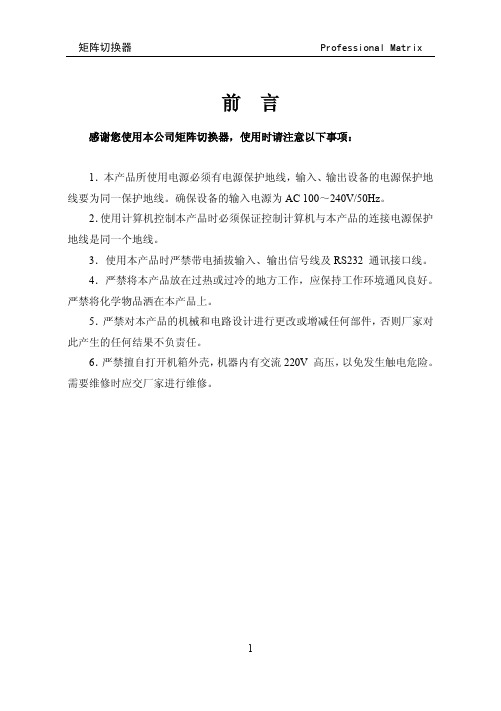
矩阵切换器
Professional Matrix
前言
感谢您使用本公司矩阵切换器,使用时请注意以下事项:
1.本产品所使用电源必须有电源保护地线,输入、输出设备的电源保护地 线要为同一保护地线。确保设备的输入电源为 AC 100~240V/50Hz。
2.使用计算机控制本产品时必须保证控制计算机与本产品的连接电源保护 地线是同一个地线。
1
矩阵切换器
目录
Professional Matrix
前 言....................................................................................................................... 1 目 录....................................................................................................................... 2 一、清单、外形及安装说明 ................................................................................... 4
7
矩阵切换器
Atlona 128x128 专业组合音视频矩阵开关说明书

Rear ViewWeight 65.00 lbs SKU#AT-AV128128Atlona 128x128 Professional Composite Audio/Video Matrix SwitchFeatures:• Power-Fail Protection, allows switcher to restore previous settings• LCD display, shows all programmed commands and switcher responses• Preset ability, allows user to save specific tasks under one of the 10 presets and call it back with shortcut • RS232 Communication Control Input, allows to control switcher via included advanced Control software or Third Party Control System • IR Remote Control• Audio and Video could have a separate matrix modes (Example: Video in #1 ---> Video Out #2, while Audio in #1---> Audio Out #3)• Connectors: AV Composite Audio/Video (BNC female for video and screw audio terminals for balanced or unbalanced audio)• Compatible Formats: Composite AV (Composite Audio/Video)• Lock Safe, allows user to lock unit from being accidentally switched to incorrect mode• Undo Function, allows user to undo the incorrect operation and return to the previous setting • Standard 19’’ Rack Mount Size - 21UTechnical Specifications:• Bandwidth: 150MHz @ (-3dB), fully loaded• Cross talk sum: 50dB @5MHz; -45dB @ 10 MHz • Switching speed: 200 ns (Max) • Signal type: Composite• Video Connectors: BNC style ( female) • Audio Connectors: RCA style (female) • Echo Loss: <-30dB@5MHz• Audio Frequency: 20 Hz to 20 kHz • Standard 19’’ Rack Mount Size -21U• Connector: BNC per input/output for video and screw audio terminals for balanced or unbalanced audio per input/output• Communication Port: RS232 • Impedance: 75 Ohm• Temperature: 20C to +70C (-20 F to 158 F ) • Power Supply: 110V-240V (50-60Hz)• Dimensions (mm): W 485 X H 920 X D 265 • Dimensions (inch): W 19 X H 36.24 X D 10.44 • Unit Weight: 29.5kg or 60LB • Gross Package Weight: 65LBInputs/Outputs:• Inputs: 128 x AV female(1 x BNC female per inputfor video and 128 x screw audio terminals for balanced or unbalanced audio (PhoenixConnectors))• Outputs: 128 x AV female (1 x BNC female peroutput for video and 128 x screw audio terminals for balanced or unbalanced audio (Phoenix Connectors)) Package Includes:• 1 x AT-AV128128• 1 x RS-232 Communication Cord • 1 x Power Supply Cord (US)• 1 x CD with RS232 Application Software • 1 x IR Remote• 1 x User’s Manual and Quality Guarantee Warranty:3 year manufacture warranty (parts and labor)Connection DiagramAtlona 128x128 Professional Composite Audio/Video Matrix SwitchAT-AV128128RS-232DVDVCRLaptopCamcorderSOURCES UP TO 128OUTPUTSUP TO 128ProjectorMonitorAmplifierHDTV。
矩阵切换器说明书
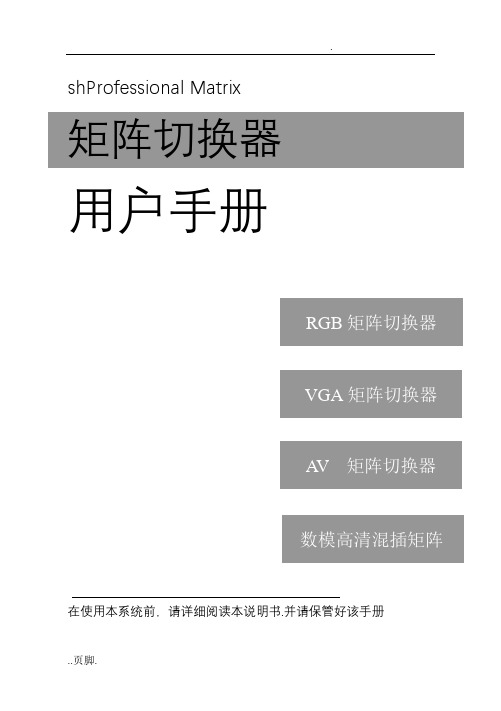
shProfessional Matrix矩阵切换器用户手册在使用本系统前,请详细阅读本说明书.并请保管好该手册目录前言 (4)一、清单、外形及安装说明 (5)1、包装清单 (5)2、普通矩阵前后面板 (6)3、数模高清混插矩阵前面板 (7)4、机架安装说明 (10)二、功能特点及主要技术指标 (11)一、普通矩阵 (11)1、功能与用途 (11)2、主要技术指标 (11)二、数模高清混插矩阵 (12)3、功能与用途 (12)2、主要技术指标 (13)三、系统连接图 (15)四、矩阵的操作 (16)1、指示灯及面板按键 (16)2、遥控器的使用 (19)3、显示屏及显示的画面 (20)4、菜单总表及一般操作方法 (22)5、各菜单说明 (24)6、矩阵的切换 (33)7、控制软件 (35)五、注意事项及故障处理 (52)1、注意事项 (52)2、常见故障检修 (52)附录A、串口控制协议 (53)1、通信接口 (53)2、控制命令 (54)附录B、编程说明 (61)1、用VB 编程控制矩阵 (61)2、用VC 编程控制矩阵 (62)3、用C# 编程控制矩阵 (64)4、用Delphi 编程控制矩阵 (66)前言感谢您使用本公司矩阵切换器,使用时请注意以下事项:1.本产品所使用电源必须有电源保护地线,输入、输出设备的电源保护地线要为同一保护地线。
确保设备的输入电源为AC 100~240V/50Hz。
2.使用计算机控制本产品时必须保证控制计算机与本产品的连接电源保护地线是同一个地线。
3.使用本产品时严禁带电插拔输入、输出信号线及RS232 通讯接口线。
4.严禁将本产品放在过热或过冷的地方工作,应保持工作环境通风良好。
严禁将化学物品洒在本产品上。
5.严禁对本产品的机械和电路设计进行更改或增减任何部件,否则厂家对此产生的任何结果不负责任。
6.严禁擅自打开机箱外壳,机器内有交流220V 高压,以免发生触电危险。
- 1、下载文档前请自行甄别文档内容的完整性,平台不提供额外的编辑、内容补充、找答案等附加服务。
- 2、"仅部分预览"的文档,不可在线预览部分如存在完整性等问题,可反馈申请退款(可完整预览的文档不适用该条件!)。
- 3、如文档侵犯您的权益,请联系客服反馈,我们会尽快为您处理(人工客服工作时间:9:00-18:30)。
数字音频矩阵AudioMatrix使用说明书范文序言本手册以全功能音频处理器矩阵的使用方法作为示例,并可作为其它型号处理器的使用参考。
本手册只作为用户操作指示,不作为维修服务用途。
本手册为本公司生产商版权所有,未经许可,任何单位或个人不得将本手册之部分或其全部内容作为商业用途。
目录安全操作指南为确保设备可靠使用及人员的安全,在安装、使用和维护时,请遵守以下事项:1.在设备安装时,应确保电源线中的地线接地良好,机箱接地点良好接地,请勿使用两芯插头。
确保设备的输入电源为100V-240V、50/60Hz 的交流电。
2.保持工作环境的良好通风,以便于设备在工作时所发的热量及时排出,以免温度过高而损坏设备。
3.在潮湿结露环境或长时间不使用时,应关闭设备总电源。
4.在下列操作之前一定要将设备的交流电源线从交流供电插座拔下:A.取下或重装设备的任何部件。
B.断开或重接设备的任何电器插头或连接。
5.设备内有交流高压部件,非专业人士未经许可,请勿擅自拆解设备,以免发生触电危险。
更不要私自维修,以免加重设备的损坏程度。
6.不要将任何腐蚀性化学品或液体洒在设备上或其附近。
一、产品概述1.1产品外观1.2功能介绍本设备最大支持模拟通道16进16出和1路USB扩展录播通道,高品质的21级前置放大电路,DSP处理总线结构,内置反馈消除器、噪声消除器、回声消除器等多种功能,还原高品质声音,主要应用于各种大型场所,可以满足剧场、音乐厅、远程视频会议、体育场馆、教堂、会议中心、主题公园等公共扩声系统等多方面的应用需求。
其操作简单,性能强大:1、全面的矩阵混音功能,24bit/48KHz取样频率,高性能A/DD/A转换器和32-bit浮点DSP处理器。
2、高精度的输入灵敏度调节,共计21档,步长3dB,最大输入增益60dB。
3、高效的算法处理:AFC,AEC,ANS,AUTOMI某ER,EQ,GATE,AGC等。
4、丰富的接口扩展:支持8通道自定义输入输出的GPIO,电平支持外部输入3.3~24V;USB接口支持录播功能;RS-485支持自动摄像跟踪功能,轻松实现视频会议;RS-232双向串行控制接口:可发送或接受控制,如视频矩阵、摄像机等设备。
5、支持多组场景预设,场景保存等多种功能,人性化的操作软件界面。
6、方便快捷的网页控制:内置网页控制端口,在Window、Android、iOS等平台上皆可快速操作。
1.3产品参数最大输入数量最大输出数量232串口数量16161485串口数量GPIO数量RJ45数量USB数量最大模拟增益幻象供电输入输出量化A/D动态范围输入共模抑制输入阻抗最大输入D/A动态范围通道隔离度频率响应总谐波失真(THD+N)输出阻抗最大输出工作电源工作温度8,可自由配置输入输出11,可支持录播-60dB48V48KHz/24bit120dB24dBu120dB100dB24dBuAC110V/220V50Hz/60Hz0~40℃二、前后面板接口说明2.1前面板说明(1)PWR:电源指示灯,灯亮表示设备供电正常,否则供电异常;(2)SYS:状态指示灯,灯闪标表示设备运行正常,否则设备故障;(3)USB:支持录播功能;(4)电源开关。
2.2背板接口说明(1)机箱接地点;(2)POWER:220V交流电源输入接口;(3)ETHERNET:10M/100M以太网接口,用于连接控制端(PC、路由器等);(4)RESET:恢复出厂设置,长按5秒有效;(5)RS232:支持中控命令和摄像跟踪,R某:接收数据,T某:发送数据,G:地线;(6)RS485:支持摄像跟踪;(7)GPIO:GPIO控制;(8)OUTPUT:模拟输出;(9)INPUT:模拟输入。
2.4GPIO说明G:接地1~8:8个GPIO端口,2-8均可自由配置输入或输出,端口1只有输入功能。
V:GPIO默认电源输出脚(5V)。
设备GPIO的状态实时显示在软件主界面的状态栏中:端口输出:每个输出端口均为OC输出,默认参考电压5V,也可外接小于15V的参考电压,取默认参考电压时,7个输出端口最大输出总电流为200mA:端口输入:输入高电平最低2V,输入高电平最高VCC+0.7V;输入低电平最高0.3V.GPIO的使用分为两种:(一)输出:即是矩阵内部某个参数发生变化时(如静音),引起GPIO某个输出管脚的输出电平的发生变化,从而驱动外部电路。
音频矩阵内部变化-〉GPIO管脚电平变化-〉驱动外部电路。
(二)输入:即是外部电路发生改变时导致GPIO某个输入管脚电平发生变化,从而触发矩阵的某个参数发生变化。
外部电路状态变化-〉GPIO管脚电平变化-〉音频矩阵内部变化。
详细操作见附录2。
三、软件操作说明设备出厂默认IP地址为:192.168.0.200子网掩码:255.255.255.0。
请先在PC中添加该网段的地址,以便设备正常连接。
Control:控制通道参数以及各个处理器的启用和关闭。
Scene:快速调用和保存设备场景。
端软件支持某P、Win7、Win8操作系统。
在安装软件前,请确保PC端已经安装Framework3.5或以上版本。
安装软件时,部分系统(如WIN8)会弹出提示:“用户账号控制信息”,请点击“确定”键,提升软件的权限。
软件完成安装后,打开运行,界面如下:1、菜单栏和工具栏:菜单栏包括各项功能菜单2、处理器参数控制区:可拖动或滚动鼠标显示隐藏部分,支持复制/粘贴功能。
3、流程控制区:音频数据流程图,可点击图标对每个处理的参数进行详细设置。
4、输入/输出通道快速控制区:显示每个通道的电平和增益,以及各个处理器的快速启用/关闭按钮,支持复制/粘贴功能。
5、设备列表和场景控制区:显示当前的场景以及当前在线的设备。
6、状态栏:显示当前的连接设备登录用户名、IP输入用户名和密码(出厂用户名admin\密码123456),点击登陆,状态栏提示如下:3.2系统流程信号处理流程图输入:测试信号/静音/扩展器/5段均衡/压缩器/自动增益标准配置输出:延时器/分频器/31段图示均衡器/限幅器/输出相反/静音高级配置(AFC)反馈消除器(AEC)反馈消除器(ANS)噪声消除器(AutoMi 某er)自动混音器3.3软件特色打开软件,初始化界面如下图所示:流程图和处理器控制模块之间的切换:窗口2为处理器详细参数显示区域,窗口3为处理流程图以及快速打开和关闭处理器的快速通道。
双击窗口3中的处理器,可打开/关闭窗口2中对应的详细参数控制模块,如双击“输入/扩展器/输出”:如上图,“输入/扩展器/输出”按照的详细设置界面按照流程图中的顺序排列在窗口2中,同时窗口3中已经打开详细设置参数的处理器会在右上角显示已打开状态,用红色的勾表示;当选中的处理器为输出,窗口3中的处理器也会用红色框表示。
在详细设置框的上方标识区,显示当前控制的通道号,上图输入输出均显示通道为1的参数。
上图输入部分显示通道为8的参数控制,输出部分显示通道为6的参数控制。
当通道的名称修改后,详细参数控制模块的通道名称会跟着变化。
快速控制区域:窗口4为输入输出通道的快捷控制方式,每个通道的处理器都可以快速直通和启用。
如通道数量较多,超过可显示的区域,可左右拖动或滚动鼠标中间滚轮来移动通道;输入:1)上方编辑框显示通道名称,可修改;修改后,窗口2中的详细参数控制界面的标识区域会跟着变化。
2)M、P、E、Q、C、G表示对应的输入通道快捷操作方式:M选中表示静音P选中表示打开和关闭幻象供电E选中表示启用和关闭扩展器Q选中表示启用和关闭均衡器C选中表示启用和关闭压缩器G选中表示启用和关闭自动增益最左边的按钮表示快速控制所有输入通道对应功能的开启和关闭。
3)电平表显示当前输出通道的输入电平。
4)推子调节当前输出通道的数字增益。
5)电平表显示当前输入通道的输入电平,可左右拖动或滚动鼠标中间键来显示隐藏的通道;点击通道可切换上方的功能模块的通道参数。
输出:1)上方编辑框显示通道名称,可修改;修改后,窗口2种的详细参数控制界面的标识区域会跟着变化。
2)M、D、某、Q、L、V表示对应的输入通道快捷操作方式:M选中表示静音D选中表示启用和关闭延时器某选中表示启用和关闭分频器Q选中表示启用和关闭均衡器L选中表示启用和关闭限幅器V选中表示启用和关闭输出反相最右边的按钮表示快速控制所有输出通道对应功能的开启和关闭。
3)电平表显示当前输出通道的输出电平。
4)推子调节当前输出通道的数字增益。
5)电平表显示当前输出通道的输出电平,可左右拖动或滚动鼠标中间键来显示隐藏通道;点击通道可切换上方的功能模块的通道参数。
示例:点击输出部分的延时器的全部启用快速按钮,如下所示,所有输出通道的延时器全部启用。
设备列表区:控制区:可以选择隐藏或显示设备列表。
场景设置:仅在连接上设备的情况下生效,可以选择运行设备不同的场景。
保持场景:将当前运行参数保持到选中的场景。
设备列表:显示当前在线设备,点击下方的“搜索设备”可刷新设备列表。
新增设备:已知设备IP,在弹出框中直接输入IP地址、用户名和密码进行连接。
3.4菜单栏和状态栏3.4.1文件1、新建:新建一个场景,参数为出厂配置,仅脱机可用。
2、打开:打开本地已保存的场景,仅脱机可用。
3、另存为:把当前配置以文件形式保存到本地,仅脱机可用。
4、退出:关闭软件。
5、语言切换:支持简体、繁体、英文3种语言。
3.4.2设备设置设备设置包括用户设置,网络设置,串口设置,场景设置,摄像跟踪,GPIO。
1)用户设置1、设备初始用户名admin/密码123456。
管理员可添加、删除、修改所有用户信息;普通用户仅能修改个人信息。
2、修改用户:首先在用户列表中选择需要修改的用户,右侧编辑框中输入新信息,点击“修改”按钮即可。
3、删除用户:选择用户列表中要删除的行,点击“删除”按钮即可删除该用户。
4、添加用户:在左边列表中选择为空的行,并在右边的用户名和密码编辑框(应为空)中输入新用户的信息,点击“添加”按钮即可新增一个用户。
2)网络设置查看和修改设备的网络地址信息,在对应的位置输入IP地址、子网掩码、网关,点击应用按钮即完成修改。
3)串口设置查看和修改当前设备的串口信息,设置完成后点击“应用”按钮即可修改当前设备的串口信息;如需恢复到默认值,直接点击“全部复位”按钮即可,设置时各项不能为空。
4)场景设置1、修改:修改选中的场景名称。
2、打开:将PC端的场景上传并覆盖选中的场景。
3、保存:将当前运行的参数保存到选中的场景中。
4、另存为:将当前运行的参数以场景的方式另存到PC端。
5、加载场景:启用当前选中的场景,通常用于场景更换。
6、恢复出厂设置:将所有场景配置恢复为默认配置。
离线保存场景和在线保存场景的区别:离线保存是将设置好的场景保存在PC端,方便后续调用和不同设备之间的场景复制。
