FSR快速说明书
BROOKFIELD AMETEK DVS+粘度计 操作手册说明书

BROOKFIELD AMETEKDVS+粘度计操作手册手册编号:M15-356-A0316I. 简介------------------------------------------------------------------------------------------------------------3I.1 仪器组成----------------------------------------------------------------------------------------------------3 I.2 部件和尺寸-------------------------------------------------------------------------------------------------4 I.3 电气规格----------------------------------------------------------------------------------------------------5 I.4 技术指标----------------------------------------------------------------------------------------------------5 I.5 安装方法----------------------------------------------------------------------------------------------------6 I.6 安全标志和警告-------------------------------------------------------------------------------------------8 I.7 控制面板介绍----------------------------------------------------------------------------------------------8 I.8 预防性保养和清洁----------------------------------------------------------------------------------------9II. 入门指南----------------------------------------------------------------------------------------------------10II.1 接通电源--------------------------------------------------------------------------------------------------10 II.2 选项--------------------------------------------------------------------------------------------------------10 II.3 转子选择--------------------------------------------------------------------------------------------------11 II.4 转速选择--------------------------------------------------------------------------------------------------12 II.5 粘度单位--------------------------------------------------------------------------------------------------14 II.6 量程显示--------------------------------------------------------------------------------------------------14 II.7 超出量程--------------------------------------------------------------------------------------------------15III. 粘度测量----------------------------------------------------------------------------------------------------16III.1 快速入门-------------------------------------------------------------------------------------------------16 III.2 测量前的准备-------------------------------------------------------------------------------------------16 III.3 转子和转速选择----------------------------------------------------------------------------------------17 III.4 运行测试-------------------------------------------------------------------------------------------------17附录A –粘度范围-------------------------------------------------------------------------------------------19 附录B –粘度测量中的变量-------------------------------------------------------------------------------22 附录C –转子输入代码和SMC/SRC值-----------------------------------------------------------------24 附录D –转子输入代码和量程系数----------------------------------------------------------------------26 附录E –校准程序--------------------------------------------------------------------------------------------28 附录F –粘度计护腿-----------------------------------------------------------------------------------------33 附录G –粘度计支架---------------------------------------------------------------------------------------- 35 附录H –故障诊断和疑难解答---------------------------------------------------------------------------- 37 附录I –在线帮助和额外资源------------------------------------------------------------------------------38 附录J –保修和售后服务------------------------------------------------------------------------------------39 粘度测试报告-----------------------------------------------------------------------------------------40Brookfield AMETEK DVS+数显式旋转粘度计用于在指定剪切率下测量流体的粘度,可以与Brookfield产品的众多附件,如超低粘度适配器ULA、小量样品适配器SSA、升降支架、螺旋适配器、恒温循环水浴或Thermosel加热器等一起使用,从而构成适应范围广而全面的粘度测量系统。
富士通PalmSecure F-Pro产品说明书

• FAR: under 0.00001% and FRR: 1.0% (no retry) (with I33 format)• New sensor is 50% smaller than legacy sensors• Reduced dimensions makes for easier integration where footprint matters • Exposure time reduced to prevent blurring when capturing palm vein data which improves enrollment and authentication • Frame rate is increased to capture a slowly moving palm• Improvement in environmental tolerances especially temperatures and exposure to sunlight • PalmSecure F-Pro SDK provides fast and easy integration to most applications, shortening time to market • F-Pro suite includes F-Pro enhanced sensor, F-Pro and U-Guide, F-Pro Standard and hand guide, and F-Pro Mouse and hand guideFUJITSU Biometric Authentication PalmSecure® F-Pro PalmSecure® ProductsFujitsu PalmSecure F-Pro SuiteAward-Winning biometric authentication technology for virtually any applicationFujitsu introduces PalmSecure F-Pro SuitePalmSecure F-ProFujitsu biometric authentication technology for any application. Fujitsu PalmSecure technology is a palm vein based authentication solution that utilizes industry-leading vascular pattern biometric technology. The Fujitsu PalmSecure sensor uses near-infrared light to capture a person’s palm vein pattern, generating a unique biometric template that is matched against pre-registered user palm vein biometric templates. And now Fujitsu has raised the bar with thePalmSecure F-Pro suite that enhances the capture and authentication of templates.System integrators who want to provide their customers with the ultimate in biometric identification can now leverage F-Pro products. The F-Pro sensor is 50% smaller than the legacy sensor, making it easier to install when and where footprint really matters. Reduced exposure time enables the F-Pro sensor to capture and authenticate templates more quickly, even the ability to capture a slowly moving palm. And changes to environmental tolerances enable F-Pro to operate in higher ambient sunlight and a wider range of temperature conditions. The palm vein device can only recognize the pattern if the blood is actively flowing within the individual’s veins, which means that forgeryFujitsu PalmSecure F-Pro Suiteis virtually impossible. This advanced, vascular pattern recognition technology provides highly reliable authentication. The PalmSecure technology false accept rate is just 0.00001 percent with anexceptional false reject rate of 1.0 percent, all in a small form factor that generates extremely fast authentication, usually under one second.The Fujitsu F-Pro suite consists of the enhanced F-Pro, the F-Pro and U-Guide for enrollment, the PalmSecure F-Pro Mouse and hand guide that eliminates the need to enter passwords and the F-Pro Standard and hand guide.F-Pro Standard F-Pro Mouse F-Pro Standard Guide F-Pro Mouse GuideF-Pro U-GuideFujitsu PalmSecure F-Pro Suite Specifications Data Sheet PalmSecure F-Pro SuiteReading system Near-infrared light pattern captureScope of capture Entire palmCapturing distance 40-60mm Enrollment and 35-70mm Authentication Dimensions Width 29 x Depth 29 x Height 13mmWeight Below 12 gVoltage of Power supply 4.4 to 5.4 VCurrent consumption500 mA (Max at normal-power mode) 900 mA (Max at high-power mode) Power saving mode50 mA (Max)Power consumption 2.5 W (MAX AT NORMAL-POWER MODE) ; 4.5 W (MAX AT HIGH-POWER MODE) Power source Provided by the USB Interface cableHost interface USB 2.0 Cable; Maximum length supported is 4mInterface connector Series “Micro-B” plug (with 5 pins)Installation environment Installation angle Full direction Temperature-40 to 85o Celsius Humidity20 to 90% RHMaterial of the surface of Sensor unit GlassEncryption method AES (Length of cryptography key more than 128 bit) Authentication rate FAR: under 0.00001% and FRR: 1% (no retry) (w/I33 format)Applicable Standards Electromagnetic wave standard VCCI CLASSB, FCC CLASSB, EN CLASSB Safety Standard UL60950-1, EN60950-1 Environmental Regulation CONFORMS TO ROHS AND WEEEWarranty 1 Year Mean Time Between Failure (MTBF) 1 Million hoursOperating Systems Supported Professional Edition:- Windows 7 SP1 (x86 and x64)- Windows 8.1 Update (x86 and x64)- Windows 10 ver. 1607 (x86 and x64)- Linux (x64)(kernel 2.6.32 or later)Enterprise Edition:- Windows Server 2008 R2 SP1 (x64)- Windows Server 2012 (x64)- Windows Server 2012 R2 Update (x64)- Windows Server 2016 (x64)- Linux (x64)(kernel 2.6.32 or later)ContactFUJITSUFujitsu Frontech North America Inc.Address: 27121 Towne Centre Drive, Suite 100 Foothill Ranch, CA 92610Phone: 877-766-7545Website: F-Pro DS103017©2017 Copyright Fujitsu Frontech North America Inc. All rights reserved. Fujitsu and the Fujitsu logo are registered trademarks. All other trademarks are the property of their respective owners. Statements herein are based on normal operating conditions and are not intended to create any implied warranty of merchantability or fitness for a particular purpose. Fujitsu Frontech North America Inc. reserves the right to modify, at anytime without notice, these statements, our services, products, and their warranty and performance specifications.For more information, call us at 877-766-7545 or visit us at: /palmsecure。
金融服务系统数据库设计说明书
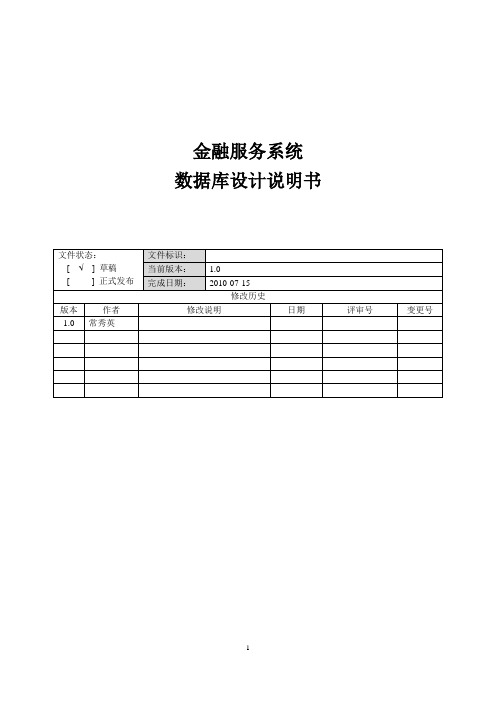
金融服务系统数据库设计说明书目录1概述41.1编写目的 (4)1.2术语 (4)1.3约定 (4)1.4参考资料 (4)2数据表E-R图53数据表汇总列表74数据表结构说明104.1原现金管理数据库表(复用) (10)4.1.1账户支付限额控制表(amctl_pay_limit) (10)4.1.2账户定向收支关系控制表(amctl_direct_pay) (11)4.2公共管理 (13)4.2.1金融服务产品表(fsctl_serv_prod) (13)4.2.2利率代码控制表(fsctl_irate_code) (15)4.2.3金融产品核心控制服务表(fsctl_srv) (16)4.2.4金融服务客户总分关系登记簿(fsrgt_cust_group) (17)4.2.5客户签约金融服务登记簿(fsrgt_cust_info) (19)4.2.6账户签约金融服务登记簿(fsrgt_acct_info) (20)4.2.7账户签约金融服务产品信息表(fsrgt_product) (21)4.2.8金融服务客户账户对照表(fsrgt_acct_comp) (23)4.2.9金融产品账务交易明细表(fsdtl_corp) (24)4.3收费管理 (30)4.3.1业务种类与收费对照表(fsctl_fee) (32)4.3.2业务收费代码性质表(fsctl_fee_code) (34)4.3.3客户与费率关系表(fsrgt_cust_fee) (36)4.3.4业务收费明细表(fsdtl_fee) (39)4.3.5业务收费汇总表(fsrgt_total_fee) (41)4.3.6收费结清登记簿(fsrgt_fee_turn) (43)4.4虚拟账簿 (46)4.4.1虚拟账簿开通信息表(fsrgt_product) (46)4.4.2虚拟账簿产品信息表(fsmst_fictacct) (47)4.4.3虚拟账簿支付限额控制表(fsctl_ftacct_paylmt) (52)4.4.4议价利率值变更控制表(fsctl_irate_upd) (54)4.4.5虚拟账簿余额调整登记簿(fsrgt_fictacct_balmov) (55)4.4.6金融服务产品内部计价处理情况登记簿(fsrgt_int_valuat) (60)4.5资金归集 (71)4.5.1资金归集层级关系表(fsctl_rs_level) (71)4.5.2资金归集账户信息表(fsmst_rsacct) (73)4.5.3批量归集时间表(fsctl_rs_time) (78)4.5.4批量归集关系变更(删除)登记簿(fsrgt_rsrel_chg) (80)4.5.5资金归集子户预算定支登记簿 (fsrgt_payment) ...................... 错误!未定义书签。
FO-S-L550 SER FOrrord Skid Steer 服务手册说明书

FO-S-L550 SER
Model YEAR
L553 87 88 89 89 90 90 91 92 93
L554 85 86 87 87 88
L555 81 82 83 84 85 86 87 88 89 88 90 90 91 91 92 93
Serial Number
717971-721905 721906-737694 737692-737692 737695-762010 761934-762010 762011-777054 777055-818940 818941-828072
Service Manual
Ford
Service Manual
L-553, L-554, L-555 & L-555 Deluxe
Skid Steer
THIS IS A MANUAL PRODUCED BY JENSALES INC. WITHOUT THE AUTHORIZATION OF FORD OR IT’S SUCCESSORS. FORD AND IT’S SUCCESSORS
To obtain maximum torque at the wheels, it is important to remember that the control levers should be close to the neutral position. This differs from a mechanical drive unit where the operator pushes the control levers as far forward as possible to prevent the clutches from slipping. The positiveness of the hydrostatic drive at low speeds allows the operator to ease the bucket into loads, rather than using the impact loading technique which is so often necessary when using mechanically driven units. This machine never has to be used as a ramrod - a practice that is hard on both the operator and machine.
PROTECTA系列FDE快速入门指南说明书

QUICK START GUIDEPROTECTA LINEFDE n°: 19AA0281100 Rev APhone: +33 (0)1 48 15 09 09CONTENTSAPPLICATION (3)MEETING THE DEVICE (3)Power supply (3)The front panel of the device (4)Using the embedded WEB server (6)Phone: +33 (0)1 48 15 09 09APPLICATIONThe PROTECTA type complex protection in respect of hardware and software is a modular device. The modules are assembled and configured according to the requirements, and then the software determines the functions. This manual describes the common properties of the numerous possibilities. The individual characteristics of the specific applications are described in the manuals of the factory configurations. MEETING THE DEVICEIn order to meet the device at the first time, this chapter describes information, which might be necessary for new users to get familiar with the basic properties of the device.Power supplyThe power supply modulePower supply module converts primary AC or DC primary voltage to required system voltages. In most cases of applications one power supply card is enough to provide the required power to the system. Redundant power supply cards extend system availability in case of outage of any power source.Main features of the standard power supply modules are:∙30W and 60W power versions (PS+1030, PS+1060)∙80V-300VDC input range, AC power also supported∙Power connector (1-2):o Receptacle: Weidmüller SLA90/2o Plug: Weidmüller BLA2The power supply module contains contacts for error signaling:∙Fault relay contacts (NC and NO): device fault contact and also assignable to userfunctions. All the three relay contact points are (NO, NC, COM) accessible to users∙Fault relay connector (3-4-5):o Receptacle: Weidmüller SLA90/3o Plug: Weidmüller BLA3(For devices produced for special requirements please see technical details in the configurationmanual of the devices.)The standard power supply modules (rear view) are shown in Figure 0-1.Figure 0-1 The standardpower supply modulesThe hardware modules of the deviceFor technical details of the modules of the PROTECTA type comple x protection please see the document “Hardware description”. The applied modules are listed in the document “Configuration description”.Fast startupThe CPU module of the device is equipped with two powerful processors: one for performing the application functions (RDSP), the other one for processing the communication tasks (CDSP).After power-up the RDSP processor starts-up with the previously saved configuration and parameters. Generally, the power-up procedure for the RDSP and application functions takes approx. 4-5 sec. During this period of time the “Device LED” (seeFigure 0-2) is yellow. If the protection functions are ready for operation the yellow LED turns to green, the protection functions are ready to trip after this short period. (During the restart procedure after a new downloaded configuration the LED is red for a short time. Latched red LED however means general error. In this case the protection functions are not available.)The CDSP’s start-up procedure is longer, because its operating system needs time to build its file system, initializing user applications such as HMI functions and IEC61850 software stack. The availability of the touch-screen of the front panel after about 25-30 seconds indicates successful termination of the start-up procedure.Phone: +33 (0)1 48 15 09 09The front panel of the deviceFigure 0-2 The front panel of the deviceThe structure of the human-machine interface of the deviceThe PROTECTA device HMI of the front panel contains the following elements:Table 0-1 The elements of the front panelOperation buttonsPhone: +33 (0)1 48 15 09 09Using the menu provided by the touch-screenThe main screen of the local LCD together with the “Change screen button” and the “Operation buttons” are shown in Figure 0-3.Figure 0-3 The main screenTouchscreen- The main control area where the user will enable functions and inputvalues by touching the screen.Change screen button - This hardware button changes the currently displayed screen forthe subsequent one. The available screens and the order in which they appear by defaultare: the main screen, parameters, on-line, events, system settings and the custom screenswhich can be added by the user with the help of the EUROCAP software.Operation buttons - These buttons can be used to define certain functions on customer-defined windows. For example, the user can set up these buttons to turn on / off a circuitbreaker or increment/decrement the position of the tap charger of a transformer. For moreinformation, please refer to the User-defined / custom screen section.Lock icon– The factory setting of the device excludes the password protection function.When touching this icon, the picture changes, enabling all kind of operation. If this kind oflimitation by password protection at operation is needed, then the password application canbe set via WEB interface. In this case the icon is changing only if the correct password isentered.When pressing the “Change screen button” –as an example -the windows shown inFigure 0-4 can be seen and applied one-by-one, cyclically.Figure 0-4 Some screens displayed on the LCDTouch the navigation icons or the displayed text lines to perform any actions via the LCD screen. For further details see the document “LCD touch-screen interface description”.Phone: +33 (0)1 48 15 09 09Using the embedded WEB serverProperties of the Ethernet communicationThe built-in 5 port Ethernet switch allows PROTECTA to be connected to IP/Ethernet based networks. The following Ethernet ports are available:On the front panel of the device:∙EOB (Ethernet over Board) 10 Base-Tx user interfaceOn the rear side of the CPU unit (See Figure 0-5 and Table 0-2):∙Station Bus (100Base-FX Ethernet)∙Redundant Station Bus (100Base-FX Ethernet)∙Process bus (100Base-FX Ethernet in preparation)∙Optional 10/100Base-Tx port via RJ-45 connectorTable 0-2 The versions of the Ethernet communicationInterface types:On the front panel of the device:∙EOB interface: attachable to the front panel by a proprietary magnetic connector, the connector box ends in RJ45 8/8 plug. It is 10Base-T Full duplex interface.On the rear side of the CPU unit (See Figure 0-5 and Table 0-2):∙100Base-FX Ethernet: ST type, 1300nm/MM, for 50μm/125μm or 62.5μm/125μm fiber∙10/100 Base-TX Ethernet: RJ45-8/8The embedded WEB-server supports the following actions:∙Modifying user parameters∙Checking events list and disturbance records∙Managing the Password∙Online displaying measured data and generated binary information∙Performing commands∙Providing remote or local firmware upgrade possibility∙Performing administrative tasksFigure 0-5 The versionsof the CPU unitsPhone: +33 (0)1 48 15 09 09The Ethernet connectionThere are several ways to be connected to an Ethernet network.Using the EOB connectionAttach the magnetic EOB connector to the front panel of the device. The magnets assure the correct position of the adapter. Connect the other end of the cable to the RJ-45 socket of a computer: Figure 0-6. (The RJ-45 connector of the cable can also be connected to an Ethernet switch. In this connection all IED-s on the network with client functionalities, e.g. a computer, has access to the device.)Figure 0-6 Using the EOB connectionUsing the RJ-45 connectionThe CPU version 0001 (see above) also has an RJ-45 socket. Using a UTP cross-cable with RJ-45 connector at both ends, the device can be connected directly to a computer: Figure 0-7. (The RJ-45 connector of the cable can also be connected to an Ethernet switch. In this connection all IED-s on the network with client functionalities, e.g. a computer, has access to the device: Figure 0-8.) (For information purposes the UTP cross-cable is explained in Figure 0-10. )Figure 0-7 Using the RJ-45 connection to connect a computer directlyPhone: +33 (0)1 48 15 09 09Figure 0-8 Using the RJ-45 connection to connect computers via Ethernet switchUsing the ST type fiber optic connectionThe ST type fiber optic connector of the 100Base-FX Ethernet provides connection to an Ethernet switch with identical fiber optic input. Using this connection all IED-s on the network with client functionalities, e.g. a computer, has access to the device: Figure 0-9.Phone: +33 (0)1 48 15 09 09Figure 0-9 Using the ST type fiber optic connection to connect computers via optical Ethernet switchCross-cable pinoutFigure 0-10 Pinout of the cross-cablePhone: +33 (0)1 48 15 09 09Settings needed for Ethernet connectionThe PROTECTA devices can be accessed over Ethernet based protocols only. That's why it is extremely important to set up the network before accessing the device.IP settings:The device operates with fixed IPv4 addressing. Dynamically assigned IP addresses are at present not supported. It is suggested to use the private address range as defined in RFC1918.To connect to a standalone device just plug the EOB cable into your computer or use the RJ-45 connector on the back panel of the device. (In this case you need a crossover UTP cable).The computer should be set to use fixed IP settings. The addresses must be in the same network range.To connect the device to a station or corporate network, contact the system administrator for available IP address, gateway address, net-mask, DNS and NTP server addresses.WEB browser settings:Please make sure your browser does not use proxy server while accessing the PROTECTA device.Contact your system administrator to add an exception if there is a proxy server on your network.Using WEB browsersA compatible web browser and an Ethernet connection is needed in order to access the device interface. To properly display the data on the screen, it is recommended that the user have a screen resolution of at least 1024x768. The following web browsers can be used: ∙Microsoft Internet Explorer 7.0 or higher version.∙Mozilla Firefox 1.5 or higher version.∙Apple Safari 2.0.4 or higher version∙Google Chrome 1.0 or higher version∙Opera 9.25 or higher versionJavascript must also be enabled within your browser.Type the IP address of the device into your browser’s address bar. (The IP address can be read on the main screen of the loca l LCD, see Figure 0-3.) Follow the usual procedures of WEB browsing.Please see the details in the document “Remote user interface description”.Les performances et les caractéristiques indiquées dans ce document peuvent être modifiées à tout moment etn’engagent MicroEner qu’après confirmation.。
FLS Pro FLS Eco 快速入门指南说明书

QUICK START GUIDETable of contentsDevice overview (3)Preparation (4)Assembly and configuration (5)Installation (9)Further reading (13)Legal information (13)Appendix A: Required tools (14)Appendix B: Connection schematic (15)Notes (16)Make sure that you have:•Computer with Windows 7/8/10•FM device with a predownloaded configurator pack•USB A to USB mini cable•The required tools (see Appendix A)Device overviewProbe 12 Measurement head Signal cableDevice pinout (FLS Pro)Wire color DescriptionRed Power supply (10 – 32 V DC) Black Ground connection Orange RS-232 RXPink RS-232 TXGrey/Red RS-485 AYellow RS-485 BGrey/White Voltage output Device pinout (FLS Eco)Wire color DescriptionRed Power supply (10 – 32 V DC) Black Ground connection Orange RS-232 RXPink RS-232 TXGrey/White Voltage outputPreparationGo to the FLS section in doc.ruptela.lt. (1) Download the FLS configurator. (2) Download and install the RS232 drivers . (3) Connect the FM device to your computer using a USB cable.Start the FM device configurator.Select the port you connected your FM device to. Click Connect in the configurator.Click Options in IO events.In Interfaces, tick the interface you will connect the FLS to (PortA is recommended).Select DFS RS232 from the drop-down list. Enable the v1.1 protocol on the top right side of IO settings.Click the Enable IO button.Enable the Digital Fuel Sensor parameter in the Configured IO window.Click the Save button. Click Send CFG to upload the config to the FM device.Assembly and configurationDrill a hole in the center of the tank. Use a 38 mm hole saw arbor.Insert a gasket into the measurement head.Screw in the flange.Insert the assembled probe into the fuel tank. Measure the distance from the flange to the fuel tank (MD).Add an additional 4.5 cm to get the cutting distance (CD).DrillInsertScrewMDCD = MD + 4.5 cmMark the cutting distance on the probe.Cut the probe at the marked length, using a wirecutting tool.Do not cut the chord!Polish the probe edges with a file.Insert the cap onto the end of the probe. Pull on the chord while pressing on the cap. Make sure the chord is tense. Tie the chord around the cap.Tap on the probe with a finger.If you feel a vibration, it means the chord is tense and tied correctly.Cut probeFile PullPressCutthe remaining chord as close to the cap as possible.Insert the cap end onto the cap.Put the measurement head on the probe.Insert the probe into the tank and orientate the signal cable towards where it will be going out. Note the position of the signal cable on the flange. Make a marking 45 degrees counter-clockwise from the cable.Route the 7 m extension cable to the cabin. Connect the cable to the power supply and to the FM device (see Appendix B).InsertCutCable direction45°Mark positionMark stripe on flangeRoute 7 m cableConnect the measurement head to your computer.Use an external power supply to power the measurement head.Open the FLS configurator. Select your FLS type. (1) Select the COM port. (2) Click Connect . (3)Check FLS connection status (should be Connected ). (1) Set Output data width to 12 bit . (2)Before starting installation, set Data averaging to 8 samples. (3) Click Send CFG to upload the config to the FLS. (4)ConnectExternal power supply (10-32 V DC)InstallationFill a vessel with enough fuel to submerge the probe in. Submerge the probe fully into the vessel.Take out the probe, holding the FLS as shown in the picture below. Let fuel drip out for 15 seconds.Go to the Calibration section. (1)Go to the Dry calibration section. (2)While holding the probe, click the Calibrate button. (3) Make sure the probe is not touching anything! Once calibration is complete, the sensor can be installed.Hold for 15 sRemove the measurement head.Add a thin layer of silicone on both sides of the flange gasket. Insert the flange gasket onto the flange.Insert the probe into the tank.Position the flange according to the previously made markings.Screw in the flange bolts using a cordless drill. Finish screwing in the bolts by hand to avoid screwing the bolts too much.Run a security seal wire through the small holes on the flange.Screw inMarked positionCable directionAdd siliconeAdd siliconeInsertPerform fuel tank calibration, starting with an empty tank.Go to the Real time data section.(1)Check the N value of the sensor (should be less than 50), assign it to 0 liters. (2) Add a known amount of fuel and check the N value again.For accurate results, add fuel 10-20 times.The maximum N value should be around 3600.Enter the calibration table into your tracking software.Example:N Liters17 049 50154 100251 150507 200752 250981 3001011 350Fill the fuel tank completely.Before finishing installation, set Data averaging to 64 samples. (1) Click Send CFG to upload the config to the FLS. (2)Disconnect the measurement head from the computer. (3)Twist the measurement head onto the probe.Do not use force on the cable when tightening thehead.Make a loop around the signal cable with the sealwire.Run the seal wire through the holes on the sealand tighten the seal.TwistSealGuide a security seal wire through an opening on the cable connector.Make several loops around the signal cable connector with the seal.Guide the seal wire through the holes on the seal and tighten the seal.SealConnect the FLS to the 7 m extension cable (see Appendix B).Turn on the ignition.Check that the required data is received before finishing the installation.Further reading•Documentation website: •Datasheet: https://doc.ruptela.lt/pages/viewpage.action?pageId=1442787•User manual: https://doc.ruptela.lt/pages/viewpage.action?pageId=1442787•RS232 converter drivers: https://doc.ruptela.lt/display/AB/Drivers+for+the+RS232-USB+Converter•FLS configurator tool: https://doc.ruptela.lt/pages/viewpage.action?pageId=1442785We highly recommend you read the user manual before using the device.Legal informationCopyright © 2019 Ruptela. All rights reserved. Reproduction, transfer, distribution or storage of parts or all of the contents in this document in any form without the prior written permission of Ruptela is prohibited. Other products and company names mentioned in this document are trademarks or trade names of their respective owners.Appendix A: Required toolsMake sure that you have the following tools BEFORE starting the installation:1.Measuring tape2.Sealant with pistol (i.e. Makroflex SX101 sanitary silicone from Henkel Makroflex AS or equivalent)3.Plastic straps (290 x 3.5 mm, might vary in size)4. 1 A fuse5.7 mm hexagon drill head. It must fit into the cordless drill!Example:6.Cordless drill (recommended at least 40 Nm torque). Check if the hole saw arbor (12) fits it!7.File tool8.Pipe cutting tool. Mandatory for FLS installation! Example: Rothenberger tube cutter 35 or similar, thatallows cutting a 22 mm aluminum tube.9.RS232-USB converter cable10.FLS to RS232 cable11.Wire cutting pliers12.38 mm hole saw and hole saw arbor. It must fit the cordless drill! Mandatory for FLS installation!13.External power supply (not in photo)14.Fuel pump and vessel to drain fuel for calibration (not in photo)Appendix B: Connection schematic •Power input: 12/24 V DC•Recommended fuse: 1 ANotes。
UTS火警系统F-系列的远程区域指示器说明书
FSRZI-A(-SA) Remote Zone Indicators Installation SheetDescriptionThe FSRZI-A and FSRZI-SA are remote zone indicators forF-series fire alarm control panels. The FSRZI-A provides five red LEDs for indicating alarm zones. The FSRZI-SA provides five bi-color LEDs (red for alarm zones; yellow for supervisory and monitor zones). Configuration jumpers determine which zones are indicated.FSRZI-A and FSRZI-SA remote zone indicators include a cover plate for installation in a standard, single-gang electrical box. You can install one or two FSRZI-A and FSRZI-SA remote zone indicators (with or without an FSRSI remote system indicator) in an approved 2-, 3-, or 4-gang electrical box. Cover plates for 2-, 3-, and 4-gang electrical boxes (model numbers FSAT2, FSAT3, and FSAT4) are ordered separately.A paper insert is provided for creating custom LED labels. FSRZI-A and FSRZI-SA remote zone indicators are configured using the jumpers described in the tables below.Table 1: Group selection jumperJ5 DescriptionON Selects peripheral group 1OFF Selects peripheral group 2Note: Only two remote zone indicators are allowed per peripheral group. Table 2: Zone selection jumpersJ4 J3 J2 DescriptionON OFF OFF LEDs used to indicate zones 1 to 5(IDC 1 to IDC 5 on the control panel)OFF ON OFF LEDs used to indicate zones 6 to 10(IDC 6 to IDC 10 on the control panel) OFF OFF ON NotusedNote: Install a jumper on J3 only when connected to a 10-zone control panel.InstallationCaution: Make sure all power is disconnected from the panel before installing. Observe static-sensitive handling practices.For more information, refer to the technical reference manual listed inside the control panel door.To install the remote zone indicator:1. Configure the jumpers as described in Table 1 andTable 2.2. Verify that all field wiring is free of opens, shorts, andground faults.3. Wire the remote zone indicator as shown Figure 1.4. Mount the remote zone indicator in the electrical box usingthe two plain machine screws. See Figure 2.Note: If you are surface mounting the remote zoneindicator, you must install washers (provided) between itand the surface mount box.5. Attach the faceplate to the remote zone indicator. Use thetwo white machine screws provided with the faceplate. Note: Remote zone indicators will not operate properly until detected by the control panel. For more information, see the technical reference manual listed inside the control panel door.© 2013 UTC Fire & Security. All rights reserved. 1 / 2 P/N 3101032 • REV 02 • REB 25JAN132 / 2 P/N 3101032 • REV 02 • REB 25JAN13Figure 1: Wiring diagram1.All wiring is supervised and power-limited.[2] AUX power supplied by the control panel can’t exceed 0.5 A. Ifmore than 0.5 A is required, you must use a power-limited and regulated 24 VDC auxiliary/booster power supply that is UL/ULC Listed for fire protective signaling systems. [3] If powered from an external supply, the supply must be installedin the same room as the control panel and their 24 VDC commons (−) wired together. Figure 2: Installing the remote zone indicator in a single-gang electrical boxSpecificationsVoltage18.8 to 27.3 Vdc CurrentStandby Alarm8 mA at 24 VDC 76 mA at 24 VDC Circuit capacitance 0.03 µF, max. Circuit resistance 13 ohms, max. Ground fault impedance 0 ohmsWire size12 to 18 AWG (0.75 to 2.5 sq mm) Compatible electrical boxANSI/NEMA OS1-1996, 1- to 4-gang electrical boxOperating environmentTemperatureRelative humidity 32 to 120°F (0 to 49°C) 0 to 93% noncondensingJ5J4J3J2Regulated 24 VDC from control panel or external power supply [2] [3]From control panel+-C +C -Tonext remote moduleC C。
FLIR DVR 1CGuide 移动快速指南说明书
1CGuide mobile rapideAndroide f Appuyer sur Connect . Il vous sera demandé de changer le mot de passe du DVR.gSaisir un nouveau mot de passe de 6 caractères et appuyer sur OK . Désormais, ce mot de passe sera utilisé pour la connexion au système.L'application s'ouvre en mode visualisation en direct et diffuse les vidéos de toutes les caméras qui sont connectées.Avant de commencer :• S'assurer d'avoir un accès à Internethaut débit et un routeur (non inclus).• Brancher votre DVR à votre routeurSéries DV700Installez l'application gratuite FLIR Cloud™ depuis la boutique en ligne de Google Play. Appuyer sur l'icône FLIR Cloud™ pour ouvrir l'application.a dConfigurer les éléments suivants :iPhone1 AFélicitations! Vous pouvez maintenant visionner la vidéo provenant de vos caméras sur votre téléphone intelligent ou votre tablette.3 minutesiPadc dConfigurer les éléments suivants :12345e f gInstallez l'application gratuite FLIR Cloud™ depuis la boutique en ligne App Store. Appuyer sur l'icône FLIR Cloud™ pour ouvrir l'application.a b Appuyer sur Start Scanning et enligner lecode QR sur le dessus du DVR en utilisant la caméra de votre iPad.OU sous Device ID , saisir manuellement l'identifiant du dispositif qui apparait sur l'étiquette du dispositif.Nom : Entrer un nom de votre choix pour votre DVR.Port client : Saisir le Port client (par défaut : 35000).Nom d'utilisateur : Saisir le Nom d'uti-lisateur du DVR (par défaut : admin ).Mot de passe : Saisir le mot de passe du DVR (par défaut : 000000).Nombre de canaux : Entrer le nombre de canaux que possède votre DVR (par exemple 4, 8, ou 16).1Bpar l'entremise d'un câble Ethernet (pour plus de détails, consulter le Guide de connexion rapide).• Effectuer la mise à jour dumicrologiciel de votre DVR et du logiciel client ou de l'application mobile.• Noter qu'une vitesse de téléversementde 1 Mbps est requise pour la lecture en transit de fichier visuel et à distance. Jusqu'à 3 dispositifs peuvent se connecter en même temps au système.1234Appuyer sur Scan QR Code et enligner le code QR sur le dessus du DVR en utilisant la caméra de votre téléphone ou de votre tablette.OU sous Device ID , saisir manuellement l'identifiant du dispositif qui apparait sur l'étiquette.Nom : Entrer un nom de votre choix pour votresystème.Port client : Saisir le Port client (par défaut : 35000).Nom d'utilisateur : Saisir le Nom d'utilisateur du DVR(par défaut : admin ).Mot de passe : Saisir le mot de passe du DVR (par défaut : 000000).EXEMPLEEXEMPLE5e f Appuyer sur Connect . Il vous sera demandé de changer le mot de passe du DVR.gSaisir un nouveau mot de passe de 6 caractères et appuyer sur OK . Désormais, ce mot de passe sera utilisé pour la connexion au système.L'application s'ouvre en mode visualisation en direct et diffuse les vidéos de toutes les caméras qui sont connectées.Installez l'application gratuite FLIR Cloud™ depuis la boutique en ligne App Store. Appuyer sur l'icône FLIR Cloud™ pour ouvrir l'application.a c cb b dConfigurer les éléments suivants :1234Appuyer sur Scan QR Code et l'enligner vis à vis le dessus du DVR en utilisant la caméra de votre iPhone.OU sous Device ID , saisir manuellement l'identifiant du dispositif qui apparait sur l'étiquette.Nom : Entrer un nom de votre choix pour votre système.Port client : Saisir le Port client (par défaut : 35000).Nom d'utilisateur : Saisir le Nom d'utilisateur du DVR(par défaut : admin ).Mot de passe : Saisir le mot de passe du DVR (par défaut : 000000).13452EXEMPLEAppuyerAppuyerAppuyer ensuite sur +Appuyer ensuite sur +5Appuyer sur Add .Appuyer sur Start Live View . Il vous sera demandé de changer le mot de passe du DVR.Saisir un nouveau mot de passe de 6 caractères et appuyer sur OK . Désormais, ce mot de passe sera utilisé pour la connexion au système.L'application s'ouvre en mode visualisation en direct et diffuse les vidéos de toutes les caméras qui sont connectées.AppuyerAppuyer ensuite612345613452Pour créer un nouveau compte, appuyer sur Sign up et saisir votre adresse courriel et le mot de passe.Pour créer un nouveau compte, appuyer sur Sign up et saisir votre adresse courriel et le mot de passe.ID du dispositif :xxxxxxxxxxxID du dispositif :xxxxxxxxxxxID du dispositif :xxxxxxxxxxxDV700_SERIES_QNG_FR_R2Trouver l'ID du dispositifNoter les informations ci-dessous :ID DU DISPOSITIF :Guide de référence rapideInformations d'accès par défaut :• Nom d'utilisateur par défaut : admin • Mot de passe par défaut : 000000Ports du système par défaut :• Port HTTP : 80• Port client : 35000Les informations contenues dans ce document sont indiquées sous réserve de modifications sans préavis. Nos produits étant sans cesse améliorés, Lorex Corporation et ses filiales se réservent le droit de modifier la conception du produit, les caractéristiques et les prix sans préavis et sans aucune obligation. E&OE © 2015 LOREX. Tous droits réservés./supportTout est sur InternetBesoin d'aide ?Visitez /supportDV700_SERIES_QNG_FR_R2Si vous avez oublié votre mot de passe, contactez le soutien technique Lorex.2b • Utilisateurs PC : Télécharger et installer le logiciel client pour PC à l'adresse suivante /pro . • Utilisateurs Mac : Télécharger et installer le logiciel client pour Mac à l'adresse suivante /pro . Double cliquer pour extraire le logiciel. Ensuite, faire glisser le logiciel vers Applications .aUne fois l'installation terminée, double cliquer sur l'icône FLIR Cloud Client ™ ( ) qui apparaît sur le bureau ou dans la liste des Applications.e12345Entrer les informations suivantes :3Branchement sur un PC ou un MACGuide rapide pour ordinateurpersonnel ou MACFélicitations! Vous pouvez maintenant vous connecter à Internet pour visionner et lire la vidéo sur votre ordinateur.15 minutesL' Identification de l'appareil est imprimé sur l'étiquette du panneau supérieur du DVR.Veuillez consulter l'étiquette sur le dessus de votre DVR pour connaîtrel'identifiant du dispositif.REMARQUE : Aucune configuration (P C ou MAC) n'est requise pour se connecter à un téléphone intelligent ou une tablette. Voir l'endos pour le réglage d'un téléphone intelligent ou d'une tablette.Le logiciel et le manuel d'utilisation complet sont disponibles sur :ID du dispositif: xxxxxxxxxxxcSe connecter au Logiciel client en utilisant le nom d’utilisateur du Logiciel client (par défaut : admin ) et le mot de passe (par défaut : admin ) et ensuite cliquer sur Login .dNom du dispositif : Entrer un nom de votre choix pour votresystème.ID du dispositif : Saisir manuellement l'identifiant del'appareil qui apparait sur l'étiquette du dispositif.Port client : Saisir le Port client (par défaut : 35000).Nom d'utilisateur : Saisir le Nom d'utilisateur du DVR (par défaut : admin ).Mot de passe : Saisir le mot de passe du DVR (par défaut : 000000).f Il vous sera demandé de changer le mot de passe du DVR. Cliquer sur OK .g Saisir un nouveau mot de passe de6 caractères et appuyer sur OK . Désormais, ce mot de passe sera utilisé pour la connexion au système.h Cliquer surensuite.iCliquer et faire glisser le Groupe par défaut dans la fenêtre d'affichage afin d'ouvrir les caméras en mode vue en direct.Nom d'utilisateur : admin Mot de passe : adminCliquer sur Ajouter un dispositif12345Cliquer sur AjouterEXEMPLETélécharger et installer le logiciel client.Si vous avec des problèmes avec laconnexion, veuillez tenter les étapes suivantes :• Redémarrer le DVR en utilisant l'interrupteur d'alimentation• S'assurer que le DVR est branché au routeur à l'aide d'un câble Ethernet et puis redémar-rer le DVR• Vérifier le nom d'utilisateur, le mot de passe et le port client• S'assurer que votre DVR possède la dernière version du micrologiciel• En cas d'utilisation d'une connexion lente, réduire les paramètres du débit binaire à CIF , 10 FPS, 96 ou 128 kbps. Voir le manuel d’instructions au/support Dépannage。
新荷华显示器模块NHD-0216K1Z-FSR-GBW-L用户指南说明书
NHD-0216K1Z-FSR-GBW-L Character Liquid Crystal Display ModuleNHD- Newhaven Display0216- 2 Lines x 16 CharactersK1Z- ModelF- TransflectiveSR- Side Red LED BacklightG- STN Positive, GrayB- 6:00 Optimal ViewW- Wide TemperatureL- Low Power 20mARoHS CompliantNewhaven Display International, Inc.2661 Galvin Ct.Elgin IL, 60124Ph: 847-844-8795 Fax: 847-844-8796Functions and Features• 2 lines x 16 characters•Built-in controller (ST7066U)•+5.0V Power Supply•1/16 duty, 1/5 bias•RoHS compliantRecommended LCD connector: 2.54mm pitch pins Backlight connector: --- Mates with: ---Controller InformationBuilt-in ST7066U controller.Please download specification at /app_notes/ST7066U.pdfTable of CommandsTiming Characteristics Writing data from MPU to ST7066UReading data from ST7066U to MPUBuilt-in Font TableExample Initialization Program8-bit Initialization:/**********************************************************/void command(char i){P1 = i; //put data on output PortD_I = 0; //D/I=LOW : send instructionR_W = 0; //R/W=LOW : WriteE = 1;Delay(1); //enable pulse width >= 300nsE = 0; //Clock enable: falling edge}/**********************************************************/void write(char i){P1 = i; //put data on output PortD_I = 1; //D/I=HIGH : send dataR_W = 0; //R/W=LOW : WriteE = 1;Delay(1); //enable pulse width >= 300nsE = 0; //Clock enable: falling edge}/**********************************************************/void init(){E = 0;Delay(100); //Wait >40 msec after power is appliedcommand(0x30); //command 0x30 = Wake upDelay(30); //must wait 5ms, busy flag not availablecommand(0x30); //command 0x30 = Wake up #2Delay(10); //must wait 160us, busy flag not available command(0x30); //command 0x30 = Wake up #3Delay(10); //must wait 160us, busy flag not available command(0x38); //Function set: 8-bit/2-linecommand(0x10); //Set cursorcommand(0x0c); //Display ON; Cursor ONcommand(0x06); //Entry mode set}/**********************************************************/4-bit Initialization:/**********************************************************/void command(char i){P1 = i; //put data on output PortD_I = 0; //D/I=LOW : send instructionR_W = 0; //R/W=LOW : WriteNybble(); //Send upper 4 bitsi = I << 4; //Shift over by 4 bitsP1 = i; //put data on output PortNybble(); //Send upper 4 bits}/**********************************************************/void write(char i){P1 = i; //put data on output PortD_I = 1; //D/I=HIGH : send dataR_W = 0; //R/W=LOW : WriteNybble(); //Clock upper 4 bitsi = I << 4; //Shift over by 4 bitsP1 = i; //put data on output PortNybble(); //Clock upper 4 bits}/**********************************************************/void Nybble(){E = 1;Delay(1); //enable pulse width >= 300nsE = 0; //Clock enable: falling edge}/**********************************************************/void init(){P1 = 0;P3 = 0;Delay(100); //Wait >40 msec after power is appliedP1 = 0x30; //put 0x30 on the output portDelay(30); //must wait 5ms, busy flag not availableNybble(); //command 0x30 = Wake upDelay(10); //must wait 160us, busy flag not available Nybble(); //command 0x30 = Wake up #2Delay(10); //must wait 160us, busy flag not available Nybble(); //command 0x30 = Wake up #3Delay(10); //can check busy flag now instead of delay P1 = 0x20; //put 0x20 on the output portNybble(); //Function set: 4-bit interfacecommand(0x28); //Function set: 4-bit/2-linecommand(0x10); //Set cursorcommand(0x0F); //Display ON; Blinking cursorcommand(0x06); //Entry Mode set}/**********************************************************/Note 2: Conducted after 4 hours of storage at 25⁰C, 0%RH.Note 3: Test performed on product itself, not inside a container. Precautions for using LCDs/LCMsSee Precautions at /specs/precautions.pdf Warranty Information and Terms & Conditions /index.php?main_page=terms。
基于EMG和FSR的精细手势识别系统及方法与设计方案
本技术公开了一种基于EMG和FSR的精细手势识别系统及方法,设置有手套和MYO臂环;MYO臂环内置肌电信号传感器;手套固定有FSR传感器;数据采集系统包括对肌电传感器的采集和对FSR传感器的采集;采集的肌电信号通过蓝牙发送至计算机,采集的压力信号通过串口发送至计算机。
本技术将肌电信号和压力信号结合,完成对21种自定义精细手势动作的识别,克服了单一信号自身的限制;将FSR传感器固定在手套里,做成可穿戴设备,和MYO臂环结合起来,形成可穿戴设备,操作简单,使得人机交互更加自然和人性化,并且克服了自然环境限制;FSR传感器放置在手背上,采集手指运动时的手背压力分布,对手指的运动检测有较好的识别率。
权利要求书1.一种基于EMG和FSR的精细手势识别系统,其特征在于,所述基于EMG和FSR的精细手势识别系统设置有手套和MYO臂环;所述MYO臂环内置至少一个肌电信号传感器;所述手套固定有至少一个FSR传感器;至少一个肌电信号传感器与计算机蓝牙通讯;至少一个FSR传感器与计算机串口通讯;所述数据采集系统通过蓝牙或串口与计算机通信。
2.如权利要求1所述的基于EMG和FSR的精细手势识别系统,其特征在于,所述MYO臂环内置8个肌电信号传感器。
3.如权利要求1所述的基于EMG和FSR的精细手势识别系统,其特征在于,所述手套固定有5个FSR传感器。
4.一种如权利要求1所述的基于EMG和FSR的精细手势识别系统的精细手势识别方法,其特征在于,所述精细手势识别方法包括以下步骤:步骤一,数据采集系统完成对肌电信号和压力信号的采集,系统使用MYO臂环采集用户手势运动时的前臂肌电信号,使用5个FSR传感器采集用户手势运动时的手背压力信号;采集到的肌电信号通过蓝牙发送到计算机,采集到的压力信号通过串口发送到计算机;步骤二,对采集到的信号进行活动段检测,提取出手势的起始点和结束点,并对用户无意识的手势信号进行剔除;步骤三,从分割出的手势活动段中提取出一组能表现其特征的数据,并且聚类性较好;做到手势的类间距离较大,即可分性较好;提取出的特征作为下一步分类器的输入,提取的特征包括中值频率、标准差、均值;步骤四,在提取了信号的有效特征向量后,需要对特征向量进行分类,形成分类器模型,用以对不同的手势动作进行区别;将提取到的手势信号的特征作为支持向量机分类器的输入,构造分类器模型,使用构造的分类器模型对用户手势进行分类识别。
- 1、下载文档前请自行甄别文档内容的完整性,平台不提供额外的编辑、内容补充、找答案等附加服务。
- 2、"仅部分预览"的文档,不可在线预览部分如存在完整性等问题,可反馈申请退款(可完整预览的文档不适用该条件!)。
- 3、如文档侵犯您的权益,请联系客服反馈,我们会尽快为您处理(人工客服工作时间:9:00-18:30)。
目录第一章装置简介 21.1概述 21.2型号含义 31.3桥体的基本结构和主要元件 41.4一次系统图 51.5柜体结构 61.6控制器结构 71.7控制箱参数整定 71.8控制箱工作原理 9 第二章安装调试、使用及检修 132.1整机与控制回路的的安装及调试 132.2FSR柜的使用说明 142.3FSR柜动作后的更换15第三章运输和存储注意事项 17 第四章订货须知 18第一章 装 置 简 介本公司生产的大容量高速开关装置是公司的专利产品,已通过安徽省科委鉴定,具有国际领先水平。
请在使用前务必先仔细阅读说明书,以便能正确和安全地使用本装置。
1.1 概 述众所周知,电力系统发生短路故障时,短路电流一般为额定电流的十几倍,有时达到几十倍,短路冲击电流甚至超过百倍。
这给发电机、变压器、断路器、输电线路等电气设备造成很大危害,而目前即使较好的断路器的开断时间也在几十毫秒以上,这就对它们的热稳定和动稳定有较高的要求。
因而开发一种能快速、可靠地开断短路电流的开关,这不仅对电力系统安全、可靠的运行显得十分重要,而且对降低电气设备使用厂家的设备成本也有着十分重要的意义。
大容量高速开关装置(FSR )是本公司为了满足电力系统对短路保护的需求而开发的新型短路保护装置,它可在短路电流上升的初始阶段,即将短路电流开断(少于1ms),使其不能以短路电流的峰值流向短路点,从而达到了保护发配电设备及供电线路的目的。
以下大容量高速开关装置简称为“FSR ”。
1.2 型号含义1.3 FSR 的基本结构和主要元件额定电流 额定电压B :非整柜结构 开断电流 V :配真空断路器柜FSR的本体的基本结构如图1所示。
图 1 FSR结构图载流桥体:简称“FS”。
其冷态直流电阻值的范围为5~20μΩ,在正常情况下,主回路中的电流99%从FS上流过。
在主回路出线故障的情况下,FS在脉冲电流的作用下,在不大于150μs的时间内断开。
高压限流熔断器:简称“FU”。
其冷态直流电阻值的范围为5~20mΩ,在正常情况下,主回路中电流从FU上流过的不超过1%。
在主回路出线故障的情况下,FS开断后,短路电流进入FU,在不大于0.5ms 的时间内FU熔断。
氧化锌:简称“FR”。
其冷态直流电阻值为无穷大,在正常情况下,主回路中电流不从FR上流过。
在主回路出线故障的情况下,在FU熔断过程中,线路上可能会产生瞬时过电压,此时FR对其进行限压。
当系统能量较大,FU不能可靠完全吸收时,FU的弧压使FR导通,进行吸能和限压。
除去以上三个主要元件外,FSR还包括专用电流互感器、专用脉冲变压器和控制器。
专用电流互感器:简称“CT ”。
保证20倍额定电流情况下,二次输出信号不饱和、不滞后。
专用脉冲变压器:简称“MB ”。
保证其输出的脉冲信号,使FS 在规定时间内断开。
控制器:简称“ZK ”。
根据CT 输入的信号,对数据进行分析计算,当电流增长率di/dt 和电流i 满足整定值时,则ZK 向MB 发出动作脉冲信号。
1.4 FSR 一次系统图FSR 的一次接线图如图2所示:高压隔离开关高压真空断路器CTFSFUFRMBZK过电压保护器图2 一次接线图1.5柜体结构FSR可以根据用户的要求,增加高压隔离开关和断路器等其他元件,同时它的进出线方式、柜体尺寸等也可根据用户要求进行调整。
以下是配置了1台高压隔离开关、1台真空断路器,进出线方式为上进后出,柜体尺寸为1200mm(宽)×1300mm(深)×2500mm(高),FSR的柜体如图3所示。
正视图图 3 FSR的柜体图正常情况下,柜体二次室上的有三个指示灯,分别是:FSR工作指示、FSR 报警指示、FSR动作指示;如柜内安装了真空断路器,则要另加三个指示灯,分别是:分闸指示,合闸指示,电机储能指示。
还要增加分闸按扭和合闸按钮。
1.6 控制器结构FSR的控制器为5U机箱结构,其面板布置如图4所示:1.7 控制器参数整定控制器中的需要整定参数有3个,是启动电流值、最小动作电流曲线和电流增长率,示意图如图5所示,整定参数的选择原则如下:1)启动电流值电流值的整定原则是避开设备的额定电流、过负荷电流以及设备投切时的冲击电流。
A)大容量高速开关安装在发电机出口处电流值=K*1.3*√2*In K=1.1~1.2 K为安全系数In为发电机的额定电流1.3为发电机允许过电流倍数B)大容量高速开关安装在厂用变高压侧电流值=K*12*√2*InK=1~3 K为安全系数In为变压器的额定电流12为变压器合闸时的冲击电流倍数2)最小动作电流曲线最小动作电流曲线的选择原则是避开断路器开断电流范围内的短路电流,同时还要避开设备合闸时的冲击电流,还要从要保护设备的动稳定和热稳定的角度来考虑。
A)大容量高速开关安装在发电机出口处最小动作电流曲线= K*1.3*√2*Insin(18t) K=1.1~1.4 为安全系数In为发电机的额定电流 1.3为发电机允许过电流倍数B)大容量高速开关安装在厂用变高压侧最小动作电流曲线=K*√2*In sin(18t) In为变压器的额定电流K=20~30 K为综合考虑了变压器所能承受的最大短路电流以及断路器所能安全开断的最大短路电流3)电流增长率电流增长率是在最小动作电流曲线上,电流幅值等于电流整定值处的斜率。
T图5 参数整定值示意图1.8控制器工作原理1.8.1 控制器控制器是由电流信号板、采样板、电源板、触发板、底板组成。
1)电流信号板电流板信号分电流型信号板和电压型信号板。
电流型信号板是将电流互感器二次侧电流信号经过磁隔离后转换成电压信号,它主要是由霍尔电流传感器、精密电阻等元件所组成,其工作原理如图6所示。
图6 电流信号板工作原理电压型信号板是将洛克斯线圈输出信号隔离后转换成电压信号,它主要是由隔离放大器、精密电阻等元件所组成,其工作原理如图7所示。
图7电压型信号板工作原理2) 采样板这块板的作用是对电流信号板输出的电压信号进行放大、A/D 转换、运算等处理,如果信号幅值和增长率满足条件,则发出动作信号给表决板;同时还对板上的器件进行监控,若器件发生故障则发出报警信号。
为了提高可靠性,采用3块采样模块进行采样处理。
对三块采样模块输出的动作信号进行判断,若三块采样模块有二块以上发出动作信号则表决模块发动作信号给触发板;同时对三块采样模块和自身的器件进行监控.其工作原理如图8所示。
0~10V 电压信号动作 信号工作 信号3)电源板这块板的作用是给整个控制器提供电源,同时对各种动作、工作、报警信号进行放大,驱动继电器。
其工作原理如图9所示。
±15V24V工作报警动作图9 电源板工作原理4)触发板该触发板将动作信号转换成脉冲信号输出到脉冲变压器引爆桥体开断器。
其工作原理如图10所示。
图10 触发板工作原理第二章安装调试、使用及检修2.1整机与控制回路的的安装及调试2.1.1 装置安装时的注意事项大容量高速开关装置是由用户或安装公司进行安装,应注意以下几点:1)装置及单柜型控制器的柜体四周应与墙体保持0.6米的距离;2)确认装置的接地线应可靠接地;3)确认电流互感器与脉冲变的引线的屏蔽层与现场的接地系统可靠地连接;4)将控制器输出的动作、工作、报警三对无源接点接入用户的监控系统。
应与用户一起对接入的接点进行核对,以确保接入的接点准确可靠;如需要FSR装置来联跳与FSR柜串联的断路器,则要将FSR柜输出的跳闸无源接点接入断路器的跳闸回路。
2.1.2 装置调试时的注意事项在装置安装完毕,同时常规试验合格后,由本公司调试人员进行现场调试工作,现场调试的步骤:1)确认脉冲变高压侧的引线与分断器引出线(即桥体上的引线)断开,并且将分断器的引线短接;2)将控制器端子排上的电流互感器端子与输入引线解开,把端子排上的A、B、C三相CT端子串接起来,然后将输入电流信号连接。
如现场有微机保护测试仪最好,否则可以用调压器来代替。
3)将FSR柜内脉冲变高压侧的端子分别接到信号板上,此信号板由本公司调试人员自带。
4)调整微机保护测试仪(或调压器)的输出电流,使输出电流的峰值等于设计方案中动作电流曲线的峰值的90%,装置不能误动;5)调整微机保护测试仪(或调压器)的输出电流,使输出电流的峰值等于设计方案中动作电流曲线的峰值的110%,装置不能拒动。
当动作时信号板(调试人员自带)上的信号灯三相同时亮,FSR柜上的动作信号灯也应亮;6)试验结束后,应将电流互感器、脉冲变压器、分断器的引线全部恢复,同时对电流互感器和脉冲变压器本体至控制器的连线逐一进行核对,以确保连接正确。
7)FSR装置调试完毕,并检查无误后,方可投运。
2.2FSR柜的使用说明1、控制器操作顺序✧投运时,先投入控制器电源,再投入主柜;退出时,先退出主柜,再断开控制器电源。
2、控制器的面板布置如图4所示。
✧控制器中的测试板是用来在投运前以及检修时对本装置进行检测的。
可以使用本公司生产的大容量高速开关装置检测仪来进行检测。
✧CT所测得的电流信号通过接线端子接入控制器中。
3、FSR柜二次室柜门上共有三个指示灯,分别为工作、动作、报警。
在FSR正常工作时,面板上的工作指示灯亮,其余指示灯均不亮;当FSR动作时,分闸、动作指示灯亮,报警指示灯不亮;如果报警指示灯亮,而动作指示灯不亮时,请按控制器上的复位按钮复位,如果不能解除报警信号,请务必通知本公司,本公司将迅速派技术人员前往解决。
控制器退出运行后,对主回路的正常运行没有任何影响,但起不到保护作用。
4、FSR柜正常运行时,只要注意检查FU是否熔断、隔离开关接头、母线接头是否过热,主柜与测控柜上的指示灯指示是否正确即可。
5、控制器在使用过程中,其内的插拔件不能带电插拔。
2.3 FSR柜动作后的更换2.3.1 FSR柜动作后,应进行如下工作:1、检查测控柜的动作信号和现场情况,记录动作时的有关运行数据和现象。
2、检查FS是否分断,观察FU的撞针是否弹出。
3、更换FU和FS。
4、若有两相或超过两相的FU和FS动作,则无论第三相的FU 和FS检测结果如何,均应全部更换。
5、查看隔离开关和断路器是否正常,并清除设备内部的尘埃和金属粒子;6、尽快恢复装置运行。
7、联系本公司并向本公司提交事故报告,以便及时补充备品。
2.3.2 桥体更换在FSR柜动作后,应尽快更换桥体。
更换桥体的步骤是:1、对FSR柜进行停电操作,同时将控制器电源断开;2、对FSR柜进行验电,且安装接地线;3、将已熔断的载流桥体和高压限流熔断器拆下;4、将新的载流桥体和高压限流熔断器装上,注意分断器的引出线朝向对应的脉冲变压器一侧且不要弄断;5、将分断器的引出线接入脉冲变高压侧的端子上;6、拆除接地线;7、合上控制器电源,FSR柜具备送电条件。
