excel short cut
outlook附件无法打开或另存为

My Computer\HKEY_URRENT_USER\Software\Microsoft\Office\11.0\Security
2. Modify the Key "OutlookSecureTempFolder", by replacing "Temporary Internet Files" with "Temp". For example:
原因分析:
Microsoft Outlook uses a temporary folder to save and open the attachments.
By default that folder is:
C:\Documents and Settings\%USER_NAME%\Local Settings\Temporary Internet Files\OLK#\ (where # is a random number)
Can't create file:Book1.xls. Right-click the folder you want to create it in,and then click properties on the shortcut menu to check your permissions for the folder
OLD VALUE: C:\Documents and Settings\username\Local Settings\Temporary Internet Files\OLKxxx\
NEW VALUE: C:\Documents and Settings\username\Local Settings\Temp\OLKxxx\
access菜单和工具栏知识
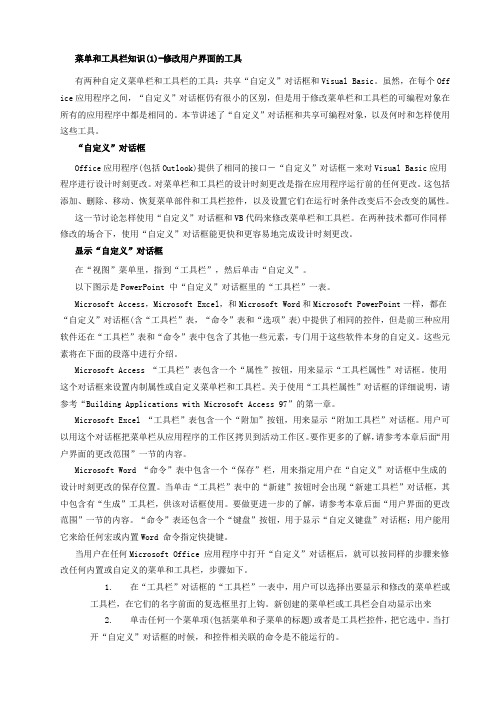
菜单和工具栏知识(1)-修改用户界面的工具有两种自定义菜单栏和工具栏的工具:共享“自定义”对话框和Visual Basic。
虽然,在每个Off ice应用程序之间,“自定义”对话框仍有很小的区别,但是用于修改菜单栏和工具栏的可编程对象在所有的应用程序中都是相同的。
本节讲述了“自定义”对话框和共享可编程对象,以及何时和怎样使用这些工具。
“自定义”对话框Office应用程序(包括Outlook)提供了相同的接口-“自定义”对话框-来对Visual Basic应用程序进行设计时刻更改。
对菜单栏和工具栏的设计时刻更改是指在应用程序运行前的任何更改。
这包括添加、删除、移动、恢复菜单部件和工具栏控件,以及设置它们在运行时条件改变后不会改变的属性。
这一节讨论怎样使用“自定义”对话框和VB代码来修改菜单栏和工具栏。
在两种技术都可作同样修改的场合下,使用“自定义”对话框能更快和更容易地完成设计时刻更改。
显示“自定义”对话框在“视图”菜单里,指到“工具栏”,然后单击“自定义”。
以下图示是PowerPoint 中“自定义”对话框里的“工具栏”一表。
Microsoft Access,Microsoft Excel,和Microsoft Word和Microsoft PowerPoint一样,都在“自定义”对话框(含“工具栏”表,“命令”表和“选项”表)中提供了相同的控件,但是前三种应用软件还在“工具栏”表和“命令”表中包含了其他一些元素,专门用于这些软件本身的自定义。
这些元素将在下面的段落中进行介绍。
Microsoft Access “工具栏”表包含一个“属性”按钮,用来显示“工具栏属性”对话框。
使用这个对话框来设置内制属性或自定义菜单栏和工具栏。
关于使用“工具栏属性”对话框的详细说明,请参考“Building Applications with Microsoft Access 97”的第一章。
Microsoft Excel “工具栏”表包含一个“附加”按钮,用来显示“附加工具栏”对话框。
project七大最基本的快捷键

project七大最基本的快捷键Seven Essential MS Project Shortcut Keys You Must Know When Using Microsoft ProjectEssential MS Project Shortcut Keys Number 1The first MS Project shortcut keys you must know is the [Enter] keystroke. You use this shortcut keystroke to accept the data entered into a cell in a task or a resource. For example if you are working in the Gantt Table and entering a new task name, before the task name is accepted you must select the [Enter] key.No.1 ENTER (地球人都知道)读者必须知道的第一个PROJECT快捷键是ENTER键。
通过按ENTER键来接受输入到某项任务或资源的某个域(单元格)中的数据。
例如:在甘特图工作表中工作,输入了一个新任务名称,在新任务名称被接受之前,必须按ENTER键。
Essential MS Project Shortcut Keys Number 2Sometimes you will find that the value you have just entered into a cell was not correct. If you want to cancel what you have typed into a cell you simply use the MS Project shortcut key [Esc] (the Escape key). The escape key is located in the top left hand corner of your keyboard.No.2 ESC (未按ENTER键之前)同大多数软件有时我们会发现刚键入到某一单元格中的数据不正确, 如果想删除刚键入的这个错误的数据,简单地按一下ESC键即可。
短语汇集Microsoft Office Excel 工作表
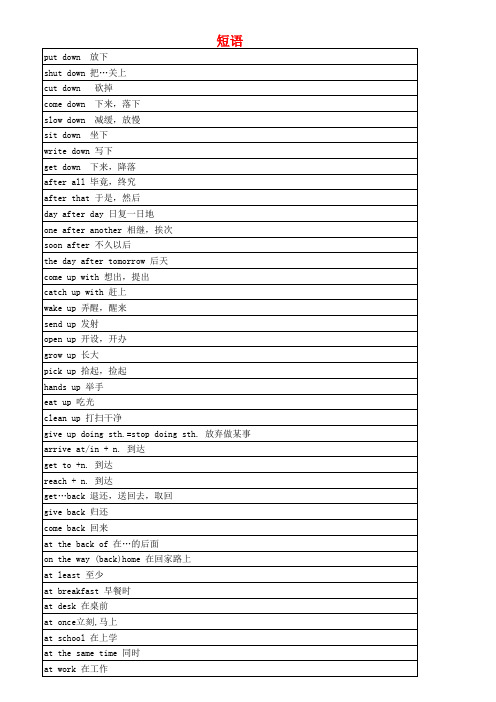
put down 放下 shut down 把„关上 cut down come down slow down 砍掉 下来,落下 减缓,放慢
sit down 坐下 write down 写下 get down 下来,降落 after all 毕竟,终究 after that 于是,然后 day after day 日复一日地 one after another 相继,挨次 soon after 不久以后 the day after tomorrow 后天 come up with 想出,提出 catch up with 赶上 wake up 弄醒,醒来 send up 发射 open up 开设,开办 grow up 长大 pick up 拾起,捡起 hands up 举手 eat up 吃光 clean up 打扫干净 give up doing sth.=stop doing sth. 放弃做某事 arrive at/in + n. 到达 get to +n. 到达 reach + n. 到达 get„back 退还,送回去,取回 give back 归还 come back 回来 at the back of 在„的后面 on the way (back)home 在回家路上 at least 至少 at breakfast 早餐时 at desk 在桌前 at once立刻,马上 at school 在上学 at the same time 同时 at work 在工作
get warm 变暧 get well 康复 get a chance 有机会,得到机会 look for 寻找 wait for 等候 look after=take care of 照看 look like 看起来像 look over 检查,复习 look out 小心,从里向外看 look the same 看起来一样 look up 向上看,查单词 look around 环视 look forward to 期望 look through 温习,检查 set off 出发,动身 put off 推迟 keep off 避开,不靠近„ drop off 放下(某物) turn off 关 jump off 跳离 take off 脱(衣),(飞机)起飞 half a kilo 半千克 half an hour 半小时 in half 分成两半 half of the day 半天 do eye exercises 做眼保健操 do morning exercises 做早操 take (more) exercise (多)参加体育锻炼 an exercise book 练习本 take part in 参加 hand in 上交 in hospital 住院 in surprise 吃惊地 in the sun 在阳光下 in trouble 处于困境 in a minute / moment 马上 leave for… 动身去某地 feed on 以…为主食 live on 继续活着 base...on... 使...以…为根据 carry on 坚持,继续下去
Basic_course_shortcut

Basic Computer T raining Course (Designed for the school teachers of BCICT Programme implemented Schools)This book covers the following courses:✓Introduction to computer ✓Computer History✓Windows OS✓MS-Word 2000/XP✓MS-Excel 2000/XP✓MS-Power Point 2000/XP ✓MS-Access 2000/XP ✓Adobe PageMaker 6.5/7.0 ✓Q-Basic✓Multimedia Overview✓E-mail & Internet✓Virus Scanning✓Basic HardwareIntroduction to computer [ 4 hours ]What is computer?HardwareSoftwareUserData administrator, Data Entry Operator, Desktop Publisher, Designer and Developer etc.Sof tw ar e T y pe sSystem Software, Application Software, Utilities SoftwareComputers: History and DevelopmentOverviewEarly Computing Machines and InventorsGenerations of Modern ComputersFirst Generation (1945-1956)Second Generation Computers (1956-1963)Third Generation Computers (1964-1971)Fourth Generation (1971-Present)Fifth Generation (Present and Beyond)Types of Computer∙According to sizeSuper computer, Mainframe computer, Mini computer, Micro computerDesktop: , Laptop:∙According to functionAnalogue Computer, Digital Computer, Hybrid ComputerComputer System [ 4 hours ]1. Input Unit2. Processing UnitALU: Arithmetic and Logic UnitCU: Control UnitMU: Memory UnitThere are two types of memory∙Primary Memory : RAM, ROM∙Secondary Memory : Hard Disk, Floppy Disk, Compact Disk, Zip Disk3. Output Unit0Monitor, Printer0Binary Language0Binary Digit (BIT)0Bits and BytesPeripherals of Computer (Hardware of PC)Computer StartingShutting Down the computerOperating SystemsMS-DOS [ 6 hours ]Types of booting:Files, Filename, Extension, Directory, DOS Prompt, DOS CommandMicrosoft ®Windows Operating System [ 10 hours ] To find a file or folderLocking/unlocking the taskbarMoving the taskbarResizing the taskbarChanging the properties of the taskbarPlacing Toolbar to the TaskbarCreating new folder on the desktopTo change the name of folderTo open the folderTo delete the folderTo undelete the deleted itemsTo copy files from one folder to another folderTo copy file or folder by mouse.To move file or folder by mouse.Arranging your desktop icons.Creating desktop shortcutsTo create a program folder and put program items on itRemoving items from the start menuTo place wallpaperTo put screensaverRight-click on empty desktop > click properties > click screensaver tabTo change the appearance of windowsWindows Explorer-Open Windows-Explore Windowso Create new folder-Edit (Cut, Copy, Paste Selection, undo)-View-Go-Tools (Find)-HelpStart Menu-Shut Down-Log off-Run-Setting (Task and Start Menu)-Program (Start up, A accessories, Paint, Word pad, calculation0-Documents (Recent Document)Microsoft Word [ 20 hours ]Create new file, open an exiting file, save file, import and export a saved file.Help to set page margin, paragraphs and sections within a document,Adjust indents and hanging indents,Add bulleted and numbered lists,Change the fonts, font styles and font size according to our wish,Edit text by inserting, deleting, moving and coping passages of text,View document changing in different size,Set tab stops and select different types of tabs,Create and edit tabular information,Set tabs for dot leaders,Find specified text and replace one text using with anotherInsert page breaks, page numbers, reference points, special symbols, date and time in a document and equation, etc.Insert header (top of the document), footer (bottom of the document) and annotation, etc, Insert frames for sidebars, run-arounds and other special effects,Create and edit columnar information (i.e. column),Create and insert pictures using the drawing toolbar,Check spelling, thesaurus, and grammar,Sort text and hyphenation,Create and edit Excel Worksheets,Automate our work by recording and playing macros andPrint document and envelopes.How to enter Microsoft word?SOME SHORT CUT KEYSHow to move CURSOR?What is highlighting?How to highlighting text-using Cursor?How to highlight text-using mouse?How to delete text?How to save document?FileNew, Open, Close; Save, Save As; Page Setup, Print Preview, Print.EditUndo, Redo, Cut, Copy, Paste, Find, Replace, Go to.View:Normal, Web Layout, Print Layout; Toolbar, Ruler, Document Map, Header and Footer, Footnote, Zoom.InsertBreaking page /column, Inserting page number, Inserting date/ time, Creating auto text, Inserting auto text, Inserting symbol, Inserting footnote /endnote, Inserting clip art picture, Inserting picture from file, Inserting auto shapes, Inserting Word art, Inserting chart, Wrapping text around the picture, Inserting text boxFormatFont, Paragraph, Bullet and Numbering, Boarder and Shading; Column, Tab, Drop Cap, Text Direction, Change Case, Style.ToolsSpelling and gummer, Language, Word Count, Auto Correct, Protect Document, Mail Merge, Macro, Customize, OptionTableDraw Table, Insert, Delete, Select, Merging cell, Splitting Cell, Splitting Table, Table Auto Format, Auto Fit, Heading Row Repeat, Convert, Sort, Formula, Table Property.WindowNew Window, Arrange All, Split, Change File.HelpMicrosoft Word Help, What's This.=THE END=Microsoft Excel [ 10 hours ]Entering ExcelSome useful terms* Multiplication / Division + Addition - Subtract > Greater than< Less than >= Greater than equal to <= Less than equal toEntering DateCreate a new Workbook.Saving, Opening, Closing, RE-saving, Page Setting, Previewing the documents Copying, Moving, finding, replacing the data: Creating serial numberDeleting DataDeleting the worksheetMoving data from one book to another book or form one sheet to another sheetAdding header/footerInserting cells, rows, columns or worksheet Inserting chart:Breaking page:Using functionInserting pictureChanging number formatArranging dataChanging font, font’s style and fonts size Adding border and shadingChanging width and height of rows and columns Note:Hiding or displaying rows or columns or sheet Changing sheet nameInserting background pictureApply auto format to worksheetDisplaying or hiding gridlinesSorting data in ascending or descending order Filtering dataFromSubtotalsConverting text into columnHow to do page set upHow to print preview:How to view formula bar:Splitting windowsFreezing windows=THE END=MS POWERPOINT [ 6 hours ]Duplicating Slide Deleting SlideSlide ShowInserting new slide Slide NumberMovies and Sound: Slide LayoutSlide color Scheme Adding Background Apply Design Template Color and lineView ShowRehearse and TimingPresent animationCustom AnimationSlide sorterSlide notesSlides miniatureSlide masterChange caseSlide transition= The End =Access 2000/XP [ 6 hours]-Introduction of Access-Introduction of Database-Types of Database-DBMS-RDBMS-Data Types-Rules to Declare Data types -Creating Tables-Design View-Wizard View-Entering data view-Creating Form-Design View-Wizard View-Creating Report-Design View-Wizard viewCreating Pages of database for web-Design View-Wizard View-Existing ViewCreating Queries-Design View-Wizard ViewModule DescriptionCreating Functions-user defined-Built In functionsMacros DescriptionsCreating Relationship-One to One Relationship-Many to many relationship-One to Many RelationshipSecurity for Database-Creating user-Set Database Password-User & user Permit ion-Deleting user and Database PasswordQBasic Programming [ 10 hours ] -Introduction of QBasic Programming-Basic terms used in QBasic-Basic Statement and CommandsVariables-Declaring variable-Types of variablesOperators-Arithmetic Operators-Conditional Operators-Logical OperatorsBasic Programs-INPUT-PRINTLooping for Programs-For Loops-While loops-Inner loops-Outer loopsFunctions-Built in Functions-User Defined functionsArray-Singular Array-Double Array-Multidimensional ArrayAdobe PageMaker 6.5 [ 6 hours ]IntroductionTo start PageMakerTo work with PageMaker Changing the PageMaker’s view Revert:Document setupPrintPreferencePaste multipleEdit storyGo to pageInsert pagesRemove pagesSort pagesGo Back / ForwardColumn guidesTo change fontTo change font sizeTo change line spacing [leading] To change type styleTo change export tracking Horizontal scaleCharacterParagraphFillStrokeFill & strokeArrangeText wrapGroupUngroupLock / unlock positionMaskUnmaskPolygon settingsHiding or displaying rulersSetting zero lock on or offLocking or unlocking guidesApplying bullets and numberingChanging caseAdding drop capSetting indentsApplying rounded corner=THE END=Using Windows Media Player [ 2 hours ] Windows Media Player play commands∙Play/Pause /Stop∙Skip Back∙Skip Forward∙Rewind (available for video files in Windows Media Format only)∙Fast Forward (available for video files in Windows Media Format only) ∙Shuffle/Repeat∙VolumeCopying and playing CDsPlaying music from CDsViewing album detailsTo create your own CDUnderstanding the CD Audio featureAdding files to Media LibraryTo create a playlistTo add a file to a playlistTo delete an individual item from Media LibraryTo delete a playlist from Media LibraryTo restore an individual item in Media LibraryTo permanently delete playlist from Media Library and computer==The end==INTERNET AND E-MAIL [ 4 hours ]InternetWhat is internet?Requirement To Access InternetSteps of surfing the net:-Favoriteso Add to favoriteso Organize favoriteso Internet option-Viewo Tool baro Text sizeo SourceE-mail:What is email?Advantages of e-mailInternet Mai(Hotmail, Yahoo, Rediff etc)Email (pop)-Set up new account-Identity Management and Creation-Import mails from backup-Edit-View-Toolso Send and receiveo Address Booko Message ruleso Accounto Option-Messageo New Messageo Reply to sendero Block sender-Create folder at local mails== The end==COMPUTER VIRUS [ 2 hours ] Types of Computer Viruses:✓Boot Sector Viruses ✓Source code viruses ✓File Viruses✓Visual Basic Worms ✓Polymorphic Viruses ✓Macro Virus✓Batch file virus✓Companion viruses ✓Macro viruses ✓System Sector Viruses ✓File Viruses✓Macro Viruses✓Companion Viruses ✓Cluster Viruses✓Batch File Viruses✓Source Code Viruses ✓Visual Basic WormsScanning and Removing virus"The End"Basic Computer Hardware [ 30 hours ]1.Main Parts of Computer(A)Mother Board1. ISA Mother Board,2. PCI Board(B)CPU(C)Computer Memory1) Main Memory(a) RAM (Random access memory), (b) ROM (Read only memory)2) Auxiliary Storage(a) Floppy Disk, (b) Hard Disk, (c) Compact Disk etc.(D)Power Supply(E)Cards (Types of Card : ISA, PCI, AGP)1. IO Card,2. Display Card,3. Sound Card,4. Modem,5. Network (LAN) Card,6. TV Tuner Card etc.(F)Input Device1. Keyboard,2. Mouse,3. Scanner,4. Light Pen,5. Joystick etc.(G)Output Device1) Soft output deviceMonitor2) Hard output unitPrinters(a) Impact Printers(b) Non-impact Printerputer Assembling3.Software Installation(A)Operating System Installation(B)Application Software Installation, Manage Software.(C)Driver Software Installation4.Troubleshootingworkingputer Maintenance Tools(Software CD, Driver CD, Screw Driver Etc.)。
一般人不会的电脑小绝技
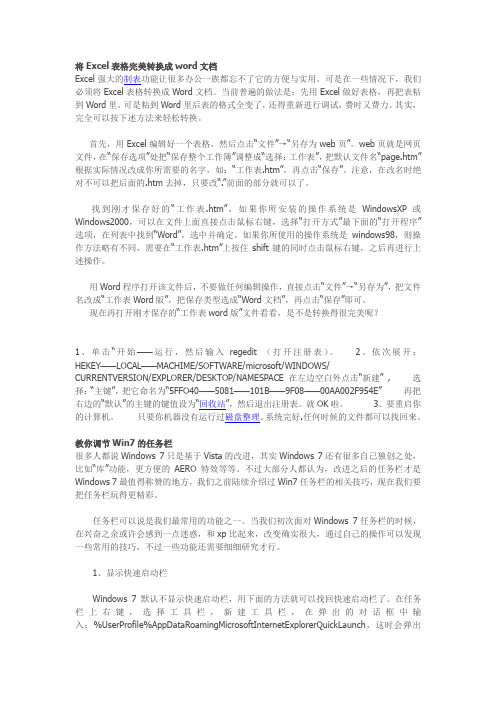
将Excel表格完美转换成word文档Excel强大的制表功能让很多办公一族都忘不了它的方便与实用。
可是在一些情况下,我们必须将Excel表格转换成Word文档。
当前普遍的做法是:先用Excel做好表格,再把表粘到Word里。
可是粘到Word里后表的格式全变了,还得重新进行调试,费时又费力。
其实,完全可以按下述方法来轻松转换。
首先,用Excel编辑好一个表格,然后点击“文件”→“另存为web页”。
web页就是网页文件,在“保存选项”处把“保存整个工作簿”调整成“选择:工作表”,把默认文件名“page.htm”根据实际情况改成你所需要的名字,如:“工作表.htm”,再点击“保存”。
注意,在改名时绝对不可以把后面的.htm去掉,只要改“.”前面的部分就可以了。
找到刚才保存好的“工作表.htm”,如果你所安装的操作系统是WindowsXP或Windows2000,可以在文件上面直接点击鼠标右键,选择“打开方式”最下面的“打开程序”选项,在列表中找到“Word”,选中并确定。
如果你所使用的操作系统是windows98,则操作方法略有不同,需要在“工作表.htm”上按住shift键的同时点击鼠标右键,之后再进行上述操作。
用Word程序打开该文件后,不要做任何编辑操作,直接点击“文件”→“另存为”,把文件名改成“工作表Word版”,把保存类型选成“Word文档”,再点击“保存”即可。
现在再打开刚才保存的“工作表word版”文件看看,是不是转换得很完美呢?1、单击“开始——运行,然后输入regedit (打开注册表)。
2、依次展开:HEKEY——LOCAL——MACHIME/SOFTWARE/microsoft/WINDOWS/ CURRENTVERSION/EXPLORER/DESKTOP/NAMESPACE 在左边空白外点击“新建” , 选择:“主键”,把它命名为“5FFO40——5081——101B——9F08——00AA002F954E” 再把右边的“默认”的主键的键值设为“回收站”,然后退出注册表。
Mac Excel 使用说明说明书

Mac Excel GuideIf you plan on using your Mac for intensive Excel usage, we recommend installing a virtual machine software to simultaneously run Windows and Office for PC within your Mac OS. We recommend either VMware or Parallels. In either case, we highly recommend the following tweaks to simplify your Excel.Enabling F1 - F12 Function KeysYou’ll be hitting a few function keys frequently in Excel. Stop raisingyour brightness accidentally!1. Go to System Preferences → Keyboard (or “Keyboard andMouse” on Leopard/10.5)2. On the “Keyboard” tab, make sure the “Use all F1, F2, etc.keys as standard function keys” box is checked3. If you want to access your brightness settings, etc., now youwill have to press Fn at the same time (e.g., Fn + F2)Disabling Keyboard Shortcuts for Mission Control(OS X 10.7 and later)Avoid switching workspaces by accident when trying tonavigate/select large blocks of cells.1. Go to System Preferences → Keyboard (or “Keyboard andMouse” on Leopard/10.5)2. On the “Keyboard Shortcuts” tab, make sure all the “MissionControl” boxes are unchecked (Lion/10.7 or later)Disabling Keyboard Shortcuts for Exposé (Part 1) (OS X 10.6 and earlier only)1. Go to System Preferences → Exposé & Spaces (Snow Leopard/10.6 or earlier/)2. On both the “Exposé” and “Spaces” tabs, change the keyboard shortcuts to not interfere with Excel (e.g., clear all)Disabling Keyboard Shortcuts for Exposé(Part 2) (OS X 10.6 and earlier only)1. Go to System Preferences → Keyboard2. On the “Keyboard Shortcuts” tab, change the “Exposé& Spaces” keyboard shortcuts to not interfere withExcel (e.g., uncheck all the shortcuts that are set tostandard function keys by default)Configuring CTRL + Click for ExcelSelections(VMware Fusion only)If you use VMware Fusion, we recommend one more tweak soyou can use CTRL + Click as it was intended instead of right-clicking.1. In VMware Fusion, select the VMware Fusion menuoption, then Preferences. Click on “Keyboard & Mouse.”2. On the “Mouse Shortcuts” tab, make sure both optionshere are unchecked.Mac Excel CompatibilityCritical Keyboard Shortcuts – Excel for Mac (2008 & 2011)Wall St. Training recommends Excel for Windows due to keyboard shortcut compatibility issues. If working on a Mac, we highly recommend installing Windows as a virtual machine (WST recommends VMware) and installing Excel for Windows. However, if working on Excel for Mac (no Windows installed), the most important differences in shortcuts are listed below:(a) Also applies to Excel for Mac 2016(b) To utilize Ctrl + arrow keys, uncheck Mission Control keyboard shortcuts in System Preferences (see Mac Excel Setup Guide)Apple Keyboard CompatibilityThe Apple keyboard has the same functionality as a Windows keyboard, with the latter having additional dedicated keys. To access the same features on an Apple keyboard:。
电脑有哪些文件类型

EXE:可执行文件XLS:EXCEL文件DOC:WORD文件RAR、ZIP:压缩文件AVI、RM、RMVB、WAV、WMV、MPG:视频文件格式BMP:Bitmap位图文件TXT:文本文件URL:InternetShortcut(internet 上URL地址的快捷方式)GHO:Norton克隆磁盘映像GIF:CompuServe位图文件HTM,HTML:超文本文档ISO:根据ISD9660有关CD-ROM文件系统标准列出CD-ROM上的文件JAR:Java档案文件(一种用于applet和相关文件的压缩文件)JAVA:Java源文件JPE,JPEG,JPG:JPEG图形文件LST:列表文件MP3:音乐格式MID:MIDI音乐SWF:flash是Micromedia公司的产品PPT:powerpoint文件BAT:批处理文件最熟悉常见的有EXE 执行程序每个程序都有的例如打开QQ 那个企鹅标志就是QQ.EXEJPG 图片MP3 歌曲TXT 文本DVD RMVB这些电影视频下面是转载以下转载百科ACE:Ace压缩档案格式ACT:Microsoft office助手文件AIF,AIFF:音频互交换文件,Silicon Graphic and Macintosh应用程序的声音格式ANI:Windows系统中的动画光标ARC:LH ARC的压缩档案文件ARJ:Robert Jung ARJ压缩包文件ASD:Microsoft Word的自动保存文件;Microsoft高级流媒体格式(microsoft advanced streaming format,ASF)的描述文件;可用NSREX打开Velvet Studio例子文件ASF:Microsoft高级流媒体格式文件ASM:汇编语言源文件,Pro/E装配文件ASP:动态网页文件;ProComm Plus安装与连接脚本文件;Astound介绍文件AST:Astound多媒体文件;ClarisWorks“助手”文件Axx:ARJ压缩文件的分包序号文件,用于将一个大文件压至几个小的压缩包中(xx取01-99的数字)A3L:Authorware 3.x库文件A4L:Authorware 4.x库文件A5L:Authorware 5.x库文件A3M,A4M:Authorware Macintosh未打包文件A3W,A4W,A5W:未打包的Authorware Windows文件 B BAK:备份文件BAS:BASIC源文件BAT:批处理文件BIN:二进制文件BINHex:苹果的一种编码格式BMP:Windows或OS/2位图文件BOOK:Adobe FrameMaker Book文件BOX:Lotus Notes的邮箱文件BPL:Borlard Delph 4打包库BSP:Quake图形文件BUN:CakeWalk 声音捆绑文件(一种MIDI程序) C C0l:台风波形文件CAB:Microsoft压缩档案文件CAD:Softdek的Drafix CAD文件CAM:Casio照相机格式CAP:压缩音乐文件格式CAS:逗号分开的ASCⅡ文件CCB:Visual Basic动态按钮配置文件CCH:Corel图表文件CCO:CyberChat数据文件CCT:Macromedia Director Shockwave投影CDA:CD音频轨道CDF:Microsoft频道定义格式文件CDI:Philip的高密盘交互格式CDM:Visual dBASE自定义数据模块文件CDR:CorelDRAW绘图文件;原始音频CD数据文件CDT:CorelDRAW模板CDX:CorelDRAW压缩绘图文件;Microsoft Visual FoxPro索引文件CFG:配置文件CGI:公共网关接口脚本文件CGM:计算机图形元文件CH:OS/2配置文件CHK:由Windows磁盘碎片整理器或磁盘扫描保存的文件碎片CHM:编译过的HTML文件CHP:Ventura Publisher章节文件CHR:字符集(字体文件)CHT:ChartViem文件;Harvard Graphics矢量文件CIF:Adaptec CD 创建器CD映像文件CIL:Clip Gallery下载包CIM:SimCity 2000文件CIN:OS/2改变控制文件用于跟踪INI文件中的变化CLASS:Java类文件CLP:Windows 剪贴板文件CLL:Crick Software Clicker文件CLS:Visual Basic类文件CMD:Windows NT,OS/2的命令文件;DOS CD/M命令文件;dBASEⅡ程序文件CPI:Microsoft MS-DOS代码页信息文件CPL:控制面板扩展名,Corel颜色板CPP:C++代码文件CPR:Corel提供说明书文件CPT:Corel 照片-绘画图像CST:Macromedia Director Cast文件CUR:Windows光标文件 DDBF:dBASE文件,一种由Ashton-Tate创建的格式,可以被ACT!、Lipper、FoxPro、Arago、Wordtech、Xbase和类似数据库或与数据库有关产品识别;可用数据文件(能被Excel 97打开);Oracle 8.1.x表格空间文件DBX:DataBearn图像;Microsoft Visual FoxPro表格文件DCT:Microsoft Visual FoxPro数据库容器DCU:Delphi编译单元文件DCX:Microsoft Visual FoxPro数据库容器;基于PCX的传真图像;宏DIR:MacromediaDirector文件DLL:动态链接库DOC:FrameMaker或FrameBuilder文档;Word Star文档、Word Perfect文档、Microsoft:Word 文档;DisplayWrite文档DOT:Microsoft Word文档模板DPL:Borland Delph 3压缩库DRV:驱动程序DRW:Micrografx Designer/Draw;Pro/E绘画文件DSF:Micrografx Designer VFX文件DSG:DOOM 保存的文件DSM:Dynamic Studio音乐模块(MOD)文件DSP:Microsoft Developer Studio工程文件DSQ:Corel QUERY(查询)文件DST:刺绣机图形文件DSW:Microsoft Developer Studio工作区文件DTA:World Bank(世界银行)的STARS数据文件DTD:SGML文档类型定义(DTD)文件DTED:地面高度数字数据(图形的数据格式)文件DTF:Symantec Q&A相关的数据库数据文件DTM:DigiTrakker模块文件DUN:Microsoft拔号网络导出文件DV:数字视频文件(MIME)DWG:AutoCAD工程图文件;AutoCAD或Generic CADD老版本的绘图格式DXR:Macromedia Director受保护(不可编辑)电影文件 E EDA:Ensoniq ASR磁盘映像EDD:元素定义文档(FrameMaker+SGML文档)EDE:Ensoniq EPS磁盘映像EDK:Ensoniq KT磁盘映像EDQ:Ensoniq SQ1/SQ2/Ks32磁盘映像EDS:Ensoniq SQ80磁盘映像EDV:Ensoniq VFX-SD磁盘映像EFA:Ensoniq ASR文件EFE:Ensoniq EPS文件EFK:Ensoniq KT文件EFQ:EnsoniqSQ1/SQ2/Ks32文件EFS:Ensoniq SQ80文件EFV:EnsoniqVFX-SD文件EMD:ABT扩展模块EMF:Windows增强元文件EML:Microsoft Outlook Express邮件消息(MIME RTC822)文件EXE:可执行文件(程序) F FAV:Microsoft Outlook导航条FAX:传真类型图像FCD:虚拟CD-ROM FDF:Adobe Acrobat表单文档文件FLA:Macromedia Flash电影FND:Microsoft Explorer保存的搜索文件(Find applet)FON:系统字体FRT:Microsoft FoxPro报表文件FRX:Visual Basic表单文本;Microsoft FoxPro报表文件FXP:经Microsoft FoxPro编译的源文件G GDM:铃声、口哨声和声音板模块格式GetRight:GetRight未完成的下载文件GHO:Norton 克隆磁盘映像GID:Windows 95全局索引文件(包括帮助状态)GIF:CompuServe位图文件GL:动画格式GRP:程序管理组H HEX:Macintosh BinHex2.0文件HLP:帮助文件;Date CAD Windows 帮助文件HPP:C++程序头文件HQX:Macintosh BinHex 4.0文件HT:HyperTerminal(超级终端)HTM,HTML:超文本文档HTT:Microsoft超文本模板HTX:扩展HTML模板I ICO:Windows 图标IDX:Microsoft FoxPro相关数据库索引文件;Symantec Q&A相关数据库索引文件;Microsoft Outlook Express文件IMG:GEM映像INF:信息文件INI:初始化文件;Mwave DSP Synth的“nwsynth.ini” GMS 安装;Cravis Ultrasound bank安装INP:Oracle 3.0版或早期版本的表单源代码INRS:INRS远程通信声频INS:InstallShield安装脚本;X-Internet签字文件;Ensoniq EPS字簇设备;Cell/ⅡMAC/PC抽样设备INT:中间代码,当一个源程序经过语法检查后编译产生一个可执行代码IOF:Findit文档IQY:Microsoft Internet查询文件ISO:根据ISD 9660有关CD-ROM文件系统标准列出CD-ROM上的文件ISP:X-Internet签字文件IST:数字跟踪设备文件ISU:InstallShield卸装脚本IT:脉冲跟踪系统音乐模块(MOD)文件ITI:脉冲跟踪系统设备ITS:脉冲跟踪系统抽样,Internet文档位置IV:Open Inventor中使用的文件格式IVD:超过20/20微观数据维数或变量等级文件IVP:超过20/20的用户子集配置文件IVT:超过20/20表或集合数据文件IVX:超过20/20微数据目录文件IW:Idlewild屏幕保护程序IWC:Install Watch文档J J62:Ricoh照相机格式JAR:Java档案文件(一种用于applet和相关文件的压缩文件)JAVA:Java源文件JAR:Java档案文件(一种用于applet和相关文件的压缩文件)JAVA:Java源文件JFF,JFIF,JIF:JPEG文件JPE,JPEG,JPG:JPEG图形文件JS:javascript 源文件JSP:HTML网页,其中包含有对一个Java servlet的参考K KAR:卡拉OK MIDI文件(文本+MIDI)L LAB:Visual dBASE标签文件LBT,LBX:Microsoft FoxPro标签文件LDB:Microsoft Access 加锁文件LHA:LZH更换文件后缀LOG:日志文件LZH:LH ARC 压缩档案M M1V:MPEG相关文件(MIME"mpeg"类型) M3D:Corel Motion 3D动画文件M3U:MPEG URL(MIME声音文件)MAM:Microsoft Access宏MAQ:Microsoft Access查询文件MAR:Microsoft Access报表文件MBX:Microsoft Outlook保存email格式;Eudora邮箱MCW:Microsoft Word的Macintosh文档MDB:Microsoft Access数据库MDN:Microsoft Access空数据库模板MDW:Microsoft Access工作组文件MID:MIDI音乐MMM:Microsoft 多媒体电影MOV:QuickTime for Windows电影MP2:第二层MPEG 音频文件MP3:第三层MPEG音频文件MPA:MPEG相关文件,MIME“mpeg类型” MPE,MPEG,MPG:MPEG动画文件MPP:Microsoft工程文件;CAD绘图文件格式MPR:Microsoft FoxPro菜单(已编译)MSI:Windows 安装器包MSN:Microsoft 网络文档;Descent Mission文件O OBD:Microsoft Office活页夹OBJ:对象文件OBZ:Microsoft Office活页夹向导OCX:Microsoft对象链接与嵌入定制控件ODS:Microsoft Outlook Express邮箱文件OFT:Microsoft Outlook模板OPX:OPL扩展DLL(动态链接库)OSS:Microsoft Office查找文件OST:Microsoft Exchange / Outlook 离线文件P PAL:压缩文件PART:Go!Zilla部分下载文件PAS:Pascal源代码PCS:PICS动画文件PDF:Adobe Acrobat 可导出文档格式文件(可用Web浏览器显示);Microsoft系统管理服务器包定义文件;NetWare 打印机定义文件PHP,PHP3:包含有PHP脚本的HTML网页PHTML:包含有PHP脚本的HTML网页;由Perl分析解释的HTML PM5:Pagemaker 5.0文件PM6:Pagemaker 6.0文件PPS:Microsoft Powerpoint幻灯片放映PPT:Microsoft Powerpoint演示文稿PRF:Windows系统文件,Macromedia导演设置文件PSD:Adobe photoshop 位图文件PSM:Protracker Studio模型格式;Epic游戏的源数据文件PST:Microsoft Outlook个人文件夹文件PWL:Windows 95口令列表文件Q QIF:QuickTime相关图像(MIME);Quicken导入文件QT,QTM:QuickTime电影QTI,QTIF:QuickTime相关图像QTP:QuickTime优先文件QTS:Mac PICT图像文件;QuickTime相关图像QTX:QuickTime相关图像R RA:RealAudio声音文件RAM:RealAudio元文件RAR:RAR压缩档案(Eugene Roshall格式)REC:录音机宏;RapidComm声音文件REG:注册表文件REP:Visual dBASE报表文件RES:Microsoft Visual C++资源文件RM:RealAudio视频文件RMF:Rich Map格式(3D游戏编辑器使用它来保存图)ROM:基于盒式磁带的家庭游戏仿真器文件(来自Atari 2600、Colecovision、Sega、Nintendo等盒式磁带里的ROM完全拷贝,在两个仿真器之间不可互修改)Rxx:多卷档案上的RAR压缩文件(xx=1~99间的一个数字)S SAV:游戏保存文件SB:原始带符号字节(8位)数据SBK:Creative Labs的Soundfont 1.0 Bank文件;(Soundb laster)/EMU SonndFont v1.x Bank文件SBL:Shockwave Flash对象文件SCF:Windows Explorer命令文件SCH:Microsoft Schedule+1 SCP:拨号网络脚本文件SCR:Windows屏幕保护;传真图像;脚本文件SFX:RAR自解压档案SHTML:含有服务器端包括(SSI)的HTML文件SPL:Shockwave Flash对象;DigiTrakker抽样SQL:Informix SQL查询;通常被数据库产品用于SQL查询(脚本、文本、二进制)的文件扩展名STM:.shtml的短后缀形式,含有一个服务端包括(SSI)的HTML文件;Scream Tracker V2音乐模块(MOD)文件STR:屏幕保护文件SWA:在Macromedia导演文件(MP3文件)中的Shockwave声音文件SYS:系统文件T T64:Commodore 64仿真器磁带映像文件THEME:Windows 95桌面主题文件TIF,TIFF:标签图像文件格式(TIFF)位图TMP:Windows临时文件TRM:终端文件TXT:ASCⅡ文本格式的声音数据TZ:老的压缩格式文件V VBA:VBase文件VBP:Microsoft Visual Basic工程文件VBW:Microsoft Visual Basic工作区文件VBX:Microsoft Visual Basic用户定制控件VQE,VQL:Yamaha Sound-VQ 定位器文件VQF:Yamaha Sound-VQ文件(可能出现标准)VRF:Oracle 7配置文件VSL:下载列表文件(GetRight)W WAB:Microsoft Outlook文件WAD:包含有视频、玩家水平和其他信息的DOOM 游戏的大文件WAL:Quake 2正文文件WAV:Windows波形声形WBK:Microsoft Word备份文件WFM:Visual dBASE Windows表单WFN:在CorelDRAW中使用的符号WIZ:Microsoft Word向导WRL:虚拟现实模型WWL:Microsoft Word内插器文件X XLK:Microsoft Excel备份XLL:Microsoft Excel内插器文件XLM:Microsoft Excel宏XLS:Microsoft Excel工作单XLT:Microsoft Excel 模板XLV:Microsoft Excel VBA模块XLW:Microsoft Excel工作簿/工作区Z ZAP:Windows软件安装配置文件ZIP:Zip文件000-999:用于为老版本(或备份)文件编号(比如:被安装程序改变的CONFIG.SYS文件);又可用于为小范围的PC应用程序的多个用户相关数据文件编号12M:Lotus 1-2-3 97 SmartMaster文件123:Lotus 1-2-3 97文件2D:VersaCAD的2维绘画文件2GR,3GR:在Windows之下的VGA图形驱动程序/配置文件386:在386或更高级处理器上使用的文件3D:VersaCAD的3维绘画文件3DM:3D NURBS建模器,Rhino 3DS:3D Studio(DOS下)格式文件386:在386或更高级处理器上使用的文件4GE:Informix 4GL编译后。
- 1、下载文档前请自行甄别文档内容的完整性,平台不提供额外的编辑、内容补充、找答案等附加服务。
- 2、"仅部分预览"的文档,不可在线预览部分如存在完整性等问题,可反馈申请退款(可完整预览的文档不适用该条件!)。
- 3、如文档侵犯您的权益,请联系客服反馈,我们会尽快为您处理(人工客服工作时间:9:00-18:30)。
Platform: Windows/English Navigate Inside Worksheets arrow keys page down / page up alt+page down/ alt +page up tab / shift+tab ctrl+arrow keys home ctrl+home ctrl+end ctrl+f ctrl+h shift+f4 ctrl+g (or f5) ctrl+arrow left / ctrl+arrow right home /end alt+arrow down end Move one cell up, down, left, or right in a worksheet. Move one screen down / one screen up in a worksheet. Move one screen to the right / to the left in a worksheet. Move one cell to the right / to the left in a worksheet. Move to the edge of next data region (cells that contains data) Move to the beginning of a row in a worksheet. Move to the beginning of a worksheet. Move to the last cell with content on a worksheet. Display the Find and Replace dialog box (with Find selected). Display the Find and Replace dialog box (with Replace selected). Repeat last find. Display the 'Go To' dialog box. Inside a cell: Move one word to the left / to the right. Inside a cell: Move to the beginning / to the end of a cell entry. Display the AutoComplete list e.g. in cell with dropdowns or autofilter. Turn 'End' mode on. In End mode, press arrow keys to move to the next nonblank cell in the same column or row as the active cell. From here use arrow keys to move by blocks of data, home to move to last cell, or enter to move to the last cell to the right. Undo / Redo Shortcuts ctrl+z ctrl+y Work with Clipboard ctrl+c ctrl+x ctrl+v ctrl+alt+v ctrl+shift++ Copy contents of selected cells. Cut contents of selected cells. Paste content from clipboard into selected cell. If data exists in clipboard: Display the Paste Special dialog box. If data exists in clipboard: Display the Insert dialog box to insert blank cells. Undo last action (multiple levels). Redo last action (multiple levels). enter / shift+enter tab / shift+tab Move active cell down / up in a selection. Move active cell right / left in a seleclections f8 shift+f8 Turn on extension of selection with arrow keys without having to keep pressing shift. Add another (adjacent or non-adjacent) range of cells to the selection. Use arrow keys and shift+arrow keys to add to selection. Select only the active cell when multiple cells are selected. Show active cell within selection. Move clockwise to the next corner of the selection.
shift+home / shift+ Select from the insertion point to the beginning / to end the end of the cell. Insert and Edit Data
Work with Data Selections Edit Inside Cells Select Cells shift+spacebar ctrl+spacebar ctrl+shift+* (asterisk) ctrl+a (or ctrl+shift +spacebar) ctrl+shift+page up ctrl+shift+o shift+arrow keys ctrl+shift+arrow key shift+page down / shift+page up shift+home ctrl+shift+home ctrl+shift+end Select the entire row. Select the entire column. Select the current region around the active cell. Select the entire worksheet or the data-containing area. Pressing ctrl+a a second time then selects entire worksheet. Select the current and previous sheet in a workbook. Select all cells with comments. Extend the selection by one cell. Extend the selection to the last cell with content in row or column. Extend the selection down one screen /up one screen. Extend the selection to the beginning of the row. Extend the selection to the beginning of the worksheet. Extend the selection to the last used cell on the worksheet (lower-right corner). shift+enter tab / shift+tab esc backspace delete ctrl+delete ctrl+; (semicolon) ctrl+shift+: (colon) f2 alt+enter enter Edit the active cell with cursor at end of the line. Start a new line in the same cell. Complete a cell entry and move down in the selection. With multiple cells selected: fill cell range with current cell. Complete a cell entry and move up in the selection. Complete a cell entry and move to the right / to the left in the selection. Cancel a cell entry. Delete the character to the left of the insertion point, or delete the selection. Delete the character to the right of the insertion point, or delete the selection. Delete text to the end of the line. Insert current date. Insert current time.
Edit Active or Selected Cells ctrl+d ctrl+r ctrl+" ctrl+' (apostrophe) ctrl+l ctrl+ctrl+- with row or column selected ctrl+shift++ ctrl+shift++ with row or column selected Fill complete cell down (Copy above cell). Fill complete cell to the right (Copy cell from the left). Fill cell values down and edit (Copy above cell values). Fill cell formulas down and edit (Copy above cell formulas). Insert a table (display Create Table dialog box). Delete Cell/Row/Column Menu Delete row / delete column. Insert Cell/Row/Column Menu Insert row/ insert column.
