锐捷路由器配置手册
锐捷路由器配置命令大全(一)
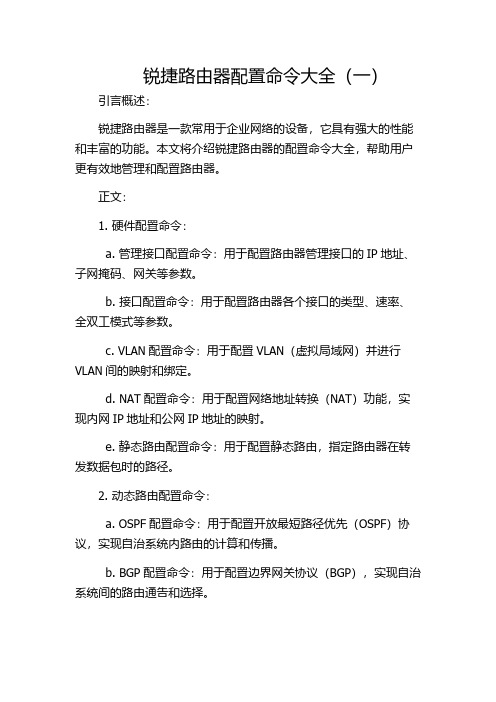
锐捷路由器配置命令大全(一)引言概述:锐捷路由器是一款常用于企业网络的设备,它具有强大的性能和丰富的功能。
本文将介绍锐捷路由器的配置命令大全,帮助用户更有效地管理和配置路由器。
正文:1. 硬件配置命令:a. 管理接口配置命令:用于配置路由器管理接口的IP地址、子网掩码、网关等参数。
b. 接口配置命令:用于配置路由器各个接口的类型、速率、全双工模式等参数。
c. VLAN配置命令:用于配置VLAN(虚拟局域网)并进行VLAN间的映射和绑定。
d. NAT配置命令:用于配置网络地址转换(NAT)功能,实现内网IP地址和公网IP地址的映射。
e. 静态路由配置命令:用于配置静态路由,指定路由器在转发数据包时的路径。
2. 动态路由配置命令:a. OSPF配置命令:用于配置开放最短路径优先(OSPF)协议,实现自治系统内路由的计算和传播。
b. BGP配置命令:用于配置边界网关协议(BGP),实现自治系统间的路由通告和选择。
c. RIP配置命令:用于配置路由信息协议(RIP),实现小型网络的路由选择。
d. EIGRP配置命令:用于配置增强内部网关路由协议(EIGRP),实现路由选择和距离矢量路由计算。
e. IS-IS配置命令:用于配置中间系统到中间系统(IS-IS)协议,实现自治系统内的路由传播。
3. 安全配置命令:a. 访问控制列表(ACL)配置命令:用于配置ACL,限制允许通过路由器的流量。
b. VPN配置命令:用于配置虚拟专用网络(VPN),实现远程接入和安全通信。
c. 防火墙配置命令:用于配置路由器上的防火墙策略,保护网络安全。
d. AAA配置命令:用于配置AAA(认证、授权、计费)功能,加强网络访问控制和管理。
e. 802.1X配置命令:用于配置IEEE 802.1X认证协议,提供网络用户的身份验证和访问控制。
4. 网络服务配置命令:a. DHCP配置命令:用于配置动态主机配置协议(DHCP)服务器,提供自动分配IP地址的功能。
锐捷RG-EW系列无线路由器ReyeeOS 1.203版Web管理手册说明书
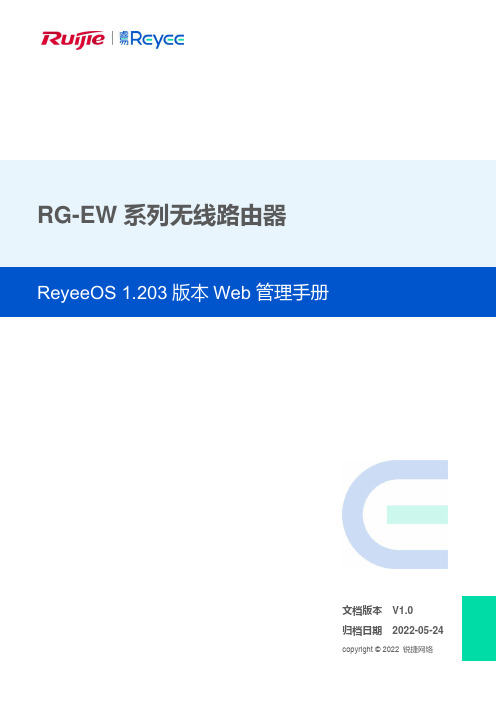
RG-EW系列无线路由器文档版本V1.0归档日期2022-05-24copyright © 2022 锐捷网络版权声明copyright © 2022 锐捷网络保留对本文档及本声明的一切权利。
未得到锐捷网络的书面许可,任何单位和个人不得以任何方式或形式对本文档的部分或全部内容进行复制、摘录、备份、修改、传播、翻译成其他语言、将其部分或全部用于商业用途。
、、和其他锐捷网络商标均为锐捷网络的商标。
本文档提及的其他所有商标或注册商标,由各自的所有人拥有。
免责声明您所购买的产品、服务或特性等应受商业合同和条款的约束,本文档中描述的部分或全部产品、服务或特性可能不在您的购买或使用范围之内。
除非合同另有约定,锐捷网络对本文档内容不做任何明示或默示的声明或保证。
由于产品版本升级或其他原因,本文档内容会不定期进行更新。
锐捷网络保留在没有任何通知或者提示的情况下对文档内容进行修改的权利。
本手册仅作为使用指导。
锐捷网络在编写本手册时已尽力保证其内容准确可靠,但并不确保手册内容完全没有错误或遗漏,本手册中的所有信息也不构成任何明示或暗示的担保。
前言读者对象本书适合下列人员阅读⚫网络工程师⚫技术推广人员⚫网络管理员技术支持⚫锐捷睿易官方网站:https:///⚫锐捷睿易在线客服:https:///?p=smb⚫锐捷网络官方网站服务与支持版块:https:///service.aspx⚫7天无休技术服务热线:4001-000-078⚫锐捷睿易技术论坛:/⚫常见问题搜索:https:///service/know.aspx⚫锐捷睿易技术支持与反馈信箱:*********************.cn⚫锐捷网络文档支持与反馈信箱:**************.cn⚫锐捷网络服务公众号:【锐捷服务】扫码关注本书约定1. 图形界面格式约定界面图标解释举例<>按钮<确定>[]菜单项,弹窗名称,页面名称,标签页的名称菜单项“系统设置”可简化[系统设置] >>分级页面,子菜单项选择[系统设置]>>[系统管理员]“”配置项,提示信息,链接如提示框提示“保存配置成功”点击“开启”选项点击“忘记密码”链接2. 各类标志本书还采用各种醒目标志来表示在操作过程中应该特别注意的地方,这些标志的意义如下:警告表示用户必须严格遵守的规则。
锐捷路由器配置命令
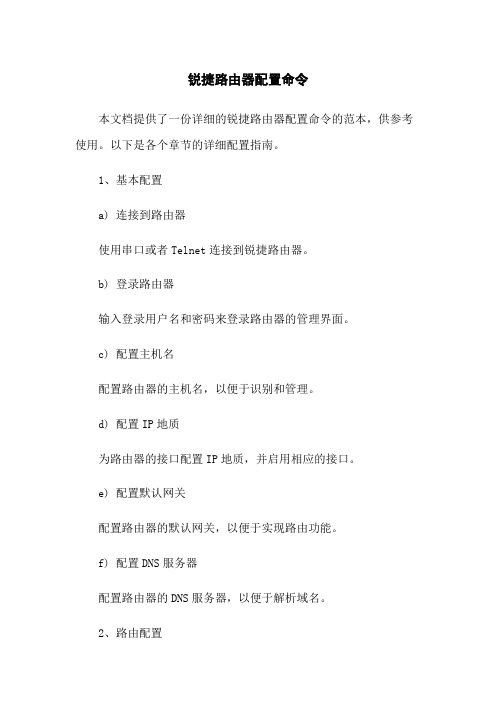
锐捷路由器配置命令本文档提供了一份详细的锐捷路由器配置命令的范本,供参考使用。
以下是各个章节的详细配置指南。
1、基本配置a) 连接到路由器使用串口或者Telnet连接到锐捷路由器。
b) 登录路由器输入登录用户名和密码来登录路由器的管理界面。
c) 配置主机名配置路由器的主机名,以便于识别和管理。
d) 配置IP地质为路由器的接口配置IP地质,并启用相应的接口。
e) 配置默认网关配置路由器的默认网关,以便于实现路由功能。
f) 配置DNS服务器配置路由器的DNS服务器,以便于解析域名。
2、路由配置a) 配置静态路由配置静态路由表,以便于定义特定目的地的下一跳。
b) 配置动态路由配置动态路由协议,如OSPF、BGP等。
c) 配置路由跟踪配置路由跟踪功能,以便于监控路由器上的数据包传输情况。
3、网络地质转换 (NAT) 配置a) 配置静态NAT配置静态NAT,将一个私有IP地质映射为一个公有IP地质。
b) 配置动态NAT配置动态NAT,将一个私有IP地质映射为一个公有IP地质,并提供端口转换。
c) 配置PAT配置端口地质转换(PAT),将多个私有IP地质映射为一个公有IP地质。
4、安全配置a) 配置访问控制列表 (ACL)配置ACL,以限制特定网络流量的进出。
b) 配置防火墙配置防火墙规则,以保护路由器和连接的网络。
c) 配置虚拟专用网 (VPN)配置VPN,以提供安全的远程访问和站点到站点连接。
d) 配置用户认证配置用户认证方式,如RADIUS、TACACS+等。
5、服务配置a) 配置DHCP服务器配置DHCP服务器,为连接到路由器的设备提供动态IP地质分配。
b) 配置网络时间协议 (NTP)配置NTP服务器,以同步路由器的时间。
c) 配置简单网络管理协议 (SNMP)配置SNMP,以实现对路由器的远程管理和监控。
d) 配置域名服务器 (DNS)配置路由器的DNS服务器,以提供域名解析服务。
6、系统配置a) 配置日志记录配置日志记录,以记录路由器的运行状态和事件。
锐捷 RG-EW系列路由器Web配置指南说明书
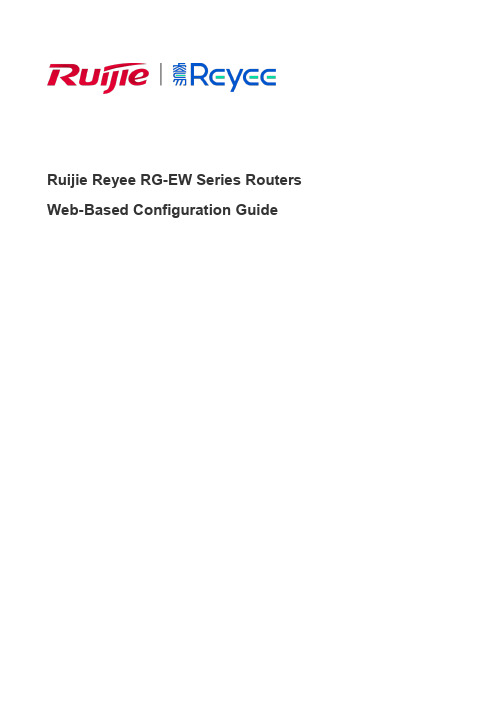
Ruijie Reyee RG-EW Series Routers Web-Based Configuration GuideCopyright StatementRuijie Networks©2021Ruijie Networks reserves all copyrights of this document. Any reproduction, excerption, backup, modification, transmission, translation or commercial use of this document or any portion of this document, in any form or by any means, without the prior written consent of Ruijie Networks is prohibited.Exemption StatementThis document is provided “as is”. The contents of this document are subject to change without any notice. Please obtain the latest information through the Ruijie Networks website. Ruijie Networks endeavors to ensure content accuracy and will not shoulder any responsibility for losses and damages caused due to content omissions, inaccuracies or errors.PrefaceThank you for using our products.AudienceThis manual is intended for:●Network engineers●Technical support and servicing engineers●Network administratorsObtaining TechnicalAssistance●Ruijie Networks Website: https:///●Technical Support Website: https:///support ●Case Portal: https://●Community: https://●Technical Support Email: *****************************●Skype: *****************************Related DocumentsConventionsThis manual uses the following conventions:Configuration Guide Overview 1 OvervieweWeb is a Web-based network management system that manages or configures devices. You can access eWeb via browsers such as Google Chrome.Web-based management involves a Web server and a Web client. The Web server is integrated in a device, and is used to receive and process requests from the client, and return processing results to the client. The Web client usually refers to a browser, such as Google Chrome IE, or Firefox.1.1 ConventionsIn this document, texts in bold are names of buttons (for example, OK) or other graphical user interface (GUI) elements (for example, DHCP Security).2 Configuration Guide2.1 PreparationScenarioAs shown in the figure below, an administrator can access the device from a browser and configure the device through the eWeb management system.Figure 2-1-1 Data Exchange PrincipleDeliver or requestcommandsthrough AJAX.Administrator Return dataWebserviceDeviceDeployment↘Configuration Environment RequirementsClient requirements:●An administrator can log into the eWeb management system from a Web browser to manage devices. The client refersto a PC or some other mobile endpoints such as laptops or tablets.●Google Chrome, Firefox, IE10.0 and later versions, and some Chromium-based browsers (such as 360 ExtremeExplorer) are supported. Exceptions such as garble or format error may occur if an unsupported browser is used.●1024 x 768 or a higher resolution is recommended. If other resolutions are used, the page fonts and formats may not bealigned and the GUI is less artistic, or other exceptions may occur.●The client IP address is set in the same LAN network as the device IP address, such as 192.168.120.X. The subnetmask is 255.255.255.0. The default management address of the device is 192.168.120.1. Alternatively, you can set the IP assignment mode to Obtain an IP address automatically.Server requirements:●You can log into the eWeb management system through a LAN port or from Ruijie Cloud on an external network.●The device is enabled with Web service (enabled by default).The device is enabled with login authentication (enabled by default).To log into the eWeb management system, open the Google Chrome browser, and enter 192.168.120.1 into the address bar, and press Enter .Figure 2-1-2 Login PageEnter the password and click Login .2.2 Network SetupYou will enter the Network Setup page without login at initial setup.2.2.1 Discover DeviceThe page displays online device count and network status.You can add the device to My Network before configuring the network. If the device works in the standalone mode, this feature is not supported.Figure 2-2-1 Discover Device2.2.2 Add to My NetworkSelect the target device and click Add to My Network. If the target device is not configured yet, you can add the device directly without a password.Figure 2-2-2 Add Device to My Network2.2.3 Create Network & ConnectIf the device is configured for the first time, the network name, management password and SSID are required. If the device is already configured, the management password will not be displayed here. You can navigate to Network> Password to change the management password.If the device is detected disconnected to Ruijie Cloud, the Ruijie Cloud page will be embedded for you to bind your account after the device accesses the Internet successfully. If the device is already connected to Ruijie Cloud, the eWeb homepage will be displayed after this step.Figure 2-2-3 Create NetworkClick Create Network & Connect, and it takes about 60 seconds to deliver and activate settings. The following message will appear after Internet connection is set up.Figure 2-2-4 Connect to InternetIf the Internet connection failed, please follow the instruction in the prompt message.Figure 2-2-5 Failed Connection2.2.4 Cloud ServiceThe Network Setup module requires a Ruijie Cloud account. If you are a new user, please register an account first at the Ruijie Cloud website.Figure 2-2-6 Log In with Ruijie Cloud AccountIf the device works in the standalone mode, log in and the account will be bound with Ruijie Cloud automatically. If the device works in the self-organizing network mode, the following page will appear.Figure 2-2-7 Select TemplateFigure 2-2-8 Confirm Device StatusFigure 2-2-9 Enable ServicesClick Apply Config. The following page will appear after configuration is delivered successfully.Figure 2-2-10 CompleteAfter the above step, click Ruijie Cloud to configure the device on Ruijie Cloud. Then exit from Ruijie Cloud and enter the eWeb page again.Upon the configuration, check the network and wireless settings of each device for consistency.2.3 Work ModeThe eWeb menu varies with different work modes. The EG device works in the Router mode and the EAP device works in the AP mode by default. The work mode is displayed on the Route > Overview page.Figure 2-3-1 Device OverviewFigure 2-3-2 Work Mode2.3.1 Router ModeThe Router mode indicates NAT forwarding.The EG device in the Router mode of a router contains networking, network setup and routing features including VPN and behavior management.The AP in the Router mode contains networking, network setup and some radio features.2.3.2 AP ModeThe AP mode refers to fit AP mode. All WAN ports are enabled with DHCP by default. You can configure a WAN port with a static IP address or enable PPPoE manually.2.4 Self-Organizing NetworkClick the current work mode, and the following page will appear. You can enable or disable self-organizing network here.Figure 2-4-1 Self-Organizing Network2.4.1 EnableIf self-organizing network is enabled, the device in the network will be discovered and discover other devices. These devices will form a network and be synchronized with network settings.The menu on the left contains all network settings, including wireless management, switch management and system management.Figure 2-4-2 Enable Self-Organizing NetworkIf there is a wireless router enabled with self-organizing network in the network, the Router module will appear in the menu on the left. Click Router , and a horizontal menu will be displayed. Figure 2-4-3 Router Menu2.4.2DisableIf self-organizing network is disabled, the device will work in the standalone mode.After self-organizing network is disabled, a horizontal menu will be displayed vertically on the left. Figure 2-4-4 Disable Self-Organizing Network3 eWeb Configuration3.1 OverviewThe Overview page displays login device, wireless information and network status. Figure 3-1 Overview3.2 Basic WirelessThe APs module allows you to group, upgrade and delete APs.Figure 3-2-1 AP ListA. Group ManagementClick Expand, and all groups will be displayed on the left column. You can add, delete, edit and search groups. Up to 8 groups can be added.Figure 3-2-2 Group ManagementB. Advanced Search and List FilterClick Advanced Search, and you can search APs by SN, model, software version, MAC address and IP address.Click List Filter, and you can select columns to be displayed in the list.C. Batch ActionSelect the target devices and click Batch Action. The following actions are available:Figure 3-2-3 Batch ActionUpgrade Device: If there is a new version available, you can upgrade the devices in batches.Delete Device: You can delete the devices in batches.Change Group: You can move the devices from one group to another. The devices will be applied with the new group settings.3.2.1 ConfigurationFigure 3-2-4 ConfigurationSelect the target device and click Manage in the Action column, and the AP management page will be displayed.3.2.2 OverviewThe Overview page displays the information including memory usage, online clients, status, device details, wireless information and interface details.Figure 3-2-5 Overview3.2.3 Basics3.2.3.1 WANThe WAN module allows you to configure WAN settings. WAN settings support multiple lines, and you can configure a specific line as needed.Figure 3-2-6 WAN Settings3.2.3.2 LANThe LAN module contains LAN Settings, Port VLAN, DHCP Clients and Static IP Addresses. LAN SettingsThe LAN module allows you to set the IP address of the LAN port and DHCP status.Figure 3-2-7 LAN SettingsFigure 3-2-8 Add IP AddressIn the AP mode, the Port VLAN function is available on page for the AP supporting Port VLAN. Figure 3-2-9 Port VLAN↘Port VLANThe Port VLAN page displays VLAN information. This page is displayed only when the AP is enabled with port VLAN in the AP mode.Figure 3-2-10 Port VLAN↘DHCP ClientsThe DHCP Clients page displays DHCP clients. This page is displayed only in the router mode.Figure 3-2-11 DHCP ClientsClick Convert to Static IP in the Action column to convert a DHCP-assigned IP address to a static IP address. Alternatively, select DHCP-assigned IP addresses and click Batch Convert to convert more than one IP address.Static IP AddressesThe Static IP Addresses module allows you to add, delete and edit static IP addresses. This page is displayed only in the router mode.Figure 3-2-12 Static IP AddressesClick Add to add a static IP address manually. In the displayed dialog box, configure settings and click OK.Figure 3-2-13 Add Static IP Address3.2.3.3 PoEThe PoE page displays PoE status and power consumption. Figure 3-2-14 PoE3.2.4 Security3.2.4.1 ARP ListThe ARP List page displays ARP entries.Figure 3-2-15 ARP ListClick Add to add an IP-MAC binding. In the displayed dialog box, enter or select an IP address and a MAC address and click OK.Figure 3-2-16 Add IP-MAC Bindingdialog box, click OK. The message "Delete operation succeeded." is displayed.3.2.5 Advanced3.2.5.1 Local DNSThe Local DNS module allows you to configure a local DNS server.Figure 3-2-17 Local DNS3.2.5.2 PoE SettingsThe PoE Settings module allows you to configure the PoE mode.Figure 3-2-18 PoE Settings3.2.5.3 Other SettingsThe Other Settings module allows you to perform other settings, such as Enable RIP&RIPng, Enable Advanced and Disable ICMPv6 Error.Figure 3-2-19 Other Settings3.2.6 Diagnostics3.2.6.1 Network Check Figure 3-2-20 Network CheckClick Start, and click OK in the confirmation box. After the test finishes, the result will be displayed. Figure 3-2-21 ResultIf any problem occurs, the result will be displayed as follows:Figure 3-2-22 Issue & AdvicePlease fix the problem by taking the suggested action.3.2.6.2 AlarmsThe Alarms module allows you to view and manage alarms in the network.Figure 3-2-23 AlarmsClick Unfollow in the Action column to unfollow an alarm. In the confirmation box, click OK. Figure 3-2-24 Unfollow AlarmClick View Unfollowed Alarm, and you can view and follow the alarm again.Figure 3-3-25 Re-follow Alarm3.2.6.3 Network ToolsThe Network Tools module provides the following network tools to detect the network status: Ping, Traceroute, and DNS Lookup.Figure 3-2-26 Ping Test and ResultFigure 3-2-27 Traceroute Test and ResultFigure 3-2-28 DNS Lookup Test and Result3.2.6.4 Fault CollectionThe Fault Collection module allows you to collect faults by one click and download the fault information to the local device. Figure 3-2-29 Fault Collection3.2.7 System3.2.7.1 Session TimeoutThe Session Timeout module allows you to set the session timeout period.Figure 3-2-30 Session Timeout3.2.7.2 Backup & Import & ResetBackup & ImportThe Backup & Import module allows you to import a configuration file and apply the imported settings. It also allows exporting the configuration file to generate a backup.Figure 3-2-31 Backup & ImportRestoreThe Restore module allows you to restore the device to factory settings. Figure 3-2-32 RestorePlease exercise caution if you want to restore the factory settings. Figure 3-2-33 Confirm RestoreClick OK to restore all default values. This function is recommended when the network configuration is incorrec t or the network environment is changed.3.2.7.3 UpgradeOnline UpgradeClick Upgrade Now. The device downloads the upgrade package from the network, and upgrades the current version. The upgrade operation retains configuration of the current device. Alternatively, you can select Download File to the local device and import the upgrade package on the Local Upgrade page.Figure 3-2-34 Online UpgradeFigure 3-2-35 Upgrade PromptLocal UpgradeClick Browse to select an upgrade package, and click Upload. After uploading and checking the package, the device displays the upgrade package information and a prompt asking for upgrade confirmation. Click OK to start the upgrade.Figure 3-2-36 Local Upgrade3.2.7.4 RebootThe Reboot module allows you to reboot the device immediately.Figure 3-2-37 RebootClick Reboot, and click OK in the confirmation box. The device is rebooted and you need to log into the eWeb management system again after the reboot. Do not refresh the page or close the browser during the reboot. After the device is successful ly rebooted and the eWeb service becomes available, you will be redirected to the login page of the eWeb management system.3.3 WiFiThe WiFi module allows you to configure WiFi settings for all devices.3.3.1 WiFi SettingsThe WiFi Settings module allows you to configure the primary WiFi.Figure 3-3-1 WiFi Settings3.3.2 Guest WiFiThe guest WiFi is disabled by default. You can enable guest WiFi on this page or homepage.AP isolation is enabled by default and cannot be edited.Set a schedule, and the guest WiFi will be enabled only during this period time. When the time expires, the guest WiFi will be disabled.Figure 3-3-2 Guest WiFiFigure 3-3-3 Enable Guest WiFi3.3.3 WiFi ListThe WiFi List displays all WiFi networks. The primary WiFi is also listed here and cannot be deleted.Figure 3-3-4 WiFi ListClick Add to add a WiFi network. In the displayed dialog box, configure settings and click OK. Figure 3-3-5 Add WiFiYou can click in the upper right corner to see description about each configuration item.3.3.4 Healthy ModeThe Healthy Mode module allows you to enable health mode and set a schedule. Figure 3-3-6 Healthy Mode3.4 Wireless ClientsThe Clients module displays the wireless clients.Figure 3-4-1 Wireless Client ListClick Advanced Search, and you can search clients by SN and MAC address. This is a fuzzy search. You can enter an incomplete MAC address or part of an SN. Figure 3-4-2 Advanced Search3.5 Blacklist/WhitelistThe Blacklist/Whitelist module allows you to configure wireless global or SSID-based client blacklist and whitelist. Blacklist and whitelist can achieve full match or prefix match (OUI).3.5.1 Global Blacklist/WhitelistFigure 3-5-1 Global Blacklist/WhitelistClick Add to add a blacklisted or whitelisted client. In the displayed dialog box, configure settings and click OK.。
锐捷路由器配置命令大全
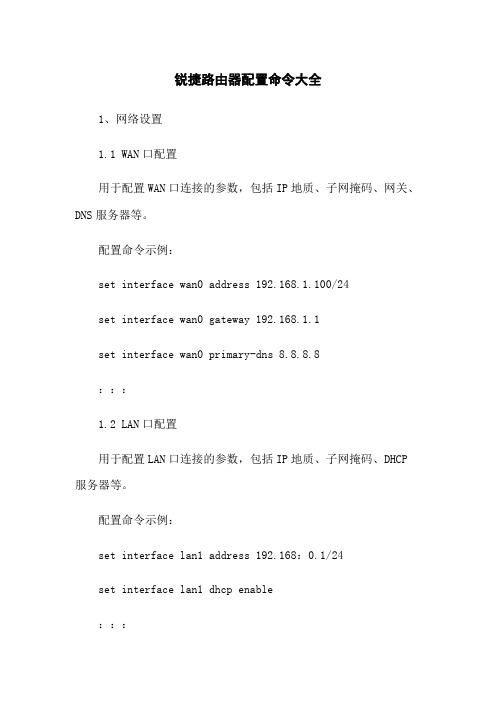
锐捷路由器配置命令大全1、网络设置1.1 WAN口配置用于配置WAN口连接的参数,包括IP地质、子网掩码、网关、DNS服务器等。
配置命令示例:set interface wan0 address 192.168.1.100/24set interface wan0 gateway 192.168.1.1set interface wan0 primary-dns 8.8.8.8:::1.2 LAN口配置用于配置LAN口连接的参数,包括IP地质、子网掩码、DHCP 服务器等。
配置命令示例:set interface lan1 address 192.168:0.1/24set interface lan1 dhcp enable:::1.3 VLAN配置用于配置VLAN,将不同的LAN口划分成不同的虚拟网络。
配置命令示例:set vlan vlan1 ports allset vlan vlan2 ports lan1,lan2:::2、安全设置2.1 密码设置用于设置路由器登录密码和特权密码。
配置命令示例:set system login user admin password encrypted 123456 set system login enable-password encrypted 654321:::2.2 ACL配置用于设置访问控制列表,限制某些IP地质或端口的访问。
配置命令示例:set access-list 1 permit ip 192.168:0:0/24 anyset access-list 2 deny tcp any any eq 22:::3、路由配置3.1 静态路由用于设置静态路由,手动指定下一跳地质。
配置命令示例:set static-route 0:0:0:0/0 next-hop 192.168.1.1:::3.2 动态路由用于配置动态路由协议,如RIP、OSPF、BGP等。
锐捷rg-ew系列无线路由器ew_3.0(1)b11p65版本web管理手册说明书

RG-EW系列无线路由器文档版本V1.0归档日期 2021-09-13copyright © 2021 锐捷网络版权声明copyright © 2021 锐捷网络保留对本文档及本声明的一切权利。
未得到锐捷网络的书面许可,任何单位和个人不得以任何方式或形式对本文档的部分或全部内容进行复制、摘录、备份、修改、传播、翻译成其他语言、将其部分或全部用于商业用途。
、、和其他锐捷网络商标均为锐捷网络的商标。
本文档提及的其他所有商标或注册商标,由各自的所有人拥有。
免责声明您所购买的产品、服务或特性等应受商业合同和条款的约束,本文档中描述的部分或全部产品、服务或特性可能不在您的购买或使用范围之内。
除非合同另有约定,锐捷网络对本文档内容不做任何明示或默示的声明或保证。
由于产品版本升级或其他原因,本文档内容会不定期进行更新。
锐捷网络保留在没有任何通知或者提示的情况下对文档内容进行修改的权利。
本手册仅作为使用指导。
锐捷网络在编写本手册时已尽力保证其内容准确可靠,但并不确保手册内容完全没有错误或遗漏,本手册中的所有信息也不构成任何明示或暗示的担保。
前言读者对象本书适合下列人员阅读●网络工程师●技术推广人员●网络管理员技术支持●锐捷睿易官方网站:https:///●锐捷睿易在线客服:https:///?p=smb●锐捷网络官方网站服务与支持版块:https:///service.aspx●7天无休技术服务热线:4001-000-078●锐捷睿易技术论坛:/●常见问题搜索:https:///service/know.aspx●锐捷睿易技术支持与反馈信箱:*********************.cn●锐捷网络服务公众号:【锐捷服务】扫码关注本书约定1. 图形界面格式约定界面图标解释举例<> 按钮<确定>[] 菜单项,弹窗名称,页面名称,标签页的名称菜单项“系统设置”可简化[系统设置] >> 分级页面,子菜单项选择[系统设置]>>[系统管理员]“”配置项,提示信息,链接如提示框提示“保存配置成功”点击“开启”选项点击“忘记密码”链接2. 各类标志本书还采用各种醒目标志来表示在操作过程中应该特别注意的地方,这些标志的意义如下:警告表示用户必须严格遵守的规则。
锐捷路由器配置手册之欧阳结创编

锐捷路由器配置手册目录:路由器基础:路由器的几种配置方法控制台远程登录其它配置方法命令行(CLI)操作命令模式命令模式的切换CLI命令的编辑技巧常见CLI错误提示使用no 和default 选项配置文件的保存、查看与备份查看配置文件保存配置文件删除配置文件备份配置文件文件系统文件系统概述文件操作目录操作系统文件的备份与升级搭建环境用TFTP传输文件用Xmodem传输文件ROM监控模式密码丢失的解决方法路由器的基本配置:配置主机名配置口令配置控制台口令配置远程登录口令配置特权口令配置以太网接口以太网接口的一般配置配置多个IP地址配置MAC地址接口信息的查看配置同步串行口同步串行口的一般配置配置反转时钟配置链路封装协议配置线路编解码方式忽略DCD信号接口信息的查看配置回环接口回环接口的配置接口信息的查看配置路由:静态路由和缺省路由的配置配置静态路由配置默认路由配置缺省网络配置可被动态路由覆盖的静态路由RIP协议的配置RIP协议的一般配置RIP协议参数的配置OSPF协议的配置OSPF协议的一般配置广域网协议配置:HDLC协议配置配置接口的HDLC封装配置keepalive时间PPP协议配置配置接口的PPP封装配置PPP协商超时时间配置CHAP验证配置CHAP服务端配置CHAP客户端配置双向CHAP验证配置PAP验证配置PAP服务端配置PAP客户端配置双向PAP验证帧中继协议配置点到点的帧中继配置点到点子接口的帧中继配置NAT的配置:静态NAT配置静态NAT的配置静态NAPT的配置动态NAT配置动态NAT的配置动态NAPT的配置接口动态NAPT的配置重叠地址NAT配置外部源地址的静态NAT配置外部源地址的动态NAT配置TCP负载均衡NAT信息的查看DHCP的配置:DHCP服务器的配置启用DHCP服务器配置DHCP地址池配置选项配置DHCP地址绑定DHCP中继代理的配置访问控制列表的配置:标准访问控制列表的配置标准ACLs的语句规则配置标号的标准ACLs配置命名的标准ACLs扩展访问控制列表的配置扩展ACLs的语句规则配置标号的扩展ACLs配置命名的扩展ACLs MAC扩展访问列表的配置MAC扩展ACLs的语句规则配置标号的MAC扩展ACLs配置命名的MAC扩展ACLsExpert扩展访问列表的配置Expert扩展ACLs的语句规则配置标号的Expert扩展ACLs配置命名的Expert扩展ACLs其它形式的访问列表带序号的ACLs带时间区的ACLs第一部分路由器基础:路由器的几种配置方法控制台用一台计算机作为控制台和网络设备相连,通过计算机对网络设备进行配置。
锐捷路由器RSR10&20命令参考 第一部份 基础配置命令参考

第一部份 基础配置命令参考.doc
目录
6.1.3 cp ............................................................................................................. 30 6.1.4 ls .............................................................................................................. 30 6.1.5 makefs ..................................................................................................... 31 6.1.6 mkdir ........................................................................................................ 32 6.1.7 mv ............................................................................................................ 32 6.1.8 pwd .......................................................................................................... 33 6.1.9 rm............................................................................................................. 34 6.1.10 rmdir....................................................................................................... 34 第七章 系统日志命令 ...................................................................................................... 36 7.1 配置相关命令..................................................................................................... 36 7.1.1 logging on ................................................................................................ 36 7.1.2 terminal monitor..................................................................................... 37 7.1.3 logging buffered ....................................................................................... 38 7.1.4 logging ..................................................................................................... 39 7.1.5 logging file flash ....................................................................................... 40 7.1.6 service sequence-numbers ...................................................................... 41 7.1.7 service timestamps .................................................................................. 42 7.1.8 logging console ........................................................................................ 43 7.1.9 logging monitor ........................................................................................ 44 7.1.10 logging trap ............................................................................................ 45 7.1.11 logging source interface ......................................................................... 45 7.1.12 logging source ip.................................................................................... 46 7.1.13 logging facility ........................................................................................ 47 7.1.14 more flash .............................................................................................. 49 7.1.15 clear logging .......................................................................................... 49 7.2 显示相关命令..................................................................................................... 50 7.2.1 show logging ............................................................................................ 50 第八章 配置SNMP命令................................................................................................... 53 8.1 配置相关命令..................................................................................................... 53 8.1.1 no snmp-server ........................................................................................ 53 8.1.2 snmp-server chassis-id ............................................................................ 54 8.1.3 snmp-server community........................................................................... 54 8.1.4 snmp-server contact ................................................................................ 55 8.1.5 snmp-server enable traps ........................................................................ 56 8.1.6 snmp-server host ..................................................................................... 57 8.1.7 snmp-server location................................................................................ 58 8.1.8 snmp-server packetsize ........................................................................... 58 8.1.9 snmp-server queue-length ....................................................................... 59 8.1.10 snmp-server system-shutdown .............................................................. 60 8.1.11 snmp-server trap-source ........................................................................ 60 8.1.12 snmp-server trap-timeout ....................................................................... 61 8.1.13 snmp-server user ................................................................................... 61 8.1.14 snmp-server group................................................................................. 62 8.1.15 snmp-server view................................................................................... 63
- 1、下载文档前请自行甄别文档内容的完整性,平台不提供额外的编辑、内容补充、找答案等附加服务。
- 2、"仅部分预览"的文档,不可在线预览部分如存在完整性等问题,可反馈申请退款(可完整预览的文档不适用该条件!)。
- 3、如文档侵犯您的权益,请联系客服反馈,我们会尽快为您处理(人工客服工作时间:9:00-18:30)。
锐捷路由器配置手册
一、引言
锐捷路由器是一种网络设备,用于连接多个计算机或网络,并实现
数据的传输和路由功能。
本文将详细介绍如何配置锐捷路由器,以达
到最佳的网络连接和安全性。
二、路由器连接及配置准备
1. 确保你已经正确连接好路由器,并检查路由器电源的正常工作。
2. 打开电脑的浏览器,输入默认的路由器管理地址(如192.168.1.1
或192.168.0.1)。
3. 输入管理员用户名和密码进行登录,如果是首次登录,使用默认
的用户名和密码(一般为admin/admin)。
三、基本设置
1. 登录到路由器的管理界面后,进入“基本设置”页面。
2. 确认你的网络类型,一般为PPPoE、动态IP或静态IP。
3. 根据你的网络类型,填写相应的帐号和密码,或选择自动获取IP
地址。
4. 配置Wi-Fi网络名称(SSID)和密码,确保密码足够复杂和安全。
5. 点击“保存”按钮应用设置。
四、无线网络设置
1. 进入“无线设置”页面,配置无线网络的详细参数。
2. 设置无线网络的工作模式,如802.11b/g/n混合模式或纯n模式。
3. 选择适当的频道,并启用自动选择频道功能以避免干扰。
4. 配置无线网络的安全性,选择WPA2-PSK加密方式,并设置密码。
5. 可选项:设置MAC地址过滤、隐藏无线网络、限制最大连接数等。
6. 点击“保存”按钮应用设置。
五、路由设置
1. 进入“路由设置”页面,配置路由器的详细参数。
2. 设置局域网的IP地址范围,一般为192.168.1.100-192.168.1.200。
3. 配置DHCP服务器,使路由器自动分配IP地址给连接设备。
4. 设置端口转发或触发,以便允许特定的数据通过路由器。
5. 可选项:配置端口映射、虚拟服务器、动态DNS等功能。
6. 点击“保存”按钮应用设置。
六、防火墙设置
1. 进入“防火墙设置”页面,配置路由器的防火墙规则。
2. 启用防火墙功能,并选择适当的安全级别。
3. 设置访问规则,允许或阻止特定的IP地址或端口。
4. 配置防DoS攻击、NAT支持和IP过滤等功能。
5. 点击“保存”按钮应用设置。
七、系统管理
1. 进入“系统管理”页面,配置路由器的系统参数。
2. 修改管理员的用户名和密码,确保安全性。
3. 设置自动重启路由器的时间或事件。
4. 配置远程管理功能,允许或禁止远程访问。
5. 可选项:进行固件升级、备份和恢复设备配置。
6. 点击“保存”按钮应用设置。
八、总结
通过本文的配置手册,你应该已经成功配置了锐捷路由器并实现了最佳的网络连接和安全性。
如果在配置过程中遇到问题,你可以参考锐捷官方网站提供的文档或寻求专业技术支持。
请记住,良好的路由器配置是保障网络稳定和安全的重要一环,定期检查和更新配置可以提高网络性能和防护能力。
祝你顺利配置和使用锐捷路由器!。
