Linux RedHat4.0安装Oracle10g
linux安装oracle10g

一、安装前的准备工作1、查看基本配置信息2、我的oracle10g的安装文件放在我的电脑D盘根目录下,将安装文件ftp到服务器(CLOS3)上传后的服务器目录(自动上传到ftp用户的根目录下)3、验证您的操作系统如果已经完成了操作系统的安装,您应该具备Oracle 10g所需的所有程序包和更新。
您可以执行以下步骤验证您的安装。
所需内核版本:2.4.9-e.25(或更高版本)其他所需程序包的版本(或更高版本):∙gcc-2.96-124∙make-3.79∙binutils-2.11∙openmotif-2.1.30-11∙glibc-2.2.4-31要查看系统上安装了这些程序包的哪些版本,运行以下命令:如果系统上缺少任何程序包版本,或版本比以上指定的版本旧,则可以从Red Hat Network 下载并安装更新。
要查看系统上安装了这些程序包的哪些版本,以root 用户身份运行以下命令:请注意,尚未安装compat-db 程序包。
安装过程中可用的任何程序包组均不包含此程序包,因此必须在单独的步骤中安装。
如果系统上缺少任何其他程序包版本,或版本比以上指定的版本旧(compat-db 除外),则可以从Red Hat Network 下载并安装更新。
二、针对oracle配置linux您需要针对Oracle 对其进行配置。
本部分将逐步讲解针对Oracle 数据库10g配置Linux 的过程验证系统要求要验证系统是否满足Oracle 10g数据库的最低要求,以root 用户身份登录并运行以下命令。
要查看可用RAM 和交换空间大小,运行以下命令:grep MemTotal /proc/meminfogrep SwapTotal /proc/meminfo所需最小RAM 为512MB,而所需最小交换空间为1GB。
对于RAM 小于或等于2GB 的系统,交换空间应为RAM 数量的两倍;对于RAM 大于2GB 的系统,交换空间应为RAM 数量的一到两倍。
在redhat as4下安装oracle10gr2

检查系统是否符合要求:1、内存最小为512M2、交换空间最小为1G或者是内存的2倍3、tmp不小于400M检查内存# grep MemTotal /proc/meminfoMemTotal: 995224 kB检查交换空间# grep SwapTotal /proc/meminfoSwapTotal: 1534196 kB检查tmp# df -k /tmpFilesystem 1K-blocks Used Available Use% Mounted on/dev/sda1 13970520 7662128 5598724 58% /一、以root用户登陆,修改系统内核参数,使之符合安装oracle的要求1、修改系统内核参数[root@localhost /]# sysctl –a 显示现在的内核参数[root@localhost /]# cp /etc/sysctl.conf /etc/sysctl.conf.bak 备份现在的内核参数[root@localhost /]# vi /etc/sysctl.conf 添加如下的行到/etc/sysctl.conf文件kernel.shmall=2097152kernel.shmmax=2147483648kernel.shmmni=4096kernel.sem=250 32000 100 128net.core.optmem_max=262144net.core.rmem_default=262144net.core.rmem_max=262144net.core.wmem_default=262144net.core.wmem_max=262144fs.file-max=65536net.ipv4.ip_local_port_range=1024 65000[root@localhost /]# sysctl –p 使修改过的的内核参数产生作用2、为Oracle用户设定Shell的限制一般来说,出于性能上的考虑,还需要需要进行如下的设定,以便改进Oracle用户的有关nofile(可打开的文件描述符的最大数)和nproc(单个用户可用的最大进程数量)(1)修改/etc/security/limits.conf添加如下的行# cp /etc/security/limits.conf /etc/security/limits.conf.bak# vi /etc/security/limits.conf* soft nproc 2047* hard nproc 16384* soft nofile 1024* hard nofile 65536(2)修改vi /etc/pam.d/login,添加如下的行到/etc/pam.d/login 文件#cp /etc/pam.d/login /etc/pam.d/login.bak#vi /etc/pam.d/loginsession required /lib/security/pam_limits.so(3)编辑/etc/profile 文件,添加如下部分:#cp /etc/profile /etc/profile.bak#vi /etc/profileif [ $USER = "oracle" ]; thenif [ $SHELL = "/bin/ksh" ]; thenulimit -p 16384ulimit -n 65536elseulimit -u 16384 -n 65536fifi之后,执行$ ulimit 验证一下.#su oracle$ ulimit$exit二、升级JAVA运行环境(不是必须)[root@localhost /]# chmod a+x jdk-1_5_0-linux-i586-rpm.bin[root@localhost /]# ./jdk-1_5_0-linux-i586-rpm.bin[root@localhost /]# rpm -iv jdk-1_5_0-linux-i586.rpm三、创建oracle用户和安装目录1、创建oracle用户[root@localhost /]# groupadd dba 创建dba用户组[root@localhost /]# groupadd oinstall 创建oinstall用户组[root@localhost /]# useradd -g oinstall -G dba -d /home/oracle oracle 创建oracle用户[root@localhost /]#id oracle 显示创建的oracle用户的信息[root@localhost /]# passwd oracle 修改oracle用户的密码2、创建oracle数据库软件安装目录、并设置目录访问权限[root@localhost /]# mkdir -p /sdisk1/oracle10g/app/oracle(我们培训练习时这里用/opt/oracle)[root@localhost /]# chown -R oracle:oinstall /sdisk1/oracle10g/app/oracle(我们培训练习时这里用/opt/oracle)[root@localhost /]# chmod -R 775 /sdisk1/oracle10g/app/oracle(我们培训练习时这里用/opt/oracle)这次我们培训不用执行下面的三条命令[root@localhost /]# mkdir -p /sdisk1/oracle10g/oradata[root@localhost /]# chown -R oracle:oinstall /sdisk1/oracle10g/oradata[root@localhost /]# chmod -R 775 /sdisk1/oracle10g/oradata四、设置ORACLE用户环境1、备份原oracle用户属性文件[root@localhost /]# cp /home/oracle/.bash_profile /home/oracle/.bash_profile.bak2、添加如下的行到/home/oracle/.bash_profile文件[root@localhost /]# vi /home/oracle/.bash_profileumask 022export ORACLE_BASE=/sdisk1/oracle10g/app/oracle(我们培训练习时这里用/opt/oracle)export ORACLE_HOME=$ORACLE_BASE/product/10.2.0/db_1export ORACLE_SID=energydb(我们培训练习时这里用orcl)export PA TH=$PATH:$HOME/bin:$ORACLE_HOME/binexport LD_LIBRARY_PA TH=$ORACLE_HOME/lib:$ORACLE_HOME/network/lib:/usr/lib export LC_CTYPE=en_US.UTF-8 (为了解决汉字乱码时)[oracle@localhost /]$ source .bash_profile 执行oracle用户属性文件[oracle@localhost /]$ locale五、注销后以oracle用户登陆,解压安装包[oracle@localhost oracle10g]$ gunzip ship.db.lnx32.cpio.gz[oracle@localhost oracle10g]$ cpio -idcmv < ship.db.lnx32.cpio[oracle@localhost oracle10g]$ unzip 10201_database_linux32.zip (这次培训班我们用这个)[oracle@localhost oracle10g]$ unzip 10201_client_linux32.zip六.开始安装(以oracle用户登录)$cd database (client,Disk1)$./runInstaller安装过程中需要打开一个新终端,以root用户身份($su -)运行下列两个脚本(安装系统提供)[oracle@localhost /]$ su –输入root用户密码,切换到root用户[root@localhost /]# /sdisk1/oracle10g/app/oracle/oraInventory/orainstRoot.sh[root@localhost /]# /sdisk1/oracle10g/app/oracle/product/10.2.0/db_1/root.sh两个脚本修改的几个文件dbhome,oraenv,coraenv ---> /usr/local/bin/etc/oratabinittab七、启动与停止ORACLE(以oracle用户登录)1、启动oracle[root@localhost /]$ sqlplus /nolog 启动数据库connect / as sysdbastartupquit[root@localhost /]$ lsnrctl 启动网络监听startquit[root@localhost /]$ emctl start dbconsole 启动EM2、停止oracle[root@localhost /]$ sqlplus /nologconnect / as sysdbashutdownquit[root@localhost /]$ lsnrctlstopquit八、修改字符集,解决EM汉字乱码在$ORACLE_HOME/jdk/jre/lib 和$ORACLE_HOME/jre/1.4.2/lib 目录下都有多种字符集字体配置文件:1、停止EM[oracle@danaly ~]$ emctl stop dbconsole2、拷贝相应的字符集文件[oracle@danaly ~]$ cd $ORACLE_HOME/jdk/jre/lib[oracle@danaly lib]$ ls[oracle@danaly lib]$ cp font.properties.zh_CN.Redhat font.properties[oracle@danaly ~]$ cd $ORACLE_HOME/jre/1.4.2/lib[oracle@danaly lib]$ ls[oracle@danaly lib]$ cp font.properties.zh_CN.Redhat font.properties3、替换之后需要清理一下CacheCache路径通常位于:$ORACLE_HOME/oc4j/j2ee/oc4j_applications/applications/em/em/cabo/images/cache[oracle@danaly ~]$ cd $ORACLE_HOME/oc4j/j2ee/oc4j_applications/applications/em/em/ca bo/images/cache[oracle@danaly ~]$ rm *.*[oracle@danaly ~]$cd zhs[oracle@danaly ~]$ rm *.*4、重启EM[oracle@danaly ~]$ emctl start dbconsole九、部分服务器端管理工具[root@localhost /]$ dbca[root@localhost /]$ netca[root@localhost /]$ oemapp console十、vi使用方法#vi 要编辑的文件名ESC键用来在编辑状态/命令状态切换Esc ,a 进入插入状态,在VI下面状态栏有(Insert)提示Esc , :q! 不保存退出Esc , :wq! 保存退出。
Oracle10g安装手册(forRedhatAS4)
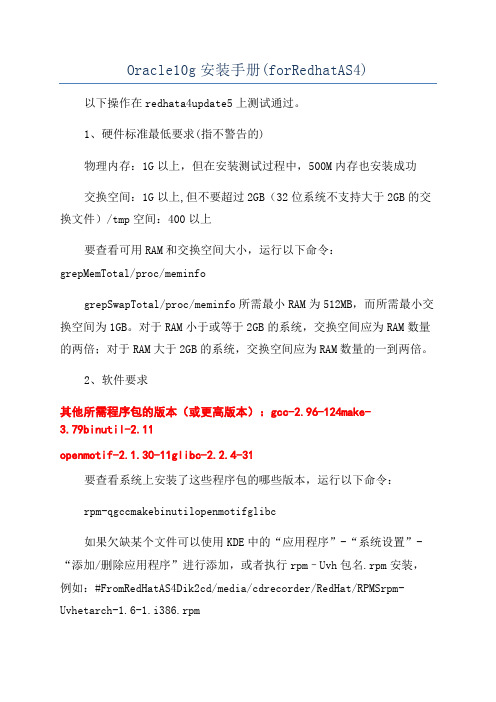
Oracle10g安装手册(forRedhatAS4)以下操作在redhata4update5上测试通过。
1、硬件标准最低要求(指不警告的)物理内存:1G以上,但在安装测试过程中,500M内存也安装成功交换空间:1G以上,但不要超过2GB(32位系统不支持大于2GB的交换文件)/tmp空间:400以上要查看可用RAM和交换空间大小,运行以下命令:grepMemTotal/proc/meminfogrepSwapTotal/proc/meminfo所需最小RAM为512MB,而所需最小交换空间为1GB。
对于RAM小于或等于2GB的系统,交换空间应为RAM数量的两倍;对于RAM大于2GB的系统,交换空间应为RAM数量的一到两倍。
2、软件要求其他所需程序包的版本(或更高版本):gcc-2.96-124make-3.79binutil-2.11openmotif-2.1.30-11glibc-2.2.4-31要查看系统上安装了这些程序包的哪些版本,运行以下命令:rpm-qgccmakebinutilopenmotifglibc如果欠缺某个文件可以使用KDE中的“应用程序”-“系统设置”-“添加/删除应用程序”进行添加,或者执行rpm–Uvh包名.rpm安装,例如:#FromRedHatAS4Dik2cd/media/cdrecorder/RedHat/RPMSrpm-Uvhetarch-1.6-1.i386.rpm#FromRedHatAS4Dik3cd/media/cdrecorder/RedHat/RPMS#FromRedHatAS4Dik4cd/media/cdrecorder/RedHat/RPMS3、安装oracle1、创建Oracle组和用户帐户接下来,创建用于安装和维护Oracle10g软件的Linu某组和用户帐户。
用户帐户将称为oracle,而组将称为ointall和dba。
以root用户身份执行以下命令:/某某某某某某某某某某某某某某某某某某某某某某某某某某某某某某某某某某某某某某某某某某某某某某某某某建用户、设置密码、修改用户、删除用户:ueraddtetuer创建用户tetuerpawdtetuer给已创建的用户tetuer设置密码说明:新创建的用户会在/home下创建一个用户目录tetueruermod--help修改用户这个命令的相关参数uerdeltetuer删除用户tetuer rm-rftetuer删除用户tetuer所在目录查看有哪些组:more/etc/group/某某某某某某某某某某某某某某某某某某某某某某某某某某某某某某某某某某某某某某某某某某某某某某某某ueraddoraclepawordoracle/ur/bin/groupaddointall/ur/bin/groupadddba/ur/bin/ueradd-m-gointall-Gdbaoracle可以使用idoracle查看一下创建情况可以用uermod改变用户组属性例如:/ur/bin/uermod-gointall-Gdbaoracle使用idoracleuid=512(oracle)gid=512(ointall)group=512(ointall),513(dba)2、创建目录以下假设在根文件系统中创建目录。
在RHEL4上安装OracleDatabase10gR2(上)

在RHEL4上安装OracleDatabase10gR2(上)分步骤教你在windows虚拟机的Linux平台上安装Oracle 10g,从安装虚拟机开始一直到安装Oracle 10g,每部够有截图与说明。
在RHEL 4上安b Oracle Database 10g R2(上)作者:嘉松Steven Cheng前言Linux 最初的一些版本,主要用途是作殚_l平台工作站及桌上型X系y,因此缺乏於大型系y的支援能力,所以比^不m合作伺服器系y。
但是自1999年l表 2.2 的kernel 之後不H支援多重理器系y,也包括支援更健的I/O 能力;直到20XX年的2.4 kernel l表之後,更提供了一定、高效能的作I系y,K且也支援了更大量的w。
所以大多档挠搀wS商,也_始都提供了Linux 伺服器的映淌脚c支援服铡慕褚葬Linux 系y不管是效能和定度上都急起直追昂F的UNIX 系y。
除了有硬w大S支援外,Linux 更碛醒u造供商的如虎添翼加持,如Oracle的力支援最獒岫堋,F今,Oracle 所有的主力a品已都可支援在Linux 作I系y上。
Oracle 最初是UNIX 作I系y而O的,因此它的架相m合由UNIX 延伸l展而淼Linux 作I系y。
m然Oracle 也能蛟谄渌的作I系y的架上绦校不^不管是效能和定度的表F上,UNIX-Like 作I系y的架仍然是最m合它。
碛Oracle 10g c Linux,⒋表著碛挟前最先M的P式Y料旃芾硐到y,且\作於最先M最低成本的作I系y上。
yw之取得方式要在Red Hat Enterprise Linux 4 (RHEL4)上安bOracle Database 10g R2,分成三部份:1.安bVmware Workstation()2.安bRHEL4(https://)3.安bOracle Database 10g R2()以上所有下d的w其授喾绞椤( 程式_l者授啵Developer License),m然具渫暾版的功能,但是您只能\用於_ly或是M行u估,千f不能M行商I用途!分步骤教你在windows虚拟机的Linux平台上安装Oracle 10g,从安装虚拟机开始一直到安装Oracle 10g,每部够有截图与说明。
Linux系统下Oracle 10g安装过程

Linux系统下Oracle 10g安装过程1.Linux系统安装本文档安装的Linux是AS4。
1.1.防火墙基本配置⏹无防火墙⏹是否启用SELinux:已禁用1.2.安装包选择安装Linux AS4的时候,要求选择定制软件包选项。
需要定制安装的软件组件如下:⏹X窗口系统(选取默认)⏹GNOME桌面环境(选取默认)⏹KDE桌面环境(选取默认)⏹图形化互联网⏹服务器配置工具(选取全部)⏹万维网服务器(选取全部)⏹Windows文件服务器(选取全部)⏹开发工具(选择全部)⏹原有软件开发(选择全部)⏹管理工具1.3.注意事项Oracle安装需要依赖很多其他的软件包,且对软件包的版本号也有较为严格的限制。
所以安装Oracle之前,需要安装其依赖的软件包。
软件参考包列表如下: gcc-3.4.4-2gcc-c++-3.4.4-2libgcc-3.4.4-2libstdc++-devel-3.4.4-2compat-libgcc-295-2.95.3-81compat-libstdc++-33-3.2.3-47.3glibc-2.3.4-2.13libaio-0.3.103-3libaio-devel-0.3.103-3libstdc++-devel 3.4.4-2针对不同的Linux版本,软件包的版本号略有不同。
Oracle安装过程中会检测所有依赖的软件包(检测界面参见2.1.2章节的步骤6),当提示缺少的软件包后,可以根据Oracle安装过程的提示软件包名称和版本查找并安装软件包。
2.Orcale服务端安装2.1.安装Oracle服务端2.1.1.Oracle的安装前预备1.配置系统内核参数,以root用户登录,修改在/etc/sysctl.conf文件,在该文件中添加以下参数:kernel.shmall =kernel.shmmax = (服务器物理内存值一半,单位字节)kernel.shmmni = 4096kernel.sem = 250 32000 100 128fs.file-max = 65536net.ipv4.ip_local_port_range = 1024 65000net.core.rmem_default =net.core.rmem_max =net.core.wmem_default =net.core.wmem_max =2.创建安装数据库时所需要使用的用户组oinstall、dba及Oracle用户,并将oinstall、dba组定义成oracle用户的主次组。
Redhatlinu下安装oracleg
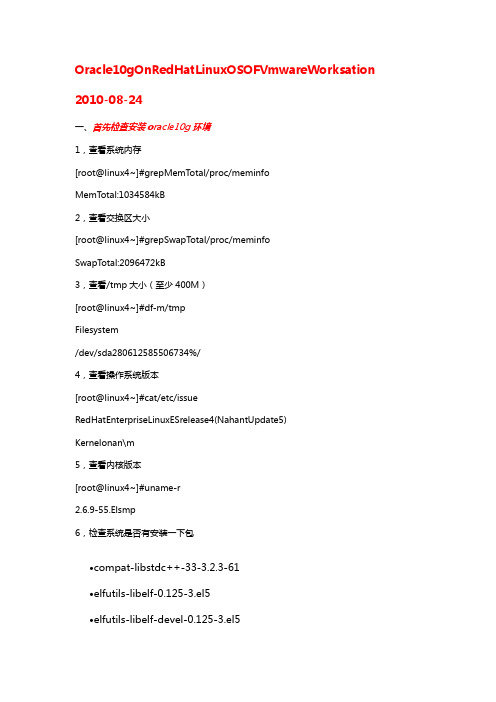
Oracle10gOnRedHatLinuxOSOFVmwareWorksation 2010-08-24一、首先检查安装oracle10g环境1,查看系统内存[root@linux4~]#grepMemTotal/proc/meminfoMemTotal:1034584kB2,查看交换区大小[root@linux4~]#grepSwapT otal/proc/meminfoSwapT otal:2096472kB3,查看/tmp大小(至少400M)[root@linux4~]#df-m/tmpFilesystem/dev/sda280612585506734%/4,查看操作系统版本[root@linux4~]#cat/etc/issue RedHatEnterpriseLinuxESrelease4(NahantUpdate5)Kernelonan\m5,查看内核版本[root@linux4~]#uname-r2.6.9-55.Elsmp6,检查系统是否有安装一下包∙compat-libstdc++-33-3.2.3-61∙elfutils-libelf-0.125-3.el5∙elfutils-libelf-devel-0.125-3.el5∙glibc-2.5-12∙glibc-devel-2.5-12∙glibc-common-2.5-12∙gcc-4.1.1-52.el5∙gcc-c++-4.1.1-52.el5∙libgcc-4.1.1-52.el5∙libaio-0.3.106-3.2∙libaio-devel-0.3.106-3.2∙libstdc++-4.1.1-52.el5∙libstdc++-devel-4.1.1-52.el5∙unixODBC-2.2.11-7.1∙unixODBC-devel-2.2.11-7.1∙sysstat-7.0.0-3.el5∙binutils-2.17.50.0.6-2.el5∙make-3.81-1.1[root@linux4~]#rpm-qbinutils[root@linux4~]#rpm-qcompat-db[root@linux4~]#rpm-qcompat-libstdc++-296 [root@linux4~]#rpm-qcontrol-center[root@linux4~]#rpm-qgccgcc-c++[root@linux4~]#rpm-qglibcglibc-commongnome-libs [root@linux4~]#rpm-qlibstdc++libstdc++-devel [root@linux4~]#rpm-qmakepdksh[root@linux4~]#rpm-qsysstat[root@linux4~]#rpm-qxscreensaversetarch(如果没有安装请安装好以上rpm包,有必要时可以强制安装,使用命令:rpm–Uvh*****.rpm--force--nodeps)在安装这些包时,特别是对于那些不是光盘安装的人来说,需要进行挂载mount涉及到windows与linux之间共享文件具体实现:在虚拟机设置里有一项options下sharefiles选项里去设置,你会遇到Vmwaretools 需要安装,其中原委请查资料。
Oracle10g安装手册(for-Redhat-AS4)
Oracle 10g安装手册(for Redhat AS4)以下操作在redhat as4 update5上测试通过。
1、硬件标准最低要求(指不警告的)物理内存:1G以上,但在安装测试过程中,500M内存也安装成功交换空间:1G以上, 但不要超过2GB(32 位系统不支持大于2GB 的交换文件)/tmp空间:400以上要查看可用RAM 和交换空间大小,运行以下命令:grep MemTotal /proc/meminfogrep SwapTotal /proc/meminfo所需最小RAM 为512MB,而所需最小交换空间为1GB。
对于RAM 小于或等于2GB 的系统,交换空间应为RAM 数量的两倍;对于RAM 大于2GB 的系统,交换空间应为RAM 数量的一到两倍。
Oracle 10g 软件还需要2.5GB 的可用磁盘空间,而数据库则另需1.2GB 的可用磁盘空间。
/tmp 目录至少需要400MB 的可用空间。
要检查系统上的可用磁盘空间,运行以下命令:df –h2、软件要求其他所需程序包的版本(或更高版本):•gcc-2.96-124•make-3.79•binutils-2.11•openmotif-•glibc-要查看系统上安装了这些程序包的哪些版本,运行以下命令:rpm -q gcc make binutils openmotif glibc如果欠缺某个文件可以使用KDE中的“应用程序”-“系统设置”-“添加/删除应用程序”进行添加,或者执行rpm –Uvh 包名.rpm安装,例如:# From RedHat AS4 Disk 2cd /media/cdrecorder/RedHat/RPMSrpm -Uvh setarch-1.6-rpm -Uvh compat-libstdc++-33-rpm -Uvh make-3.80-rpm -Uvh glibc-# From RedHat AS4 Disk 3cd /media/cdrecorder/RedHat/RPMSrpm -Uvh openmotif-rpm -Uvh compat-db-rpm -Uvh libaio-rpm -Uvh gcc-# From RedHat AS4 Disk 4cd /media/cdrecorder/RedHat/RPMSrpm -Uvh compat-gcc-32-rpm -Uvh compat-gcc-32-c++-3、安装oracle1、创建Oracle 组和用户帐户接下来,创建用于安装和维护Oracle 10g 软件的Linux 组和用户帐户。
oracle10g linux 安装完全教程
Oracle在linux系统安装教程版本:v1初稿亚信联创dragongolddjl@一、oralce10g安装环境必需条件查询*如果是使用远程终端登录系统,请使用$su-root命令将提示输入密码。
1、检查硬件要求2、a下面显示了物理内存和系统我swap交换空间之间的关系物理内存Swap交换空间小于1024M2倍于物理内存1025MB至2048MB 1.5倍于物理内存2049MB至8192MB等于物理内存大小大于8192MB0.75倍于物理内存b/tmp挂载点空间需求:>400Mc oracle安装目录空间需求:1.5~3.5Gd/opt挂载点空间需求:>1.2G3、硬件检查命令物理内存#grep MemTotal/proc/meminfo交换空间swap#grep SwapTotal/proc/meminfo/tmp挂载点#df-k/tmp硬盘使用情况查询#df-kCPU信息查询#grep"model name"/proc/cpuinfo4、检查系统软件要求支持的操作系统备注Red Hat Enterprise Linux AS/ES3.0或晚于该版本Red Hat Linux4.0SUSE Linux Enterprise Server9.0with SP2或晚于该版本Asianux1.0Asianux2.0系统名称内核Red Hat Enterprise Linux3.0and Asianux1.0 2.4.21-27.ELRed Hat Enterprise Linux4.0and Asianux2.0: 2.6.9-5.EL SUSE Linux Enterprise Server9.0: 2.6.5-7.201操作系统必须装的软件包Red Hat Enterprise Linux 3.0 and Asianux1.0:make-3.79.1gcc-3.2.3-34glibc-2.3.2-95.20compat-db-4.0.14-5compat-gcc-7.3-2.96.128compat-gcc-c++-7.3-2.96.128 compat-libstdc++-7.3-2.96.128 compat-libstdc++-devel-7.3-2.96.128 openmotif21-2.1.30-8setarch-1.3-1Red Hat Enterprise Linux 4.0 and Asianux2.0:binutils-2.15.92.0.2-13.EL4 compat-db-4.1.25-9compat-libstdc++-296-2.96-132.7.2 control-center-2.8.0-12gcc-3.4.3-22.1.EL4gcc-c++-3.4.3-22.1.EL44glibc-2.3.4-2.9glibc-common-2.3.4-2.9gnome-libs-1.4.1.2.90-44.1 libstdc++-3.4.3-22.1libstdc++-devel-3.4.3-22.1make-3.80-5pdksh-5.2.14-30sysstat-5.0.5-1xscreensaver-4.18-5.rhel4.2 setarch-1.6-1SUSE Linux Enterprise Server9binutils-2.15.90.0.1.1-32.5gcc-3.3.3-43.24gcc-c++-3.3.3-43.24glibc-2.3.3-98.28gnome-libs-1.4.1.7-671.1libstdc++-3.3.3-43.24libstdc++-devel-3.3.3-43.24make-3.80-184.1pdksh-5.2.14-780.1sysstat-5.0.1-35.1xscreensaver-4.16-2.65、软件信息查询命令操作系统版本#cat/etc/issue必需内核查询#uname-r安装包查询#rpm-q[package_name]二、添加用户及用户组1、检查系统中是否已经有以下用户及用户组The Oracle Inventory group(oinstall)#more/etc/oraInst.locThe OSDBA group(dba)#grep dba/etc/groupThe Oracle software owner(oracle)#id oracleAn unprivileged user(nobody)#id nobody*若已经存在以上用户及用户组请跳过步骤2.2、创建用户及用户组a、创建用户组#/usr/sbin/groupadd oinstall#/usr/sbin/groupadd dbab、创建用户及赋予密码#/usr/sbin/useradd-g oinstall-G dba oracle#/usr/sbin/useradd nobody#passwd oracle输入该命令后需要输入两次密码。
linux下oracle10g的安装
linux下oracle10g的安装Linuxoracle10g 一、RedHat as5的安装a 选择安装方式这里咱们使用图形化安装,下图是安装选项的描述 b 检查安装媒介是否正确,最好在第一次使用从网上下载的iso文件时建议检查一遍,以后的安装就不用检查了。
c 安装欢迎页面d 选择安装时使用的语言界面 e 选择键盘f 选择磁盘分区方式(手动或自动)g 使用vmare安装都是默认为新系统安装,即新硬盘分区,所以他是给你提示是否有要备份的数据。
确认告警h 确定要分区的磁盘i 确认告警提示j 对磁盘进行分区swap1G2G k 设置grub,通常不用设置,除非是比较关键的系统(对安全级别有特殊要求的)l 配置网络接口卡我的网络配置如下m 设置网络安全n 选择系统语言o 确定系统时区p 设置root密码q 选择安装软件包的方式(默认或自选),我选择的是用户定制软件安装,有些东西是不需要的,所以还是手动选择的好。
r 确定自选的安装包,如果硬盘够大,建议选择全部安装。
为安装Oracle,以下组件包必须被安装:桌面环境:GNOME Desktop Environment 应用程序:Editors Graphical Internet Text-based Internet 开发:Development Libraries Development Tools 基本系统:System Configuration Tools Administration Tools Base Legacy Software Support System Tools X Window System s 开始安装t 安装需要的媒体包,一般的安装所需的光盘顺序是1-2-3-4-1 u 格式化磁盘分区v 安装过程,这一步时间可能会比较长,主要看你的机器的配置和你选择的软件包的多少了。
w 换盘,这个时候如果你向我一样没有刻盘的话,就点击从vmware的工具栏里点击VM――settings修改cdrom的iso文件,记住,最好的顺序是先disconnect cdrom,然后是修改cdrom 的iso文件名称,然后connect cdrom。
Oracle 10g安装 Rhel4
DBA: LinuxInstalling Oracle Database 10g Release 2 on Linux x86(RHEL4 and SLES9 covered)by John SmileyLearn the basics of installing OracleDatabase10gNovell SUSE Enterprise Linux, from the baremetal up (for evaluation purposes only).ContentsOverviewPart I: Installing LinuxRHEL4SLES9Part II: Configuring Linux for OracleVerify System RequirementsCreate DirectoriesCreate the Oracle Groups and User AccountConfigure Linux Kernel ParametersSet Shell Limits for the oracle UserPart III: Installing OracleInstall the SoftwarePart IV: Configuring StorageFilesystemsAutomatic Storage ManagementConclusionAppendixUpdated December 2007Click here for a version covering Oracle Database 11g on OEL5/RHEL5. OverviewOracle Database 10The guide provides a walkthrough of installing an Oracle Database 10g Release 2 database on commodity hardware for the purpose of evaluation. If you are new to Linux and/or Oracle, this guide is for you. It starts with the basics and walks you through an installation of Oracle Database 10g Release 2 from the bare metal up.This guide will take the approach of offering the easiest paths, with the fewest number of steps for accomplishing a task. This approach often means making configuration choices that would be inappropriate for anything other than an evaluation. For that reason, this guide is not appropriate for building production-quality environments, nor does it reflect best practices.The Linux distributions certified for Oracle Database 10g Release 2 are: ∙Oracle Enterprise Linux 5 (OEL5)∙Oracle Enterprise Linux 4 (OEL4)∙Red Hat Enterprise Linux 5 (RHEL5)∙Red Hat Enterprise Linux 4 (RHEL4)∙Red Hat Enterprise Linux 3 (RHEL3)∙Novell SUSE Linux Enterprise Server 10 (SLES10)∙Novell SUSE Linux Enterprise Server 9 (SLES9)∙Asianux 2.0∙Asianux 1.0We will cover the RHEL4 and SLES9 distributions only here.Please note that as an alternative Novell offers the orarun package for installation of SLES9 and Oracle. To use that method instead of the one described here, refer to this Novell-supplied install guide.This guide is divided into four parts: Part I covers the installation of the Linux operating system, Part II covers configuring Linux for Oracle, Part III discusses the essentials of installing the Oracle Database, and Part IV covers creating additional filesystems and Automatic Storage Management(ASM)—a new storage option in Oracle Database 10g that greatly simplifies storage administration and management. The Appendix provides information to help you get started using your new database including how to access the database interactively and how to stop and start the database and related services.Part I: Installing LinuxThis guide assumes a server with the following hardware:∙800MHz Pentium III CPU∙1024MB of RAM∙SCSI host adapter (Ultra SCSI 160)∙Four SCSI disk drives (1 x 9GB + 3 x 36GB)∙One 100Base-T Ethernet adapterYour hardware does not have to match this in order to use this guide. All that is necessary for a basic database install is a single CPU, 1024MB of RAM, and one disk drive (IDE, SCSI, or FireWire) with at least 7GB of free space.Now, let's walk through the process of installing the Linux operating system on a server. The instructions assume a fresh install of Linux (as opposed to an upgrade), that the server will be dedicated to Oracle, and that no other operating systems or data are on the server.RHEL4Oracle Database 10g Release 2 is certified to run the base release of RHEL4 (Advanced Server and Enterprise Server) without updates. If you have update CDs, you can use the boot CD from the update instead of the boot CD from the base release to automatically apply all updates during the installation. All updates from Red Hat are supported by Oracle.The easiest and fastest way to apply the updates for a fresh install of Linux is to perform the install by using the update CDs. If Linux is already installed or you don't have the updates on CDs, they can be applied through RHN. Because this guide is designed for a fresh Linux install, you'll use the update CDs.1.Boot the server using the first CD.o You may need to change your BIOS settings to allow booting from the CD.2.The boot screen appears with the boot: prompt at the bottom of thescreen.o Select Enter to continue with a graphical install on the console. (For other installation methods and options, referto the Red Hat Installation Guide.)o The installer scans your hardware, briefly displays the Red Hat splash screen, and then begins a series of screen prompts.nguage Selectiono Accept the default.4.Keyboard Configurationo Accept the default.5.Welcome Screeno Click on Next.6.Disk Partitioning Setupo A thorough treatment of disk partitioning is beyond the scope of this guide, which assumes that you are familiar with diskpartitioning methods.(WARNING: Improperly partitioning a disk is one of the surestand fastest ways to wipe out everything on your hard disk.If you are unsure how to proceed, stop and get help, or youwill risk losing data!)This guide uses the following partitioning scheme, with ext3for each filesystem:The 9GB disk on the first controller (/dev/sda) will hold allLinux and Oracle software and contains the followingpartitions:- 100MB /boot partition-1,500MB swap partition—Set this to at least twice theamount of RAM in the system but to no more than 2GB.(Thirty-two-bit systems do not support swap files larger than2GB.) If you need more than 2GB of swap space, create multipleswap partitions.-7,150MB root partition—This partition will be used foreverything, including /usr, /tmp, /var, /opt, /home, and more.This approach is purely to simplify installation for thepurposes of this guide. A more robust partitioning schemewould separate these directories onto separate filesystems.7.Boot Loader Configurationo Accept the default.work Configurationo It is usually best to configure database servers with a static IP address. To do so, click on Edit .o A pop-up window appears. Uncheck the Configure using DHCP box, and enter the IP Address and Netmask for the server. Be surethat Activate on boot is checked, and click on OK .o In the Hostname box, select manually and enter the hostname.o In the Miscellaneous Settings box, enter the remaining network settings.9.Firewall Configurationo For the purposes of this walk-through, no firewall is configured. Select No firewallo Select Disabled on the "Enable SELinux" drop down list.o Click on Proceed when the "Warning - No Firewall" window appears.10.Additional Language Supporto Accept the default.11.Time Zone Selectiono Choose the time settings that are appropriate for your area.Setting the system clock to UTC is usually a good practicefor servers. To do so, click on System clock uses UTC. 12.Set Root Passwordo Enter a password for root, and enter it again to confirm.13.Package Installation Defaultso Select Customize software packages to be installed.14.Package Group Selectiono Select only the package sets shown here and leave all others unselected.o Desktop▪X Window System▪Gnomeo Applications▪Graphical Internet (optional)o Servers▪Do not select anything in this group.o Development▪Development Toolso System▪Administration Tools▪System Tools▪Add the package 'sysstat' by clicking on theDetails link and selecting "sysstat - The sar aniostat system monitoring commands." from theOptional Packages list.o Miscellaneous▪Do not select anything in this group.o Click on Next to proceed.15.Installing Packageso Software will be copied to the hard disk and installed. Change disks as prompted.16.Congratulationso Remove the installation media from the system, and click on Reboot .17.The system automatically reboots and presents a new welcome screen.o Click on Next.18.License Agreemento Read the license agreement. If you agree to the terms, select Yes, I agree to the License Agreement and click on Next.19.Date and Timeo Set the Date and Time.o If you want to use an NTP server (recommended), select Enable Network Time Protocol and enter the name of the NTP server.20.Displayo Accept the defaults or change as required.21.Red Hat Logino Enter your Red Hat Network login and password or create a new one.22.System Usero Create an account for yourself.o Do not create an account for oracle at this time. Creating the oracle account is covered later in this section.23.Additional CDso Click on Next.24.Finish Setupo Click on Next.25.A graphical login screen appears.26.Congratulations! Your RHEL4 software is now installed.Verifying Your InstallationRequired kernel version: 2.6.9-5.0.5.EL This kernel, or any of the kernels supplied in updates, works with Oracle Database 10g Release 2 .Check your kernel version by running the following command:uname -rEx:# uname -r2.6.9-22.ELsmpOnce you've completed the steps above, all of the packages required for Oracle Database 10g Release 2 will have been installed. Verify this using the example below.Required package versions (or later):∙binutils-2.15.92.0.2-10.EL4∙compat-db-4.1.25-9∙control-center-2.8.0-12∙gcc-3.4.3-9.EL4∙gcc-c++-3.4.3-9.EL4∙glibc-2.3.4-2∙glibc-common-2.3.4-2∙gnome-libs-1.4.1.2.90-44.1∙libstdc++-3.4.3-9.EL4∙libstdc++-devel-3.4.3-9.EL4∙make-3.80-5∙pdksh-5.2.14-30∙sysstat-5.0.5-1∙xscreensaver-4.18-5.rhel4.2∙libaio-0.3.96∙openmotif21-2.1.30-11.RHEL4.2 (Required only to install Oracle demos. Installation of Oracle demos is not covered by this guide.)To see which versions of these packages are installed on your system, run the following command:rpm -q binutils compat-db control-center gcc gcc-c++ glibc glibc-common \gnome-libs libstdc++ libstdc++-devel make pdksh sysstat xscreensaver libaio openmotif21Ex:# rpm -q binutils compat-db control-center gcc gcc-c++ glibc glibc-common \> gnome-libs libstdc++ libstdc++-devel make pdksh sysstat xscreensaver libaio openmotif21binutils-2.15.92.0.2-15compat-db-4.1.25-9control-center-2.8.0-12.rhel4.2gcc-3.4.4-2gcc-c++-3.4.4-2glibc-2.3.4-2.13glibc-common-2.3.4-2.13gnome-libs-1.4.1.2.90-44.1libstdc++-3.4.4-2libstdc++-devel-3.4.4-2make-3.80-5pdksh-5.2.14-30.3sysstat-5.0.5-1xscreensaver-4.18-5.rhel4.9libaio-0.3.103-3openmotif21-2.1.30-11.RHEL4.4SLES9Oracle Database 10g Release 2 is certified to run on the base release of SLES9. Service Packs and package updates are available from Novell, either on CDs or online via its support portal. In this guide, we will install on the SLES9 base release.1.Boot the server, using the SLES9 CD.o You may need to change your BIOS settings to allow booting from the CD.2.The Novell SLES installation screen appears.o Select Installation.o The installer scans your hardware and presents the YaST interface.nguage Selectiono Accept the license agreement.o Accept the default, English (US).4.Installation Settingso Select New Installation.5.Partitioningo A thorough treatment of disk partitioning is beyond the scope of this guide, which assumes that you are familiar with diskpartitioning methods.(WARNING: Improperly partitioning a disk is one of the surestand fastest ways to wipe out everything on your hard disk.If you are unsure how to proceed, stop and get help, or youwill risk losing data!)This guide uses the following partitioning scheme, with ext3for each filesystem:The 9GB disk on the first controller (/dev/sda) will hold allLinux and Oracle software and contains the followingpartitions:- 100MB /boot partition-1,500MB swap partition—Set this to at least twice theamount of RAM in the system but to no more than 2GB.(Thirty-two-bit systems do not support swap files larger than2GB.) If you need more than 2GB of swap space, create multipleswap partitions.-7,150MB root partition—this partition will be used foreverything, including /usr, /tmp, /var, /opt, /home, and more.This approach is purely to simplify installation for thepurposes of this guide. A more robust partitioning schemewould separate these directories onto separate filesystems.6.Softwareo Click on the link for Software.o The Software Selection screen appears.o Click on Detailed Selection.o The left-hand window displays a list of software selections.Click on the box next to each selection to select/deselectit.o Select the following software (this is the recommended set;all others should be deselected):- Basis Runtime System- YaST- Linux Tools- Help & Support Documentation- Graphical Base System- GNOME System- C/C++ Compiler and Tools- Analyzing Toolso It is recommended that the following items not be installed, as they may conflict with Oracle products providing the sameservice:- Simple Webserver- Authentication Server (NIS, LDAP, Kerberos)7.Time Zoneo Set your time zone.8.Click on Accept.9. A warning box appears. Click on Yes, install when ready to proceed.10.Change CDs as prompted by the installer.11.Confirm Hardware Detectiono Network Cards – Click on OK.12.Password for "root." the system administrator.o Enter the root password and repeat to confirm.13.Configure your network interface(s), and click on Next when readyto proceed.o Static IP addresses are recommended for servers.o There is no need to configure printers, modems, ISDN adapters, or sound in order to build a database.14.Test Internet Connectiono There is no need to connect to the Internet to download release notes or Linux updates. Select No, Skip This Test. 15.Service Configurationo There is no need to configure CA Management or OpenLDAP Server.Select Skip Configuration.er Authentication Methodo Select Local(/etc/passwd).17.Add a New Local Usero Create an account for yourself. Do not create the oracle account at this time; we'll do that later.18.Release Noteso Click on Next19.Hardware Configurationo Confirm Hardware Detection – Graphics Cards – click on Continue.o There is no need to configure sound cards for a database –click on Skip.o If the graphics card and monitor have been successfully detected, click on Next. Otherwise, click on the GraphicsCards link and enter the correct information.20.Installation Completedo Click on Finish.21.Congratulations! Your SLES9 software is now installed.Verifying Your InstallationIf you've completed the steps above, you should have all the packages and updates required for Oracle Database 10g Release 2. However, you can take the steps below to verify your installation.Required kernel version: 2.6.5-7.97 (or later)Check your kernel version by running the following command:uname -rEx:# uname -r2.6.5-7.97-smpOther required package versions (or later):∙binutils-2.15.90.0.1.1-32.5∙gcc-3.3.3-43.24∙gcc-c++-3.3.3-43.24∙glibc-2.3.3-98.28∙gnome-libs-1.4.1.7-671.1∙libstdc++-3.3.3-43.24∙libstdc++-devel-3.3.3-43.24∙make-3.80-184.1∙pdksh-5.2.14-780.1∙sysstat-5.0.1-35.1∙xscreensaver-4.16-2.6libaio-0.3.98To see which versions of these packages are installed on your system, run the following command as root:rpm -q binutils gcc gcc-c++ glibc gnome-libs libstdc++ libstdc++-devel make \pdksh sysstat xscreensaver libaioEx:# rpm -q binutils gcc gcc-c++ glibc gnome-libs libstdc++ libstdc++-devel make \> pdksh sysstat xscreensaver libaiobinutils-2.15.90.0.1.1-32.10gcc-3.3.3-43.34gcc-c++-3.3.3-43.34glibc-2.3.3-98.47gnome-libs-1.4.1.7-671.1libstdc++-3.3.3-43.34libstdc++-devel-3.3.3-43.34make-3.80-184.1pdksh-5.2.14-780.7sysstat-5.0.1-35.4xscreensaver-4.16-2.6libaio-0.3.102-1.2If any of the package versions on your system are missing or the versions are earlier than those specified above, you can download and install the updates from the Novell SUSE Linux Portal.Part II: Configuring Linux for OracleNow that the Linux software is installed, you need to configure it for Oracle. This section walks through the steps required to configure Linux for Oracle Database 10g Release 2.Verifying System RequirementsTo verify that your system meets the minimum requirements for an Oracle Database 10g Release 2 database, log in as root and run the commands below.To check the amount of RAM and swap space available, run this:grep MemTotal /proc/meminfogrep SwapTotal /proc/meminfoEx:# grep MemTotal /proc/meminfoMemTotal: 1034680 kB# grep SwapTotal /proc/meminfoSwapTotal: 1534196 kBThe minimum RAM required is 1024MB, and the minimum required swap space is 1GB. Swap space should be twice the amount of RAM for systems with 2GB of RAM or less and between one and two times the amount of RAM for systems with more than 2GB.You also need 2.5GB of available disk space for the Oracle Database 10g Release 2 software and another 1.2GB for the database. The /tmp directory needs at least 400MB of free space. To check the available disk space on your system, run the following command:df -hEx:# df -hFilesystem Size Used Avail Use% Mounted on/dev/sda3 6.8G 1.3G 5.2G 20% //dev/sda1 99M 17M 77M 18% /bootThe example shows that the /tmp directory does not have its own filesystem. (It's part of the root filesystem for this guide.) With 5.2 GB available, the root filesystem has just enough space for the installation (2.5 + 1.2 + 0.4 = 4.1GB) with a little room left over.Create the Oracle Groups and User AccountNext, create the Linux groups and user account that will be used to install and maintain the Oracle Database 10g Release 2 software. The user account will be called oracle, and the groups will be oinstall and dba. Execute the following commands as root:/usr/sbin/groupadd oinstall/usr/sbin/groupadd dba/usr/sbin/useradd -m -g oinstall -G dba oracleid oracleEx:# /usr/sbin/groupadd oinstall# /usr/sbin/groupadd dba# /usr/sbin/useradd -m -g oinstall -G dba oracle# id oracleuid=501(oracle) gid=502(oinstall) groups=502(oinstall),503(dba)Set the password on the oracle account:passwd oracleEx:# passwd oracleChanging password for user oracle.New password:Retype new password:passwd: all authentication tokens updated successfully.Create DirectoriesNow create directories to store the Oracle Database 10g Release 2 software and the database files. This guide adheres to the Optimal Flexible Architecture (OFA) for the naming conventions used in creating the directory structure. For more information on OFA standards, see Appendix C of the Oracle Database Installation Guide 10g Release 2 (10.2) for Linux x86.The following assumes that the directories are being created in the root filesystem. This is done for the sake of simplicity and is not recommended as a general practice. These directories would normally be created as separate filesystems.Issue the following commands as root:mkdir -p /u01/app/oraclechown -R oracle:oinstall /u01/app/oraclechmod -R 775 /u01/app/oracleEx:# mkdir -p /u01/app/oracle# chown -R oracle:oinstall /u01/app/oracle# chmod -R 775 /u01/app/oracleConfiguring the Linux Kernel ParametersThe Linux kernel is a wonderful thing. Unlike most other *NIX systems, Linux allows modification of most kernel parameters while the system is up and running. There's no need to reboot the system after making kernel parameter changes. Oracle Database 10g Release 2 requires the kernelparameter settings shown below. The values given are minimums, so if your system uses a larger value, don't change it.kernel.shmall = 2097152kernel.shmmax = 536870912kernel.shmmni = 4096kernel.sem = 250 32000 100 128fs.file-max = 65536net.ipv4.ip_local_port_range = 1024 65000net.core.rmem_default=262144net.core.wmem_default=262144net.core.rmem_max=262144net.core.wmem_max=262144If you're following along and have just installed Linux, the kernel parameters will all be at their default values and you can just cut and paste the following commands while logged in as root.cat >> /etc/sysctl.conf <<EOFkernel.shmall = 2097152kernel.shmmax = 536870912kernel.shmmni = 4096kernel.sem = 250 32000 100 128fs.file-max = 65536net.ipv4.ip_local_port_range = 1024 65000net.core.rmem_default=262144net.core.wmem_default=262144net.core.rmem_max=262144net.core.wmem_max=262144EOF/sbin/sysctl -pEx:# cat >> /etc/sysctl.conf <<EOF> kernel.shmall = 2097152> kernel.shmmax = 536870912> kernel.shmmni = 4096> kernel.sem = 250 32000 100 128> fs.file-max = 65536> net.ipv4.ip_local_port_range = 1024 65000> EOF# /sbin/sysctl -pnet.ipv4.ip_forward = 0net.ipv4.conf.default.rp_filter = 1net.ipv4.conf.default.accept_source_route = 0kernel.sysrq = 0kernel.core_uses_pid = 1kernel.shmall = 2097152kernel.shmmax = 536870912kernel.shmmni = 4096kernel.sem = 250 32000 100 128fs.file-max = 65536net.ipv4.ip_local_port_range = 1024 65000net.core.rmem_default = 262144net.core.wmem_default = 262144net.core.rmem_max = 262144net.core.wmem_max = 262144Run the following commands as root to verify your settings:/sbin/sysctl -a | grep shm/sbin/sysctl -a | grep sem/sbin/sysctl -a | grep file-max/sbin/sysctl -a | grep ip_local_port_range/sbin/sysctl -a | grep rmem_default/sbin/sysctl -a | grep rmem_max/sbin/sysctl -a | grep wmem_default/sbin/sysctl -a | grep wmem_maxEx:# /sbin/sysctl -a | grep shmkernel.shmmni = 4096kernel.shmall = 2097152kernel.shmmax = 536870912kernel.shm-use-bigpages = 0# /sbin/sysctl -a | grep semkernel.sem = 250 32000 100 128# /sbin/sysctl -a | grep file-maxfs.file-max = 65536# /sbin/sysctl -a | grep ip_local_port_rangenet.ipv4.ip_local_port_range = 1024 65000# /sbin/sysctl -a | grep rmem_defaultnet.core.rmem_default = 262144# /sbin/sysctl -a | grep rmem_maxnet.core.rmem_max = 262144# /sbin/sysctl -a | grep wmem_defaultnet.core.wmem_default = 262144# /sbin/sysctl -a | grep wmem_maxnet.core.wmem_max = 262144For Novell SUSE Linux releases, use the following to ensure that the system reads the /etc/sysctl.conf file at boot time:/sbin/chkconfig boot.sysctl onSetting Shell Limits for the oracle UserOracle recommends setting limits on the number of processes and open files each Linux account may use. To make these changes, cut and paste the following commands as root:cat >> /etc/security/limits.conf <<EOForacle soft nproc 2047oracle hard nproc 16384oracle soft nofile 1024oracle hard nofile 65536EOFcat >> /etc/pam.d/login <<EOFsession required /lib/security/pam_limits.soEOFFor RHEL4, use the following:cat >> /etc/profile <<EOFif [ \$USER = "oracle" ]; thenif [ \$SHELL = "/bin/ksh" ]; thenulimit -p 16384ulimit -n 65536elseulimit -u 16384 -n 65536fiumask 022fiEOFcat >> /etc/csh.login <<EOFif ( \$USER == "oracle" ) thenlimit maxproc 16384limit descriptors 65536umask 022endifEOFFor SLES 9, use the following:cat >> /etc/profile.local <<EOFif [ \$USER = "oracle" ]; thenif [ \$SHELL = "/bin/ksh" ]; thenulimit -p 16384ulimit -n 65536elseulimit -u 16384 -n 65536fiumask 022fiEOFcat >> /etc/csh.login.local <<EOFif ( \$USER == "oracle" ) thenlimit maxproc 16384limit descriptors 65536umask 022endifEOFPart III: Installing OracleOracle Database 10g Release 2 can be downloaded from OTN. Oracle offers a development and testing license free of charge. However, no support is provided and the license does not permit production use. A full description of the license agreement is available on OTN.The easiest way to make the Oracle Database 10g Release 2 distribution media available on your server is to download them directly to the server. Use the graphical login to log in as oracle.Create a directory to contain the Oracle Database 10g Release 2 distribution:mkdir 10gR2_dbTo download Oracle Database 10g Release 2 from OTN, point your browser (Firefox works well) to/technology/software/products/database/oracle10g /htdocs/10201linuxsoft.html. Fill out the Eligibility Export Restrictions page, and read the OTN License agreement. If you agree with the restrictions and the license agreement, click on I Accept.Click on the 10201_database_linux32.zip link, and save the file in the directory you created for this purpose (10gR2_db)—if you have not already logged in to OTN, you may be prompted to do so at this point.Unzip and extract the file:cd 10gR2_dbunzip 10201_database_linux32.zipInstall the Software and Create a DatabaseLog in using the oracle account.Change directory to the location where you extracted the Oracle Database 10g Release 2 software.Ex:$ cd $HOME/10gR2_dbChange directory to Disk1.Ex:$ cd databaseStart the Oracle Universal Installer.$ ./runInstaller1.Select Installation Methodo Select Basic Installationo Oracle Home Location: /u01/app/oracle/product/10.2.0/db_1o Installation Type: Enterprise Edition (1.3GB)o UNIX DBA Group: oinstallo Make sure Create Starter Database is checkedo Global Database Name: demo1o Enter the Database Password and Confirm Passwordo Click on Next2.Specify Inventory Directory and Credentialso Inventory Directory: /u01/app/oracle/oraInventoryo Operating System group name: oinstallo Click on Next3.Product-specific Prerequisite Checkso If you've been following the steps in this guide, all the checks should pass without difficulty. If one or more checksfail, correct the problem before proceeding.o Click on Next4.Summaryo A summary of the products being installed is presented.o Click on Install.5.Configuration Assistantso The Oracle Net, Oracle Database, and iSQL*Plus configuration assistants will run automatically6.Execute Configuration Scriptso At the end of the installation, a pop up window will appear indicating scripts that need to be run as root. Login as rootand run the indicated scripts.o Click on OK when finished.7.End of Installationo Make note of the URLs presented in the summary, and click on Exit when ready.8.Congratulations! Your new Oracle Database 10g Release 2 databaseis up and ready for use.Part IV: Configuring StorageThe database we created in Part III used a single filesystem for disk storage. However, there are several other ways to configure storage for an Oracle database.Part IV explores other methods of configuring disk storage for a database. In particular, it describes creating additional filesystems and using Automatic Storage Management (ASM). Use of raw devices and Oracle Cluster File System (OCFS) is covered in the next article in this series which walks through installing Oracle RAC Database 10g Release 2 on Linux x86.Partition the DisksIn order to use either file systems or ASM, you must have unused disk partitions available. This section describes how to create the partitions that will be used for new file systems and for ASM.WARNING: Improperly partitioning a disk is one of the surest andfastest ways to wipe out everything on your hard disk. If you are unsure how to proceed, stop and get help, or you will risk losing data.。
- 1、下载文档前请自行甄别文档内容的完整性,平台不提供额外的编辑、内容补充、找答案等附加服务。
- 2、"仅部分预览"的文档,不可在线预览部分如存在完整性等问题,可反馈申请退款(可完整预览的文档不适用该条件!)。
- 3、如文档侵犯您的权益,请联系客服反馈,我们会尽快为您处理(人工客服工作时间:9:00-18:30)。
Red hat企业版安装Oracle 10g
详细步骤技术文档
拟稿人:柏洋
拟稿时间:2010-10-27
1 说明
在Linux操作系统上安装Oracle是非常繁琐的时间,稍微有
一步错了,就可能会让你重头再来,再这里教大家如何一步一步
来进行安装。
2 详细步骤
2.1 Step1介质准备
准备安装介质《10201_database_linux32.zip》
2.2 Step2系统检查
检查系统是否安装相关的安装包,如下rpm –q –a|grep xxx
进行检查,xxx为需要检查的包,列表如下:
RedHat Enterprise Linux 3.0 安装 oracle10g 需要的包
RedHat Enterprise Linux 4.0 安装 oracle10g 需要的包
如果上述安装包不存在的话,就去安装盘里找。找到了之后进行
安装,下面演示一个安装包的例子。
以下为我要安装的包:
输入命令:rpm -ivh compat-gcc-32-c++-3.2.3-47.3.i386.rpm
进行安装。如图:
系统硬件要求:
1. Oracle10g推荐使用512M内存
2. 至少3.7GB的硬盘空间
3. 至少1GB的swap 空间
4. 至少400MB的/tmp目录
2.3 Step3创建用户组和用户
2.3.1 创建组
2.3.2 创建用户
在这里我把建立的用户划分到了新建的两个组当中,一个dba组一个
oinstall。为了进一步确认我们在查看一下。
在这里我们看了,oracle用户是属于oinstall组和dba组了。
2.4 Step4传送介质到Oracle
切换到Oracle用户,在Oracle用户下创建目录,然后将介质传
送至该目录下面。具体用什么工具根据自己个人喜好,我使用的是
《F-Secure SSH File Transfer Trial》
再使用命令解压该介质:
$unzip 10201_database_linux32.zip
最后得出
2.5 Step5创建Oracle目录
我使用Oracle用户在/data目录上创建了一个oracle_hirs目
录。就是说我以后安装的oracle程序都是放在一下目录下面的。
2.6 Step6配置Linux内核参数
使用root用户修改Linux内核参数,nano /etc/sysctl.conf
文件,在末尾增加以下内容:
为了让大家更加方便操作下面为内核参数的Copy版。
2.7 Step7oracle用户设置shell限制
修改/etc/security/limits.conf文件,在该文件中添加以下内容:
2.8 Step8其他设置
修改/etc/pam.d/login文件,在该文件中添加以下参数:
2.9 Step9 Oracle用户的环境变量
上面已经介绍了,我在创建Oracle用户的时候把用户目录放在
了/home/oracle下面,所以oracle用户的环境变量就在
/home/oracle下面。
使用oracle用户修改/home/oracle/.bash_profile,添加以下
内容:
2.10 Step10具体安装
现在我们的准备工作已经完成,开始进行安装了。如果你是在本
地进行安装,我们就直接进行。如果你是远程安装,那么你就需要软
件来进行操作安装一个VNC,具体软件操作去百度吧。在这里就不多
说了。
首先注销计算机,以Oracle用户的方式进入系统。进入到安装
包的路径下,我这里是/data/soft/database,然后运行命
令./runInstaller
成功之后会弹出Oracle的安装图形界面。
配置好了之后进行下一步。
这里在进行下一步。
Next
Next
Next
Next
Next
