Wireless Speakers and Soundbars made easy_CS-227088-DC-1
Savi 8210 8220 UC Wireless DECT 无线蓝牙耳机系统用户指南说明书

Savi 8210/8220 UCWireless DECT headset system for computerUser GuideContentsDECT Information3DECT Enhanced Security3Overview4Headset Basics4Charge stand4DECT adapter overview5D400 DECT USB adapter5D200 DECT USB adapter5Fit and charge7Customize Your Headset7Charge your headset7T alk Time7Headset battery status7Connect to PC8Configure USB adapter for streaming audio8Load software9Update your Poly device9The basics10Headset Controls10Power on/off10Make, answer, end calls10Adjust volume10Mute 10Interact with Microsoft softphone10View Microsoft Teams notifications11More Features12Change voice prompt language12Optimize audio quality12Limit office noise12Set the range12ANC12Set up a conference call12Subscribe USB adapter again12End subscription mode13Disabling over-the-air subscription13Troubleshooting15Headset15Softphone15What's in the box17Support18DECT products should never be used outside the region in which they were originally purchased and intended to be used.The enclosed DECT 6.0 wireless product uses restricted wireless radio frequencies which vary by country. DECT 6.0 devices are generally authorized for use in the US/Canada/Mexico. Use of this DECT 6.0 product in unauthorized countries is a violation of law, may disrupt telecommunications networks and devices, and can subject you to fines and penalties by regulatory agencies.Poly is a member of the DECT Forum and has fully adopted their recommendations for enhancements to security within all DECT products.Poly DECT-based products now fully incorporate the latest recommendations onEnhanced Security from the DECT Forum and ETSI. These improvements coverregistration, authentication, authorization and encryption procedures. Poly DECT products are now secure against known vulnerabilities that were highlighted by the public announcements of the Chaos Communication Congress in 2009.Poly DECT products have been tested against and passed the DECT Forum security certification requirements and consequently have been granted 'DECT Forum security'logo certification.Poly DECT products using the new enhanced version of DECT that includes these security improvements are marked on the base with the DECT Forum security logo.DECT InformationDECT EnhancedSecurity1Volume wheel 4Headset LED 2Call button/Press to interact with Microsoft Teams (app required)5Power button 3Mute 6ANC (Active Noise Canceling)Be safe Please read the safety guide for important safety, charging, battery and regulatoryinformation before using your new headset.OverviewHeadset BasicsCharge standYour headset system ships with one of the following DECT USB adapters.NOTE The DECT adapter connects to a USB-A port on your computer. To connect to a USB-C port, first connect your DECT adapter to the accessory USB-C adapter and plug into your computer.USB LEDs Status Solid green Headset connected; subscription successful Fast flashing green Incoming call Flashing green On a call; call on hold; streaming media Solid red Call is muted Flashing red and green Subscribe mode Flashing green Update in progress Red for 4 secondsSubscription failed USB LEDs Status Solid white Connected to Teams Pulsing white Teams notification Flashing white for 10secondsTeams connection failed NOTE *Requires Microsoft Teams desktop application.NOTE Design varies for USB-A and USB-C models, but function is the same.DECT adapter overviewD400 DECT USBadapterD200 DECT USBadapterUSB LEDs StatusSolid red Headset is powered offSolid red Headset is not subscribed (if headset is powered on) Red and blue flashes Subscribe modeSolid blue Subscription successful; connectedTriple blue flashes Incoming callBlue flashes On a call or streaming mediaSolid red Call is mutedRed flashes Call on holdRed flashes Update in progressOptimize the comfort and fit of your headset.Adjust the Headband 1To adjust the headband, lengthen or shorten the band until it fits comfortably. Position theearcups so that the foam cushions sit comfortably over the center of your ears.2Position the stabilizer T-bar above your ear, if applicable.Adjust the Boom For optimum audio, bend the boom so it is approximately two finger widths from thecorner of your mouth.NOTE For true stereo listening when wearing the boom on the left, adjust the wearing preference setting in Poly Lens Desktop App.Place the headset in the charge cradle. The headset charging LED flashes when charging the headset and turns off when the headset is fully charged. Charge for at least 20 minutes prior to the first use. A full charge takes 3 hours.With a single full charge, the headset provides up to 13 hours of continual talk time in wideband mode.Determine your headset battery status:•Listen to the voice prompts after powering on the headset•View in Poly Lens AppFit and chargeCustomize YourHeadsetCharge your headsetTalk TimeHeadset battery statusD400 ADAPTER To connect your DECT adapter to a USB-C port, use it with the optional USB-C adapter.2The USB adapter LED is solid red when inserted and then turns solid green or blue to indicate the headset is connected to the USB adapter. If you are wearing your headset you will hear “Base connected” to indicate the connection has been established. When on a call, the LED on the USB adapter flashes green or blue. When not on a call the LED is solid green or blue. LED color varies by USB adapter model.Your DECT USB adapter comes ready to take calls. If you want to listen to music, you will need to configure your DECT USB adapter.Windows1To configure your DECT USB adapter to play music, go to Start menu > Control Panel >Sound > Playback tab. Select your headset and set it as the Default Device and click OK.2To pause music when you place or receive calls, go to Start menu > Control Panel > Sound> Communications tab and select the desired parameter.Mac1To configure the DECT USB adapter, go to Apple menu > System Preferences > Sound. On both the Input and Output tabs, select your headset.Connect to PCConfigure USB adapterfor streaming audioDownload Poly Lens App to get the most out of your device. Some softphones require theinstallation of Poly software to enable device call control (answer/end and mute)functionality. Download: /lens .•Enable features •Change settings •Configure call control for softphones •Update device firmware •Manage notifications and alerts •Schedule health and wellness reminders Keep your firmware and software up-to-date to improve performance and add new features to your Poly device.Update your device using Poly Lens App. Download at /lens .Load softwareUpdate your Polydevice1Volume wheel Toggle repeatedly forward or backward to adjust volume 2Call / Teams button Press to place, answer, end a call or to interact with Microsoft Teams (app required)3Mute button During a call, press to mute and unmute 4Headset LED Flashes when in use 5Power button Toggle on and off 6ANC (Active Noise Canceling) Toggle on and off To turn on the headset, slide the Power button to reveal green.Make a call Dial from your softphone.Answer or end a call Tap the Call button.Answer a second call 1While on a call, press the headset Call button for 2 seconds to answer the second call.This will place the first call on hold.2To switch between the calls, press the headset Call button for 2 seconds.Fine-tune your headset volume by adjusting the volume controls.Adjust headset microphone volume (softphone)Place a test softphone call and adjust softphone volume and PC sound volume accordingly.During an active call, tap the Mute button to mute or unmute your headset.•For Microsoft Teams, tap the headset's Call button to interact (Teams desktop application required).•For Skype for Business, press and hold the headset's Call button for 2 seconds to interact(Skype for Business desktop application required).•Set your target phone in Poly Lens Desktop App.The basics Headset Controls Power on/offMake, answer, endcallsAdjust volumeMuteInteract with MicrosoftsoftphoneYour USB Adapter Microsoft Teams LED pulses when you have a Teams notification.Tap your headset Call button to view notifications on your computer.View Microsoft Teams notificationsChange the voice prompt language on your headset in Poly Lens Desktop App.There are 3 audio modes: wideband stereo (hybrid), wideband (conversation) and multimedia (music).To optimize your audio quality for your activity, with the system idle, press the headset Mute button for 4 seconds. The headset cycles through the modes with each 4 second press. Also configurable in Poly Lens Desktop App.You can limit the amount of nearby conversation that is transmitted during your calls.Customize feature in Poly Lens Desktop App.Changing the range can help with PC audio quality, improve user density or restrict range of users.You can adjust the range setting in Poly Lens Desktop App.High (Default)up to 300 ft.Medium up to 150 ft.Low up to 50 ft.Active Noise Canceling (ANC) reduces external noise and enhances your music and sound quality.Your headset ships with ANC on. To turn ANC off, slide the switch away from "ANC."You can set up a conference call with 3 additional Savi headsets.1While on a call, press the USB adapter subscription button. D200 adapter: press the USB adapter's recessed subscription button with a pen or paper clip.The adapter subscription LED flashes red and green or red and blue.2On guest headset, press and hold the Volume up button or turn the Volume wheel up until the headset LED lights up. Method varies by model.3The primary user will hear "Conference requested." To accept the request, press the primary user's headset Call button. Both users hear "Conference accepted." View conference call status by going to Poly Lens Desktop App. Guest headsets can remain as guests through multiple calls.4To remove a guest headset, either press the guest headset's Call button or dock the primary user's headset in the charge cradle.Typically, your DECT USB adapter is subscribed (connected) to your headset. In the event that your adapter is disconnected or bought separately, you will need to subscribe the adapter to yourheadset. The adapter subscription method depends on which USB adapter you use.Subscribe D400 USB adapter again1Insert the DECT USB adapter into your laptop or computer and wait for the LED to lightup.More Features Change voice promptlanguageOptimize audio qualityLimit office noiseSet the rangeANCSet up a conferencecallSubscribe USBadapter again2To put your headset in subscribe mode, turn the Volume wheel up for 4 seconds. Your headset LED lights up.3To put your DECT USB adapter into subscribe mode, double press the subscription buttonuntil the USB adapter flashes red and green.NOTE To connect your DECT adapter to a USB-C port, use it with the optional USB-C adapter.4Subscription is successful when you hear "pairing successful" and "base connected" and the DECT USB adapter LED is solid green.NOTE If the USB adapter LED goes solid red after flashing red and green, the subscription attempt has failed and should be repeated.Subscribe D200 USB adapter again 1Insert the DECT USB adapter into your laptop or computer and wait for the LED to light up.2To put your headset in subscribe mode, turn the Volume wheel up for 4 seconds. Your34the DECT USB adapter LED is solid blue.NOTE If the USB adapter LED goes solid red after flashing red and blue, the subscription attempt has failed and should be repeated.End subscription mode to stop the USB adapter from searching for a headset. Method varies by adapter model.•D400 adapter: Press the subscription button once.•D200 adapter: Press the recessed subscription button once with a pen or paperclip.Subscription mode ends and the USB adapter LED is solid red for 4 seconds and reverts to its previous state.The Savi system ships with the over-the-air headset subscription enabled. In a multi-shift environment, you may want to disable this mode of subscription.End subscription modeDisabling over-the-airsubscriptionManage settings in Poly Lens Desktop App.My headset is unstable.When you wear the headset, the microphone should rest asclose to your cheek as possible without touching. Themicrophone can be adjusted inward by the pivoting earpieceto optimize the position of the headset. See Position YourHeadset.T alk time performance issignificantly degraded even aftera full recharge.Battery is wearing out. Contact us at /support.When should I replace my rechargeable battery?Replace your rechargeable battery after 3 years or 300 charge cycles, whichever occurs first.I can’t hear anything in the headset.Ensure your headset is powered on.Press the headset Call button.Make sure your headset is charged.Fine tune the listening volume.Ensure that your headset is the default sound device by going to your Sound Control Panel (Windows) or your Sound System Preferences (Mac).Make sure your headset is subscribed to the USB adapter. See Subscribe USB adapter again.When I dial from my softphone application, nothing happens.Ensure your headset is powered on.Press the headset Call button.Make sure your headset is charged.Fine tune the listening volume.Ensure that your headset is the default sound device by going to your Sound Control Panel (Windows) or your Sound System Preferences (Mac).Make sure your headset is subscribed to the USB adapter. See Subscribe USB adapter again.Ensure that the Poly Lens Desktop App is installed. To download, visit /software.Ensure that you are using a compatible softphone application. For a list of compatible softphones, visit/software.If the Poly Lens Desktop App is not installed and you do not have a compatible softphone, you must first press the headset Call button and then use the softphone interface to place/answer/end calls.Restart your computer.How do I interact with Microsoft Teams or Skype for Business?•For Microsoft Teams, tap the Call button to interact (Teams app required).•For Skype for Business, press and hold the Call button for 2 seconds to interact (Skype for Business app required).•Set your target phone by going to Poly Lens Desktop App.TroubleshootingHeadsetSoftphoneDoes my Microsoft Teams-enabled headset work with other softphones?Yes, while your headset is optimized for Microsoft Teams, it can be configured to use with other supported softphones. Set your target phone by going to Poly Lens Desktop App When you configure another softphone, the Call button:•doesn't interact with Teams•doesn't go to Teams notifications•will not launch CortanaSpeaking and/or listening volume is too low or too high.Adjust headset listening volume.Adjust listening/speaking volumes in the computer’s sound control panel/system preferences.Adjust listening/speaking volumes in the softphone application.The sound is distorted or I hear an echo in the headset.Reduce speaking and/or listening volume on the computer using your softphone application.Point microphone towards your chin.If the distortion is still present, lower the volume on the headset.I can no longer hear any audio through my PC Speakers.Change the default sound device by going to your Sound Control Panel (Windows) or your Sound System Preferences (Mac) and selecting your PC speakers or internal speakers.No audio connection to PC.Unplug USB adapter and then reconnect it.Quit and then re-start your PC or softphone application.Contents may vary by product.HeadsetDECT USB adapter (model may vary)Charge stand Optional USB-C adapter (D400 modelonly)USB cable, powersupply and plugadaptersCarrying case Quick start guideWhat's in the boxSupportNEED MORE HELP?/supportManufacturer:Plantronics, Inc.Plantronics B.V.Plantronics Ltd.345 Encinal Street Santa Cruz, CA 95060 United States Scorpius 1712132 LR HoofddorpNetherlandsBuilding 4, Foundation ParkCannon Lane, Part 1st FloorMaidenhead, SL6 3UDUnited Kingdom© 2022 Poly. All trademarks are the property of their respective owners. Manufactured by Plantronics, Inc.Model ID: S8210 C/S8210-M C USB-A/USB-C (may be followed by /A or /S), S8220 C/ S8220-M C USB-A/USB-C (may be followed by /A or /S), D200 USB-A/USB-C (may be followed by /A or /S), D400 (may be followed by /A, /J, /P or /S). System sentence: Savi 8210/8220 UC (-M) has a D200 USB-A/USB-C adapter (may be followed by /A or /S) or a D400 adapter (may be followed by /A, /J, /P or /S), and a W8210T/W8220T headset (may be followed by /A, /J, /P or /S).216828-06 10.22。
Sennheiser Evolution Wireless Digital EW-DX 系列产品用户

Sennheiser electronic GmbH & Co. KGAm Labor 1, 30900 Wedemark, Germany Printed in Germany Publ. 04/22, 587467/A01Quick Guide Kurzanleitung Guide rapide Guida rapidaGuía de inicio rápido Guia rápidoBeknopte handleiding Krótka instrukcja obsługi SnabbguideKort vejledning PikaohjeΓρήγορος οδηγόςKısa KılavuzКраткая инструкция快速指南クイックガイド퀵 가이드Evolution Wireless DigitalEW-DX EM 2EW-DX SK EW-DX SKMEW-D Smart AssistSennheiser Documentation Appor online at/download EW-DXInstruction ManualEW-DX EM 2Remote controlIn the boxAntennasAudio Out Power supply BatteryEW-DX SK | EW-DX SK 3-PINEW-DX SKM-S | EW-DX SKM On/OffKOR CNUS UK AU EU6.3 mm XLR-3≥ 0,5 m≥ 1 m***optional accessories: ADP UHF (470 - 1075 MHz)AD 1800 (1400 - 2400 MHz)Wireless Systems Manager (WSM)/wsmSennheiser Control Cockpit (SCC)/control-cockpit-software2 AA batteries BA 70 rechargeable battery2 AA batteriesBA 70rechargeable batteryORORSKDisplay of SK / SKM(-S)Device on:2311234ORORAntenna inputsAudio outputs Power supplyPoE / Network control(WSM / SCC)SYNC SET UP/DOWN ESC DisplayON/OFFLED ch. 2Headphone volume controlLED ch. 1Channel 2selectChannel 1selectHeadphone outputDATA LEDSYNCMUTEON/OFF ESCDOWNSETUPLINK LEDDATA LED SYNCON/OFF LINK LEDUPSETESC DOWNMUTE(EW-DX SKM-S)DisplayDisplayOff -> OnEMSKM(-S)SKEM/SK/SKM(-S)shortonOn -> OffEM/SK/SKM(-S)longoffRack mount anglesPower supplyPower supply adapters**EW-DX SK 3-PINEW-DX SK3.5 mm jack3 pin socketEW-D Smart Assist App 478.125Device off:The display of the SK and SKM(-S) will stay on when the device is switched off. 478.125offInstruction ManualDisplayLEDsMuteKey LockSyncFrequency setup AQ 521.100 MHzGain -10 dB AF Out +18 dB Low Cut 80 HzVOICE 10080604020-120-100-80-60A Q 510.100 MHzGain -10 dB AF Out +18 dB Low Cut 80 HzGUITAR10080604020-120-100-80-60A Q 510.100 MHzGain -10 dB AF Out +18 dB Low Cut 80 HzGUITARGUITARA Q AQ 510.100521.100VOICE EM 2--Link okaudio active --No linkDevice switched off-No link--Link okaudio muted or no capsule on SKM--Link ok audio clip --Link okLow transmitter batteryLINK LED (SK/SKM)LED Ch.1/2(EM 2)Firmware update in progressBluetooth active to- sync with transmitter - connect with appDATA LED (SK/SKM)LED Ch.1/2(EM 2)Instruction ManualInstruction ManualInstruction ManualInstruction ManualSKM(-S)DATALINKDATALINKSKRadiofrequency level and link quality (Channel 1)Radio frequency level and link quality (Channel 2)Transmitter audio level (Channel 1)Mute mode (Channel 1)System icons (see instruction manual)Transmitter battery (Ch.1)Transmitter battery (Ch.2)Transmitter audio level (Channel 2)System Home ScreenFrequency (Channel 1)Frequency (Channel 2)Link name (Channel 1)Link name (Channel 2)short pressselect channel & set parametersshort pressshort press SKM(-S)SK3342121select channelselect frequency3perform auto setup4SYNCfollow on-screen instructionsselect preset from channel list or set frequency manuallyORORInstruction manual | Bedienungsanleitung | Notice d'emploi | Istruzioni per l'uso | Instrucciones de manejo | Manual de instruções | Gebruiksaanwijzing | Instrukcja obsługi | Bruksanvisning | Betjenings vejledning | Käyttöohje |Οδηγίες λειτουργίας | Kullanım kılavuzu | Инструкция по эксплуатации | 使用说明书 | 取扱説明書 | 사용�설명서 |Sennheiser Documentation AppEW-D Smart AssistSKM-SSK Auto LockInstruction Manual10 sSKM | SKM-SSETUP/DOWNLocked Unlock?SETSET SETUP/DOWN Locked Unlock?Radiofrequency level and link qualityRadiofrequency level and link qualityTransmitter audio levelTransmitter audio levelTransmitter batteryTransmitter batteryMute modeAudio settingsAudio settingsChannel 1 Home ScreenChannel 2 Home ScreenFrequencyFrequencyLink nameLink nameSKM/SK off!Ch 1A Q NameFrequency Gain GUITAR510.100 MHz -10 dBCh 1A Q Mute ModeScan & Auto-Setup Walktest。
Honeywell 8670 无线rings扫描仪配件指南说明书

DESCRIPTION Scanner Ring Head without Bluetooth® Module
Scanner Bluetooth Module
8670A276BTBOHMOD
Bluetooth Module without Scanner Ring Head and without battery
Ring finger straps – Elastic strap with snap-on mount (20-pack)
8670 Wireless Ring Scanner Accessories Guide |
4
ACCESSORIES GUIDE
Ring Scanner Trigger Assembly
8600505RINGTRGR
Ring Scanner Trigger Assembly
batteries & chargers
PRODUCT NAME Battery
SKU 50129434-001FRE
DESCRIPTION
Li-Ion spare battery for 8670, 8650 and 1602g scanners
power cables
PRODUCT NAME Power Cable - Europe
SKU 9000090CABLE
DESCRIPTION C14 type power cable, Schuko (Europe)
Power Cable - Denmark
9000091CABLE
C14 type power cable, Denmark 3-pin
8670 Wireless Ring Scanner Accessories Guide |
舒尔QLX-D无线系统用户指南说明书
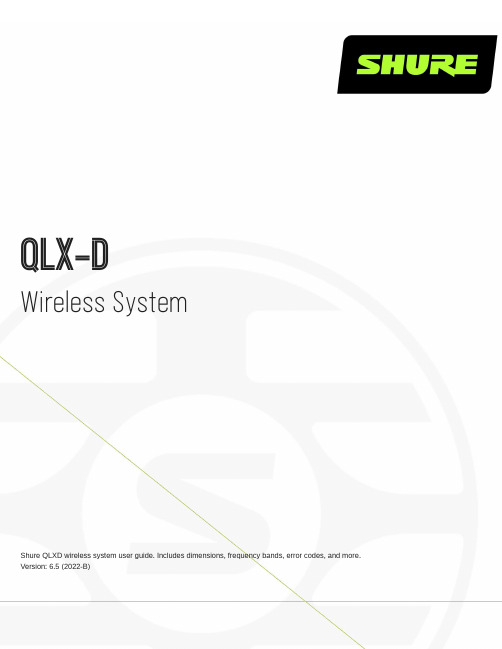
QLX-DWireless SystemShure QLXD wireless system user guide. Includes dimensions, frequency bands, error codes, and more. Version: 6.5 (2022-B)Table of ContentsQLX-D Wireless System4快速連結4系統概述4功能 4系統配件 5單和雙機架安裝組件 6快速入門說明7步驟 1:電源和天線連接 7步驟 2:掃描最佳可用頻道 8步驟 3:將電池裝入發射機 9步驟 4:IR 同步用於建立音訊頻道 9步驟 5:聲音檢查和增益調整 10腰包式發射機的佩戴10硬體介面10接收機前面板和後面板11接收機螢幕 13導航接收機功能表 14傳送器 16發射機螢幕 17發射機功能表選項和導航 19接收機和發射機的控制鎖定選項 20電池安裝21設定 AA 電池類型 22 AA 電池安裝 22 Shure SB900 系列充電電池 22低電池電量警報 24接收機增益調整24音訊信號加密 25系統設定26建立音訊頻道 26掃描和 IR 同步 26步驟 1:掃描以查找最佳頻道 26網路掃描 26步驟 2:IR 同步以進行自動發射機設定 27手動分配組和頻道 27手動頻率選擇 27將兩台發射機連結到接收機 28 RF 設定29設定發射機 RF 功率 29使用 QLX-D 與舒爾 ULX-D 系統 29設定區域電視頻道間隔 30定制組 30連網31連接到網路 31自動 IP 位址分配 32配置提示 32網路故障排除 32收到設定 IP 位址和子網路遮罩 32連接到外部控制系統33工廠重設33使用 Shure 軟體管理您的系統33固件更新34韌體版本 34下載和更新韌體 34更新接收機 34更新發射機 34故障排除35錯誤代碼和解決方案 37聯絡客戶支援部門37附件38選配附件 38規格41 QLXD4 42 QLXD1 44 QLXD2 45接收機輸出控制器 46 TA4M 輸入連接器示意圖 46頻率範圍和發射機輸出功率 46歐洲國家的頻率48重要安全事項!51警告53重要產品資訊53許可資訊 53 Information to the user 53澳大利亞無線警告 54認證54 QLXD1、QLXD2、QLXD4 54 QLXD1、QLXD2 54 QLXD4 55••••••••••••••QLX-DWireless System 快速連結常見任務及常見問答的連結。
HP Connectivity Solutions商品说明书

HP Wireless Printing Upgrade Kit Q6259A Everything you need to print wirelessly,even from a non-wireless desktop or notebook PC –includes a printer receiver and a PC receiver.Easy to use and install,and works with most HP printers or all-in-ones and any PC –wired or wireless.HP bt500Bluetooth USB 2.0Wireless Adapter Q6273A Wirelessly print and transfer documents,photos,messages and graphics from your Bluetooth-enableddevice 1.Get a fast,secure connection with the latest Bluetooth technology—compatible with Windows Vista™and HP PCs and select HP printers.HP USB Network Print Adapter Q6275A This easy to install and use network print adapter enables you to print,copy,scan and fax from any networked PC.Connects to any wired or wireless hub or router via 10/100Ethernet and is compatible with most HP and non HP printers and All-in-ones.●Affordable wireless printing with or without a home or office network ●Complete wireless printing solution ●Easy and secure●Wirelessly print and transfer files from Bluetooth®-enabled devices 2●Get fast and portable wireless connectivity—3.0Mbps from 10meters away ●Quick and easy to set up,install and use with the Bluetooth Setup Wizard●Easily share a printer with multiple desktop and notebook PC users on a network.The print adapter’s simple set up allows you to print any documents off your network instantly.●Enjoy very fast set-up.Simply plug the adapter into your printer’s USB port and connect from yourprinter to your network without the need for configuration,and get fast 10/100datatransmission.●You can print,scan,copy,fax and get memory card access and printer status from anywhere onthe network.This print adapter works with wired or wireless routers via 10/100Ethernet,andmost HP and non-HP printers,and any desktop or notebook PC.1Supports camera phones and devices with Bluetooth®wireless technology Visit /support for a list of compatible devices Wireless performance is dependent upon physical environment and distance from access point.FeaturesFeaturesFeaturesTechnical specificationsOrdering Information Q6259A HP Wireless Printing Upgrade Kit HP Wireless Printer Adapter,wireless dongle,power adapter,USB cable,Quick Start Guide,CDQ6273A HP bt500Bluetooth USB 2.0Wireless Adapter HP bt500Bluetooth®USB 2.0wireless adapter,Quick Start Guide,CD Q6275A HP USB Network Print Adapter HP Network Print Adapter,Ethernet cable,power adapter,USB cable,Quick Start Guide,CD External I/O Ports1USB (compatible with Hi-Speed USB 2.0specifications)1wireless 802.11b/g 1USB (compatible with USB 2.0specifications)Bluetooth®2.01USB 2.0High Speed 1RJ45(10/100Base-TX)802.3Compatible operating systems Microsoft®Windows®XP Service Pack 1,Microsoft®Windows®XP Service Pack 2,Microsoft®Windows Vista®32-bit Microsoft®Windows®XP Service Pack 1,Microsoft®Windows®XP Service Pack 2,Microsoft®Windows Vista®32-bit,Microsoft®Windows Vista®64-bit Microsoft®Windows®XP Home,Microsoft®Windows®XP Professional,Microsoft®Windows Vista®32-bit,Microsoft®Windows Vista®64-bitDimensions (W x D x H)90x 55x 20mm18.5x 8.7x 60.5mm 88.4x 50.9x 25.4mm Power consumption 3watts maximum260milli-watts maximum 3watts maximum Power supply type External power adapter dongle powered from PCExternal:dongle powered from printer External power adapter Power Requirements Input voltage:100to 240VAC,50/60Hz,0.5A,Output:3.3V,2.0AInput voltage:100to 240VAC,50/60Hz,0.5A,Output:3.3V,2.0A Warranty Standard Statement1-year limited hardware warranty 1-year limited hardware warranty 1-year limited hardware warranty ©Copyright Hewlett-Packard Development Company,L.P .2007.The information contained herein is subject to change without notice.The only warranties for HP Products and services are set forth in the express warranty statements accompanying such products and services.Nothing herein should be construed as constituting an additional warranty.HP shall not be liable for technical or editorial errors or omissions contained herein.For a complete list of compatible products,please refer to /supportPublished in EMEA 02/084AA1-6437EEE。
IC-2720中文说明书

使用 HM-133 手咪, 用 BAND 键切换主工作波段
P. IX
3, 选择操作频率波段 IC-2720 的左右 2 个工作段均具备 2 米和 70 厘米波段,可以进行 V/V U/U 使用。 按住 [MAIN•BAND] 一秒钟,然后用 [DIAL] 旋钮。ቤተ መጻሕፍቲ ባይዱ
● 按 [MAIN•BAND] 随时返回频率显示。 4, 调整频点
◇ 直流稳压电源连接 请使用具备至少 15A 输出电流的 13.8V 直流电源。
确认电源的地线安全接地。
P. VII
◇ 天线安装 ● 天线位置
为了令电台获得最高的性能,选用高品质的天线并将其安装在一个理想的位置上。当使用无方向性 天线时,应使用磁吸盘。
● 天线接头
P. VIII � 首次通连
现在已经将 IC-2720 安装完毕,你可能兴奋的希望进行发射。我们将指导一些基本操作用于第一次通连。 1, 开机
P. II
◇ 安装位置 选择一个可以承受机体重量且不妨碍驾驶的位置,可参考以下推荐位置图。 禁止将主机或控制面板安装在可能影响驾驶或造成身体伤害的位置。 禁止将主机或控制面板安装在可能影响放撞气囊工作的位置。 不要将主机或控制面板安装在可能被冷气、热风直吹的地方。 避免阳光直射。
◇ 使用安装架 � 在要装安装架的位置钻 4 个孔。
重要信息 - 对于美国版本 在分离电缆中加入一个磁环。把加有磁芯的电缆插头如下图连到主单元的[控制头]插座里。
◇ 手咪连接 IC-2720H 有两个连接点可供选择,一个在控制面板侧面,另一个在主机正面。 如下图所示,麦克风可以插到到任一插座里。
P. VI
◇ 电池连接 禁止取下电源连接线上的保险管。 禁止将设备直接连接到 24V 电池。 不要使用点烟器插座对设备进行供电(详细请参考 P. 6) 在电源线穿过金属板的位置加装橡胶环,以防止短路。
Logitech MK270 无线键鼠组合说明书
Tracking Method: Laser SensorConnection 2.4 GHz Radio Frequency Wireless Technology Working Range: 30 ft (10m)Tracking Method: Laser SensorAdjustable DPI Resolutions: 3 levels (800, 1200, 1600 dpi)Navigation Hotkeys: Backward, Forward Hand Orientation: Right Hand Battery: (2) AAADimensions: 5.0 x 3.4 x 1.7" (127 x 85 x 45mm)Weight:3.3 oz (94g)Key Layout 104-key US Layout Key Type M embrane Connection 2.4 GHz Radio Frequency Wireless Technology Working Range: 30 ft (10m)Battery: (2) AAA Indicators: Num Lock, Caps Lock & Low Battery Windows Hotkeys: 13 (Home, Favorites, Back, Forward, Refresh, Stop/ Cancel, Search, Calculator, My Computer, Email, Sleep, Media Player)Multimedia Hotkeys: 7 (Play/Pause, Stop, Previous Track, Next Track, Volume Up, Volume Down & Mute)Dimensions: 20.5 x 9.3 x 1.5" (521 x 236 x 41 mm)Weight: 1.87 lbs. (845 g)Requirements:Keyboard Specifications:Mouse Specifications:Operating System Windows® 8 / 7 / Vista / XP / 2000 Connectivity InterfaceUSB Port for Wireless ReceiverIncludes:Wireless Ergo Keyboard Wireless Ergo MouseMicro USB Wireless Receiver (4) AAA Batteries Quickstart GuideShipping Information:2.4 GHz RF Wireless TechnologyWith 2.4GHz RF wireless technology you can enjoy working at any angle and at distance of up to 30 ft.DPI Switch & Navigation HotkeysAdvanced Laser SensorQuickly and easily adjust mouse DPI resolution (800/ 1200/ 1600) for a faster response with the convenient DPI Switch located at the top of mouse. This mouse also includes two convenient side internet forward & back buttons for quick Internet navigationThe advanced laser sensor technology lets you work on almost any surface with improved speed, accuracy and reliability than traditional mices.Ergonomic DesignLaser Sensor2.4 GHz RF WirelessTechnologyWKB-1500GB 78375000552410Item UPC Code Box DimensionsBox Wt. Qty/CtnErgonomic DesignThe design of this keyboard with splitted key zones and gently sloped shape encourages natural position of hands, wrists, and forearm in maximum comfort for long use.Windows 8The Adesso Tru-Form M edia 1500 Wireless Ergonomic Keyboard & M ouse offer users two advanced input devices with ergonomic design, multifuctional features and a wireless range of up to 30 feet. The design of this keyboard with splitted key zones and gently sloped shape encourages natural position of hands, wrists, and forearm in maximum comfort for long use. The included wireless laser mouse not just provides comfortable ergonomic design but also equips with a DPI switch for changing resolution (800/ 1200/ 1600) and two Internet navigation buttons.22.8 x 13 x 2.2”3.2 lbsInternet & Multimedia HotkeysGet instant access to your commonly used Internet and multimedia tools with the 20 built-in hotkeys this keyboard has to offerDPI Switch &Navigation Hotkeys。
Silicon Labs Thunderboard BG22 产品指南说明书
BG22 Lab 1: Out-of-the-box Thunderboard Example ProjectThese lab procedures walkthrough programming the EFR32BG22, creating a Bluetooth beacon out of the box and introduce the development tools we will be using throughout this workshop, including our new EFR Connect Bluetooth development app.Getting StartedGetting StartedReview the following material before starting the Bluetooth 5 labs. Ensure that you have the correct hardware and software to successfully complete the labs.1.1 Hardware Requirements• 1 Thunderboard TM BG22 Kit• 1 Micro USB cable•iOS or Android Mobile device1.2 Software Requirements•Simplicity Studio v4 (Windows.exe, Mac.dmg, Linux .tar )o Bluetooth SDK 2.13.4o Gecko SDK Suite 2.7.4•EFR Connect Mobile App1.3 Simplicity Studio InstallationOption 1 New Installation – Offline Installer1. Install Simplicity Studio v4 b y launching Offline Installer (Windows.exe, Mac.dmg, Linux .tar )2. You’ll need to create or sign in with your accountOption 2 - Studio Previously Installed with Other SDKs1. Update existing Simplicity Studio Installation2. Update Protocol SDKs by clicking menu bar Help -> Update Software.a. Click Package Managerb. Click on tab for “SDKs” in Package Manager windowi. Select and Install Bluetooth SDK – 2.13.4.0ii. Select and Install Gecko Platform – 2.7.42 GATT CONFIGURATOR TO CUSTOMIZE BLUETOOTH PROJECTSSilicon Labs provides example projects that help evaluate different features of their Bluetooth solutions. This lab starts by loadinga wireless starter kit with an example of a Thermometer device. Using the default image in a large group can cause issues whenall of the devices broadcast the same device name.The GATT Configurator in Simplicity Studio makes it easier to modify the characteristics within a Bluetooth device. Complete the following steps to help distinguish your wireless starter kit.2.1 Create SoC Example ProjectWith Simplicity Studio open:1. Plug Wireless Starter Kit into USB Port. Click on the kit listed under Debug Adapters in upper left.2. Click on the Getting Started Tab from the Launcher dashboard in Simplicity Studio.3. Click on the SoC-Empty project listed under Software Examples.234. Click Yes when asked to switch to Simplicity IDE perspective and create the project.42.2 Modify GATT File for Empty ProjectThe BLE GATT Configurator window should be displayed in the Simplicity IDE once the project is created.(Note: If not shown, Click soc-empty.isc in the Project Explorer pane on the left)1. Click on Generic Access and then Device Name under the Custom BLE GATT list in upper right.2. Under Value settings, change the value from “Empty Example” to your INITIALS and set length to 2 bytes.123. Now add a new service by clicking on the Add button in the upper right corner and selecting New Service4. Select the new Service5. Add a new characteristic by clicking on the Add buttonin the upper right corner and selecting New Char-acteristic6. Now select the new characteristic7. Change the name to Read_Write8. Tick the checkbox next to the ID field in the Characteristic settings 9. Set the ID to “Read_Write ” 10. Set the Value to “R ”11. Set the Value type to utf-8 12. Set the Length to 113. Add Read property by clicking on the Add button in the Properties tab and selecting Read 14. Add Write property by clicking on the Add button in the Properties tab and selecting Write15. Click Generate to have the modifications updated in the project GATT file. 16. Click OK through the pop-up windows.452.3 Program Thunderboard with Empty Project1. Click Build icon in the tool bar at the top of the Simplicity IDE.The project will compile based on its build configuration.Note: You may need to select the project in the Project explorer view on left2. Press the Debug icon in the tool bar. This will flash the project onto the board if it was successfully built. Thisonly updates the program memory.Error: DP Write Failed - Press the Reset button on Thunderboard or unplug/replug then Flash again within 30 seconds.The Thunderboard demo app which ships on the boards goes into a low energy mode (EM2) after 30 seconds. When the device is in EM2, the debug interface is unavailable, and DP write fails. We can wake the device by resetting Thunderboard.3. A device selection prompt will appear select your J-Link device4. Next Click to Query the Lock Status5. Click OKNote: The prompt to select the device and the “Click to Query Lock Status” is expected for EFRBG22. Studio doesn’t know if the device is secure debug locked or not. The only way to know is to send a DCI command which will reset the part. So, we don’t allow any DCI commands to run in the background without user intervention. Studio caches the status, so you’ll only see this happen the first time you use the device and when you re-connect the device.6. Once the project is flashed, the Debug perspective will be shown. Click the Resume icon in the tool bar tohave the application start.7. Click the Disconnect icon in the tool bar to end the Debug session.12 34567READ/WRITE GATT CHARACTERISTICS WITH EFR CONNECT MOBILE APP3 READ/WRITE GATT CHARACTERISTICS WITH EFR CONNECT MOBILE APPWith the launch of BG22 we also release our new Bluetooth Development app, EFR ConncectNew features offered by EFR Connect:•Simultaneous connections with multiple Bluetooth Low Energy peripherals•Bluetooth communication logging•Advanced filtering for device discovery•Custom naming for services and characteristicsInstall/Open EFR Connect off your mobile app store to modify the name of your BG22 device.1. Press Develop and select Browser to view nearby Bluetooth Devices.2. Press the Filter tab to narrow your search and find your device.3. Input your INITIALs and press search4. Connect to your device to view the GATT Profile and Characteristics.Note: Generic Services (UUID: 1800) shown below will not appear on iOS as Apple does not these to be visible to applications.5. Tap Unknown Service and edit its name to Custom Service.6. Tap Unknown Characteristic and edit its name to Read_WriteNote: there is no standard way of displaying the names of custom services/characteristics. When the app sees a 128-bit UUID it knows that it's custom, so the name is always "Unknown service", this is the same for most generic BLE apps out there.The workaround is to have your own app and then write the service name into a characteristic so that your app can read it from there. EFRConnect takes care of this to ease development.7. Under you’re Read_Write characterstic Tap Write.8. Write W for your device to modify this characteristic and hit Save.EFRConnect can be used to devlop and test your GATT Services and Characteristics.234156 7 84 TROUBLESHOOTING4.1 Problem Occurred: ‘Programming Flash’ has encountered a problem. DP write failedThe Thunderboard demo app which ships on the boards goes into a low energy mode (EM2) after 30 seconds. When the device is in EM2, the debug interface is unavailable, and DP write fails. We can wake the device by resetting Thunderboard. Press the Reset button on Thunderboard and Flash again within 30 seconds.If problem persists, we can force a ‘D evice info’ DCI command to trigger a reset, which restores access.The most direct way to do this is to ‘Recover Bricked Device’ using Simplicity Commander Tool1. Navigate to Launcher Window2. Verify your device is selected3. Click Compatible Tools Tab4. Open Simplicity Commander5. Connect to Adapter6. Connect to Target7. Select Flash8. Click Recover bricked Device1 2345678Note: This erases the image on the chip including the bootloader which is necessary for Bluetooth applications. Next section goes over a quick way to flash a bootloader to your device.4.2 SoC-Empy Example Doesn’t Appear in EFR ConnectAfter flashing the Thunderboard with the SoC-Empty image, you may not see it in the EFR Connect App if the device has no bootloader present. The bootloader is a program stored in resereved flash memory that can initialize the device update firmware imgages and possible perform some integrity checks. Out of the box, the Thunderboard Demo includes a boot-loader image that will not be overwritten when a device is flashed with other examples unless otherwise dictacted by the user. To quickly replace a bootloader image, you can simply flash your device with one of the pre-built Demos in Simplicity Studio when you select your device from the debug adapters pane.Flashing SoC-Empty Demo will run the empty beacon on Thunderboard with ‘Empty Example’ as the device name and no additional GATT service added in Lab 1.1. Navigate to Launcher Window2. Verify your device is selected3. Click Getting Started tab4. Expand Bluetooth (SoC) Basic under Bluetooth SDK Demos5. Click ‘SoC –Empty’6. In the Pop-Up verify the mode is set to Run.7. Click Start.1234567。
教室音频系统安装及操作手册说明书
Classroom Audio System教室音频系统 Installation and Operating Manual安装及操作手册V 1.3重要的安全说明重要的安全说明1. 在安装和使用设备前请先仔细阅读本安全操作规程。
2. 请保存好您的安全操作指南便于以后作参考用。
3. 请遵守所有设备操作指南中的“警告”事项。
4. 须遵守各项操作指南中的规章原则。
5. 清洁设备:清洁设备之前,请先关掉电源,从插座中拔出设备插头,将各连接的系统单元拆卸出来,清洁时请用干燥的软布擦拭。
6. 未经生产厂家同意,不要使用任何不匹配的附件配置,这都有可能引起危险事故。
7. 勿将设备置于潮湿或靠近热源的地方,以免发生危险。
8. 设备不应遭受水滴或水溅,不应放置诸如花瓶一类装满液体的物品。
9. 电源插头作为断接装置,应便于操作。
10. 设备应可靠连接到带保护接地的电网电源输出插座上。
11. 勿将设备放置在不稳固的台面上;在运输过程中避免设备遭受强烈振动而引起损坏,建议在运输前选用合适的包装或使用原包装。
12. 请勿阻塞设备上的通风开口,并保持室内的空气通畅,便于设备的维护。
13. 供电电压:AC 100 V-240 V 50 Hz/ 60 Hz14. 设备连接所需要的延长电缆线请绕道穿行,勿有重物挤压,这样能有效维护系统的正常工作。
15. 每套系统中所连接的接收器不得超过规定数量,否则可能会导致整个系统中设备的异常工作,如有特殊要求请与距离您最近的深圳台电售后服务中心取得联系。
16. 确保设备不被任意拆开机壳,也不允许任何硬质导体或液态物质残留在机壳内。
17. 设备有需要维护时,不要自行拆卸,请及时与距离您最近的深圳台电售后服务中心取得联系。
18. 所有TAIDEN产品将提供一定期限(详见保修卡)免费保修,但人为损坏除外,例如:A. 设备因人为作用被摔坏;B. 因操作员操作不当而导致设备受损;C. 自行拆卸后而导致部分设备零件受损或丢失。
Cleer SCENE 迷你蓝牙音响用户手册说明书
Blinking2Mic ON/OFFShort press Long pressVolume down Volume up Music:Play / Pause Call:Pick / Hang up callPlay / PauseUser Manual | Warranty CardENGLISHFind this user manual on Follow us on social media@CleerSound@CleerAudiov5Box contents Playback and volume controlsOverviewQuick start guide / User manual / Warranty card (This document)Charging cable USB-C to USB-ASCENEPortable bluetooth speakerFront light indicatorFrontBack1Bluetooth pairing1sVolume down Previous trackShort pressVolume up Next trackShort press Long pressLine-in connectionYou can connect your SCENE to your audio device with the provided 3.5mm to 3.5mmaudio cable.RecyclingYour product is designed and manufactured with high quality materials and components, which can be recycled and reused. When you see the crossed out wheel bin symbol attached to a product, it means the product is covered by the European Directive 2002/96 EC: Never dispose of your product with other householdwaste. Please inform yourself about the local rules on the separate collection of electrical and electronic products. The correct disposal of your old product helps prevent potentially negative consequences on the environment and human health. Your product contains batteries covered by the European Directive 2006/66/EC, which cannot be disposed of with normal household waste.The device complies with RF specifications when the device used at 0mm from your body. Hereby, Cleer Limited. Declares that theproduct compliance with essential requirements and other relevant provisions of Directive 2014/53/EU. Compliance with FCC rules1. This device complies with Part 15 of the FCC Rules. Operation is subject to the following two conditions: (1) This device may not cause harmful interference.(2) This device must accept any interference received, including interference that may cause undesired operation.2. Changes or modifications not expressly approved by the party responsible for compliance could void the user’s authority to operate the equipment.NOTE: This equipment has been tested and found to comply with the limits for a Class B digital device, pursuant to Part 15 of the FCC Rules. These limits are designed to provide reasonable protection against harmful interference in a residential installation.This equipment generates uses and can radiate radio frequency energy and, if not installed and used in accordance with the instructions, may cause harmful interference to radiocommunications. However, there is no guarantee that interference will not occur in a particular installation. If this equipment does cause harmful interference to radio or television reception, which can be determined by turning the equipment o and on, the user isencouraged to try to correct the interference by one or more of the following measures:• Reorient or relocate the receiving antenna.• Increase the separation between the equipment and receiver.• Connect the equipment into an outlet on a circuit di erent from that to which the receiver is connected.• Consult the dealer or an experienced radio/TV technician for help. Radiation Exposure Statement:This equipment complies with FCC radiation exposure requirement. The device can be used in portable exposure condition without RF restriction.Register your product and get support at ©2022 Cleer Limited. All rights reserved.The Bluetooth® word mark and logos are registered trademarks owned by Bluetooth SIG, Inc. and any use of such marks by Cleer Limited is under license. Other trademarks and trade names are those of their respective owners.Made in China.Driver size:Frequency response: Connections: Support:Bluetooth transmitter frequency range:Bluetooth transmitter power:Bluetooth transmitter modulation: Battery type:2PCS - 48mm x 48mm dynamic driver 50Hz-20KHz TYPE-CBT 5.0, A2DP v1.3, AVRCP v1.7 , HFP v1.7, HSP v1.2.2.402-2.480GHz <4dBmGFSK, π/4 DQPSK, 8DPSK Rechargeable lithium ion cylindrical cell (7.4V, 2600mAh)Do not push the speaker passive radiator during audio playback.WarningsSpecificationsChargingWarrantyNoticeConnect SCENE to a power source with the provided USB-A to USB-C cable.Cleer Limited WarrantyCleer Limited warrants this product against defects in material or workmanship for (1) year as set forth below when purchased directly from Cleer Limited or a Cleer Limited retailer. Pursuant to this Limited Warranty, Cleer Limited will, at its option, (i) repair the product using new or refurbished parts or (ii) replace the product with a new or refurbished product. For purposes of this Limited Warranty,“refurbished” means a product or part that has been returned to its original specifications. In the event of a defect, these are your exclusive remedies.Labor: For a period of (1) year from the original date of purchase of the product (“Labor Warranty”), Cleer Limited will, at its option, repair or replace with new or refurbished product, product determined to be defective. If Cleer Limited elects to replace the product after this Labor Warranty has expired but while the parts warranty is still in e ect, it will do so for the applicable labor charge.Parts: For a period of (1) year from the original date of purchase of the product (“Parts Warranty”), Cleer Limited will supply new orrefurbished replacement parts in exchange for parts determined to be defective.This Limited Warranty covers only the hardware componentspackaged with the Product. It does not cover technical assistance for hardware or software usage and it does not cover any softwareproducts whether or not contained in the Product; any such software is provided “AS IS” unless expressly provided for in any enclosed software Limited Warranty. Please refer to the End User LicenseAgreements included with the Product for your rights and obligations with respect to the software.Instructions: To obtain warranty service, you must deliver theProduct, freight prepaid, in either its original packaging or packaging a ording an equal degree of protection to the original Cleer Limited retailer (point of purchase) or Cleer Limited Customer Service. It is your responsibility to backup any data, software or other materials you may have stored or preserved on your unit. It is unlikely that such data, software or other materials will be lost or reformatted during service and Cleer Limited will not be responsible for any such damage or loss. A dated purchase receipt from Cleer Limited or a Cleer Limited retailer is required. For specific instructions on how to obtain warranty service for your product,Visit the Cleer Limited website: Following warranty service your original Product or a replacement Product will be returned to you as your Product was configured when originally purchased.Repair / Replacement Warranty: This Limited Warranty shall apply to any repair, replacement part or replacement product for theremainder of the original Limited Warranty period or for (90) days, whichever is longer. Any parts or product replaced under this Limited Warranty will become property of Cleer Limited.This Limited Warranty shall not apply to: (a) consumable parts, such as batteries that are designed to diminish over time, unless failure has occurred due to a defect in materials or workmanship; (b)cosmetic damage, including but not limited to scratches, dents and broken plastic on ports; (c) defects caused by normal wear and tear or otherwise due to the normal aging of the device; (d) damage caused by accident, negligence, abuse, misuse, fire, earthquakes, acts of God or damage resulting from liquid outside of the approved levels; (e) damage caused by operating the device outside Cleer Limited published guidelines; (f) damage caused by serviceperformed by anyone who is not a representative of Cleer Limited or a Cleer Limited authorized service provider; (g) Products whose seals are tampered; (h) Products whose serial numbers have beenremoved or defaced from such Product; (i) modifications, alterations or repairs to the Product made by a party other than Cleer Limited or a party authorized by Cleer Limited; (j) any failure by End User or a third party to comply with environmental and storage requirements for the Product specified by Cleer Limited, including, withoutlimitation, temperature or humidity ranges; or (k) use of the Product in combination with any third-party devices or products that have not been provided or recommended by Cleer Limited.LIMITATION ON DAMAGES: CLEER LIMITED SHALL NOT BE LIABLE FOR ANY INCIDENTAL OR CONSEQUENTIAL DAMAGES FOR BREACH OF ANY EXPRESS OR IMPLIED WARRANTY ON THIS PRODUCT.DURATION OF IMPLIED WARRANTIES: EXCEPT TO THE EXTENT PROHIBITED BY APPLICABLE LAW, ANY IMPLIED WARRANTY OF MERCHANTABILITY OR FITNESS FOR A PARTICULAR PURPOSE ON THIS PRODUCT IS LIMITED TO THE DURATION OF THIS WARRANTY.DISCLAIMER: THE LIMITED WARRANTY SET FORTH HEREIN IS EXCLUSIVE AND IN LIEU OF ALL OTHER WARRANTIES ORCONDITIONS RELATING TO THE PRODUCT, WHETHER EXPRESS OR IMPLIED, AND CLEER LIMITED EXPRESSLY DISCLAIMS ALL OTHER WARRANTIES AND CONDITIONS WHETHER EXPRESS, IMPLIED OR STATUTORY, INCLUDING ANY IMPLIED WARRANTIES OF MERCHANTABILITY, NON-INFRINGEMENT, FITNESS FOR A PARTICULAR PURPOSE, AND ANY WARRANTIES ARISING OUT OF COURSE OF DEALING OR USAGE OF TRADE AND AGAINSTHIDDEN DEFECTS, TO THE FULLEST EXTENT PERMITTED BY LAW. CLEER LIMITED DOES NOT WARRANT THAT THE PRODUCT WILL MEET CUSTOMER’S REQUIREMENTS OR THAT USE OF THEPRODUCT WILL BE UNINTERRUPTED OR ERROR FREE. NO ADVICE OR INFORMATION, WHETHER ORAL OR WRITTEN, OBTAINED FROM CLEER LIMITED OR ELSEWHERE WILL CREATE ANYWARRANTY NOT EXPRESSLY STATED IN THIS WARRANTY.LED behaviorCharging Battery fullCharging modeStatusLED indicationPower on Bluetooth pairing Speaker connectedOn Blinking On。
