sicily course使用指南
电子白板使用说明书
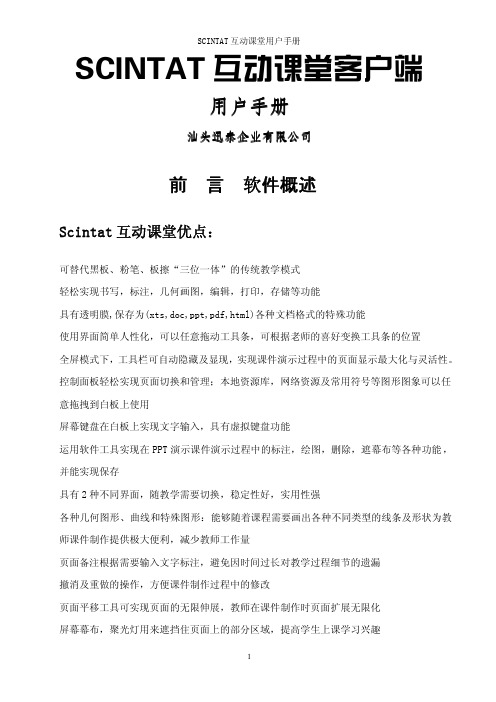
SCINTAT互动课堂客户端用户手册汕头迅泰企业有限公司前言软件概述Scintat互动课堂优点:可替代黑板、粉笔、板擦“三位一体”的传统教学模式轻松实现书写,标注,几何画图,编辑,打印,存储等功能具有透明膜,保存为(xts,doc,ppt,pdf,html)各种文档格式的特殊功能使用界面简单人性化,可以任意拖动工具条,可根据老师的喜好变换工具条的位置全屏模式下,工具栏可自动隐藏及显现,实现课件演示过程中的页面显示最大化与灵活性。
控制面板轻松实现页面切换和管理;本地资源库,网络资源及常用符号等图形图象可以任意拖拽到白板上使用屏幕键盘在白板上实现文字输入,具有虚拟键盘功能运用软件工具实现在PPT演示课件演示过程中的标注,绘图,删除,遮幕布等各种功能,并能实现保存具有2种不同界面,随教学需要切换,稳定性好,实用性强各种几何图形、曲线和特殊图形:能够随着课程需要画出各种不同类型的线条及形状为教师课件制作提供极大便利,减少教师工作量页面备注根据需要输入文字标注,避免因时间过长对教学过程细节的遗漏撤消及重做的操作,方便课件制作过程中的修改页面平移工具可实现页面的无限伸展,教师在课件制作时页面扩展无限化屏幕幕布,聚光灯用来遮挡住页面上的部分区域,提高学生上课学习兴趣照像机捕捉屏幕上的内容,摄像机进行动态的录音录象,可以使用主流播放器进行回放,同步记录软件操作过程及声音,方便教师回放给学生复习页面管理可实现页面向前翻页,向后翻页,方便教学过程应用。
小纸条能够在屏幕上滚动显示文字内容,提示学生学习要点。
学科专用工具直角三角尺,等腰三角尺,量角器,圆规等,减少教师教学负担,使老师授课事半功倍。
英数汉字识别结合文字工具,实现在手写板上将手写文字转换成印刷体文本。
图形识别工具将随意绘制的图形智能识别三角形,圆形,矩形,多边形等多种几何图形,激发学生想像力,创造力。
支持插入在课件中音频及视频的独立播放,提升教学质量。
页面链接,文件链接,实现在同一课件不同页面或不同文件之间的超链接跳跃选择。
Skritter使用说明

Skritter使用说明登录您的账号,将出现如下界面:在导航栏,点击“vocabulary”, 选择您想学习的汉字,如箭头所示,将会出现如下界面:如图所示,Skritter有不同种类的学习资源可供选择,点击“textbook”,你就可以选择想要的课本进行学习,如箭头所示,这样,将出现如下界面:假设想学习“All Things Considered”, 则点击它,将出现如下界面:单击“Study List”, 如红色箭头所示,就能选择您所想学习的课文生字生词;如果您想自己制定一份字词表,单击“More Action”下的“Remix”,如绿色箭头所示。
选择好要学习的字词后,就可以开始练习了。
如下所示:点击“practice”, 将出现如下的界面:在您已经添加好的学习资源中,选择想学习的一个资源,并点击该学习资源前的“Cram”, 如箭头所示,将出现如下界面,此时可以开始学习了:根据汉语拼音和英语的提示,您可以用鼠标开始学习汉字,窗口下面还有工具栏可以供您选择:这些图标的功能如下:“back”:返回上一个练习的字“erase”:更正写错了的字或笔画“show”:若您无法根据汉语拼音和英语解释写出该汉字,则可以点击“show”查看该字。
“correct”:写好汉字后,可以点击它查看是否正确。
“next”:点击它有两种情况:(1)若为单击,则会出现如下界面:如箭头所示,表示的声调的图标,一次分别为一声,二声,三声,四声和平声,选择该汉字相匹配的声调图标点击,Skritter能很快给出反馈,若选择了错误的声调,它能及时告诉您正确的声调。
(2)若双击了“next”, 则进入到下一个字的学习中。
下面几幅图片将给您更形象的感受:根据汉语拼音和英语解释,可知练习的汉字是“坐”,如果不知道,可点击“show”查看,拖动鼠标开始写汉字,如下所示:继续拖动鼠标就可以写好“坐”字,这时,单击“next”,出现上面所说的声调符号,如下所示:假设选择的是二声,则会出现如下反馈:如图所示,Skritter 能告诉您正确的声调,如果您想知道这个汉字的发音,则可以点击屏幕上方的扬声器图标,如箭头所示。
sciencedirect online使用指南

请确保关键词的准确性和相关性,使用适当的同义词或短语进行检索。
检索方式
Sciencedirect Online支持多种检索方式,如简单检索、高级检索和 专业检索。请根据需求选择合适的检索方式。
数据库内容
Sciencedirect Online的数据库内容可能存在更新延迟或不全的情况, 建议尝试其他数据库或多次检索。
建立完善的学术不端行为监测机制,及时发现和处置学术不 端行为,维护学术诚信。
THANKS
感ቤተ መጻሕፍቲ ባይዱ观看
引用格式不正确
总结词 软件兼容性
格式设置 引文内容
可能的原因包括引文软件不兼容、引文格式设置错误或引文内 容不完整。
请确保您使用的引文软件(如EndNote、Mendeley等)与 Sciencedirect Online兼容,并更新至最新版本。
请根据您所投期刊的要求,正确设置引文格式。Sciencedirect Online通常支持多种引文格式,如APA、MLA等。
浏览与下载
总结词
用户可以通过 Sciencedirect Online 浏览和下载符合需求的文献,方便快捷地获取学 术资源。
详细描述
在文献列表中,用户可以点击任意一篇文献的标题,进入文献详情页。在文献详情页, 用户可以查看文献的摘要、关键词、作者等信息,并下载全文。如果需要下载多篇文献,
可以使用 Sciencedirect Online 的批量下载功能。
VS
不足
尽管 Sciencedirect Online 拥有许多优 势,但也存在一些不足之处,如部分资源 需要付费访问、存在一定的版权问题以及 一些老旧文献可能无法获取等。此外,由 于它是国外平台,对于一些非英语母语的 用户来说,阅读和理解英文文献可能存在 一定的困难。
ScienceDirect使用指南说明书
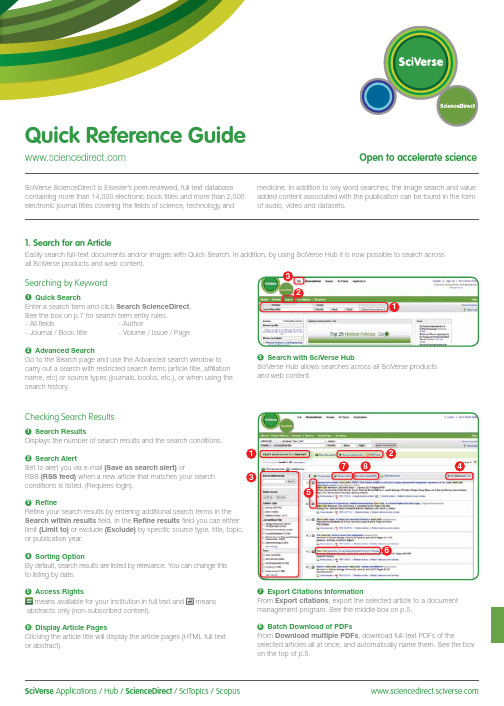
SciVerse Applications / Hub / ScienceDirect / SciTopics / Scopus carry out a search with restricted search items (article title, affiliation name, etc) or source types (journals, books, etc.), or when using the search history.and web content.Checking Search Results1Search ResultsDisplays the number of search results and the search conditions.2Search AlertSet to alert you via e-mail (Save as search alert) orRSS (RSS feed) when a new article that matches your search conditions is listed. (Requires login).3RefineRefine your search results by entering additional search terms in the Search within results field. In the Refine results field you can either limit (Limit to) or exclude (Exclude)or publication year.4Sorting OptionBy default, search results are listed by relevance. You can change this to listing by date.5 Access Rightsmeans available for your institution in full text and meansabstracts only (non-subscribed content).6Display Article PagesClicking the article title will display the article pages (HTML full text or abstract).7Export Citations InformationFrom Export citations , export the selected article to a document management program. See the middle box on p.5.8Batch Download of PDFsFrom Download multiple PDFs , download full-text PDFs of theselected articles all at once, and automatically name them. See the box on the top of p.5.17846532Searching for Images1 Image SearchSelecting Images in Quick Search allows you to limit your searchtargets to images (illustrations, tables, video).2 RefineLimit the search to a specific image type in the Refine Image results field.3 Enlarge ViewHolding the mouse over the image will enlarge the image view.Holding the mouse over the caption will display the bibliographicinformation and the caption.4 Display Full TextPlease click View within article.Methods Search ApplicationUse the Methods Search application in SciVerse Hub and search theMethods section of the full text available on SciVerse ScienceDirect.Efficiently search for related documents when planning your experimentsor at any other stage in the research process.Matching Sentences ApplicationThe Matching Sentences application is displayed on the top right of theSciVerse Hub search results. It displays sentences that the search termshave found and allows you to quickly access the appropriate content.13422Searching with SciVerse HubSciVerse Hub enables combined searches of SciVerse ScienceDirect and SciVerse Scopus (subscribers only), and quality web sources. In addition, by SciVerse Hub you can carry out special searches that meet your particular needs as a researcher and scientist.1Article Display FormatDisplay the article as Article (HTML full text), Abstract, Figures / Tables, References , or PDF (as a bound volume).2Author InformationCheck the corresponding author and the author’s e-mail address.3Supplementary ContentAudio, video or any other file provided by the author – in addition to the article itself can be viewed in the Supplementary content for this Article field.4Related ArticlesArticles in ScienceDirect that are closely related to this article are shown in the Related Articles field.5Citations in Other DocumentsThe latest three documents to cite this article are displayed in the Cited by field. It is also possible to display all the articles on SciVerse Scopus. If you are not a SciVerse Scopus subscriber then you can display the most recent twenty.SciVerse Scopus, provided by Elsevier, is the world’s largestbibliographic and citation database. It stores over 18,500 journals from more than 5,000 publishers around the world.6 Related Reference WorksEncyclopedia articles in ScienceDirect closely related to this article are displayed in the Related reference work articles field.7Added value from other datasetsKeywords extracted with the Life Science Database from NextBio are displayed in the Relevant terms from this article field. Providing you the context around the content ScienceDirect provides relevant information directly in connection to the article.NextBio ( ) provides various integrated public resources (PubMed, clinical trial results, experimental data, news, researcher information, etc.) in the life sciences fields.8Highlight Keywords menuFull texts in the life sciences fields will have the NextBio keywords highlighted by default. Selecting Reflect from the Highlight keywords dropdown menu allows you to switch between highlighting of the keywords using the Reflect dictionary.Reflect is an application developed by the European Molecular Biology Laboratory and highlights words within a web page that are related to proteins, genes, and so on. Clicking the highlighted words displays additional related information.32. Check Article PagesHTML full texts provide a number of additional functions not found in PDF full texts. It is possible, for example, to check for video or audio playback, display of related articles, use SciVerse Scopus to check for other documents citing this article.Selecting from the Journal / Book Title List1Browse TitlesSelecting the Browse menu displays the journal / book title list.2Access Rightsmeans available for your institution in full text (includes freepublications) and means abstracts only (non-subscribed content).3Change Browse MethodChange the way the title list is displayed from alphabetic to by field or to by favorites.4Refine Title ListLimit the title list to full text journals, abstracts, books, or reference works.5Display Journal / Book HomepageClicking on the title will display the table of contents page for that title’s latest issue.1523. Reading an Article from the Title ListRead an article by selecting the title of the journal or book. You can also read articles before they are published by selecting Articles in Press , or set up an alert to let you know when the latest issue is published.2834576184Reading the Index from the Journal / Book Homepage1Volume ListBy default, the table of contents for the latest issue is displayed. You can also look via Articles in Press .2Access Rightsmeans available for your institution in full text (includes freepublications) and means abstracts only (non-subscribed content).3Display Article PageClicking the article title will display the article page (HTML full text or abstract).4Export Bibliographic InformationFrom Export citations , you can export the selected article to a document management program. See p.5.5Batch Download of PDFsDownload multiple full-text PDFs of the selected articles all at once, and automatically name them. See p.5.6Volume/Issue AlertYou can be alerted by e-mail (Alert me about new volumes / issues) or RSS (New Article Feed) when the latest issue of a given title is listed. (Requires login)7FavoritesRegister your favorites with Add to Favorites . (Requires login).8Journal InformationFrom About this Journal , you can check different sorts ofinformation about a given journal, such as scope, editorial committee, impact factor, and so on.9Online SubmissionFrom Submit your Article you can be linked to the online submission system.289376451User Registration and Login1LoginIf you already have a user name and password then click Login and enter them in the login box.If you check Remember me , your login information will be stored in your computer and you will be permanently logged in.If you have forgotten your password, click Forgotten your username and password? and enter the e-mail address you used when you registered.2User RegistrationTo register as a new user, click Register . Enter the required information, such as your name and e-mail address, in the registration window.To have access to subscribed content outside of your institution, you can easily set up a self remote access account. Select the remote access option here.3UsernameYour username will be displayed when registration is complete. It may have a number added to it in case someone with the same full name has already registered.4. Using Personal FunctionsIf you register as a user, you will be able to use a number of convenient personal functions such as e-mail alerts. Your username and password are the same as for SciVerse Scopus, so you only need a single sign-on.2135Online SubmissionSubmit articles online using the Elsevier Editorial System (EES). It lists information about each journal, the submission standards, support information, etc.E-mail:**************************Export CitationsExport bibliographic informationExport as RIS format (for document management programs such as EndNote), RefWorks, ASCII format (text), and BibTeX format.If you are using RefWorks, you can link seamlessly by embedding yourRefWorks ID/PW in the My settings menu.Download PDFBatch Download and Automatic NamingDownload multiple PDF files and assign them names based on specified rules. The file names can be specified from a combination of author, publication year, article title, journal, etc.The maximum number of files you can download at one time is 20. Java required.1452367For more information about SciVerse ScienceDirect, please contact your nearest Elsevier Regional Sales Office.05.2011For more information please visit: /sciencedirectAsia and Australia Tel: +65 6349 0222Fax: +65 6733 1050Email: sginfo@elsevier .comEurope, Middle East and AfricaTel: +31 20 485 3767Fax: +31 20 485 3739Email: nlinfo@JapanTel: +81 3 5561 5034Fax: +81 3 5561 5047Email: jpinfo@ KoreaTel: +82 2 6714 3000Fax: +82 2 732 8689Email: krinfo@North, Central America and CanadaTel: +1 888 615 4500Fax: +1 212 462 1974Email: usinfo@elsevier .comSouth AmericaTel: +55 21 3970 9300Fax: +55 21 2507 1991Email: brinfo@Copyright 2011 Elsevier B.V . All rights reserved. SciVerse is a registered trademark ofElsevier Properties S.A. and used under licence. SciVerse ScienceDirect is a registered trademark of Elsevier B.V .SciVerse ScienceDirect information page: /sciencedirect/。
ScienceDirectOnline使用指南精品PPT课件

ISSN
0092-8674 0962-8924 1535-6108 0140-6736 0955-0674 1471-4906 1097-2765 1074-7613 1534-5807 0968-0004 0896-6273 0165-6147 1360-1385 0959-437X 0016-5085 0167-5729 0166-2236 0169-5347 0301-0082 0952-7915
8
全文数据库
囊括了ELSEVIER及旗下品牌出版的2000多种期刊
SCI收录1375,EI收录522
获取超过七百万篇学术全文及六千万条摘要,包括在编文章 Science Direct 得到70多个国家认可,
中国高校每月下载量高达250万篇 目前回溯到1995年的数据 回溯至创刊号
最早的期刊 LANCET 1823 回溯年限 1823-1994(171年)
被引次数
137333 7658 2208
123292 12565 2675 19510 20385 3448 14647 40833 8747 5062 7218 46174 2167 14558 9125 7047 8019
影响因子
26.626 19.612 18.913 18.316 18.176 18.153 16.835 16.016 14.807 14.273 14.109 13.965 13.405 13.143 12.718 12.650 12.631 12.449 12.327 12.118
7
ScienceDirect 中国集团
2000年 11所高等院校和研究机构加入集团采购 在清华大学,上海交通大学建立镜像站点
2001年 17所高等院校加入SDOS集团 2002年 28所高等院校和研究机构加入SDOS集团 2003年 35所高校及中科院所有院所 2004年 超过110所高校及70个中科院所 2005年 超过130所高校及70个中科院所
ScienceDirectOnline使用指南精品PPT课件

被引次数
137333 7658 2208
123292 12565 2675 19510 20385 3448 14647 40833 8747 5062 7218 46174 2167 14558 9125 7047 8019
影响因子
26.626 19.612 18.913 18.316 18.176 18.153 16.835 16.016 14.807 14.273 14.109 13.965 13.405 13.143 12.718 12.650 12.631 12.449 12.327 12.118
6
学科领域
农业和生物学(120)
环境科学(78)
人文和艺术(47)
免疫学和微生物学(80)
生物化学、遗传学和分子生物学(215) 材料科学(108)
商业、管理和会计学(77)
数学(89)
化学工程学(71)
医学(534机科学(115)
护理与卫生(91)
ScienceDirect Online (SDOL)
2005. 12
使用指南
何淑琴(培训经理)
Springboard to New Knowledge
培训目的
了解爱思唯尔Elsevier公司及其核心产品 ScienceDirect全文数据库的内容
学习如何通过ScienceDirect查找信息 检索功能 浏览功能
功能:
检索和浏览相结合;检索结果可按相关性或出版日期排列,全文 可用HTML或PDF格式显示;有检索历史功能
个性化服务 使用报告及管理工具 开放的链接技术,便捷的数据传输 – IP控制,无并发用户限制
形式:
Science Direct Online(SDOL)-国外主站点,提供个性化服务 Science Direct Onsite(SDOS)-国内镜像站,无国际流量费
思而优录课软件教程(1)
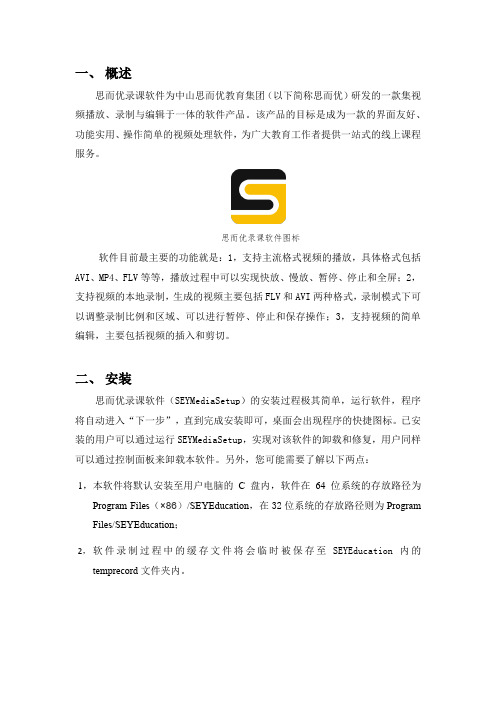
一、概述思而优录课软件为中山思而优教育集团(以下简称思而优)研发的一款集视频播放、录制与编辑于一体的软件产品。
该产品的目标是成为一款的界面友好、功能实用、操作简单的视频处理软件,为广大教育工作者提供一站式的线上课程服务。
思而优录课软件图标软件目前最主要的功能就是:1,支持主流格式视频的播放,具体格式包括AVI、MP4、FLV等等,播放过程中可以实现快放、慢放、暂停、停止和全屏;2,支持视频的本地录制,生成的视频主要包括FLV和AVI两种格式,录制模式下可以调整录制比例和区域、可以进行暂停、停止和保存操作;3,支持视频的简单编辑,主要包括视频的插入和剪切。
二、安装思而优录课软件(SEYMediaSetup)的安装过程极其简单,运行软件,程序将自动进入“下一步”,直到完成安装即可,桌面会出现程序的快捷图标。
已安装的用户可以通过运行SEYMediaSetup,实现对该软件的卸载和修复,用户同样可以通过控制面板来卸载本软件。
另外,您可能需要了解以下两点:1,本软件将默认安装至用户电脑的C盘内,软件在64位系统的存放路径为Program Files(×86)/SEYEducation,在32位系统的存放路径则为Program Files/SEYEducation;2,软件录制过程中的缓存文件将会临时被保存至SEYEducation内的temprecord文件夹内。
软件安装界面三、软件界面运行软件,点击登录,进入软件的主界面。
思而优录课软件的菜单栏主要包括“文件”、“用户”、设置和“帮助”四部分内容。
点击登录直接进入软件在设置部分中用户可以进行“录屏设置”,在“声音设备”中选择需要录制的声音来源,分别是没有声音、麦克风声音、电脑设备声音(不同电脑显示的设备名称可能不一样),在快捷键设置中可以添加录制操作的开始/暂停快捷键和停止快捷键,默认为空格键和F1,用户可以输入其他键位来进行更改,还可以通过Backspace或者Delete键来进行删除。
通时课学习平台用户使用手册-教师应用

通识课在线学习平台使用手册(教师)目录1系统登录-------------------------------------------------------------------------------------------- 31.1课程设置 ----------------------------------------------------------------------------------- 51.1.1考核标准查看 --------------------------------------------------------------------- 51.2课程资源 ----------------------------------------------------------------------------------- 71.2.1资源管理 --------------------------------------------------------------------------- 71.3课程通知 --------------------------------------------------------------------------------- 121.3.1发布通知 ------------------------------------------------------------------------- 121.4题库管理 --------------------------------------------------------------------------------- 161.4.1题库管理 ------------------------------------------------------------------------- 171.5课程作业 --------------------------------------------------------------------------------- 221.5.1作业设置 ------------------------------------------------------------------------- 221.5.2作业批阅 ------------------------------------------------------------------------- 291.6课程考试 --------------------------------------------------------------------------------- 311.6.1考试设置 ------------------------------------------------------------------------- 311.6.2考试批阅 ------------------------------------------------------------------------- 391.7课程答疑 --------------------------------------------------------------------------------- 431.7.1课程答疑 ------------------------------------------------------------------------- 441.8课程讨论 --------------------------------------------------------------------------------- 451.8.1课程讨论 ------------------------------------------------------------------------- 451.9统计管理 --------------------------------------------------------------------------------- 471.9.1作业统计 ------------------------------------------------------------------------- 471.9.2考试统计 ------------------------------------------------------------------------- 501.9.3讨论统计 ------------------------------------------------------------------------- 531.9.4答疑统计 ------------------------------------------------------------------------- 541.9.5学习进度 ------------------------------------------------------------------------- 55 2教师首页------------------------------------------------------------------------------------------ 57 3课程中心------------------------------------------------------------------------------------------ 58 4修改密码------------------------------------------------------------------------------------------ 59 5退出登录------------------------------------------------------------------------------------------ 611系统登录【功能】利用有效的用户名、密码,身份验证合格后登录本系统。
- 1、下载文档前请自行甄别文档内容的完整性,平台不提供额外的编辑、内容补充、找答案等附加服务。
- 2、"仅部分预览"的文档,不可在线预览部分如存在完整性等问题,可反馈申请退款(可完整预览的文档不适用该条件!)。
- 3、如文档侵犯您的权益,请联系客服反馈,我们会尽快为您处理(人工客服工作时间:9:00-18:30)。
sicily course使用指南一、普通使用二、管理界面附录附录一Problem实例一、普通使用1.使用浏览器访问sicily系统(http://soj.me) 使用管理帐号(例如《数据结构与算法》课程组管理账号dsa)登陆。
进入到sicily主界面(图1)。
图1 sicily主界面2.点击主界面的Courses菜单,进入如下Courses主界面(图2):图2 Course界面选择course,如:Course ID = 12,Course Name = "数据结构与算法实验(教师专用)"或者直接通过以下url访问:http://soj.me/course_detail.php?course_id=123.“数据结构与算法实验(教师专用)”course界面如下(图3):图3 “数据结构与算法实验(教师专用)”course界面Course Detail列出课程基本信息。
Current Exercises下列出了该course的所有exercises。
exercise一般对应于course的某一章或者某个专题。
4.在course界面下,点击某一exercise,即可进入如下exercise界面(图四):图4 exercise界面本界面列出某个exercise下的所有Problem。
5.在exercise界面下,点击某一problem,即可进入如下problem界面(图5):图5 Problem界面6.在Problem界面下,看清题意和输入输出要求,完成代码编写、测试后,点击”Submit”按钮,进入problem submit界面如下(图6):图6 problem submit界面在Language下拉菜单选择代码语言(默认为GNU C++ 4.4.3),将代码粘贴到Source文本框,按"Submit"按钮提交。
7.系统接受提交后返回处理结果,如下图(图7):图7 Problem提交结果处理结果含义如下:Waiting: Your program is being judged or waiting to be judged.Accepted (AC): Congratulations! Your program has produced the correct output!Presentation Error (PE): Your program's output format is not exactly the same as required by theproblem, although the output is correct. This usually means the existence of omitted or extra blank characters (white spaces, tab characters and/or new line characters) between any two non-blank characters, and/or blank lines (a line consisting of only blank characters) between any two non-blank lines. Trailing blank characters at the end of each line and trailing blank lines at the of output are not considered format errors. Check the output for spaces, blank lines, etc. against the problem's output specification.Wrong Answer (WA): Your program does not produce the correct output. Special judge programs will possibly return Wrong Answer in place of Presentation Error for simplicity and robustness.Runtime Error (RE): Your program has failed during the execution. Possible causes include illegal file access, stack overflow, out of range in pointer reference, floating point exception, division by zero and many others. Programs that stay not responding for a long time (not consuming CPU cycles) may also be considered to have encountered runtime errors.Time Limit Exceed (TLE): The total time your program has run for has exceeded the limit.Memory Limit Exceed (MLE): The maximum amount of memory that your program has used has exceeded the limit.Output Limit Exceed (OLE): Your program has produced too much output. Currently the limit is twice the size of the file containing the expected output. The most common cause of this result is that your programs falls into an infinite loop containing some output operations.Compile Error (CE): The compiler fails to compile your program. Warning messages are not considered errors. Click on the judge's reply to see the warning and error messages produced by the compiler.No such problem: Either you have submitted with a non-existent problem id or the problem is currently unavailable (probably reserved for upcoming contests).Restricted Function: Your program has used some restricted function, e.g., freopen() or fopen().二、管理界面1. 使用浏览器访问sicily系统(http://soj.me) 使用数据结构与算法课程组管理账号dsa登陆。
进入到sicily主界面(图1)。
2. 点击主界面的Management菜单,进入如下Management主界面(图8):图8 Mangement主界面3. Mangement主界面(图8)中,选择View Courses,进入View Courses(图9),可见到用当前登录账号dsa创建的所有Course。
图9 View Course界面选择”Delete”,可以删除对应的course。
选择”Edit”,可以编辑Course基本信息。
4. View Course界面(图9)中,点击某个具体course名称,可进入该course的Course Management界面(图10)。
图10 Course Management界面本界面最下方的Current Registrantions部分列出已注册本课程的用户列表,对不希望存在于本course的用户,管理者可以将其Kick out。
Current Exercises部分列出本course中所有exercise。
对某个Exercise,点击”Delete”可以删除该exercise;点击“View Standing”可以查看该课程用户做题的情况; 点击”Edit”可以编辑exercise信息,其中包括权限设置(图11)。
5. Course Management界面(图10)中,点击某个Exercise的”Edit” Operation,可以进入Edit Exercise界面(图11)。
图11 Edit Exercise界面6. Course Management界面(图10)中,点击某个Exercise的名称,可以进入Edit Exercise 界面(图12)。
图12 Exercise Problems Management界面本界面Current Problems部分列出本Exercise中所有problem。
7. Edit Problem界面图12 Edit Problem界面附录附录一Problem实例此附录通过实例解释如何添加一个Problem。
Probl em 1 一般Probl emProblem Title A-B完整题目至少需要包含以下3个文件。
/* Source file: source.cpp标程*/#include <iostream>using namespace std;int main()int A, B;cin >> A >> B;return A-B;}/* Input file: in.txt测试数据(输入)*/100 9/* Output file: out.txt测试数据(对应输入)*/91实例2 需要Special Judge的Probl emProblem Title A+B完整题目至少需要包含以下4个文件。
/* Source file: source.cpp标程*/int add(int a, int b){return a+b;}/* Framework file: framework.cpp测试时framework中的代码会与用户提交的实现代码(如source.cpp)结合在一起编译,然后进行测试。
