卓翰环境手册EM-01
EM100Pro软件用户手册说明书

Table of contentsI.Introduction1.2 Application Firmware Debugging FeaturesII.Serial Flash and Instructions SupportedIII.EM100Pro Software Installation Guide5.As the Fig 4 shows, the wizard will ask users to choose the way they want to install the software. Please select “Install from a list or specific location (Advanced)” and click on6.Asoptions.As the Fig 6 shows, please browse to “c:\program file\Dediprog\EM100\ and then click on next to continue.Please wait until the installation is finished.IV.EM100Pro Connections to the Target System4.2 Connect EM100Pro to applicationV.Connecting the EM100Pro to the Host PCVII.EM100Pro Software User Guide7.2 GUI Functions7.2.1Tool Bar: The tool bar groups all of the user interface commands. It is placed at the top of the user interface.EM100Pro Operation Log Window: The EM100Pro operation log window displays the history operations performed by EM100Pro.SPI Hyper Terminal WindowFirmware developers can display system debug messages through EM100Pro to the PC.The debug messages can be displayed in ASCII codes or hex number in real time while the system is booting from EM100Pro or from the on board chip. Certain data format and structures needs to be followed in order to utilize this feature. Please write toSPI Bus Status WindowIn SPI bus status window, users can see the SPI pin status in real time and the last issued command from the host controller to the EM100Pro. This feature only works while7.2.2.2 Open FileClick on “Open File” and load the image you would like to download to the EM1007.2.2.3 DownloadClick on this button will download the loaded image to the connected EM100Pro.7.2.2.6 StopClick on “Stop” will put EM107.2.2.7 UploadClick on “Upload” will read E M100Pro content to the central buffer.7.2.2.8 EditClick on “Edit” will display the central buffer content in the edit window. Also, it provides swap function keys for byte, word and double word as well as the Fill Buffer function.7.2.2.9 Dual flashes emulationThen EM100Pro can start to emulate DUAL SPI flashes that you selected.Use ONE image to emulate 2 same types of SPI flash method.For example:7.2.2.10 BatchClick on “Batch” button will allow EM100Pro to perform a set of operations with one single click. The set of operations can be configured in the “Configure” button. The following operations can be grouped together into batch: stop, reload file, download, verify, and start.7.2.2.11 ResetClick onIn the Batch Operation, users can add operations to a batch group or remove operationsSPI Trace SettingIn SPI Trace Setting, user can enable saving all the SPI trace to file continuously during SPIHyper TerminalHold Pin SettingUnder Pin Setting, users can select a hold pin setting according to the scenario on the board. If the Real Serial Flash is still soldered on the board and if its hold pin is pulled-up high to Vcc through a resistor then EM100Pro Hold pin needs to be configured low to disable the on board Serial Flash. In the other cases, it is recommended to keep the EM100Pro Hold signals in floating mode.Under Pin Settings, user can disable or enable the Reset Pin. If it is enabled, the reset button on the main GUI will be active.Under Pin Settings, user can select MISO pin is driven by FPGA or by External Buffer. It will be according to user needs.7.4 SPI BUS Status WindowEM100Pro detects the emulated SPI pin status every 1 second while the EM100Pro is in7.5.1Click on “start trace”, EM100SPI Trace Viewer with all dataSPI Trace Viewer with only “page program” data.7.6 SPI Hyper Terminal WindowThe SPI Hyper TerminalThe SPI Hyper Terminal can be used in two ways:Application firmware send debug information to PC host:In this case, application is writing the upload FIFO by using SPI specific commands.The information will be displayed on the DediProg software if the format is compliant with our Specification.2)EM100Pro is used by PC Host as a debugger:In this case, EM100Pro is used as a bidirectional bridge between PC Host andapplication so that PC Host can control the application as a debugger (breakpoints, step by step, wait mode, provide parameter information…).7.7 EM100Pro Window Command LineWindow DOS Command7.7.2Miscellaneous options: -g [ -- target ] argVIII.。
ZH1-01 质量手册(全套1级文件)
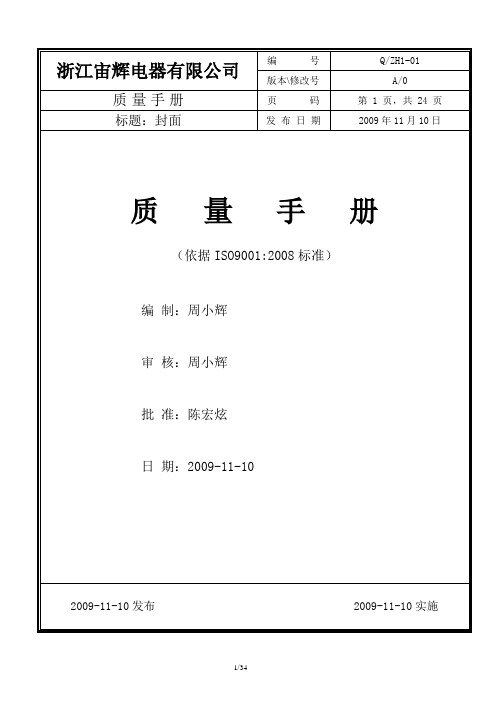
第 01 章:企业概况
1、简介 宙辉企业有限公司在 1985 年创立于台湾,它有着二十年灯具贸易及制造经验,于 1989 年在中国上海设立公司, 并在上海投资灯饰厂、玻璃厂、电镀厂、灯罩厂,拥有员工三千多人,是有着雄厚实力的专业灯具生产企业。 2002 年在浙江设立浙江宙辉电器有限公司,占地面积 150 余亩,投资具现代化的标准厂房,设立五金厂、表面 处理厂、纸灯罩加工厂、灯饰厂,并于 2007 年投资创办 LED 厂;现有员工六百人余人。 2、经营范围 在原有灯饰贸易的基础上,公司已由单纯灯饰制造,转换成以服务客户及开发为导向的专业一体化企业,开 发出不同材质、各种类型的的桌灯、立灯、壁灯、吸顶灯、霓虹灯、圣诞灯及户外灯等系列。产品远销欧美、日 本、澳大利亚等不同国家和地区。公司未来将向更加环保、更加节能的 LED 灯、太阳能灯、节能灯领域挺进。 3、经营理念 满足顾客要求,提供最优质的产品和服务; 创新技术,促进变革,不断努力,持之以恒; 承担社会责任,为创建更加美好的社会和环境做出贡献; 坚持高度企业伦理,成为客户信得过的企业; 使实现自我成为可能,培养生机勃勃的企业文化氛围; 4、企业文化 在多年的发展实践中,始终将企业文化作为发展的支撑点,紧紧围绕企业发展,逐步构建了企业经营管理、 企业精神、人文环境等方面独特的价值体系。不断挖掘企业文化,提升产品文化品位,为企业注入新的活力,透 过构筑企业文化大舞台,通过独具特色的企业文化阵地建设和极具个性的经营管理新理念,对外提高了企业的知 名度和美誉度,对内增强了疑聚力、向心力,激发了员工的积极性和创造性,营造了一个鼓励创新、充分竞争和 有利于企业发展的良好氛围,促进了企业大发展。 5、质量管理 公司严格按照 ISO:9001 的质量体系管理标准,结合自身实际情况,制定出一套适合自身发展的质量体系,并 严格遵照实施并不断补充完善; 公司与多家国际知名认证公司保持紧密合作,如中国 CQC、德国 TÜV 莱茵、美国 UL、加拿大 CSA、法国 BV、 总部设在伦敦的 Intertek 等;产品已经通过 CCC(中国)、UL(北美)、ETL(北美)、CE(欧盟)、GS(德国)、BS-CE(英 国)、LCIE(法国)、CB(CB 体系)、Semko(瑞典)等多国标准认证; 6、人文与环境 公司积极提倡和推动人权、环保和社会责任方面的管理,严格按照 ISO:14001 国际标准, 结合自身实际情况,制定出一套适合自身发展的保证体系,严格遵照实施并不断补充完善; 公司积极推动 5S 管理和人性化管理,提高员工福利待遇和生活条件, 增加娱乐休闲场所, 组织员工联谊活动, 增加公司人文氛围;淘汰污染大、产值低、风险高的产业和工种,购进污水处理设备,定期接受环保部门监测, 保证工业垃圾不对环境造成任何污染和危害;积极参与和组织各项公益活动并积极奉献爱心,勇于承担社会责任, 为社会尽一份责任和义务; 7、未来前景 公司将凭借高效的开发、过硬的技术、极具竞争力的价格、高标准的品质、准时的交货和完善的人性化管理, 锐意进取,不断开发新产品和新技术,开拓新市场和新领域,以高度负责的态度服务好社会; 目前,本公司已经与国际上的多家公司建立了良好的业务关系,进行着广泛的业务往来。公司秉承一贯的宗旨 ——最大程度满足客户需求——来开创更开阔的前景,以达到永续经营之目标。
hitachi-gennect-one-user-说明书
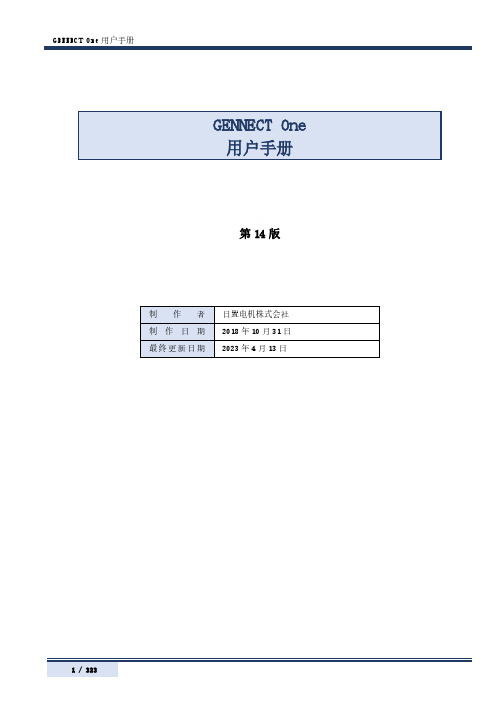
第14版GENNECT One 用户手册 (1)目录 (2)致初次使用人员 (6)关于画面 (6)安装 (11)与测量仪器的连接 (14)从文件读入数据 (19)读入通过GENNECT Cross for iOS/Android获取的文件 (19)读入电池测试仪、功率分析仪的CSV文件 (22)读入图像文件 (22)读入PDF文件 (24)读入LR5000系列的测量文件 (26)读入记录单元、存储记录仪的测量文件 (27)读入功率分析仪(PW8001)的BIN格式文件 (28)读入功率记录单元、电能质量分析仪的测量文件夹 (28)从测量仪器读入测量数据 (30)从电池测试仪BT3554/BT3554-01/BT3554-50读入测量数据 (30)从电能质量分析仪PQ3100读入测量数据 (32)从读入其他测量仪器读入测量数据 (34)查看数据 (35)查看标准测量的测量数据 (35)查看日志记录的测量数据 (39)查看电池的测量数据 (43)查看电能质量分析仪PQ3100, PQ3198的测量数据 (48)查看钳形功率计PW3360, PW3365的测量数据 (50)查看功率分析仪PW3390,PW6001,PW8001的测量数据(PW Assistant) (52)查看数据采集仪LR8400, LR8401, LR8402, LR8410, LR8450的波形数据 (56)查看存储记录仪MR6000,MR8847A的波形数据 (57)查看图像数据 (59)查看PDF数据 (60)利用时间数列查看器查看测量数据 (61)支持数据格式 (61)限制 (61)操作流程 (61)选择测量数据 (61)选择测量项目,利用时间数列查看器打开 (63)时间数列/日志记录查看器的操作方法 (65)显示功率分析模式(仅限于PW8001) (88)整理数据 (100)添加组 (100)更改组的名称 (101)将数据移动到组中 (102)删除组 (103)操作数据列表 (104)勾选/取消勾选数据 (104)折叠/展开数据列表 (105)指定过滤条件以筛选数据 (106)以文本格式检索数据 (107)利用标签检索数据 (108)编辑标题/注释 (109)设置检索标签 (109)编辑检索标签 (110)输出HIOKI GENNECT Format(.hok)的文件 (112)输出ZIP格式 (.zip) 的文件 (112)输出CSV/图像文件 (114)输出PDF文件 (116)删除数据 (119)进行测量仪器的设置(测量仪器的设置功能) (120)支持的测量仪器 (120)限制 (120)操作流程 (120)进行测量仪器的设置内容变更 (120)进行电池测试仪BT3554/BT3554-01/BT3554-50的设置 (123)进行实时测量(日志记录(LAN)) (140)对应测量仪器 (140)限制 (141)操作流程 (142)开始日志记录 (142)停止记录 (151)显示日志记录任务 (151)关于画面构成 (153)使用记录时间表功能 (154)操作流程 (154)记录表 (154)记录时间表 (158)显示安排任务 (164)监控测量值(仪表板功能(LAN)) (167)概要 (167)支持的测量仪器 (168)限制 (168)操作流程 (169)启动仪表板 (170)启动MAP编辑器(测量仪器的选择) (171)创建测量仪器的界面(基本篇) (179)创建测量仪器的界面(应用篇) (180)开始/停止测量值的监控 (198)管理测量仪器列表 (202)其它功能 (208)警报功能 (213)进行通道间计算的详细设置 (216)设置计算公式 (216)进行自动输出(日报・周报・月报)的详细设置 (221)进行自动输出(CSV)的详细设置 (232)手动从测量仪器导入文件(文件导入(手动)功能) (234)支持的测量仪器 (234)限制 (234)操作流程 (235)开始文件导入(手动) (235)支持文件导入(手动)的存储器清单 (237)对象文件清单 (237)自动接收测量仪器的文件(文件传送(自动)功能) (239)对应测量仪器 (239)限制 (239)操作流程 (240)测量仪器的保存设置 (247)操作测量仪器(远程操作(LAN)) (252)对应测量仪器 (252)限制 (252)操作流程 (253)校准测量仪器的时钟(LAN) (254)支持的测量仪器 (254)操作方法(通过控制台画面进行时间校准) (254)操作方法(进行自动对时设置) (255)测量仪器对时详细说明 (258)进行应用程序的设置 (260)进行通用设置 (260)进行电池功能的设置 (263)与GENNECT Cloud协同 (266)互联网连接 (266)准备GENNECT Cloud (267)登录到GENNECT Cloud (268)保存/删除登录信息 (270)重新发行密码 (271)与GENNECT Cloud协同共享/管理数据 (272)限制 (272)画面构成(全体) (273)画面构成与功能(①文件夹选择区) (274)画面构成与功能(②数据列表) (275)画面构成与功能(③列表操作区) (276)画面构成与功能(④信息显示区) (277)画面构成与功能(⑤功能按钮区) (278)开始协同GENNECT One与GENNECT Cloud的测量数据 (279)管理数据列表(云)的测量数据 (281)设置有关GENNECT Cloud的应用程序 (288)[远程测量模式] 标签 (288)[数据列表(云)] 标签 (288)[数据列表(本地)] 标签 (289)[记录数据] 标签 (289)利用远程测量模式 (291)概要 (291)操作流程 (292)开始远程测量模式 (292)退出远程测量模式 (298)关于画面构成 (299)操作测量仪器(远程操作 (Cloud)) (300)支持的测量仪器 (300)开始远程操作 (301)进行测量仪器的重新启动 (301)通过浏览器打开 (301)确认、编辑用户信息与账户信息 (302)删除Trial用户 (303)从Trial计划切换为Free计划 (303)在云端分享和管理电池测试仪的阈值和档案信息(GENNECT Cloud Standard/Pro 计划) (304)在云中分享电池测试仪的阈值(GENNECT Cloud Standard/Pro 计划) (304)在云中管理电池测试仪的阈值(GENNECT Cloud Standard/Pro 计划) (306)在云中分享电池测试仪的档案信息(仅BT35543-50, GENNECT Cloud Standard/Pro 计划) (308)在云中管理电池测试仪的档案信息(仅BT3554-50, GENNECT Cloud Standard/Pro 计划) (310)进行注销 (313)最新版本的确认 (314)显示帮助 (315)显示建议和期待 (316)显示隐私政策 (317)变更显示语言 (317)卸载 (318)通过[所有程序]进行卸载 (318)通过[控制面板]进行卸载 (318)附录 (320)确认、变更计算机的网络设置 (320)用于[日志记录]和[仪表板]功能的区分名称和测量项目名称 (321)感谢您选择使用GENNECT One。
EMS-2000BL用户安装手册
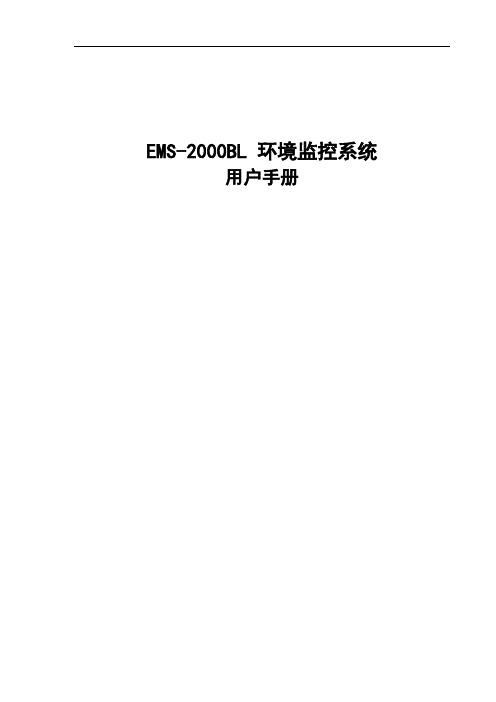
EMS-2000BL 环境监控系统用户手册目录目录 (1)第一章产品介绍 (3)1.1概述 (3)1.2功能特点 (3)1.3技术规格 (4)1.4外形尺寸 (5)1.5通讯接口 (5)1.5.1SENSORS 1-4口 (5)1.5.2SENSORS 5-8接口 (6)1.5.3RS232接口 (7)1.5.4MODEM接口 (7)1.5.5LAN接口 (8)1.5.6ALARM接口 (8)1.5.7EXP1接口 (8)1.5.8EXP2接口 (8)第二章安装 (9)2.1环境监控拓扑图 (9)2.2环境监控主机安装 (9)2.3外围设备接线安装 (10)2.3.1温湿度传感器 (10)2.3.2水浸传感器 (10)2.3.3红外传感器 (11)2.3.4烟雾传感器 (11)2.3.5手机短信报警器 (12)第三章软件操作指南 (12)3.1系统设备设置 (12)3.1.1系统登录 (12)3.1.2基本参数设置 (13)3.1.3网络参数设置 (14)3.1.4时间校准设置 (15)3.1.5定时信息设置 (16)3.1.6用户权限管理 (17)3.1.7邮件和短信设置 (18)3.1.8信息接收人管理 (19)3.1.9告警时间段管理 (20)3.2传感器配置 (21)3.2.1数值型传感器配置 (21)3.2.1.1温湿度传感器 (21)3.2.2开关型传感器配置 (24)3.3实时数据查看 (25)3.4事件日志查看 (28)第四章客户服务 (29)4.1常见故障分析 (29)4.2安全注意事项及使用小贴士 (29)第一章产品介绍1.1 概述随着社会信息化程度的不断提高,人们对信息化的依赖也越来越高,机房设备的数量与日俱增,良好的机房环境设备(如供配电系统、UPS电源、空调、消防系统、保安系统等)是计算机系统正常运行的基本保障。
因此对机房环境进行实时集中的监控,及时发现存在的隐患,做到“无人值班、有人值守”,是非常必要的。
M7 1 用户手册说明书

USER MANUALM7Table of Contents1.GENERAL INFORMATION (2)1.1W ARNINGS AND RECOMMENDATIONS (2)1.2F UNCTION AND F EATURE (2)1.3F RONT VIEW (2)1.4R EAR VIEW (2)1.5D IMENSIONAL DATA AND INSTALLATION HEIGHTS (3)1.6W ALL-MOUNTED INSTALLATION (4)2.SYSTEM APPLICATION (5)2.1V ILLA OR SINGLE-FAMILY CONTEXT (5)2.2A PARTMENT BLOCK OR MULTI-FAMILY CONTEXT (5)3.OPERATION DESCRIPTION (7)3.1M AIN P AGE (7)3.2S HORTCUT PAGE (7)3.3A DJUSTING PAGE (8)3.4BASIC OPERATIONS (8)3.5SETUP INSTRUCTIONS (11)3.6U PLOAD PICTURE AS WALLPAPER (20)3.7U PLOAD MUSIC AS RINGTONE (20)4.SPECIFICATIONS (20)1. General information1.1 Warnings and recommendationsIt is important to read this manual carefully before proceeding with the installation. The guarantee automatically expires for negligence, misuse, tampering by unauthorizedpersonnel.The Video internal unit must only be installed indoors; it must not be exposed to water drops orsplashes.1.2 Function and Feature⚫ 7” capacitive touch screen monitor ⚫ Based on Android system ⚫ IP over 2-wire non-polarity ⚫ 1024(RGB)x600 pix resolution ⚫ Picture in Picture function⚫ Indicator: Power, mute, message, WIFI ⚫ Picture and video save⚫ Support the secondary door bell and ringer extension ⚫ Support WIFI for cloud intercom⚫Flexible power way: support remote and local power1.3 Front view+-1234567891. 7” touch screen display (16: 9)2. SD card slot3. 24v DC input4. Reset button5. Indicate lights for power, mute, message, WIFI6. Increase the volume7. Volume indicate lights8. Reduce the volume1.4 Rear view123456781. Mic2. Loudspeaker3. Interface for 2nd door bell and extension ring4. Interface for additional power supply, non-polarity5. Interface for 2-wire IP interface, non-polarity6. Configurator J1: remove for additional power supply7. Configurator J2: Master/Slave, remove for Slave8. SD card slot1.5 Dimensional data and installation heightshttps:///1201207-power_icon.html+-HOME232mm133m m15mmGround160 ~ 165m m135 ~ 140m mRecommended height, unless otherwise required by the law1.6 Wall-mounted installation12345671 - Mark the location of the bracket holes2 - Drill3 – Install expandable screw4 - Fix the wall bracket5 - Connect the wires with the interface according to the wiring diagrams.6 – Insert the connector into the monitor, using index finger, middle finger, ring finger and littlefinger is easy to insert7 - Put the monitor on its wall bracket2.System Application2.1Villa or single-family contextMonitor 3 PowerDoor StationSmartPhone APP INTERNETMonitor 2Monitor 1In villa(single-family) systems all of the unit can be connected with the power.2.2Apartment block or multi-family contextHome 1DistributorDoor StationSmartPhoneAPPINTERNETHome 2Home 3PowerIn multi-family systems (apartment blocks), you need the distributor to connect all of the monitor and door station.The distributor can be connected with each other via CAT-5 cable.Distributor1PowerPowerDistributor NPowerDistributor 2CAT-53.Operation Description3.1Main PageThe Main Page is your starting point for using all the applications on your monitor.Touch anywhere of the screen on monitor in standby mode, the Main Page will appear as follows:Icon description:System status icons: from left to right-Connection-Mute-Wi-FiDoor Connection to the outdoor panel to show imageCamera Connection to the IP cameraRecord Pictures and video reviewIntercom Call to other monitors in the house (if any).Setting Enter setting menuScreen off Shut the screen. The screen will automatically switch off after 30” if no activity is done.. Sliding the main page to the left will show shortcut page.. Sliding the main page to the right will show adjusting brightness and volume page 3.2Shortcut pageIcon description:WIFI Deactivate / activate WIFI (master monitor only)Silence Activate / deactivate do not disturb modeLeaving Deactivate / activate leaving mode,when leaving mode is active, the silence and transfer function will be onTransfer Deactivate / activate call transfer functionwhen transfer function is activate, the call from door panel will be transfer to APP.3.3Adjusting pageIcon description:Speaker Volume Adjust the volume from door stationRing Volume Adjust the ring/video volumeBrightness Adjust the screen brightness3.4BASIC OPERATIONSEnter Door ListP ush “Door” button Push door panel you want to see Then the monitor page will be shown as follows:1 23 4 5 6 7 8Icon description:1.The additional IP camera window2.Button for adjusting video quality3.Take picture4.Take video5.Open the first door6.Open the second door7.Start to talk with visitor8.Return home pageNote: The name of door panels can be set by user, Door1, Door2, Door3 and Door4 in default.The instruction to set name can be found from ‘Setting-Door’ in the Setting.Enter Camera ListP ush “Camera” button Push camera you want to seeThen the monitor page will be shown as follows:12 3Icon description:1.Button for adjusting video quality2.Take picture3.Return home pageNote: The name of camera can be set by user, Camera1, Camera2, Camera3 and Camera4 in default.The instruction to set name can be found from ‘Setting-Camera’ in the Setting.Enter Intercom ListP ush “Intercom” button Push the monitor you want to dial Then the dialing page will be shown as follows:12Icon description:1.Adjust volume2.Cancel the callThe called page is as follows:123Icon description:1.Adjusting volume2.Answer the call3.Hung up3.5SETUP INSTRUCTIONSAll settings should enter the setting page by touching the icon ’Setting’ from main page:Setting-Door Panel1From door list page above, choose the door you want to set, it will show the following page:123456Icon description:1.Set door panel name2.Set auto record mode. (None, Photo, Video)3.Set door panel ring tone4.Set door lock open time. (1s,2s,3s,4s,5s,6s,7s,8s,9s)5.Select IP camera for picture in picture function. To activate this function, please add IPcamera first. See “Setting-Camera”6.Turn on/off fish eye lensCloud intercomPress cloud menu, the following page will be shown:1Use App to scan the QR code, and add it to device list.The App link for smartphone:Android APP IOS APPNote: Users should turn on [Leaving] mode or [Transfer] mode to enable cloud intercom function Setting-Memory12345Parameter description:1.The usage of the memorya)Red means the volume of images storedb)Green means the volume of videos storedc)Grey means the available volume2.The number of pictures record3.The number of videos record4.The video time when take video5.Format MemorySetting-WIFI12Parameter description:1.WIFI switcher2.Select a WIFI network to joinSetting-Motion Detection1234Setting description:1.Turn on/off motion detection2.Set the lock to open when motion happen3.Set the time schedule for motion detection function4.Take picture when motion happenSetting-Mute123Setting description:1.Deactivate / activate “manual” for mute functionW hen activate “Manual” for mute function, there will no ring when visitor call from door panel.2.Deactivate / activate “schedule” for mute function3.Set schedule mute periodW hen setting “Schedule” mute function, there will no ring in the setting time. Setting-Time&Date12345Setting description:1.Turn on/off synchronization time automatedly2.Set time zone3.Set Date4.Set Time5.Deactivate / activate 12-hour or 24-hour formatSetting-Language1Setting description:1.Set languageSetting-Wallpaper12Setting description:1.Push to choose a new picture as wall paper2.The existing wallpaperSetting-SetupTo set monitor address, add RFID card, add IP camera, and upgrade system, user needs input password in the following page:1Note: default password: 12345Setting-Room-Address1234Parameter description:1.Set room number, the value can be 01 ~ 322.Set room name3.Set extension room number, the value can be 1-44.Confirm and restart the deviceSetting-RFID Card1234Setting description:1.Add new RFID card2.Delete all RFID card3.The number of existing RFID card4.The lock to open when swiping RFID cardSetting- Add RFID Card1For example: If apartment 01 wants to add RFID card, the procedure:1.P ush “Setting” →“RFID card” →“Add card”,2.Swipe the card on door station one by one, then push the 01 call button to finish it3.Sound prompt: add card - Beep 1 time, add card success: Beep 2 timesNote: When swipe card on the door station, the limited time is 90SThe indoor monitor can talk with door station when adding RFID card.Setting- swipe short time to open lock1, long time to open lock21Description:Time for short time swipe:1sTime for long time swipe: 3sSetting-Camera123Icon description:1.Modify IP camera setting2.Delete IP camera3.Add new IP cameraWhen push icon1 and icon 3, the following page will be shown:12345Parameter description:1.Type: Choose the brand of IP camera2.IP address name: set the name for IP camera.3.IPC address: Set IP address of IP cameraNote: the suggestion IP address for IP camera: from 192.168.137.134 to192.168.137.254ername: Fill in username of IP camera5.Password: Fill in password of IP cameraSetting-System12345678Setting description:1.Show hardware version2.Show software version3.Show model name4.Show Room number5.Show IP address6.Push to upgrade system7.Push to restore setting8.Push to change [setting] passwordAfter pushing upgrade button, the following page will be shown:1Setting description:1.Upgrade via SD carda.Create a new folder named “u pgrade”Note: please use lowercase lettersb.Put the system software in itc.P ush “Setting” →“System” →”System upgrade” →”SD upgrade” to start3.6Upload picture as wallpaperYou can use your own picture as the system wallpaper, the operation procedure:1.Prepare a Micro-SD card2.C reate a new folder named “w allpaper”, and copy your picture in itNote: please use lowercase letters3.P ush “Setting” →“Wallpaper” →”Choose a new wallpaper” to set3.7Upload music as ringtoneYou can use your own music as the ring tone, the operation procedure:1.Prepare a Micro-SD card2.Create a new folder named “ringtones”, and copy your music in itNote: please use lowercase letters3.P ush “Setting” →“Door” →”Ringtone” to set4.SpecificationsCategory SpecificationInput power DC: 24v, 50Hz/60HzPower Consumption Max: 6W, standby: 3WTFT LCD 7-inch digital TFT LCDLCD resolution 1024(RGB) x 600Connection with door station Support four 2-wire door stations (Maximum)Connection with CCTV Support 16 IP camera input (Maximum) Connection with extension monitor Support 3 extension monitorsMemory capacity TF card: 1024 pictures, 128 videos Dimensions (mm) 232mm*133mm*15mmWeight(kg) 0.43kg。
EM300系列用户指南说明书

Environment Monitoring Sensor Featuring LoRaWAN®EM300SeriesUser GuideApplicabilityThis guide is applicable to EM300series sensors shown as follows,except where otherwiseModel DescriptionEM300-TH Temperature and Humidity SensorEM300-MCS Magnet Switch SensorEM300-SLD Spot Leak Detection SensorEM300-ZLD Zone Leak Detection SensorEM300-DI Pulse Counter SensorSafety PrecautionsMilesight will not shoulder responsibility for any loss or damage resulting from not following the instructions of this operating guide.The device must not be disassembled or remodeled in any way.In order to protect the security of the device,please change device password when first configuration.The default password is123456.The device is not intended to be used as a reference sensor,and Milesight will not should responsibility for any damage which may result from inaccurate readings.Do not place the device close to objects with naked flames.Do not place the device where the temperature is below/above the operating range.Make sure electronic components do not drop out of the enclosure while opening.When installing the battery,please install it accurately,and do not install the reverse or wrong model.Make sure both batteries are newest when install,or battery life will be reduced.The device must never be subjected to shocks or impacts.Declaration of ConformityEM300series is in conformity with the essential requirements and other relevant provisions of the CE,FCC,and RoHS.Copyright©2011-2022Milesight.All rights reserved.All information in this guide is protected by copyright law.Whereby,no organization or individual shall copy or reproduce the whole or part of this user guide by any means without written authorization from Xiamen Milesight IoT Co.,Ltd.For assistance,please contactMilesight technical support:Email:*************************Support Portal:Tel:86-592-5085280Fax:86-592-5023065Address:Building C09,Software Park III,Xiamen361024,China Revision HistoryDate Doc Version DescriptionOct.14,2020V1.0Initial versionOct.21,2020V1.1Model name change and pictures replaceNov.19,2020V2.0Layout replaceMar.4,2021V2.1Layout updateJuly5,2021V2.2Delete USB Type-C descriptionDec.7,2021V2.3Add alarm setting,change SN to16digitsNov.24,2022V2.41.Add EM300-DI model2.Add Milesight D2D feature3.Add data storage feature4.Add time synchronization and data retransmission featureContents1.Product Introduction (5)1.1Overview (5)1.2Features (5)2.Hardware Introduction (5)2.1Packing List (5)2.2Hardware Overview (6)2.3GPIO Wiring(EM300-DI) (6)2.3Dimensions (6)2.4Power Button (7)3.Operation Guide (7)3.1NFC Configuration (7)3.2LoRaWAN Settings (8)3.3Time synchronization (11)3.4Basic Settings&Interface Settings (12)3.5Advanced Settings (13)3.5.1Calibration Settings (13)3.5.2Threshold Settings (13)3.5.3Alarm Settings (13)3.5.4Data Retransmission (16)3.5.5Milesight D2D Settings (17)3.6Maintenance (18)3.6.1Upgrade (18)3.6.2Backup (19)3.6.3Reset to Factory Default (20)4.Installation (20)5.Device Payload (21)5.1Basic Information (22)5.2Sensor Data (22)5.3Downlink Commands (23)5.4Historical Data Enquiry (25)1.Product Introduction1.1OverviewEM300series is a sensor mainly used for outdoor environment through wireless LoRaWAN ®network.EM300device is battery powered and designed for multiple mounting ways.It is equipped with NFC (Near Field Communication)and can easily be configured by a smartphone.Sensor data are transmitted in real-time using standard LoRaWAN ®protocol.LoRaWAN ®enables encrypted radio transmissions over long distance while consuming very little power.The user can obtain sensor data and view the trend of data change through Milesight IoT Cloud or through the user's own Network Server.1.2Features●Up to 11km communication range ●Easy configuration via NFC ●Standard LoRaWAN ®support ●Milesight IoT Cloud compliant●Low power consumption with 4000mAh replaceable battery2.Hardware Introduction2.1Packing List1×EM300Sensor 2×Wall MountingKits2×Screw Caps1×Quick Guide1×Warranty Card3M Double Sided Tape(SLD or MCS Sensor Only)Mounting Screws (SLD or MCS Sensor Only)If any of the above items is missing or damaged,please contact your salesrepresentative.2.2HardwareOverview2.3GPIO Wiring(EM300-DI)2.3Dimensions(mm)Front View:①NFC AreaBottom View:②Vent③Waterproof Connectors (For EM300-DI/MCS/SLD/ZLD)2.4Power ButtonNote:The LED indicator and power button are inside the device.Switch on/off and reset canFunction Action LED IndicationTurn On Press and hold the button for more than3seconds.Off→OnTurn Off Press and hold the button for more than3seconds.On->OffReset Press and hold the button for more than10seconds.Blink3times.CheckOn/Off Status Quickly press the power button.Light On:Device is on.Light Off:Device is off.3.Operation Guide3.1NFC ConfigurationEM300series can be monitored and configured via NFC.Please refer the following steps to complete configuration.1.Download and install“Milesight ToolBox”App from Google Play or Apple Store.2.Enable NFC on the smartphone and launch Milesight ToolBox.3.Attach the smartphone with NFC area to the device to read device information.Basic information and settings of the device will be shown on ToolBox App if it’s recognized successfully.You can read and configure the device by tapping the Read/Write device on the App.In order to protect the security of the device,please change password when first configuration.The default password is123456.Note:1)Ensure the location of smartphone NFC area and it’s recommended to take off phone case.2)If the smartphone fails to read/write configurations via NFC,keep the phone away and back to try again.3)EM300series can also be configured by dedicated NFC reader provided by Milesight IoT or you can configure it via TTL interface inside the device.3.2LoRaWAN SettingsLoRaWAN settings is used for configuring the transmission parameters in LoRaWAN®network. Basic LoRaWAN Settings:Go to Device>Setting>LoRaWAN Settings to configure join type,App EUI,App Key and other information.You can also keep all settings by default.Parameters DescriptionDevice EUI Unique ID of the device which can also be found on the label.App EUI Default App EUI is24E124C0002A0001.Application Port The port used for sending and receiving data,default port is85.Join Type OTAA and ABP mode are available.Application Key Appkey for OTAA mode,default is5572404C696E6B4C6F52613230313823. Device Address DevAddr for ABP mode,default is the5th to12th digits of SN.Network SessionNwkskey for ABP mode,default is5572404C696E6B4C6F52613230313823.KeyApplicationAppskey for ABP mode,default is5572404C696E6B4C6F52613230313823.Session KeyLoRaWAN Version V1.0.2,V1.0.3,V1.1are available.Work Mode It’s fixed as Class A.RX2Data Rate RX2data rate to receive downlinks or send D2D commands.RX2Frequency RX2frequency to receive downlinks or send D2D commands.Unit:HzSpread Factor If ADR is disabled,the device will send data via this spread factor.Confirmed ModeIf the device does not receive ACK packet from network server,it will resend data once.Rejoin Mode The device will send a specific number of LinkCheckReq MAC packets to thenetwork server every 30mins to validate connectivity;If there is no response,the device will re-join the network.Set the number of packets sent When rejoinmode is enabled,set the number of LinkCheckReq packets sent.ADR Mode Allow network server to adjust datarate of the device.Tx Power Transmit power of device.Note:1)Please contact sales for device EUI list if there are many units.2)Please contact sales if you need random App keys before purchase.3)Select OTAA mode if you use Milesight IoT Cloud to manage devices.4)Only OTAA mode supports rejoin mode.LoRaWAN Frequency Settings:Go to Setting >LoRaWAN Settings to select supported frequency and select channels to send uplinks.Make sure the channels match the LoRaWAN ®gateway.If frequency is one of CN470/AU915/US915,you can enter the index of the channel that you want to enable in the input box,making them separated by commas.Examples:1,40:Enabling Channel 1and Channel 401-40:Enabling Channel 1to Channel 401-40,60:Enabling Channel 1to Channel 40and Channel 60All:Enabling all channelsNull:Indicates that all channels are disabled3.3Time synchronizationToolBox App Sync:Go to Device->Status of ToolBox App to click Sync to sync the time.Network Server Sync:Go to Device>Settings>LoRaWAN Settings of ToolBox App to change device LoRaWAN®version as1.0.3or above,the network server will use MAC command to assign the time to device every time it joins the network.Note:1)This function is only applicable to network server using LoRaWAN®1.0.3or1.1version.2)Network server will sync the time which time zone is UTC+0by default.It's suggested to sync the time via ToolBox App to change the time zone.3.4Basic Settings&Interface SettingsGo to Device>Setting>General Settings to change the reporting interval,etc.Parameters DescriptionReporting Interval Reporting interval of transmitting current sensor values to network server.Default:10minTemperature Unit Change the temperature unit displayed on the ToolBox. Note:1)The temperature unit in the reporting package is fixed as°C.2)Please modify the threshold settings if the unit is changed.Change Password Change the password for ToolBox App or software to read/write this device.For EM300-DI,go to Device>Settings>Interface Settings to modify configurations.Parameters DescriptionInterface Type Change the interface type of GPIO interface.Counter and Digital is available,counter as default.Pulse Filter When the function is enabled,pulse with a rate of more than250us can be counted.Modify Count Value Set the initial counting value.3.5Advanced Settings3.5.1Calibration SettingsToolBox supports temperature and humidity calibration.Go to Device>Setting>Calibration Settings to type the calibration value and save,the device will add the calibration value to raw value.3.5.2Threshold SettingsGo to Device>Setting>Threshold Settings to enable the threshold settings and input the threshold.EM300series will upload the current data once instantly when the temperature threshold is triggered.Note that when you change the temperature unit,please re-configured the threshold.3.5.3Alarm SettingsGo to Device>Setting>Alarm Settings to enable the alarm settings.When EM300detects door status change or water leakage,it will report the alarm according to reporting interval and reporting times setting.3.5.4Data StorageEM300series sensor supports storing more than2000data records locally and exports data via ToolBox App.The device will record the data according to reporting interval and even joining network.1.Go to Device>Setting>General Settings to enable data storage feature.2.Go to Device>Maintenance,click Export,then select the data time range and click Confirm to export data.ToolBox App can only export last14days’data.3.Click Data Cleaning to clear all stored data inside the device.3.5.4Data RetransmissionEM300series sensor supports data retransmission to ensure network server can get all data even if network is down for some times.There are two ways to get the lost data:●Network server sends downlink commands to to enquire the historical data for specifyingtime range,see section5.4;●When network is down if no response from LinkCheckReq MAC packets for a period of time,the device will record the network disconnected time and re-transmit the lost data after device re-connects the network.Here are the steps for data retransmission:1.Ensure the device time is correct(see section3.4);2.Enable data storage feature and data retransmission feature;3.Go to Device>Setting>General Settings to enable rejoin mode feature and set the number of packets sent.Take below as example,the device will send LinkCheckReq MAC packets to the network server at least every30minutes to check if the network is disconnected;if there is no response for8times(8*30mins=240mins=4hours),the device will record a data lost time point(disconnected time minus4hours).4.After the network connected back,the device will send the lost data from the point in time when the data was lost according to the reporting interval.Note:1)If the device is rebooted or re-power when data retransmission is not completed,the device will re-send all retransmission data again after device is reconnected to the network;2)If the network is disconnected again during data retransmission,it will only send the latest disconnected data;3)The retransmission data format is started with“20ce”,please refer to see section5.4.4)Data retransmission will increase the uplinks and shorten the battery life.3.5.5Milesight D2D SettingsMilesight D2D protocol is developed by Milesight and used for setting up transmission among Milesight devices without gateway.When the Milesight D2D settings is enabled, EM300-TH/EM300-ZLD/EM300-SLD/EM300-MCS can work as D2D controller to send control commands to trigger Milesight D2D agent devices.1.Configure RX2datarate and RX2frequency in LoRaWAN®settings,it is suggested to change the default value if there are many LoRaWAN®devices around.2.Go to Device>Setting>D2D Settings to enable Milesight D2D feature.3.Define an unique D2D key which is the same as Milesight D2D agent devices.(Default D2D key:5572404C696E6B4C6F52613230313823)4.Enable one of status mode and configure2-byte hexadecimal Milesight D2D command.When the status is triggered,EM300series sensor will send this control command to corresponding Milesight D2D agent devices.Take EM300-ZLD as example below:Note:1)If you enable LoRa Uplink,a LoRaWAN®uplink packet that contains the sensor status or temperature threshold alarm will be sent to gateway after the Milesight D2D control command packet.Otherwise,sensor status or threshold alarm will not send to LoRaWAN®gateway.2)If you want to enable Temperature Threshold Trigger Status:Trigger or Temperature Threshold Trigger Status:not triggered,please enable and configure temperature threshold feature under Threshold Settings.3.6Maintenance3.6.1Upgrade1.Download firmware from Milesight website to your smartphone.2.Open Toolbox App and click Browse to import firmware and upgrade the device.Note:1)Operation on ToolBox is not supported during an upgrade.2)Only Android version ToolBox supports the upgrade feature.3.6.2BackupEM300devices support configuration backup for easy and quick device configuration in bulk. Backup is allowed only for devices with the same model and LoRaWAN®frequency band.1.Go to Template page on the App and save current settings as a template.You can also edit the template file.2.Select one template file which saved in the smartphone and click Write,then attach toanother device to write configuration.configurations.3.6.3Reset to Factory DefaultPlease select one of following methods to reset device:Via Hardware:Hold on power button(internal)for more than10s until LED blinks.Via ToolBox App:Go to Device>Maintenance to click Reset,then attach smart phone with NFC area to device to complete reset.4.Installation1.Attach EM300to the wall and mark the two holes on the wall.The connecting line of two holes must be a horizontal line.2.Drill the holes according to the marks and screw the wall plugs into the wall.3.Mount the EM300to the wall via mounting screws.4.Cover the mounting screws with screw caps.5.For leak detection senor,install the probe/cable to the place where liquid may leak; for magnet switch sensor,install the magnet beside the door/window;for pulse counter,connect the wires to a pulse meter.Note:For SLD sensor,please ensure the metal pins of the probe are flat on the floor;for ZLD sensor,the cable can’t be twined or accumulated together.The probe or cable of water leakage sensor should be placed in an area of concern where water from a leak would likely accumulate.5.Device PayloadAll data are based on following format(HEX),the Data field should follow little-endian: Channel1Type1Data1Channel2Type2Data2Channel3...1Byte1Byte N Bytes1Byte1Byte M Bytes1Byte...For decoder examples please find files on https:///Milesight-IoT/SensorDecoders .5.1Basic InformationEM300series sensors report basic information of sensor whenever joining the network.Example:5.2Sensor DataEM300series sensors report sensor data according to reporting interval (10min by default).Battery level is reported every 6hours.ChannelTypeDescriptionff01(Protocol Version)01=>V109(Hardware Version)0140=>V1.40a(Software Version)0114=>V1.140f(Device Type)00:Class A,01:Class B,02:Class C 16(Device SN)16digitsff 090100ff 0a 0102ff 0f 00Channel Type Value Channel Type Value ff 09(Hardware version)0100(V1.0)ff0a (Software version)0102(V1.2)Channel Type Value ff0f(Device Type)00(Class A)Channel Type Description0175(Battery Level)UINT8,Unit:%0367(Temperature)INT16,Unit:°C 0468(Humidity)INT8,Unit:%0500(Water LeakageStatus)00:Not water leaked 01:Water is leaked 0600(Magnet Status)00:Magnet switch close 01:Magnet switch open 05c8(Counter)4bytes,unsigned 0500(Digital)00:low 01:highExamples:EM300-SLD/ZLD:EM300-DI (Counter):5.3Downlink CommandsEM300series sensors support downlink commands to configure the device.The application port is 85by default.01756403671001046871050001Channel Type Value Channel Type Value0175(Battery)64=>100%0367(Temperat ure)1001=>0110=272Temp=272*0.1=27.2°CChannel Type Value Channel Type Value0468(Humidity)71=>113Hum=113*0.5=56.5%050001=>Water is leaked01756403671e0104685e 05c800000000Channel Type Value Channel Type Value0175(Battery)64=>100%0367(Temperat ure)1e 01=>011e =286Temp=286*0.1=28.6°CChannel Type Value Channel Type Value 0468(Humidity)5e=>94Hum=94*0.5=47%05c8(Counter)06000000=>00000000=6Channel TypeDescriptionff03(Set Reporting Interval)2Bytes,unit:s06(Set Threshold Alarm)9Bytes,CTRL (1B)+Min (2B)+Max (2B)+00000000(4B)CTRL:Bit0~Bit2:000-disable001-below (minimum threshold)010-above (maximum threshold)Example:1.Set reporting interval as 20minutes.2.Reboot the device.3.Set a temperature threshold as below 15°C or above 30°C.011-within100-below or above Bit3~Bit7:1100110(Reboot)ff(Reserved)79(Set D2D settings)4Bytes,Number(1B)+Function(1B)+D2D Command(2B)Number:01-Temperature threshold trigger 02-Temperature threshold doesn’ttrigger03-Status trigger 04-Status doesn’t trigger Function:00-Only use LoRaWAN 01-Only use D2D03-Use D2D&LoRaWAN Uplink 4e (Pulse counter)0100-Clean the count0101-Stop counting 0102-Start countingff03b004Channel Type Valueff03(Set ReportingInterval)b004=>04b0=1200s=20minutes ff10ffChannel Type Value ff10(Reboot)ff (Reserved)ff 06cc96002c010*******ChannelTypeValue4.Set D2D settings of temperature threshold trigger.5.4Historical Data EnquiryEM300series sensor supports sending downlink commands to enquire historical data for specified time point or time range.Before that,ensure the device time is correct and data storage feature was enabled to store the data .Command format:Reply format:Data format:ff06(Set ThresholdAlarm)CTRL:cc =>11001100100=below or above Min:9600=>0096=15°C Max:2c 01=>012c =30°Cff 7901011001Channel Type Valueff79(Set D2D settings )Number:01,temperature threshold triggerFunction:01,only use D2D D2D Command:1001=>0110Channel TypeDescriptionfd 6b (Enquire data in time point)4Bytes,unix timestampfd 6c (Enquire data in time range)Start time (4bytes)+End time (4bytes),Unix timestamp fd 6d (Stop query data report)ffff6a (Report Interval)2Byte,unit:s,Range:30~1200s (60s by default)ChannelTypeDescriptionfc6b/6c00:data enquiry success01:time point or time range invalid 02:no data in this time or time range20ce (Historical Data)Data time stamp (4Bytes)+Data Contents (Mutable)Sensor DescriptionEM300-THTemperature +HumidityNote:1.The device only uploads no more than 300data records per range enquiry.2.When enquiring the data in time point,it will upload the data which is closest to the search point within the reporting interval range.For example,if the device’s reporting interval is 10minutes and users send command to search for 17:00’s data,if the device find there is data stored in 17:00,it will upload this data;if not,it will search for data between 16:50to 17:00and upload the data which is closest to 17:00.Example:1.Enquire historical data between 2022/10/2814:15:00to 2022/10/2815:45:00.Reply:-END-EM300-MCS Temperature +Humidity +Status EM300-SLD/EM300-ZLDTemperature +Humidity +Leakage status EM300-DITemperature +Humidity +Interface Type +Counter +Digitalfd6c 64735b637c885b63Channel TypeValuefd6c (Enquire data in timerange)Start time:64735b63=>63466974=1666937700=2022/10/2814:15:00End time:7c885b63=>635b887c =1666943100=2022/10/2815:45:00fc6c00Channel TypeValuefc6c (Enquire data in time range)00:data enquiry success20ce 0d755b630f016a 020*********ChannelTypeTime Stamp Value20ce (HistoricalData)0d755b63=>2022/10/2814:22:05Temperature:0f01=>010f=27.1°CHumidity:6a=>106=53%Interface Type:02=Counter;(01=Digital)Counter:06000000=>00000006=6Digital:00=>low。
全功能切换台 EMH-08 用户手册说明书

EMH-08全功能切换台用户手册_V1.1成都卓元科技有限公司声明未经本公司书面许可,任何个人和单位不得摘抄或者复制本手册内容的部分或者全部,并不得以任何形式进行传播。
由于产品版本升级或其它原因,本手册内容会不定期更新,恕不另行通知。
本手册仅作为使用指导,本手册中的内容不构成任何明示或暗示的担保。
本手册所包含的商标都属各自所有人所有。
关于本手册本手册适用于,并作为全功能切换台(EMH-08)用户配置该产品的标准指导手册。
更新日期:2019.6.4安全操作指南为确保导播主机正常使用及人员的安全,在安装,使用和维护时,请仔细阅读并遵守以下事项:∙系统必须在接地状态下工作。
否则,在工作中不仅对信号造成干扰、对导播主机本身也可能造成损坏,而且还容易漏电引起意外事故。
∙禁止对本产品的机械和电器设计更改或增添任何部件。
否则生产厂家对由此所带来的危害性结果不负责任。
∙请勿使用两芯插头,确保导播主机的输入电源为220V 50Hz的交流电。
∙请勿将导播主机置于过冷、过热或过于潮湿的地方。
∙导播主机在工作时会发热,因此请保持工作环境的良好通风性,以免温度过高而损坏机器。
∙本产品严禁带电插拔输入信号线缆、输出信号线缆。
∙在进行下列操作之前,必须将导播主机的电源线从交流供电电源拔下:∙取下或重装导播主机的任何部件;∙断开或重接导播主机的任何电器插头或其它连接。
∙未经许可,请勿擅自拆开导播主机机箱进行维修等操作,导播主机内有220V交流高压部件,以免发生意外事故或加重导播主机的损坏程度。
目录第1章、产品概述 (1)第2章、按键、接口说明 (2)2.1、操作按键 (2)2.2、后面板接口 (5)2.3、前面板接口 (6)2.4、显示界面 (6)第3章、快速连接 (7)3.1、输入信号连接 (7)3.2、输出信号连接 (7)3.3、网络连接 (7)第4章、常规使用 (8)4.1、功能使用 (8)4.2、音频使用 (9)4.3、导播切换 (9)4.4、转场特技 (10)4.5、字幕叠加 (11)第5章、使用配置 (12)5.1、进入web页面 (12)5.1、显示界面配置 (12)5.2、主机状态显示 (13)5.3、输入信号类型配置 (14)5.1、通道T ally设置 (16)5.2、输出声画同步配置 (16)5.3、输出延时配置 (16)5.4、推流设置 (17)5.5、台标设置 (18)5.6、录制设置 (19)5.7、字幕来源设置 (20)5.8、特技时间设置 (21)5.9、系统配置 (21)5.10、系统更新 (23)第6章、Tally信号定义 (24)第1章、产品概述全功能切换台(EMH-08)是我公司最新研发的产品,主要针对非广电行业的小型网络直播应用。
Moore Industries STAR Center 产品说明书

ot · tiom r -_ ris -i ,e rUSEI ·,s I ANUAL J a nu a r y 2018No. 150-704-00 FTable of C ontentsIntroduction 1 1 3 6 0.sCfipt i on Calibration InstallationInstallation in H azardous Locations Specific Conditions of U se Maintenance & Troubleshoot i ng4S�LIVERY�llld kt � TOL L F REE 1-800-999-2900U n 'ei!d K ifio d OfflF REE PHONE0800 525107 ... , .... TOLL mEE008 261928l 06$0�CIO!ll.,...1 S..,wcll,, C.bN Ill� U .SA. ltt 18181 8'11,7111 • T Iii! 8S-JSt.i F�:(,18)891•2'1•OONt<et�WS(l'Ul.VEOA , uo,,,,. co...,,.� AoJo •, °'-"rW &u.-RH 1f)201J ,UriWld '°"domT -0'2li0 S I • ... • T tlc 87&67F AX:0:53�Moore Industries" STAR" C ent e r has a w i de variety of quaJ i ty instrumentat i on in stock and ready to s h i p .•S i gnal Transm i tters• Temperature Transm i tters • P /1 and 1/P Converters •Isolators and Converters • I nd i cators and D i splays • A l ann Trips•Integrators and Total i zers •Power Transducers•Instrument Power Suppl i es • R acks, Rails and Enc l osuresMost instruments can be custom i zed to m eet yoor needs. Even then, you·n never have to wa i t more than a few days.8118IntroductionMoore l ndustflos' IOO P-PQWe<ed P oteot l ometer Transmll1er, t he PTX, s a dev i oe u sed to converts1andard, three-w i r e pot entlomttor (poQ i n put 10pl'0p011i0na l curre n t output.Th i s ma n ual cont a i ns all o f the i ntotmatiO,n nt tded 10 ca l ibrate, CIS*'att, and m a i n ta i n lhe P TX. 11 al soi ncludes a brief descriptio n of t he u ni! and its c.apa·biti i es and oplk)n s,a llstlng of u n it specif ica t i ons, and a n overview o4 Moort l nct.,str l es' u nll data lraeklng system and lab eling.A A awe,ndix a.t l ht tnd � lhe manual provid es th9 tionnatlo n reql.A'ed tOJ l n st.al i ng N PTX i n h aJard·ous e n v i r ontl'ltf'IIS. Such inStaHatlo n$ r equ i r e o n e o l ht availab&e l n t.rl n sic S afety (S) o ptions. de scribed la1e<.I.Nhere they appea, a, '9lt1 o r f igur.s, "N OTES'" art uS6d to draw at t ef'lli O n to p taetioe s t hal cou l d olhefwiSe r esul I n lnoonv enienoes to t he user. "WARN· INGS" po i nt o ut practices that, u.-U avoic5td, could result in pe r so n a l injury,DescriptionThe PTX tra n srrittor is a va i l ab&t n e i ther a D IN-style, or Moo r e l rd.tst r i es'hOCMy·p.,ck (HP) hOus l ng. n measu r es variable reSiSUve l l'l)UI b y oon,parfno Input m i lli vo lt$ wl h 1ht drop across a n Interna l,pr ec i sio n vo l tage dMder. II p rovides co n stant voltage ox:cila·tlo n l o a Slanda r d, 3-wir e pot, and OUtpulS a p,opor·tlo n aS 4-20 °' 1 ()..50 mAcurre n t based on the pors w i pe r pos i tio n. t accepts� f rom any 100 10 10,000n.3-w i,e pot.The unil IS IOOp-powe r eCI (12·42 Vdc-). Some S options req.ii r e 12�24 or 12-28 V dc powe r i ng. Re:tet 10 t h& l n S1ala!ion Sect ion of th i s manuat f or i n lonnatioo on u ni e l9Ctrieal con n oeliOns.1"N a vai1'ble hOus l ng styles ro r the PTX, t he H P-o r DIN-style, a flon:I t he use, w ith a wide vatiely of mounthg options. I n additio n to lh8 Sland·ak>ne unil. mounthg hardware optio n s nclude tl3"0&$ l o, u se wih re l ay track O f surf a ce mount, e xp l osiOnptOOt enclosu r es,and NEMA bO xes. co n sult wh h you r Moore l nc:klstrics' Sa l e$ RepresenlaJ l ve fo r mo r ei nformauon o o ava�1e mounlfng h ardwa r e options.Pag e 1PTXTht HP•Style PTX. This styt& oC u nit S inl e nded 10 runot l on as a modutar rep&aoomenl n appllcatio ns whe r e conduit a nd encfO-Su res may alr e ady be i n place. when a special en closure i s n()1 1&qui-ed, or In appllcatlons where the O N•sty l e u n i t 1$ not otherwise appropri at e,l l i s atso avallab l e mou n ted in a separate, dQme<I, explos l onproof enclosure. secured n s i de with s pr�clips; n o drilli ng o, lapp i ng s r equ i red. Othe r r if·slo n s h:WG h;a,ctwsre l o r surf ace mounl and retay tractt1n sianatto n s.Tho D N·stYIJO PTX. Th i s style soaps on t o G·YP8 DIN rails (01N EN50035), I I ii most O lte n used In applic a lions ,e�l r l ng a la r ge n urrt>e, of units In are l atlvefy smal space. TeSl j adl.$ o n the t,o n t panel allow tor basic f uncliOn Check$ wtl hOOI having tor emove the PTX l rom the process l oop,Tab l e 1 IISls t he p erf o rmance and operat10n a1 speclfl. catio n s k>r M oo r e l ndustr i os' P TX. Flgv r e 1 shows the r elationsh i p between the po wer souroe u sed i n a PTX ai,s:lli l ion and t he u n it's load capab i l ity,Controls and IndicatorsLabe l ed pots 10 oo n trO unit zero and sp a n are located on !he fro n t p ane l o1 bo th the D N-and H P·sty l o PTX. The Calibration Sectio n Of t h i s ma n ua lde&Cflbes hOw these pois ca n be a djusted. Sc:,ec l l'lcatiOns to r ad j uslabll ity appea r in table 1,OptionsThe follow i ng li SI provides a n oveNlew o f some of the PTX optio n s. Comp&e l e n formatio n o n mour¥i ng harttNam and f unclion&optio n s, o r curr80lfy avaiable c ert ll icatio n s and approva l s is avalab l e trom yQUr Moore l nd.Jstries Salos ROPf0$0nlatlv e. Usef'S may also con tact the factory Clite,ct l y at 1--800-999-2900 in t he U.S.A.IS(X) o,mo n-Intrinsic Sa lety.U n hs equi pped w l l h options such a s tSB and SC a r e rna n ufac:tu r eo acoo r d l n g 10 t he specifications of thit'di)any cenlfy l r q agencies l o meet vamus teQJitements 10f l nt r l n s l·cally safe flsta11ation i n haza r(IOus e n viro n me n ts. Refe r 10 lht PTX d�l{I Sheet.o r consu l t the lactory lor i n lo,tmalion on currenl IS oe rtif i cali0n$,Page2PIXno,-1. PTX Pa tformaf'IC6 and Opa ratlonal Spec{fica6onsCh1ractertsUc:Spectr J ca U o n slnpY t k i t e poientlome,1-rtated f rom 0·100 O to 0-10,000 a Sen.« Current; l mA,, maximumftan9e:M i n i mums,�n Is 15%0, potv-.i•. Mall l n-..m o'™'t l o r � 18 (t00%• -0%')-10%• po l v a l ueo u t putF eic.Ory-.ML 4-20 m A 01 10-50 m Aacco rd in g ID ou s llo m or spoc il icmion ill li mo or otdo r Limit ing: ,.20 m A units 1rnc.d 10 30 m A . maxltnl.lTI 10-so m A 1,W!h & fm l � 10 65 fflA tnax lmu m .... ,12-42 V d oSome IS options require other pow9r r.i�. Refer to � o r <XltliUII wllh your Moor• fndustlios' Sa l es Ropte:Mnlilllv• l or (l etah,,M ax im u m : Un l e3n s lJSIUI u p to 80 V do w l hio ut darn a g ci Contro l •Z.ro : Labs l ed pot o n f ron t p,;,M,I pn,v ido s ad ju stmcinl ID O"-o f ou!p t.C s p an 11()%. wit h O"-l'l pu tZ.ro Ran g •: Min1nwm zero Is 15%Cf inputpo t v aruo Spa n : Labo l od pot on f lQnl panel .cl j i..1, f u ll «* 10 100%PlorformanoeAccuracy: i-0.1% ot tplVI ltldud l ng l nta r ly at'l d 1tp&atabifty Load Capebllity: Sae r-.;w• l Loop Load t Un• Voflege) E H•ct: :t0.002'% oC span 1)61 VOl tel\tlnge, as m.asured' at the inpultarmilalsA ,,..,._. T empe r •t w e Effect : .t0.01%oi s pan po, •F c h ange Env 1r on me n ia JA � Amb i e n t �allng Tem p e r a1u,. Rango : -29 lo 82•c (--20 ID 1so •F )Rat ingWe l g :11HP.atyto : Appw l m .i !el)' 141.8 g (5 Ol)O I N •aty le : App 10x i m a,8'y 224 g {7SI OZ)NOT ES : 1. Consult your Moo re Industrias'$"" Rop,ettnlllllve l or Information Ct'I 81)41(:IIM!tlliof'lt. Pf lc l ng a nda vailabii t y oi oplions .2. Rotor to the In stal l ation 1on t or PTX outJne <f lll'let1sbne.RF Op tion -RadiO F rllQUOllcy a nd Elec.tromagnetlc lntorlerence (RFVEMI) Filtering. F1Jielf:d term i na l sand cuep rovid0$50 V/m eter. a bc:. 0.1% of f u ll ·sca l e s p anWhe n I H1ed aocotd i ng 10 PMC SAMA SUtfldard 33. 1,RTB Opflon -Removeable Terminal BIOCk. Pt0videst o r unn rep1a,Cemen1 w ithoutw i ri ng d i soonnect.J>W l i eable to 0/l'ktyte PTX�on,y.untt D ata Tracklng -ModCIJSOfla l NumbOr. MooroI ndustr i es keeps a record o l pr oduct l nlorma!io n on overy u n i t sold or s ervioed. Th i s record Is keyed t o I .he u nl model and �l'iO l ,.,.rr(lers.On DIN·$1)11e PTX's.. IOOk l ()t the model and st.ria l nul Tber& o n one o l the hous i n g side pane l s. The l ab e l on HP·Sly l e u n i ts i$ found c,1th0r on tho unit beck or front paneJ.Page 3P TX2400 ----..-----.------,-----.----�::!l:IO l-----------�-----1-..;,..._---+------...111"--'2000 1----"-----li-----t....&,,.. __ ...a..,,6.. __The e-xa"l)le on'Ll'lo following page '5how.s a tvpt:alP rx m::idei n umbor, breaking out ils �tq 1l e ltb forl ustr atb n purposes. Actor kl lh8 example Indeeil)l'lnt i ng the mode l n�r on your unil.H sol'Yice a6i&is1anc e Is ever fl oct u i rodl. m.ae e na1e or11'16 unit. model 1a1�er 1:1e,or-e contacti n g Lhe factory.1For rast:Ht as.sis t e nce. �l s.o no t e 100 IJf'lil t.oriaJnu l'l1'0r, o b 1a1n1Jer, and llrJe purCM$ ord'et mr.JEBrl.ffido, whic:.h it waS :shtppea. TlliS lntormatiOn assls1slh r ac:,o,y tepresenJetlve n p110viding )'OU with �heMS-wors you need a� e i1ilcie n l'.ty as po:s.sil1e.CalibrationP rio r 10 5h lpme n1, every P1X is m u ly t es.1e d IO enrureco mpliance with Moore lndustrles· slr1d Cl,.JaliLyoontfol ,guidelines. ee1·01e n s1al l3l lo ri, �·ov e r. yourunH(s) :smuld be benc h �ed In order to sol andwrir)r Lhe desired operamlng levels..This procedure should b e oonal!docJ in an o nvwo nmont co ns ide r ed awropriete •or general l es t� 04olcu::tronic atu:I pnel!lmatic equipment I t Is recomrnoncted lha11he pl'Dcedure5 In lhls :s.ea l o n no, beca rr i e d Otl'I In the IT-e.ld. Use a technician� ti cncn orin a Simi l a r lab-type selup, SQ lhat any u n i1 damag�um rnay have occt.1fifed during stilpmenll can bediS'.t'XMU ecl !iilfely, h.e., s:ewate-ll lrom tile lntcn(t(ldprocess 01 applfcstlon.POQG4PIXI EXAMPLE IPTX / 1K--0-100 / 4-20MA / 12-42DC / •RTB ·RF [HP)�--a�Unit T ypeTota l Res i stance of Po 1anOometer % o t PotonliOmoterTrave J IOObta i n0% O utpu1'Yo o t Poienlk>meter T rave l to Ctita l n F ull·&eale ( 100%) Outpu1Powot Optlon(s) Hou$1ngCalibration SetupTab l e 2 l ists t he OCJJ i pment you wil l ne&d to calbrate the PTX . These i tems aro not �plied by Moore Industries. rut shOuld be ava i lable I n env i rorwnents qua l if i ed to p erform the p,ooodure.'Ille termila l s t01oo mection of the c aM>rat i on equ i pme nt ate located on the unit fronl panel. H P · style un i ts U$O a she-place, n orrt>ered terminal block w i th term i na l 5 fl'l acttve , O I N·style units aJso h ave a six-place terminal l*x::k w ith the non-labeled l &rminal inadive. The term i na l s on both types of uM a e clear l y labeled.. Use +PS and -PS tOJ connection of the approp riate loop po wer and term i nals ·A·, "8", and ·c· t or conn(lclion o t pot i npu t Flgure 2 i ltlstra t es the hookup I Of standard PTX callbrat l o n The desfgnator "f\ • r efers to the eppn,.prlate p,ec:lslon res i stor.use the appropriate materials listed I n t l)ble 2 I n the l�up, app l y appr opriate power , and allow approx:!·mal e l y 5 m i n..r les for unil w�up a n d hoolQJp scab i llzaUo nCalibration ProcedureWith l he �l bratlon s etup c�l et8d as ShOwn. set bolh decade resistar.::e boxes to p rov i de z ero ohms ot res i stance. apply t he appropl'iale 10-42 voe powor , a nd 1um both the Z ero and Span pds on tne 1ro n t panel 011he PTX tu.lly oo unterdock w ise. AllOW appmximate l y l l ve m i n utes tor u n i t warm�p and se.tup stabi i z.a l i o n .1.Se1 d ecad e box A l o p r o v id i&r &&i s t a noo eq u ro to th e va l ue catted o ut in t he "% T rav el M>, 0%Ou 1pu1" fi e ld 01 vour un � mode l nu mbe r:2$e l box B t o v a ll e spec ified i n ..,..lo T r ave l t o,1� 0\11pur t l eld o f u nit mo de l num oo rFOR E XAMP L E ;For a PTXw i th •1K �25.75� l i st ed t n mo d elrunti er, s et d ec a de bo x A to 250 n afl(f b O x B t o p(OV lde 750 0.PIXEqufpment Spff:1Jle1Uo11sAlli.tafl� De.Id� BoltH Oallbnlted. Aeeura1a 10 :f0.05� mlnlrrwum.(2, Reci;,mm9.lld ESDI l!)Qieiibo• mock! 0862, or a:puivi1klnL00Vi:111milr GaJibtatiid. AIX.Ul--mei to :t0.005%. mlrinwm.Rocomrn a tal' K•lliikly mod 197, or e,q,ut.ralent.PIKl11Gn AN111or 2.50ll, ±0..01 ,I,. pr«lJl:!11 re 'klr 1or 4-20 mA L!llit5,1000. ±0..01 % remicr ior 1 o-5(1mA unia.P'Jw,arSoura C albr�id. Vwbii &Quro9 � of r�utz lm O:tJlpJ L .in Om12-42 Vdc r�.SCNwdmta-, Bli!dlili "'1idlh 2..5-4 rJlril [O. 1 ntti�. trWIITIIJffl.(·ilO� � ·�pt)10 0 0 0,,1 A10 0 0 O�I CDECADE R0!1STAHJC!;! BOX D3.14m zero pol CIOCkvdse u fMJ I' vottmeter reads 1-V, t-4mV,"· C:ti:ange "1t l PCJo• �e 'bo x A.Jo.pro,yli1ereSi:S t anc_p �Nd In stop 2 {% T tavel lor 1g o%� ft(!� �I 11R.inlb$r).PTX-5. Set decat;lel box B to Y al.Je 1rom s tep 1 t'¾ Tr.aveS.Of 0%}.X'.PS I I +��2\100l?OWEA,SOt.JACE-ff AV J\V� -DCVOLTMETER6.li'Um Span r::tOt" �lae U1iTII YOltrne'ler reads SV,.±4 mV.7.Aepeet s.1eps 11hrough 4 uhtll PTX oo1iiut is x:stable at !»In O¾o aoo l\ull-seale Input.8.Check linearity D')' cal'cula1ing 25%. 50'%, arid75o/ii o t ratod span W"h On setting on decadeto� 13-, set box A to eech level derived fro.,, tt.esucalcula11oPS.. error In u n o u t p u l wiU not ttxoood'0. 1 % 01 span.Pago 6PIXInstallationI nstallation of th e PTX i s p,osent.Od � th i s matlJa l i n 1w o phases. FirSI Is t he physical m ount i n g o f th eu n i t This I s fo l low e d by the e tectr l ca l con n ectio n s. hi s recommondod that i nsta.ll alion bO ca tfiOd out 111 lhlsotdOI.Befor e PTX I n st a llation.• l s 61tong l)' rec:olffll e nded that each urjl b e bonCh choeked,Re'lot to thei nstruct i ons f or triS p rocOOJte i n the C alibra t ion Stction, ea r l iet i n t h i s marua1.Atso. any requ i romenlS I Ot NMSic satoty i n t he Nended application must be considered.Intrinsic Safety Considerations Electrical ConnectionsF,gul'O 5i s the PTX �stall a t l oo hOokup d i ag ram. Wh e n th e u n it s have been ptOPOrty mou rned, ref e r to figure 5 t o connect them to power and other t l ekt devlees.As l he PTX i s a loop-pow e ted dO v iee n o addlllonaf elect r ical oonnecOons art re,qu l recl. Check t he "Powe,. l retd 01 vour u n lt'S mod e l n umber to venty appropr i ate IOOP volage.R e f e r 10 th e exp l anation Of the model n.,mt>er In t h e Oescq)tion S&ctiOn of th i s maf' l, and 10 th e speciica6ons liStOd i n l able 1 lor mor e I nforma t ion.A s s how n I n 1he f i gur es con n oct t he +P$ term i n a l of lhe PTX to the po sit i v e� tmm the power souroe In t h e loop. Co n n ect the -PS PTX torm l nal I n ser l e$w ith t h e pos i tive torm i n.alS or the other de v ices I n t he loop and th& negative term i nal of the loop power suppty.The po1enti0motcr w i t i ng I s oonnected to th e term ina l s ta be l Od A B.and c.Connoct.-.g w i te.s u se<I ShOu l d b e betw e e n,,. a n d 22 AWG.Connections are mad e w i lh oomprossiOnscrew socket s Use a slott e d·l:4> screwdl'Worwilh a head w idth n o g r e at e r lhan 2.54 nm (0,1inch). Ground i ng. To ground the HP·Sly l e unll. m ake s u,e a shie lded g rounding lead iS c:onnected to the GND screw o n l h8 u nit front panel Th i$ screw Is loca ted to th e rigft of the Z•ro act j ustmenl pot, and Is l y p l·cally fitted w ith a w i re or wlt e term i nat i ng lu g. Typieally, whe n MP·style unlls are equ_,ped w ith explOS I Of'C.\l'OOf e.n ctosures,th e u n it gro unding s crew 1$ attac:heci lo th e en closur e ground pr l0< to Shipment.To ground tho O I N•Sly l e PTX, the use ot sh l e tded twiStOd•pait w i Mg, QtOUncle<f as ne a r a s poss i ble 10 the u n it Ilse.It l s recomm en ded.Physical Mounting of the PTXF I QUte 3 shOws the mount i ng d l me n sJo n s k>r the H P·&tyle PTX, and th e O I N•51y l e PTX hous i ng d i l'l'IOnslOns are ShOw n i n t igure 4Tht M P musltatiOn shc>w'S ttwt u anoe mouni hat<fwa re option.Whe n us i n g 1he H P PTX wilh e x p l o.s i O(l)roof eocto-sures,spring t;t l p$ ex1end from the uni fronlpa n el Reier 10 t he approp r1ale Moore l ndU$l t\es Cata)Og d a1asheet ro r enctosure d i me n s i ons.Installation in Hazardous LocationsThis section contains important information regarding the installation of the PTX in Hazardous Area Locations.Specific Conditions of UseCSA InstallationsInstallation of the Model PTX into a Class 1 Division 1 location requires the use of a CSA Certified Intrinsic Safety Barrier with the following output parameters.Uz = 27V, Imax out = 100mA, Wmax out =0.68W or Uz = 28V, Imax out = 93mA, Wmax out = 0.67W.4-4.S.mn:11 �(1,75 h] -.U,7f811"141e;e1,1.rn�tl'!m--------[�.87in)-----lll"iI Cle ll!'l rl',,.. _____ (4,251f\J _____ _-:\'' ,, '',,II'' ''. ,,l:-: =�p1J KPIX{_�3,W :R E POT 0-1000ID 0-,0,0000 114 ,PS B PTX C -PS �12-42.\!DC POWER SOURCE -.. DLIRREJff DRi\10\1 --SEB NOTE!DEYVlCE NOTE; Som e as a� rBqlite dilfilll!nt Wlhlil!i r ana • a �r � ••�,I!� cw aiodl l ilt:1;1,y bf lnformalio� Maintenance & TroubleshootingOnce pmpcdy 1nsta11ee1 an.1 oonneded, IJ'to PTX i u nc Uons: u n :ane n de<I , A 'Simp e , perloo!C c:heok or @Meclbns. � a ll th.at Is re-q u l fed •o rna ln 1a1n u nll ope r a1km. Moore I nd u5:tl1es. 5ug9es.1, a &-im:>mti 9dledu l e fo r mal nte n anc e Checks .t problems. �e ln the �l,ll"il;lon o1 �he u n � In I t � awllc.a'lbn,•Maka SIJilO lhat 1npu1. and o u 1pu1. eoM«tlon.s .aro clean Md Ugh'l.•Ro mo ve · tM unill I m m Hrviee aM iltc.alibra,e,� su,e that bench inSlruments. usedl are pr,ope.l'il!,' c a ll bla t e(I .Vern loop p!Wt'4r IIOvels,tr, afte r re-ca.tbratlan. me PTX rails lo pe-f1o rm u p 1o sp;eciUcatiOM, co nl aci your 10cal Cl.iSlome r Service D-epartroont. Pl'IDne l'IU!fbers o4 o� STAR cen,ats are lls.1ed Inside lhe fr(lnl OOYTilt ol Urli:S mainu l �n.i clk>n !ii lor 1he r,etu m of tne u ,o tho tactory IOr fur1he r lesliflg or ran.m can bOi lound on lh.e back OOv,&t.Wha 1 cal 101 aulsJan::e, ahNays. r e tM mbe r ,o �i:, t taotory with ltte mod.el and !i(l!ilel number' 011no ot r e � unh, and i. po�1e. �ith Uis fob oomber alld tile !PUrc�e, order ni,imbet u ndB r whiCh Ote unit was ordered. Test J�k,. The OIN-�le PTX Is equipped ww, W.'O Leos4 Jacu. Locat� on Lhe f'ronl pan o l , mese Jaci<.s p ro,v ld'e a. convenient lltlsa.M om votifying l oo p ClU ff ie nt when th e uni:C is Installed! aild op rating,. CoooeeJlng a: m l ll �a e r to the [a.ck&, l abelled ·+ l'" and ·-T", when ·til e u n � b powenKI up. �cs a reedino, 111 mTil!ami;,e. ot lhe cu�nt in tno klop, i'O. 1¾. II desired. �s.u r a ttie vOflaga Cll'Op across a 1 o n cto.OS%) r es l 5,1or 00meo1ed 1o 'the �. The o-urnmt In ·t he ilQop �hQujj �,ch that obt;eii\'o dl iln lhe reslst o r , ±0.01%.© 2018 Moore Industries-International, Inc.Specifications and Information subject to change without notice.。
