VMware Site Recovery Manager安装及功能测试
VMware SRM SnapMirror安装指南

SYNNEXVMware SRM & NetApp SnapMirror安装指南zhenhai2013系统架构概述VMware vCenter Site Recovery Manager 5简介VMware发布了vSphere 5和云基础架构套件,旨在帮助客户加快发展更为高效的自动化云基础架构和管理,改进管理和保护资源的方式,推进公共云、私有云和混合云应用,并最终改进IT和其服务业务之间的关系。
新的VMware云基础架构套件包括最新的VMware vCenter Site Recovery Manager 5(以下简称SRM 5),SRM 5融入了新的、内置的vSphere复制和自动恢复能力,为VMware vSphere上的应用提供更简单、更可靠的灾难恢复能力。
一直以来,防止应用发生灾难都是最为重要的事情。
遗憾的是,传统的灾难恢复解决方案通常价格昂贵,极度复杂,而且不可靠,这意味着绝大多数企业在为其整个应用提供充分的保护时面临着困难。
VMware vCenter Site Recovery Manager是虚拟化环境中行业领先的灾难恢复产品,可对恢复计划进行集中管理,实现无破坏性的恢复流程测试,并使现场恢复和迁移流程实现自动化。
VMware SRM 5的特点和好处最新发布的VMware SRM 5融入了增强功能和新功能,可以使灾难恢复进一步简化和自动化,从而使客户将灾难防护的范围扩大:从原来的关键业务应用扩大到较小的站点以及VMware vSphere上的所有应用。
•新的VMware vSphere Replication: 将应用复制到另一个站点的最简单方式VMware SMR 5将融入内置的VMware vSphere Replication,后者系业界第一款基于Hypervisor的复制产品,专为VMware vSphere环境而创建。
VMware vSphere Replication将通过VMware vCenter Server 来管理虚拟机(VM)层的复制过程,降低了管理基于存储的复制的复杂性。
Dell PowerVault MD系列VMware存储复制适配器(SRA)安装和配置手册(Web客
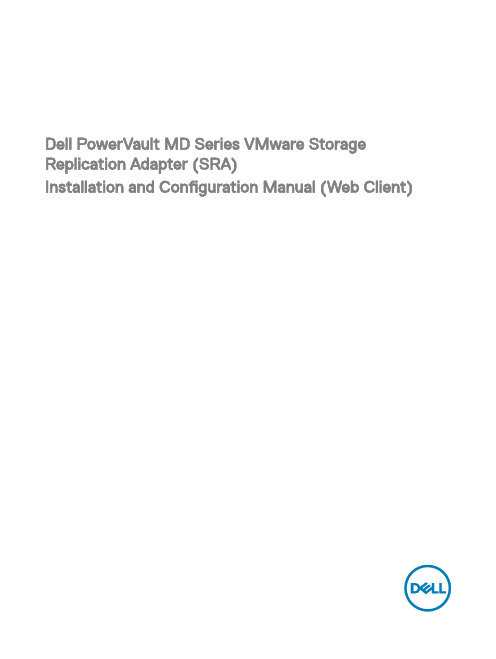
Dell PowerVault MD Series VMware Storage Replication Adapter (SRA)Installation and Configuration Manual (Web Client)Notes, cautions, and warningsNOTE: A NOTE indicates important information that helps you make better use of your computer.CAUTION: A CAUTION indicates either potential damage to hardware or loss of data and tells you how to avoid the problem.WARNING: A WARNING indicates a potential for property damage, personal injury, or death.Copyright © 2015 Dell Inc. All rights reserved. This product is protected by U.S. and international copyright and intellectual property laws. Dell™ and the Dell logo are trademarks of Dell Inc. in the United States and/or other jurisdictions. All other marks and names mentioned herein may be trademarks of their respective companies.2015 - 09Rev. A01Contents1 VMware Site Recovery Manager overview (4)2 New features and changes (6)3 System requirements (7)4 Storage recommendations (8)NVSRAM settings (8)5 Licensing requirements (9)6 Configuration procedures (10)7 Installation procedure (11)Configuring storage arrays (12)Configuring protection groups (14)Configuring recovery plans (15)8 Upgrade procedure (17)9 Troubleshooting information (18)10 Flow diagram (21)discoverArrays (21)discoverLUNs (21)testFailover (Start) (22)testFailover (Stop) (22)SyncOnce (23)Failover (23)11 Getting help (24)Documentation matrix (24)Dell documentation (24)VMware documentation (24)Contacting Dell (24)Locating your system Service T ag (25)31 VMware Site Recovery Manager overviewVMware vCenter Site Recovery Manager (SRM) interacts with the storage arrays by using the Storage Replicator Adaptor (SRA) to discover and replicate storage Logical Unit Numbers (LUNs), or virtual disks, between Disaster Recovery (DR) sites. Also, the SRA interacts with the storage array to provide failover and test failover capabilities to the SRM allowing automated failover between DR sites. SRAs are developed and provided by the storage array vendors.Figure 1. SRM ArchitectureThere are several tasks that you must complete to configure SRM. Some of these tasks are completed only for vSphere Replication (VR) or for array-based replication. If your environment uses both types of replication, consider all tasks, but if not, you may have to only complete a subset of the total possible set of tasks.The set of tasks are as follows:41.Obtain the latest SRM software and any required patches.2.Configure the SRM databases at each site.3.Install SRM at the protected site.4.Install SRM at the recovery site.5.Pair sites.If you are using array-based replication, complete the following tasks at both sites:1.Install SRAs2.Configure array managersAfter you have established the required infrastructure, complete the following steps:1.Configure inventory mappings.2.Configure placeholder datastores.3.If you are using VR, configure datastore mappings.4.Create protection groups.5.Protect virtual machines (VMs).6.Create recovery plans.52 New features and changesThe Dell Modular Disk (MD) SRA was updated to work with VMware’s vCenter Site Recovery Manager (SRM) 6.0. The new features of the 08.20 firmware make this version of the SRA work with vCenter Server 5.1, 5.5, and 6.0, with VMware SRM 5.1, 5.5, 5.8, and 6.0. This SRA does not work with prior versions of vCenter Server or SRM. Also, this version of the Dell SRA only works with the MD storage arrays.See the latest Support Matrix available at /support for compatibility versions.This version of the SRA supports the following features:•TestFailover•Failover•Reprotect•"Failback" (ability to failover VMs from the recovery site to the original protected site)•Full management from a single SRM server (no need to switch between protected and recovery)•Synchronous and Asynchronous Remote Replication Groups63 System requirementsThe process of implementing Dell MD SRA is described in the following sections.For more information about the server operating systems (OSs), MD storage arrays, and SRM versions supported with the Dell MD SRA, see the latest Support Matrix available at /support.74 Storage recommendationsFor information about recommended storage array configurations and customized settings, see the Dell Modular Disk Storage Replication Adapter Best Practices Guide (Web Client).NVSRAM settingsYou must change the following nonvolatile random-access memory (NVSRAM) setting to allow the mapping of LUNs to multiple hosts or host groups to support test failover within SRM. During test failover, snapshots are created on the recovery site storage array. You might have to map these snapshots to multiple hosts or host groups within the vSphere environment. T o facilitate this process, complete the following procedure to configure multiple LUN mappings.1.In the Dell MD Storage Replication Adapter window, click T ools → Execute Script from the drop-down menu.2.Enter the following commands in the script editor window:show RAID Controller Module [0] NVSRAMByte[0x3b];set RAID Controller Module [0] NVSRAMByte[0x3b]=2;show RAID Controller Module [0] NVSRAMByte[0x3b];reset RAID Controller Module [0];3.Click T ools → Verify and Execute from the drop-down menu.4.T o apply the changes to the RAID Controller Module 1, repeat steps 2 and 3, substituting [1] for [0].5.Exit the script editor after completing the changes for the RAID Controller Module 1.NOTE: It takes several minutes for the controllers to reset and the execution message to complete.85 Licensing requirementsThe Dell MD SRA uses either a Synchronous Replication premium feature or an Asynchronous Replication premium feature, or both, along with the Snapshot premium feature to facilitate failover and test Failover. Also, based on your environment, enable the storage partitioning, sufficient for the number of hosts connected to the storage array. VMware vCenter SRM and the Dell MD SRA do not operate without these features enabled on the MD storage array.96 Configuration proceduresThe only configuration procedure required after the initial installation is to modify the SraConfigurationData.xml file, located in the config subdirectory of the SRA installation, if your environment uses storage array passwords. If the MD storage arrays do not use passwords, modifications are not required.To enable password prompting for MD storage arrays, edit the SraConfigurationData.xml file, in the /config directory of the SRA installation. Locate the PasswordRequiredForArrayAccess tag and change the value from “false” to “true”. This change prompts for a password when adding new array managers from within SRM manager.<!--configure how array access is performed.when true, a password will be prompted for once andthen used for all array access--><PasswordRequiredForArrayAccess>true</PasswordRequiredForArrayAccess>NOTE: For important best practices on configuring virtual disk replication, adjusting SRM settings, and hostconfigurations, see Dell Modular Disk Storage Replication Adapter Best Practices Guide (Web Client).107 Installation procedureT o install the Dell MD SRA, download the latest version from the VMware downloads SRM and verify the md5sum of the installation package. T o install the SRA, perform the following:1.Ensure that the SRM Server has been installed at both sites that are participating in DR.2.At each site on the SRM server, run the SRAInstaller-xx.xx.xxxx.xxxx.exe package.3.To accept the End User License Agreement and installation paths, follow the prompts through the installation wizard.4.To view the latest README notes for the SRA, select Yes or No, and then close the wizard.5.Ensure that the SRAsvc service has been installed and is running from the services.msc console.6.Ensure that the SRA has been installed to C:\Program Files\VMware\VMware vCenter Site Recovery Manager\storage\sra\Dell MD Storage Replication Adapter. This is the SRA scripts directory.7.Repeat the same process for the peer site for this SRM server.8.After you install the SRA at both locations, open a vSphere Client (SRM 5.1 and SRM 5.5) or vSphere Web Client (SRM 5.8 andSRM 6.0) connection to one of the vCenter Servers.9.On the Home screen, in the SRM interface, access the SRM, and then click Site Recovery.10.Pair the two sites within SRM Sites’ manager by selecting the Pair Site icon or from the drop-down menu.11.In the left pane, click the protected site, the Monitor tab, and then SRAs. Ensure that the SRA status and version information iscorrect. Rescan if necessary.Figure 2. SRA Information12.On the Manage tab, configure resource mappings for both sites, including network mappings, folder mappings, and placeholderdatastores.Figure 3. SRM Resource Mappings13.Select Advanced Settings, and then select Storage Provider. Click Edit and modify the following storage provider settings:•storageProvider.fixRecoveredDatastoreNames:Enabled•storageProvider.hostRescanDelaySec: 30•storageProvider.hostRescanRepeatCnt: 2•storageProvider.hostRescanTimeoutSec: 900Figure 4. Advanced SRM Settings14.Select the recovery site and repeat step 13.15.Click Permissions and verify list of authorized users for SRM for protected and recovery sites.Configuring storage arrays1.On the Related Objects tab, click Array Based Replication.Figure 5. Site's Related Objects tab2.Click the Add Array Manager icon.3.In the Add Array Manager wizard, (Figure 6), click the Add a pair of array managers’ option button (default).4.Verify the location information, and then click Next.5.Select the Dell MD SRA, and then click Next.6.T ype the display name for the selected site MD storage array.Figure 6. Add Array Managers7.Under Array Connections Params, type the IP addresses for the local site’s MD storage array.8.Under Peer Array Connection Params, type the IP addresses for the remote site’s MD storage array.9.Click Next.10.Ensure that the array was added successfully.11.Click Next.12.Repeat step 7 for the peer site’s storage array.13.Ensure that the array pair check box is selected, and then click Next.14.Verify the summary information, and then click Finish.Not all the SRM setup procedures are complete, just the SRA portion. Create Protection Groups and Recovery Plans for your environment to complete the process. For more information about configuration steps, see the VMware Site Recovery Manager Administrator Guide.https:///support/pubs/srm_pubs.htmlConfiguring protection groups1.From the Sites list, select one of the site names to configure.2.On the Related Objects tab, click Protection Groups, and then click the Create Protection Group icon.3.In the Create Protection Group wizard, type a name for the protection group that you want to create.4.Verify the protection group type settings, and then click Next.5.T o add to the protection group and verify the VMs for the protection group, select the Datastore Groups.Figure 7. Create Protection Group6.T ype a description for this protection group, if necessary.7.Review summary information, and then click Finish.8.Repeat steps 1-6 for any other protection groups that you require.Figure 8. Protection Group Status9.Ensure that protection group status is correct or resolve any mapping issues.Configuring recovery plans1.From the Sites list, select one of the site names to configure.2.On the Related Objects tab, click Recovery Plans, and then click the Create Recovery Plan icon.3.In the Create Recovery Plan wizard, type a name for the new recovery plan, and then click Next.4.Select the recovery site location option button for this recovery plan, and then click Next.5.Select the check box next to the protection groups that you want to use with this recovery plan, and then click Next.6.T o use for the test failover workflow, and then click Next, select the network.7.Type a description for the recovery plan, if necessary, and then click Next.8.Review summary information, and then click Finish.8 Upgrade procedureThe Dell MD SRA version 05.xx.xxxx.xxxx is not compatible with the earlier LSI SRA version 01.01.xx.xx. If upgrading an SRM 4.1 environment to SRM 5.0, 5.1, 5.5, or 5.8, uninstall the LSI SRA adapter and install the Dell MD SRA version 05.60.3000.xxxx. SRM 5.8 and 6.0 use VMware vSphere Web Client to manage SRM.9 Troubleshooting informationAll logging for the Dell MD SRA is output to the SRM log files at C:\ProgramData\VMware\VMware vCenter Site Recovery Manager \Logs along with SRA logs at C:\Program Files\VMware\VMware vCenter Site Recovery Manager\storage\sra\ Dell MD Storage Replication Adapter \logs. Any errors encountered during any procedure are logged to these files. T o resolve an issue, contact Dell technical support and provide the following information:• A detailed description of the issue encountered.•All software version numbers (vCenter Server, ESXi hosts, SRM Servers, and SRAs)•Export of the SRM System Logs from both sites.Figure 10. SRM Log CollectionsAn export of the failed recovery plan and one (if any) successful runs before it.Storage array support bundle from each storage array.(Optional) A screen capture of a mapped volume showing path configuration.Figure 13. Storage Array Mapping View10 Flow diagramdiscoverArraysFigure 14. Discover Arrays FunctiondiscoverLUNsFigure 15. discoverLUNs FunctiontestFailover (Start)Figure 16. testFailover (Start) Function testFailover (Stop)Figure 17. testFailover (Stop) FunctionSyncOnceFigure 18. SyncOnce Function FailoverFigure 19. Failover Function Flow Diagram11 Getting helpDocumentation matrixThe documentation matrix provides information about documents that you can refer to for setting up and managing your system. Dell documentation•For all PowerEdge and PowerVault documentation, go to /support and enter the system Service T ag to get your system documentation.•For all Virtualization documents, go to /virtualizationsolutions.•For all operating system documents, go to /operatingsystemmanuals.•For all storage controllers and PCIe SSD documents, go to /storagecontrollermanuals.•For Dell Support Forums, go to /support-forums/default.aspx.•For Dell Advanced Search, go to /index.aspx.VMware documentation•For vCenter SRM 6.0 documentation, go tohttps:///support/pubs/srm_pubs.html•For vSphere 6.0 Documentation (ESXi, ESX, and vCenter Server), go tohttps:///support/pubs/vsphere-esxi-vcenter-server-6-pubs.html•For information about VMware Knowledge Base (Searchable Support Issues), go to/selfservice/microsites/microsite.do•For information about VMware Communities (Help Forums), go tohttps:///welcome•For VMware Compatibility Guide, go to/resources/compatibility/search.php?deviceCategory=ioContacting DellDell provides several online and telephone-based support and service options. If you do not have an active internet connection, you can find contact information on your purchase invoice, packing slip, bill, or Dell product catalog. Availability varies by country and product, and some services may not be available in your area. To contact Dell for sales, technical assistance, or customer-service issues:1.Go to /support.2.Select your country from the drop-down menu on the bottom right corner of the page.3.For customized support:a.Enter your system Service T ag in the Enter your Service T ag field.b.Click Submit.The support page that lists the various support categories is displayed.4.For general support:a.Select your product category.b.Select your product segment.c.Select your product.The support page that lists the various support categories is displayed.Locating your system Service TagYour system is identified by a unique Express Service Code and Service Tag number. The Express Service Code and Service T ag are found on the front of the system by pulling out the information tag. This information is used by Dell to route support calls to the appropriate personnel.。
实验二 虚拟机VMware的安装与配置
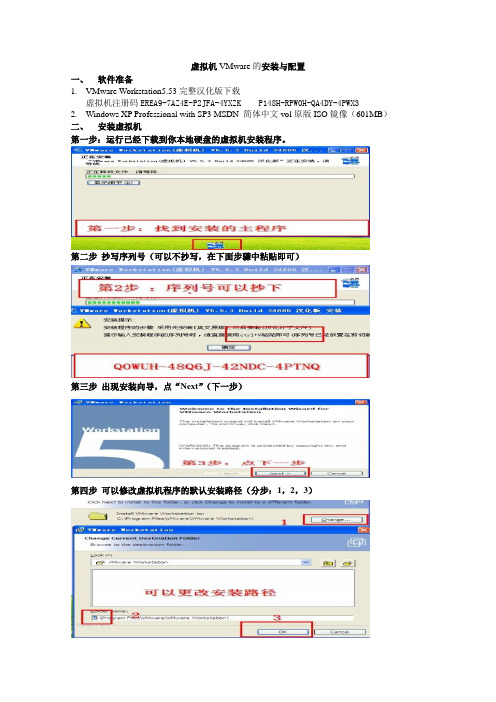
虚拟机VMware的安装与配置一、软件准备1.VMware Workstation5.53完整汉化版下载虚拟机注册码EREA9-7AZ4E-P2JFA-4YXZK P148H-RPW0H-QA4DY-4PWX32.Windows XP Professional with SP3 MSDN 简体中文vol原版ISO镜像(601MB)二、安装虚拟机第一步:运行已经下载到你本地硬盘的虚拟机安装程序。
第二步抄写序列号(可以不抄写,在下面步骤中粘贴即可)第三步出现安装向导,点“Next”(下一步)第四步可以修改虚拟机程序的默认安装路径(分步:1,2,3)第五步更改安装路径后,点“Next”(下一步)第六步选择安装选项后,点“Next”(下一步)(依据个人习惯选择)第七步开始安装,点“Install”(安装)第八步填写注册信息第九步安装完成,点“Finish”(完成)第十步完成汉化,点“确定”三、启动虚拟机第一步双击桌面上的虚拟机图标(分步:1,2,3)第二步新建虚拟机(分步:1,2)第三步选择虚拟机配置(仔细阅读两个选项文字说明后,如果还看不懂,那就选“典型”吧)第四步选择打算在虚拟机里安装的操作系统(分步:1,2,3)第五步设置虚拟机名称和位置提示:虚拟机名称:给你自己建立的虚拟机起一个名字(任意命名,但最好起有意义的名字)位置:决定你建立的虚拟机占用的硬盘位置(就是指定一个文件夹)第六步配置虚拟机网络提示:此步骤用来配置虚拟机访问网络,按你的实际情况选择第七步为虚拟机指派磁盘空间提示:即为第五步中指定文件夹下占用的磁盘空间第八步配置虚拟机的光盘驱动器(分步:1,2,3,4)提示:如果在虚拟机中用映像文件(ISO文件)安装系统,选择“使用ISO镜像”;如果用光盘安装系统,选择“使用物理驱动器”第九步虚拟机配置完毕,启动虚拟机。
VMware Site Recovery Manager部署手册
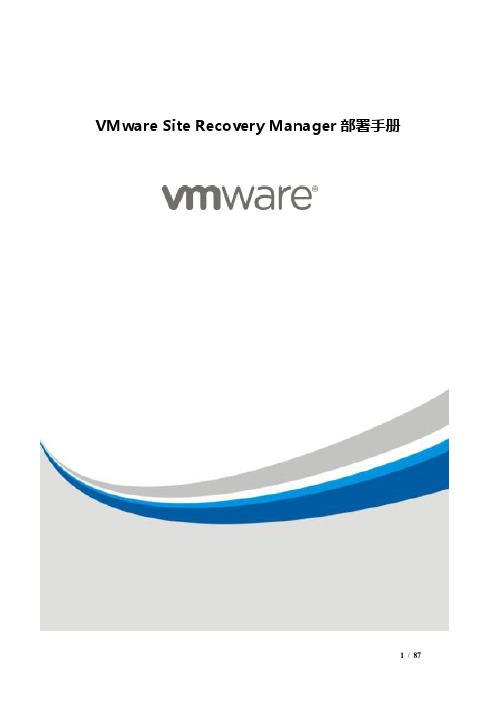
VMware Site Recovery Manager部署手册目录1.SRM 产品简介 (4)2.安装前准备 (8)3.安装WINDOWS版的vCenter (9)3.1.安装vCenter Single Sign-On组件 (9)3.2.安装vSphere Web Client (16)3.3.安装vCenter Inventory Service (23)3.4.安装vCenter Server组件 (30)4.登陆vCenter (41)4.1.将本地账户授权给vCenter登录 (41)4.2.通过VMware vSphere Client登陆vCenter (45)5.Site Recovery Manager (49)5.1.安装SRM (49)5.2.配置SRM (58)5.2.1.创建网络映射 (59)5.2.2.文件夹映射 (59)5.2.3.资源映射 (59)5.2.4.占位数据存储 (59)5.3.安装VRA (60)5.3.1.注册VRA (68)5.3.2.连接到目标站点 (69)5.4.创建保护虚拟机 (70)5.4.1.添加VR复制 (70)5.4.2.创建保护组 (74)5.5.查看被复制虚拟机的状态 (78)5.6.创建恢复计划 (80)5.7.恢复计划测试 (84)5.8.清理恢复计划 (87)1.SRM 产品简介2.安装前准备ESXi版本建议和vCenter一致,此文章中ESXi版本为 5.5.0-1623387和ESXi5.0.0-623860.vCenter版本为<5.5.0-2646481>;SRM版本为< VMware-srm-5.8.0-2336305>, Replication版本为<5.8.0.2-2613527>.需要在主站点和容灾站点各部署一台Windows DC域控服务器,主站点的为主域控,容灾站点的为辅助域控。
VMware-Site-Recovery-Manager安装及功能测试

精品VMware Site Recovery Manager 安装及功能测试报告目录一、测试背景 (4)1、VMware Site Recovery Manager(SRM)概述 (4)2、VMware Site Recovery Manager(SRM)优势 (4)二、测试目的 (5)三、测试方案 (6)1、测试准备阶段 (6)2、IP规划 (6)3、服务器、数据库认证设置 (7)四、VMware Site Recovery Manager(SRM)容灾架构安装及测试过程7五、测试结果 (9)1、SRM Server安装 (9)2、SRM站点配对及资源映射 (10)3、安装VRMS管理组件 (11)4、vSphere Replication(VR)配对及VRS安装 (13)5、创建保护组及添加受保护虚拟机 (14)6、创建恢复计划 (15)7、容灾恢复测试 (17)8、容灾后虚拟机设置重新保护 (19)六、测试总结 (20)七、附件 (21)附件1 VMware Site Recovery Manager(SRM)容灾架构安装部署、设置及测试21一、测试背景已建成以虚拟化集群、两个vCenter管控中心为基础架构的虚拟化平台,极大的缓解了中心机房服务器、存储资源压力,目前平台上承载了绝大部分的油田核心应用系统。
鉴于传统模式下,服务器或系统一旦发生故障,应用系统安全性、稳定性、可持续性得不到及时、有效保障的情况,我们采取VMware Site Recovery Manager(SRM)软件搭建虚拟化平台容灾架构进行测试,在测试环境中实现跨级群、跨vCenter、跨存储并及时、有效的应用系统容灾保护。
1、VMware Site Recovery Manager(SRM)概述VMware Site Recovery Manager(SRM)是基于vSphere平台的容灾保护组件,可提供先进的复制、灾难恢复管理、无中断测试、自动故障切换和故障恢复以及计划内迁移功能。
vmware srm原理

vmware srm原理
VMware SRM(Site Recovery Manager)是一种灾难恢复解决方案,它可以帮助企业在发生灾难时迅速恢复业务。
其原理如下:
1. SRM 运行在VMware 虚拟化平台之上,它需要与存储阵列和网络设备集成,以实现灾难恢复计划(DRP)。
2. SRM 通过将主数据中心和备份数据中心之间的虚拟机映射进行配置,实现数据的复制和同步。
一旦主数据中心发生故障,备份数据中心中的虚拟机可以立即启动,确保业务的连续性。
3. SRM 还可以自动化故障转移过程,并确保虚拟机和应用程序在备份数据中心中运行的正确性和一致性。
4. SRM 还可以进行测试,以验证灾难恢复计划是否可靠,确保在发生灾难时可以快速恢复企业业务。
总之,SRM 是一种灾难恢复解决方案,它使用虚拟化技术,通过配置虚拟机的复制和同步来确保业务在发生灾难时的连续性。
Fujitsu VMware vCenter Site Recovery Manager 6.1 数

VMware Site Recovery Manager 6 Disaster recovery for VMware environments. Automated application availability and mobility across data center sites.At A GlanceVMware Site Recovery Manager™ enables application availability and mobility across data center sites. Site Recovery Manager is an automation software that integrates with an underlying replication technology to provide policy-based management, non-disruptive testing, and automated orchestration of recovery plans. This provides simple and reliable recovery and mobility of virtual machines between sites with minimal or no downtime. Key Benefits■Use for multiple use cases, such as disasterrecovery (DR), disaster avoidance, datacenter migration and other.■Perform frequent non-disruptive testing toensure predictable recovery objectives.■Reduce recovery time to minutes withreliability using automated failover andfailback workflows.■Achieve zero-downtime application mobilityby orchestrating live migration of virtualmachines at scale across sites.■Lower the total cost of ownership for DR byup to 50%.What Is Site Recovery Manager?To deliver flexibility and choice, VMware SiteRecovery Manager integrates natively withVMware vSphere® Replication™ and alsosupports a broad range of array-basedreplication solutions available from all majorVMware storage partners.Site Recovery Manager natively leverages thebenefits of VMware vSphere and is alsointegrated with other VMware solutions, suchas VMware NSX™ (network virtualization) andVMware Virtual SAN™ (hyper-convergedsoftware-defined storage).By allowing users to test and automate themigration of applications between sites withminimal or no downtime, Site RecoveryManager fulfills the needs for a variety of usecases, such as disaster recovery, disasteravoidance, planned data center migrations,site-level load balancing, or even applicationmaintenance testing.Site Recovery Manager ensures fast andhighly predictable recovery times, simplifiesmanagement through automation, andminimizes the total cost of ownership,making it the industry-leading solution toenable application availability and mobilityacross sites.What Else Do You Need?Site Recovery Manager requires an underlying replication technology to orchestrate recovery operations of protected virtual machines.■vSphere Replication. Hypervisor-based replication with customizable recovery point objective and multiple point-in-time recovery. Natively integrated with Site Recovery Manager and included with most vSphere editions.■Third-party solutions. Site Recovery Manager uses Storage Replication Adapters developed by storage partners to integrate with array-based replication solutions and stretched storage solutions.Key Features and CapabilitiesTraditional DR solutions that rely on manual processes often fail to meet business requirements because they are too expensive, complex and unreliable. Organizations using Site Recovery Manager obtain the following features and benefits.Fast and Reliable recoverySite Recovery Manager automates every aspect of executing arecovery plan in order to accelerate recovery and eliminate the risks involved with manual processesNon-disruptive recovery testing– perform automated failover testing as frequently as needed in an isolated network to avoid impact to production applications and ensure regulatorycompliance through detailed reports.Automated orchestration workflows– perform a DR failover or a planned migration, and failback recovered virtual machines to the original site, all executing the same recovery plan with a single click.Automated recovery of network and security settings– Site Recovery Manager integrates with VMware NSX, eliminating the need to re-configure IP addresses on recovered virtual machines. Security policies are also preserved, further reducing configurations post-recovery.Extensibility for custom automation–use the VMware vRealize™Orchestrator™ plug-in for Site Recovery Manager to build custom automation workflows. Pre-built workflows simplify the process to get you started with custom workflow creation.Zero-Downtime Application Mobility Site Recovery Manager can enable live migration of applications between two sites when using a certified stretched solution.Orchestrated cross-vCenter vMotion– use recovery plans to orchestrate cross-vCenter™ vMotion® operations at scale when using stretched storage. Perform zero-downtime disaster avoidance and data center migrations.Stretched storage support – leverage these solutions that combine synchronous replication with array-based clustering in metropolitan distances Site Recovery Manager also integrates with a broad range of replication solutions, allowing organizations to flexibly tailor topologies and recovery point objectives (RPO) vSphere Replication– virtual machine replication that enables heterogonous storage topologies, with flexible recovery point objective. Replication engine for Virtual SANArray-based replication support– allows customers to use current storage investments and offers options for zero data loss through synchronous replication.Simple and policy-based managementFrom the initial setup to the on-going management, Site Recovery Manager delivers simple and policy-based operations thanks to automation and integration capabilities.Centralized recovery plans– Create and manage recovery plans for thousands of virtual machines directly from the vSphere Web Client.Policy-based management–“storage-profile” protection groups identify protected datastores and automate the process of protecting and unprotecting virtual machines and adding and removing datastores from protection groups.Automated network mappings– use VMware NSX logical switches to automatically map network settings across the two sites when creating a recovery plan.Self-service provisioning– allow application tenants to provision disaster recovery protection using blueprints in VMware vRealize A utomation™.Up to 50% lower TCOSite Recovery Manager can dramatically lower the total cost of ownership (TCO) through management and testing automation that eliminates the complexity of manual processes, while enabling the use of technology that lower capital expense for recovery infrastructure. These calculations were validated by a third-party global research firm.How It Is Licensed?Site Recovery Manager is available in two editions to help you protect your environment according to business needs.Both editions of Site Recovery Manager are licensed “per protected virtual machine”. Site Recovery Manager Enterprise can also be licensed “per protected CPU” as part of the VMware vCloud Suite® Enterprise.PRIMERGYFollowing PRIMERGY Servers are released for VMware software: VMware Systems Compatibility HCL:/go/hcl Fujitsu Manageability with ServerView SuiteServerView is able to manage PRIMERGY servers by means of the CIM provider that Fujitsu has integrated for VMware vSphere▪Management of the physical machine under the host operating system ESXi▪ServerView RAID for configuration and management of the RAID controllers in the physical machine▪Management of the virtual machines under the guest operating systems Windows and Linux▪Remote access via onboard Integrated Remote Management Controller (IRMC), Remote Management Controller (RMC),Baseboard Management Controller (BMC), or Remote ServiceBoard (RSB)▪Even enables access to the hardware for diagnostic purposes in the event of a failure.SupportMandatory Support and Subscription (SNS)SNS (Support and Subscription) is mandatory for at least 1 year for allVMware software products. Fujitsu offers its own support for VMware OEM software products. This support is available for different retention periods and different support levels. The Fujitsu support levels are:Platinum Support (7x24h) or Gold Support (5x9h). Both service levels can be ordered either for 1, 3 or 5 year support terms. Please choose the appropriate Support for your project.Your support agreement is with Fujitsu and VMware exclusively through Fujitsu (not with VMware directly). SNS is only for Fujitsu servers like PRIMERGY and PRIMEQUEST. Of course, SNS for VMware (OEM) software products can be renewed at Fujitsu prior to the end of the SNS term. SNS for VMware (OEM) software products cannot be renewed at VMware directly. Support Terms and ConditionsFujitsu Terms and Conditions can be found under:FUJITSU ServiceContract SoftwareFUJITSU Support Pack SoftwareTechnical Appendix VMware SoftwareFujitsu Professional ServiceInstallation, configuration or optimization services for VMware software are optional service offerings. Additionally operations services from Fujitsu are available. Any additional and optional service can be requested from Fujitsu Professional Services.Product Activation Code RegistrationPlease register your activation code at/code/fsc.Registration will generate the license key. Help can be found at: /support/licensing.html.If you have any problems, you can send an email to*********************.WarrantyClass: CConditionsThis software product is supplied to the customer under the VMware conditions as set forth in the EULA of the VMware software at/download/eula/.In addition to VMware software, Fujitsu provides a range of platform solutions. They combine reliable Fujitsu products with the best in services, know-how and worldwide partnerships. Fujitsu PortfolioBuilt on industry standards, Fujitsu offers a full portfolio of IT hardware and software products, services, solutions and cloudoffering, ranging from clients to datacenter solutions and includes the broad stack ofBusiness Solutions, as well as the full stack of Cloud offerings. This allows customers to select from alternative sourcing anddelivery models to increase their business agility and to improve their IT operation’s reliability.Computing Products/global/products/computin g/Software■ /software/To learn more about VMware vSphere please contact your Fujitsu sales representative, Fujitsu business partner, or visit our website. /ftsAll rights reserved, including intellectual property rights. Changes to technical data reserved. Delivery subject to availability. Any liability that the data and illustrations are complete, actual or correct is excluded. Designations may be trademarks and/or copyrights of the respective manufacturer, the use of which by third parties for their own purposes may infringe the rights of such owner.For further information see/fts/resources/naviga tion/terms-of-use.html©2015 Fujitsu Technology Solutions GmbH Fujitsu Green Policy Innovation is ourworldwide project for reducing burdens on the environment.Using our global know-how, we aim to contribute to the creation of a sustainable environment for future generations through IT. Please find further information at /global/about/environ mentTechnical data is subject to modification and delivery subject to availability. Any liability that the data and illustrations are complete, actual or correct is excluded. Designations may be trademarks and/or copyrights of the respective manufacturer, the use of which by third parties for their own purposes may infringe the rights of such owner.More informationContactFUJITSU Technology Solutions GmbHAddress: Heinz-Nixdorf-Ring 1, 33106 Paderborn, Germany Phone: +49 5251/525-2182 Fax : +49 5251/525-322182E-mail:*************************.com Website: /fts 2015-11-30 EN。
学会使用VMware虚拟机软件搭建测试环境
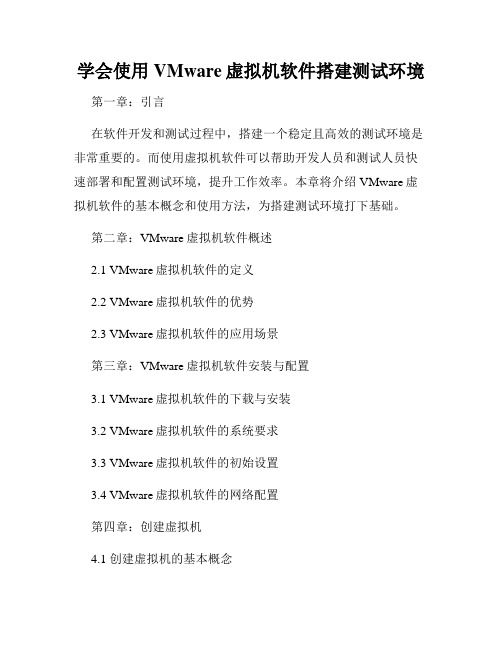
学会使用VMware虚拟机软件搭建测试环境第一章:引言在软件开发和测试过程中,搭建一个稳定且高效的测试环境是非常重要的。
而使用虚拟机软件可以帮助开发人员和测试人员快速部署和配置测试环境,提升工作效率。
本章将介绍VMware虚拟机软件的基本概念和使用方法,为搭建测试环境打下基础。
第二章:VMware虚拟机软件概述2.1 VMware虚拟机软件的定义2.2 VMware虚拟机软件的优势2.3 VMware虚拟机软件的应用场景第三章:VMware虚拟机软件安装与配置3.1 VMware虚拟机软件的下载与安装3.2 VMware虚拟机软件的系统要求3.3 VMware虚拟机软件的初始设置3.4 VMware虚拟机软件的网络配置第四章:创建虚拟机4.1 创建虚拟机的基本概念4.2 创建虚拟机的步骤和注意事项4.3 虚拟机配置:CPU、内存和存储4.4 虚拟机配置:网络和其他设置第五章:虚拟机操作与管理5.1 启动和关闭虚拟机5.2 安装操作系统5.3 快照管理5.4 共享文件夹和剪贴板功能5.5 虚拟机的迁移和克隆第六章:虚拟机网络配置6.1 虚拟机网络模式介绍6.2 桥接模式的配置方法6.3 NAT模式的配置方法6.4 主机模式的配置方法第七章:虚拟机性能优化与监控7.1 虚拟机性能优化的基本原则7.2 虚拟机性能监控工具的使用7.3 虚拟机性能调优方法第八章:VMware虚拟机软件的其他功能8.1 虚拟机的免费备份与恢复8.2 虚拟机的模板功能8.3 虚拟机的共享与访问控制8.4 虚拟机的自动化管理第九章:实例分析:使用VMware搭建Web应用测试环境9.1 分析需求与目标9.2 创建虚拟机并安装操作系统9.3 配置网络和存储9.4 部署Web应用并进行测试第十章:结论通过本文,我们了解了VMware虚拟机软件的基本概念、安装与配置、创建虚拟机、虚拟机操作与管理、虚拟机网络配置、性能优化与监控、其他功能以及实例分析等方面的知识。
- 1、下载文档前请自行甄别文档内容的完整性,平台不提供额外的编辑、内容补充、找答案等附加服务。
- 2、"仅部分预览"的文档,不可在线预览部分如存在完整性等问题,可反馈申请退款(可完整预览的文档不适用该条件!)。
- 3、如文档侵犯您的权益,请联系客服反馈,我们会尽快为您处理(人工客服工作时间:9:00-18:30)。
VMware Site Recovery Manager 安装及功能测试报告目录一、测试背景 (3)1、VMware Site Recovery Manager(SRM)概述 (3)2、VMware Site Recovery Manager(SRM)优势 (3)二、测试目的 (4)三、测试方案 (4)1、测试准备阶段 (4)2、IP规划 (5)3、服务器、数据库认证设置 (5)四、VMware Site Recovery Manager(SRM)容灾架构安装及测试过程 (6)五、测试结果 (7)1、SRM Server安装 (7)2、SRM站点配对及资源映射 (8)3、安装VRMS管理组件 (9)4、vSphere Replication(VR)配对及VRS安装 (10)5、创建保护组及添加受保护虚拟机 (11)6、创建恢复计划 (12)7、容灾恢复测试 (13)8、容灾后虚拟机设置重新保护 (14)六、测试总结 (15)七、附件 (16)附件1 VMware Site Recovery Manager(SRM)容灾架构安装部署、设置及测试16一、测试背景已建成以虚拟化集群、两个vCenter管控中心为基础架构的虚拟化平台,极大的缓解了中心机房服务器、存储资源压力,目前平台上承载了绝大部分的油田核心应用系统。
鉴于传统模式下,服务器或系统一旦发生故障,应用系统安全性、稳定性、可持续性得不到及时、有效保障的情况,我们采取VMware Site Recovery Manager(SRM)软件搭建虚拟化平台容灾架构进行测试,在测试环境中实现跨级群、跨vCenter、跨存储并及时、有效的应用系统容灾保护。
1、VMware Site Recovery Manager(SRM)概述VMware Site Recovery Manager(SRM)是基于vSphere平台的容灾保护组件,可提供先进的复制、灾难恢复管理、无中断测试、自动故障切换和故障恢复以及计划内迁移功能。
SRM支持两种复制方式既与存储无关的vSphere Replication(简称VR)方式和基于存储的阵列复制方式。
因阵列复制方式基于存储的功能,需各大存储厂商提供存储接口,如没有互相匹配的存储情况下是无法进行安装的,所以本次测试采用vSphere Replication(简称VR)方式2、VMware Site Recovery Manager(SRM)优势➢简化恢复和迁移计划的设置传统恢复计划的设置十分复杂。
它们通常记录在人工操作手册中,不仅容易出错,而且会很快与配置更改不再同步。
凭借 VMware Site Recovery Manager,设置恢复计划变得简单,只需几分钟即可完成。
通过与 vCenter Server 紧密集成的界面,只需选择要保护的虚拟机,将虚拟机映射到位于恢复站点的资源,然后指定虚拟机引导顺序。
还可以自定义脚本、为虚拟机自动重新配置 IP 地址等。
➢自动执行站点故障切换和故障恢复VMware Site Recovery Manager 自动执行整个站点恢复和迁移流程。
只需一次单击即可启动故障切换,并且 VMware Site Recovery Manager 无需人工干预即可自动恢复服务。
自动故障恢复实现了双向迁移,虚拟机可轻松进行故障恢复,以反向执行原始恢复计划。
➢简化计划迁移和预防性故障切换VMware Site Recovery Manager 经常用于自动执行计划的数据中心迁移和预防性故障切换。
自动化故障恢复可以快速轻松地将应用迁移回到生产站点,计划内迁移工作流会正常关闭位于原始站点的虚拟机,通过完成复制来同步数据,并在故障切换站点间以应用一致的状态恢复虚拟机且不造成数据损失。
二、测试目的本次测试总体目标是为了了解虚拟化容灾产品VMware Site Recovery Manager (SRM)的实现原理以及技术特点,并熟悉虚拟化容灾规划能力,掌握虚拟化容灾产品SRM的各项操作,达到增强虚拟化项目组对SRM容灾的深入理解和提前学习的目的。
在本次测试中,我们需要了解和测试的VMware SRM主要功能如下:1、双Vcenter之间的容灾保护机制设置;2、双存储之间互备及SRM保护组、恢复计划、恢复测试和容灾切换等功能性测试;3、测试在不同应用系统(windows、Linux)情况下SRM的保护设置;4、设置应用保护级别,并按保护级别进行应用容灾恢复测试;三、测试方案本次测试在与甲方用户、原厂沟通确认后,形成了《SRM容灾测试方案》,经过甲方审核批准后,开展测试工作。
1、测试准备阶段➢利用现有虚拟化平台第三集群的2台ESXI主机、相关网络及光纤存储环境,搭建2个vCenter管控中心的实验环境;➢在2个存储上分别划分1个100G的存储空间;➢分别在两个vCenter管控中心下新建Windows、Linux系统虚拟机,供测试使用;2、IP规划3、服务器、数据库认证设置➢为方便测试开展,所有测试服务器认证均使用:账号administrator,密码P@ssw0rd 认证。
➢数据库均采用混合验证方式:账号sa,密码P@ssw0rd四、 VMware Site Recovery Manager(SRM)容灾架构安装及测试过程详见附件1五、测试结果为充分验证VMware Site Recovery Manager(SRM)功能,本次SRM测试共分为 8 个部分,测试结果如下:1、SRM Server安装2、SRM站点配对及资源映射3、安装VRMS管理组件4、vSphere Replication(VR)配对及VRS安装5、创建保护组及添加受保护虚拟机6、创建恢复计划7、容灾恢复测试8、容灾后虚拟机设置重新保护六、测试总结本次测试实现了VMware Site Recovery Manager(SRM)的容灾保护机制,包括跨级群、跨vCenter、跨存储的容灾保护,站点的双向保护设置,受保护虚拟机的容灾切换,容灾计划的制定和容灾步骤的编辑,容灾后虚拟机自动启动及IP自动更换,以及受保护虚拟机的容灾优先级别设置等功能。
通过本次VMware Site Recovery Manager(SRM)测试,了解了VMware Site Recovery Manager容灾的基础架构,掌握了VMware Site Recovery Manager容灾功能设置及操作,为将来虚拟化平台容灾建设提供了很好的经验及基础。
感谢甲方对本次测试的大力支持!七、附件附件1 VMware Site Recovery Manager(SRM)容灾架构安装部署、设置及测试备注:本次测试中所用的各服务器均采用Windows 2008 R21、准备阶段安装vCenter Server、SQL Server,新建SRM数据库。
[安装过程略]2、安装SRM Server执行 SRM安装程序,选择安装路径选择安装vSphere Replication输入对应的vCenter地址及验证密码证书验证,选择“是”自动生成证书填入任意组织名输入对应的vCenter Server地址,邮件地址及本机地址设置SQL Server地址、ODBC数据源及数据库认证密码添加ODBC源选择SQL Server Native Client 10.0(如没有此选项,需在SQL安装目录中查找此插件安装)输入ODBC源名称,选择或输入SQL Server地址选择混合方式认证,输入凭证更改数据库为事先建立的SRM数据库测试设置的ODBC数据源输入建立的ODBC数据源选择数据库类型开始安装安装成功3、安装SRM站点恢复插件利用vSphere Client进入vCenter,在插件中选择SRM插件,安装安装成功后,在vCenter界面可显示站点恢复图标4、设置恢复站点及资源映射进入站点恢复,设置本地vCenter站点及对端vCenter站点连接成功在两端配置资源映射文件夹映射网络映射配置占位存储5、安装VR设备选择vSphere Replication,选择部署VR设备安装文件路径来自于SRM服务器命名并选择集群选择主机选择资源池选择存储器为其选择网络为其配置root登录密码、网关、IP地址及子网掩码选择为其提供服务的主机,默认为对应vCenter Server配置完成,进入安装界面。
6、配置VR设备完成两端的VR设备安装后,点击配置VR设备,进行配置。
VR配置为WEB网页界面。
输入之前设置的root密码进入配置界面配置对应的vCenter Server地址和名称配置对应的SQL Server地址及数据库名、登录名选择Save and Restart Service,服务状态显示正在运行配置成功。
7、配置VR连接两端VR设备设置成功后,进行配置两端VR的连接选择配置VR连接配置成功。
8、安装部署VR服务器(VRS),并注册VR连接成功后,分别在两端安装部署VR服务器(VRS)同样利用OVA模板建立VRS服务器命名并选择集群选择主机选择存储器为其选择可管理VRMS的网络为其配置IP地址开始安装安装成功两端分别将VRMS向部署的VRS注册注册成功两端分别配置存储映射,我们设置两端映射为不同的存储9、创建保护组,添加受保护虚机创建保护组为其命名选择保护方式,我们使用的是VR模式查看保护组信息在恢复站点也创建一个保护组10、创建恢复计划选择恢复站点选择保护组选择网络命名创建成功设置优先级别查看、设置恢复步骤。
