思锐使用手册
思瑞高度尺II型中文说明书
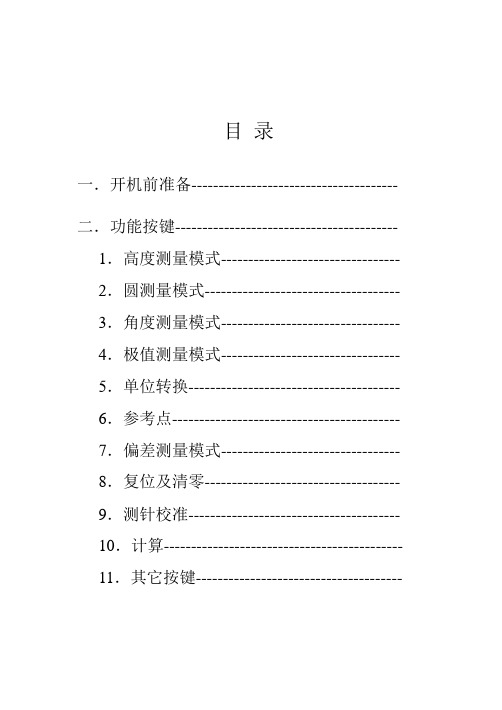
目录一.开机前准备-------------------------------------- 二.功能按键----------------------------------------- 1.高度测量模式--------------------------------- 2.圆测量模式------------------------------------ 3.角度测量模式--------------------------------- 4.极值测量模式--------------------------------- 5.单位转换--------------------------------------- 6.参考点------------------------------------------ 7.偏差测量模式--------------------------------- 8.复位及清零------------------------------------ 9.测针校准--------------------------------------- 10.计算-------------------------------------------- 11.其它按键--------------------------------------三.2D测量模式-------------------------------------- 1.2D坐标获取----------------------------------- 2.坐标平移---------------------------------------- 3.坐标旋转---------------------------------------- 4.拟合圆------------------------------------------- 5.拟合直线---------------------------------------- 6.极坐标系统------------------------------------- 7.直角坐标系统---------------------------------- 8.建造虚拟点------------------------------------- 9.返回原始坐标---------------------------------- 10.圆心-圆心距离------------------------------- 11.圆心-原点-X轴角度------------------------ 12.圆心-圆心-圆心角度------------------------ 13.圆心-圆心-X轴角度------------------------ 14.计算结果列表-------------------------------- 15.原测量值列表-------------------------------- 16.保存计算结果-------------------------------- 17.退出2D----------------------------------------四.常见问题及解决方法--------------------------- 五.保修卡--------------------------------------------- 六.各地维修点---------------------------------------一.开机准备1. 当您打开包装箱时,请您按以下清单清点物品:Pioneer高度测量仪主机1台控制器1台说明书1本测针(直径4mm) 1支工具2把校准训练块1个充电器1个M6螺丝2只以上附件如有缺少,请与您的经销商接洽。
Illustra Essentials 室内 室外高清迷你圆顶红外摄像机用户手册说明书

Illustra Essentials Indoor / Outdoor HD Mini Dome with IRUser Manual 8200-1102-04 C0NoticePlease read this manual thoroughly and save it for future use before attempting to connect or operate this unit.The information in this manual was current when published. The manufacturer reserves the right to revise and improve its products. All specifications are therefore subject to change without notice.CopyrightUnder copyright laws, the contents of this manual may not be copied, photocopied, reproduced, translated orreduced to any electronic medium or machine-readable form, in whole or in part, without prior written consent of Tyco Security Products. © 2015 Tyco Security Products. All rights reserved.Customer ServiceThank you for using Tyco Security Products. We support our products through an extensive worldwide network of dealers. The dealer through whom you originally purchased this product is your point of contact if you needservice or support. Our dealers are empowered to provide the very best in customer service and support.Dealers should contact Tyco Security Products at (800) 507-6268 or (561) 912-6259 or on the Web at.TrademarksThe trademarks, logos, and service marks displayed on this document are registered in the United States [orother countries]. Any misuse of the trademarks is strictly prohibited and Tyco Security Products. willaggressively enforce its intellectual property rights to the fullest extent of the law, including pursuit of criminalprosecution wherever necessary. All trademarks not owned by Tyco Security Products. are the property of their respective owners, and are used with permission or allowed under applicable laws.Product offerings and specifications are subject to change without notice. Actual products may vary fromphotos. Not all products include all features. Availability varies by region; contact your sales representative.Important Safeguards and Warnings 1.Electrical safetyAll installation and operation should conform to your local electrical safety codes.The power shall conform to the requirement in the SELV (Safety Extra Low Voltage) and the Limited power source is rated 12V DC or 24V AC in the IEC60950-1. (Refer to general introduction)Please note: Do not connect two power supplying sources to the device at the same time; it may result in device damage! The product must be grounded to reduce the risk of electronic shock.We assume no liability or responsibility for all the fires or electrical shock caused by improper handling or installation.We are not liable for any problems caused by unauthorized modification or attempted repair. 2.Transportation securityHeavy stress, violent vibration or water splash are not allowed during transportation, storage andinstallation.3.InstallationDo not apply power to the camera before completing installation.Please install the proper power cut-off device during the installation connection.Always follow the instruction guide the manufacturer recommended.4.Qualified engineers neededAll the examination and repair work should be done by the qualified service engineers.We are not liable for any problems caused by unauthorized modifications or attempted repair. 5.EnvironmentThis series network camera should be installed in a cool, dry place away from direct sunlight,inflammable, explosive substances and etc.Please keep it away from the electromagnetic radiation object and environment.Please make sure the CCD (CMOS) component is out of the radiation of the laser beam device.Otherwise it may result in CCD (CMOS) optical component damage.Please keep the sound ventilation.Do not allow the water and other liquid falling into the camera.Thunder-proof device is recommended to be adopted to better prevent thunder.The grounding studs of the product are recommended to be grounded to further enhance the reliability of the camera.6. Daily MaintenancePlease shut down the device and then unplug the power cable before you begin daily maintenance work.Do not touch the CCD (CMOS) optic component. You can use the blower to clean the dust on the lens surface.Always use the dry soft cloth to clean the device. If there is too much dust, please use the water to dilute the mild detergent first and then use it to clean the device. Finally use the dry cloth to clean the device.Please put the dustproof cap to protect the CCD (CMOS) component when you do not use the camera.Dome enclosure is the optical component, do not touch the enclosure when you are installing the device or clean the enclosure when you are doing maintenance work. Please use professional optical clean method to clean the enclosure. Improper enclosure clean method (such as use cloth) may result in poor IR effect of camera with IR function.7. AccessoriesBe sure to use all the accessories recommended by manufacturer.Before installation, please open the package and check all the components are included.Contact your local retailer ASAP if something is broken in your package.Accessory Name AmountNetwork Camera Unit 1Quick Start Guide 1Installation Accessories Bag 1CD 1Table of ContentsImportant Safeguards and Warnings (iii)Table of Contents (v)General Introduction (1)Overview (1)Features (1)Specifications (2)Structure (5)Components (5)Framework and Dimension (6)Device Installation (7)Quick Configuration Tool (8)Overview (8)Operation (8)Web Operation (10)Network Connection (10)Login and Main Interface (10)FAQ (12)Appendix Toxic or Hazardous Materials or Elements (13)General Introduction OverviewThis series network camera integrates the traditional camera and network video technology. It adopts video data collection, transmission together. It can connect to the network directly without any auxiliary device.This series network camera uses standard H.264 video compression technology, which maximally guarantees the video quality.It supports the IR night vision function. In the night environments, the device can use the IR light to highlight the object which is suitable for the surveillance function in the low illumination environments.The waterproof design conforms to the IP 66 level. It has the sound waterproof function suitable for usein the outdoor environments.It can be used alone or used in a network area. When it is used lonely, you can connect it to the network and then use a network client-end. Due to its multiple functions and various uses, this series network camera is widely used in many environments such office, bank, road monitor and etc.FeaturesUser Management ●Different user rights for each group, one user belongs to one group.●The user right shall not exceed the group right.Storage Function ●Support central server backup function in accordance with your configuration andsetup in alarm or schedule setting●Support record via Web and the recorded file are storage in the client-end PC.●Support network storage function such as FTP.Network Monitor ●Network camera supports one-channel video data transmit to network terminaland then decode. Delaying time is within 270ms (network bandwidth support needed)●Max supports 20 connections.●Adopt the following video transmission protocol: HTTP, TCP, UDP, MULTICAST,RTP/RTCP, RTSP and etc.●Support web access.Network Management ●Realize network camera configuration and management via Ethernet.●Support device management via web or client-end.Power ●External power adapter DC 12V.●Some series support PoE.CAUTIONDo not connect these two power supplying sources to the device at the same time; it may result in device damage!Assistant Function ●Log function●Support system resource information and running status real-time display.●Day/Night mode auto switch.●Support picture parameter setup such as electronic shutter and gain setup.●Support motion detect.●Backlight compensation: screen auto split to realize backlight compensation toadjust the bright.●Support video watermark function to avoid vicious video modification.●Built-in IR light. Support IR night vision.●The enclosure conforms to the IP 66 protection. Has the waterproof function.SpecificationsNetwork Wire Network 1-ch 10/100 Base-T EthernetNetwork Protocol HTTP, TCP/IP, ARP,IGMP, ICMP, RTSP, RTP,UDP, RTCP, SMTP, FTP, DHCP, DNS, DDNS, PPPOE, UPNP, NTPRemote Operation Monitor, system setup, file download, log information, maintenance , upgrade and etcIR light IR light 30M.General Parameter Power DC12V power and PoE.Power Consumption3.8W MAX Working Temperature-30℃~+60℃ Working Humidify ≤95%Dimensions(mm)Φ108×84 Weight0.25kg InstallationCeiling and wall mountPrivacy MaskSupports max 4 privacy mask zones Video SetupSupport parameter setup such as bright, contrast. Video InformationChannel title, time title, motion detect, tampering. Lens3.6mm. Fixed focus. Lens InterfaceM12. Lens is the default accessories VideoMotion Detect 396 (18*22) detection zones; sensitivity level ranges from 0 to 100; area threshold ranges from 0 to 100. Activation event: video storage, image snapshot, log, email function and etc. RecordRecord Priority Manual >Video detect>Schedule NetworkWire Network 1-ch 10/100M Ethernet, RJ45 port Network Protocol HTTP, TCP/IP, ARP,IGMP, ICMP, RTSP, RTP,UDP, RTCP, SMTP, FTP, DHCP, DNS, DDNS, PPPOE, UPNP, NTP Remote Operation Monitor, system setup, file download, log information, maintenance , upgrade and etc IR light IR light 30M. General ParameterPower DC12V power and PoE. Power Consumption 4.4W MAX Working Temperature -30℃~+60℃ Working Humidify ≤95% Dimensions(mm) Φ108×84 Weight 0.25kg Installation Ceiling and wall mountStructureComponentsYou can refer to the following figures for product appearance information. See Figure 1.Figure 1Please refer to the following sheet for detailed information.Component Component NameComponent 1 Device lensComponent 2 Dome bodyComponent 3 Dome enclosureConnector Port Name Connector Note 4 LAN Network port Ethernet5 DC12V DC 12VpowerTo connect to DC12V powersupply.Framework and DimensionPlease refer to the following two figures for dimension information. The unit is mm. See Figure 2 to Figure 3.Figure 2 Dimension of Plastic Dome 1Figure 3 Dimension of Plastic Dome 2Device Installation NoteBefore the installation, please make sure the installation environments can at least support 3x weight of the camera.Please follow the steps listed below to install the device. Please refer to Figure 4 for reference.Figure 4 Device installation illustration 1Step 1Rotate decoration ring clockwise and take it out.Step 2Take out installation map in accessories bag, and according to monitoring area, paste it on ceiling or wall there device will be installed. Dig three hole at the position marked on installation map, and take out three expansion bolts in accessories bag to insert them into the holes.Step 3Adjust position of pedestal, and aim the three holes on device pedestal at the three expansion bolts on installation surface. Fasten the three self-tapping screws into the three expansion bolts to secure the pedestal. Loosen the M3X8 cross pan head screw on pedestal, and be careful do not loosen completely.Now you can adjust position according to monitoring area. After adjustment, fasten the M3X8 cross pan head screw with sheeting.Step 4Rotate decoration ring bottom up and face the three spigots toward the three slots. When you hear a “Ca” sound, it is rotated in place.Quick Configuration Tool OverviewQuick configuration tool can search current IP address, modify IP address. At the same time, you can use it to upgrade the device.Please note the tool only applies to the IP addresses in the same segment.OperationDouble click the “ConfigTools.exe” icon, you can see an interface is shown as in Figure 5.In the device list interface, you can view device IP address, port number, subnet mask, default gateway, MAC address and etc.Figure 5 Search interfaceSelect one IP address and then right click mouse, you can see an interface is shown as in Figure 6.Select the “Open Device Web” item; you can go to the corresponding web login interface.Figure 6 Search interface 2If you want to modify the device IP address without logging in the device web interface, you can go to the configuration tool main interface to set.In the configuration tool search interface please select a device IP address and then double click it to open the login interface. Or you can select an IP address and then click the Login button to go to the login interface. See Figure 7.In Figure 7, you can view device IP address, user name, password and port. Please modify the corresponding information to login.Please note the port information here shall be identical with the port value you set in TCP port in Web Network interface. Otherwise, you cannot login the device.If you are using device background upgrade port 3800 to login, other setups are all invalid.Figure 7 Login promptAfter you logged in, the configuration tool main interface is shown as below. See Figure 8.Figure 8 Main interfaceWeb OperationThis series network camera products support the Web access and management via PC. Web includes several modules: Monitor channel preview, system configuration, alarm and etc.Network ConnectionPlease follow the steps listed below for network connection.• Make sure the network camera has connected to the network properly. • DHCP is enabled by default.•Please set the IP address, subnet mask and gateway of the PC and the network camera respectively. Network camera default IP address is 192.168.1.168. Subnet mask is 255.255.255.0. Gateway is 0.0.0.0 •Use order ping ***.***.***.***(* network camera address) to check connection is OK or not.Login and Main InterfaceOpen IE and input network camera address in the address bar. See Figure 9.Figure 9 IP addressThe login interface is shown as below. See Figure 10. Please input your user name and password. Default factory name is admin and password is admin. NoteFor security reasons, please modify your password after you first login.Figure 10 Web loginAfter you successfully logged in, please install WEB plug-in unit. Please refer to the Web OperationManual included in the resource CD for detailed operation instruction.Figure 11 Web monitoring windowFAQ BugThe water leakage occurred. The unauthorized front or rear cap remove many result in water leakage.The glass front cap has sustained heavy push or strike.The waterproof plug of the rear cap becomes loosen.IR video is poor. Do not use the proper supplying power. The IR light can not turn oncompletely.The object is out of the IR distance range of current device.IR-CUT does not turn to the night mode. The photosensitive chip of thefront-end can not sense the IR light.I can not upgrade the device via network. When network upgrade operation failed, you can use port 3800 to continue upgrade.I can not login the client-end or the WEB. For Windows OS 98 or Windows ME user, if you can not install the client-end or can not view after the installation. We recommend the win2000sp4 OS or install the client-end of the low version.The Active X control is blocked.The display card version shall be dx8.1 or higher.Network connection error occurred.Invalid network setup.Invalid user name or password.I can not play the download file. There is no player.There is no DX8.1 or higher.For the MEDIA PLAYER, there shall be Div X503Bundle.exe plugin if you play the .AVI file.For Windows XP user, you need to install the pluginDivX503Bundle.exe and ffdsho-2004 1012.exe.To guarantee setup update After you modified the important setup, please reboot the device via the software to make sure the setup has been updated to the storage medium.Power adapter The general power adapter can work ranging from 0℃ to 40 ℃. Thedevice may result in unstable power supply when the temperatureexceeds the working temperature.Please replace an industry-level power adapter if you are using in theharsh environments.Appendix Toxic or Hazardous Materials or ElementsComponent NameToxic or Hazardous Materials or ElementsPb Hg Cd Cr VI PBB PBDECircuit BoardComponent○○○○○○Device Case ○○○○○○Wire and Cable ○○○○○○PackingComponents○○○○○○Accessories ○○○○○○O: Indicates that the concentration of the hazardous substance in all homogeneous materials in the parts is below the relevant threshold of the SJ/T11363-2006 standard.X: Indicates that the concentration of the hazardous substance of at least one of all homogeneous materials in the parts is above the relevant threshold of the SJ/T11363-2006 standard. During the environmental-friendly use period (EFUP) period, the toxic or hazardous substance or elements contained in products will not leak or mutate so that the use of these (substances or elements) will not result in any severe environmental pollution, any bodily injury or damage to any assets. The consumer is not authorized to process such kind of substances or elements, please return to the corresponding local authorities to process according to your local government statutes.Note•This user’s manual is for reference only. Slight difference may be found in user interface.•All the designs and software here are subject to change without prior written notice.•All trademarks and registered trademarks mentioned are the properties of their respective owners.•If there is any uncertainty or controversy, please refer to the final explanation of us.•Please visit our website for more information.。
GR LENS A12 28mm F2.5 操作说明书

GR LENS A12 28mm F2.5包装内物品使用本理光镜头之前,请确认包装内包含下列物品。
照相机单元序号位于照相机单元底部。
镜头盖安装在照相机单元上。
操作说明书 (本说明书) 保修证接口盖安装在照相机单元上。
软套简介要使用本镜头,需要将其安装至兼容的照相机机身。
有关如何操作摄影和回放功能、更改设定的详细信息,请参阅数码照相机使用说明书(机身篇),并阅读重要的使用注意事项。
本操作说明书将说明仅在当照相机单元与相应的照相机机身组合使用时可用的功能和操作步骤。
也请参阅GXR数码照相机使用说明书(机身篇)。
为了能充分利用本产品的功能,请在使用前仔细阅读本说明书。
并将其妥善保管以方便查阅。
株式会社理光安全警示请仔细阅读所有安全警示以确保安全使用照相机。
摄影测试在重要的场合拍摄照片之前,请预先进行摄影测试以确保照相机正常工作。
著作权以著作权为目的的书籍、杂志和其它资料,限定在个人或家庭内及其它类似目的的范围内使用。
除此之外,禁止擅自进行复制和改动。
责任豁免若因本产品故障导致无法记录和回放图像,株式会社理光不承担法律责任,敬请谅解。
保修证本产品所附带的保修证只在购买国内有效。
制造商不承担产品在其它国家的售后服务及相关费用。
电波干扰在其它电子设备附近操作本产品时,可能会同时对照相机及其它设备造成不良影响。
在收音机或电视机旁边使用照相机时将更可能产生干扰。
该问题可通过以下方式解决:将照相机尽可能地远离其它设备,改变收音机或电视机等的天线方向,或者将收音机或电视机的插头改插到其它插座上。
© 所有版权 2010 归株式会社理光所有。
未经理光公司的明确书面许可,严禁擅自转载本说明书的全部或部分内容。
理光公司保留可随时更改本说明书内容的权利,恕不另行通知。
本公司已竭尽全力来确保此说明书之内载信息的准确性。
若您仍然发现有错误或遗漏,请按照本说明书封底所列通讯地址联系我们,对此,我们深表感谢。
安全警示警告符号在本操作说明书和照相机上的各种符号是为了您安全正确地使用本产品以避免您和他人的人身安全以及财产受到损害。
方正锐思文字识别软件使用手册

在适应性方面,加强了对老样张的处理,能准确地将粘连在一起的字符区分开来,这对识别一些铅印的样张尤为重要。
方正锐思3.5分为专业版和标准版。专业版相对标准版增加了可识别的字体范围和字符集,适应要求更高的专业文字识别需求。
注意:在后编改时假如需要编辑图像的话,方正锐思3.5会清除识别结果。
4
通过后编改后的文字内容就可以输出了。选择【文件】菜单下的【输出识别结果】命令,弹出对话框,把当前正在编辑的文本输出为一个WORD文件或文本文件,或两种文件格式同时输出。
若选择【输出识别结果到同一文件】,则把当前工程里所有图像的识别结果都输出到一个文件里。
方正锐思3.5以源图像文件名来命名输出后的文本文件名。
简单版面:按照版面分析划分出的块的顺序,将每块内容依次输出成文本。版面比较简单。没有文本框,便于在文本编辑工具中编辑排版。
复杂版面:利用文本框,将各块内容作较复杂排版输出,尽可能实现与原件中排版一致。较复杂版面输出时推荐使用。
注意:只有执行过【识别】的文件可以输出。
识别完成后,方正锐思3.5自动进入后编改窗口,如图4-3所示。
图4-3后编改状态
后编改窗口的最上面显示出当前光标所在位置的字符以及前相关字符和后相关字符供选择。
后编改窗口支持输入和删除,可直接进行编辑修改。其中,输入的字符以紫色显示。
或者通过选择【编辑】菜单的【上一疑问处】和【下一疑问处】命令对有疑问的字(蓝色字符)进行修正。修正后的字符以紫色显示。
若输入文件名相同的文件,方正锐思3.5会弹出提示“下列文件已经存在:XXXX”.用户确认无误后选择【确定】即可。
注意:在WIN98系统下使用方正锐思3.5时,请把系统的颜色模式(“显示属性”里)设置为“增强色(16位)”或者“256色”。否则有些图像输入不进来。
思锐使用手册

思锐(TID)使用手册1行车前检查1.1启动前检查1.检查驾驶证、行车证、通行证等证件是否齐全。
2.检查随车工具是否齐备。
3.检查轮胎气压是否正常。
4.检查燃油量和机油量是否合适。
5.检查水箱水位是否符合要求。
6.检查变速箱是否在正确档位(手档:空挡,自动挡:P挡)7.检查灯光是否完好。
1.2启动后检查1.检查各仪表工作是否正常。
2.检查各种故障指示灯是否熄灭,车辆是否处于正常工作的状态。
3.驾驶员坐在驾驶室内后,调整最佳坐姿。
正确的驾驶姿势可以有效保护驾驶者的安全,若是座椅位置不合适,会影响驾驶员视线和操控的灵敏度,甚至导致交通事故。
因此开车前要调整好驾驶员座椅的高度。
正确的座椅高度应调整到驾驶者的视线既不会被转向盘挡住,又可以清楚地看见所有的重要仪表及街道标志。
4.在调整好座椅的高度后,还要调整座椅的前后高低位置,调节到一个驾驶时舒适的位置。
注意的是,不要让膝盖顶在转向柱上,要保持一定的距离,否则会使脚的动作受到影响,反应不及时。
5.一定要系上安全带。
2启动归纳总结并研究分析各位大师观点,自动档思锐汽车启动方法步骤:1.按“启动”键(开启多媒体);2.再按“启动”键(开启行车电脑),等待车辆自检完成;3.踩脚刹+换档柄从P档排至N档;4.踩脚刹+按“启动”键。
(发动机启动)解释:这样可以避免在P档打着火后,推至D档时需要经过R档,使变速箱经历一次短暂的反向冲击。
(供参考,亦可P档启动)3操控3.1起步1.冷车起步:N档怠速30秒(手刹拉起状态),踩刹车+档杆从N档挂入D档→松手刹(电子手刹可省略)→松脚刹→踩油门,起步;(注:“+”表示同时操作,例如“踩刹车+档杆从N档排入D档”表示踩刹车的同时把档杆从N档排入D档,下同)2.等红灯或短时间停车起步:档位在D档时,松脚刹→踩油门,起步;档位在N档时,踩脚刹+档杆从N档至D档(或S档)→松手刹(电子手刹可省略)→松脚刹→踩油门,走起;3.2行车3.2.1D档行车(经济模式)正常驾驶时使用此档位。
inspire user manual zh-cn说明书

用户手册版本 2.1目录开始 (5)包装盒内容 (5)设置 Inspire (6)为智能设备充电 (6)使用手机或平板电脑进行设置 (7)使用 Windows 10 电脑进行设置 (7)在 Fitbit 应用程序上查看您的数据 (8)佩戴 Inspire (9)请将 Inspire 佩戴在您的手腕上 (9)固定腕带 (9)用手习惯 (10)将 Inspire 置于配夹中 (10)佩戴配夹 (11)更换表带 (12)移除腕带 (12)安装腕带 (12)基础信息 (13)导航 Inspire (13)基本浏览指南 (13)快速设置 (15)保养Inspire (15)更改钟面 (16)通知 (17)设置通知 (17)查看收到的通知 (17)关闭通知 (18)计时功能 (19)设置闹钟 (19)关闭或延后闹钟 (20)使用计时器应用程序 (20)活动和睡眠情况 (21)追踪每日活动目标 (22)选择目标 (22)追踪每小时的活动 (22)自动追踪您的锻炼 (22)追踪您的睡眠 (23)设定睡眠目标 (23)了解您的睡眠习惯 (23)更新、重启和清除 (24)更新 Inspire (24)重启 Inspire (24)清除 Inspire (24)故障排除 (25)设备无响应 (25)一般信息和规格 (26)传感器 (26)材料 (26)无线技术 (26)触觉反馈 (26)电池 (26)内存 (26)显示屏 (26)腕带尺寸 (26)环境条件 (27)了解更多 (27)退货政策和保修 (27)法规及安全注意事项 (28)美国:联邦通讯协会 (FCC) 声明 (28)加拿大:加拿大工业部 (IC) 声明 (29)欧盟 (EU) (30)阿根廷 (31)澳大利亚和新西兰 (31)中国 (31)以色列 (33)日本 (33)墨西哥 (33)摩洛哥 (33)尼日利亚 (34)阿曼 (34)巴基斯坦 (34)菲律宾 (35)塞尔维亚 (35)韩国朝鲜 (35)台湾 (36)阿联酋 (37)赞比亚 (38)安全声明 (38)开始Fitbit Inspire 是一款非常友好的健康运动手环,可每天帮助您建立健康的生活习惯。
索思锐SDI HDMI有线 无线HD视频编码器 2020 版 快速上手指南说明书

Connect one end of the network cable to the encoder Ethernet port. The other end is connected to the network switch or the computer'sUsing the power adapter (DC 12v) connect to the main product, after the power is turned on, then the product starts working immediately.Connect WiFi antenna(for wireless encoder only) Connect the WiFi antenna with the device antenna interface.101112Connect WIFI(for wireless encoder only)07Quick reset and rebootFirmware upgradingRestore factory settingsHold the ‘Reset’ button more than 5 seconds, restoring factory setting will lead to the device reboot, and restarting course will last about 20s.NOTE:These parameters will be restored after restoring factory setting:● Login username and password will be as admin;IP address will be restored as 192.168.1.168, subnet mask will be ● 255.255.255.0;All encoding parameters of video and audio will be restored to factory ● default value;Media transmission parameters will be restored as factory default value.●Restore factory settingsTwo methods for restoring factory settings:If users change parameters that lead encoder couldn’t work(The typical situation is changed network address, so it couldn’t be visited encoder by network), users could restore factory setting to default value.①Choose”Basic Settings>Restore factory settings”on the web console.②Press “Reset” button.Firmware upgradingThis device supports online firmware upgrading for upgrading software. Select”Basic Settings”, pull downward and click”Update firmware ”.On the page, click”Browse” to select the upgrading file, and click”Upgrade” to upgrade the device.NOTE:After uploading firmware file successfully, the encoder will automatically restart, this process will take about 30s-60s(the time will be different according to upgrade content), and please be patient.After the upgrade is complete, via the web interface”system information>versioninformation” to check whether the latest version information in accordance with expected and confirm the upgrade succeeded.Quick reset and Reboot“Quick Reset” function is to reset encoding service, normally used for making changed parameters to effect immediately. The whole process lasts around 3s.“Reboot” function is used for encoder reboot. Device rebooting lasts around 20s.NOTE:Select”Quick Reset”,current encoding will be suspended for a while;Select”Reboot”, the encoder will ‘warm’ reboot.Under some circumstances, reboot maybe with the help of ‘cold’ reboot:power down then power up the device.①Click web management interface”Network&Service Settings-Network manager”②Click “Configuration” under wifi for Wifi setting interface③Users could configure according to the related parameters of Wifi hotspots. Put in password, after succeed, it could transmit through wireless network.Note:When using the encoder Wifi function, don't connect to the wired network or optionally delete the gateway address of the wired network. Because the wired network priority is higher than Wifi, the simultaneous connection may cause the WiFi network to push stream unsuccessfully.Coding and pushing08Encoder supports H.264 encoding, support a variety of push-flow methods, such as RTP, RTMP, RTMPS, UDP, HLS, etc.The RTSP services is always enable for the device , all tools which support the standard RTSP protocol and H.264 decoding (such as VLC media player) can be connected to the encoder and get video streams.Main: rtsp://encoder IP address:554/ch01SUB: rtsp://encoder IP address:554/sub01Note:”ch01”, ”sub01” is the RTSP session ID.You can change the session ID in the Web console.The default RTSP accessing URL is:The following is an example of RTMP to introduce the configuration of push flow. Other push flow methods can be login to the device page for detailed configuration.RTMP Live Streaming09Add RTMP pushing streaming serviceAdd streaming serviceOur device’s H.264 main/sub stream supports adding up to 8 same or different streaming media service, to meet your needs of adopting same/different stream media protocols for multi-goal pushing.On the management interface of “Encoding&Stream-Encoding and Stream Settings”, for main/sub stream to choose “add one stream service”, users can add the needed service type.Currently main video live streaming platforms require”RTMP” service. After adding RTMP pushing service, click set icon to configure RTMP parameters.Take YouTube for an example“Streaming point” is RTMP address given by platform ( Take YouTube as an example ). ( Other platforms are similar, if questions please contact platform technical support for help ).RTMP push-flow must first get a push-flow URL address from the platform Login to YouTube, got below address:Streaming point should be like Server URL+Stream name/key,for example: rtmp:///live2/9ja6-9u28-uz4j-8x6rAfter you get the RTMP URL address, you need to set it up in the encoder. If the platform requires user name and password verification, you also need to fill in the corresponding parameters in the encoder.In the case of rtmps push mode, fill in rtmps URL at Push point and set Use old RTMP version to yes, so that it can be supported.NOTE:。
InSPIre-510a 操作手册
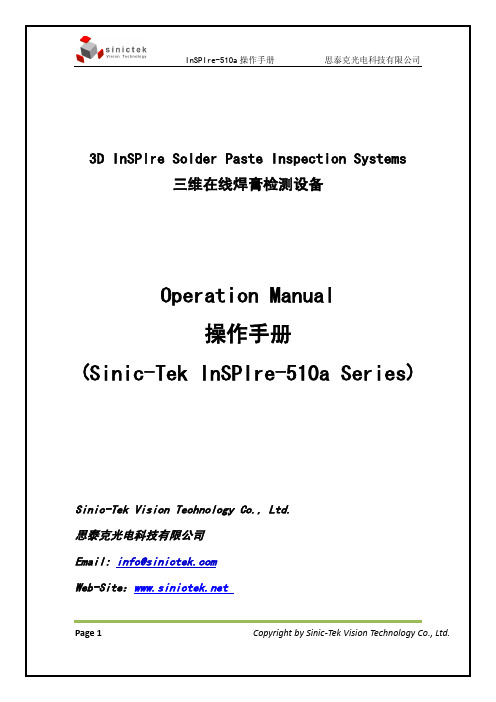
3D InSPIre Solder Paste Inspection Systems三维在线焊膏检测设备Operation Manual操作手册(Sinic-Tek InSPIre-510a Series)Sinic-Tek Vision Technology Co., Ltd.思泰克光电科技有限公司Email: info@Web-Site:Page 1Copyright by Sinic-Tek Vision Technology Co., Ltd.在使用设备之前请详细阅读本说明书,并且充分理解说明书的内容后再操作。
未接受过有关本设备培训的人员禁止操作此设备。
目录一.安全注意事项........... .. (3)二.机器开关及指示灯 (6)三.机器开机操作..... .. (7)四.程序的制作 (8)4.1如何导入Gerber文件并转换 (8)4.2如何编辑检测Job程序 (8)4.3如何使用检测Job程序进行检测 (9)五.机器关机操作... . (10)六.软件主界面的介绍 (11)6.1 用户主界面 (11)6.2Gerber转换软件 (12)6.3 编程软件Peditor (14)6.4 过程控制软件SPC (21)七.本产品使用时的承诺事项 (26)Page 2Copyright by Sinic-Tek Vision Technology Co., Ltd.三.机器开机操作1.打开机器电源开关(按顺时针方向90度旋转),白色电源指示灯变亮。
2.打开电脑电源开关,在Windows桌面打开e-SPIre软件。
3.按下机器的运行开关,绿色运行指示灯变亮。
4.点击主界面上的Home ,机器将自动做初始化处理。
(如气压不正常,SMEMA信号错误,安全门未锁好等原因,机器将停止初始化) Page 7Copyright by Sinic-Tek Vision Technology Co., Ltd.四.程序的制作4.1 如何导入Gerber文件并转换成*.mdb文件4.1.1 在主界面上点击菜单下的PEdit 。
