Team Foundation Server 2010 单服务器安装指南
Exchange 2010服务器安装和配置手册(图解)

目录Exchange 2010 边缘传输服务器的安装 (1)Exchange 2010 如何配置向外网收发邮件 (5)Exchange 2010 序列号输入和激活方法 (8)Exchange 2010安装前的准备工作 (9)配置登录OW A时不需要输入域名(域\用户名) (11)有关于Exchange 2010 证书的相关知识 (13)在Exchange 2010设置OW A的URL重定向 (16)重定向Exchange的OW A目录 (17)Exchange 2010 DAG 部署- 管理数据库可用性组成员 (19)Exchange 2010 语音邮件与统一消息 (22)功能说明: (23)Exchange 2010 增加电子邮件归档功能 (24)Exchange 2010中的单项恢复使用详解 (26)Exchange Server 2010强大的网络邮局功能 (28)Microsoft Exchange Server 2010 在手机终端上强大功能的体现 (31)修改Exchange 2010的OWA界面 (32)在Exchange 2010 GAL中显示用户照片 (38)Exchange 2010 边缘传输服务器的安装Exchange的边缘服务器安装比较简单,而已整个过程也不需要像安装Exchange 的其它服务器那样,需要做许多的准备工作。
Exchange的边缘服务器安装比较简单,而已整个过程也不需要像安装Exchange的其它服务器那样,需要做许多的准备工作。
准备工作:服务器上添加“应用程序服务器”角色,这样做的目地是为了将.NET Framework 3.5.1安装到服务器当中(Windows Server 2008已经内置了其安装,添加角色即可,不用再重新下载.NET Framework 相关安装包)。
边缘传输服务器需要添加一个“Acrive Directory轻型目录服务”的服务器角色。
Microsoft SharePoint Server 2010 部署指南说明书
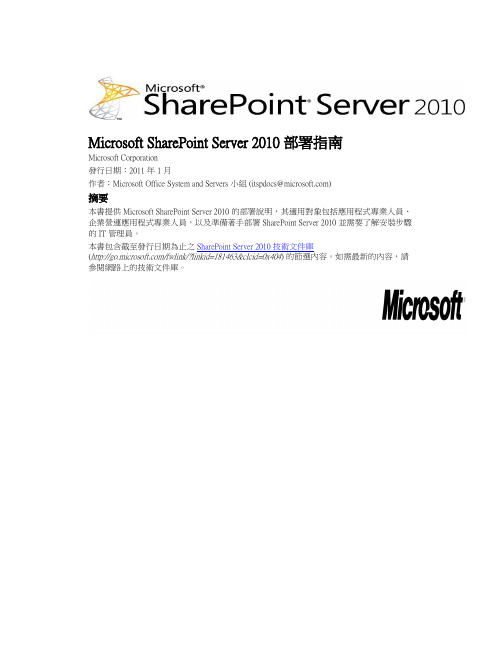
Microsoft SharePoint Server 2010 部署指南Microsoft Corporation發行日期:2011 年 1 月作者:Microsoft Office System and Servers 小組(**********************)摘要本書提供 Microsoft SharePoint Server 2010 的部署說明,其適用對象包括應用程式專業人員、企業營運應用程式專業人員,以及準備著手部署 SharePoint Server 2010 並需要了解安裝步驟的 IT 管理員。
本書包含截至發行日期為止之SharePoint Server 2010 技術文件庫(/fwlink/?linkid=181463&clcid=0x404) 的節選內容。
如需最新的內容,請參閱網路上的技術文件庫。
本文件係依「現狀」提供。
本文件所陳述的資訊及觀點 (包括 URL 及其他網際網路網站參考) 如有變更,恕不另行通知。
您必須自行承擔使用的風險。
本文所提及之部分範例均為虛構,並僅供說明之用。
其無意指射或影射任何真實的個案。
本文件不提供貴用戶對任何 Microsoft 產品之任何智慧財產的法定權利。
貴用戶可以複製本文件,並將其用為內部參考。
© 2011 Microsoft Corporation. All rights reserved.Microsoft、Access、Active Directory、Backstage、Excel、Groove、Hotmail、InfoPath、Internet Explorer、Outlook、PerformancePoint、PowerPoint、SharePoint、Silverlight、Windows、Windows Live、Windows Mobile、Windows PowerShell、Windows Server 及 Windows Vista 是Microsoft Corporation 在美國及 (或) 其他國家/地區的註冊商標或商標。
TFS-2010 配置,使用手册

TFS2010配置手册1 访问TFS (2)1.1 通过VS访问 (2)1.2 通过网页访问 (2)2 TFS源代码管理 (5)3 工作项 (20)4 生成 (33)5 创建新的集合 (41)6 权限管理 (45)6.1添加计算机用户 (45)6.2全局权限 (46)6.2.1 “View collection-level information”权限 (47)6.2.2 “创建工作区”权限 (49)6.3项目权限 (49)6.3.1 项目组成员资格 (49)6.4报表权限 (50)6.5门户网站权限 (52)7删除工作项 (54)1 访问TFS有许多方法可以访问TFS。
开发人员经常会通过Visual Studio来访问它。
测试人员可以通过新的Test and Lab Manager来访问TFS(没有必要安装VS)。
如果你是项目经理,你也可以通过web 接口,Excel,Microsoft Project,或者dashboards的MOSS支持(VS2010的新功能)来访问TFS。
1.1 通过VS访问VS2008访问需要安装更新补丁。
VS2010可以直接访问1.2 通过网页访问很简单地用服务器的名字连接到我的服务器(8080是默认端口):http://zjst-server:8080/tfs/web多的信息。
在这个例子中,通过导航到Work Items标签,可以找到这个系统中所有的Bug。
这确实是一个浏览你的工程的简单方法。
可以在任何一台电脑上,并且不需要安装额外的东西。
这些操作在Excel,Microsoft Project等其他软件中也有相关的支持。
这种访问方式使该项目中的所有成员一起工作变得更加简单。
2 TFS源代码管理在这里我们能通过Visual Studio2010连接到TFS里。
做到这一点最简单的方法是使用菜单“团队”(你也可以使用起始页上的链接):这里需要输入TFS的服务器名称。
例如,zjst-server。
Visual Studio 2010 下载地址,安装流程

Visual Studio 2010 下载地址:MSDN Professional包含Key(简体中文版本):ed2k://|file|cn_visual_studio_2010_professional_x86_dvd_532145.iso|2591844352|6001253431A FE573E4344F5A0B1D9CAC|/MSDN Ultimate包含Key(简体中文版本):ed2k://|file|cn_visual_studio_2010_ultimate_x86_dvd_532347.iso|2685982720|4AE6228933DDE 49D9BFA4C3467C831C2|/MSDN Team Foundation Server包含Key(简体中文版本):ed2k://|file|cn_visual_studio_team_foundation_server_2010_x86_x64_dvd_531909.iso|19635896 32|C9C77B2707DF100621B3FB653C285524|/MSDN Team Foundation Server包含Key(繁體中文版本):ed2k://|file|ct_visual_studio_team_foundation_server_2010_x86_x64_dvd_531915.iso|196671488 0|D6BD12D5B693E7EDA545D52FB54CC8E5|/MSDN Ultimate包含Key(繁體中文版本):ed2k://|file|ct_visual_studio_2010_ultimate_x86_dvd_532348.iso|2691330048|BF50926EAB061C 7D0D92580F4132F9EA|/MSDN Professional包含Key(英文版本):ed2k://|file|en_visual_studio_2010_professional_x86_dvd_509727.iso|2351316992|D395B6381A C129209EE80D9BED4BA5F1|/MSDN Ultimate包含Key(英文版本):ed2k://|file|en_visual_studio_2010_ultimate_x86_dvd_509116.iso|2446950400|0694CFA0756D8 C11499DE5B42E205410|/MSDN Premium包含Key(英文版本):ed2k://|file|en_visual_studio_2010_premium_x86_dvd_509357.iso|2439485440|C72F6195CAC09 32AA5B6861AE863FDBC|/MSDN Express包含Key(英文版本):ed2k://|file|en_visual_studio_2010_express_x86_dvd_510419.iso|727351296|1D2EE178370FBD5 5E925045F3A435DCC|/MSDN Team Foundation Server包含Key(英文版本):ed2k://|file|en_visual_studio_team_foundation_server_2010_x86_x64_dvd_509406.iso|17237667 84|70DC63F8B39D09C2B0BAE63DFB0673C9|/VS2010安装注意事项:1.不要用虚拟光驱安装,也不要解压缩到某个目录安装,应当用原映像刻录光盘安装2.关闭云端服务,并尽可能关闭其他程序和服务3.安装前最好创建个系统还原点,乃至备份系统4.尽量只选取必要安装组件,以确保不会节外生枝影响整个安装进程,当主要组件安装完毕后,可以在日后再单独添加需要用到的其他组件。
tfs安装与部署

阅读"欢迎"屏幕,然后单击"下一步"。
执行以下操作之一:
单击"SQL Server Express",以在 SQL Server Express 的实例上承载配置数据库,然后单击"下一步"。
将在配置过程中安装 SQL Server Express。
单击"使用现有的 SQL Server 实例"以在 SQL Server 的现有实例上承载配置数据库,然后单击"下一步"。
(可选)在“团队项目的说明是什么?”文本框中键入该项目的说明。 说明存储在 Team Foundation Server 中,提供对可选团队项目 SharePoint 门户网站的站点说明。
单击“下一步”。
在“选择过程模板”页上,从“应使用哪个过程模板来创建团队项目?”列表中单击一个过程模板。
注意
如果您尚未连接到 Team Foundation Server,系统将会提示您立即连接到一个此类服务器。 检查步骤 1 到 5。
在“指定团队项目设置”页上,在“团队项目的名称是什么?”框中键入要创建的团队项目的名称。
必须指定唯一的名称,其长度不超过 64 个字符。 该名称应具有良好的描述性,使您的所有团队成员都能够轻松地将它与相应的软件产品相关联。 团队成员将使用此项目名称连接到此团队项目。
一.安装sql2008
二.安装tfs
在"欢迎"页上,单击"下一步"。
在"许可条款"页上阅读许可条款。单击"我已阅读并接受许可条款",然后单击"下一步"。
单击"Team Foundation Server",并单击"安装"。
Office2010破解版安装说明
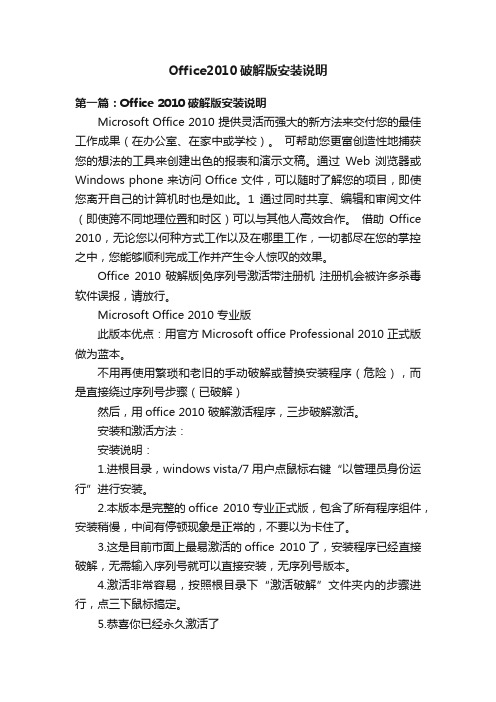
Office2010破解版安装说明第一篇:Office 2010破解版安装说明Microsoft Office 2010 提供灵活而强大的新方法来交付您的最佳工作成果(在办公室、在家中或学校)。
可帮助您更富创造性地捕获您的想法的工具来创建出色的报表和演示文稿。
通过Web 浏览器或Windows phone 来访问 Office 文件,可以随时了解您的项目,即使您离开自己的计算机时也是如此。
1通过同时共享、编辑和审阅文件(即使跨不同地理位置和时区)可以与其他人高效合作。
借助Office 2010,无论您以何种方式工作以及在哪里工作,一切都尽在您的掌控之中,您能够顺利完成工作并产生令人惊叹的效果。
Office 2010破解版|免序列号激活带注册机注册机会被许多杀毒软件误报,请放行。
Microsoft Office 2010 专业版此版本优点:用官方Microsoft office Professional 2010 正式版做为蓝本。
不用再使用繁琐和老旧的手动破解或替换安装程序(危险),而是直接绕过序列号步骤(已破解)然后,用office 2010 破解激活程序,三步破解激活。
安装和激活方法:安装说明:1.进根目录,windows vista/7 用户点鼠标右键“以管理员身份运行”进行安装。
2.本版本是完整的office 2010专业正式版,包含了所有程序组件,安装稍慢,中间有停顿现象是正常的,不要以为卡住了。
3.这是目前市面上最易激活的office 2010了,安装程序已经直接破解,无需输入序列号就可以直接安装,无序列号版本。
4.激活非常容易,按照根目录下“激活破解”文件夹内的步骤进行,点三下鼠标搞定。
5.恭喜你已经永久激活了优点:是真正的免序列号安装,即使你用工具也找不到序列号,所以不怕微软的反盗版屏蔽序列号,即使封了你的产品ID,只需要再次运行激活工具激活一次,ID又更换了。
这种方式不会出现大量同ID 现象,理论上微软无法查到。
Team+Foundation+Server+2010完整装机过程

Team Foundation Server 2010完整装机过程一、安装操作系统Windows Server 20031.Windows Server 2003的安装过程略(注:本次使用32位Windows Server 2003)2.设置计算机名称为Kv7Server3.设置Administrator用户密码为Password1234.新建用户tfsadmin/Password123,将tfsadmin加入Administrators组5.计算机暂时不需要配置网络(即不需要配置IP地址、子网掩码、网关、DNS等)二、安装IIS1.计算机暂时不需要配置网络(即不需要配置IP地址、子网掩码、网关、DNS等)2.开始 -> 设置 -> 控制面版 -> 添加或删除程序 -> 添加/删除Windows组件:3.如果IIS没有安装则装上即可。
三、如果需要在Build的同时自动运行Visual Studio 2008的单元测试,则安装Visual Studio 2008系列1.安装Visual Studio 2008 Team Suite_简体中文正式版2.安装Visual Studio Tearm Explorer 20083.Visual Studio 2008 Team Suite 简体中文正式版 SP1四、安装SQLServer 2008✧计算机暂时不需要配置网络(即不需要配置IP地址、子网掩码、网关、DNS等)✧使用Administrator用户登录Windows,本次安装使用32位SQL Server 2008✧从微软网站(/sqlserver/2008/en/us/trial-software.aspx)下载SQLFULL_ENU.iso,用虚拟光驱打开,将所有文件拷贝到d:\_soft\Sql2008_install目录下,之后运行d:\_soft\Sql2008_install\setup.exe✧setup.exe首先会安装windows installer 4.5,很快就会安装完成,之后需要重启计算机✧再次运行setup.exe注意:输入序列号,否则安装为试用版。
SharePoint Server 2010 单服务器配置指南说明书
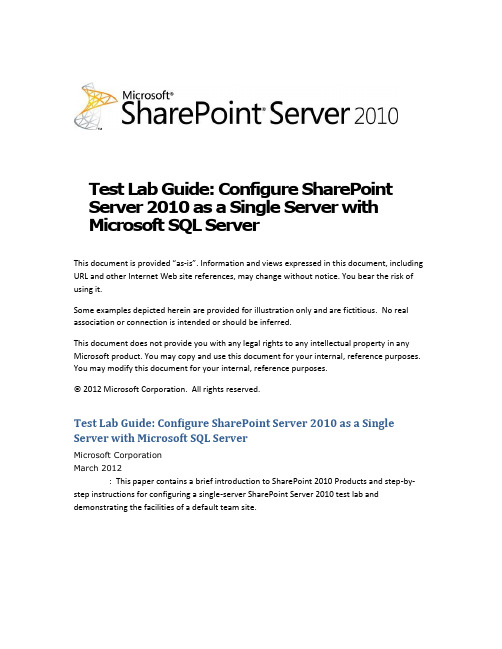
Test Lab Guide: Configure SharePoint Server 2010 as a Single Server with Microsoft SQL ServerThis document is provided “as-is”. Information and views expressed in this document, including URL and other Internet Web site references, may change without notice. You bear the risk of using it.Some examples depicted herein are provided for illustration only and are fictitious. No real association or connection is intended or should be inferred.This document does not provide you with any legal rights to any intellectual property in any Microsoft product. You may copy and use this document for your internal, reference purposes. You may modify this document for your internal, reference purposes.© 2012 Microsoft Corporation. All rights reserved.Test Lab Guide: Configure SharePoint Server 2010 as a Single Server with Microsoft SQL ServerMicrosoft CorporationMarch 2012Summary: This paper contains a brief introduction to SharePoint 2010 Products and step-by-step instructions for configuring a single-server SharePoint Server 2010 test lab and demonstrating the facilities of a default team site.ContentsIntroduction (3)In this guide (3)Test lab overview (4)Hardware and software requirements (4)Steps for Configuring the SharePoint Server 2010 Single-Server Test Lab (5)Step 1: Set up the Base Configuration Test Lab (5)Step 2: Install SQL Server 2008 R2 (6)Step 3: Install the Prerequisites for SharePoint Server 2010 (6)Step 4: Install SharePoint Server 2010 (6)Step 5: Demonstrate the Facilities of the Default Contoso Team Site (8)Snapshot the Configuration (9)Additional Resources (10)3IntroductionMicrosoft® SharePoint® 2010 Products make it easier for people to work together. UsingSharePoint 2010 Products, you and your employees can set up Web sites to share information with others, manage documents from start to finish, and publish reports to help everyone make better decisions. SharePoint 2010 Products consist of SharePoint 2010 Foundation and SharePoint 2010 Server.SharePoint Server 2010 has the following capabilities:∙ Sites Provides a single infrastructure for all your business Web sites. Share documents withcolleagues, manage projects with partners, and publish information to customers.∙ Communities Delivers great collaboration tools —and a single platform to manage them.Make it easy for people to share ideas and work together the way they want.∙ Composites Offers tools and components for creating do-it-yourself business solutions.Build no-code solutions to rapidly respond to business needs.∙ Content M akes content management easy. Set up compliance measures ”behind thescenes”—with features like document types, retention polices, and automatic content sorting —and then let people work naturally in Microsoft Office.∙ Insights Gives everyone access to the information in databases, reports, and businessapplications. Help people locate the information they need to make good decisions.∙ Search Cuts through the clutter. A unique combination of relevance, refinement, and socialcues helps people find the information and contacts they need to get their jobs done. For more information about Microsoft SharePoint Server 2010, see the SharePoint Product Information site .In this guideThis paper contains instructions for setting up a test lab based on the Base Configuration test lab guide and the SQL Server 2008 R2 test lab guide and configuring SharePoint Server 2010 using two server computers and one client computer. The resulting SharePoint Server 2010 test lab demonstrates the default configuration of SharePoint Server 2010 on a single computer usingMicrosoft® SQL Server®.ImportantThe following instructions are for configuring a SharePoint Server 2010 test lab using the minimum number of computers. Individual computers are needed to separate the4services provided on the network and to clearly show the desired functionality. Thisconfiguration is neither designed to reflect best practices nor does it reflect a desired or recommended configuration for a production network. The configuration, including IP addresses and all other configuration parameters, is designed only to work on aseparate test lab network. Attempting to adapt this test lab configuration to a pilot or production deployment can result in configuration or functionality issues. For detailed design and planning information, see Planning and architecture for SharePoint Server 2010.Test lab overviewIn this test lab, single-server SharePoint Server 2010 functionality is deployed with:∙ One computer running Windows® Server® 2008 R2 Enterprise Edition named DC1 that isconfigured as an intranet domain controller, Domain Name System (DNS) server, DHCP server, and enterprise root certification authority (CA).∙ One intranet member server running Windows Server 2008 R2 Enterprise Edition namedAPP1 that is configured as a general application server, the SQL Server, the SharePoint Server 2010 application server, and the SharePoint front-end Web server.∙ One member client computer running Windows 7 Enterprise or Ultimate named CLIENT1. The SharePoint Server 2010 test lab consists of a single subnet named Corpnet (10.0.0.0/24) that simulates a private intranet. Computers on the Corpnet subnet connect using a hub orswitch. See the following figure.Hardware and software requirementsThe following are required components of the test lab:∙The product disc or files for Windows Server 2008 R2.∙The product disc or files for Windows 7.∙The product disc or files for Microsoft SQL Server 2008 R2. See SQL Server 2008 R2 Trial for a trial version of Microsoft SQL Server 2008 R2.∙The product disc or files for SharePoint Server 2010. See Download SharePoint 2010 Trial fora trial version of SharePoint Server 2010.∙Two computers that meet the minimum hardware requirements for Windows Server 2008 R2 Enterprise Edition.∙One computer that meets the minimum hardware requirements for Windows 7 Enterprise or Ultimate.Steps for Configuring the SharePoint Server 2010 Single-Server Test LabThere are five steps to follow when setting up the SharePoint Server 2010 single-server test lab.1. Set up the Base Configuration test lab.2. Set up SQL Server 2008 R2 on APP1.3. Install SharePoint Server 2010 prerequisites on APP1.4. Install SharePoint Server 2010 on APP1.5. Demonstrate the facilities of the default Contoso team site.NoteYou must be logged on as a member of the Domain Admins group or a member of theAdministrators group on each computer to complete the tasks described in this guide. If you cannot complete a task while you are logged on with an account that is a memberof the Administrators group, try performing the task while you are logged on with anaccount that is a member of the Domain Admins group.The following sections provide details about how to perform these steps.Step 1: Set up the Base Configuration Test LabSet up the Base Configuration test lab for the Corpnet subnet using the procedures in the “Steps for Configuring the Corpnet Subnet” section of the Test Lab Guide: Base Configuration.56Step 2: Install SQL Server 2008 R2Use the instructions in the Test Lab Guide: SQL Server 2008 R2 to configure SQL Server 2008 R2 on APP1.Step 3: Install the Prerequisites for SharePoint Server 2010In this procedure, you install the prerequisite software components for SharePoint Server 2010on APP1.To install the SharePoint Server 2010 prerequisite software1. On APP1, log on using the User1 user account.2. Connect APP1 to a network that has Internet access and configure the TCP/IP protocolon the Local Area Connection as needed. The SharePoint Server 2010 prerequisiteinstaller must download and install components from the Microsoft Download Center. For example, if the network that has access to the Internet uses DHCP, configure the Internet Protocol version 4 (TCP/IPv4) component from the properties of the Local Area Connection in the Network Connections folder to use automatic addressing and toautomatically configure a DNS server.3. On APP1, navigate to the drive or folder that contains the SharePoint Server 2010installation files and double-click default.hta .4. On the SharePoint Server 2010 Start page, click Install software prerequisites .5. On the Welcome to the Microsoft SharePoint Products Preparation Tool page, clickNext .6. On the License Terms for software product page, review the terms, select the I acceptthe terms of the License Agreement(s) check box, and then click Next .7. On the Installation Complete page, click Finish .Step 4: Install SharePoint Server 2010In this procedure, you install SharePoint Server 2010 on APP1.To install SharePoint Server 20101. On DC1, click Start , point to Administrative Tools , and then click Active Directory Usersand Computers .2. In the console tree, open , right-click Users , point to New , and thenclick User.3. In the New Object - User dialog box, in Full name, type SPFarmAdmin, and in Userlogon name, type SPFarmAdmin.4. Click Next.5. In Password and in Confirm password, type P@ssword1.6. Clear User must change password at next logon.7. Click Next, and then click Finish.8. Connect APP1 to the Corpnet subnet and configure the TCP/IP protocol on the LocalArea Connection as needed. For example, configure the Internet Protocol version 4(TCP/IPv4) component from the properties of the Local Area Connection in the Network Connections folder to use the address 10.0.0.3 with a subnet mask of 255.255.255.0 and the preferred DNS server of 10.0.0.1.9. On the SharePoint Server 2010 Start page, click Install SharePoint Server.10. On the Enter Your Product Key page, enter your product key as needed, and then clickContinue.11. On the Read the Microsoft Software License Terms page, review the terms, select the Iaccept the terms of this agreement check box, and then click Continue.12. On the Choose the installation you want page, click Server farm.13. On the Server Type tab, click Complete.14. Click Install Now.15. When Setup finishes, a dialog box prompts you to complete the configuration of yourserver. Ensure that the Run the SharePoint Products and Technologies Configuration Wizard now check box is selected.16. Click Close to start the configuration wizard.17. On the Welcome to SharePoint Products page, click Next.18. In the dialog box that notifies you that some services might need to be restarted duringconfiguration, click Yes.19. On the Connect to a server farm page, click Create a new server farm, and then click78Next .20. On the Specify Configuration Database Settings page, type APP1 in Database server ,type CORP\SPFarmAdmin in User name , P@ssword1 in Password , and then click Next .21. On the Specify Farm Security Settings page, type P@ssphrase in both Passphrase andConfirm passphrase , and then click Next .22. On the Configure SharePoint Central Administration Web Application page, click Next .23. On the Completing the SharePoint Products Configuration Wizard page, click Next .24. On the Configuration Successful page, click Finish . Internet Explorer launches with a tabnamed Initial Farm Configuration Wizard.25. In the Help Make SharePoint Better dialog box, click No, I don’t wish to partici pate , andthen click OK .26. For How do you want to configure your SharePoint farm?, click Start the Wizard .27. On the Configure your SharePoint farm page, in Service account , click Use existingmanaged account , and then click Next .28. On the second Configure your SharePoint farm page, in Title and description , typeContoso Corporation in Title , and then click OK . This step creates a team site at the URL http://app1/.29. On the This completes the Farm Configuration Wizard page, click Finish . The InternetExplorer tab shows the SharePoint 2010 Central Administration site, from which you can configure and manage the SharePoint server.29. Close the Internet Explorer window. On the SharePoint Server 2010 Start page, clickExit .Step 5: Demonstrate the Facilities of the Default Contoso Team Site In this procedure, you click through the default SharePoint facilities and resources for theContoso Corporation team site at http://app1/.To see the facilities of the default Contoso Corporation team site1. Attach CLIENT1 to the Corpnet subnet, and then log on with the User 1 account.2. Run Internet Explorer on CLIENT1.3. In the Address bar, type http://app1/ and then press ENTER. You should see aSharePoint team site for the Contoso Corporation.4. Under Libraries, click Site Pages. These Web pages can act as a team wiki library toshare information and ideas and collaborate among the members of your team. You can click Add new page to create a new site page. Click How To Use This Library to show the Wiki page that tells you how to use this wiki library.5. Under Libraries, click Shared Documents. This is a list of shared documents that you canwork on together. Each document can be worked on by multiple people in a centrallocation, which makes document collaboration much easier that sending files around in email. You can click Add document to add a new document to the list of shareddocuments.6. Under Lists, click Calendar. This is a shared team calendar that can be used to manageand share events across your team. You can point to a day and then click Add to add acalendar event.7. Under Lists, click Tasks. This is a simple task list from which you can add and edit tasksand track progress. You can click Add new item to add a new task to this list.8. Under Discussions, click Team Discussion. This is a simple newsgroup-style teamdiscussion forum from which you can ask questions and share information for issues and topics important to your team. You can click Add new discussion to add a new topic for discussion.9. Click Home to return to the home page of the Contoso Corporation team site. Snapshot the ConfigurationThis completes the SharePoint Server 2010 single-server test lab. To save this configuration so that you can quickly return to a working configuration from which you can test other SharePoint TLGs or test lab extensions or for your own experimentation and learning, do the following:1.On all physical computers or virtual machines in the test lab, close all windows and thenperform a graceful shutdown.2.If your lab is based on virtual machines, save a snapshot of each virtual machine and namethe snapshots SharePoint2010SingleServer. If your lab uses physical computers, create disk images to save the SharePoint Server 2010 single-server test lab configuration.9Additional ResourcesFor more information about SharePoint Server 2010, see the SharePoint 2010 product information web page.To submit your questions about this test lab or SharePoint Server 2010, see the Setup, Upgrade, Administration and Operation SharePoint 2010 Forum.To provide the authors of this guide with feedback or suggestions for improvement, send an email message to *******************.For a list of TLGs related to this test lab or extensions to demonstrate additional functionality, see SharePoint Server 2010 Test Lab in the TechNet Wiki.Microsoft strongly encourages you to develop and publish your own TLG content for SharePoint Server 2010, either in the TechNet Wiki (example: Test Lab Guide: Demonstrate Remote Access VPNs) or in your own publishing forum (example: Test Lab Guide (Part 1) - Demonstrate TMG PPTP, L2TP/IPsec and SSTP Remote Access VPN Server). If you want to publish your TLG content in the TechNet wiki, see the How to contribute series of TLG blog posts for information about the types of content you can create and for links to templates and guidance.For a list of additional Microsoft TLGs, see Test Lab Guides in the TechNet Wiki.10。
- 1、下载文档前请自行甄别文档内容的完整性,平台不提供额外的编辑、内容补充、找答案等附加服务。
- 2、"仅部分预览"的文档,不可在线预览部分如存在完整性等问题,可反馈申请退款(可完整预览的文档不适用该条件!)。
- 3、如文档侵犯您的权益,请联系客服反馈,我们会尽快为您处理(人工客服工作时间:9:00-18:30)。
Team Foundation Server 2010 单服务器安装指南
一、硬件环境
本安装指南使用Windows Server 2008企业版为基础,安装Windows Server 2008 SP2(必须),在此操作系统环境上进行TFS2010的安装与配置。
三、系统用户设置
1、点击“开始”——“管理工具”——“计算机管理”:
2、选择“本地用户和组”——“用户”,在右边空白处点击右键,选择“新用户”:
3、分别添加名为TFSREPORTS、TFSSERVICE、TFSBUILD、TFSPROXY、WSSSERVICE、SQLSERVICE 并为各个账户设置密码,同时根据相应需求调整选项(如用户下次登陆时须更改密码、用户不能更改密码之类的):添加的账户说明
<1>
账户名称:TFSREPORTS
类型:报表账户
说明:一定具有"允许在本地登录"权限的用户帐户。
默认情况下会提示您输入此帐户。
您不能为报表读者帐户使用内置帐户。
账户名称:TFSSERVICE
类型:Team Foundation Server
说明:您可以指定内置帐户或用户帐户。
如果指定用户帐户,则该帐户必须具有"作为服务登录"权限。
不能将用于安装Team Foundation Server 的帐户用作TFSSERVICE 的帐户。
例如,如果在安装Team Foundation Server 时以domain\user1 身份登录,则不要使用domain\user1 作为TFSSERVICE 的帐户。
如果您使用报表,则必须将TFSSERVICE 添加到运行SQL Server Reporting Services 的服务器上的Content Manager 角色。
有关更多信息,请参见如何:将Team Foundation Server 的服务帐户添加到报表服务器。
如果SharePoint 站点与Team Foundation Server 未同时安装,您必须将TFSSERVICE 添加到SharePoint 管理中心站点的Farm Administrators 组。
有关更多信息,请参见如何:将Team Foundation Server 的服务帐户添加到Farm Administrators 组。
域管理员应为此帐户启用“敏感帐户,不能被委派”选项。
默认值:Network Service。
<2>
账户名称:TFSBUILD
类型:Team Foundation Build
说明:可以指定内置帐户或用户帐户。
如果使用用户帐户,则该帐户必须具有"作为服务登录"权限。
默认值:Network Service。
Team Foundation Server Proxy
TFSPROXY 您可以指定内置帐户或用户帐户。
如果使用用户帐户,则该帐户必须具有"作为服务登录"权限。
默认值:Network Service
<3>
账户名称:WSSSERVICE
类型:SharePoint 产品
说明:您必须指定用户帐户。
默认情况下,如果使用默认选项安装T eam Foundation Server,则还会为此帐户使用您指定为报表读者帐户的帐户。
<4>
账户名称:SQLSERVICE
类型:SQL Server
说明:必须在安装Team Foundation Server 之前设置此帐户。
Team Foundation Server 对于此帐户没有其他要求
4、点击“开始”——“管理工具”——“本地安全策略”,在左边选择“本地策略”——“用户权限分配”,再在右边找到“允许本地登录”,左键双击之,选择“添加用户或组”,添加TFSREPORTS
用户:
个用户:
四、安装IIS7.0
1、点击“开始”——“管理工具”——“服务器管理器”,在右边找到“添加角色”选择“Web 服务器(IIS)”,点击下一步,选择具体功能时添加、Windows身份验证、IIS6管理兼容性
三个必选功能:
五、安装SQL Server 2008
本安装指南安装的是SQL Server 2008 R2企业版。
说明:安装SQL Server 2008 R2 需要.NetFrameWork 3.5或更高版本,以及Windows Installer 4.5 或更高版本。
启动SQL Server 2008 R2安装程序,安装程序会自动检查软件条件,假如不符合安装要求安装程序会依次安装.NetFrameWork 3.5和.NetFrameWork 3.5 SP1,升级Windows Installer。
SQL Server 2008 R2安装步骤图解如下:。
