EZ-Net快速使用指南
戴尔灵越5520快速入门指南说明书

1Connect the power adapter and press the power buttonSluit de netadapter aan en druk op de aan-uitknop.Branchez l’adaptateur secteur et appuyez sur le bouton d’alimentation Netzadapter anschließen und Betriebsschalter drückenCollegare l’adattatore e premere il pulsante di alimentazione.2Finish Windows 7 setupVoltooi de installatie van Windows 7| T erminez l’installation de Windows 7Schließen Sie das Setup von Windows 7 ab. | Completare la configurazione diWindows 7Set a password for WindowsStel een wachtwoord voor Windows in Définissez un mot de passe pour Windows Kennwort für Windows festlegenImpostare una password per WindowsConnect to your networkMaak verbinding met uw netwerk Connectez-vous à votre réseauMit dem Netzwerk verbinden Connettere alla retewireless network access when prompted.als u verbinding maakt met een beveiligd draadloos netwerk, voer dan het wachtwoord in voor toegang tot het draadloze netwerk wanneer u hierom wordt gevraagd.si vous vous connectez à un réseau sans fil sécurisé, saisissez le mot de passe d’accès au réseau sans fil lorsque vous y êtes invité.Wenn Sie sich mit einem geschützten Wireless-Netzwerk verbinden, geben Sie dasKennwort für das Wireless-Netzwerk ein, wenn Sie dazu aufgefordert werden.se si sta effettuando la connessione a una rete wireless protetta, immettere la password per l’accesso alla rete wireless quando richiesto.Protect your computer Beveilig de computer Protégez votre ordinateur Computer schützen Proteggere il computerProduct support and manuals Productsupport en handleidingen Assistance produits et manuels Produktsupport und Handbücher Supporto e manuali del prodotto/support/support/manuals /support/windowsContact DellContact opnemen met Dell | Contacter Dell Dell kontaktieren | Contattare Dell/contactdellRegulatory and safetyRegelgeving en veiligheidsvoorschriftenRéglementations et sécurité | Informationen zu Vorschriften und Sicherheit | Normative e sicurezza /regulatory_complianceRegulatory modelModel van regelgeving | Modèle réglementaire Vorschriftenmodell | Modello normativo P56FRegulatory typeType regelgeving | Type réglementaire Vorschriftentyp | Tipo normativo P56F001Computer modelComputermodel | Modèle de l’ordinateur Computermodell | Modello computerDell Precision 5520© 2017 Dell Inc. or its subsidiaries.© 2017 Canonical Ltd.© 2017 Microsoft Corporation.2017-03FeaturesKenmerken | Caractéristiques | Funktionen | Caratteristiche1. Aan-/uitknop2. Sleuf voor Kensington-beveiliging3. Knop voor status van batterij4. Batterijstatuslampjes5. USB 3.0-poort met PowerShare6. Geheugenkaartlezer7. Toetsenblok8. Headsetpoort9. Thunderbolt ™ 3-poort 10. HDMI-poort11. USB 3.0-poort met PowerShare 12. Voedingskabelconnector 13. Statuslampje voor camera 14. Camera 15. Luidspreker16. Microfoon17. Statuslampje voeding 18. Microfoon 19. Luidspreker 20. Servicetaglabel1. Bouton d’alimentation2. Emplacement de sécuritéKensington 3. Bouton d’état de la batterie 4. Voyants d’état de la batterie 5. Port USB 3.0 avec PowerShare 6. Lecteur de carte mémoire 7. Pavé tactile 8. Port casque 9. Port Thunderbolt ™310. Port HDMI11. Port USB 3.0 avec PowerShare 12. Port d’alimentation 13. Voyant d’état de la caméra 14. Webcam 15. Haut-parleur16. Microphone17. Voyant d’état de l’alimentation 18. Microphone 19. Haut-parleur20. Étiquette du numéro de service1. Betriebsschalter2. Steckplatz für Kensington-Sicherheitsschloss3. Akkustatustaste4. Akkuzustandsanzeige5. USB 3.0-Anschluss mit PowerShare6. Speicherkartenleser7. Touchpad8. Headset-Anschluss 9. Thunderbolt ™ 3-Anschluss 10. HDMI-Anschluss11. USB 3.0-Anschluss mit PowerShare 12. Netzanschluss 13. Kamerastatusanzeige 14. Kamera 15. Lautsprecher16. Mikrofon17. Netzspannung-Statusanzeige 18. Mikrofon 19. Lautsprecher 20. Service-Tag-Etikett1. Pulsante di alimentazione2. Slot di sicurezza Kensington3. Pulsante stato della batteria4. Indicatori di stato della batteria5. Porta USB 3.0 con PowerShare6. Lettore di schede di memoria7. Touchpad8. Porta per cuffia auricolare 9. 3 portae Thunderbolt ™10. porta HDMI11. Porta USB 3.0 con PowerShare 12. Connettore di alimentazione 13. Indicatore di stato della fotocamera 14. Fotocamera 15. Altoparlante16. Microfono17. Indicatore di stato dell’alimentazione 18. Microfono 19. Altoparlante20. Etichetta Numero di servizio1. Power button2. Kensington security slot3. Battery status button4. Battery status lights5. USB 3.0 port with PowerShare6. Memory card reader7. Touchpad8. Headset port9. Thunderbolt ™ 3 port 10. HDMI port11. USB 3.0 port with PowerShare 12. Power connector 13. Camera status light 14. Camera 15. Speaker16. Microphone 17. Power status light 18. Microphone 19. Speaker 20. Service tag label。
EZMP01 多多媒体放映机 说明书

High Definition Media Home Theatre EZMP01多媒體放映機使用手冊目錄1開始使用1 1.1安全指南1 1.2規格表2 2簡易安裝指南4 2.1前後面板介紹4 2.2硬碟安裝指南5 3使用媒體播放7 3.1遙控器介紹7 3.2開始使用8 3.2.1啟動多媒體播放器8 3.2.2設定9 3.2.3音樂10 3.2.4影片11 3.2.5網路12 3.2.6系統13 3.2.7MISC 14 3.2.8瀏覽與播放15 3.2.9檔案複製19 4轉檔軟體20 4.1安裝並執行T RANSCODE S ERVER20 4.2在電腦上開啟分享資料夾21 4.3BT下載管理與檔案分享22 4.3.1播放器上的設定23 4.3.2檔案分享23 4.3.3BT下載管理24 4.4帳戶管理251 開始使用1.1 安全指南1. 在安裝硬碟時,請一定要將電源線拔除。
2. 使用非額定電壓功率的電源供應器將會損壞機器, 而且保固也會無效。
3. 將機器遠離濕氣及各種潮濕的地方。
4. 勿讓機器掉落或搖晃。
5. 勿重壓機器或在上面放置重物。
6. 勿使用酒精, 稀釋劑或苯清潔機器。
1.2 規格表■ 硬體規格外部界面影像輸出Composite Out X 1HDMI 1.3 Out X 1音源輸出Audio Out L/R X 1SPDIF(Optical) X 1資料傳輸USB 2.0 port X 2 Ports 網路界面10/100MbpsRJ-45X 1■ 無線網路:(選配)無線USB Dongle WI-FI 802.11g 選配注意:請不要購買任何無線網路裝置。
只有特定的無線網路裝置才能夠相容。
■ 軟體規格多媒體規格影片規格MPEG-1 MPG/MPEG/DAT up to 1080pMPEG-2MPG/MPEG/VOB/ISO/IFO/TS/TP/M2TS up to 1080pMPEG-4 MP4/AVI/MOV support up to 1080pDivX/XviD 3/4/5/6 AVI/MKV support up to 1080pH.264, AVC TS/AVI/MKV/MOV/M2TS supportup to 1080pWMV9 WMV support up to 1080pReal Video 8/9/10 RM/RMVB support up to 720pFLV FLV support up to 1080p音樂規格WMA SupportedMP3 SupportedReal Audio (RA) SupportedDolby & DTS Supported(Not Pass through)圖片規格JPEG SupportedBMP SupportedPNG Supported注意:說明書如果有任何變動不另外通知。
easyflow-net系统操作

工作區
模組區
狀態區
表單資料夾及圖示說明
收件資料匣: 收件資料匣:使用者待簽核的表單 通知資料匣: 通知資料匣:通知使用者事項的表單 原稿資料匣: 原稿資料匣:使用者所填寫表單目前狀況 回函資料匣:表單結案後通知填表人 回函資料匣: 逐級通知資料匣: 逐級通知資料匣:表單經簽核後會逐一通知相關 人員 轉寄資料匣:轉寄的表單。 轉寄資料匣:轉寄的表單。 草稿資料匣: 草稿資料匣:存放草稿表單處
標準+ 標準+自訂流程
在標準流程中加簽流程者。 在標準流程中加簽流程者。 (可儲存個人化流程) 可儲存個人化流程)
流程角色說明
為了使電子流程關卡角色 扮演者更具彈性, 扮演者更具彈性, EasyFlow提供了各種 提供了各種不同 EasyFlow提供了各種不同 的流程角色來做選擇使電 的流程角色來做選擇電 子流程設定更具彈性。 子流程設定更具彈性。
問題三、若每次登入都是同一個 人或是Administrator
解決方法: 先檢查目前是 哪一種網站
• 控制台 網際網 路選項 安全性 選擇所在的區 域 自定層級 • 開啟後再選擇 使 用者驗證 登入 提示輸入者名 稱及密碼
流程設定種類: 流程設定種類:
標準流程
作業流程可以在事前先加以定義者。 作業流程可以在事前先加以定義者。 例如: 請假單、 出差申請單、 例如: 請假單、 出差申請單、領用單 …。 。
自訂流程
作業流程無法在事前先加以定義者。 作業流程無法在事前先加以定義者。 例如: 內部連繫單、 ...。 例如: 內部連繫單、 簽呈 ...。
流程參數設定: 流程參數設定:
表單追蹤處理: 表單追蹤處理
填單 簽核 /群簽 群簽 抽單 結案 ->回函資料夾 回函資料夾 撤簽 通知資料夾/原稿 轉寄/回函 複製 (通知資料夾 原稿 轉寄 回函 通知資料夾 原稿/轉寄 回函) 轉寄 簽合人員將表單會辦他人意見) 轉會 (簽合人員將表單會辦他人意見 簽合人員將表單會辦他人意見 被通知 加簽
Transition Networks E-100BTX-FX-05 快速以太网媒体转换器用户指南说

E-100BTX-FX-05User GuideStand-Alone Media Converter• Fast Ethernet• Copper to Fiber• 100Base-TX to 100Base-FX• Extended TemperatureContents Introduction (1)Standard Temperature Models (2)Extended Temperature Models (3)Installation (4)4-Position DIP Switch (4)AutoCross Jumpers (5)Installing the Fiber Cable (6)Installing the Copper Cable (6)Powering the media converter (7)Operation (8)Status LEDs (8)Auto-Negotiation (8)Pause Control (8)Link Pass-Through (8)Far-End Fault (9)Optic and Cable Specifications (10)Cable Specifications (10)Contact Us (15)Compliance Information (16)Declaration of Conformity (16)Record of Revisions (17)IntroductionTransition Networks E-100BTX-FX-05 Fast Ethernet media converters connect 100Base-TX shielded or unshielded twisted-pair copper cable to 100Base-FX fiber-optic cable. The E-100BTX-FX-05 series media converters include both Standard temperature models and Extended temperature models.Standard Temperature Models: media converters that can be used in a standard temperature environment from 0°C to 50°C (32°F to 122°F)Extended Temperature Models: media converters with the “HT” extension in the part number can be used in an extended temperature environment from -25°C to 65°C (-13°F to 149°F).* Typical maximum cable distance. Actual distance depends on the physical characteristics of the network installation. For more information, see .AccessoriesAccessories are sold separately.Stand-Alone Wide-Input; Output: 12.25 VDC, 1.0 ASPS-2460-CC Optional External Power Supply; 24-60 VDC and 24-42 VRMS Piggy-Back Wide-Input; Output: 12.25 VDC, 1.0 AE-MCR-05 12-Slot Media Converter Rack (includes universal internal power supply)17 x 15 x 5 in. (432 x 381 x 127 mm)WMBL Optional Wall Mount Brackets; 4.0 in. (102 mm)WMBV Optional Vertical Mount Bracket; 5.0 in. (127 mm)WMBD Optional DIN Rail Mount Bracket; 5.0 in. (127 mm)WMBD-FS Optional DIN Rail Mount Bracket (flat, small); 3.1in. (79 mm)InstallationCAUTION: Wear a grounding device and observe electrostatic discharge precautions when setting the4-position DIP switch and jumpers. Failure to observe this caution could result in failure of the media converter.4-Position DIP SwitchThe 4-position DIP switch is located on the side of the media converter. Use a small flat-blade screwdriver or a similar tool to set the recessed switches.1. Auto-Negotiationup Enables Auto-Negotiation for the copper connection.down Disables Auto-Negotiation for the copper connection.2. Pause Controlup Enableddown Disabled3. Link Pass-Throughup Enableddown Disabled4. Far-End Faultup Enableddown DisabledAutoCross JumpersThe AutoCross feature allows either straight-through (MDI) or crossover (MDI-X) cables to be used when connecting to devices such as hubs, transceivers, or network interface cards (NICs). AutoCross determines the characteristics of the cable connection and automatically configures the unit to link up, regardless of the cable configuration.High Temperature Board, J3, 3-Pin Header Settings1. Orient the board as shown below.2. Position the jumper as shown below.Standard Temperature Board, J1, 3-Pin Header Settings1. Orient the board as shown below.2. Position the jumper as shown below.Installing the Fiber Cable1. Locate a 100Base-FX compliant fiber cable with male, two-stranded TX to RX connectors installed atboth ends.2. Connect the fiber cables to the media converter as described:• Connect the male TX cable connector to the female TX port.• Connect the male RX cable connector to the female RX port.3. Connect the fiber cables to the other device (another media converter, hub, etc.) as described:• Connect the male TX cable connector to the female RX port.• Connect the male RX cable conne ctor to the female TX port.Installing the Copper Cable1. Locate a 100Base-TX compliant copper cable with male, RJ-45 connectors installed at both ends.2. Connect the RJ-45 connector at one end of the cable to the RJ-45 port on the media converter.3. Connect the RJ-45 connector at the other end of the cable to the RJ-45 port on the other device (switch, workstation, etc.).Powering the media converterAC1. Install the power cord barrel connector into the back of the media converter.2. Connect the power adapter plug into AC power.3. Verify that the media converter is powered up by observing the illuminated power indicator LED.DCConsult user guide 33455 for information on the SPS-2460-xx DC external power supply.OperationStatus LEDsUse the status LEDs to monitor the E-100BTX-FX-05 media converter operation in the network:Power (Power) On = Connected to external AC power.SDF (Signal Detect/Fiber) On = Fiber link is detected.SDC (Signal Detect/Copper) On = Copper link is detected.RXC (Receive/Copper) Flashing = A signal is being received on the copper link.RXF (Receive/Fiber) Flashing = A signal is being received on the fiber link.Auto-NegotiationWhen the Auto-Negotiation feature is activated, the media converter configures itself to achieve the best possible mode of operation over a link, automatically. The media converter broadcasts its speed (100Mb/s) and duplex capabilities (either fullor half-duplex) and negotiates the best mode of operation between the two devices.Pause ControlThe Pause feature can improve network performance by allowing one end of the link to signal the other to discontinue frame transmission for a set period of time to relieve buffer congestion.Note: If the Pause feature is available on ALL network devices attached to the media converter(s), enable the Pause feature on the media converter(s); otherwise, disable the Pause feature.Link Pass-ThroughThe Link Pass-Through feature allows the media converter to monitor both the fiber and copper RX (receive) ports for loss of signal. In the event of a loss of an RX signal (1), the media converter will automatically disable the TX (transmit) signal (2), thus, “passing through” the link loss (3). The far-end device is automatically notified of the link loss (4), which prevents the loss of valuable data unknowingly transmitted over an invalid link.Far-End FaultWhen a fault occurs on an incoming fiber link (1), the media converter transmits a Far-End Fault signal on the outgoing fiber link (2). In addition, the Far-End Fault signal also activates the Link Pass-Through, which in turn disables the link on the copper portion of the network (3) and (4).Optic and Cable SpecificationsThe fiber optic cable physical characteristics must meet or exceed IEEE 802.3ae specification.Cable SpecificationsThe physical characteristics must meet or exceed IEEE 802.3™ specifications.Fiber CableBit Error Rate: <10-9Single mode fiber (recommended): 9 μmMultimode fiber (recommended): 62.5/125 μmMultimode fiber (optional): 100/140, 85/140, 50/125 μmExtended Temperature ModelsE-100BTX-FX-05(HT) 1300 nm multimodeFiber Optic Transmitter Power: min: -19.0 dBm max: -14.0 dBmFiber Optic Receiver Sensitivity: min: -30.0 dBm max: -14.0 dBmLink Budget: 11.0 dbmE-100BTX-FX-05(SCHT) 1300 nm multimodeFiber Optic Transmitter Power: min: -19.0 dBm max: -14.0 dBmFiber Optic Receiver Sensitivity: min: -30.0 dBm max: -14.0 dBmLink Budget: 11.0 dbmE-100BTX-FX-05(SMHT) 1310 nm single modeFiber-optic Transmitter Power: min: -15.0 dBm max: -8.0 dBmFiber-optic Receiver Sensitivity: min: -31.0 dBm max: -8.0 dBmLink Budget: 16.0 dbmE-100BTX-FX-05(LHHT) 1310 nm single modeFiber-optic Transmitter Power: min: -8.0 dBm max: -2.0 dBmFiber-optic Receiver Sensitivity: min: -34.0 dBm max: -7.0 dBmLink Budget: 26.0 dbmE-100BTX-FX-05(XLHT) 1310 nm single modeFiber-optic Transmitter Power: min: -5.0 dBm max: 0.0 dBmFiber-optic Receiver Sensitivity: min: -38.0 dBm max: -8.0 dBmLink Budget: 33.0 dbmE-100BTX-FX-05(LWHT) 1550 nm single modeFiber-optic Transmitter Power: min: -5.0 dBm max: 0.0 dBmFiber-optic Receiver Sensitivity: min: -34.0 dBm max: -7.0 dBmLink Budget: 29.0 dbmE-100BTX-FX-05(100HT) 1310Tx/1550Rx nm single modeE-100BTX-FX-05(101HT) 1550Tx/1310Rx nm single modeFiber-optic Transmitter Power: min: -14.0 dBm max:-8.0 dBmFiber-optic Receiver Sensitivity: min: -33.0 dBm max: -3.0 dBmLink Budget: 19.0 dbmStandard modelsE-100BTX-FX-05 1300 nm multimodeFiber Optic Transmitter Power: min: -19.0 dBm max: -14.0 dBmFiber Optic Receiver Sensitivity: min: -30.0 dBm max: -14.0 dBmLink Budget: 11.0 dbmE-100BTX-FX-05(SC) & (LC) 1300 nm multimodeFiber Optic Transmitter Power: min: -19.0 dBm max: -14.0 dBmFiber Optic Receiver Sensitivity: min: -30.0 dBm max: -14.0 dBmLink Budget: 11.0 dbmE-100BTX-FX-05(MT) 1300 nm multimodeFiber Optic Transmitter Power: min: -19.0 dBm max: -14.0 dBmFiber Optic Receiver Sensitivity: min: -33.5 dBm max: -14.0 dBmLink Budget: 14.5 dbmE-100BTX-FX-05(SM) 1310 nm single modeFiber-optic Transmitter Power: min: -15.0 dBm max: -8.0 dBmFiber-optic Receiver Sensitivity: min: -31.0 dBm max: -8.0 dBmLink Budget: 16.0 dbmE-100BTX-FX-05(SMLC) 1310 nm single modeFiber-optic Transmitter Power: min: -15.2 dBm max: -8.0 dBmFiber-optic Receiver Sensitivity: min: -32.5 dBm max: -3.0 dBmLink Budget: 17.3 dbmE-100BTX-FX-05(LH) 1310 nm single modeFiber-optic Transmitter Power: min: -8.0 dBm max: -2.0 dBmFiber-optic Receiver Sensitivity: min: -34.0 dBm max: -7.0 dBmLink Budget: 26.0 dbmE-100BTX-FX-05(XL) 1310 nm single modeE-100BTX-FX-05(LW) 1550 nm single modeFiber-optic Transmitter Power: min: -5.0 dBm max: 0.0 dBmFiber-optic Receiver Sensitivity: min: -34.0 dBm max: -7.0 dBmLink Budget: 29.0 dbmE-100BTX-FX-05(XLW) 1550 nm single modeFiber-optic Transmitter Power: min: 0.0 dBm max: 5.0 dBmFiber-optic Receiver Sensitivity: min: -36.0 dBm max: -3.0 dBmLink Budget: 36.0 dbmThe fiber optic transmitters on this device meet Class I Laser safety requirements per IEC-825/CDRH standards and comply with 21 CFR1040.10 and 21CFR1040.11.Copper cableCategory 5: (minimum requirement)Gauge: 24 to 22 AWGAttenuation: 22.0 db /100m @ 100 MHzMaximum Cable Distance: 100 meters• Straight-through or crossover cable may be used.• Shielded twisted-pair (STP) or unshielded twisted-pair (UTP) may be used • Pins 1&2 and 3&6 are the two active pairs in an Ethernet network .• RJ-45 Pin-out: Pin 1 = TD+, Pin 2 = TD-, Pin 3 = RD+, Pin 6 = RD-• Use only dedicated wire pairs for the active pins:(e.g., blue/white & white/blue, orange/white & white/orange, etc.)• Do not use flat or silver satin wire.Technical SpecificationsFor use with Transition Networks Model E-100BTX-FX-05(xxxx) or equivalentData rate: 100 Mb/sDimensions: 4.75" x 3.0" x 1.0" (119mm x 76mm x 25mm)Weight: 6 oz. (181 g) approximatelyMTBF: Greater than 46,768 hours (MIL-HDBK-217F)Greater than 123,861 hours (Bellcore7 V5.0)Power supply (standard temperature) 12 VDC, 0.5 A (minimum)DC output: (extended temperature) 9 VDC, 1.0 A (minimum)minimum output regulation: 5%Environment: Tmra* (standard temp): 0°C to 50°C (32 to 122°F)Storage Temperature: -15°C to 65°C (5 to 149°F)Tmra* (extended temp): -25°C to 65°C (-13 to 149°F)Storage Temperature: -25°C to 65°C (5 to 149°F)Humidity: 10% – 90%, non-condensingWarranty: Lifetime* Manufacturer’s rated ambient temperature.CAUTION: Visible and invisible laser radiation when open. Do not stare into beam or view directly with optical instruments.CAUTION: Use of controls, adjustments or the performance of procedures other than those specified herein may result in hazardous radiation exposure.CAUTION: Copper based media ports, e.g., Twisted Pair (TP) Ethernet, USB, RS232, RS422, RS485, DS1, DS3, Video Coax, etc., are intended to be connected to intrabuilding (inside plant) link segments that are not subject to lightening transients or power faults. Copper based media ports, e.g., Twisted Pair (TP) Ethernet, USB, RS232, RS422, RS485, DS1, DS3, Video Coax, etc., are NOT to be connected to inter-building (outside plant) link segments that are subject to lightening transients or power faults. Failure to observe this caution could result in damage to equipment.TroubleshootingIf the media converter fails, isolate and correct the fault by determining the answers to the following questions and then taking the indicated action.Note: DIP switch positions 3 and 4 must be DOWN before starting the troubleshooting process.1. Is the Power LED lit?NO• Is the power adapter the correct model (check I/O voltage and Hz)?• Verify the voltage and frequency of the AC outlet?• Are the power barrel connector and wall plug of the power adapter properly inserted in the media converter and plugged into a live AC wall outlet?• Contact Te ch Support: 800-260-1312, Int’l: 00-1-952-941-7600.YES• Proceed to step 2.2. Is the SDC (signal detect/copper) LED lit?NO• Check the twisted-pair cables for proper connection.• Contact Tech Support: 800-260-1312, Int’l: 00-1-952-941-7600.YES• Proce ed to step 3.3. Is the SDF LED (signal detect/fiber) illuminated?NO• Check the fiber cables for proper connection.• Verify that the TX and RX cables on the media converter are connected to the RX and TX ports, respectively, on the other device.• Conta ct Tech Support: 800-260-1312, Int’l: 00-1-952-941-7600.YES• Proceed to step 4.4. Is the RXC (receive/copper) LED flashing?NO• If there is no activity on the UTP/STP port, proceed to step 5.• If there is activity on the UTP/STP port, disconnect and r econnect the twisted-pair cable to restart the initialization process.• Contact Tech Support: 800-260-1312, Int’l: 00-1-952-941-7600.YES• Proceed to step 5.5. Is the RXF (receive/fiber) LED flashing?NO• If there is no activity on the fiber port, cont act Tech Support.• If there is activity on the fiber port, disconnect / reconnect the fiber cable to restart initialization process. • Contact Tech Support: 800-260-1312, Int’l: 00-1-952-941-7600.YES• Contact Tech Support: 800-260-1312, Int’l: 00-1-952-941-7600.Contact UsTechnical supportTechnical support is available 24-hours a dayUS and Canada: 1-800-260-1312International: 00-1-952-941-7600Transition nowChat live via the Web with Transition Networks Technical Support.Log onto and click the Transition Now link.Web-based seminarsTransition Networks provides seminars via live web-based training.Log onto and click the Learning Center link.E-MailAsk a question anytime by sending an e-mail to our technical support staff.**************************AddressTransition Networks10900 Red Circle DriveMinnetonka, MN 55343, U.S.A.telephone: 952-941-7600toll free: 800-526-9267fax: 952-941-2322Compliance InformationDeclaration of ConformityFCC regulationsThis equipment has been tested and found to comply with the limits for a Class A digital device, pursuant to Part 15 of the FCC rules. These limits are designed to provide reasonable protection against harmful interference when the equipment is operated in a commercial environment. This equipment generates, uses and can radiate radio frequency energy and, if not installed and used in accordance with the instruction manual, may cause harmful interference to radio communications. Operation of this equipment in a residential area is likely to cause harmful interference, in which case the user will be required to correct the interference at the user's own expense.Canadian regulationsThis digital apparatus does not exceed the Class A limits for radio noise for digital apparatus set out on the radio interference regulations of the Canadian Department of Communications.Le présent appareil numérique n'émet pas de bruits radioélectriques dépassant les limites applicables aux appareils numériques de la Class A prescrites dans le Règlement sur le brouillage radioélectrique édicté par le ministère des Communications du Canada.European regulationsWarningThis is a Class A product. In a domestic environment this product may cause radio interference in which case the user may be required to take adequate measures.Achtung !Dieses ist ein Gerät der Funkstörgrenzwertklasse A. In Wohnbereichen können bei Betrieb diesesGerätes Rundfunkstörungen auftreten. In diesem Fäll is der Benutzer für Gegenmaßnahmen verantwortlich.Attention !Ceci est un produit de Classe A. Dans un environment domestique, ce produit risque de créer desinterférences radioélectriques, il appartiendra alors à l'utilsateur de prende les measures spécifiques appropriées.In accordance with European Union Directive 2002/96/EC of the European Parliament andof the Council of 27 January 2003, Transition Networks will accept post usage returns ofthis product for proper disposal. The contact information for this activity can be found in the'Contact Us' portion of this document.CAUTION: RJ connectors are NOT INTENDED FOR CONNECTION TO THE PUBLICTELEPHONE NETWORK. Failure to observe this caution could result in damage to thepublic telephone network.Der Anschluss dieses Gerätes an ein öffentlickes Telekommunikationsnetz in den EGMitgliedstaaten verstösst gegen die jeweligen einzelstaatlichen Gesetze zur Anwendung der Richtlinie 91/263/EWG zur Angleichung der Rechtsvorschriften der Mitgliedstaaten über Telekommunikationsendeinrichtungen einschliesslich der gegenseitigen Anerkennung ihrer Konformität.Record of RevisionsTrademark noticeAll trademarks and registered trademarks are the property of their respective owners.Copyright restrictions© 2003-2013 Transition Networks.All rights reserved. No part of this work may be reproduced or used in any form or by any means - graphic, electronic or mechanical - without written permission from Transition Networks.。
EZStation 3.0 用户手册-V1.13
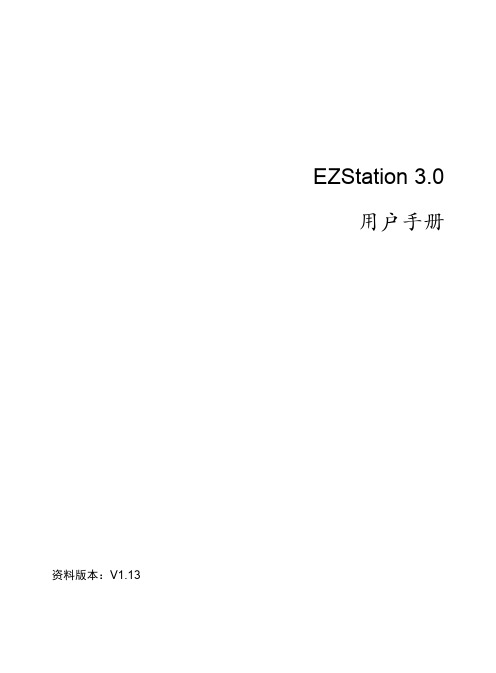
4.2 解码设备······················································································································6 4.3 云端设备······················································································································6 4.4 网络键盘······················································································································8 5 查看实况·························································································································9 5.1 实况播放······················································································································9
EYEwin20系统简易使用手册

一、用户管理,可以在 其中添加管理员、维护 员、操作员。(注意: 造作前必须先登录) 二、“系统其它配置” 主要用于设置数据路径, 设置颜色,设置记录日 志的进程和设置时间以 及事故追忆,一般不需 要进行修改。
画面编辑器的使用 双击Bin\GraphTool.exe图标,弹出密码框,输入密码后进入编辑器
矢量字符串属性
图符图元属性
属性窗 在图符选择对话框中选择显示哪一个预制的图符
位图图元属性:点击位图图元工具,弹出窗口,选择需要的位图。双击位图,显示位图属性。注:位图必 须为.bmp格式
模拟量属性窗
显示:选择显示方式,模拟量图元显示方式有四种:数字方 式,直接显示模拟量的值;电压棒图方式,以伸缩的棒图表 示模拟量的变化;母线方式,当模拟量处于正常值范围时, 以正常颜色显示一条直线,当模拟量值超出正常值范围时, 直线变色;潮流方式,根据模拟量值的正负确定动态直线的
数字量属性窗
显示:选择显示方式,数字量图元显示方式有三种: 图符方式,用四个图符代表数字量的各种状态,普 通遥信使用两个符号,第一个代表状态0,第二个代 表状态 1,如果是双遥信号,则四个图符代表四个 状态;字符串方式,定义四个字符串来表示数字量 的各种状态,普通遥信使用前两个字符串,双遥则
使用四个;数字方式,直接显示数字量的值。
“前置机”列仍然是一个选择项,默认为否。该项含义为该节点计算机在运行中是否启动前置程序(具体
含义为是否运行 PremNet.exe 程序)。单击该栏,同样出现下拉列表框,有“是”和“否”可供选择。
如该机需要启动前置程序,则用户需单击“是”,如该机不需启动前置程序,则用户保持默认“否”选项
不变。一旦选择“否”,即使以后再手工启动前置程序,服务器依然会认为其非法,不与之连接通信。一
诺西基本操作指导书--李名杰

诺西基本操作指导书诺西远程客户端登陆1、电脑IP地址修改2、打开电脑远程连接(快捷键:Windows+R)3、编辑远程桌面备注:远程客户端最大LISENCE用户数未10个,超过该数量则无法登陆。
登陆ENODEB,查看、修改参数1、登陆BTS Site Manager2、登陆界面后可查看小区状态、告警及告警原因3、点击绿色灯泡,查看CI、PCI、带宽、功率上下行中心频点等4、进入Site Manager后,点击最左边的Commissioning,进入配置介面。
勾选BTS site下BTS,选择Reconfiguration,点击Go to Radio Netwok Configuration page5、查看、修改LNBTS、LNCEL、LNADJ级参数附件为各参数所在级及简介:RL35_Parameter.xls6、功率、TM模式查看、修改备注:修改功率时一定要确认ENODEB是否共址,如果共址需与TD侧协商L TE站点开启DRX功能1.LTE站点开启DRX功能指导书.docxTD-L TE_CSFB配置2.TD-LTE_CSFB配置指导_R8.docx4G与3G互操作添加3.4G与3G互操作添加.docxL TE_MR功能开启配置4.LTE_MR功能开启配置指导书.docx4G与2G3G互操作及邻区添加4G与2G3G互操作及邻区添加.docx开启异频切换开启异频切换.docx中国移动TD-L TE重点优化参数配置指导手册附件3:中国移动TD-LTE重点优化参数配置用PLSQL Developer提取数据登陆用PLSQL Developer,进去后点击File→New→SQL Window,输入脚本,点击执行用Mozilla Firefox查询数据登陆OMC,选择Configuration, → CM Operation Manager选择菜单栏,Upload,→ NewUpload, 同步最新的网管数据选择LTE相关网元,点击(2)全选按钮选择所有网元,点击(3)开始进行数据更新。
ez-Line VM16 商品说明书

ez-Line VM16 / ManualUpdated July. 2016By LUMANTEK manualez-LINE VM16 FullHD 16x16 Matrix Router(SD/HD/3G-SDI)ez-Line ManualRevision Number: 1.2.3Distribution Date: July. 2016Copy RightsCopyright © 2006~2015 LUMANTEK Co., Ltd.All Rights ReservedThis document contains information that is proprietary to LUMANTEK.CO., LTD. The information in this document is believed to be accurate and reliable; however, LUMANTEK assumes no responsibility or liability for any errors or inaccuracies that may appear in this document, nor for any infringements of patents or other rights to third parties resulting from its use.This publication may contain technical issues, inaccurate information or typos. These will be revised in revised edition, if there is any. No part of this publication is subject to be reproduced, stored in retrieval system, or transmitted in any forms, or any means without the prior consent by Lumantek.TrademarksHD ENCODULATOR TM, SD ENCODULATOR TM LUMANTEK Logo, Mega Cruiser TM, ORIX TM, X-Cruiser TM, DTA-Plus TM, Media Blaster TM, are Trademarks of Lumantek. Co., Ltd.Any other trademarks than stated above in this document belongs to its pertinent corporation.Warranty PeriodLumantek’s products comes with One(1) year limited warranty. Please contact below if you need more information.LUMANTEK CUSTOMER SERVICES*****************.kr/TEL(Dir):+82-2-6947-7429/FAX:+82-2-6947-7440Installation PrecautionsThis page states the safety measures the users must take to avoid circumstances where the system may occur physical damages or injuries. Please THOROUGHLY go over this page before the systeminstallation/operation.General Precautions-Maintain dust FREE condition during and after System Installation/Operation.-Please place the system cover in a safe location when opened.-Securely stow tools and cables away from the passages.-Avoid wearing loosened clothes or accessories during installation/Operation.-Avoid any unnecessary actions that may damage/harm system or personnel.-Do NOT open the system unless advised by Lumantek representative. Lumantek takes no responsibility on units with broken RMA seals.Power Precautions-Please check cable overload before connecting the system to the power supply.-Avoid wearing metal accessories (Rings, Earrings) connecting system to the power source.-Avoid operating on wet floors. Make sure power extension cables, floors, and instruments are grounded and in a safe operating condition.-Please discharge static electricity by touching grounding metals before starting hardware installation.-The grounding parts must be disassembled last.-Manufacture takes no responsibilities on Direct/Indirect losses or damages due to use of inappropriate parts or services by unauthorized service provider-Supplying power during the system installation may cause damages to the system and personnel.AC Power Precautions-This unit utilizes AC power, the cord comes with a grounding function.-Please connect the system to the power socket with groundings.-Use Green/Yellow 0.75mm2 (18AWG) or higher grade grounding cables.-Do NOT block power sockets with tools or boxes. Please keep it clear at all times.Contents1. Introduction ------------------------------2. VM16 System Information --------------- 2.1 VM16 Main Frame Interface ----------- 2.2 VM16 RCP Interface --------------------- 2.3 Product Components ------------------- 2.4 System Operation -----------------------3. Specifications -----------------------------4. Communication Protocol ---------------- 4.1 Transport Packet Structure.-------------- 4.2 Transport Procedure--------------------- 4.3 Parameter List --------------------------- 4.4 Command List ------------------------ 4.5 Response/ Notification List ------------5. Appendix --------------------------------56 678 91516 1616171819201. VM16 (FullHD 16x16 Matrix Router) Introduction• Features①Supports SD/HD/3G-SDI②Video IN/OUT Port (IN 16, OUT 16 / BNC Connector) ③Supports Reference Input Port (B.B , Tri-Level) ④Supports USB2.0, RS422, Ethernet Port ⑤Provides simple S/W UI for PCez-line (VM16) is a SDI Matrix Router which support SD/HD/3G-SDI. it consists of 16 Input and 16 Output Ports. This equipment can be controlled with USBS 2.0, RS422, Ethernet port via the communication protocol. Additional S/W is provided to control VM16 via USB2.0, RS422 and Ethernet. Moreover, RS422 communication protocol to support RCP(Remote Control Panel).2. VM16 Interface2.1 VM16 Main Frame Interface ① LED Status -POWER : Indication of power input, Green light indicates power on. -ALARM : Red light will turned on if there is error on internal communication. -REF IN : Green light will turn on when Reference input is detected.-COM : Green light will flash when it is controlled by RS422 and Ethernet Port.< Front >② Power Switch① StatusLED② Power Switch : AC Power ON/OFF Switch⑧ SDI IN③ AC Power ④ RS422 ⑥ ETHERNET ⑦ REF IN ⑨ SDI OUT③ AC Power : AC Power input (100 -240V, 50/60Hz)④ RS422 : RS422 communication Port for RCP and UI. communication protocol control (RJ45) ⑤ UPDATE : USB Port for UI. communication protocol control and firmware UPDATE (Micro USB) ⑥ETHERNET : ETHERNET port. UI and communication protocol control (RJ45) ⑦REF IN : Reference port. Support Black Burst, Tri-level (BNC Connector) ⑧SDI IN : consist of 16 video input port (BNC Connector) ⑨SDI OUT : consist of 16 video output port (BNC Connector)2.2 VM16 RCP Interface< Front >① StatusLED③ SDI OUT ⑥ LOAD/SAVE①Status LED- POWER : Green light will turned on when the power is on.- ALARM : Red light will turned on if there is error on internal communication. - REF IN : Green light will turn on when Reference input is detected. - COM : Green light will flash when it is control by RS422 and Ethernet Port. ② SDI IN : 16 SDI Input control buttons. ③ SDI OUT : 16 SDI Out control buttons.④ SHIFT : Use SHIFT button, if SDI input ports are more than 16 ( Max in/output 32 port) ⑤ PANEL Lock : PANEL Lock button (LED ON : Panel Locked, LED OFF Status : Panel Unlocked ) ⑥ LOAD/SAVE : When this button is pressed, 4 input and output buttons will turned on. 4 input button to saving the configuration and output button for load the configuration.< Rear >① RS422① RS422 : RS422 Communication Port2.3 Product Components①VM16 Main Frame① Remote Control Panel- Basic Components- Optional RCP② POWER CABLE2.4 Product Operation1) UI connection using RS422 or USB2.0 Communication① Run EXE file -double click on “ “② Select RS422 Tab ③ PC COM recognition. Disabled if recognition failed.2) UI connection using Ethernet Communication① Run EXE file -double click on “ “②Select Ethernet Tab.③Setting for default IP address.⑥ Communication failure lead to “No response from device” message on screen.Connect through RS422 communication check IP address and change to desired IP3) Changing IP address using RS422 Communication..① Run EXE file -double click on “ “② Select RS422 Tab ③ PC COM recognition. Disabled if recognition failed.⑤ Enter the desirable IP addresseg) 192.168.10.191⑥ Press Apply button⑦ IP address has been change to192.168.10.1914) Setting for Input/Output S/W UI① Using RS422 or Ethernet communication, connect to device UI.② Select Current In-out Link Tab.③ Input/Output setting is set by dragging mouse from input to output or output to input.④Input window displays the signal information. X will display on the box If there is no signal input. ⑤ If user click ‘Auto apply‘ box , any changes on input/output setting will be applied immediately. ⑥ if user left ‘Auto apply‘ box unchecked , then user must press ‘ Apply’ button manually afterchanging input/output setting to apply it.⑦ Can use this device as a SDI distributor, set a single input to multiple outputs.②③④⑤ ⑥⑦5) Load and Save feature for input/output settings① Use RS422 or Ethernet communication to connect the equipment and S/W UI ② Support up to 4 Preset settings. (below showing Preset 0 setting)④ When you press ‘Save’ button ,the setting will be saved on Preset 0 , but current input and output is not applied. (if ‘Auto save’ box is clicked then the setting is saved automatically) ③ Input/output setting is set by dragging mouse from input to output or output to input. ②③④⑤⑤ Current input/output settings.⑥ Click arrow button to apply Preset 0 Setting to current setting.⑥6) RCP Connection Using RS422 or Update Port① VM16 Main Frame RS422 setting② VM16 RCP (Remote Control Panel RS422 setting③ VM16 Main Frame and RCP are connected by Direct Cable.3. SpecificationSDI Video Input: SD/HD/3G-SDI (BNC 75Ω) x16Reference Input: B.B , TRI (BNC 75Ω) x1SDI Video Input: SD/HD/3G-SDI (BNC 75Ω) x16Remote Control: RS-422 (RJ45)x1Ethernet: Ethernet Support (RJ45)x1Update: Debug (Micro-USB)x1Power Input: 100~240VAC @ 50/60HzPower Consumption: 18W(max.)Operation Temperature: 0~40℃Dimension: 44(H) X 483(W) X 240(D)Weight: 2.0 kg4. Communication Protocol4.1 Transmission Packet Structure▶ It can communicated with common serial terminal software and Command basedcommunication, also using checksum to allow error detection.▶ Index Header: Command and Response ‘#’, Notification ‘$’. If command line does notstart with #, it will consider to not having Index.▶ Index: Command Response Notification indexing number (10) decimal 1~5 digits (0~65535)▶ Command/Response/Notification: ASCII code consist of 2 special characters and small letters, between 0x5F~0x7A, See Command and Response/Notification list▶ Parameter: determined by number of Command/Response/Notification, each parameter is separated by space▶ Checksum: displayed in hexadecimal with capital A~P. Add byte from Index header to Checksum in 2 byte size. expressed in 4 digits hexadecimal. Simplified hexadecimal so that doesn’t use (0~9)(A~F). Use continues A~P , take 4 bits from each checksum byte and add A to convert it. (see Appendix 1 -example)▶ Carriage Return: ‘/r’ text sent as a packet terminal indication, see Terminal settings. 4.2 Transfer Procedure▶ Transferring side: Command▶ Reception Side: Reception Command/ execution and then transfer /execution results Response▶ After sending Command if there is no response for 10ms, then Time-Out.▶ Time-Out or error responses, 3 times further repeated transfer and then give up. Communication error .▶ Notification is sent to indicate a state changes from device to the host.Index Header IndexSpaceCommand/ Response/ Notification SpaceParametersSpaceCheck sum Carriage Return #(0x23) $(0x24)0~ 65535‘ ‘(0x20) _ ` a~z(0x5F~0x7A)‘ ‘(0x20)0~9(0x30~0x39) ‘ ‘(0x20)‘ ‘ (0x20)A~P (0x41~ 0x50)‘/r’ (0x0D)4.3 Parameter List4.4 Command List4.5 Response/ Notification List5. AppendixAppendix Achecksum_dis AFBCDecimal : 1298 = hexadecimal 0x0512 0 + A = A5 + A = F1 + A = B2 + A = C。
- 1、下载文档前请自行甄别文档内容的完整性,平台不提供额外的编辑、内容补充、找答案等附加服务。
- 2、"仅部分预览"的文档,不可在线预览部分如存在完整性等问题,可反馈申请退款(可完整预览的文档不适用该条件!)。
- 3、如文档侵犯您的权益,请联系客服反馈,我们会尽快为您处理(人工客服工作时间:9:00-18:30)。
Page4
Version 1.0.0
6. 自动跳转至安装页面。
7.
点击“完成”完成驱动安装。
开发套件使用手册
Helicomm, Inc.
Page5
Version 1.0.0
8. 完成后可在设备管理器-端口处查看 USB 虚拟的 COM 端口号。
开发套件使用手册
Helicomm, Inc.
Page6
Helicomm, Inc.
Page13
Version 1.0.0
3.3.3 串口选择
点击
,选择相应串口,确定。
开发套件使用手册
Helicomm, Inc.
Page14
Version 1.0.0
如图所示,软件可显示无线路由路径。 在此,您可初步掌握无线组网方式,并进行 1223 无线模块通信实验。
EZ-Net 1223-X 系列套件 --快速指南
赫立讯(北京)科技有限公司
Version 1.0.0
© 2009 赫立讯科技(北京) 有限公司 版权所有 在无赫立讯公司的优先书面授权书前提下,此出版物的任何一个部分决不可以通过任何形式进行复制、修 改或者翻译。 从此文件出版日期起,在此发表的是当前的或者拟定的信息。由于我们不断地对产品进行改进和增加特征, 此出版物中的信息如有变动恕不通知。 商标注册 Helicomm,IP•Link 和 MA 是赫立讯公司的产品商标。ZigBee 是 ZigBee 联盟的商标,在此出版物中提到 的所有其他产品名称是他们各自拥有者的商标。
Page2
Version 1.0.0
2
硬件连接向导
2.1 接线方式及驱动安装
接线方式: 从套件中,取出 USB 线,并将其一端和 IP-Link1223DvmPro 相连,另一端和电脑 相连,并将模块与按右图(通过双排插针)和开发 板相连。 驱动安装过程: 1. 将 USB 线一端连接 1223DvmPro,另一端连接 PC 机 USB 口上。 2. 电 脑 右 下 角 会 出 现 “ 发 现 新 硬 件 Helicomm IP-Link 1220 Dev Board”的提示。 3. 桌面上自动弹出 “欢迎使用找到新硬件向导” 对话框, 选择 “从列表或指定位置安装 (高 级) (S)”,点击“下一步” 。
开发套件使用手册
Helicomm, Inc.
Page15ຫໍສະໝຸດ Page10Version 1.0.0
从节点:Client 2,配置完毕后,点击按钮“写配置” 。
开发套件使用手册
Helicomm, Inc.
Page11
Version 1.0.0
3.3 Router 软件使用说明
3.3.1 进入欢迎界面
双击
图标,进入软件界面。
开发套件使用手册
Helicomm, Inc.
Page12
Version 1.0.0
3.3.2 如何添加节点
左键点击
,并在空白处点击左键,添加, “TypeIP-Link1223\2220H” ,并填写相应
“ID0” 并添加, 并可点击鼠标左键进行拖动。 添加完毕后, 以同样方式添加 ID 号, “ID1” , “ID2” 。
开发套件使用手册
开发套件使用手册
Helicomm, Inc.
Page9
Version 1.0.0
以 EZ-Net 1223-A(含有三个模块)为例,建议将三个模块分别配置为: 主节点:Master 0,配置完毕后,点击按钮“写配置” 。
从节点:Client 1,配置完毕后,点击按钮“写配置” 。
开发套件使用手册
Helicomm, Inc.
路灯控制器 User Manual
Helicomm, Inc.
Pageii
Version 1.0.0
1
引言
本文的目的是为了帮助软件开发人员快速使用套件,并对开发套件有一个初步的认知。
此文档为快速指南,因此,不提供 Helicomm 公司提供的接口函数的准确说明。
开发套件使用手册
Helicomm, Inc.
3
软件安装及使用说明 ..................................................................................................... 7 3.1 MinTool 工具安装过程 ........................................................................................... 7 3.2 MinTool 工具使用说明 ........................................................................................... 8 3.2.1 搜索模块 ........................................................................................................... 8 3.2.2 配置模块 ........................................................................................................... 9 3.3 Router 软件使用说明 ........................................................................................... 12 3.3.1 进入欢迎界面 ................................................................................................. 12 3.3.2 如何添加节点 ................................................................................................. 13 3.3.3 串口选择 ......................................................................................................... 14
Version 1.0.0
3
软件安装及使用说明
3.1 MinTool 工具安装过程
首先进入安装界面,如下图:
安装完毕后,会在桌面显示
图标。
开发套件使用手册
Helicomm, Inc.
Page7
Version 1.0.0
3.2 MinTool 工具使用说明
3.2.1 搜索模块
首先,点击桌面
图片,点击“搜索”按键,对模块进行搜索,如图所示。
开发套件使用手册
Helicomm, Inc.
Page3
Version 1.0.0
4. 选择 “浏览” ,在弹出的 “浏览文件夹” 选择您产品安装盘中的 “Helicomm USB Driver”, 点击“确定” ,并点击“下一步” 。
5. 进入搜索等待页面。
开发套件使用手册
Helicomm, Inc.
搜索完毕后,在模块列表中,显示相应串口参数。
开发套件使用手册
Helicomm, Inc.
Page8
Version 1.0.0
3.2.2 配置模块 在配置中,选择“常规配置” ,点击“读配置”按钮,如下图所示。
通讯原则: 在 相同 “通讯信道” , “网络号” 下,设备之间才可以通信。 节点号: 每个模块本身 ID(配置范围在 0~65535 之间) 。
文档修改记录
版本 V1.0.0
出版日期 2009-12-1
作者 R.L.C
摘要 Initial document
路灯控制器 User Manual
Helicomm, Inc.
Pagei
Version 1.0.0
目录
1 2
引言 ............................................................................................................................... 2 硬件连接向导 ................................................................................................................ 3 2.1 接线方式及驱动安装 .............................................................................................. 3
