14 ITP for Imstrument Installation finished
设备ITP

W/R
--
--
J115
5.3.2
支撑圈和梁安装
Support ring and beam installation
SH3542
SH/T3514-2001
按需要as required
B
I
W
S
W
自检记录self-checking record
5.3.3
检查塔盘装配(方位、螺栓、水平、堰高等)
Check tray assembling orientation bolting, level, weir height, baffles
GB50231-98
GB50275-98
SH3541
每台设备
Each equipment
B
I
W
W
--
--
J302
5.4.9
管道安装检查(无应力检查)
Piping installation check ( no-stress check )
GB50231-98
GB50275-98
SH3541
每台设备
Each equipment
SH/T3514-2001
每台设备
Each equipment
A
I
H
H
H
--
Extra129
J111
5.4
一般动设备安装rotating equipment installation(General)
5.4.1
进场检验
Receiving inspection
GB50231-98
GB50275-98
SH3541
BPVI Requirement
水晶珊瑚字型缸盆装饰水晶珊瑚字型缸盆装饰说明书

Page 197296C (Rev. M - 08/18)IMPORTANT! INSTALLER PLEASE NOTE.THE GROUNDING OF ELECTRICAL EQUIPMENT SUCH AS TELEPHONE, COMPUTERS, ETC. TO WATER LINES IS A COMMON PROCEDURE. THIS GROUNDING MAY BE IN THE BUILDING OR MAY OCCUR AWAY FROM THE BUILDING. THIS GROUNDING CAN CAUSE ELECTRICAL FEEDBACK INTO A FOUNTAIN, CREATING AN ELECTROLYSIS WHICH CAUSES A METALLIC TASTE OR AN INCREASE IN THE METAL CONTENT OF THE WATER. THIS CONDITION IS AVOIDABLE BY USING THE PROPER MATERIALS AS INDICATED. ANY DRAIN FITTINGS PROVIDED BY THE INSTALLER SHOULD BE MADE OF PLASTIC TO ELECTRICALLY ISOLATE THE FOUNTAIN FROM THE BUILDING IMPORTANTALL SERVICE TO BE PERFORMED BY AN AUTHORIZED SERVICE PERSONFIG. 2FIG. 1NOTE: WATER FLOWDIRECTIONBUILDING WATERINLETSERVICE STOP (NOT FURNISHED)3/8" O.D. UNPLATEDCOPPER TUBE CONNECT COLD WATER SUPPLYTo assure you install this model easily and correctly, PLEASE READ THESE SIMPLE INSTRUCTIONS BEFORE STARTING THE INSTALLATION. CHECK YOUR INSTALLATION FOR COMPLIANCE WITH PLUMBING, ELECTRICAL AND OTHER APPLICABLE CODES. After installation, leave these instructions inside the fountain for future reference.Installer97296C (Rev. M - 08/18)Page 2FIG.3LEGENDA=3/8"O.D.UNPLATEDCOPPERTUBECONNECT-SHUTOFFVALVEBYOTHERSB=WATEROUTLET1-1/4"O.D.DRAIN-STUBOUTFROMWALL1"(25mm)Page 397296C (Rev. M - 08/18)INSTALLATION INSTRUCTIONS1. Wall should already be framed for the fountain using the positioning dimensions shown in Figure 3. Shown dimensions pertain toinstallation location (framing must support up to 150 lbs. weight). These dimensions are required for compliance with ANSI Standard A117.0.2. Install rough-in plumbing as shown in Figure 3. Run the supply water inlet line and connect to a service stop (not provided). Turn on supply water and flush thoroughly.3. Remove bottom access panel from fountain basin and save the screws. Install the fountain to the wall using (7) 5/16" bolts and washers (not provided). Bolts should be long enough to securely fasten the fountain to the wall. Tighten securely, but do not over tighten. Over tightening will crack the fountain.4. Remove elbow from end of p-trap and attach it to drain tube. Reattach elbow to p-trap and cut waste tube to required length using plumbing hardware and trap as a guide.5. Make water supply connections from service stop to the 3/8" O.D. unplated copper tube coming out of the strainer. Turn on water supply andcheck for leaks. Newly installed water supply line should be insulated after leak check is completed. DO NOT SOLDER TUBES INSERTED INTO THE STRAINER AS DAMAGE TO THE O-RINGS MAY RESULT.6. These products are designed to operate on 20-105 PSI supply line pressure. If inlet pressure is above 105 PSI, a pressure regulator must be installed in the supply line. Any damage caused by reason of connecting these products to supply line pressures lower than 20 PSI or higher than 105 PSI is not covered by warranty.7. Check stream height from bubbler. Stream height is factory set at 35 PSI. If supply pressure varies greatly from this, adjust the screw on theregulator (Item 4, Fig 8), by using a small screw driver through the small hole in the push button (Item 8). Clockwise adjustment will raise stream height and counter-clockwise will lower stream height. For best adjustment stream should hit basin approximately 6-1/2" (165mm) from bubbler.8. Replace bottom access panel to fountain using the screws provided. Tighten securely.CARE AND MAINTENANCE OF ELKAY COMPOSITE FOUNTAINS1. Elkay composite fountains provide an extremely durable, nonporous surface which resists staining. Care is very simple. Routine cleaning with a soft sponge or cloth, or with water or a non-abrasive aerosol foam cleaner, is all that is normally needed to give many years of trouble free service. Cleaners left standing on the fountain surface can dull the surface finish. Be certain to rinse all cleaning agents completely and polish with a soft cloth.2. Harsh abrasive cleaners are not required and should not be used.3. Mild abrasives such as liquid automotive cleaning compound or baking soda paste will remove simple scratches and stains. Cigarette burns can normally be removed without noticeable effect. Deeper scratches or gouges can be corrected with fine grit sandpaper (240 grit then 400 grit) or a green scotchbrite pad.4. To maintain or regain luster and make cleaning easier, periodic applications of automobile wax or like products will keep the finish looking like new.TROUBLE SHOOTING AND MAINTENANCE1. Orifice Assy: Mineral deposits on orifice can cause water flow to spurt or not regulate. Mineral deposits may be removed from orifice with a small round file not over 1/8" diameter or a small diameter wire. CAUTION: Do not file or cut orifice materials.2. Stream Regulator: If orifice is free of material deposits, regulate flow according to instruction 7 stated above.3. Actuation of Quick Connect Water Fittings: Cooler is provided with lead-free connectors which utilize an o-ring water seal. To remove tubing from the fitting, relieve water pressure, push in on the gray collar while pulling on the tubing (See Figure 2). To insert tubing, push tube straight into the fitting until it reaches a positive stop, approximately 3/4".SEE FIG. 6 OR 7SEE FIG. 83SEE FIG. 517713FIG. 497296C (Rev. M - 08/18)Page 4FOR PARTS, CONTACT YOUR LOCAL DISTRIBUTOR OR CALL 1.800.834.4816ELKAY MANUFACTURING COMPANY • 2222 CAMDEN COURT • OAK BROOK, IL 60523 • 630.574.8484 • NOTE: WHEN INSTALLING REPLACEMENT BUBBLER AND PEDESTAL, TIGHTEN NUT (ITEM 19) ONLY TO HOLD PARTS SNUG IN POSITION. DO NOT OVER TIGHTEN.FIG. 818214FIG. 510PRINTED IN U.S.A.8BASIN491216REGULATORBASINVANDAL RESISTANT BUBBLER DETAIL。
RSPF系列产品说明书

ContentsDescription Page Introduction . . . . . . . . . . . . . . . . . . . . . . . . . . . . . .2Manual introduction . . . . . . . . . . . . . . . . . . . . . .2Product overview . . . . . . . . . . . . . . . . . . . . . . . .2Safety precautions . . . . . . . . . . . . . . . . . . . . . . .2RSPF series catalog number . . . . . . . . . . . . . . . . .3RSPF series product nameplate . . . . . . . . . . . . . .3Installation . . . . . . . . . . . . . . . . . . . . . . . . . . . . . . .4Pre-installation checklist . . . . . . . . . . . . . . . . . . .4Warning . . . . . . . . . . . . . . . . . . . . . . . . . . . . . . .4Mounting . . . . . . . . . . . . . . . . . . . . . . . . . . . . . .4Wiring diagrams . . . . . . . . . . . . . . . . . . . . . . . . .6Operation . . . . . . . . . . . . . . . . . . . . . . . . . . . . . . . .6Power up and system checkout . . . . . . . . . . . . .6Alarm silence pushbutton . . . . . . . . . . . . . . . . .6Specifications . . . . . . . . . . . . . . . . . . . . . . . . . . . .6Maintenance . . . . . . . . . . . . . . . . . . . . . . . . . . . . .7Liability . . . . . . . . . . . . . . . . . . . . . . . . . . . . . . . . .7Ordering guidelines . . . . . . . . . . . . . . . . . . . . . . . .8References . . . . . . . . . . . . . . . . . . . . . . . . . . . . . .8Warranty . . . . . . . . . . . . . . . . . . . . . . . . . . . . . . . .8Appendix A . . . . . . . . . . . . . . . . . . . . . . . . . . . . . .9PRL3 provision kit . . . . . . . . . . . . . . . . . . . . . . .9PRL4 provision kit 1 of 2 . . . . . . . . . . . . . . . . .10PRL4 provision kit 2 of 2 . . . . . . . . . . . . . . . . .11Installation instructions for Eaton RSPF seriessurge protective device (SPD)2Instruction Leaflet IL158004ENEffective September 2023Installation instructions for Eaton RSPF seriessurge protective device (SPD)EATON IntroductionManual introductionThis installation manual describes the installation and operation of the Eaton RSPF series surge protective device (SPD) . This technical document covers most aspects of installation and operation . This document is a guide only for licensed/qualifiedelectricians . If you require further information regarding a particular installation, application, or maintenance activity, please contact your Eaton representative . These instructions do not cover all details, variations or combinations of the equipment, its storage, delivery, installation, check-out, safe operation or maintenance . Care must be exercised to comply with local, state, and national regulations, as well as safety practices for this class of equipment .Please read and understand all installation and operating instructions prior to installation and use of this equipment.Product overviewThe Eaton RSPF series SPD protects critical electrical and electronic equipment from damage by voltage transients and surges when properly installed . This is done by shunting high-energy lightning surges (and other transient disturbances) away from the equipment being protected . It does this in nanoseconds by providing a low-impedance surge path to ground through thermally protected metal oxide varistors while supporting power frequency voltage . Proper installation is critical to ensure the SPD operates as intended .The Eaton RSPF series SPD was designed and developed to fit in the space of an Eaton F-/PD2-frame molded case circuit breaker for retrofit into existing panelboards or switchboards with space or provisions for an additional F-/PD2-frame molded case circuit breaker .This device features internal protection that will disconnect the surge protective component under fault conditions but will maintain power to the load, now unprotected from surge events .The Eaton RSPF series SPD is available in voltage ratings from 208 Vac to 600 Vac and surge current ratings of 50 kA and 100 kA . The enclosure measures 6 .00 x 4 .13 x 3 .81 inches (152 .4 x 104 .8 x 96 .7 mm) with a maximum weight of ~3 lb (~1 .36 kg) .The Eaton RSPF series is available in nine options . See Ordering guidelines on page 8 for more details .Safety precautions3Instruction Leaflet IL158004ENEffective September 2023Installation instructions for Eaton RSPF seriessurge protective device (SPD) EATON RSPF series catalog numberEach Eaton RSPF series SPD is identified by a catalog number, see example in T able 1 . The catalog number identifies the parameters that make up the unit .T able 1. Catalog numbering systemFor example, an RSPF series SPD with a catalog number of RSPF2403MA1A-K3, where:RSP = RSP series F = Surge frame 240 = Voltage code3 = Number of phases MA = Type and current rating of panel1 = Feature package A= ApplicationK3 = Optional panelboard provision kitSee Ordering guidelines on page 8 for additional voltages, features, and service options .RSPF series product nameplateEach Eaton RSPF series SPD has a product nameplate affixed to the front of the unit that identifies the catalog number and operating parameters . The catalog number consists of letters and numbers that identify the RSPF series, surge frame, voltage code, number of phases, panel bus rating, feature package, and application as shown in Figure 1 .Figure 1. RSPF series product nameplateRSP F 240 3 MA 1 A - K3Provision kit Application FeaturePanel busPhase VoltageFrameSeries4Instruction Leaflet IL158004ENEffective September 2023Installation instructions for Eaton RSPF seriessurge protective device (SPD)EATON InstallationPre-installation checklist•Does the panelboard have a 3-pole F-/PD2-frame breaker space available?•Does the panelboard have a panel with an opening that will allow the front of an RSPF series SPD to protrude through after installation?•Does the panelboard have 3-pole F-/PD2-frame phase connectors?If the answer is ‘Y es’ to all three previously listed statements, then the RSPF catalog number will NOT require an optional provision kit . If the answer is ‘No’ to any of the three previous statements, then an optional provision kit ‘- K3’ or ‘- K4’ will need to be included in the RSPF catalog number .1. Select a space to the mount the SPD as close to the incomingpower terminations as possible for optimum performance .2. Confirm that the system voltage is the same as the RSPF seriesSPD that you are installing .3. Check the facility grounding system . All grounding, bonding, andearthing must meet the NEC, CEC, and any other national, state, and local electrical codes .4. The installation consists of mounting and verifying the SPD’sconnections and torque settings on the line-side provision bus and the surge ground terminal .5. Check to ensure the area is clear of dirt, debris, or clutter thatmay hamper the installation .WarningMounting1. Locate the electrical system’s applicable block diagram inWiring diagrams section on page 6 .2. Turn OFF power to the electrical panel that the SPD is beingconnected to in accordance with NEC, CEC, state, county, and local codes for all safety ratings .3. Confirm no voltage is present before continuing .4. Remove the panelboard’s trim/door to assist with installation .5. Remove the four panel mounting screws where the SPD will bemounted . Then remove the black plastic fillers where the SPD will be located . If the existing panel has no openings and is being replaced with a new panel from a connector kit, then discard/recycle the old panel (see Figure 2) .Figure 2. Remove panel6. Remove any accessories that could impede the removalof the rails and panels, such as breaker padlockable handles and/or interlocks .7. Remove the four silver rail mounting screws located in the fourcorners shown in Figure 3 to remove the remaining panels andrails as one complete assembly .5Instruction Leaflet IL158004ENEffective September 2023Installation instructions for Eaton RSPF seriessurge protective device (SPD)EATON Figure 3. Remove panel and rails8. If installing a new PRL3 or PRL4 provision kit, do so nowfollowing the instructions provided (see Appendix A ) .9. View of a panelboard PRL3a with panels and rails removedshowing the phase connectors installed just above the F-/PD2-frame breaker (see Figure 4) .Figure 4. PRL3a with connector kit installed10. Place the RSPF SPD in the panelboard as close to the incomingpower terminations for optimum performance . Mount the RSPF to the bus using the hardware provided in the connector kit . Torque to 35 lb-in (3 .16 N·m) (see Figure 5) .Figure 5. SPD installed—terminal side11. The RSPF series SPD’s surge ground terminal can be wired toeither the ground bar or the neutral bar, whichever bar is closest to the SPD .a. When wiring to the ground bar, preferred method, usea green or green with yellow stripe #10 AWG insulatedconductor . Keep the wire length as short as possible . Torque the surge ground terminal screw to 35 lb-in (3 .16 N·m) (see Figure 6) .b. When wiring to the neutral bar, use a white #10 AWGinsulated conductor . Keep the wire length as short as possible . Torque the surge ground terminal screw to 35 lb-in (3 .16 N·m) .Figure 6. SPD installed—surge ground terminal12. After the SPD has been installed, check all mounting hardware,line terminal hardware, and the surge ground terminal for correct torque loading .13. Re-install the rails and panel assembly using the four silver railscrews . Torque the hardware according to the manufacturer’s specifications .14. Re-install any breaker interlocks or accessories .15.Mount the panel over the SPD .6Instruction Leaflet IL158004ENEffective September 2023Installation instructions for Eaton RSPF seriessurge protective device (SPD)EATON 16. Apply the “Protected by Eaton Surge Protective Device (SPD)Catalog No . RSPFxxxxxxxx” label to the left or right of the SPD (see Figure 7) .Figure 7. Apply label provided with SPD 17. Replace the panelboard’s trim/door .Wiring diagramsFigure 8. Surge ground terminal connected to the ground busFigure 9. Surge ground terminal connected to the neutral busOperationPower up and system checkoutSwitch main panel power to ON . The green LED should light to indicate the phase voltage is being monitored .If the red LED lights, remove power and contact the EatonCareTechnical Resource Center at 1-800-809-2772, option 5, sub-option 2, as the SPD may be damaged .If neither LED lights, remove power, check connections, and test again . Verify that the proper voltage is present . If the panel isenergized properly and the LEDs still do not light, contact EatonCare Technical Resource Center at 1-800-809-2772, option 5, sub-option 2, as the SPD may be damaged .Alarm silence pushbuttonThe RSPF SPD has an alarm silence pushbutton located below the red LED on the front of the SPD . The alarm will sound when the red LED indicates that the SPD has lost one or more phases of protection . To silence the alarm after loss of protection, press and hold the alarm silence pushbutton for at least 1 second . If the alarm silence pushbutton does not silence the alarm, contact EatonCare Technical Resource Center at 1-800-809-2772, option 5, sub-option 2, as the SPD may be damaged .SpecificationsT able 2. SpecificationsDescriptionSpecificationkA per phase50 (on units with filtering), 100Nominal discharge current (I n )20 kASystem voltages240 = 120/208Y, 127/220Y, 240D480 = 220/380Y, 230/400Y, 240/415Y, 277/480Y, 480D600 = 347/600Y, 600D Short-circuit current rating 200 kA Input power frequency 50/60 Hz Protection modesWye L–N, L–L Delta L–G, L–LOperating temperature –40 °F to +140 °F (–40 °C to +60 °C)Relative humidity 5%–95%, noncondensing Maximum altitude 6561 ft (2000 m)Weight~3 lb (~1.36 kg)Certification/listingUL T 1449 5th Edition, CSA T 269.1-17269.2-17, C22.2 No. 8-13 EMI Filter Tested to UL 1283 6th EditionSPD typeUL 1449 5th Edition and CSA type 1 and type 2 SPD RoHS compliant YesEnclosureIndoor use only Designed and tested in accordance with the most recent version of these standards:IEEE T C62.41.1IEEE C62.41.2IEEE C62.43IEEE C62.45IEEE C62.48IEEE C62.627Instruction Leaflet IL158004ENEffective September 2023Installation instructions for Eaton RSPF seriessurge protective device (SPD) EATON MaintenanceThe RSPF series SPD is a self-contained device that requires no maintenance and contains no serviceable parts . If the red LED is illuminated, the unit has lost one or more modes of surge protection and must be replaced . Please contact your localauthorized distributor or EatonCare Technical Resource Center at 1-800-809-2772, option 5, sub-option 2 for additional information and technical assistance, as the SPD may be under warranty .LiabilityThis instruction leaflet is published solely for information purposes and should not be considered all-inclusive . If further information is required, you should consult EatonCare Technical Resource Center at 1-800-809-2772, option 5, sub-option 2 . Sale of the productshown in this literature is subject to terms and conditions outlined in appropriate Eaton selling policies or other contractual agreements between the parties . This literature is not intended to and does not enlarge or add to any such contract . The sole source governing the rights and remedies of any purchaser of this equipment is thecontract between the purchaser and Eaton .In no event will Eaton be responsible to the purchaser or user in contract, in tort (including negligence), strict liability or otherwise for any special, indirect, incidental or consequential damage, or loss whatsoever, including but not limited to damage or loss of equipment use, plant or power system, cost of capital, loss of power, additional expenses in the use of existing power facilities or claims against the purchaser or user by its customers resulting from the use of the information, recommendations, and description contained herein .8Instruction Leaflet IL158004ENEffective September 2023Installation instructions for Eaton RSPF seriessurge protective device (SPD)EATON Ordering guidelinesT able 3. RSP catalog numbering systema Omit if provision kit is not needed.ReferencesProvision kits contain phase connectors, deadfront cover, filler covers, hardware, and instruction sheet . Contact the EatonCare Technical Resource Center at 1-800-809-2772, option 5,sub-option 2, to order the appropriate connector kit listed below for the intended installation .The following references are available at www .eaton .com .• Current Eaton panelboards—Renewal parts RP01400001E •Eaton renewal parts data—Panelboard renewal parts supplement RP01414001E•Vintage Cutler-Hammer panelboards and switchboards— Renewal parts RP01400003E•Vintage Westinghouse panelboards —Renewal parts RP01400002EWarrantyEaton warrants the RSPF series SPD to be free from defects in both workmanship and materials for a period of 2 years from shipment . To register the product, go to www .eaton .com/RSP and click on the warranty registration icon .Eaton assumes no risk or liability for results of the use of the product purchased, including but not limiting the generality of the foregoing:(1) The use in combination with any electrical or electroniccomponents, circuits, systems, assemblies, or any other materials or substances .(2) Unsuitability of any product for use in any circuit or assembly .Purchaser’s rights under the warranty shall consist solely of requiring Eaton to repair, or at Eaton’s sole discretion, replace, free of charge, F .O .B . factory, any defective items received at said factory within said term determined by Eaton to be defective . The giving of or failure to give any advice or recommendations by Eaton shall not constitute any warranty by or impose any liability upon Eaton AND IS IN LIEU OF ANY AND ALL OTHER WARRANTIES EXPRESSED, IMPLIED OR STATUTORY AS TO THE MERCHANTABILITY , FITNESS FOR PURPOSE SOLD, PRODUCTIVENESS, OR ANY OTHER MATTER . In no event shall Eaton be liable for special or consequential damages or for delay in performance of the warranty .This warranty does not apply if the unit has been misused, abused, altered, tampered with, or applied in excess of the specifications other than those written on the nameplate . At the end of thewarranty period, Eaton shall be under no further warranty obligation expressed or implied .The Eaton RSPF series SPD covered by this warranty certificate can only be repaired or replaced by the factory . A RETURN MATERIAL AUTHORIZATION (RMA) number must be obtained . Please enter a Vista warranty claim or contact CORE (Center of Returns Excellence) at 1-800-410-2910 for help with entering a claim or to obtain an update on your claim status . Repair or replacement will be returned collect . If it is determined that the returned product contains manufacturer’s defects, then Eaton will replace the defective product at Eaton’s expense (including shipping charge) .RSP F 240 3 MA 1 A – K3SeriesRSP = RSP series Surge frameF = F framePhase3 = 3-phaseApplicationA = Direct BUS mountedVoltage code options240 = 120/208Y, 127/220Y, 240D 480 = 220/380Y, 230/400Y, 240/415Y, 277/480Y, 480D 600 = 347/600Y, 600DType and current rating of panel optionsMA = Main service up to 2000 A, 100 kA per phase SA = Sub-panel up to 800 A, 50 kA per phaseSB = Sub-panel greater than 800 A, 100 kA per phaseFeature package options1 = Basic (available with SB and MA )2 = Basic plus filtering (available with SA only)Provision kit aK3 = Provision kit for PRL3A panelboard K4 = Provision kit for PRL4A panelboard9Instruction Leaflet IL158004ENEffective September 2023Installation instructions for Eaton RSPF seriessurge protective device (SPD) EATON Appendix APRL3 provision kit10Instruction Leaflet IL158004ENEffective September 2023Installation instructions for Eaton RSPF seriessurge protective device (SPD)EATON PRL4 provision kit 1 of 211Instruction Leaflet IL158004EN Effective September 2023Installation instructions for Eaton RSPF seriesEATON Eaton1000 Eaton Boulevard Cleveland, OH 44122 United StatesEaton .com© 2023 EatonAll Rights ReservedPrinted in USAPublication No . IL158004EN / Z27895 September 2023Eaton is a registered trademark.All other trademarks are propertyof their respective owners.Installation instructionsfor Eaton RSPF series surge protective device (SPD)Instruction Leaflet IL158004ENEffective September 2023For additional information, please call:Eaton’s Power Quality Technical Support1-800-809-2772, option 5, sub-option 2.。
TA Instruments Rubber Testing Products 安装要求说明书

Windows® is a registered trademark of the Microsoft Corporation.Intel® is a registered trademark of Intel Corporation.TA InstrumentsInstallation Requirements forRubber Testing ProductsNoticeThank you for ordering a Rubber Testing Product from TA Instruments. To ensure that installation of your system goes as smoothly as possible and has you ready to start evaluating your sample materials as quickly as possible, we are providing the attached installation information. It includes details regarding laboratory space, power, and auxiliary requirements, as well as configuration requirements for the controller (computer). Please review this information carefully and take any appropriate actions prior to the installation date. To avoid unnecessary delays, and/or additional charges, please ensure that the requirements specified in this document are met before your TA Instruments Service Representativearrives. Contact your local TA Instruments Representative if you have any questions.To arrange for installation of your system, contact our U.S. Service Department (302-427-4050) or your local TA Instruments Service Representative.Important: TA Instruments Manual Supplement Please refer to the TA Manual Supplement to access the following important information supplemental to this document:•TA Instruments Trademarks•TA Instruments Patents•Other Trademarks•TA Instruments End-User License Agreement•TA Instruments OfficesTable of ContentsNotice (1)Important: TA Instruments Manual Supplement (2)Requirements for the Controller (Computer) (4)Other Hardware Considerations (5)Obtaining Hardcopy System Verification For Windows 7 (5)Other Software Considerations (5)System Configurations (5)Requirements for RTP Instruments (6)RPA elite, RPA flex, MDR one (6)MV one (7)ADT, AHT (8)Volumetric Sample Cutter (9)TA Instruments Offices (10)Requirements for the Controller (Computer)A working Rubber Testing Product (RTP) system consists of one or more measurement instruments and a computer configured with appropriate TA Instruments software (this latter combination is subsequently referred to as a controller). As a customer, you have two alternatives for configuring a controller. You can either purchase a computer and have it configured by a TA Instruments Service representative, or you can purchase a suitable computer on your own to be configured by a TA Instruments Service representative at your site. In either case, the general requirements which follow are the same.Before installing the TA Instruments software, you should ensure that the computer system meets thefollowing specifications:In situations where you are supplying the computer, it is assumed that you havereviewed these requirements and suitably prepared the controller prior to thescheduled system installation by the TA Instruments Service Representative. Infact, you will be required to provide hardcopy verification of your system setupusing the instructions on page 5 before an installation visit will be scheduled.Table 1 Computer Requirements DescriptionRequirement Operating System 11.Install Microsoft Operating System Service Pack, Internet Explorer and/or Direct X (if required). If you don't have the required versions of these packages, they can be obtained through the Microsoft web site(at /downloads) or by using the Microsoft Windows Update mechanism (accessedthrough the Start menu or by accessing ).Supported Operating Systems:RPA/MDR series: 32- or 64-bit versions of Windows 7MV one: 32- or 64 bit versions of Windows 7ADT/AHT: 32- or 64-bit versions of Windows 7Processor Intel ® Core™ 2 Duo (900 MHz)Memory 1 GB RAM minimumHard Drive 20 GB minimum free on hard driveCD-ROM or DVD ≥ 48X CD-ROM or DVDLAN portsMinimum of 2 ports/cards available (1 for instrument connection, 1 for database server)Screen VGA monitorOther Hardware Considerations•The computer should be a new computer that is not already attached to other analytical instruments.•Before the TA Instruments Service Representative will schedule a visit to install new instruments, please obtain a hard copy of the Windows ® system summary as instructed below to verify that your system is adequate. Please fax this verification sheet along with your company identification and phone number to TA Instruments Service at 302-427-4054.•The computer must be connected to the Internet in order to register the software license.Obtaining Hardcopy System Verification For Windows 71Select Programs > Accessories > System Tools > System Information from the Start menu.2Verify System Summary is highlighted.3Select Edit > Select All , then select Edit > Copy .4Open Notepad or another word processing program.5Select Edit > Paste then File > Print .Other Software Considerations•You must have full administrator rights during software installation.•TA Instruments is not responsible for resolving issues associated with connections to your corporate network. [See further information in the next section.]•TA Instruments is not responsible for resolving hardware/software conflicts created by the addition of third party hardware or software to the computer.System ConfigurationsThe Rubber Testing Products communicate with the controller via TCP/IP. If you want to connect the instrument and controller to your in-house network, additional considerations will apply. Your MIS/IT department should configure the Ethernet card in the controller for communication with your in-housenetwork.If you print out this summary from this step you will receive all system information(more than 50 pages). Follow the remaining steps to copy and print only summary information.Requirements for RTP InstrumentsThe following sections summarize laboratory requirements by instrument. Each section contains all of the requirements for that particular instrument. Therefore, some items will be redundant, if you have purchased a multi-instrument system.RPA elite, RPA flex, MDR oneMain InstrumentWidth Height Depth Weight 80 cm (31.5 in) 136 cm (53.5 in) 65 cm (25.5 in) 280 kg (620 lbs)Power Requirements1 1 electrical socket 220V AC 50/60Hz available for the instrument, additionalpower supply for 1 PC and for 1 monitorPower supply for instrument provides minimum of 16 Amps and is protectedagainst voltage fluctuations and electrical noiseSeparate, secure power supply for PC availableLaboratory Conditions2Temperature 5–40°C80% Maximum Relative Humidity for temperatures up to 31°C, decreasinglinearly to 50% relative humidity at 40°C.Instrument should be located in a dust-free, vibration-free environment, awayfrom exposure to direct sunlight and direct air drafts. (Pollution Degree 2Environment)Table: Permanent stability of least 300 kg; is rigid, vibration-free and at a rightangle; is at least 140 cm wide and 93 cm deepIf harmful vapors are expected during testing: A flexible exhaust hose diam. 100mm is available (top cover)Maximum Altitude 2000 m (6560 ft)The following factors should be minimized, if possible:Vibrations from the lab benchVibrations from the floorAir Flow directed from air-condition duct workDoors being opened and closedRoom temperature variationsMagnetic impulsesVariations in main air supply pressureLaboratory Requirements Individual compressed air connection of at least 6.0 bar/90 psi available for eachinstrument; pressure is regulated to 4.5 bar/65 psi for input to the instrument. ForRPA elite and RPA flex with variable platen sealing pressure option, 8.0 bar/120psi is required to be able to access the full range of programmable pressures. Mustbe free of oil or any residual moisture.A 1/4 NPT female connection must be provided for the main air supply.MV one1.The image below shows the L6-20, 220 V AC plug provided for US customers. Customers should supplyan L6-20 outlet.2.The RPAelite , RPA flex, and MDR one are heavy instruments. A forklift must be used to lift and move the instrument. The instrument is too heavy to be moved by hand safely.Main InstrumentWidthHeightDepthWeight80 cm (31.5 in)136 cm (53.5 in)65 cm (25.5 in)280 kg (620 lbs)Power Requirements 1 1 electrical socket 220 V AC 50/60Hz available for the instrument, additional power supply for 1 PC and for 1 monitorPower supply for instrument provides minimum of 16 Amps and is protected against voltage fluctuations and electrical noiseSeparate, secure power supply for PC availableLaboratory Conditions2Temperature 5–40°C80% Maximum Relative Humidity for temperatures up to 31°C, decreasinglinearly to 50% relative humidity at 40°C.Instrument should be located in a dust-free, vibration-free environment, awayfrom exposure to direct sunlight and direct air drafts. (Pollution Degree 2Environment)Table: Permanent stability of least 300 kg; is rigid, vibration-free and at a rightangle; is at least 140 cm wide and 93 cm deepIf harmful vapors are expected during testing: A flexible exhaust hose diam. 100mm is available (top cover)Maximum Altitude 2000 m (6560 ft)The following factors should be minimized, if possible:Vibrations from the lab benchVibrations from the floorAir Flow directed from air-condition duct workDoors being opened and closedRoom temperature variationsMagnetic impulsesVariations in main air supply pressureLaboratory Requirements Individual compressed air connection of at least 6.0 bar/90 psi available for eachinstrument; pressure is regulated to 4.5 bar/65 psi for input to the instrument. Mustbe free of oil or any residual moisture.A 1/4 NPT female connection must be provided for the main air supply.1.The image below shows the L6-20, 220 V AC plug provided for US customers. Customers should supplyan L6-20 outlet.2.The MV one is a heavy instrument. A forklift must be used to lift and move the instrument. The instru-ment is too heavy to be moved by hand safely.ADT, AHT Main InstrumentWidth Height Depth Weight 60 cm (24 in)61 cm (24 in) 68 cm (27 in) 55 kg (121 lbs)Power Requirements 1 electrical socket 220/110V AC 50/60Hz available for the instrument, additionalpower supply for 1 PC and for 1 monitorPower supply for instrument provides minimum of 3.15 Amps and is protectedagainst voltage fluctuations and electrical noiseSeparate, secure power supply for PC availableLaboratory Conditions Temperature 5–40°C80% Maximum Relative Humidity for temperatures up to 31°C, decreasinglinearly to 50% relative humidity at 40°C.Instrument should be located in a dust-free, vibration-free environment, awayfrom exposure to direct sunlight and direct air drafts. (Pollution Degree 2Environment)Table: Permanent stability of least 80 kg; is rigid, vibration-free and at a rightangle; is at least 70 cm wide and 80 cm deep; allow 43 cm (17 in) on either side ofthe unit for loading the sample magazineMaximum Altitude 2000 m (6560 ft)The following factors should be minimized, if possible:Vibrations from the lab benchVibrations from the floorAir Flow directed from air-condition duct workDoors being opened and closedRoom temperature variationsMagnetic impulsesVariations in main air supply pressureLaboratory Requirements Individual compressed air connection of at least 6.0 bar/90 psi available for eachinstrument; pressure is regulated to 4.5 bar/65 psi for input to the instrument. Mustbe free of oil or any residual moisture.A 1/4 NPT female connection must be provided for the main air supply.Volumetric Sample Cutter Main InstrumentWidth Height Depth Weight 40 cm (16 in) 68 cm (27 in) 43.5 cm (17 in) 55 kg (120 lbs)Power Requirements110/230V AC, 50/60Hz, 3.15 AmpsLaboratory Conditions Temperature 5–40°C80% Maximum Relative Humidity for temperatures up to 31°C, decreasinglinearly to 50% relative humidity at 40°C.Instrument should be located in a dust-free, vibration-free environment, awayfrom exposure to direct sunlight and direct air drafts. (Pollution Degree 2Environment)Maximum Altitude 2000 m (6560 ft)The following factors should be minimized, if possible:Vibrations from the lab benchVibrations from the floorAir Flow directed from air-condition duct workDoors being opened and closedRoom temperature variationsMagnetic impulsesVariations in main air supply pressureLaboratory Requirements Pressure: 6.0 bar (optional booster up to 8 bars)A 1/4 NPT female connection must be provided for the main air supply.TA Instruments OfficesFor information on our latest products, contact information, and more, see our web site at: TA Instruments — Waters LLCCorporate Headquarters159 Lukens DriveNew Castle, DE 19720USATelephone: 302-427-4000Fax: 302-427-4001Email:**********************Page 11。
NMIS 安装指南说明书

This installation guide is intended for customers who are installing NMIS for the first time.Included are the recommended hardwarespecifications and sample screens to guide you through the installation process.IntroductionRevision 14.x February 2013WelcomeThank you for purchasing the NMIS ® Nuclear Medicine Information System program. The following pages will guide you through the installation process. If you need help at any time during the installation, please call us at 1-800-851-0025. We appreciate your business and look forward to serving you.Table of contentsIntroduction (2)Hardware requirements (3)Pre-installation (4)Installation instructions (5)Software registration (10)Setup instructions (11)Hardware requirementsFollowing is a list of the equipment required to run NMIS for a single user license. HardwareProcessor Intel Core 2 Duo or betterMemory 2 GB RAMHard Drive 160 GBOptical Drive DVD for software installationBackups External hard drive, USB flash drive or shared network folder Operating SystemAny one of the following :Windows 7Windows Vista Service Pack 1Windows XP Service Pack 2-and-Internet Explorer 7.0 or laterIf your hardware does not meet or exceed these specifications, please calltechnical support at 1-800-851-0025 to confirm that it is okay to proceed. Internet AccessRecommended for:Downloading periodic program updatesAccessing NMIS remote supportOnline ordering where availablePre-installationBefore you beginMaking sure that your hardware is adequate to run NMIS is extremely important. If you haven’t done so already, please check the hardware requirements on page 3. You should have received the NMIS 14.x DVD along with this installation guide. Check to see that the facility name on the disk is correct. If for some reason it is not, please call technical support at 1-800-851-0025 before proceeding.Important points1. Shut down any programs that are running. Antivirus software can slow downthe installation process or prevent it from finishing. Disable any screen sav-ers that may disrupt the process.2. The software installation could take up to 60 minutes. Please give yourselfplenty of time to complete the process.3. You will be asked to restart several times during the installation. Please re-start whenever requested to do so.4. You must be logged in as an administrator to install NMIS. It is important thatyou use the same administrator login after each restart until the program tells you the installation was successful.Installation instructions1. Insert the disk labeled with your facility name and “NMIS Version 14.x” into thedisk drive.2. Double click on My Computer on the Desktop and locate the disk drive. Look forthe label nmis14xx_CustID#xxxx and double click on it.3. You will see a list of files. Find Setup.exe and double click on it. The icon willlook like this:4. First you will see a Welcome message. Click Next to continue.5. The install program will now examine your computer to see if any of the requiredcomponents are missing. If there are no required components missing, you will skip ahead to step 8. If there are missing components, the program will show the following screen listing the items:6. The list of missing components may contain 1 or many items. The installationprogram will attempt to install all of them for you if possible. Click Next to pro-ceed. At this point we will not show all of the screens that you will see when in-stalling the missing components, since it will be different for everyone. Just fol-low the screen prompts and restart when necessary. Please click Yes to pro-ceed.7. Once all of these components are installed, you will see the Welcome screenagain. Click Next to proceed.8. The license agreement will be displayed next. Please click on the radio button toaccept the agreement, then click Next to continue.9. The program will now prompt you to choose the type of installation to be per-formed. Select Express to proceed.10. Setup will warn you that restarting the computer will be necessary. Click Yes tocontinue.11. The program will now begin copying files and you will see several windows simi-lar to this:could take 15-30 minutes. Please be patient and let it finish.go automatically. This may take up to 30 minutes.the computer. Please click Ok to continue.15. After restarting the installation program will continue. If your computer asks youfor your user name and password when it starts up, it is very important that youuse the same user name when the computer restarts.16. The installation will pick up where it left off and will show you this message whenit has finished:17. Click Ok on this screen. You may now run NMIS 14.x by clicking on the desktopicon. The first time you run the program it will ask you to register the software.The registration process is explained in greater detail on page 10. If you are ad-venturous, you can start setting up your databases. Information about gettingstarted is on page 11.Software registrationWhat is NMIS registration?The NMIS program requires an annual software registration for customer licensing validation. This is an internal tracking system that verifies that the installations are in accordance with license configurations. Once the notice appears, you will have 30 days to complete the registration process.How do I register?The first time you run NMIS, you will see this screen:There are two options to register your software:1. If you have Internet access, complete the form and click Register Online Nowto automatically register your NMIS program.2. If you don’t have Internet access, call us at 1-800-851-0025 Monday throughFriday from 8:30 am - 6:00 pm ET.Can I register later?Sure, you have up to 30 days to register. The next time you open NMIS the registra-tion screen will come up again giving you another opportunity.What happens next?If you chose to register online now, then you are done. For those without Internet access, when you call we’ll give you a number to enter into the Authorization ID box. Next year, the registration will come up again and you will need to re-register at that time. Registration is independent of renewing your NMIS annual software support and does not guarantee that you are eligible for software support.11 Setup instructionsRunning the start-up wizardFrom the Main Menu Click Help Click Startup Wizard on the toolbar You will see this screen:Click on a topic on the left side of the screen to get started. The instructions for how to proceed will be on the right side of the screen along with links to take you to the data entry screens. It is better to start at the top and take the topics in order. Some topics depend on data from another section being complete. For example, dose cal-ibrator constancy depends on both the dose calibrator and the sealed sources being available.You can leave the Wizard and come back to it at any time. NMIS will remember which topics you have already covered.Need technical support? We’ll be happy to help!You can contact us Monday through Friday from 8:30 am - 6:00 pm ETPhone 1-800-851-0025 Fax 1-732-356-8746 E-mail ***********************。
NI Academic Installation Guide
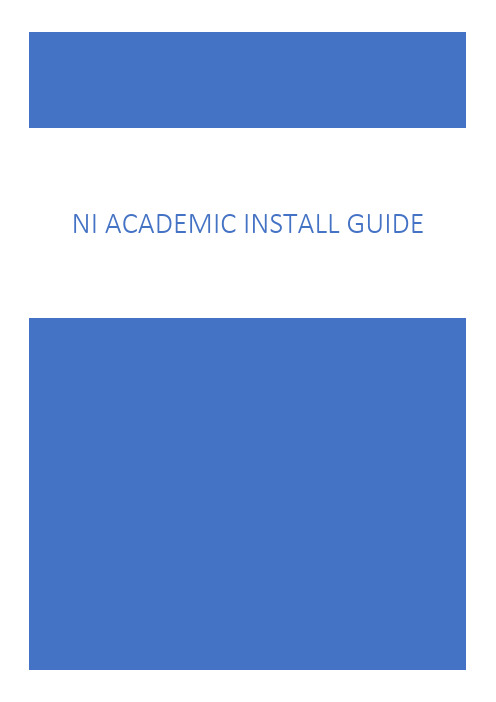
NI ACADEMIC INSTALL GUIDEAcademic Installation GuideThis guide is designed to make getting up and running with your NI software quick and easy.ContentsAcademic Installation Guide 0Choosing Which Installer to Use (1)Running the Installer (2)Choosing Which Software to Download and Install (5)Which Software Should I Select to Install? (6)Starting the Download (8)Adding More Software at a Later Date (12)Multiple Versions of LabVIEW on the Same Computer (13)Where to Go Next (13)Learn How to Use NI Software (13)Get Support (13)Server-Based Licensing for IT Admins (13)Choosing Which Installer to UseThe website at /academic/download hosts several different installers for NI software, from which you can select based on your requirements. You can choose between three installer options:•The NI Software Platform Bundle contains most of the NI Software Portfolio and allows you to select the exact software items you wish to download and install. This is the installer we recommend using if you have purchased the LabVIEW Academic Site License. This document contains guidance on which software items you should choose for common scenarios. To use this installer, follow the steps beginning on page 2.•The Circuit Design Suite Education Edition installer includes Multisim TM and Ultiboard TM software, which are both included in the Multisim TM Academic Site License.•The Specific NI Software Installers contain only the subset of NI software needed to support a particular focus area (i.e. using a specific hardware product or specific OS), thus simplifying the options presented to users.Each installer has a choice of different versions by year or by release, so you can use the exact same software on your own computer that you run in your lab class, research lab, or department library. Running the same version of software helps prevent incompatibilities between code transferred among different computers.Running the InstallerOnce you have downloaded one of the installers, navigate to the file in Windows Explorer, right-click, and select “Run as Administrator.” You then see this window:Press “Start.”You may receive a Windows security warning after pressing “Start” that asks if you would like this application to make changes to your computer. Ensure that the warning detects “Verified publisher: National Instruments Corporation.” Say “Yes” or “Allow.”Save and close any open files, exit other applications, and select “Next.”Selecting “I want to i nstall software now” download s and installs the software you choose in later steps. Selecting “I want to d ownload software only” download s only the installation files so that you can install later. Choose which one is best for you and select “Next.”IT Admins: The “I want to download software only” option is useful if you want to create your own installation media. Active subscriptions to any Teaching Academic Site License receive a physical shipment of installation media once per year immediately after the NIWeek conference. If you want to order extra installation media, contact NI at/contact-us.The “I have s erial numbers…” option shows only the software products you can activate using those serial numbers (also known as activation keys). The “I want to e valuate…” option shows the full list of NI software, but be awarethat you may download software you cannot later activate with your license. For a list of the software activated by NI academic site licenses, view this white paper.Choose the best option for you and select “Next.”If you chose to active by serial number in the previous step, enter the serial number(s) and select “Add Serial Number” and then “Next.”IT Admins: The University chose between two options to activate software when they purchased an Academic Site License: a serial number or a license file. If you have the serial number, you can enter it here. If you are using a license file on a license server, then press “Back” and choose “Evaluate Products Only” from the previous page of the installer.Students: If you purchased your own copy of LabVIEW, enter the serial number here. The serial number may be printed on the packaging of the LabVIEW CD/DVD or sent in an email by the company that sold you LabVIEW. If you are using the Student Install (part of a university’s Academic Site License) to get free access, you need to retrieve the Student Install serial number from your IT administrator. This is different from the main campus serial number. Each year, you will need to get the new Student Install serial number from your IT admin.Choosing Which Software to Download and InstallIn this step, choose the software you want to download and install. You should see a software list like the one below with a few default options already selected.The installer uses a tree hierarchy to organize different software items into folders. You can use the + and – symbols to expand sections of the tree.To select a software item for download and installation, click the icon to the left of the software item’s name. You can then choose to “Install” or “Do not i nstall” from the drop-down menu that appears. You can perform the same operation on an entire folder of software items by clicking on the folder icon.Which Software Should I Select?Choosing the right software to install can be confusing if you are not sure what you need. You can download and install everything, but that may lead to a very large download. This section of the guide recommends the minimum software items you should install for certain scenarios and explains how to find these items in the different folders on the tree.Installing more software items means your LabVIEW software contains more features, tools, APIs, code blocks, examples, and help documentation to use in your projects.Choosing Software Based on Your Hardware*NI-ELVISmx is for the myDAQ and NI ELVIS II/II+ only. For use with the NI ELVIS III, install the NI ELVIS III Software Bundle under Specific NI Software Installers.Choosing Software Based on Your Engineering Topic*NI-ELVISmx is for the myDAQ and NI ELVIS II/II+ only. For use with the NI ELVIS III, install the NI ELVIS III Software Bundle under Specific NI Software Installers.Starting the DownloadCheck for any important messages or updates to the software you have chosen before installing. This step requires an active Internet connection. Select “Next.”If the software you chose has no notifications, select “Next.” If warnings appear, follow the on-screen advice.Choose the destination folder for your software. If you are unfamiliar with this step, use the default directories that appear automatically. Select “Next.”Agree to the licenses for the software you have chosen. Review the agreements, select “I accept,” and click “Next.”You can choose to disable Windows Fast Startup, which can cause hardware connection issues on tablet and laptop computers. Select “Next.”If you are installing for the first time, select “Create a new Account.” This requires an Internet connection. Use your university/school email address to create an account on . Afterward, or if you already have an account, enter your login credentials here.IT Admins: If you are installing on behalf of a staff member, select “I am not the end user.” When end user s start the software for the first time, they are prompted to create their own accounts. Creating accounts, especially when using university email addresses, significantly streamlines the process of getting technical support for your NI software and licenses.Review the download size for the software you have chosen. You can pause the download at any time if you need to continue it later.If you selected to install software you will automatically progresses to the software installation. Do not let your computer sleep, hibernate, shut down, or interfere with the installation stage.A new window opens during the installation stage. Do not close any of the download or installation windows. They close automatically when finished.You may see this type of window once for each software item you chose. After all the software items have finished installing the installer generates an installation report which you can review before selecting “Next or “Finish.”Adding More Software LaterYou can add more NI software to a computer later. Simply relaunch the installer file and select new software items to download and install. Visit /academic/download to download the most recent version of the installer.Multiple Versions of LabVIEW on the Same ComputerNI introduces new versions of LabVIEW in major and minor releases. Major release examples are LabVIEW 2016 and LabVIEW 2017. A minor release example is a service pack denoted as LabVIEW 2017 SP1.Major releases work side by side on the same computer, so you can have LabVIEW 2016 and LabVIEW 2017 installed and working at the same time if you need. However, you should always use the same version of LabVIEW across all your work (homework, laboratory class, research lab computer, colleagues’ computers) to avoid incompatibilities when transferring code from one computer to the next. If you do receive code that does not open in your version of LabVIEW because the code has been made on a newer version, you need to ask the author to use the “Save for Previous Version” feature and send you the new files.Installing a minor release (SP1 or patch) upgrades any existing software on the PC. Incompatibilities with code do not normally occur between an SP1 version of software and a non-SP1 version.Where to Go NextLearn How to Use NI SoftwareNeed to quickly get familiar with the fundamentals of LabVIEW? LabVIEW 101 is a collection of short videos that guide a student through an introduction to LabVIEW.Want a more formal training structure? Take the official NI education courses online. All users of an active Academic Site License have access to self-paced online training courses. Talk to your IT admins to see if they have set up email-domain level access for your institution.Instructor-led courses are available for in-person and online learning. Academic customers can take these multiday courses at a huge discount. Contact NI to learn the closest course location.Get SupportStaff members at academic institutions are encouraged to contact NI by phone and email to get answers to their NI software and hardware questions. Begin a service request online using your serial number.For students, the NI community provides a great place to exchange ideas and collaborate on challenges.Server-Based Licensing for IT AdminsYou may now be ready to start setting up your license server, or you may need to connect that server to the computers on which you have installed NI software. NI Volume License Manager (VLM) is powerful server-based licensing software that is included with an Academic Site License.To learn how VLM software can help you, check out “Getting Started with NI VLM” under Academic Site License Administrator Resources.。
检验试验计划(ITP)中英文
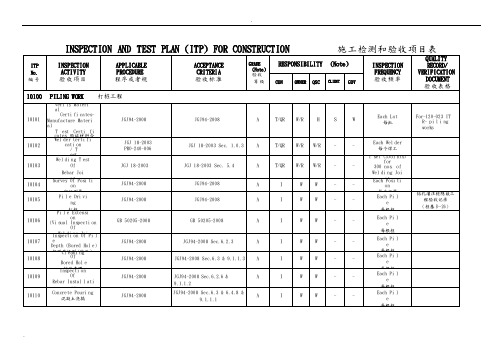
验收频率
QUALITY
RECORD/VERIFICATION
DOCUMENT
验收表格
CON
OWNER
QSC
CLIENT
GOV
10100PILINGWORK打桩工程
10101
VerifyMaterial
Certificates-ManufactureMaterial
10112
AsBuiltSurvey
竣工测量
JGJ94-2008
JGJ94-2008Sec.9.1
A
I
W
W
-
-
EachPile
每根桩
10113
PileLoadingTest
(Vertical,Horizontal
&AntiExtractionTest)
桩荷载测试
Spec-120.0663.8
JGJ94-2008
JGJ94-94AppendixC,D,E
A
3rdT
W/R
W/R
-
SelectedPile
TestingReport
测试报告
10114
HighStrain&Low
StrainDynamicTest
大应变&小应变桩测试
Spec-120-0663.8JGJ/T106-
2002
JGJ/T106-2002Sec.3
验收项目
APPLICABLEPROCEDURE
程序或者规
ACCEPTANCECRITERIA
验收标准
GRADE(Note)验收等级
RESPONSIBILITY(Note)
TeraFlex 四舍六位idelines 短管臂传控说明书

1 # 1417550Important Notes:Prior to beginning this install, or any installation, read the instructions thoroughly to familiarize yourself with the required steps. Evaluate if you are experienced and capable to personally perform these modifications.A factory service manual should be used in conjunction with these installation instructions.This product will change the highway handling characteristics of your vehicle, exercise caution. After alter-ing the suspension it is always advisable to have an alignment done by a competent 4 wheel drive shop or by an alignment shop that is experienced with lifted 4 wheel drive vehicles.Refer to the parts list to ensure that all necessary components and hardware has been included. If any parts are missing please contact your local TeraFlex dealer for assistance.When reinstalling OEM hardware, refer to the torque specs given in the Factory Service Manual. Tools Needed:- Metric Sockets and Open End Wrenches - Factory Service Manual- Torque Wrench - General Mechanics ToolsMaintenance Note:Front Upper HD Adjustable Control ArmsPart No.Description95-01-003-001Sticker, Teraflex, Alpine Arm, Polycarbonate611014Front Upper JL/JT Control Arm Bushing Factory Replacement107105Alpine Control Arm Aluminum Clamp 4143/8"-16x1" Socket Head Cap Screw 116110JL/JT Front Upper Forged Bushing Eyelet07-01-001-005 Control Arm, Alpine / Jeep JL/JT, Front / Upper / Left Assembly 07-01-001-006Control Arm, Alpine / Jeep JL/JT, Front / Upper / Right AssemblyAlpine IR Bushings 36-01-002-001IR Badge, Teraflex95-01-004-001Sticker, Teraflex, Alpine IR Arm, Polycarbonate 611017IR Revolver Rubber Bushing, Front Upper Arm1635241654321643521643521BOLT 18mmNUT 18mmREMOVE BOLT 21mm NUT 24mmREMOVE THE AXLE SIDE LOWER CONTROL ARM BOLTREMOVE BOLT 21mm NUT 24mmPRY OPEN REMOVE NUT 15mmBOLT & NUT 18mm2HINT: PLACE A PRY BAR OR SCREW DRIVER UNDER THE SHOCK TO HELP SWAP BOLTSTORQUE 8mm30 FT LbsREMOVE BOLT 18mmTORQUE 18mm41 Ft Lbs + 185°(REF: 140-160 Ft Lbs)37 Ft Lbs + 135°(REF: 100-120 Ft Lbs)TORQUE 8mm30 FT LbsREMOVE BOLT 21mm NUT 24mmREMOVE BOLT 21mm NUT 24mmTORQUE111 Ft Lbs + 65°(REF: 180-200 Ft Lbs)BOLT 21mm NUT 24mmREFER TO PAGE 11 FOR DO NOT TORQUE THE CONTROL ARMS TIGHT UNTIL THE END OFREMOVE THE FRAME SIDE UPPER CONTROL ARM BOLTREMOVE BOLT 21mm NUT 24mmTORQUE 8mm30 FT LbsBOLT 21mm NUT 24mmTORQUE111 Ft Lbs + 60°(REF: 200-220 Ft Lbs)BOLT 21mm NUT 24mmSTICKER FACING OUT. LEAVE FINGER TIGHT.TORQUE 8mmTORQUE111 Ft Lbs + 95°(REF: 240-260 Ft Lbs) BOLT 21mmNUT 24mm(REF: 250-270 Ft Lbs)。
- 1、下载文档前请自行甄别文档内容的完整性,平台不提供额外的编辑、内容补充、找答案等附加服务。
- 2、"仅部分预览"的文档,不可在线预览部分如存在完整性等问题,可反馈申请退款(可完整预览的文档不适用该条件!)。
- 3、如文档侵犯您的权益,请联系客服反馈,我们会尽快为您处理(人工客服工作时间:9:00-18:30)。
温变器,转换器调校质检
型号,位号,严密,绝缘性;动圈,调零,
1. 2.
设备规格书 SH3521—1999
C
X
X
静压,误差,回差,开方,迁移量
3. GB50093-2002
型号,位号,调零,严密,绝缘性;回差, 1 设备规格书
8
温度调节器调校质检
基本,手操误差;比,积,微差, 等。 2 SH3521—1999 C X X
3 GB50093-2002
11 温度仪表调校质检
1 设备规格书 名称, 型号,位号,精度,允许差范围 2 SH3521—1999 C X X
3 GB50093-2002 1 设备规格书 12 温度工艺开关调校质检 名称, 型号,位号,精度,上下限,动作 2 SH3521—1999 C X X
13 就地指示仪调校质检
GBJ 131-90 表 11.2.3 SH3503-2001J602 GBJ 131-90 表 11.2.4
GBJ 131-90 表 SH3503-2001J604
11.2.1-2 SH3503-2001J605 SH3521-1999 3.1 -2
SH3503-2001J613 SH3521-1999 3.1 -2
SH3503-2001J613 GBJ 131-90 表 11.2.6
Quality Control Point
Control Content
Control Method
Parties Involved Applicable Forms
Remark (Reference)
Grade Contractor Supervision Organization PMC Owne r Government Agency
出; 指示精度/控制点调校;比积微试1 设备规格书
验;
输出值调校,软硬手切换,绝缘/
2 SH3521—1999 3 GB50093-2002
C
X
X
严密
压力指示,记录仪调校 16
质检
型号,位号,编号,精度,名称,刻度,标 1 设备规格书
值,测值,上下行,误差,回差,报警整 2 SH3521—1999 C X X 定,走纸,线路电阻,绝缘/严密性 3 GB50093-2002
17 压力仪表调校质检
1 设备规格书 型号,位号,编号,精度,误差;说明书 2 SH3521—1999 C X X
3 GB50093-2002
1 设备规格书 18 压力工艺开关调校质检 名称, 型号,位号,精度,上下限,动作 2 SH3521—1999 C X X
3 GB50093-2002
19 压力变送器调校质检
3 GB50093-2002
型号,位号,编号,精度,范围,误差;说 1 设备规格书
明书,绝阻,灯光,报警,消音,复位
2 SH3521—1999 3 GB50093-2002
C
X
X
SH3503-2001J602 GBJ 131-90 表 11.2.4
GBJ 131-90 表 SH3503-2001J604
型号,位号,编号,精度,误差,输入/
出; 指示精度/控制点调校;比积微试1 设备规格书
验;
输出值调校,软硬手切换,绝缘/
2 SH3521—1999 3 GB50093-2002
C
X
X
严密
流量指示,记录仪调校 24
质检
型号,位号,编号,精度,名称,刻度,标 1 设备规格书
值,测值,上下行,误差,回差,报警整 2 SH3521—1999 C X X 定,走纸,线路电阻,绝缘/严密性 3 GB50093-2002
型号,位号,编号,精度,误差,输入/
1 设备规格书
出; 防爆,调零,静压,回差,开方,迁 2 SH3521—1999 C X X
移量
3 GB50093-2002
20 就地指示仪调校质检 21 压力报警器调校质检
名称, 型号,位号,范围,精度,误/回 1 设备规格书
差
2 SH3521—1999 C X X
SH3503-2001J611 SH3521-1999 3.1 -2
SH3503-2001J624 SH3521-1999 3.1 -2
SH3503-2001J613 GBJ 131-90 表 11.2.6
Quality Control Point
Control Content
Control Method
SH 3503-2001 Regulation of Technical Document for Construction Complement of Petrochemical Industry Project
技术规范 Technical Specification:
GB 50093-2002 自动化仪表工程施工及验收规范 GB 50093-2002 Code for the Construction and Acceptance of Automatic Instrument Work
25 流量变送器调校质检
型号,位号,编号,精度,误差,输入/
1 设备规格书
出; 防爆,调零,1-2
SH3521SH3503-2001J613
19993.1.2;3.3 SH3503-2001J611 SH3521-1999 3.3;3.7
SH3521-19993.3; 3.7 SH3503-2001J601
GBJ 131-90 表 11.2.3
SH3503-2001J610 SH3521-19993.3
Inspection and Test Plan for Installation Quality of Instrument(Rev2) .doc
仪表安装工程质量检验试验计划(化工装置) Inspection and Test Plan for Installation Quality of Instrument
Inspection and Test Plan for Installation Quality of Instrument(Rev2) .doc
仪表安装工程质量检验试验计划(化工装置) Inspection and Test Plan for Installation Quality of Instrument
1. 本工程应执行的标准、规范 Applicable Standards and Codes 监理规范 Supervision code:
GB 50319-2000 建设工程监理规范 GB 50319-2000 The Code of Constrction Project Management
交工技术文件规定 Technical Turnover Document Regulation: SH 3503-2001 石油化工工程建设交工技术文件规定
SH3521-1999 石油化工工程施工技术规程 SH3521—1999 Construction Technical Specification for Petrochemical Engineering
质量评定标准 Quality assessment standard:
GBJ 131-90 自动化仪表安装工程质量检验评定标准 GBJ 131-90 Standard for the Quality Inspection and Assessment of Automatic Instrument Work
3 GB50093-2002
型号,位号,调零,严密,绝缘性;回差, 1 设备规格书
9
温度指示,记录仪校质检 报警偏差,打印,划线,走速,阻尼性 2 SH3521—1999 C X
X
3 GB50093-2002
型号,位号,精度,允许差,分度号范 1 设备规格书
10 热电偶,电阻体调校质检 围
2 SH3521—1999 C X X
2. 本工程质量控制点 Quality Control Point
序号 质量控制点
控制内容
1
设计交底会纪要签认
监理参加, 签认
2
图纸会审记录
审图,汇总,报监理,总包商
3
审批仪表施工方案
施工方案,方法,技术措施
4
审查进场材料配件质量 清单,质量证明,现检
5
审查标准仪器有效性
检查有效鉴定合格证
6
开工报告报审
Parties Involved Applicable Forms
Remark (Reference)
Grade Contractor Supervision Organization PMC Owne r Government Agency
压力仪表单体调校质检
型号,位号,编号,精度,误差,输入/
15 压力调节器调校质检
压力双波纹管差压计调校 名称, 型号,位号,范围,精度,误/回 1 设备规格书
22
质检
差
2 SH3521—1999 C X X GB50093-2002
流量仪表单体调校质检
GBJ 131-90 表 SH3503-2001J610 11.2.1
SH3521-1999 3.3-4
23 流量调节器调校质检
仪表安装工程质量检验试验计划(化工装置) Inspection and Test Plan for Installation Quality of Instrument
目录 TABLE OF CONTENTS
1. 本工程应执行的标准、规范 Applicable Standards and Codes..................................3 2. 本工程质量控制点 Quality Control Point ...................................................................4 3. 本工程质量控制表格、交工资料表格及质量评定表格目录 Form Contents for Quality Control, Turnover Document and Quality Assessment ..................................................64
