t Windows (as of N
外研版八年级上册英语《Stay away from windows and heavy

新课讲解
说说
3 Leave the building quickly when the ground stops
shaking, but do not use the lift.
4 Keep calm ❹ ,especially when you are with other
people. Be brave ❺ and be helpful.
新课讲解
4 Answer the questions. Use the words and expressions in the box.
brave inside keep calm power lines street lights warn
1 What is difficult to do before an earthquake?
When we talk to older people,we must say sir or madam.
2 What must you say when you talk to older people?
新课讲解
3 What food and drink do you give to visitors when they come to your home?
【解析】本题用语法判定法。improve提高,改善;increase增加, 增长;keep保持;find发现。其中keep可以作为系动词,healthy是 形容词,故选C。
当堂小练
二、根据句意及首字母提示补全单词
6. On a lcea_r____day,we can see most parts of London from the
新课讲解
Outside your school ·Make a list of places near your school.Note if they are safe or dangerous. ·Note where the streets go,and where street lights and power lines are.
Microsoft Commercial Licensing 商业许可证说明书

Commercial Licensing briefDowngrade rights for Microsoft Commercial Licensing,OEM, and full-package product licensesThis brief applies to all Microsoft Commercial Licensing programs.Table of contentsSummary (1)What’s new in this brief (1)Details (1)Frequently asked questions (3)SummaryThis licensing brief helps explain the downgrade rights for the most commonly acquired systems License Terms granted by Microsoft Commercial Licensing programs and how they compare with original equipment manufacturer (OEM) and retail full-package product (FPP) license rights.What’s new in this briefThis brief replaces a previous version published in August 2015. It has been updated to reflect Windows Server 2016licensing.DetailsMicrosoft Commercial Licensing agreements include references to specific rights to use any prior versions of Microsoft licensed software. These rights are often referred to as “downgrade rights.”Microsoft distinguishes between the term “version” and “edition” when referring to product licenses. The term “edition”means different functional offerings within a product family that are usually released simultaneously (for example,Microsoft Office Professional Plus 2016 and Microsoft Office Standard 2016). The term “version” refers to differentgenerations of a product family (for example, Microsoft Office Professional Plus 2016 and Microsoft Office Professional Plus 2013). Downgrade rights between the current generation (N), the prior generation (N-1), and the generation prior to that (N-2) are limited to the same functional editions within each version (for example, Windows 10 Enterprisedowngrades to Windows 8/8.1 Enterprise or Windows 7 Enterprise; however, Windows 10 Pro doesn’t downgrade toWindows 8/8.1 Enterprise or Windows 7 Enterprise). For more information about access to prior product versions, please see the Microsoft Commercial Licensing fulfillment information at /licensing/existing-customers/fulfillment.aspx.The following table compares Commercial Licensing downgrade rights with those provided under OEM and retail (FPP) licenses.Downgrade rights by product pool for licenses acquired through Commercial Licensing, OEM, and FPPLicensing programs granted with all applicationsoftware licenses acquiredthrough the CommercialLicensing programs.Please refer to the MicrosoftCommercial LicensingProduct Terms for currentinformation about whichOEM applications qualify forenrollment in SoftwareAssurance within 90 daysfrom the date the licensesare acquired.granted with all systemsoftware licenses acquiredthrough the CommercialLicensing programs.granted with all serversoftware licenses acquiredthrough the CommercialLicensing programs.Please refer to the MicrosoftCommercial LicensingProduct Terms for currentinformation about whichretail and OEM applicationsqualify for enrollment inSoftware Assurance within 90days from the date thelicenses are acquired.Licenses enrolled in Microsoft Software Assurance Downgrade rights aregranted for any licenseenrolled in SoftwareAssurance.Please refer to the MicrosoftCommercial LicensingProduct Terms for currentinformation about whichOEM applications qualify forenrollment in SoftwareAssurance within 90 daysfrom the date you acquiredthe licenses.Downgrade rights aregranted for any licenseenrolled in SoftwareAssurance.Downgrade rights aregranted for any licenseenrolled in SoftwareAssurance.Please refer to the MicrosoftCommercial LicensingProduct Terms for currentinformation about whichretail and OEM ServerSoftware qualify forenrollment in SoftwareAssurance within 90 daysfrom the date you acquiredthe licenses.OEM Microsoft Software License Terms Rights to OEM versions ofapplication software aregranted in the OEMMicrosoft Software LicenseTerms. The OEM LicenseTerms for OEM versions ofapplication software do notgrant downgrade rights.Please refer to the OEMlicense terms for completedetails.Rights to OEM versions ofsystem software are grantedin the OEM License Terms.The OEM License Terms forWindows 10 Pro, Windows8.1 Pro, Windows 8 Pro,Windows 7 Professional,Windows 7 Ultimate,Windows Vista Business, andWindows Vista Ultimateoperating systems grantdowngrade rights. See thefull text of the OEM LicenseTerms for the specificdowngrade rights.Rights to server software aregranted in the OEM LicenseTerms. The OEM LicenseTerms for most OEM versionsreleased with or after theWindows Server 2003 R2operating system allow forthe user to downgrade to anearlier version. New productsthat do not have earlierversions do not allow a userto downgrade. See the fulltext of the applicable OEMLicense Terms for the specificdowngrade rights.license terms for complete details. license terms for complete details.FPP Microsoft Software License Terms Downgrade rights are notgranted under most FPPapplication licenses.Please refer to the FPPlicense terms for completedetails.Downgrade rights are notgranted under FPP systemlicenses.Please refer to the FPPlicense terms for completedetails.Some server products offerdowngrade rights.Please refer to the FPPlicense terms for completedetails.Frequently asked questionsGeneral1.Where can I confirm my specific downgrade rights and eligible versions to downgrade for my organization’sCommercial Licensing agreement?Downgrade rights (rights to use any prior version) are granted as part of all the Commercial Licensing agreements.Please refer to the Microsoft Product Terms for specific downgrade paths for your products. The Product Terms is available at /licensing/about-licensing/product-licensing.aspx.2.How do I get prior versions of products when I need to downgrade to a prior version of a Microsoft productmy organization licenses through Commercial Licensing?While you have the right to downgrade products, in general, the Microsoft Commercial Licensing Service Center (VLSC) provides download access only to the current (N) and the prior version (N-1) of products. Note: In addition to the VLSC download software access, all Commercial Licensing customers may choose to purchase physical media (CD/DVD) copies of their licensed software through their Microsoft reseller.If you have legally obtained physical media (CD/DVD) of earlier Microsoft products that your organization is currently licensed to use through downgrade rights, you may use these prior software versions at your discretion.For more information about access to prior product versions, please see the fulfillment information at/licensing/existing-customers/fulfillment.aspx.Windows Desktop3.Where can I find the specific downgrade rights for my Windows licensed product?Your ability to downgrade to a prior version of Windows is stated in the License Terms for these products. You may use the following media for your downgrade version: Commercial Licensing media (provided the user has aCommercial Licensing agreement), retail (FPP), or OEM (which includes a system builder hologram CD, provided the software is acquired in accordance with the Microsoft OEM System Builder License). Use of the downgraded operating system is governed by the License Terms for the original product preinstalled on the PC. You may not use both the licensed Windows product and the downgrade product; only one Windows product may be used at a time.4.What are the downgrade rights for Windows?For Windows 10 Pro licenses acquired though an OEM, you may downgrade to Windows 8.1 Pro or Windows 7 Professional. For Windows 10 licenses acquired though Commercial Licensing, you may downgrade to any prior version of the licensed Windows edition. Refer to the table below for more specific product downgrade rights.Windows 8/8.1EnterpriseWindows 8.1 ProWindows 7EnterpriseWindows 7ProfessionalWindows VistaEnterpriseWindows VistaBusinessWindows XP ProWindows 2000ProfessionalWindows 95/98/NTNotes:④There are no downgrade rights to Windows 7 Ultimate.④Support for Windows XP ended April 8, 2014.5.What may I downgrade to if I have Windows 10 Enterprise?Downgrade rights in Commercial Licensing agreements provide you with the right to downgrade to any prior version of the same product. You may downgrade Windows 10 Enterprise to Windows 8/8.1 Enterprise, Windows 7 Enterprise, or Windows Vista Enterprise.Customers licensed for use of Windows 10 Enterprise are generally licensed for Windows 10 Pro, which may be downgraded to the Windows 8/8.1 Pro, Windows 7 Professional, Windows Vista Business, Windows XP Professional, Windows 2000 Professional, Windows NT 4.0, Windows NT 3.51, Windows 98, or Windows 95 operating system.6.Because the multilingual user interface (MUI) is included with Windows 8.1 Pro and Windows 8 Pro, may I usedowngrade rights to run MUI on a Windows 7 PC not covered by Software Assurance?No. MUI is only available for Windows 7 in the Windows 7 Enterprise edition, which requires Software Assurance.7.If a user is licensed with Windows Software Assurance per User, do Windows downgrade rights extend to allof the licensed user’s devices?Yes. With Windows Software Assurance per User licensing, all of the user’s devices receive the same downgra de rights as they would if they were covered by Windows Software Assurance per Device.Office8.What products may I downgrade to if I have Microsoft Office Professional Plus 2016?Downgrade rights in Commercial Licensing programs give you the right to downgrade to any prior version of the same product. Therefore, you may downgrade Microsoft Office Professional Plus 2016 to the Microsoft OfficeProfessional Plus 2013, Office Professional Plus 2010, or Office Professional Plus 2007 versions. You may not, however, downgrade to Microsoft Office Standard Edition 2010 because it is a different product and not considered a prior version of Microsoft Office Professional Plus 2016.In addition, Office Professional Plus 2016 users may not use earlier versions of the Microsoft Office OneNote note-taking program and Microsoft Office Groove software via downgrade rights, because these products are not part of earlier versions of the suite (for example, OneNote 2007 and Groove 2007 are not included with Office Professional Plus 2007).9.May I downgrade my Office Professional Plus 2016 license to Office Standard 2016 or Office Standard 2013through my Commercial Licensing agreement?No. Downgrade rights grant the user the right to use prior versions of Microsoft software, not other editions of the software released simultaneously unless explicitly stated in the Product Terms (for example, Windows Server 2016 Datacenter to Standard, Microsoft SQL Server 2016 Enterprise to Standard software).10.Which Microsoft Visio licenses are eligible to downgrade to Visio Premium 2010?Only Software Assurance customers who have exclusively deployed Visio Premium 2010 (that is, are not using any other edition of Microsoft Visio in their organization) and who need additional seats of Visio Premium 2010 may purchase licenses for Visio Professional 2013 and downgrade to Visio Premium 2010. No other downgrades from Visio Professional 2013 to Visio Premium 2010 are permitted.Skype for Business and SharePoint11.If I purchase Skype for Business 2015 Client Access Licenses (CALs), which Microsoft Lync Server 2013 CAL mayI downgrade to?Downgrade rights grant the user with the right to use prior versions of Microsoft software, not other editions of the software released simultaneously, unless explicitly stated in the Product Terms. Lync Server was renamed Skype for Business Server. Therefore, you may downgrade Skype for Business Server 2015 Standard, Enterprise and Plus CALs to Lync Server 2010 Standard, Enterprise and Plus CALs, respectively.12.Are there any exceptions for SharePoint Server 2016?Yes; customers licensed for SharePoint Server 2016 may access and use any of the products listed in the table below in place SharePoint Server 2016 as follows:SharePoint Server 2016 license SharePoint Server 2013, SharePoint Server 2010, orFAST Search Server 2010 for SharePoint ServerA customer’s right to access and use copies of SharePoint Server 2013, SharePoint Server 2010, or FAST Search Server2010 for SharePoint Server in place of licensed copies of SharePoint Server 2016 under this offer is subject to the terms and conditions of a customer’s Commercial Licensing agreement, the product use rights for SharePoint Server 2016, and these terms. That right expires upon the expiration or termination of the SharePoint Server licenses.Windows Server13. What are the downgrade rights for the three main editions of Windows Server 2016?The Windows Server 2016 product is streamlined and simple, making it easy for customers to choose the edition that is right for their needs. Although Windows Server 2012 R2 is a prior version of the Windows Server 2016 software, Windows Server processor-based licenses are not prior versions of the Windows Server 2016 core licenses. Windows Server 2012 R2 was the last version of the software to be licensed by processor. As an exception to the standard downgrade rights applicable to Commercial Licensing products, customers are permitted to downgrade to and use earlier versions and editions of the Windows Server software in place of licensed copies of Windows Server 2016. When invoking downgrade rights or down edition rights, the license terms of the version and edition acquired still govern use of the software.1 Shows software editions and versions that may be used in place of the appropriately licensed edition in a given OSE.2 Customers may downgrade to any other version as long as they have the appropriate media and keys.3 All use rights are still governed by the licensed edition.14. Does the transition from processor-based to core-based server licensing in Windows Server 2016 have anyeffect on downgrade rights?The ability to downgrade does not change the licensing under which a customer can use the software; the rights for purchased software (i.e. Windows Server 2016) apply. This means that core-based licensing and use rights apply to the version the customer downgrades to and that the virtualization rights do not change. Below are a few examples.15.What version of Client Access License (CAL) or External Connector (EC) do I need for each Windows Serverversion?CALs and ECs permit access to the same version, or earlier versions, of the server software. Below are a few examples.© 2017 Microsoft Corporation. All rights reserved.This document is for informational purposes only. MICROSOFT MAKES NO WARRANTIES, EXPRESS OR IMPLIED, IN THIS DOCUMENT. This information is provided to help guide your authorized use of products you license; it is not your agreement. Your use of products licensed under your commercial license agreement is governed by the terms and conditions of that agreement. In the case of any conflict between this information and your agreement, the terms and conditions of your agreement control. Prices for licenses acquired through Microsoft resellers are determined by the reseller.。
人教版高中英语选择性必修第四册精品课件 Unit 4 SHARING Section A

Activity 2 Read the text again and match each paragraph with its main idea. Para.1 A.The hard trip to Tombe’s village. Para.2 B.The learning conditions in the school. Para.3 C.The bush school for local students. Para.4 D.Feeling nice to get mail. Para.5 E.The dinner in Tombe’s home. Para.6 F.Their belief about leftover food. Para.7 G.The feeling about the trip. Para.8 H.Tombe’s housing.
3.Why did Tombe throw out of the tin can? A.Because he hated the leftover food. B√.Because he believed leftovers attracted evil spirits. C.Because he believed the can had no use at all. D.Because this is a way for people in Papua New Guinea to store leftovers. 4.How did Jo feel after the visit to Tombe’s family? √A.Happy. B.Sad. C.Worried. D.Upset.
Windows Server 2012 教程:功能和操作指南说明书
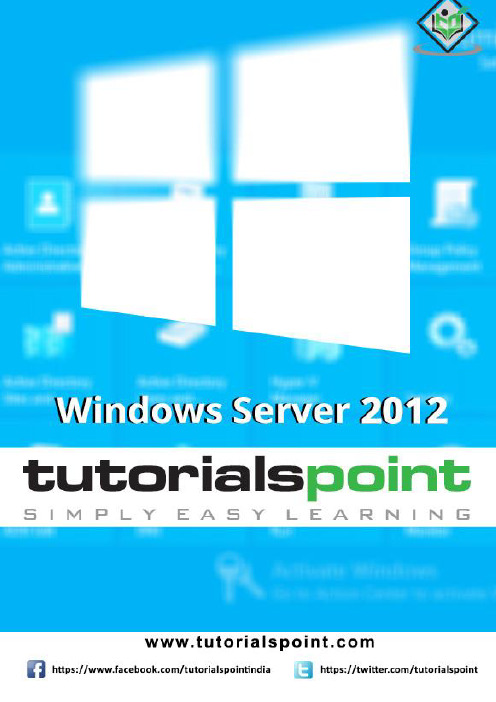
About the T utorialWindows Server 2012 codenamed Windows Server 8 is the most recent version of the operating system from Microsoft regarding server management, but not the last one which is Windows Server 2016. Officially it was released on August 1, 2012 and is just a commercial version as of now.Windows Server 2012 has four editions: Foundation, Essentials, Standard and Datacenter. Each one of them has their own limitations except the Datacenter version, which is also the most expensive one.This is an introductory tutorial that explains all the fundamentals of Windows Server 2012.AudienceThis tutorial has been designed for all those readers who want to learn the features of Windows Server 2012. It is especially going to be useful for all those professionals who are required to install and use this operating system to perform various duties in their respective organizations.PrerequisitesWe assume the readers of this tutorial have a practical experience of handling a Windows-based Servers. In addition, it is going to help if the readers have a basic knowledge of how to install and use an operating system.Disclaimer & CopyrightCopyright 2018 by Tutorials Point (I) Pvt. Ltd.All the content and graphics published in this e-book are the property of Tutorials Point (I) Pvt. Ltd. The user of this e-book is prohibited to reuse, retain, copy, distribute or republish any contents or a part of contents of this e-book in any manner without written consent of the publisher.We strive to update the contents of our website and tutorials as timely and as precisely as possible, however, the contents may contain inaccuracies or errors. Tutorials Point (I) Pvt. Ltd. provides no guarantee regarding the accuracy, timeliness or completeness of our website or its contents including this tutorial. If you discover any errors on our website or inthistutorial,******************************************T able of ContentsAbout the Tutorial (1)Audience (1)Prerequisites (1)Disclaimer & Copyright (1)Table of Contents (2)1.WINDOWS SERVER 2012 – OVERVIEW (5)Improvements in Windows Server 2012 (5)2.WINDOWS SERVER 2012 – INSTALLATION (8)System Requirements (8)3.WINDOWS SERVER 2012 – SERVER ROLES (15)4.WINDOWS SERVER 2012 − POWERSHELL (22)PowerShell ISE (24)PowerShell Basic Commands (27)5.WINDOWS SERVER 2012 − REMOTE MANAGEMENT (29)Adding a Server for Remote Management (30)6.WINDOWS SERVER 2012 − WINDOWS FIREWALL (33)How to Create a New Firewall Rule? (36)7.WINDOWS SERVER 2012 − REMOTE DESKTOP MANAGEMENT (45)8.WINDOWS SERVER 2012 − RESOURCE MON ITOR (49)9.WINDOWS SERVER 2012 − ACTIVE DIRECTORY (51)10.WINDOWS SERVER 2012 − DC ACCOUNTS (61)11.WINDOWS SERVER 2012 − FILE SYSTEM (65)12.WINDOWS SERVER 2012 − GROUP MANAGED SERVICE ACCOUNTS (67)13.WINDOWS SERVER 2012 − GROUP POLICY OVERVIEW (70)14.WINDOWS SERVER 2012 − DHCP ROLE (73)Post-deployment Configuration (79)Scope Implementation of DHCP (81)15.WINDOWS SERVER 2012 − DNS ROLE (91)16.WINDOWS SERVER 2012 − PRIMARY ZONES (96)17.WINDOWS SERVER 2012 − MANAGE RECORDS (100)18.WINDOWS SERV ER 2012 − IIS OVERVI EW (105)19.WINDOWS SERVER 2012 − IIS SECURITY (111)20.WINDOWS SERVER 2012 − HYPER-V (119)21.WINDOWS SERVER 2012 − ADVANCED CONFIGURATION (124)22.WINDOWS SERVER 2012 − CONFIGURE WSUS ROLE (130)23.WINDOWS SERVER 2012 – WSUS POLICIES & TUNING (134)24.WINDOWS SERVER 2012 − SHARING OF FILES (144)25.WINDOWS SERVER 2012 − FILE MANAGER (151)26.WINDOWS SERVER 2012 − PRINT SERVER (160)27.WINDOWS SERVER 2012 − EASY PRINTING (163)28.WINDOWS SERVER 2012 − CONFIGURE PRINT DRIVERS (166)29.WINDOWS SERVE R 2012 − NETWORK SER VICES (168)30.WINDOWS SERVER 2012 − BACKUP MANAGEMENT (176)Windows Server 2012 Windows Server 2012 codenamed Windows Server 8 is the most recent version of the operating system from Microsoft regarding server management. But it is not the last one, as the last one is Windows Server 2016. Officially it was released on August 1st, 2012 and is being sold as a commercial version only.Improvements in Windows Server 2012The major Improvements on this version are as follows:∙It is ready to be integrated with cloud systems and it still can maintain the classic features of local datacenters as a result Hyper-V Virtualization has new features Hyper-v replicas, it allows you to create virtual machines replications between clusters and storage systems.∙The Storage migration virtual disks can be moved to different physical storages, Virtual machine snapshots, virtual machines can be deleted from the Hyper-v and also from the virtual disks and it can be used directly without the need to shut down the virtual machine.∙The Core server installation easily switches to GUI installation without the need of reinstallation.∙The file server and storage service improvement is that it eliminates identical copies in the same volumes as such and saves space.∙The Storage pools and storage spaces allows you to group the hard disks to one or more storage pools then it allows to create virtual disks. It can add other disks to the storage pools and make available to the users without impacting them.∙The iSCSI Target Server can offer block storage to other servers and applications on the network using the iSCSI standard.∙Active Directory cloning can deploy additional domain controllers by cloning an existing virtual domain controller.Windows Server 2012 – OverviewThe Windows Server 2012 has four editions: Foundation, Essentials, Standard and Datacenter. Each one of them has their own limitation accept the Datacenter version which is also the most expensive one.The following table will show what is the right one for your business needs:For finding out the cost of licensing you can click on the following link:https:///en-us/server-cloud/products/windows-server-2012-r2/purchasing.aspxWindows Server 2012 – InstallationWindows Server 2012In this chapter, we will discuss regarding the requirements and prerequisites of the Windows Server 2012.System RequirementsAlthough most of the servers nowadays probably have the necessary requirements for Windows Server 2012. It will certainly be useful to know them in case you want to upgrade from an older system.The main requirements are:∙CPU socket minimum 1.4 GHz (64-bit processor) or faster for single core and Microsoft recommends is 3.1 GHz (64-bit processor) or faster multi-core.∙RAM memory minimum is 2GB, but Microsoft recommends 8GB.∙160 GB hard disk with a 60 GB system partition space in your hard disk.One important thing to note here is that the installation process itself will verify your computer hardware and let you know if it qualifies for a Windows Server 2012 installation. If not, then you will need to upgrade your hardware.InstallationThe following steps are to be adhered for the installation of Windows Server 2012.Step 1: We can download the evaluation ISO of Windows Server 2012 R2 from the following link:https:///en-us/evalcenter/evaluate-windows-server-2012-r2But you will need to sign in first with a Microsoft account like Hotmail for example in order to complete the download and the good thing is that the evaluation period will last for 180 days, so you will have enough time to know if it will be the right product for you or not.At the end, if you decide to buy the license of your Windows server 2012 R2. You can purchase it online via a Microsoft online store found in –/store/msusa/en_US/list/Windows-Server/categoryID.70676900?icid=BusinessR_Software_80_Windows_Server_112315 For the Enterprise solution, I would recommend to purchase it via a Microsoft partner that is found in your country.Step 2: After downloading the ISO of Microsoft, create a boot USB driver which can be created with the Microsoft tool called Windows USB/DVD Download Tool and can be downloaded from the following link:https:///en-us/download/windows-usb-dvd-download-toolAfter downloading the EXE file, open it and select the ISO file location and then click next like in the following screenshot, and wait up to the end when the Boot USB is created.Step 3: After completing the above given steps, plug-in the USB to the server and wait for a while till it loads the files. This will continue for about a couple of minutes as shown in the following screenshot.Step 4: After the files are loaded, you will see the screen of language settings of installation, keyboard, time and currency format. Generally, all the default ones are also good enough to start with. Click Next.Step 5: Click “Install now”.Step 6: Once you have clicked on Install Now, the setup will start and it will load all the files and the screen will look as shown in the following screenshot.Step 7: Wait until the files are loaded and then you will see the following screen. Let’s select Windows Server 2012 DataCenter Evaluation (Server with GUI) and click Next.Step 8:Click “I accept the license terms” and the n click on the Next button as shown in the following screenshot.Step 9:The following screen will appear. In “Driver Options” you can create a new partition, delete or format the Hard disk. After you have done this process then you can select the partition where the Windows server 2012 R2 will be installed in our case we have one partition. Once all this is done, then click on Next.Step 10:Let’s wait until this process finishes during this ti me and then the server will reboot.Step 11: Once the reboot is done the following screen will appear. Set the password for the server and then click on “Finish”.Step 12: It will take some minutes until the setup finishes completely.Step 13: Once all this is done, you have completed the installation process and the following screen will appear.CongratulationsWindows Server 2012Like the previous version, Windows Server 2012 has the following roles which can be used and in the subsequent chapter, we will see how to install and configure the most important ones.The following picture shows all the roles. A small reminder! – Roles and Features are the tools that you need to install or activate in order to complete your IT Administration duties, without their installation you cannot do anything.To add a role in the server we should adhere to the following steps:Windows Server 2012 – Server RolesStep 1: Click with the mouse on Server Manager which is found in the task bar as shown in the following screenshot.Step 2: After opening the “Server Manager”, click on the second option “Add roles and features”.Step 3: The following screen will appear, then you can Click on the Next button.Step 4:Select the Role-based or feature-based installation and then click on the Next button.In the next screen that appears, you will have the following two options:Option 1: Select a server from the server pool. This option is –if you want to install the services in the physical server like being done in the following screenshot.Option 2: Select a virtual Hard disk if you want to install the services in a virtual disk that can be somewhere in the network storage. Take a look at the following screenshot for better understanding.Step 5:The last step will be to check the service that you want to install, but in the upcoming chapters we will continue this setup for each and every important services.Windows Server 2012Windows PowerShell is a command-line shell and scripting language designed especially for system administration. It ’s analogue in Linux is called as Bash Scripting. Built on the .NET Framework, Windows PowerShell helps IT professionals to control and automate the administration of the Windows operating system and applications that run on Windows Server environment.Windows PowerShell commands, called cmdlets , let you manage the computers from the command line. Windows PowerShell providers let you access data stores, such as the Registry and Certificate Store, as easily as you access the file system.In addition, Windows PowerShell has a rich expression parser and a fully developed scripting language. So in simple words you can complete all the tasks that you do with GUI and much more.PowerShell Icon can be found in the task bar and in the start menu. Just by clicking on the icon, it will open.To open it, just click on the icon and then the following screen will open and it means that PowerShell is ready for you to work on.Windows Server 2012 − PowerShellThe latest version of PowerShell is 5.0 and to check what is installed in our server we type the following command –:$PSVersionTable as shown in the following screenshot and from the screen we also know that we have PSVersion 4.0To update with the latest version where it has more Cmdlets we have to download Windows Management Framework 5.0 from the following link –https:///en-us/download/details.aspx?id=50395 and install it.PowerShell ISEThe Windows PowerShell Integrated Scripting Environment (ISE) is a host application for Windows PowerShell. In Windows PowerShell ISE, you can run commands and write, test, and debug scripts in a single Windows-based graphic user interface with multiline editing, tab completion, syntax coloring, selective execution, context-sensitive help, and support for right-to-left languages.You can use menu items and keyboard shortcuts to perform many of the same tasks that you would perform in the Windows PowerShell console. For example, when you debug a script in the Windows PowerShell ISE, to set a line breakpoint in a script, right-click the line of code, and then click Toggle Breakpoint.To open it you just go to Start –Search and then Type –PowerShell as shown in the following screenshot.Then click on Windows PowerShell ISE. Or click on the downward Arrow as shown in the following screenshot.It will list all the applications installed on the server and then click on Windows PowerShell ISE.The following table will be open –It has three sections, which include –The PowerShell Console with number 1, then Scripting File number 2 and the third is the Command Module where you can find the module.End of ebook previewIf you liked what you saw…Buy it from our store @ https://。
Windows和Microsoft Office系列软件Volume Licensing程序许可说明

Volume Licensing briefLicensing Windows and Microsoft Office for use on the MacintoshThis brief applies to all Volume Licensing programs. ContentsSummary (1)What’s new in this brief (1)Details (1)Licensing of the Windows operating system for the Mac (1)Scenarios (2)Licensing of Microsoft Office for Windows and Microsoft Office for Mac (6)Frequently asked questions (7)SummaryThis licensing brief addresses the commonly asked questions about licensing the Windows operating system and Microsoft Office to run on the Macintosh.What’s n ew in this briefThis replaces a previous version published in August 2015. It has been updated to reflect Windows 10 and Office 2019 for Mac.DetailsLicensing of the Windows operating system for the MacMicrosoft distinguishes between a full operating system that’s complete and bootable and an upgrade operating system that’s installed over a previously installed full operating system.Full Windows operating system licenses ar en’t available through Microsoft Volume Licensing programs. You can obtain full Windows operating system licenses by having Windows preinstalled on your PCs by the Original Equipment Manufacturer (OEM). For existing PCs with a licensed and installed Qualifying Operating System, you can purchase the Windows 10 Pro Upgrade license or Windows 10 Enterprise Upgrade license through Volume Licensing.The Apple Macintosh operating system is considered a Qualifying Operating System, meaning you can purchase the Windows 10 Pro Upgrade license or Windows 10 Enterprise Upgrade license for Macs that have a licensed and installed Mac operating system.ScenariosYour options for licensing Windows to run on a Mac depend on the specific scenario. The following explains the most common scenarios.Note: If you require full installation media for deploying your Windows upgrade acquired through Volume Licensing, you may download the files from the Microsoft Volume Licensing Service Center (VLSC) or order physical media through your Microsoft reseller.Scenario 1: Installing and running Windows as a second full operating system under Apple Boot Camp on a MacYou can install Windows as a second full operating system on a Mac using Apple Boot Camp in addition to the already installed Mac operating system. To acquire the necessary Windows software license to accommodate this scenario—which allows you to keep the Mac operating system on the computer—purchase Windows Enterprise Upgrade with Software Assurance through Volume Licensing. Software Assurance for Windows allows you to run Windows Enterprise on a computer even if the Qualifying Operating System is still installed and running on that computer.Alternatively, if the user is licensed with Windows Software Assurance per User or Windows Virtual Desktop Access (VDA) per User, Windows Enterprise can be installed locally if the Mac is licensed for Windows 7/8/8.1/10 Pro.Figure 1: Installing and running Windows as a second full operating system under Apple Boot Camp on a MacScenario 2: Installing Windows to run with third-party virtualization softwareAnother option for running Windows on a Mac is to install Windows as a second full operating system to run as a guest operating system in a virtual machine. In this scenario, the full Windows operating system must be licensed and installed. Like with Scenario 1, you can acquire the necessary license for this scenario by purchasing Windows 10 Enterprise Upgrade with Software Assurance through Volume Licensing.Alternatively, if the user is licensed with Windows Software Assurance per User or Windows Virtual Desktop Access (VDA) per User, Windows Enterprise can be installed in a virtual machine if the Mac is also licensed for Windows7/8/8.1/10 Pro.Figure 2: Licensing Windows to run with third-party virtualization softwareScenario 3: Replacing the Mac operating system with (upgrading to) WindowsNote: This is n’t a common scenario due to technical difficulty, but it is allowed under the terms of Microsoft Volume Licensing.If you’ve purchased a Windows Pro Upgrade license or Windows 10 Enterprise Upgrade license (without Software Assurance) for your Mac, the terms of the upgrade license require that you first remove the Qualifying Operating System (for example, Mac operating system) before you can deploy the Windows Pro or Windows Enterprise Upgrade. Because the Windows upgrade software isn’t designed to install over a non-Windows operating system, Volume Licensing customers can request media (software) for the full Windows operating system from Microsoft to perform this upgrade.Figure 3: Replacing Mac OS with WindowsScenario 4: Accessing a Windows virtual machine (VM) remotely from a MacBy licensing the Mac or the user with the Windows Virtual Desktop Access (VDA) subscription license, you receive rights to remotely access a Windows virtual machine running on server in the data center through Virtual Desktop Infrastructure (VDI).Note: Assigning Windows Enterprise Upgrade with Software Assurance to the device would also cover VDI access.Figure 4: Accessing a Windows virtual machine running on server remotely from a MacLicensing of Microsoft Office for Windows and Microsoft Office for MacWhen licensing Microsoft Office for Windows and Microsoft Office for Mac on a “per device” basis, each Microsoft Office license must be assigned to a single physical hardware system (“Licensed D evice”) before using the software. When licensing Microsoft Office on a “per user” basis (th rough Office 365*), each license must be assigned to a single user before using the software.When acquired under a Volume Licensing agreement, licenses for the Microsoft Office products are considered Platform Independent Licenses. These include Microsoft Office Standard for Windows, Microsoft Office Professional Plus for Windows, Office for Mac, and the individual Microsoft Office programs: Microsoft Word, Microsoft Excel spreadsheet software, Microsoft PowerPoint presentation graphics program, and Microsoft Outlook messaging and collaboration client software for both Windows and Mac.You can use software under a Platform Independent License on any computer platform (for example, PC or Mac) as long as the version used is the same or earlier than the originally licensed product version. For example, if you have a license for Office Standard 2016 for Windows, you can use Office Standard 2013 for Windows or Office for Mac 2011, but you cannot use Office for Mac 2019. The exception is if you had active Software Assurance coverage on Office Standard 2016 for Windows at the time Office for Mac 2019 was released.Under Volume Licensing, you also have the right to install and use any number of copies of the software and of any prior version of the software on the Licensed Device in physical and/or virtual environments.In the context of Platform Independent Licenses, you can run one or more copies of a different available platform version of the product instead of the version licensed. Again, the version must be the same or earlier than the originally licensed product version. It must also be run on the same Licensed Device.The components of a product suite can vary by platform version. As a result, if you’re exercising this cross-platform right, you can use only the components common to both platform versions. For example, if a customer licensed with Office 2016 for Mac Standard chooses to run Office Standard 2013, the customer may run only the components that are included with Office Standard 2013. For example, they do n’t have the right to run Lync, but they do have the right to run OneNote.Office 365 ProPlus Office 365 ProPlus*Office 365 Business Office 365 Business*Office Professional Plus 2013 for Windows Office for Mac 2011Office Standard 2013 for Windows Office for Mac 2011Office Professional Plus 2010 for Windows Office for Mac 2008Office Standard 2010 for Windows Office for Mac 2008Office Enterprise 2007 for Windows Office 2004 for Mac ProfessionalOffice Professional Plus 2007 for Windows Office 2004 for Mac ProfessionalOffice Standard 2007 for Windows Office 2004 for Mac Standard EditionOffice 2016 for Mac Standard Office Standard 2013 for WindowsOffice for Mac 2011 Standard Office Standard 2010 for WindowsOffice 2008 for Mac Office Standard 2007 for Windows*Office 365 click-to-run automatically installs the Mac versions of the Office applications.Frequently asked questions1.As a Volume Licensing customer, what license do I need to run Microsoft Office for Windows on a Mac underBoot Camp or use a third-party virtualization program?Volume Licensing customers need to acquire a new license or use their existing license for Microsoft Office for Windows to install and run it on their Macs with Apple Boot Camp or using a third-party virtualization program.The Windows operating system also needs to be properly licensed with active Software Assurance (see above).2.If I have a license for Office 2016 for Mac Standard, am I licensed to run Microsoft Office 2013 for Windows on myMac?Because Office 2016 for Mac is the most recently launched version of Microsoft Office (on either platform), if you’re licensed for Microsoft Office 2016 for Mac through Microsoft Volume Licensing, you’re permitted to install and use any prior version of Microsoft Office, including Microsoft Office 2013, on the Licensed Device, regardless of platform.Because the components of a product suite can vary by platform version, when exercising this cross-platform right, you can use only the components common to both platform versions. For example, if a customer licensed with Office 2016 for Mac Standard chooses to run Office Standard 2013, the customer may only run thecomponents that are included with Office Standard 2013. For example, they don’t have the right to run Lync, but they do have the right to run OneNote.3.I have a license for Office for Mac 2011 with active Software Assurance. May I run Office 2013 for Windows on myMac?If Office Standard 2013 for Windows was released during your term of active Software Assurance coverage for Office for Mac 2011, y ou’re permitted to use Office Standard 2013 for Windows.4.I have a license for Office Standard 2013 for Windows with active Software Assurance. May I use Office 2016 forMac?If Office 2016 for Mac was released during the term of your active Software Assurance coverage for OfficeStandard 2013 for Windows, you’re permitted to use Office 2016 for Mac.5.I have a license for Office 2016 for Mac. Can I simultaneously use Office 2013 for Windows on my Mac underApple Boot Camp or a virtual environment?If you acquired your Microsoft Office licenses through Microsoft Volume Licensing, yo u’re permitted to install and use any prior version of Microsoft Office (regardless of platform) simultaneously on the Licensed Device in a physical or virtual environment. Again, you can run only the components of a product corresponding to the components of the equivalent platform version you’re licensed for.6.I’m an Enrollment for Education Solutions (EES) customer with the Education Desktop Platform. Can I install andrun Windows as a second full operating system under Apple Boot Camp on my Mac? And which versions of Microsoft Office can I use on my Mac?Because EES includes Software Assurance, you can run up to four instances of the Windows operating system without uninstalling the Mac operating system. Under the Education Desktop Platform license, you can install and run either Microsoft Office 2013 for Windows, Office 2016 for Mac Standard, or both on your Mac.7.I’m a Microsoft Enterprise Agreement (EA)/Open Value (OV) Company-wide/Organization-wide customer withthe Professional Desktop Platform. Can I install and run Windows as a second full operating system under Apple Boot Camp on my Mac? What if I am a Select Plus* or Open License customer?EA/OV Company-wide/Organization-wide customers and Select Plus* and Open License customers with active Software Assurance can run up to four instances of the Windows operating system, without uninstalling the Mac operating system. The right to run both operating systems simultaneously expires with the EA/OV agreement or Software Assurance coverage.*Effective July 1, 2016, in markets where the MPSA is available, Microsoft will stop accepting new orders and Software Assurance renewals through existing commercial Select Plus agreements at your next agreement anniversary date. This retirement doesn’t apply to government and academic Select Plus agreements. More information is at https:///en-us/licensing/licensing-programs/select.aspx.8.I’m an EA/OV Company-wide/Organization-wide customer with the Professional Desktop Platform. Am I licensedto run Office for Mac in addition to Office for Windows?Yes. Because the Professional Desktop Platform licenses are Platform Independent Licenses, you’re licensed to run Office for Mac and Office for Windows.9.What if I need full version installation bits for deploying my Windows upgrade acquired through VolumeLicensing?If you require full installation bits for deploying your Windows upgrade acquired through Volume Licensing, you can download the files from the Volume Licensing Service Center or order physical media through your Microsoft reseller.10.Can a user who’s licensed with Windows Software Assurance per User or Windows VDA per User access WindowsEnterprise on or from a Mac?Yes. The user can remotely access Windows Enterprise via virtual desktop infrastructure (VDI) from the Mac. Also, if the Mac is licensed for Windows 7/8/8.1/10 Pro, then you can install Windows Enterprise locally.© 2018 Microsoft Corporation. All rights reserved.This document is for informational purposes only. MICROSOFT MAKES NO WARRANTIES, EXPRESS OR IMPLIED, IN THIS DOCUMENT. This information is provided to help guide your authorized use of products you license; it is not your agreement. Your use of products licensed under your volume license agreement is governed by the terms and conditions of that agreement. In the case of any conflict between this information and your agreement, the terms and conditions of your agreement control. Prices for licenses acquired through Microsoft resellers are determined by the reseller.。
人教版高中英语选择性必修第四册精品课件 Unit 4 Sharing Section Ⅰ

工作技能。社区服务能帮助年轻人决定他们未来的职业。学习作为一
个团队成员去工作,承担领导角色,设立项目目标——这些都是能从志愿者
工作中学到的所有技能,并很好地服务于孩子未来的职业。
科学规划空闲时间。如果孩子对传统的课外活动不感兴趣,那么社区服
务可能是一个不错的选择。
【词海拾贝】
2.It always takes the boys only a few minutes to get to the school.( F )
3.Science is the most challenging subject for Jo.( T )
4.When the author and another teacher arrived at the village,they shook hands
us
.
A.Tombe’s family were kind
B.Tombe’s family were dirty
C.Tombe’s family only used simple things
D.Tombe’s family was too poor
答案:D
4.Which of the following descriptions is NOT true about Tombe’s house?
译文:
如果在很小的时候就开始做志愿者工作,那么它能成为孩子生活的一部
分——他/她期待和想做的事情。志愿者工作能教会他们:
责任感。通过做志愿者工作,孩子们学会怎样按时工作、竭尽全力并且
为结果自豪。他们也能学到:最终他们对整个社区的幸福负有责任。
知道一个人能有所作为。对孩子来说很好的信息是:他(她)非常重要,足
人教版高中英语选择性必修第四册课后习题 Unit 4 SHARING Section C

SectionC UsingLanguage&AssessingYourProgress必备知识基础练Ⅰ.单句填空1.What there is a wonderful football match on Saturday nights?2.I have come to make a contract you for the business under discussion.3.I pray you can adjust your state and succeed in the final exam.4.A personal diet plan is devised after a consultationa nutritionist.5.There are not enough facilities for people with(disability) in the city.Ⅱ.短语填空1.Mary was told the news first and then she ither classmates.2.I that they had arrived at the appointed place already.3. ,when it comes to practicing our musical instruments,I have to practice more than double the time.4.As far as I am concerned,each of us canthe future of the world.5.At first he the idea,but later he came around.Ⅲ.完成句子1.中国人有2 000多年的造纸历史。
(have been doing)The Chinese paper for more than two thousand years.2.交通问题不仅影响我们的日常生活,而且还使人们的生命处于危险之中。
Windows 10 Step-by-Step Upgrade User Guide

Windows 10 Step-by-Step Upgrade User GuideFujitsu is committed to help you upgrade your PC to Windows 10. This user guide will provide you with useful information on how to install Windows 10 on your Fujitsu PCs.BEFORE UPGRADINGUpgrade PathsWindows 10 provides upgrade paths from Windows 7 SP1 and Windows 8.1 Update (KB2919355) or newer updates. Windows 7 (original release), Windows 8, and Windows 8.1 (original release) must first be updated to Windows 7 SP1 or Window 8.1 Update to be able to upgrade to Windows 10.AvailabilityWindows 10 is available from the Windows 10 download page.Non-Supported Upgrade OptionsCross-language installations are not supported if you plan to keep any apps or Windows settings.Cross-architecture upgrade from 32-bit to 64-bit OS is not supported. You will need to do a clean wipe and install.Data and Operating System BackupIt is always recommended to backup your personal files before you start the Windows 10 upgrade / clean installation.We would advise you to create copies of the recovery DVDs (Recovery Boot Disc, Factory Image Discs & Application Disc) using the Fujitsu MyRecovery or System Restore and Recovery applications.Please ensure that you perform this important step as Fujitsu is not liable for any data loss.Drivers and Utilities DownloadsDrivers for Windows 10 are installed by Windows Update.To ensure a smooth installation procedure, we would recommend you to visit Fujitsu Support Page for the Windows 10 drivers, utilities, firmware, applications and documentations.Please download and save them to external media, such as a portable hard disk drive (HDD), to prepare for your Windows 10 upgrade / clean installation.List of Systems Tested for UpgradeFujitsu has tested the following systems for upgrade to Windows 10. Please follow the step-by-step installation procedure for upgrading these systems to Windows 10.SERIES MODEL NAMEA AH552, AH544, AH564, AH555CELSIUS H730E E752, E733, E743, E753, E544, E554, E734, E744, E754L LH522, LH532 (Non-NVIDIA Graphics)P P702, PH702Q Q572, Q702, Q584, Q704, Q335, Q555, Q665, Q775S S752, S762, S792, SH782, S904, S935T T732, T902, T734, T904, T725, T935U UH572, U772, UH554, UH574, U745Fujitsu Requirements and Limitations for Specific FeaturesThere are some limitations after upgrading to Windows 10. Please refer to the Fujitsu Support Page for details.The following applications and features will no longer be supported after the Windows 10 upgrade:♦Auto Rotation Utility♦Bay Projector Software♦Bluetooth High Speed Technology♦ExpressCache♦Finger Zoom♦Fujitsu Display Manager♦Fujitsu Hotkey Utility♦Intel® Experience Center♦Intel® PROSet/Wireless WiFi Software tools♦Intel® Rapid Start Technology♦Intel® Smart Connect Technology♦Intel® WiDi♦McAfee Internet Security♦Norton Internet Security♦Quick Start Setting / Power Button Setting♦OmniPassWindows 10 Requirements and NotesThe upgradeability of a device has factors beyond the system specification. This includes driver and firmware support, application compatibility, and feature support, regardless of whether or not the device meets the minimum system specification for Windows 10.Applications, personal files and Windows settings will migrate as part of the upgrade; however some applications or settings may not migrate.Some features of Windows 7, Windows 8, and Windows 8.1 have been deprecated, and there are additional requirements to use certain Windows 10 features. For details, please visit:https:///en-us/windows/windows-10-specificationsPRE-UPGRADE STEPSPlease follow the below steps before upgrading to Windows 10:1)Login as AdministratorSign into your computer using an account with system administrator permissions2)Connect to the InternetConnect your computer to the internet before commencing on the upgrade.3)Connect Your Computer to an AC PowerIt is important to connect an AC adapter to your system during upgrade.4)Ensure Your Windows PC has the Latest Windows UpdatesWe would recommend you to apply all important Windows updates via "Windows Update"before proceeding with the Windows 10 upgrade.5)Backup Hard Disk DataWe would recommend you to perform a full backup of your files in case the upgrade procedure fails. Please backup all your important data and save them in a safe location before the upgrade.The following are a few suggestions on how to backup your critical data safely:♦Copy the important data to a network folder♦Burn the data to a CD or DVD♦Backup to an external storage (such as a hard drive or USB thumb drive)** NOTE: Fujitsu is not liable for any data loss during the upgrade process.6)Burn Windows Recovery MediaWe would recommend you to create System Recovery DVDs before performing any upgrade actions.Please ensure that you have a copy of the Recovery Boot Disc, Factory Image Discs & Application Disc. You may use the recovery media set in case you wish to revert the systems back toWindows 8/8.1 or Windows 7.However, all user data will be lost after the reverse process.7)Clear Security PasswordsWe would recommend you to clear the security feature passwords before the upgrade, asfollows:♦BIOS Setup Passwords (Master / User)♦BIOS Hard Disk Passwords (Master / User)♦Security Panel Passwords (Supervisor / User)** NOTE: If necessary, please backup your OmniPass profile. Fujitsu is not liable for any data loss during the upgrade process.8)Download Windows 10 Drivers, Utilities, Firmware, Applications and DocumentationsPlease visit the Fujitsu Support Page for the latest Windows 10 drivers, utilities, firmware,applications and documentations.9)Software Utility and Driver Un-installation/Update ProcedureReferring to your hardware configuration, please uninstall/update the following applications, drivers, and utilities to the Windows 10 compatible versions before or after upgrading toWindows 10:SOFTWARE NAME ACTION BEFORE UPGRADE ACTION AFTER UPGRADE Auto Rotation Utility Uninstall Use OS Auto Rotation Bay Projector Software Uninstall Not Supported Bluetooth High Speed Technology - Not Supported ExpressCache Uninstall Not Supported Finger Zoom Uninstall Not Supported Fujitsu Battery Utility Uninstall and Update -Fujitsu BIOS Driver - UpdateFujitsu Display Manager Uninstall Not Supported Fujitsu Disc Burning Utility - Uninstall and Update Fujitsu FUJ02B1 Device Driver - UpdateFujitsu FUJ02E3 Device Driver - UpdateFujitsu Function Manager Uninstall and Update -Fujitsu Hotkey Utility Uninstall Not Supported Fujitsu Pointing Device Utility (Win 7) - UpdateFujitsu Pointing Device Utility (Win 8.1) Update -Fujitsu Power Saving Utility (Win 7) Uninstall Install Function Manager Fujitsu Power Saving Utility (Win 8.1) - Update Function Manager Fujitsu Shock Sensor Utility - UpdateFujitsu System Extension Utility - UpdateFujitsu System Manager Uninstall UpdateIntel® Atom™ Processor Z3700 SeriesDriversUpdate -Intel® Experience Center Uninstall Not SupportedTable continued on next page...SOFTWARE NAME ACTION BEFORE UPGRADE ACTION AFTER UPGRADEIntel® PROSet/Wireless WiFi- Not Supported Software toolsIntel® Rapid Start Technology Uninstall Not Supported Intel® Rapid Storage Technology Update -Intel® Smart Connect Technology Uninstall Not Supported Intel® WiDi Uninstall Use OS Miracast LIFEBOOK Application Panel Update -McAfee Internet Security Uninstall Not Supported Norton Internet Security Uninstall Not Supported OmniPass Uninstall Not Supported PalmSecure Sensor Driver - UpdateQuick Start Setting /Uninstall Not Supported Power Button SettingRealtek Camera Driver - UpdateUp Time Monitor Update -Wireless Radio Switch Driver Update -UPGRADE STEPS1)Run the Upgrade ToolThe tool is available from the Windows 10 download page.2)Select [Upgrade this PC now]3)Select Language and PreferencesClick [Next] to continue.4)Accept the End-User Licensing Agreement (EULA)Click [Accept] to accept the EULA and continue with the upgrade.Clicking [Decline] will exit the upgrade.5)Start the UpgradeOnce download is completed, it will run through pre-install checks. If any warning message appears, please follow the instructions on the screen to resolve the issue.After passing the pre-install checks, click [Start the upgrade now] to upgrade immediately.6)Upgrade InstallationSystem restarts and the upgrade installs.7)Completing InstallationOnce the installation is completed:a)Restart occurs and system starts first boot experience.b)Sign-in screen displays, depending on the type of account.c)Click [Use express settings] to continue, or click [Customize settings] to personalize settings.d)Click [Next] to use the Windows 10 default apps, or click [Let me choose my default apps] tochange defaults.e)Logon to Windows.8)Continuing SetupIf you entered the password incorrectly previously, a screen will be shown prior to the color screen below prompting you to re-enter it.9)Process Completed♦For Local Accounts (with no password), Microsoft Account, Domain and Azure Active Directory (AAD) accounts, the logon screen will be displayed.♦For Local Accounts that had already provided passwords, you will see the Desktop.CLEAN INSTALL STEPS1)Create Installation MediaYou can create your own installation media using either a USB flash drive or a DVD. However, DVD installation is highly recommended. To get the installation media, please visit the Windows10 download page for more information.2)Boot up the System with the Windows 10 Installation Disc3)Select Language and PreferencesClick [Next] to continue.4)Click [Install now]5)Enter the Product KeyType the product key into the text box, and then click [Next].** NOTE: Skip this step if you have successfully upgraded to Windows 10 with the upgrade offer previously.6)Read and Accept the Microsoft Software License TermsClick [I accept the license terms] (required to use Windows), then click [Next].7)Select Custom InstallClick [Custom: Install Windows only (advanced)] to proceed with clean install.Note: All user data will be deleted. Please ensure that you have the corresponding backups.8)Delete All PartitionsSelect each partition and click [Delete] to remove all partitions on your hard disk. Then select the freed up unallocated space and click [Next] to continue.9)Installing WindowsWindows 10 clean installation begins.10)Get ConnectedIf you use a wireless network, connect to your access point.11)Configure Windows SettingsClick [Use express settings] to automatically configure your Windows 10 settings.Note: This step is optional. If you prefer your own settings, click [Customize settings] instead.12)Select the Owner of the PCSelect [My organization] or [I own it], and follow the instructions.13)Setup AccountIf you have a Microsoft account, enter your account name and password, then click [Sign in].If you want to use a new Microsoft account, click [Create one!].Otherwise, click [Skip this step] to create a Local account.14)Setup a PINIf you wish to use a PIN, click [PIN me!] and follow the instructions.Please click [Skip this step] if it is unnecessary.15)OneDrive Opt-inClick [Next] to opt-in to OneDrive. Otherwise click [Save new files only to this PC by default].16)Cortana Opt-inClick [Next] to opt-in to Cortana. Otherwise click [Not now].17)Installing Apps18)Setup CompletedPlease wait a while before Windows starts up.POST-UPGRADE STEPSAfter upgrading your PC to Windows 10, Fujitsu recommends that you install a few updates.Please proceed to install all the drivers, utilities and applications.a)Installation of the latest Windows Updates from Microsoftb)Installation of the drivers and utilities downloaded** NOTE: For the updated Fujitsu MyRecovery, also known as Fujitsu Restore and Recovery, the Recovery Disc burning feature will be limited to ONE time only. Please handle your Recovery Discs with care and keep it safe.c)You may refer to the Fujitsu Support Page for any update patches. Whenever available,please download and apply the update patch.After completing the installation of all drivers, utilities and applications, you may visit Microsoft Windows 10 pages to learn more.Fujitsu and the Fujitsu logo are registered trademarks of Fujitsu, Ltd. Windows is a registered trademark of Microsoft Corporation.All other trademarks mentioned herein are the property of their respective owners. We cannot guarantee the accuracy of the contents of this document. We disclaim liability for errors, omissions or future change.© 2015 Fujitsu PC Asia Pacific, Ltd. All rights reserved.。
- 1、下载文档前请自行甄别文档内容的完整性,平台不提供额外的编辑、内容补充、找答案等附加服务。
- 2、"仅部分预览"的文档,不可在线预览部分如存在完整性等问题,可反馈申请退款(可完整预览的文档不适用该条件!)。
- 3、如文档侵犯您的权益,请联系客服反馈,我们会尽快为您处理(人工客服工作时间:9:00-18:30)。
• IPv6-enabled Internet Explorer and Internet Information Services (IIS)
• IPv6-enabled Windows Media Services
• IPv6 support for Windows Sockets, RPC, IPHelper, DCOM and WinInet APIs
Engineering Workshops
Windows .NET Server 2003
• IPv6 functionality built into ping, tracert, pathping, netstat, route, telnet, ftp
• File and print sharing over IPv6 site-local addresses
• Literal IPv6 addresses not support by .NET’swiFra bibliotekinet.dll
Engineering Workshops
IPSec
• IPsec supported except:
– ESP for the IPv6 doesn’t support data encryption
– IPsec in the IPv6 protocol doesn’t support the use of Internet Key Exchange (IKE) for negotiating security associations (SAs)
– IPsec for IPv6 traffic completely independent from IPsec for IPv4.
messages over IPv6, IPv6 support for WinInet, IPHelper and DCOM APIs
Engineering Workshops
Windows XP with SP1
• Windows XP with Service Pack 1 (SP1)
– IPv6 is a supported protocol, even though network connections display as “Microsoft IPv6 Developer Edition”
– Windows .NET Server 2003 Technical Overview of Networking and Communications
Engineering Workshops
IPv6 and Microsoft Windows (as of November 18, 2002)
Bill Cerveny
Engineering Workshops
Windows 2000
• Windows 2000 with Service Pack 1 installed
– Must install IPv6 “Technology Preview” – Installing with Service Pack 2: see
Engineering Workshops
References
• /ipv6
– Frequently Asked Questions about the IPv6 Protocol for Windows XP
– Frequently Asked Questions about the IPv6 Protocol for the Windows .NET Server Family
/Downloads/sdks/pl atform/tpipv6/faq.asp
Engineering Workshops
Windows XP
• Windows XP
– Integral part of the operating system – Must be turned on – “Developer Preview” – No support for file and print sharing, DNS
