vsphere简要维护手册
Vservice操作维护手册
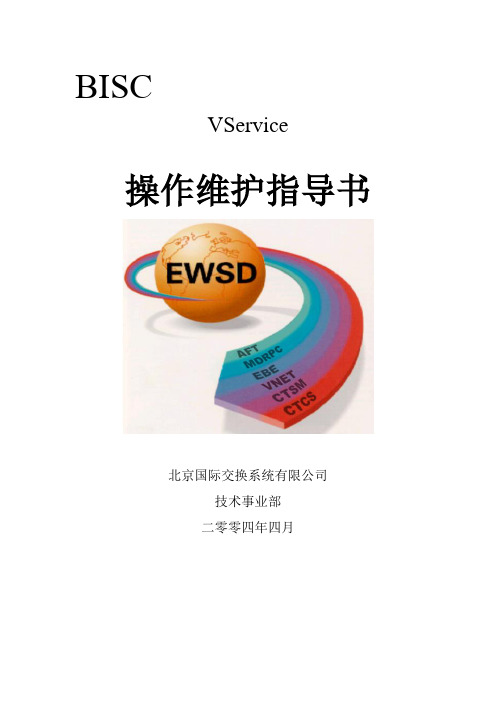
BISCVService操作维护指导书北京国际交换系统有限公司技术事业部二零零四年四月目录0 一般信息0.1 发行说明本手册(含封面)共13页,所有页的发行号都为01。
0.2 历史0.3 外部的商标和版权Linux 商标属于Linus Torvalds 先生所有。
Solaris是Sun Microsystems, Inc. 在美国和其它国家/地区的商标或注册商标。
"redhat" 及Red Hat"shadow man"图标是Red Hat在美国及其它国家/地区的商标或注册商标。
DB2、IBM 是IBM 公司在美国和/或其它国家或地区的商标或注册商标。
其它公司、产品和服务名称可能是其它公司的商标或服务标记。
0.4 简写和缩略语CCF 呼叫控制功能CS—1 (智能网)能力集1CS—2 (智能网)能力集2DTMF 双音多频FEAM 功能实体接入管理IN 智能网INAP 智能网应用规程IP 智能外设ISUP ISDN用户部分MML 人机语言RM 资源管理SCEP 业务生成环境点SCF 业务控制功能SCC 业务控制点SDF 业务数据功能SDL 规范和描述语言SDP 业务数据点SMAP 业务管理接入点SMF 业务管理功能SMC 业务管理点SRF 专用资源功能SSF 业务交换功能SSP 业务交换点TCAP 事务处理能力应用部分0.5 图表1 VService-SCC设备的维护1.1 系统进程I2NDAEMON进程是SCC系统守护进程,监视SCC其他进程的运行状态,当被监视进程发生异常时采取措施或重新创建问题进程。
启动VSERVICE-SCC系统时,可以直接运行I2NDAEMON进程,当I2NDAEMON发现其他进程没有启动时,会自动启动所有需要的SCC进程。
CONCENTER进程CONCENTER进程在SCC系统运行过程中起着非常重要的作用。
⏹该进程负责各功能实体间的消息传递,实现网络通信和进程间通信。
vmware vsphere 6 7虚拟化完整祥细配置手册

vmware vsphere 6 7虚拟化完整祥细配置手册VMware vSphere 6.7虚拟化完整详细配置手册随着企业数字化转型的不断推进,虚拟化技术在信息技术领域扮演着越来越重要的角色。
VMware vSphere作为领先的虚拟化平台,提供了一套全面的工具和功能,帮助企业实现高效的资源管理和灵活的应用交付。
本手册将为您详细介绍VMware vSphere 6.7的配置过程,帮助您深入了解该平台的各项功能和优势。
一、VMware vSphere 6.7简介VMware vSphere是一套完整的虚拟化和云计算解决方案,包含了多个组件和功能模块,为企业提供了灵活、可靠、高效的虚拟化环境。
vSphere 6.7是VMware最新推出的版本,新增了众多功能和改进,包括增强的安全性、高性能的存储和网络技术,以及智能自动化管理等。
二、VMware vSphere 6.7的部署与配置1. 硬件要求在部署vSphere 6.7之前,需要确保硬件符合最低要求,并且支持虚拟化技术。
通常建议使用企业级的服务器硬件,以确保性能和可靠性。
同时,还需要根据实际需求选择合适的存储和网络设备。
2. 系统安装与配置安装vSphere 6.7前,需要先准备安装介质和许可证密钥。
安装过程相对简单,只需按照向导逐步操作即可完成。
安装完成后,需要进行网络配置、存储配置和用户权限配置,以满足实际业务需求。
3. 虚拟机创建与管理在vSphere 6.7中,可以通过Web客户端或命令行界面创建和管理虚拟机。
虚拟机的创建包括选择操作系统、分配资源、设置网络等步骤,而虚拟机的管理则涉及到克隆、迁移、调整配置等操作。
4. 存储与网络配置vSphere 6.7支持多种存储和网络技术,如SAN、NAS、iSCSI、VMFS等。
在配置存储和网络时,需要考虑性能、容量、可靠性等因素,并根据实际情况进行规划和调整。
5. 安全与高可用性设置为了保障虚拟化环境的安全性和高可用性,vSphere 6.7提供了多项安全功能和高可用性机制。
VMware-vSphere日常操作手册簿

虚拟化操作手册2018年1月23日目录一、vsphere虚拟化管理 (3)1) 虚拟化组成及介绍 (3)2) ESXi (3)3) 登录vcenter (8)4) 新建虚拟机 (9)5) 虚拟机的开启、安装操作系统和关闭 (22)6) 安装VMTOOLS (26)7) 更改虚拟机CPU和内存配置 (27)8) 增加虚拟机硬盘 (31)9) 虚拟机增加网卡 (37)10) 新建portgroup (41)11) 虚拟机在ESXI主机间迁移 (44)12) 虚拟机在存储LUN间迁移 (47)13) 克隆虚拟机 (49)14) 倒换成模板 (52)15) 模板倒换成虚拟机 (55)16) 删除虚拟机 (58)17) 对ESXi的物理主机关机维护操作 (59)三、P2V转换 (61)1) 安装Converter Server (61)2) 登录Converter Server client (63)3) Linux P2V (63)4) Windows P2V (69)一、vsphere虚拟化管理1)虚拟化组成及介绍Vsphere 包括vcenter和ESXI主机组成.虚拟机运行在ESXI主机上。
ESXI系统安装在物理服务器上。
Venter是虚拟化的管理平台,它安装在一台虚拟机上。
2)ESXi连接服务器,或者从HP服务器的iLo管理界面中,登录ESXi界面。
如果不是hp服务器可以用管理界面进行管理。
或者直接到机房的物理服务器前进行如下操作按F2,登录。
常用的操作就两块,网络和troubleshooting。
其中troubleshooting中的restart management agents选项,用在vcenter无法管理ESXi主机时。
而网络这块,可以进行以下配置。
更改管理网络使用的物理网卡。
更改管理IP地址。
更改DNS信息:使用vsphere client也可以直接登录,进行基础的操作,如新建虚拟机等。
VMware vSphere vCenter Server 6 数据手册说明书
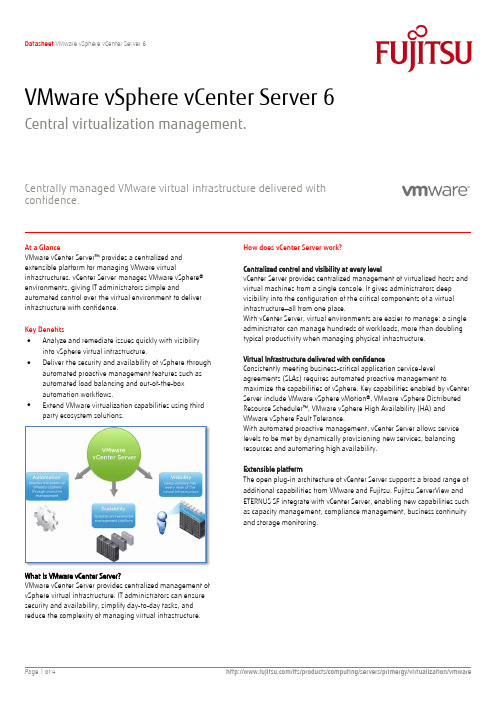
VMware vSphere vCenter Server 6Central virtualization management.Centrally managed VMware virtual infrastructure delivered with confidence.At a GlanceVMware vCenter Server™ provides a centralized and extensible platform for managing VMware virtualinfrastructures. vCenter Server manages VMware vSphere® environments, giving IT administrators simple andautomated control over the virtual environment to deliver infrastructure with confidence.Key Benefits ∙ Analyze and remediate issues quickly with visibility into vSphere virtual infrastructure.∙Deliver the security and availability of vSphere through automated proactive management features such as automated load balancing and out-of-the-box automation workflows.∙ Extend VMware virtualization capabilities using third party ecosystem solutions.How does vCenter Server work?Centralized control and visibility at every levelvCenter Server provides centralized management of virtualized hosts and virtual machines from a single console. It gives administrators deep visibility into the configuration of the critical components of a virtual infrastructure —all from one place.With vCenter Server, virtual environments are easier to manage: a single administrator can manage hundreds of workloads, more than doubling typical productivity when managing physical infrastructure.Virtual Infrastructure delivered with confidenceConsistently meeting business-critical application service-level agreements (SLAs) requires automated proactive management tomaximize the capabilities of vSphere. Key capabilities enabled by vCenter Server include VMware vSphere vMotion®, VMware vSphere Distributed Resourc e Scheduler™, VMware vSphere High Availability (HA) and VMware vSphere Fault Tolerance.With automated proactive management, vCenter Server allows service levels to be met by dynamically provisioning new services, balancing resources and automating high availability.Extensible platformThe open plug-in architecture of vCenter Server supports a broad range of additional capabilities from VMware and Fujitsu. Fujitsu ServerView and ETERNUS SF integrate with vCenter Server, enabling new capabilities such as capacity management, compliance management, business continuity and storage monitoring.TopicsHow is vCenter Server used?Enterprises face ever-increasing pressure to deliver IT infrastructure at the lowest total costs while consistently meeting SLAs. By using centralized and proactive management of virtual infrastructure, enterprises can ensure that IT consistently meets the needs of business.Key FeaturesCentralized control and visibilityVMware vSphere Web Client – Manage the essential functionsof vSphere from any browser anywhere in the world.Multi-hypervisor management – Provides simplified and integrated management of VMware and Hyper-V hosts.vCenter single sign-on – Simplify administration by allowingusers to log in once and then access all instances of vCenterServer and VMware vCloud® Director™ without further authentication.Inventory search – Have the entire vCenter Server inventory, including virtual machines, hosts, datastores and networks, atyour fingertips.Alerts and notifications – Support new entities, metrics andevents such as datastore- and virtual machine–specific alarms. These alarms can trigger new automated workflows to remedyand preempt problems.Proactive managementHost profiles – Standardize and simplify how you configure and manage VMware ESXi™ host configurations. Capture the blueprintof a known, validated configuration—including networking, storage and security settings—and deploy it to many hosts, simplifying setup. Host profile policies can also monitor compliance. Resource management for virtual machines – Allocate processor and memory resources to virtual machines running on the same physical servers. Establish minimum, maximum and proportional resource shares for CPU, memory, disk and network bandwidth.Modify allocations while virtual machines are running. Enable applications to dynamically acquire more resources to accommodate peak performance. Dynamic resource allocation – vCenter Server continuously monitors utilization across resource pools and intelligently allocates available resources among virtual machines according to predefined rules that reflect business needs and changing priorities. The result is aself-managing, highly optimized and efficient IT environment with built-in load balancing.Automatic restart of virtual machines with VMware vSphere HA –Automatically restart virtual machines that have failed without manual intervention.Audit trails – Maintain records of significant configuration changes and export reports for event tracking.Patch management – Using the capabilities of VMware vSphere Update Manager™, enforce compliance to patch standards through automated scanning and patching of online ESXi hosts and select Microsoft and Linux virtual machines.vCenter Operations Manager Foundation (included) – Enable the performance and health of vSphere infrastructure with deep operational insights and visibility.Extensible PlatformLinked Mode – vCenter Server provides scalable architecture and visibility across multiple vCenter Server instances, with roles, permissions and licenses replicated across the infrastructure.You can log in, view and search the inventories of all vCenter Servers simultaneously.APIs –Integration with Fujitsu management tools extends capabilities of the virtual infrastructure.PRIMERGYFollowing PRIMERGY Servers are released for VMware software: VMware Systems Compatibility HCL:/go/hcl Fujitsu Manageability with ServerView SuiteServerView is able to manage PRIMERGY servers by means of the CIM provider that Fujitsu has integrated for VMware vSphere▪Management of the physical machine under the host operating system ESXi▪ServerView RAID for configuration and management of the RAID controllers in the physical machine▪Management of the virtual machines under the guest operating systems Windows and Linux▪Remote access via onboard Integrated Remote Management Controller (IRMC), Remote Management Controller (RMC),Baseboard Management Controller (BMC), or Remote ServiceBoard (RSB)▪Even enables access to the hardware for diagnostic purposes in the event of a failure.SupportMandatory Support and Subscription (SNS)SNS (Support and Subscription) is mandatory for at least 1 year for all VMware software products. Fujitsu offers its own support for VMware OEM software products. This support is available for different retention periods and different support levels. The Fujitsu support levels are: Platinum Support (7x24h) or Gold Support (5x9h). Both service levels can be ordered either for 1, 3 or 5 year support terms. Please choose the appropriate Support for your project.Your support agreement is with Fujitsu and VMware exclusively through Fujitsu (not with VMware directly). SNS is only for Fujitsu servers like PRIMERGY and PRIMEQUEST. Of course, SNS for VMware (OEM) software products can be renewed at Fujitsu prior to the end of the SNS term. SNS for VMware (OEM) software products cannot be renewed at VMware directly. Support Terms and ConditionsFujitsu Terms and Conditions can be found under:FUJITSU ServiceContract SoftwareFUJITSU Support Pack SoftwareTechnical Appendix VMware SoftwareFujitsu Professional ServiceInstallation, configuration or optimization services for VMware software are optional service offerings. Additionally operations services from Fujitsu are available. Any additional and optional service can be requested from Fujitsu Professional Services.Product Activation Code RegistrationPlease register your activation code at/code/fsc.Registration will generate the license key. Help can be found at: /support/licensing.html.If you have any problems, you can send an email to*********************.WarrantyClass: CConditionsThis software product is supplied to the customer under the VMware conditions as set forth in the EULA of the VMware software at/download/eula/.More informationIn addition to VMware software, Fujitsuprovides a range of platform solutions. They combine reliable Fujitsu products with the best in services, know-how and worldwide partnerships. Fujitsu PortfolioBuilt on industry standards, Fujitsu offers a full portfolio of IT hardware and software products, services, solutions and cloud offering, ranging from clients to datacenter solutions and includes the broad stack of Business Solutions, as well as the full stack of Cloud offerings. This allows customers to select from alternative sourcing and delivery models to increase their business agility and to improve their IT operation’s reliability. Computing Products/global/products/computing /Software/software/To learn more about VMware vSphere please contact your Fujitsu sales representative, Fujitsu business partner, or visit our website. /ftsFujitsu Green Policy Innovation is ourworldwide project for reducing burdens on the environment.Using our global know-how, we aim to contribute to the creation of a sustainable environment for future generations through IT.Please find further information at/global/about/environ mentAll rights reserved, including intellectual property rights. Changes to technical data reserved. Delivery subject to availability. Any liability that the data and illustrations are complete, actual or correct is excluded. Designations may be trademarks and/or copyrights of the respective manufacturer, the use of which by third parties for their own purposes may infringe the rights of such owner.For further information see/fts/resources/navigati on/terms-of-use.html©2015 Fujitsu Technology Solutions GmbHTechnical data is subject to modification and delivery subject to availability. Any liability that the data and illustrations are complete, actual or correct is excluded. Designations may be trademarks and/or copyrights of the respective manufacturer, the use of which by third parties for their own purposes may infringe the rights of such owner.Phone: +49 5251/525-2182 Fax : +49 5251/525-322182E-mail:*************************.com Website: /fts 2015-11-30 EN。
vmware-vsphere虚拟化平台运维手册

VMware虚拟化平台运维手册文档编辑记录版本记录术语和缩写为了方便阅读,特将文中提及的术语及缩写列示如下:考前须知本文中所有内容均属XX公司和xx公司的商业秘密。
未经允许,不得作任何形式的复制和传播。
目录1.概述 (4)1.1目的 (4)1.2现状描述 (4)1.2.1软件版本 (4)1.2.2用户名及密码 (4)2.管理虚拟机 (5)2.1登录V C ENTER SERVER (5)2.2新建虚拟机 (7)2.3编辑虚拟机 (14)2.4挂载镜像 (17)2.5安装VM WARE T OOLS (19)2.6删除虚拟机 (19)2.7模板部署虚拟机 (20)2.8克隆虚拟机 (22)2.9虚拟机快照 (23)2.10删除虚拟机快照 (24)3.监控虚拟化平台 (26)3.1性能监控 (26)3.2任务和事件 (28)3.2.1任务 (28)3.2.2事件 (28)3.3警报 (28)3.4日志 (31)1.概述1.1目的本手册针对VMware虚拟化平台提供日常维护操作的指导。
1.2现状描述本工程由28台物理主机和一台VC组成,另部署一套VCOPS和VDPA。
1.2.1软件版本物理主机:VMware-ESXi-5.5.0Vcenter:VMware-vCenter-Server-Appliance-5.5.0Vcops:VMware-vcops-5.8.4.0-2199700-vapp.ovaVdpa:vSphereDataProtection-5.8.1.ova1.2.2用户名及密码2.管理虚拟机2.1登录vCenter server登录vCenter Server管理该平台有2种方法:1、vSphere Client:远程桌面登录跳板机:运行—>mstsc翻开远程桌面进入远程桌面后翻开vsphere client 输入 IP地址,用户名、密码〔192.168.3.100 root/QHzyc@2021〕图2.1.1 vSphere Client 登录2、Web Client:s://IP地址:9443登录vCenter图2.1.2 Web Client 登录2.2新建虚拟机在VMware vSphere虚拟化平台上新建虚拟机的操作如下:1、在主机或集群上点击右键,选择“新建虚拟机〞,进入新建虚拟机向导,选择“自定义〞。
VMware-vSphere配置使用手册

vSphere配置使用手册关于本文档文档信息文档名称 vSphere配置手册作者 VMWARE说明 vSphere安装部署实施编写。
修订历史Rev Section Type Date Author Remarks1.0 VMWARE 新文档目录1.配置EXSI主机 (4)2.配置vCenter Server (5)2.1新建数据中心以及群集 (5)2.2添加ESXi主机到vCenter (10)2.3配置存储 (11)2.4配置网络 (13)2.4.1创建VMkernel网络交换机 (13)2.4.2创建虚拟网络交换机 (14)2.4.3添加适配器到交换机 (15)2.4.4添加VMkernel网络到交换机 (16)2.4.5添加虚拟网络到交换机 (18)2.4.6配置VMOTION网络 (19)2.4.7配置HA网络 (21)2.5配置NTP时间同步 (23)2.6配置邮件服务 (24)2.7配置告警邮件通知 (25)2.8创建新的角色 (28)2.9添加权限 (29)3.虚拟机管理 (32)3.1创建虚拟机 (32)3.2安装客户机操作系统 (34)3.3安装VMWARE TOOLS (34)3.4克隆虚拟机转换为模板 (35)3.5从模板部署虚拟机 (36)3.6虚拟机的迁移 (38)3.7修改虚拟机的资源配置 (38)3.8虚拟机随ESXI主机一起启停 (39)1.配置EXSI主机如果文字说明与图片说明不相符,请以文字说明为准。
1.设置主机root密码选择“Configure Password”2.输入root新的密码,然后按Enter键3.接下来,选择“configure the management network”,设置一个静态的IP管理地址按Enter键4.确保在网络适配器配置里,你所需的网络适配器右侧窗口中显示。
如果不是,按Enter键,然后选择正确的适配器5.选择“IP Configuration”按Enter键6.选择“Set static IP address and network configuration”设置IP地址,子网掩码和默认网关,然后按Enter键7.接下来,通过选择“DNS Configuration”配置DNS按Enter键8. 选择“Use the following DNS server addresses and hostname”,提供一个主要和备用(如果需要)的DNS服务器地址和主机名,然后按Enter键。
vmware vSphere基本系统管理 说明书
vSphere 基本系统管理Update 1ESX 4.0ESXi 4.0vCenter Server 4.0在本文档被更新的版本替代之前,本文档支持列出的每个产品的版本和所有后续版本。
要查看本文档的更新版本,请访问/cn/support/pubs。
ZH_CN-000260-00vSphere 基本系统管理2 VMware, Inc.最新的技术文档可以从VMware 网站下载:/cn/support/pubs/VMware 网站还提供最近的产品更新信息。
您如果对本文档有任何意见或建议,请把反馈信息提交至:docfeedback@版权所有 © 2009 VMware, Inc. 保留所有权利。
本产品受美国和国际版权及知识产权法的保护。
VMware 产品受一项或多项专利保护,有关专利详情,请访问 /go/patents-cn 。
VMware 是 VMware, Inc. 在美国和/或其他法律辖区的注册商标或商标。
此处提到的所有其他商标和名称分别是其各自公司的商标。
VMware, Inc.3401 Hillview Ave.Palo Alto, CA 北京办公室北京市海淀区科学院南路2号融科资讯中心C 座南8层/cn 上海办公室上海市浦东新区浦东南路 999 号新梅联合广场 23 楼/cn 广州办公室广州市天河北路 233 号中信广场 7401 室/cn目录关于本文档9入门1vSphere 组件13vSphere 的组件13vSphere Client 界面15功能组件16受管组件17访问特权组件18vCenter Server 插件19需要 Tomcat 的 vCenter 组件19可选 vCenter Server 组件202启动和停止 vSphere 组件21启动 ESX/ESXi 主机21重新引导或关闭 ESX/ESXi 主机21手动停止 ESX 主机22启动 vCenter Server22启动并登录 vSphere Client23停止并注销 vSphere Client24vSphere Web Access24VMware 服务控制台253在链接模式下使用 vCenter Server27链接模式必备条件27链接模式注意事项28安装后连接链接模式组28在将 vCenter Server 连接到链接模式组时协调角色29将 vCenter Server 实例与链接模式组隔离29更改链接模式组中 vCenter Server 系统的域30配置链接模式 vCenter Server 系统上的 URL30链接模式故障排除31监控 vCenter Server 服务324使用 vSphere Client33入门选项卡33状态栏、近期任务和已触发的警报34面板区域34VMware, Inc. 3vSphere 基本系统管理查看虚拟机控制台34搜索 vSphere 清单35使用列表36自定义属性36选择对象37管理 vCenter Server 插件38保存 vSphere Client 数据395配置主机和 vCenter Server41主机配置41配置 vCenter Server42访问 vCenter Server 设置42配置 ESX、vCenter Server 和 vSphere Client 之间的通信42配置 vCenter Server SMTP 邮件设置43使用活动会话43SNMP 和 vSphere44系统日志文件586管理 vSphere Client 清单63了解 vSphere Client 对象63添加清单对象65移动清单中的对象65移除清单对象66浏览 vSphere Client 清单中的数据存储667管理 vCenter Server 中的主机67关于主机67添加主机68完成添加主机过程69断开和重新连接主机70从群集中移除主机70了解受管主机移除71从 vCenter Server 移除受管主机72监控主机健康状况72虚拟机管理8整合数据中心77首次使用整合77整合的必备条件78关于整合服务80配置整合设置80查找并分析物理系统81查看分析结果82将物理系统转换成虚拟机82查看整合任务834 VMware, Inc.目录整合的故障排除839部署 OVF 模板87关于 OVF87部署 OVF 模板87浏览 VMware Virtual Appliance Marketplace89导出 OVF 模板8910管理 VMware vApp91创建 vApp91填充 vApp93编辑 vApp 设置94配置 IP 池97克隆 vApp99启动 vApp99关闭 vApp99编辑 vApp 注释10011创建虚拟机101访问新建虚拟机向导102通过新建虚拟机向导选择一种方法102输入名称和位置102选择资源池103选择数据存储103选择虚拟机版本103选择操作系统103选择虚拟处理器的数量104配置虚拟内存104配置网络104关于 VMware 准虚拟 SCSI 适配器104选择 SCSI 适配器105选择虚拟磁盘类型105完成虚拟机创建108安装客户机操作系统108安装和升级 VMware Tools10912管理虚拟机121更改虚拟机电源状况122添加和移除虚拟机125配置虚拟机启动和关机行为12613虚拟机配置127虚拟机硬件版本127虚拟机属性编辑器129添加新硬件143将虚拟磁盘从精简磁盘转换为厚磁盘149VMware, Inc. 5vSphere 基本系统管理14使用模板和克隆151创建模板151编辑模板153更改模板名称153从模板部署虚拟机154将模板转换成虚拟机154删除模板155恢复模板155克隆虚拟机156创建已调度任务以克隆虚拟机15615自定义客户机操作系统159准备客户机自定义159在克隆或部署过程中自定义 Windows162在克隆或部署过程中自定义 Linux163创建 Linux 的自定义规范163创建 Windows 的自定义规范164管理自定义规范165完成客户机操作系统自定义16616迁移虚拟机169冷迁移170迁移已挂起的虚拟机170通过 VMotion 迁移170通过 Storage VMotion 迁移177迁移已关闭或已挂起的虚拟机178通过 VMotion 迁移已启动的虚拟机179通过 Storage VMotion 迁移虚拟机180Storage VMotion 命令行语法18117使用快照185关于快照185记录和重放虚拟机会话187使用快照管理器188还原快照189系统管理18管理用户、组、角色和权限195管理 vSphere 用户195组196移除或修改用户和组196用户和组的最佳做法197使用角色分配特权197权限2016 VMware, Inc.目录角色和权限的最佳做法207常见任务的所需特权20719监控存储资源211使用存储报告211使用存储映射21320使用 vCenter 映射215vCenter VMotion 映射216vCenter 映射图标和界面控件216查看 vCenter 映射217打印 vCenter 映射217导出 vCenter 映射21821使用警报219警报触发器220警报操作228警报报告232创建警报233管理警报238管理警报操作242管理警报操作242预配置的 VMware 警报24522处理性能统计信息247vCenter Server 的统计信息收集247Microsoft Windows 客户机操作系统的统计信息收集253vCenter Server 性能图表254监控和解决性能问题25823使用任务与事件263管理任务263管理事件269跟踪任务与事件272附录A定义的特权277警报278数据中心278数据存储279分布式虚拟端口组280分布式虚拟交换机280扩展281文件夹281全局282VMware, Inc. 7vSphere 基本系统管理主机 CIM283主机配置283主机清单284主机本地操作285主机配置文件286网络286性能287权限287资源287调度任务288会话289任务289vApp289虚拟机配置291虚拟机交互293虚拟机清单295虚拟机置备296虚拟机状况297B安装 Microsoft Sysprep 工具299从 Microsoft 网站下载安装 Microsoft 系统准备工具299通过 Windows 操作系统 CD 安装 Microsoft Sysprep 工具300C性能衡量指标303群集服务衡量指标304CPU 衡量指标305磁盘衡量指标308管理代理衡量指标312内存衡量指标313网络衡量指标319存储器利用率衡量指标321系统衡量指标322虚拟机操作衡量指标323索引3278 VMware, Inc.关于本文档《基本系统管理》手册介绍了如何启动和停止 VMware® vSphere Client 组件、构建 vSphere 环境、监控和管理所生成的有关组件的信息以及如何使用 vSphere 环境设置用户和组的角色和权限。
VMware vSphere 管理系统员手册簿-运维人员
word虚拟化平台管理员手册1 / 95目录1.概述4目标读者4VMware vSphere 组件42.vSphere 平台管理环境配置错误!未定义书签。
vSphere 平台配置信息错误!未定义书签。
VMFS配置信息错误!未定义书签。
3.ESX配置管理6ESXI主机配置管理6用vSphere Client 登录到ESXI主机6查看处理器信息8添加存储9配置网络9许可证管理9添加许可证/更换到VMware Center9为 ESXI主机分配许可证密钥11配置/更改ESXI主机为NTP客户端12DNS和路由配置14配置管理验证服务16集群配置管理17网络配置管理23网络配置23添加虚拟交换机23添加端口组25添加上行链路适配器27更改 vSwitch 的端口数28编辑虚拟交换机的安全策略30编辑虚拟交换机的故障切换和负载平衡策略32编辑Management Network的故障切换和负载平衡策略36更改上行链路适配器的速度37存储配置管理38光纤通道存储器38存储刷新和重新扫描操作38重新扫描存储适配器39创建 VMFS 数据存储40ESXI主机管理41增加ESXI主机41删除ESXI主机42关闭ESXI主机43虚拟机管理45虚拟机转换成模板45从模板部署虚拟机48创建虚拟机52删除虚拟机57启动虚拟机错误!未定义书签。
启动虚拟机〔非管理员用户〕错误!未定义书签。
启动虚拟机〔管理员〕58运维管理59创建警报85创建角色87增加权限89监控管理90监控vCenter90监控ESX/ESXi 主机91性能管理92监控存储931.概述主要描述了虚拟化项目安装实施完成后,何管理整个VMware平台。
介绍了如何通过VMware vClient登陆VMware vCenter Server集中管理vSphere平台。
并提供了如何对ESXI主机进展网络、存储和HA群集配置管理进展详细描述。
1.1目标读者本文档专供需要安装VMware vCenter Server和ESXI的管理员、用户使用。
vSphere5操作手册完整版
VSphere5操作手册北京网智科技2012.4目录VSPHERE ESXI的安装 (3)ESXi 安装需要的信息 (3)部署vsphere 5 (3)部署Vmware vCenter Server (10)VCENTER SERVER 软件要求 (10)安装vCenter Server 数据库 (10)建立vCenter Server数据库 (15)安装vCenter Server (19)ESXI配置过程 (25)配置多网卡的NIC-TEAMING (26)创建VM OTION网络 (30)创建ISCSI网络 (36)启用ISCSI软件适配器 (40)配置ESXI服务器NTP时钟同步 (45)创建数据中心群集 (49)在V C ENTER中添加ESXI主机 (57)为ESXI主机添加共享存储 (62)创建虚拟机 (70)安装VM WARE T OOLS (79)创建虚拟机模版 (85)使用模版部署虚拟机 (87)启动虚拟机和ESXI主机时间同步 (96)V S PHERE许可证密钥添加 (97)P2V物理服务器 (101)P2V准备 (101)V MWARE CONVERTER STANDALONE软件安装 (102)P2V物理服务器至虚拟化架构 (107)热P2V Windows2003物理服务器 (108)热P2V LINUX物理服务器 (118)冷P2V Windows2003物理服务器 (128)冷P2V LINUX物理服务器 (140)Vsphere ESXi的安装ESXi 安装需要的信息1、Vsphere ESXI许可证密钥2、至少有一块网卡处在激活状态3、管理IP地址、子网掩码、网关、DNS4、主机名(如:ESXi01。
)5、ESXI安装光盘部署vsphere 5安装Vsphere5本次Vsphere5采用交互式安装.使用ESXi CD/DVD 安装程序,将ESXi 安装到本地主机磁盘。
vmwarevsphere虚拟化平台运维手册范文
VMware虚拟化平台运维手册文档编辑记录版本记录术语和缩写为了方便阅读,特将文中提及的术语及缩写列示如下:注意事项本文中所有内容均属XX公司和xx公司的商业秘密。
未经允许,不得作任何形式的复制和传播。
目录1.概述 (4)1.1目的 (4)1.2现状描述 (4)1.2.1 软件版本 (4)1.2.2 用户名及密码 (4)2.管理虚拟机 (5)2.1登录V C ENTER SERVER (5)2.2新建虚拟机 (7)2.3编辑虚拟机 (14)2.4挂载镜像 (17)2.5安装VM WARE T OOLS (19)2.6删除虚拟机 (19)2.7模板部署虚拟机 (20)2.8克隆虚拟机 (22)2.9虚拟机快照 (23)2.10删除虚拟机快照 (24)3.监控虚拟化平台 (26)3.1性能监控 (26)3.2任务和事件 (28)3.2.1 任务 (28)3.2.2 事件 (28)3.3警报 (28)3.4日志 (31)1.概述1.1目的本手册针对VMware虚拟化平台提供日常维护操作的指导。
1.2现状描述本项目由28台物理主机和一台VC组成,另部署一套VCOPS和VDPA。
1.2.1软件版本物理主机:VMware-ESXi-5.5.0Vcenter:VMware-vCenter-Server-Appliance-5.5.0Vcops: VMware-vcops-5.8.4.0-2199700-vapp.ovaVdpa: vSphereDataProtection-5.8.1.ova1.2.2用户名及密码2.管理虚拟机2.1登录vCenter server登录vCenter Server管理该平台有2种方法:1、vSphere Client:远程桌面登录跳板机:运行—>mstsc打开远程桌面进入远程桌面后打开vsphere client 输入 IP地址,用户名、密码(192.168.3.100 root/QHzyc@2015)图2.1.1 vSphere Client 登录2、Web Client:https://IP地址:9443登录vCenter图2.1.2 Web Client 登录2.2新建虚拟机在VMware vSphere虚拟化平台上新建虚拟机的操作如下:1、在主机或集群上点击右键,选择“新建虚拟机”,进入新建虚拟机向导,选择“自定义”。
- 1、下载文档前请自行甄别文档内容的完整性,平台不提供额外的编辑、内容补充、找答案等附加服务。
- 2、"仅部分预览"的文档,不可在线预览部分如存在完整性等问题,可反馈申请退款(可完整预览的文档不适用该条件!)。
- 3、如文档侵犯您的权益,请联系客服反馈,我们会尽快为您处理(人工客服工作时间:9:00-18:30)。
虚拟光驱支持本地或服务器的光驱映射,本地和存储上的 iso 镜像。为了加快虚拟机安装速度, 减少网络带宽占用,建议使用存储上保存的 iso 镜像安装系统
光驱设置完成后请勾选启动时连接
正常引导虚拟机启动后,开始安装虚拟机操作系统(此处步骤请参考标准的操作系统安装过程) 安装过程中如果想释放鼠标,请同时点击 Ctrl 和 Alt 按钮。
九、创建警报
在右侧标签栏中选择警报标签,可以查看到当前已经设置好的警报,右键可以新建警报
什么是警报?
警报是为了响应清单中的对象所发生的 事件或情况而生成的通知。
很多清单对象都有默认警报。
主机和虚拟机有很多默认警报
默认警报 (部分列 表)
您可以为各种清单对象创建自定义警报。
虚拟机、主机、集群、数据中心、 数据存储、网络、分布式交换机和 分布式端口组
此处选择 同意许可协议 下一步继续
选择需要使用的数据库,如果希望使用现有的数据库,请提前在 ODBC 中创建数据源。(数据源 的创建可以参考 vcenter 安装配置手册)此处我们以自带数据库为例
根据使用环境选择数据库占用的空间。
经过大约 1 小时的安装过程,vcenter 服务就安装完毕,重新启动系统后即可使用。
接下来请选择转换过来的虚拟机的名称和存放位置。 打开目标信息界面后,请根据我们虚拟化环境要求,可以对磁盘空间,网络,CPU,内存等 进行配置。
在高级选项中可以设置虚拟机创建后自动安装 vmware tools 工具。
开始转换后,根据数据量和 I/O 情况,请等待 1~3 小时。转换完毕后请为虚拟机重新配置 IP 地 址(转换完成后的系统 IP 为自动获取)
下列对象均支持警报:
虚拟机
主机 集群 数据中心 数据存储 网络 分布式交换机 分布式端口组
VMware vSphere 4.1: Install, Configure, Manage – Revision A
Module 9-60
© 2010 VMware Inc. All rights reserved
自动化级别
VM 的初始放置
动态平衡
手动
手动
手动
半自动
自动
手动
全自动
自动
自动
在未配置主机高级电源管理模块前,请禁用 DRS 的电源管理功能。
HA 的配置:建议启用主机监控 在进行网络维护过程中请关闭启用主机监控功能。 其他选项请保持默认设置
如无特殊要求,请保持默认设置
如无特殊要求,请保持默认设置
如无特殊要求,请保持默认设置
2
在打开的浏览界面上方有上传及下载按钮。建议:先在存储设备上创建好相应目录。
四、创建虚拟机
打开 vsphere client 登录 vcenter 管理平台,在主机上右键选择新建虚拟机
弹出新建虚拟机向导对话框,我们可以分别选择典型和自定义方式创建虚拟机 通过自定义方式比使用典型方式多了一些虚拟机配置的选项,我们就以自定义方式介绍虚拟机 的创建过程。
如无特殊要求,请保持默认设置
完成集群配置
在集群中添加主机,可以将主机拖拽至集群中,在弹出的添加主机向导中选择默认设置。
主机会自行进行 HA 代理设置,完成后 vmware 集群配置完成。
八、授权管理
为了更好的管理 VMware 虚拟化平台, 我们可以为每个管理节点分别设置不同的管理人员或维护 人员,准确的定义目标,合理的分配权限。 在 vsphere client 上右键选择要授权的节点(主机,虚拟机,集群,资源池,目录等都是可以被 授权的节点)选择授权,左侧为添加用户窗口,右侧为设置权限窗口。
一 、 ESXI 安 装
安装 ESXi 之前,请确认硬件是否在 VMware vSphere4.1 兼容列表中,服务器是否做好 raid 设置。 将 ESXi 安装光盘放入服务器光驱,使用光驱引导,回车开始安装 ESXi 。 经过一次服务器重新启动后,打开如下界面:
按键盘的 F2 键进行初始化设置,默认密码为空 进入设置界面后可以对 ESXi 配置 root 密码(密码要求 8 位及大小写字母+数字)
二 、 安 装 VSPHERE CLIENT
通过 vsphere client 可以在图形界面下对虚拟服务器或虚拟机进行管理。 可以通过 2 种方式来安装 vsphere client: 1、 通过 vcenter 安装光盘来安装 vsphere client。自动运行 vcenter 安装光盘
2、 通过 vcenter 的 web 界面来进行 vsphere client 安装。 在 IE 浏览器输入 vcenter 服务器的 IP 地址,打开如下界面
VMware vSphere 4.1: Install, Configure, Manage – Revision A
Module 9-59
© 2010 VMware Inc. All rights reserved
打开警报创建向导:
创建警报
右键单击清单对象,然后选择 [Alarm(警报)] > [Add Alarm(添加 警报)]。
设置虚拟机 SCSI 控制器类型 (建议保持默认配置)
设置虚拟机硬盘。如果是新创建的虚拟机请选择创建新的虚拟硬盘。
设置磁盘的大小和位置。(建议勾选:按需分配和提交空间,位置选择和虚拟机保存同一目录)
选择虚拟磁盘的控制器节点和模式。请保留默认设置
完成前建议勾选:完成后编辑虚拟机设置。
在虚拟机的属性界面可以将安装程序加载到虚拟光驱。
首先输入虚拟机的名称(用来显示在虚拟机列表中,不建议使用中文和特殊字符)
接下来要选择虚拟机的存放位置: (共享存储或者本地存储, 建议先确认一下存储上的剩余空间)
选择虚拟机版本:版本 4 可以兼容老版本的 vmware VI3.0 至 VI3.5 的虚拟机。
版本 7 不兼容 vshpere4.0 以前的老版本,但是支持一些新的功能。建议使用版本 7
选择虚拟机操作系统版本。 如果您要创建的虚拟机系统版本不在列表中,请尽量选择类型接近的 系统。
为虚拟机配置虚拟 CPU。 提示:如果虚拟机系统或应用不能用到多 CPU,尽量不要分配多 CPU。
为虚拟机分配内存。此内存数量为虚拟机最多可以使用的物理内存大小
设置虚拟机网络。确定虚拟网卡数量及连接的相应网络(或者 VLAN)
配置网络: 包括固定 IP 地址, 子网掩码, 网关以及 DNS 和主机名 都需要做配置。 配置完毕后请先选择 restart management network 来是新设置的网络配置生效。然后可以通过 test management network 来 测试网络是否畅通。
配置完成后,可以在终端通过 vsphere client 输入主机 IP 及帐号密码(root)来登陆主机。
安装好相应操作系统后(我们以虚拟机为例,根据实际情况也可以将 vcenter 安装于物理主机) 加载 vcenter 安装光盘
打开控制台界面
光驱加载后会自动运行(也可以手动运行光盘目录中的 autorun 命令) 在弹出的安装向导中进行选择。
建议选择中文
下一步后会启动 vcenter 安装向导
*如果 vCenter Server 数据库在同一系统上运行,则要求更高 Software requirements: 64-bit operating system is required. Examples of guest operating systems supported:
Windows XP Pro 64-bit, SP2, Windows Server 2003 Enterprise SP2, Windows 2008 R2 64-bit
打开 convert 转换向导后,请选择准备导入的系统类型(支持 workstation 虚拟机,已启动的物理 机,第三方的虚拟应用等) 输入 IP 地址和管理员帐号密码以及系统类型。点击 查看源详细信息 来确认是否已经正常连接 到准备进行转换的服务器上。
如果是 windows 系统,需要设置 convert 代理,请按照默认设置。
ቤተ መጻሕፍቲ ባይዱ
选择 download vsphere client,进行安装 3、 安装过程可以使用默认配置即可,安装过程约 10 分钟左右。
三 、 上 传 ISO 镜 像 等 文 件 的 步 骤 :
1、打开 vsphere client 选择主机 – 再选摘要标签--- 右侧的数据存储栏目找到我们要上传数据的 存储(datastore1 等)—在存储设备上右键---选浏览数据存储
六 、 物 理 机 系 统 迁 移 虚 拟 机 向 导 — CONVERT
在进行虚拟化整合过程中我们可以通过 convert 的方式将物理机整体迁移至虚拟化环境。 VMware Vcenter convert 产品目前版本为 4.2 支持的系统为 windows XP ,windows2003 及以 上,某些 linux 系统。 首先,请打开 vsphere client,登录 vcenter 服务器。 在主机上或者集群上右键选择 导入计算机
五 、 VCENTER 安 装
Vcenter 安装前提: Hardware requirements (physical or virtual machine): Number of CPUs – Two 64-bit CPUs or one 64-bit dual-core processor Processor – 2.0GHz or higher Intel or AMD processor* Memory – 3GB RAM minimum* Disk storage – 3GB minimum* Networking – Gigabit connection recommended
