屁颠虫麦克风使用方法
HuddlePod Air DUO双频无线音频小麦克风安装与使用手册说明书

__________________________________________________________________________________________________ HuddlePod AirDUO__________________________________________________________________________________________________Dual Wireless Audio PodsInstallation and Operation ManualPlease visit / for the most up to date version of this manualPrecautions_____________________________________________________________Safety Tips________________________________________________________________•Please be aware any deviation from these tips may void your warranty•Please read this manual carefully before using the Huddle Pod.•Avoid damage from stress, violent vibration or liquid intrusion during transportation, storage, or installation.•Take care of the Huddle Pod during installation to prevent damage to the camera case, ports, lens, or tilt mechanism.•Keep the Huddle Pod away from strong electromagnetic sources.•Do not clean the Huddle Pod with any active chemicals or corrosive detergents.•Do not disassemble the Huddle Pod or any of the Huddle Pod’s components. If problems arise, please contact your authorized HuddleCamHD dealer.•After long term operation, moving components may wear down. Please contact your authorized HuddleCamHD dealer for repair.What’s in the Box______________________________________________________ Supplied Hardware________________________________________________________•(2) HuddlePod Air2 wireless chat pods•(1) USB 2.0 Wireless Receiver•(2) Mini USB 2.0 cable (Charging/Power)•(2) Neoprene Travel Case•(2) USB Charger•This User ManualPhysical Description ___________________________________________________Front View of the HuddlePod _______________________________________________1. Power LEDs 4. Microphone Mute7.HiFi ModeBlue LEDs when poweredToggle Microphone on/off Mutes microphone and increases speaker quality for music 2. USB 2.0 Port 5. Speakerphone Mute 8. Volume Up/DownMini USB port for power & charging Toggle Speakerphone on/off Control speaker volume 3. Audio Output 6. Power Button 9. Wireless Receiver3.5mm headphone jackPower unit on/offDurable wireless receiver239Set-up Guide____________________________________________________________1.Connect Mini USB2.0 cable from HuddlePod(s) to PC or USB power supply for charging(Orange LED is lit when charging. A full charge may take up to 5 hours to complete)2.Once fully charged press the power button on each chat pod to turn the chat pod(s) on3.Connect wireless receiver directly to Windows, Mac, or Linux computer in an available USB 2 / 3 portand allow the drivers to fully installUSB Power Supply & Charging______________________________________1.This device is provided with a built-in rechargeable lithium ion battery. Before use of the device for thefirst time, charge the battery fully (may take up to 5 hours for a full charge)2.When one end of the USB cable is inserted into the USB port on the device and the other end to theUSB port on the computer, or to a USB power supply, power will be supplied to the device and thebuilt-in battery will begin charged. At the same time, the device will be automatically powered on3.When charging is complete you can disconnect the USB cable from the device for portability.Remember to always turn off the device before storing or travel4.In the event of a low battery while in use 6 orange LEDs above the buttons will begin to flash5.Lithium ion batteries should not be left in a fully discharged state for a significant period or damage tothe battery, resulting in the voltage dropping below the battery protection circuit shutoff point, can occur rendering the battery un-chargeable. Whenever the HuddlePod Air2 shuts down due to battery discharge please recharge as soon as possibleNote: A full recharge is not required to maintain battery life, however while lithium ion batteries will provide the longest run time from a full charge they will provide more charge-discharge cycles withshallower cycles (i.e. do not fully charge / do not fully discharge). Decisions regarding how to maintain your HuddlePod Air2 battery will depend upon your intended session length(s)Note: Any USB charger without a Safety Certificate or not intended for lithium ion batteries, may cause explosion or damage to this chat podNote: As a consumable, the built-in battery will gradually lose its total capacity (run time) betweencharges – after repeated charge-discharge cycles. Full charge / discharge cycle rating is 300-500 cycles to reach 80% of original capacity depending upon environmental factors, such as ambient temperatureAchieving Best Performance________________________________________ •Install the product(s) in a dry place with good ventilation, avoiding direct sunlight, vibration, moisture, and cold. Keep away from heat sources and dust•Keep the product(s) far from motors, transformers, and other electronic equipment to avoid electronical or magnetic interference•Never install the product(s) near electrical appliances such as induction cookers or microwave ovens to prevent operation failure caused by electromagnetic waves or magnetic fields•Keep hands dry when connecting or disconnecting any cables to prevent electrical shock•Never use brute force when connecting cables, which may cause a fire, electric shock, product damage,a short or open circuit•Unplug all cables and turn product(s) to the off state before cleaning•Never use any chemical solvent to clean the product•Never loosen the screws on the product, which may cause poor sealing, reduce the functional qualities and violate the warranty•Please do not put device into a fire, which may cause an explosion•If there is any leakage from the unit, please do not touch the battery or the leaking substance, as the battery may be damaged•Never try to repair the product by yourself. If you find any problems, please contact your authorized HuddleCamHD dealerTroubleshooting_______________________________________________________ Audio is not coming out of the HuddlePod Air Duo Speaker•Is the HuddlePod turned on?o If there are no LEDs lit on the pod, press and hold the power button for 3 seconds. If no LEDs light, the battery is discharged. Charge the battery or use the pod with the AC power adapterconnected.•Is the HuddlePod Air connected to the PC?o Do the 3 blue LEDs blink? If so, the wireless adapter is not connected to the PC. This LED will stop blinking once the adapter is successfully connected. Make sure that the PC with adapter iswithin the wireless signal range of the pod.•Check the audio parameters on the PC’s operating system, that has the receiver attached.o For example, in Windows, check the “sound” control panel and make sure that the HuddlePod Air2 is selected as the active “playback device”.Microphone is not working on the HuddlePod Air DuoNote: See power & connectivity troubleshooting options above to verify device is properly powering on •Check the audio parameters on the PC’s operating system, that has the receiver attached.o For example, in Windows, check the “sound” control panel and make sure that the HuddlePod Air2 is selected as the active “recording device”.Specifications___________________________________________________________ Model Number: HC-HPAIR2-DUOMicrophone Features•Echo Cancellation 256 ms echo cancellation•Audio Output Max 18dB w/ auto level control•Noise Cancellation Intelligent NC up to 16 dB•Digital EQ Built-in digital EQ for stable audio•Battery Life 8-9 hours battery life, 4-5 hours charge time•Interface USB 2.0 & 3.5mm audio outputWireless Speakerphone Specifications (per unit)•Weight: 1 lbs. (0.45 kg)•Dimensions: 7” L x 6” W x 1.5” H (178mm L x 152mm W x 35mm H)•Operating Temperature: Temp 32 – 1.4°F ( 0~40°C), Humidity 20% ~ 85%•Compatibility: Windows 7/8/8.1/10, Mac 10.5+, Android 4.4+•USB Cable: Supplied for power & charging only•RF frequency range: 2.4 GHz – 2.4835 GHz•Certifications: CE Mark (R & TTE Directive), FCC。
WT588D软件使用说明书V1.91
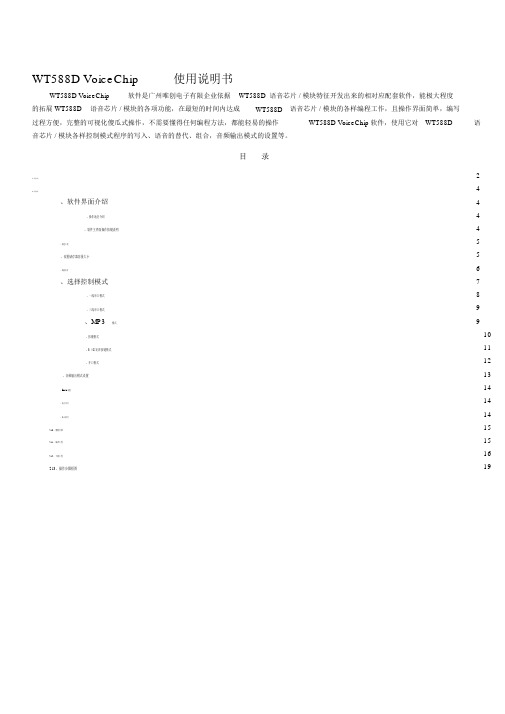
WT588D VoiceChip 使用说明书WT588D VoiceChip 软件是广州唯创电子有限企业依据WT588D 语音芯片 / 模块特征开发出来的相对应配套软件,能极大程度的拓展 WT588D 语音芯片 / 模块的各项功能,在最短的时间内达成WT588D 语音芯片 / 模块的各样编程工作,且操作界面简单,编写过程方便,完整的可视化傻瓜式操作,不需要懂得任何编程方法,都能轻易的操作WT588D VoiceChip软件,使用它对WT588D 语音芯片 / 模块各样控制模式程序的写入、语音的替代、组合,音频输出模式的设置等。
目录1、软件安装 (2)2、软件操作 (4)、软件界面介绍4 ...................................................................................................................................................................................................4 、操作地区介绍 ......................................................................................................................................................................................4 、软件主界面操作按键说明 .................................................................................................................................................................、新建工程 (5)5 、设置储存器容量大小 .......................................................................................................................................................................................、装载语音 (6)、选择控制模式7 ...................................................................................................................................................................................................8 、一线串口模式 ......................................................................................................................................................................................9 、三线串口模式 ......................................................................................................................................................................................、MP3 模式 (9)10、按键模式 ...........................................................................................................................................................................................11、3 ×8 矩阵按键模式 ..........................................................................................................................................................................12、并口模式 ...........................................................................................................................................................................................13、音频输出模式设置 ........................................................................................................................................................................................、 BUSY 设置 (14)、地点语音 (14)、插入静音 (14)2.10 、删除音频 (15)2.11 、编译工程 (15)2.12 、下载工程 (16)2.13 、操作步骤框图 (19)1、软件安装软件文件包里面共有 4 个文件,此中包含、、和四个文件,此中是软件中文界面安装,为软件英文界面安装。
麦克风使用方法
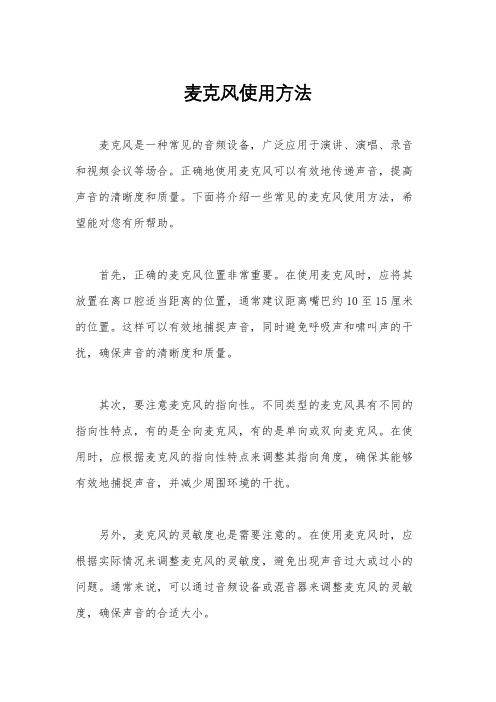
麦克风使用方法麦克风是一种常见的音频设备,广泛应用于演讲、演唱、录音和视频会议等场合。
正确地使用麦克风可以有效地传递声音,提高声音的清晰度和质量。
下面将介绍一些常见的麦克风使用方法,希望能对您有所帮助。
首先,正确的麦克风位置非常重要。
在使用麦克风时,应将其放置在离口腔适当距离的位置,通常建议距离嘴巴约10至15厘米的位置。
这样可以有效地捕捉声音,同时避免呼吸声和啸叫声的干扰,确保声音的清晰度和质量。
其次,要注意麦克风的指向性。
不同类型的麦克风具有不同的指向性特点,有的是全向麦克风,有的是单向或双向麦克风。
在使用时,应根据麦克风的指向性特点来调整其指向角度,确保其能够有效地捕捉声音,并减少周围环境的干扰。
另外,麦克风的灵敏度也是需要注意的。
在使用麦克风时,应根据实际情况来调整麦克风的灵敏度,避免出现声音过大或过小的问题。
通常来说,可以通过音频设备或混音器来调整麦克风的灵敏度,确保声音的合适大小。
此外,麦克风的连接也是需要注意的。
在连接麦克风时,应确保其与音频设备或混音器连接良好,避免出现松动或接触不良的情况。
同时,还应注意避免麦克风与其他电源或信号线路相互干扰,以确保声音的清晰度和稳定性。
最后,使用麦克风时,也要注意避免出现啸叫和杂音的情况。
在使用过程中,应避免将麦克风放置在扬声器附近,以免出现反馈啸叫。
同时,还应注意避免在强电磁场或其他干扰源附近使用,以确保声音的清晰度和稳定性。
总之,正确地使用麦克风可以有效地提高声音的传递效果和质量。
希望通过上述介绍,您能够更加准确地使用麦克风,提高声音的清晰度和质量,使其在各种场合发挥更好的效果。
无线话筒使用方法

无线话筒使用方法
无线话筒是一种方便实用的音频设备,广泛应用于会议、演讲、录音等场合。
正确的使用方法能够有效地提高话筒的音质和稳定性,下面将为大家介绍无线话筒的正确使用方法。
首先,使用无线话筒之前需要确保设备已经充电并处于开启状态。
通常情况下,无线话筒会配备充电底座,将话筒放置在底座上
即可实现充电。
在开启话筒时,需要按下开关按钮并保持几秒钟,
直到指示灯亮起。
接下来,需要将无线话筒与接收器配对。
在大多数情况下,接
收器会自动搜索到话筒的信号并自动配对,但有些情况下可能需要
手动进行配对操作。
具体的配对方法可以参考设备的说明书。
在使用无线话筒时,需要注意保持一定的距离,避免过远或者
过近导致声音质量下降。
一般来说,最佳的使用距离是在3至5米
之间。
此外,需要避免与其他无线设备的频率干扰,以免影响到话
筒的正常使用。
在使用过程中,需要注意避免突然大幅度的移动或者摇晃话筒,
以免造成信号中断或者声音杂音。
在讲话或者演唱时,需要保持稳定的姿势,尽量减少不必要的动作。
另外,需要定期对无线话筒进行清洁和维护。
积聚的灰尘和污垢会影响声音的传输和质量,因此需要使用干净的软布定期擦拭话筒的表面,并定期清洁话筒的网格和麦克风部分。
最后,使用完无线话筒后,需要及时关闭设备并将其放置在干燥通风的地方,避免长时间不使用导致电池损耗或者设备受潮。
总之,正确的使用方法能够有效地提高无线话筒的使用效果和寿命,希望以上介绍能够帮助大家更好地使用无线话筒。
麦克风使用方法
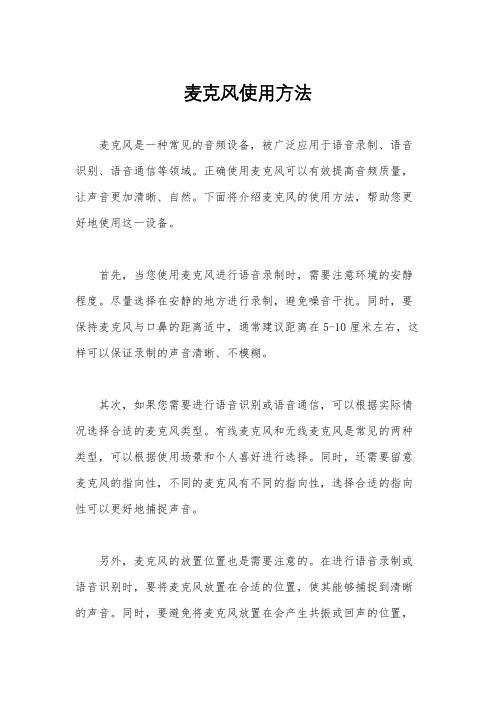
麦克风使用方法
麦克风是一种常见的音频设备,被广泛应用于语音录制、语音识别、语音通信等领域。
正确使用麦克风可以有效提高音频质量,让声音更加清晰、自然。
下面将介绍麦克风的使用方法,帮助您更好地使用这一设备。
首先,当您使用麦克风进行语音录制时,需要注意环境的安静程度。
尽量选择在安静的地方进行录制,避免噪音干扰。
同时,要保持麦克风与口鼻的距离适中,通常建议距离在5-10厘米左右,这样可以保证录制的声音清晰、不模糊。
其次,如果您需要进行语音识别或语音通信,可以根据实际情况选择合适的麦克风类型。
有线麦克风和无线麦克风是常见的两种类型,可以根据使用场景和个人喜好进行选择。
同时,还需要留意麦克风的指向性,不同的麦克风有不同的指向性,选择合适的指向性可以更好地捕捉声音。
另外,麦克风的放置位置也是需要注意的。
在进行语音录制或语音识别时,要将麦克风放置在合适的位置,使其能够捕捉到清晰的声音。
同时,要避免将麦克风放置在会产生共振或回声的位置,
这样可以有效避免录制或通信过程中出现的杂音问题。
最后,使用完麦克风后,要及时进行清洁和保养。
定期清洁麦
克风的话筒和过滤网,保持其清洁干净,可以有效提高录制和通信
的声音质量,延长麦克风的使用寿命。
总的来说,正确使用麦克风可以提高语音录制、语音识别和语
音通信的效果。
在选择麦克风、使用麦克风时,要注意环境、距离、指向性和放置位置等因素,保持麦克风的清洁和保养,可以让麦克
风始终保持良好的工作状态,为您的语音工作提供更好的支持。
希
望以上内容对您有所帮助,谢谢阅读!。
开启麦克风的操作方法

开启麦克风的操作方法
要开启麦克风,您可以按照以下操作方法:
1. 首先,请确保您的麦克风已正确连接到电脑或其他设备上。
2. 对于Windows系统用户:
2.1. 右键点击任务栏上的音量图标。
2.2. 选择“麦克风”选项。
2.3. 如果“麦克风”选项未显示,请选择“音频设备”或“录音设备”选项,并找到您的麦克风。
2.4. 单击麦克风选项旁边的“启用”或类似的按钮,以开启麦克风。
3. 对于Mac系统用户:
3.1. 点击屏幕右上角的苹果图标。
3.2. 选择“系统偏好设置”。
3.3. 在系统偏好设置窗口中,找到并点击“声音”选项。
3.4. 在声音窗口的“输入”选项卡中,找到您的麦克风。
3.5. 确保麦克风的复选框已选中,以开启麦克风。
请注意,由于不同系统和设备的配置方式可能有所不同,上述方法仅供参考。
确保按照您自己设备的操作方法进行操作。
Yeti Nano 快速入门指南说明书

适合录音和直播的专业 USB 麦克风«QUICK START GUIDE»恭喜您购买 Yeti Nano,一款专为广播级品质播客、YouTube、游戏直播、Skype/VoIP以及配音工作而设计的优质 USB 麦克风。
Yeti Nano 具有 Blue 的传奇音质,其紧凑的设计和充满质感的外观无论是在镜头中,还是在桌面上都令人赏心悦目。
Yeti Nano 支持在 PC 和 Mac 上即插即用,直播时非常方便。
凭借无延迟耳机输出,以及用于耳机音量、麦克风静音和拾音模式的控键,Yeti Nano 为您的录音和直播音频带来了媲美广播节目的 24 位音质。
43软件设置在 PC (WINDOWS 7、8.1 或 10) 上使用 YETI NANO 1. 使用随附的 USB 数据线连接到 PC 。
2. 从开始菜单中选择“控制面板”。
3. 从“控制面板”中选择“声音”图标。
4. 点击“录制”选项卡,然后选择 Yeti Nano。
5. 点击“播放”选项卡,然后选择 Yeti Nano。
在 MAC (macOS 10.10 或更高版本) 上使用 YETI 1. 使用随附的 USB 数据线连接到 Mac 。
2. 打开系统偏好设置,然后选择“声音”图标。
3. 点击“输入”选项卡,然后选择 Yeti Nano。
4. 点击“输出”选项卡,然后选择 Yeti Nano。
5. 在该界面中,将“输出音量”设为 100%。
不论您喜欢使用哪一款软件,Audacity、GarageBand 、iMovie、Ableton 、Skype 等等,凡是您想得到的,Yeti Nano 都可与其搭配使用,呈现惊人的美妙音质。
只需将麦克风插入 Mac 或 Pc ,在您所用的软件中选择 Yeti Nano 作为录音输入设备,然后就可以使用了,无需任何驱动程序。
就是这么简单。
对于游戏主播而言,Yeti Nano 能够兼容大多数主流直播软件程序,包括 Discord 、Open Broadcaster Software (OBS)、XSplit、Gameshow 等。
屁颠虫麦克风使用说明书

屁颠虫麦克风使用说明书
屁颠虫麦克风是一款专为语音采集和录音设计的麦克风设备。
以下是使用说明书,帮助您快速了解和操作屁颠虫麦克风。
1. 麦克风连接
将屁颠虫麦克风的USB接口插入电脑的USB端口。
确保麦克
风与电脑的连接稳定。
2. 麦克风调节
可以根据实际需求调节麦克风的灵敏度和音量。
通常,麦克风的音量调节按钮位于麦克风本体上,您可以根据需要进行调节。
3. 麦克风测试
在使用屁颠虫麦克风之前,建议进行一次麦克风测试。
您可以打开电脑的录音设备并选择屁颠虫麦克风作为音频输入设备。
录制一段声音并播放回来,以确保麦克风正常工作。
4. 麦克风使用
屁颠虫麦克风可以广泛应用于语音聊天、语音识别、语音录音等场景。
您可以在各种语音相关的软件中选择屁颠虫麦克风作为默认音频输入设备。
5. 麦克风保养
为了保持麦克风的正常工作和延长使用寿命,建议定期进行清洁和维护。
您可以使用柔软的布料清洁麦克风的外壳,并注意不要把水或其他液体溅到麦克风上。
注意事项:
- 避免将麦克风放置在高温、潮湿或尘土严重的环境中。
- 在存储和携带麦克风时,尽量使用麦克风附带的保护盒或包装。
- 避免将麦克风撞击或摔落,以免造成损坏。
- 在长时间不使用麦克风时,建议将其断开与电脑的连接。
这是屁颠虫麦克风的使用说明书,希望对您有所帮助。
如有任何疑问,欢迎咨询厂家或技术支持人员。
- 1、下载文档前请自行甄别文档内容的完整性,平台不提供额外的编辑、内容补充、找答案等附加服务。
- 2、"仅部分预览"的文档,不可在线预览部分如存在完整性等问题,可反馈申请退款(可完整预览的文档不适用该条件!)。
- 3、如文档侵犯您的权益,请联系客服反馈,我们会尽快为您处理(人工客服工作时间:9:00-18:30)。
屁颠虫麦克风使用方法
屁颠虫麦克风是一款语音输入设备,可用于语音识别、语音通信、语音录音等应用场景。
以下是屁颠虫麦克风的使用方法:
1. 连接麦克风:将麦克风插入计算机的音频输入端口或者与其他设备连接(如扬声器、手机、平板电脑等)。
2. 设置默认录音设备(仅限于计算机):在计算机的音频设置中,选择屁颠虫麦克风作为默认录音设备。
3. 调整麦克风位置:将麦克风放置在合适的位置,确保距离源声音较近且麦克风正对声源。
4. 调整音量:根据需要,将麦克风的音量调整到合适的水平,不会影响录音质量或产生噪音。
5. 测试麦克风:打开相关应用程序或软件,并进行测试,确保麦克风能够正常工作。
6. 进行录音或语音输入:根据需求,使用屁颠虫麦克风进行语音录音、语音输入等操作。
值得注意的是,在使用屁颠虫麦克风时,尽量避免让麦克风与扬声器过近,以免产生回声和噪音。
此外,保持工作环境安静,可提高语音识别和录音的准确性。
