onetouch功能对照表
OneTouch Verio Flex

Use this guide to get to know your meter, and follow the steps inside to get started.IMPORTANT: Please read the Owner's Booklet that came with your system.Intended useThe OneTouch Verio Flex™ Blood Glucose Monitoring System is intended to be used for the quantitative measurement of glucose (sugar) in fresh capillary whole blood samples drawn from the fingertip.The OneTouch Verio Flex™ Blood Glucose Monitoring System is intended for self-testing outside the body (in vitro diagnostic use) by people with diabetes at home as an aid to monitor effectiveness of diabetes control.LimitationsThe OneTouch Verio Flex™ Blood Glucose Monitoring System is intended to be used by a single patient and should not be shared. The system is not to be used for the diagnosis of or screening of diabetes or for neonatal use. The system is not for use on critically ill patients, patients in shock, severely dehydrated patients or hyperosmolar patients.2Take a testInsert a test strip (gold side and 2 silver prongs facing you) to turn the meter on.Flashing blood drop appears.Apply blood sample to the channel on either side of the test strip. Wait for the channel to fill.The channel turns red and the meter counts down from 5 to 1.Turn it onPress and hold until the start-up screen appears.1Set the time and date on your meterSet the time on the first SET screen >Hour flashes. Press if correct or edit and confirm.>Minutes flash. Press if correct or edit and confirm.>AM/PM flashes. Press if correct or edit and confirm.Set the date on the next SET screen >Year flashes. Press if correct or edit and confirm.>Month flashes. Press if correct or edit and confirm. >Day flashes. Press if correct or edit and confirm.Ready to testYour meter setup is complete when the screen with 3 dashes appears.Use buttons to edit each setting and press to confirm.AW 06933101A © 2015 LifeScan, Inc.Rev. Date: 03/2015Manufactured by:LifeScan Europe Division of Cilag GmbH International Gubelstrasse 346300 Zug SwitzerlandAW 06933101A3View your readingExample of an In Range readingYour reading appears on the display. The Range Indicator arrow points to the blue, green, or red Range Indicator color bar, to let you know your reading is below, within, or above your range limit.Example of a Below Range reading Example of an AboveRange reading4Optional: Connect to a mobile deviceYour meter comes with Bluetooth® Smart technology. This allowsyou to wirelessly send your readings to a mobile device such as aphone or a tablet, where you can view and graph them.To learn more about using your meter's wireless feature andview a complete listing of compatible devices and softwareapplications, visit us at .Connecting your meterPress and at the same time to turn the Bluetooth®feature on and off. When prompted by your mobile device, enterthe PIN shown on your meter into your device.The symbol meansBluetooth® is on.Example of a PIN number.About the Range IndicatorYour meter comes with a Range Indicator that automatically letsyou know if your reading is below, above or within your rangelimits. The high and low range limits used by the Range Indicatorare pre-set as follows:Pre-set low range limit Pre-set high range limitFor details about changing the pre-set range limits to suit yourneeds, refer to your Owner's Booklet.The Bluetooth® word mark and logos are registered trademarks owned byBluetooth SIG, Inc., and any use of such marks by LifeScan Scotland Ltd. is underlicense. Other trademarks and trade names are those of their respective owners.IMPORTANT SAFETY INSTRUCTIONS:• This meter and lancing device are for single patient useonly. Do Not share them with anyone else, including familymembers! Do Not use on multiple patients!• After use and exposure to blood, all parts of this kit areconsidered biohazardous. A used kit may potentially transmitinfectious diseases even after you have performed cleaningand disinfection.For more information see: FDA Public Health Notification: "Useof Fingerstick Devices on More than One Person Poses Risk forTransmitting Bloodborne Pathogens: Initial Communication"(2010) /MedicalDevices/Safety/AlertsandNotices/ucm224025.htm.CDC Clinical Reminder: "Use of Fingerstick Devices on More thanOne Person Poses Risk for Transmitting Bloodborne Pathogens"(2010) /injectionsafety/Fingerstick-DevicesBGM.html.As your partner in diabetes care, we welcome you to contact us(7 days a week, 8 a.m. - 10 p.m. Eastern Time) at 1 888 567-3003(English), 1 888 567-3010 (Español), or .Meter Made in ChinaConsult instructions for use.。
Intouch非常实用的总结

INTOUCH非常有用的使用总结intouch授权:授权文件wwsuite.lic放在C:\Program Files\mon Files\ArchestrA\License。
intouch时间日期设置:intouch系统变量中时间日期是模拟量,不能很好的显示时间和日期,只有两种方式显示⑴、单独的时+分+秒显示。
⑵、调用向导,选择时钟中的组合控件。
DA/IO Server的区别?两个驱动都可以。
详细的以后补充。
其实是IO SERVER好用,IOSERVER的效率比DASERVER好,DASERVER只是为了方便集成到IAS 平台,新作的一种IO开发方式。
以太网通讯还是用DAServer,配置很简单,比ioserver好用。
wwclint的作用?用来测试SMC通讯配置是否正确。
需要连接实际的硬件才能进行测试。
用户的配置?特别-->安全性-->配置用户:依次输入要添加的用户名、口令、访问级别,再点击“添加”按钮就又“申请”了一个用户。
如果“配置用户”选项是灰色的不可用状态,那是因为你还没有以管理员身份登陆,登陆后就可以点击此选项了。
将安全类型切换到“Intouch”。
管理员的默认用户名:Administrator 密码:wonderware 。
该用户是无法删除的。
打开项目时出现:另一会话正在编辑此应用程序。
无法编辑此应用程序。
该怎样解决?文件夹下,删除appedit.lok。
在安装I/O Server的时候,弹出“install of mon ponents could not be started! Please contact wonderwave techsupport !"想问一下是什么原因,该怎么解决才能完成安装程序?先安装:F:\软件备份\io servers\FS2K71\IOServer\mon\Win32\setup.exe如何使用Unity编程软件的仿真器来与Intouch通信?⑴首先保证Unity编程软件在仿真状态(PLC→仿真模式。
onetouch说明书

Onetouch 驱动说明书一开始安装双击光盘或硬盘上的setup.exe文件开始安装。
先安装驱动必须的资源包选择安装路径,默认在C盘Program files\Onetouch 文件夹下选择安装方式有两种方式完全安装和定制安装,默认选择完全安装安装完成后双击桌面上的LeadingTouchSetup进入校正程序二驱动设置及功能介绍2.1 触摸屏管理界面语言栏:可以切换语言,目前有中文和英文两种界面触摸屏:所有识别到的触摸屏都将显示在这个框体内,选择需要校正的触摸屏后点击设置进行进一步的设置工作串口管理:如果是COM口触摸屏那么需要选择串口管理,选择触摸屏连接的Com口后再进行下一步设置(注意:COM口触摸屏无法被自动识别,用户必须手动选择COM口后点击”添加设备”如下图)版本驱动程序版本信息2.2 触摸屏设置识别:显示当前触摸屏对应的显示器自定义:可以自定义校正范围,拖动左边的边角以及右边的边角来确定校准范围。
4点校准:进行4点校准,声波及红外屏适用9点校准:进行9点校准,四线、五线、电容屏适用25点校准:进行25点线性校准,四线、五线、电容屏适用选择自定义、4点校准、9点校准、25点校准后点击校准按钮开始校准触摸屏请用手指点击屏幕上出现的红点中心部位,按住不放大约2-3秒,直到靶心跳转到下一个位置或者听见beep声再松开手指,点击下一位置的靶心直到完成校准即可。
校准完成后,可以选择重新校准(快捷键”空格键”),校正后鼠标位置和手指点击位置对应不上请选择这个选项再次校准划线测试(快捷键””回车键),进行划线测试。
详细介绍请参阅下一部分退出(快捷键”Esc”),退出校准程序。
2.3 触摸屏设置-调整边界调整:由于安装或屏体线性原因可能有时边角区域触摸异常可以调整边角的缩放距离大小来适应当前屏体。
触摸模式:Normal:普通模式,可以进行划线、双击、单击、拖拽图标的动作Click On Touch:点击时触摸,当手指接触触摸屏时触发触摸动作Click On Release: 释放时触摸,当手指离开触摸屏时触发触摸动作Click On Touch No Move:点击时触摸不能移动,当手指接触触摸屏时触发触摸动作,不能划线拖拽图标Click On Release No Move:释放时触摸不能移动,当手指离开触摸屏时触摸触摸动作,不能划线以及拖拽图标2.4 触摸屏设置-按键按键切换启用自动右键切换功能:自动范围:点击桌面10毫米以内范围自动时间:当点击桌面不动1000毫秒后就会自动触发鼠标右键功能,可以通过拖拽标尺条来改变这一时间长度以上两个条件同时成立才能触发自动鼠标右键功能。
2-Onetouch操作指南——嘉宝仁和

Ion OneTouch操作指南本操作指南仅适用于Ion PGM™Template OT2200Kit(Cat.no.4480974),应用于Ion OneTouch™2仪器。
注意事项:操作人员必须经过相关培训,确保严格按操作规程执行。
一.设置Ion OneTouch™2仪器1.检查与氮气钢瓶连接的总压力表不低于500psi,压力表为30psi(1psi=7kpa)。
室温在20-25℃。
(第一次使用前需要初始化OneTouch仪器,并运行一个标准文库。
)2.打开Ion one touch电源,丢掉上次反应用过的Ion OneTouch™2Cleaning Adapter。
3.按触摸屏上的“open lid”,安装Ion OneTouch™Recovery Tubes and IonOneTouch™Recovery Router。
4.安装新的Ion OneTouch™2Amplification Plate。
5.安装disposable injector,直至上下按动时有响声,并检查是否安装正确。
6.在仪器前面左侧安装Ion OneTouch™Oil Oil Reagent Tube。
如果是新试剂盒需要戴手套安装Ion OneTouch™Sipper Tube,避免其接触任何物体。
Reagent Tube中添加Oil至1/2体积,注意Ion OneTouch™Oil瓶子在使用之前需上下颠倒3次。
7.在仪器前面右侧安装Recovery Solution。
检查Recovery solution是否澄清,若有沉淀可以30℃温浴至清澈,上下颠倒3次,然后添加至Recovery tube至1/4体积。
如果是新试剂盒需要连接Ion OneTouch™Sipper Tube。
8.倒掉废液瓶的废液。
检查oil waste tray,轻轻拔出Oil waste tray(勿全部拔出),检查是否有oil,如果没有或者少许oil,推回去即可。
OneTouch AT 10G网络助手用户手册说明书
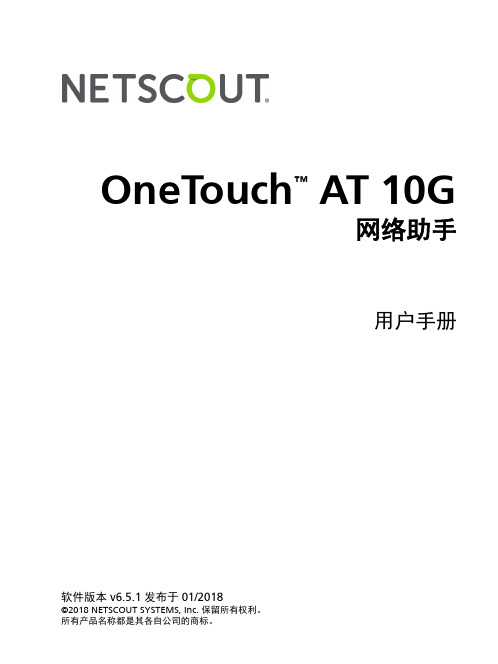
软件版本v6.5.1发布于01/2018©2018 NETSCOUT SYSTEMS, Inc. 保留所有权利。
所有产品名称都是其各自公司的商标。
OneTouch ™ AT 10G 网络助手用户手册法律声明本产品必须按照《最终用户许可协议》使用,该协议通过以下网址http:///legal/terms-and-conditions/ 提供,或在发货时随产品一同提供。
在适用情况下,使用本产品时还必须遵守 NETSCOUT SYSTEMS, INC. 与产品购买方签订并执行的合法协议(统称为“协议”)。
政府使用和权利限制说明:适用于美国地区政府(以下称“政府”)合同或政府转包合同,客户将提供按照本协议售出或交付的产品和文件,包括任何技术资料(统称为“资料”)以供政府使用。
根据《联邦采购条例》(“FAR”)2.101 及其附录或其他文件的定义,这些资料为商业资料,均适用“权利限制”条款。
所有资料完全为自费编制。
资料的使用、复制、发布、修改、转让或披露(统称为“使用”)均受本协议条款约束;如果提供给政府民事机构使用,还受 FAR 52.227-14 规定的约束;如果提供给政府军事机构使用,还受《国防联邦采购条例附录》(“DFARS”)252.227-7015 规定的约束;或在适用情况下,资料的使用还受其他相关政府组织的类似采购条例及修订版本的约束。
资料的使用受本协议条款的约束,而且根据 DFARS 第 227.7202 部分和 FAR 第 12.212 部分规定,资料的使用还受NETSCOUT 商业性质的《最终用户许可协议》规定约束。
除本文件中规定的情况外,禁止将资料用于其他用途。
本产品可能包含第三方技术。
NETSCOUT 可能仅许可将这类第三方技术和文件(以下称“第三方资料”)用于本产品。
如果本产品包含第三方资料,或者如果您有机会将本产品与第三方资料(NETSCOUT 在相关文件中所指明的资料)结合使用,那么 NETSCOUT 将根据本产品应用程序光盘中“Read Me(自述)”或“About(关于)”文件内所包含的第三方适用条款和条件提供或允许使用此类第三方资料。
MAXTOR ONETOUCH TM III MINI EDITION 可攜式儲存解決方案说明书

sional 或 XP Home Edition – 128MB (建議使用 256MB) RAM 或更多
(視作業系統需求而定) – 網際網路連線 (用於系統更新)
包含 – 外接式硬碟機 – USB Y 型連接線 – 快速入門指南 – 已預先載入的軟體與使用手冊 – Maxtor 1 年有限保固
如有支援問題或想要取得其他資訊, 請撥打 1-800-2MAXTOR 或造訪 我們的服務與支援部門會為您提供所有 Maxtor 產品的支 援。
磁碟機儲存容量計算方式:1 GB 表示 1,000,000,000 個位元組。視作業環境而定,可存取空間可能會有差異。搜尋時間僅為特定情況下測得的結果,在不同的系統設 定中可能會有差異。以上規格若有變更,恕不另行通知。檔案容量圖是由 Jon Peddie Research 提供。如需詳細資訊,請造訪 /capacity.html。
搭配軟體的可攜式儲存解決方案,可讓您輕鬆地完成備份、同步與 安全性設定
?經常搞不清楚哪個文件才是 最新的版本?如果上述其中一個答案為是,那 Maxtor OneTouch III Mini Edition 就是您最好的 解決方案。它是可攜式的掌上型解決方案,不僅 提供豐富的功能,而且使用方式非常簡單。
規格 容量 (料號 ) ྼყආ˸̨ᝄબᛆ˾理ਠ˴މ 80 GB (HDMAR33E080) 120 GB (HDMAR33E120) 160 GB (HDMAR33E160) 硬碟機: 2.5 英吋 ATA
轉速 5400 RPM
整合介面 USB 2.0 (向下相容 USB 1.1)
快取緩衝區 8MB
服務項目包括: – 24 小時的線上疑難排解工具與電子郵件回覆 – Maxtor 對客戶整體滿意度的承諾 – 產品支援代表服務時間
一触即发W800快捷指南说明书
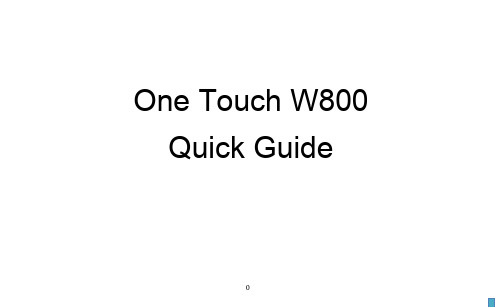
One Touch W800 Quick GuideContentsSafety and use (2)1. Overview (4)1.1Contents inside this package (4)1.2Getting to Know Your Modem (4)1.3How to start your modem (5)1.4LED Indicates (5)1.5Connect in WiFi mode (6)2. Quick Setup (7)3. Certification (7)Safety and useWe recommend that you read this chapter carefully before using this device. TCT Mobile disclaims any liability for damage, which may result as a consequence of improper use of this device or of use contrary to the instructions contained herein.Do not switch on your device when the device is prohibited or when the device use may cause interferenceor danger.Follow the rules or regulations in hospitals and health care facilities. Switch off your device near medicalapparatus.Switch off your device in an aircraft. The device may cause interference to control signals of the aircraft.Switch off your device near high-precision electronic devices. The device may affect the performance ofthese devices.Do not attempt to disassemble your device or its accessories. Only qualified personnel are allowed to serviceor repair the device.Do not place your device or its accessories in containers with strong electromagnetic field.Do not place magnetic storage media near your device. Radiation from the device may erase the informationstored on them.Do not put your device in a high-temperature place or use it in a place with flammable gas such as a gasstation.Keep your device and its accessories away from children. Do not allow children to use your device withoutguidance.Use approved chargers onlyObserve the laws or regulations on device use. Respect others’ privacy and legal rights when using yourdevice.Do not allow the modem to be exposed to adverse weather or environmental conditions (moisture, humidity, rain, infiltration of liquids, dust, sea air, etc). The manufacturer’s recommended operating temperature range is -10°C to +50°C.This product meets applicable national SAR limits of 2.0W/kg. The specific maximum SAR values can be found in the Certification section of this user guide1. OverviewOne touch W800 is a portable wireless WiFi dongle, can provide a simple way to share 4G with any WiFi embedded device or PC.1.1 Contents inside this package●One touch W800● USB cable● Quick start guide● USB charger (Optional)● Power bank and Micro USB cable (Optional)1.2Getting to Know Your ModemNumber Description1 USB interface2 WiFi LED3 Network LED4 SIM/USIM Card Slot5 Micro-SD Card Slot1.3 How to start your modemNote: you can get detail using guide information in User Manual. Recommend to use the USB Y cable to ensure the power supply1.4 LED IndicatesThe description for the LED as bellow:LED TYPE LED Indicator Description (state)Network LED Lilac Light constant for seconds Power supply finished Orange Light Fast Flashing(5Hz) Network Searching Constant Orange Light Out of orderRed Light Slow Flashing (1Hz) Registering into LTE Network Constant Red Light Registered to LTE Network Green Light Slow Flashing (1Hz) Registering into 3G networkInsert SIM card and micro SD Card Into device Plug into Computer orCharger/ or Power BankAuto installation, Ready!Let’s GOConstant Green Light Registered to 3G network Blue Light Slow Flashing (1Hz) Registering into 2G network Constant Blue Light Registered to 2G networkWIFI LED Constant Blue light WiFi open Blue Light close WiFi close Blue Light Slow Flashing (Continuation5 s)Receive SMS1.5 Connect in WiFi modeSSID:locate the SSID information on the sticker on the SIM card cover.WiFi key: last eight digits of IMEI(if have default key).Step 1: Use the WiFi manager on the WiFi embedded device to select network name (SSID).◆From a Windows PC: Right-click Wireless network connection on the task bar, and select View Available Networks. ChooseSSID from the list of available networks.◆From a Mac computer: Select System Preferences -> Network->Airport. Click “Advanced” to choose SSID from the list of available networks.◆From an iOS device: Settings->WiFi. Choose SSID from the available Networks.◆From an Android device: Settings->Wireless controls->WiFi settings. Choose SSID from the available Networks.Step 2: Enter the WiFi key when prompted for a security key.2. Quick SetupOpen the browser, and input the address http://192.168.1.1 to access the login page.The main screen will displayDefault Login password: adminLogin and Click "Quick Setup" to configure the basic settings, include Admin password, WiFi Setting●Admin password: Set the password for login●WiFi settings: set the SSID and WiFi key.SSID: the network name of this device.WiFi key: password for WiFi connection.3. CertificationWEEE ApprovalThe USB-Modem is in compliance with the essential requirements and other relevant provisions of the Waste Electrical and Electronic Equipment Directive 2002/96/EC (WEEE Directive).RoHs ApprovalThe USB-Modem is in compliance with the restriction of the use of certain hazardous substances in electrical and electronic equipment Directive 2002/95/EC (RoHs Directive).Radio WavesProof of compliance with international standards (ICNIRP) or with European Directive 1999/5/EC (R&TTE) is required of all modem models before they can be put on the market. The protection of the health and safety for the user and any other person is an essential requirement of these standards or this directive.THIS DEVICE MEETS INTERNATIONAL GUIDELINES FOR EXPOSURE TO RADIO WAVES.This device is a radio transmitter and receiver. It is designed not to exceed the limits for exposure to radio waves (radio frequency electromagnetic fields) recommended by international guidelines. The guidelines were developed by an independent scientific organization (ICNIRP) and include a substantial safety margin designed to assure the safety of all persons, regardless of age and health.The radio wave exposure guidelines use a unit of measurement known as the Specific Absorption Rate, or SAR. The SAR limit for mobile devices is 2 W/kg.Tests for SAR are conducted using standard operating positions with the device transmitting at its highest certified power level in all tested frequency bands. The highest SAR values under the ICNIRP guidelines for this device model are:Maximum SAR for this model and conditions under which it wasrecorded.Body-worn SAR GSM1800 1.076During use, the actual SAR values for this device are usually well below the values stated above. This is because, for purposes of system efficiency and to minimize interference on the network, the operating power of your mobile device is automatically decreased when full power is not needed for the call. The lower the power output of the device, the lower its SAR value.Body-worn SAR testing has been carried out at a separation distance of 5mm. To meet RF exposure guidelines during body-worn operation, the device should be positioned at least this distance away from the body. If you are not using an approved accessory ensure that whatever product is used is free of any metal and that it positions the phone the indicated distance away from the body.The World Health Organization has stated that present scientific information does not indicate the need for any special precautions for the use of mobile devices. They recommend that if you are interested in further reducing your exposure then you can easily do so by limiting your usage or keep the device away from the head and body.Additional information about electromagnetic fields and public health are available on the following site: http://www.who.int/peh-emfThis device is equipped with a built-in antenna. For optimal operation, you should avoid touching it or degrading it.For more information you can go to This equipment is in compliance with the essential requirements and other relevant provisions of Directive 1999/5/EC. The entire copy of the Declaration of Conformity for your telephone can be obtained through our Website: Address: Room 1910-12A, Tower 3, China HK City, 33 Canton Road, Tsimshatsui, Kowloon, Hong KongAlcatel is a trademark of Alcatel-Lucent used under license by TCT Mobile Limited.All rights reserved © 2013-2014 TCT Mobile Limited.10。
OneTouch AT 10G Network Assistant 数据表单说明书

1981One button validation of network and datacenter performanceat 10 Gigabit rates1 of 122 of 12Figure 2. Detailed breakdown of wired to peerFigure 1. Detailed breakdown of XG customperformanceFigure 3. The AutoTest provides a comprehensivemeasurement of network performance from the enduser point-of-view, from cable to services andapplications3 of 12Client view of network performanceMost network trouble tickets start where a client device is connected to the network—where the device could be a PC, tablet, IP phone, printer, POS terminal, industrial equipment controller or a medical imager. Troubleshoot common issues—or prove that the network is not the cause—by emulating the client device and measuringnetwork performance.Infrastructure to application testingThe cause of a network problem can be elusive. Identify the root cause of a problem by measuring and analyzing the performance of the critical network elements: the network cabling, the connection to the nearest switch, and the performance of key network services and server-based applications.Network services testingTest DHCP server responsiveness. Identify the DHCP servers and view the offer and acceptance timing and lease information. Test DNS server responsiveness. Identifythe DNS servers and view the DNS lookup time.Network application testingDetermine if a server-based application is the root cause of a reported problem by measuring availability and responsiveness metrics. Add to the AutoTest profile the performance test appropriate for the application: ping (ICMP), connect (TCP), web (HTTP), file (FTP), multicast (IGMP), video (RTSP) or email (SMTP). Each test is graphically represented on the OneTouch AT home page as an icon. After running the AutoTest, touch a test icon on the home page to get a detailed breakdown of application performance including DNS lookup time, server response time and data rate.The test results are presented side-by-side for easy IPv4/IPv6 performance comparisons. A few examples: connect to port 2000 on your VoIP call manager, download apage of an application with a web interface, upload or download a file from a server, subscribe to a multicast group, access video content from an on-demand streaming video server or email a text message to your mobile phone.Local, intranet and internet performanceUnderstand the performance of network services and server-based applications wherever they are hosted: locally in the datacenter, on a corporate intranet server or on a server reached via the public internet. Create location centric AutoTest profiles by grouping together co-located services and applications. Measure service levels to the different groups to quickly spot problems.4 of 12Figure 4. Cloud Service enables analysis of results over time to troubleshoot intermittent problems5 of 12Remote control and file accessUse the built-in RJ-45 management port or optional USB Wi-Fi adapter to remotely control the tester and access saved files. Any action that can be performed directly onthe instrument using the touch screen can be performed remotely using a PC, laptop, tablet or smart phone. Manage the tester remotely when and where convenient. Minimize the time, expense and inconvenience of traveling to the client location where the problem was reported. Webcam support enables live, remote viewing of the physical environment near the tester.Remotely control the OneTouch AT 10G tester and access saved files from the Cloud Service web application. Increase productivity by remotely managing the tester and viewing trended AutoTest results all from a single location. Remote management via the Cloud Service web application also allows traversal of NAT devices, which is very advantageous when troubleshooting outside the office.Problem avoidance and performance optimizationCloud trending and analytics let you use the OneTouch AT 10G tester for proactive problem avoidance and performance optimization. Set a long trending duration – up to one week – and use Cloud Service analytics to identify potential vulnerabilities and performance bottlenecks. In this use model, the tester serves as a 24/7 portablenetwork probe and the Cloud Service as the analytics engine. Identify and correct potential network, service or application vulnerabilities before they become problemsthat adversely impact users. Identify performance bottlenecks and reconfigure the network to optimize end user response time.The OneTouch AT 10G tester excels at both "firefighting" - reactive troubleshooting of both persistent and intermittent problems – and daily network management for proactively avoiding problems and optimizing performance.Wired network discovery and analysisAutomatically discover copper and fiber-connected devices and key device properties. Select from among fourteen different sorts to obtain different views into the wired network. For example, sort by IPv4 or IPv6 address to identify used and available addresses. Or sort by switch name/slot/port to understand where on the networkdevices are connected. Sort by discovered problems to quickly identify potential issues. Additional discovery-assisted analysis tools aid with troubleshooting and profile creation. For example, the Multiport Statistics tool provides visibility into switch, router and AP port statistics including speed, duplex, slot, port, VLANs, host count, utilization, discards and errors. The Devices on Port tool provides visibility into the devices connected to an individual switch port. The Path Analysis tool provides a layer2 and3 trace route from the OneTouch AT to a target device including time to each hop and SNMP switch and router port statistics.Packet captureCapture network traffic when a packet-level view is required to solve a complex network or application issue. Filter the traffic to capture what is most important. Export the capture file to a PC for decoding and analysis using protocol analysis software. Capture traffic on either the copper or fiber optic port at rates up to 100 Mbps. Optionally capture traffic while the AutoTest runs.6 of 12Additional OneTouch AT 10G Network Assistant FeaturesCopper and Fiber Optic Cable TestingCopper and Fiber Optic Cable Testing Troubleshoot twisted pair cable by measuring cable length. Measure the optical power received through fiber optic links. Verify the cleanliness of fiber optic connections by viewing connector end faces with the optional FiberInspector™ USB video probe.Troubleshoot your IPv6 NetworkEasily compare and contrast IPv4 and IPv6 network performance by viewing test results side-by-side.Save Test ResultsSave the test results in a report to share with colleagues or outside parties. A report serves as trouble ticket documentation, as a record of historical performance for benchmarking or as a certification report after new infrastructure deployment and turn up. Define which test results to include in the report (AutoTest, Wired Analysis,Tools Settings) and the report format (PDF, XML). Open the results in a spreadsheet for flexibility in results analysis.Setup WizardSimply AutoTest profile creation while learning about the tester's capabilities by running the Setup Wizard. The wizard simplifies profile creation with step-by-step guided instructions, yes/no prompts, on-screen help and graphical progress indicators. Experienced users can bypass the wizard if desired.Purpose-built for Field TestingThe OneTouch AT 10G Network Assistant is engineered specifically for network support professionals on the go. Useful test and management tools include a web browser, Telnet/SSH client, webcam support and optional fiber optic connector inspection camera. The durable platform provides years of reliable operation in tough environments.Gold SupportProtect your investment with Gold Support. Gold Support benefits include Gold Cloud Service, software upgrades, unlimited priority repair service with loaner units, annual factory performance verification, free accessory replacement and 24x7 technical support with priority members-only access numbers.7 of 128 of 129 of 1210 of 12。
