IBM p5 Server 安全设置检查
IBM System p5 185 (7037-A50) 快速入门指南说明书

Quick start guide for IBM System p5185(7037-A50)IBMSystemsRack-mounted devices are not to be used as a shelf or workspace.Do not placeany object on top of rack-mounted devices.CAUTION:The weight of this part or unit is between18 and 32 kg (39.7 and70.5 lb).It takes two persons to safely lift this part or unit.(C009)The exclamation mark surrounded by a gray triangle denotes caution.ACAUTION notice indicates the presence of a hazard that has the potential ofcausing moderate or minor personal injury.Before doing a step that containsa caution icon,read and understand the caution statement thataccompanies it.1Before you beginUse safe practices when lifting.This Quick start guide contains an abbreviated set of setup instructions designed to help you quickly unpack and set up a standard ers unfamiliar with this IBM hardware should use the fully detailed setup instructions that you can find in the IBM Systems Hardware Information Center.For details about how to access the information center,see task 8.Finish your system setup2.1 2.2InventoryComplete an inventory of the external parts.If you have incorrect,missing,or damaged parts,contact any of the following resources:Locate the kitting report (inventory list) in the bag that contains the information center CD (SK3T-8159).Make sure you received all of the parts that you ordered. Y our order information should be located in an envelope adhered to the outside of your system box.Y ou can also obtain order information from your marketing representative or IBM Business Partner.If you are not installing your server into a rack,skip to task 7.Cable the serverY our IBM resellerIBM Rochester manufacturing automated information line at1-800-300-8751(United States only)Directory of worldwide contacts at /planetwide.Select your location to view the service and support contact information.2If you are installing your server into a rack,you will need the following parts:3.13.23.3If you are installing your server into a new rack,ensure that you have completed the unpacking instructions that were provided with the rack.If your server is already installed in a rack,skip to task 7.Cable the server 3.4Prepare the rack for installation AB3Place the rack in the location of the e the wrench that was provided with your rack to level the rack by raising or lowering the front and back leveling feet .Install the stabilizer bracket on the front of the rack.A B4.14.2Locate the rack-mounting template,the rack-mounting hardware kit,and the sliderail assemblies that were included with your server.If the rack has a trim kit installed,remove the trim kit to provide access to the EIAunits.Use the rack-mounting template to determine where in the rack to place the server.Remove any filler panels necessary to allow adequate access to the location whereyou will install your server.If you do not have enough space around your rack to open the front and back doors completely,remove the doors before starting this task to allow adequate access.Install the slide rail assemblies44.3Follow the rack-mounting template and use theself-adhesive placement dots to mark the locationon the rack where you will place the server.From the back of the rack,use the tab on the back of the slide rails to align theslide rail to the back of the rack.A1.Note:Install units into the lower part of the rack first.Place larger and heavier units in the lower part of the rack.4.4Install the slide rail assemblies .Using the cage-nut-insertion tool or a flat-blade screwdriver,install cage nuts (forsquare rack-rail mounts) or clip nuts (for round rack-rail mounts) into the marked locations on the left and right rack rails.4.54.6 2.If necessary ,screwdriver to loosen the two adjustment screws on the back of the slide rail toexpand or contract the slide rail.Y ou might need to extend the slide rails to access the adjustment screws .B B Tip:3.Locate the cable-managementarm hinge bracket .Using twoM6 screws,secure the cable-the left slide rail (when you arefacing the front of the rack) andinto the rack.C Using two M6 screws,of the rack.Moving to the front of the rack,use two M6 screws to securethe right slide rail to the front of the rack.Use two M6 screws to secure the left slide rail to the front ofthe rack.Tighten the screws that you used to adjust the length of theslide rail in substep 2.Note:e the hinge pin to attach the cable-management arm to the cable-management hinge bracket .Ensure that the lever is in the horizontal position inside the rack cabinet to prevent the A B C Note:D Install the cable-management arm566.3Using at least two people,rails.6.1Attach the four blue rack-support wheels to the side of the server.A 6.2server chassis.Install the server onto the slide rail assembly Before installing the server onto the slide rail assembly,ensure that the leveling feet are extended and that the stabilizer bracket is correctly installed to prevent the rack from falling forward.6.4Tip:6.5Attach M4 screws side of the server to secure theserver to the slide rails.three B 6.6wheels.Ensure that all six screws aresecurely attached through theslide rail and into the serverbefore removing the rack-support wheels.If the screws have not been inserted,theserver might fall when therack-support wheels areremoved.6.7Remove the six M4 screws from the side of the server chassis.These will be used to attach the server to the side rails.Actual size part 93H4729Using two M3.5 screws,install the cable bracket restraint on the back leftside of the server.D -6.8the server into the rack.6.9Tip:6.11Slide the in and out of the racktwo or three times.This action alignsthe with the slide rails.Theshould glide on the slide rails.server server server 6.12Using a screwdriver,tighten the frontslide rail-retaining screws that securethe slide rails to the rack's front flangeon each side of the rack.6.136.13Attention:If any binding is detected,repeat steps 6.9 through 6.12.For additional stability needed whentransporting the rack,retaining screw bracket,second optional screw rail from sliding.G H Slide the server about halfway out ofthe rack.Push the server back into the rack.Using a screwdriver,tighten the rail-retaining screws that secure theslide rails to the rack's rear flangeon each side of the rack.CAUTION:After the slide rails areinstalled,do not extend them past theirsafety release latches.The safetyrelease latches stop the slide rails fromoverextending and separating.Thisaction prevents the server from beingaccidentally pulled out too far anddropped.6.107.1 7.27.6 7.7CAUTION:This product is equipped with a 3-wire (two conductor and a ground) power cable and e this power cable with a properly grounded electrical outlet to avoid electrical shock.(C018)Note:Tip:Connect the server's power supply to a power source.Connect a TTY terminal or terminal emulator to a serial port,or connect a display monitor to an optional graphics adapter in one of the PCI slots.Some display monitors are shipped with a CD that contains video driversfor Microsoft Windows.Y ou do not need those drivers for this model.Some graphics adapters require a DV1-1to VGA converter.If you are using one of these graphics adapters,attach the supplied converter (04N7533) to yourmonitor cable before connecting to the graphics adapter.Connect a keyboard and mouse to the USB ports.If you want to connect the server with your network,connect a network cable toone of the Ethernet ports.ABECDIf you are using any optional adapters,connect the cables to the appropriateadapter connectors in the PCI slots of your server.Route the cables through the cable-management arm and secure the cableswith the straps provided.Y ou have completed the basic setup of your server.Go to task 8EFinish your system setup.Cable the server77.37.57.4A B C D EFinish your server setupUsing a Web browser,go to the information center at/systems/infocenter/hardware.Answer the questions in the interactive interview,and follow the procedures in the resulting checklist.From the navigation bar,click Systems Hardware information System p information Initial server setup Create a customized initial server setup checklist.>>>Y ou have completed the basic tasks to set up your server.access the .Follow these steps to create a customized checklist that helps configure your server install software,apply fixes,and establish connections with your service provider:Y ou can now IBM Systems Hardware Information Center ,If you cannot access the online version of the information center,it is also provided on a CD (SK3T -8159) with your server.8.18.28.38International Business Machines Corporation 2006,2007 Printed in USASeptember 2007All Rights ReservedMail comments to:IBM CorporationAttention Department DDR3605 Highway 52 NorthRochester,MN U.S.A.55901-7829Fax comments to:1-800-937-3430 (U.S.or Canada)1-507-253-5192 (outside the U.S.or Canada)Internet URL: /systems/infocenter/hardware References in this publication to IBM products orservices do not imply that IBM intends to makethem available in every country or region.IBM,the IBM logo,and System p5 are trademarks of International Business Machines Corporation in the United States,other countries,or both.Microsoft and Windows are trademarks of Microsoft Corporation in the United States,other countries or both.Other company,product,and service names maybe trademarks or service marks of others.29R1716SA41-5169-04。
IBM小型机巡检内容及操作指导

IBM小型机巡检内容及操作指导一、巡检内容:1.确认机房环境:检查机房温湿度是否正常,观察机房是否通风良好,排查是否存在灰尘、杂物等对机器运行造成的影响。
2.检查电源供应:检查电源线是否正常连接,确认主机和外围设备的电源是否正常工作。
3.确认网络连接:检查网络线是否正常连接,确认小型机与其他设备、服务器的网络连接是否正常。
4.检查主机状态:确认小型机主机的状态是否正常,例如观察指示灯是否正常亮起,听觉上是否存在异常噪音等。
5.检查存储设备:检查存储设备(如硬盘、光驱等)是否正常运作,确认是否存在故障或异常。
6.检查数据备份:确认小型机的数据备份是否按照设定时间和规则进行,并进行验证备份数据的可用性。
7.检查软件运行:确认小型机上安装的软件是否正常运行,是否存在异常报错等情况。
8.检查安全性:确认小型机上的安全措施是否完善,例如防火墙的配置、病毒防护软件的更新等。
9.备份日志文件:对小型机的日志文件进行备份,以便后续查阅和分析问题。
10.更新系统和软件:对小型机的操作系统和安装的软件进行更新和升级,以确保系统的安全性和稳定性。
二、巡检操作指导:1.确保巡检前机器处于关闭状态,并断开电源线。
2.进入机房后,首先检查机房环境是否正常,如温湿度、通风等。
3.检查电源供应:确认主机和外围设备的电源线是否正常连接,然后接通电源线并开机。
4.检查网络连接:确保网络线与小型机的网口连接正常,并通过网络测试工具检查网络连接是否正常。
5.检查主机状态:观察小型机主机状态指示灯是否正常亮起,听音觉察是否有异常噪音。
6.检查存储设备:通过操作系统的设备管理工具检查存储设备的状态,如硬盘是否正常运行、光驱是否可用等。
7.检查数据备份:登录小型机系统,查看备份工具的设置和备份日志,确认数据备份是否按照规则进行,并验证备份数据的可用性。
8.检查软件运行:登录小型机系统,运行安装好的软件,检查是否存在异常报错等情况。
9.检查安全性:登录小型机系统,确认防火墙的配置是否符合规范,病毒防护软件是否及时更新。
服务器安全设置的规范
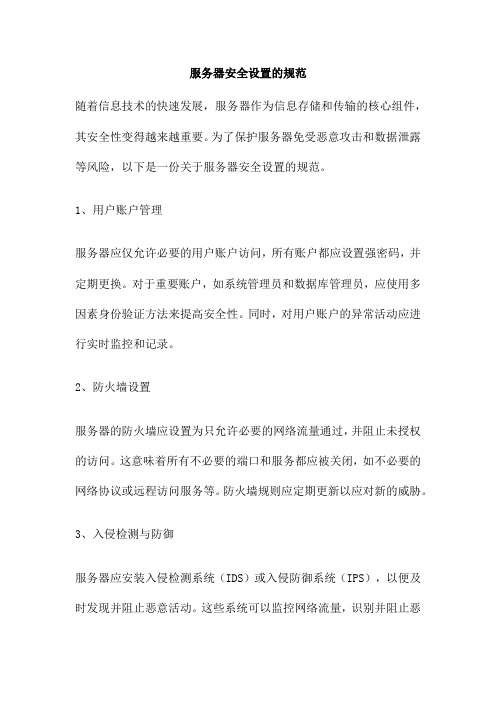
服务器安全设置的规范随着信息技术的快速发展,服务器作为信息存储和传输的核心组件,其安全性变得越来越重要。
为了保护服务器免受恶意攻击和数据泄露等风险,以下是一份关于服务器安全设置的规范。
1、用户账户管理服务器应仅允许必要的用户账户访问,所有账户都应设置强密码,并定期更换。
对于重要账户,如系统管理员和数据库管理员,应使用多因素身份验证方法来提高安全性。
同时,对用户账户的异常活动应进行实时监控和记录。
2、防火墙设置服务器的防火墙应设置为只允许必要的网络流量通过,并阻止未授权的访问。
这意味着所有不必要的端口和服务都应被关闭,如不必要的网络协议或远程访问服务等。
防火墙规则应定期更新以应对新的威胁。
3、入侵检测与防御服务器应安装入侵检测系统(IDS)或入侵防御系统(IPS),以便及时发现并阻止恶意活动。
这些系统可以监控网络流量,识别并阻止恶意行为,如未经授权的访问、拒绝服务攻击等。
4、系统更新与补丁管理服务器的操作系统、应用程序和数据库应始终保持最新状态,以防止因版本过旧而引发的安全漏洞。
所有安全更新和补丁都应及时应用,以消除已知的漏洞。
5、数据加密与备份敏感数据应在传输和存储过程中进行加密,以防止数据泄露。
同时,定期备份数据,确保在发生故障或攻击时可以快速恢复数据。
备份数据应存储在安全的地方,如离线存储设备或云端存储服务。
6、日志与监控服务器应记录所有活动,包括系统事件、用户行为、网络流量等。
这些日志可以帮助管理员发现异常行为和潜在的攻击。
同时,应使用性能监控工具来实时监控服务器的运行状态和网络流量。
7、安全审计与记录对服务器的所有操作和访问活动都应进行审计和记录,包括系统管理员、数据库管理员和其他有特权的管理员的操作。
这些记录可以帮助追踪潜在的安全问题,并在发生违规行为时提供证据。
8、灾难恢复计划为了应对自然灾害、人为错误或恶意攻击等可能的安全事件,应制定灾难恢复计划。
该计划应包括数据的备份和恢复流程、服务器的备份和重新部署流程以及其他相关操作流程。
ibm服务器操作手册

ibm服务器操作手册标题:IBM服务器操作手册一、前言本手册旨在为用户提供有关IBM服务器的基本操作指南,包括服务器的安装、配置、管理和维护等。
请在使用前仔细阅读并理解这些信息。
二、服务器安装1. 位置选择:选择一个通风良好、避免阳光直射且远离磁场的地方放置服务器。
2. 安装硬件:按照包装盒内的安装指南将服务器组件逐一安装到位。
3. 连接电源和网络:连接服务器电源线和网线,并确保其稳定。
三、服务器配置1. 开机与初始化:打开服务器电源,根据屏幕提示进行系统初始化设置。
2. 系统安装:插入操作系统安装盘,按照提示进行操作系统的安装。
3. 配置网络:在网络设置中,输入您的IP地址、子网掩码、默认网关和DNS 服务器等信息。
四、服务器管理1. 系统监控:通过系统自带的监控工具或第三方软件,定期检查服务器的运行状态,如CPU使用率、内存使用情况、磁盘空间等。
2. 数据备份:定期对重要数据进行备份,以防数据丢失。
3. 软件更新:定期检查并安装最新的系统和应用软件补丁,以提高系统的安全性和稳定性。
五、服务器维护1. 清洁保养:定期清理服务器内部和外部的灰尘,保持服务器的良好散热。
2. 故障排查:当服务器出现故障时,可以通过查看系统日志、使用诊断工具等方式进行故障排查。
3. 技术支持:如果您无法解决服务器的问题,可以联系IBM的技术支持获取帮助。
六、注意事项1. 在进行任何操作之前,请确保服务器已关闭并断开电源。
2. 不要随意更改服务器的设置,除非您完全理解其可能带来的影响。
3. 请定期备份您的数据,以防意外数据丢失。
七、结语感谢您选择IBM服务器,我们希望本手册能帮助您更好地理解和使用我们的产品。
如有任何疑问或建议,欢迎随时与我们联系。
版权信息:版权所有© IBM公司。
未经许可,不得复制或传播本手册的全部或部分内容。
服务器安全性检查清单确保您的服务器安全无忧
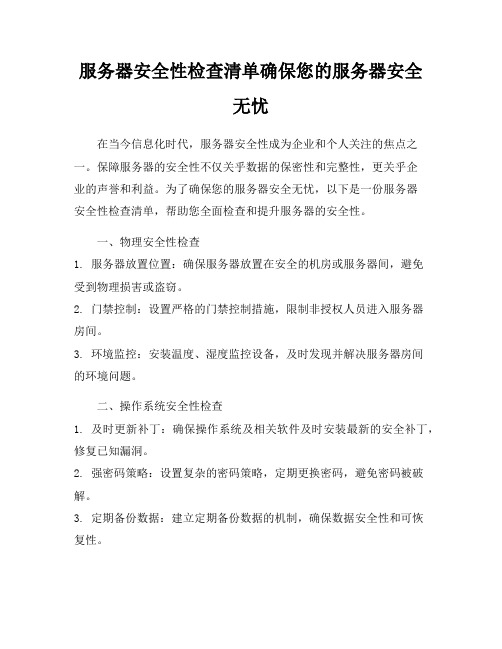
服务器安全性检查清单确保您的服务器安全无忧在当今信息化时代,服务器安全性成为企业和个人关注的焦点之一。
保障服务器的安全性不仅关乎数据的保密性和完整性,更关乎企业的声誉和利益。
为了确保您的服务器安全无忧,以下是一份服务器安全性检查清单,帮助您全面检查和提升服务器的安全性。
一、物理安全性检查1. 服务器放置位置:确保服务器放置在安全的机房或服务器间,避免受到物理损害或盗窃。
2. 门禁控制:设置严格的门禁控制措施,限制非授权人员进入服务器房间。
3. 环境监控:安装温度、湿度监控设备,及时发现并解决服务器房间的环境问题。
二、操作系统安全性检查1. 及时更新补丁:确保操作系统及相关软件及时安装最新的安全补丁,修复已知漏洞。
2. 强密码策略:设置复杂的密码策略,定期更换密码,避免密码被破解。
3. 定期备份数据:建立定期备份数据的机制,确保数据安全性和可恢复性。
4. 禁用不必要服务:关闭不必要的服务和端口,减少攻击面,提升服务器安全性。
三、网络安全性检查1. 防火墙设置:配置防火墙规则,限制网络流量,防止恶意攻击和未授权访问。
2. 加密传输:使用SSL/TLS等加密协议,保障数据在传输过程中的安全性。
3. 网络监控:安装网络监控工具,实时监测网络流量和异常行为,及时发现并应对安全威胁。
四、应用安全性检查1. 安全审计:定期对服务器进行安全审计,发现潜在安全风险并及时处理。
2. 权限管理:严格控制用户权限,避免未授权用户访问敏感数据和系统资源。
3. 恶意软件防护:安装杀毒软件和防火墙,定期进行病毒扫描,防范恶意软件攻击。
五、应急响应和恢复1. 应急响应计划:建立完善的应急响应计划,包括安全事件的报告、处理和恢复流程。
2. 定期演练:定期组织安全演练,提升员工应对安全事件的能力和效率。
3. 数据恢复:建立数据恢复机制,确保在安全事件发生时能够及时恢复数据和系统功能。
通过以上服务器安全性检查清单,您可以全面了解服务器的安全状况,及时发现和解决安全隐患,确保服务器安全无忧。
服务器安全性检测与漏洞修复方法

服务器安全性检测与漏洞修复方法在当前数字化时代,服务器的安全性成为了企业和个人信息安全的重要保障。
服务器作为存储和处理大量数据的中心节点,一旦遭受黑客攻击或发生漏洞,将对系统的正常运行和数据的保密性带来重大威胁。
因此,服务器安全性的检测和漏洞修复成为了保障信息安全的重要环节。
一、服务器安全性检测方法1. 漏洞扫描漏洞扫描是一种常用的服务器安全性检测方法,通过使用专门的漏洞扫描工具,对服务器进行全面扫描和检测,识别出可能存在的安全漏洞。
常用的漏洞扫描工具有Nessus、OpenVAS等,它们可以针对常见的漏洞进行自动检测和分析,并生成详细的扫描报告。
2. 日志监控服务器的日志记录着系统的操作行为和安全事件,通过对服务器日志的监控和分析,可以及时发现异常行为和潜在的安全威胁。
管理员可以通过配置日志监控工具,实时监测服务器的日志信息,并设置警报机制,及时采取措施应对异常情况。
3. 弱口令检测弱口令是黑客攻击服务器的一种常见手段,通过尝试一系列常用的用户名和密码组合,黑客可以成功登录服务器并获取权限。
因此,对服务器进行弱口令检测是非常重要的。
管理员可以使用专门的工具或脚本对服务器的口令进行检测,并及时修改弱密码,提升服务器的安全性。
4. 安全策略评估安全策略评估是一种全面评估服务器安全性的方法,它包括对服务器的操作系统、网络配置、访问控制等方面进行综合分析和评估。
通过安全策略评估,管理员可以了解系统中存在的潜在风险和漏洞,并针对问题制定相应的修复方案。
二、服务器漏洞修复方法1. 及时升级和更新服务器的操作系统和应用程序是最容易受到攻击的目标,因此及时升级和更新操作系统和应用程序至最新版是非常重要的。
厂商会不断修复已知的漏洞,并发布更新的补丁程序,管理员需及时安装这些补丁程序,以修复服务器中的漏洞。
2. 加强访问控制访问控制是服务器安全性的重要组成部分,管理员应该采取合适的措施来加强对服务器的访问控制。
例如,设置复杂的登录密码、限制远程登录、采用双因素认证等措施,可以有效减少未经授权的访问和攻击的风险。
服务器安全性检测及应对措施
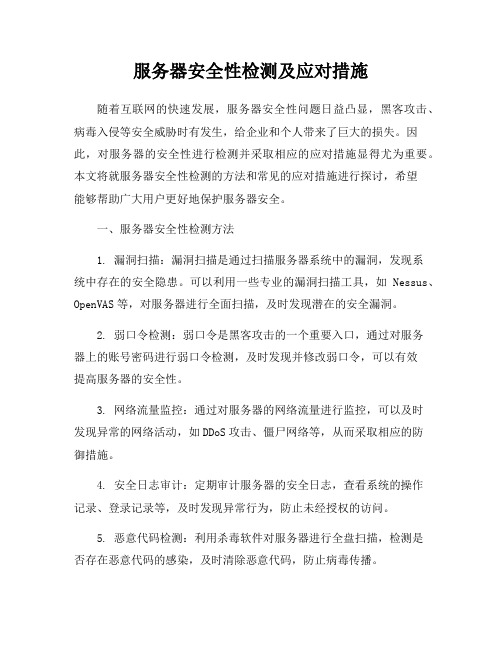
服务器安全性检测及应对措施随着互联网的快速发展,服务器安全性问题日益凸显,黑客攻击、病毒入侵等安全威胁时有发生,给企业和个人带来了巨大的损失。
因此,对服务器的安全性进行检测并采取相应的应对措施显得尤为重要。
本文将就服务器安全性检测的方法和常见的应对措施进行探讨,希望能够帮助广大用户更好地保护服务器安全。
一、服务器安全性检测方法1. 漏洞扫描:漏洞扫描是通过扫描服务器系统中的漏洞,发现系统中存在的安全隐患。
可以利用一些专业的漏洞扫描工具,如Nessus、OpenVAS等,对服务器进行全面扫描,及时发现潜在的安全漏洞。
2. 弱口令检测:弱口令是黑客攻击的一个重要入口,通过对服务器上的账号密码进行弱口令检测,及时发现并修改弱口令,可以有效提高服务器的安全性。
3. 网络流量监控:通过对服务器的网络流量进行监控,可以及时发现异常的网络活动,如DDoS攻击、僵尸网络等,从而采取相应的防御措施。
4. 安全日志审计:定期审计服务器的安全日志,查看系统的操作记录、登录记录等,及时发现异常行为,防止未经授权的访问。
5. 恶意代码检测:利用杀毒软件对服务器进行全盘扫描,检测是否存在恶意代码的感染,及时清除恶意代码,防止病毒传播。
二、服务器安全性应对措施1. 及时更新补丁:定期对服务器系统进行补丁更新,修补系统中的安全漏洞,提高系统的安全性。
2. 强化账号密码管理:设置复杂的密码策略,定期修改密码,禁止使用弱口令,限制登录失败次数,提高账号密码的安全性。
3. 配置防火墙:通过配置防火墙,限制不必要的网络访问,阻止恶意流量的进入,提高服务器的安全性。
4. 数据加密传输:对服务器上的重要数据进行加密处理,采用SSL/TLS等安全传输协议,保护数据在传输过程中的安全性。
5. 备份数据:定期对服务器上的重要数据进行备份,确保数据的安全性和完整性,防止数据丢失或被篡改。
6. 安全意识培训:加强员工的安全意识培训,定期进行安全知识的培训,提高员工对服务器安全的重视程度,减少安全风险。
IBM 服务器故障诊断及排除

IBM 服务器故障诊断流程
IBM服务器光通路诊断面板
指示灯
CNFG
问题
发生硬件配臵错误。
操作
CPU
当只有CPU 指示灯点亮时, 才表示微处理器发生故障。 当CPU 指示灯和CNFG 指示 灯都点亮时,表示微处理 器配臵无效。
1. 确定CNFG 指示灯是否也点亮。如果CNFG 指示灯不亮,表 示微处理器发生故障。 2. 如果CNFG 指示灯点亮,表示微处理器配臵无效。
原因 LCD 过载信息。 LCD 上最多可以连续显示三则错误信息。第四则信息显示为标准过载信息。 系统环境温度超出可接受范围。 背板温度超出可接受范围。 指定微处理器温度超出可接受范围。 系统板温度超出可接受范围。 系统电源设备的电压超出可接受范围;系统电源设备出现故障或未正确安装。
E0212
VOLT 12
4
IBM 服务器故障诊断流程
IBM服务器操作员信息面板
● 信息指示灯:当该指示灯点亮时,表示发生了一般性事件。光通路诊断面板上的某 个指示灯也会点亮,以帮助找出错误。 ●系统错误指示灯:当该指示灯点亮时,表示发生了系统错误。光通路诊断面板上的 某个指示灯也会点亮,以帮助找出错误。 ●释放滑锁:将该滑锁滑向左侧可操作光通路诊断面板,该面板位于操作员信息面板 的后面。 ●定位器按钮和定位器指示灯:使用该指示灯可用肉眼在其他服务器中找到该服务 器。它还可用于证明受信平台模块(Trusted Platform Module,TPM)的物理存在。 按下此按钮可从本地开启或关闭该指示灯。可以使用IBM Systems Director 来远程
PCI
PCI 总线或主板上发生错误。 1. 检查PCI 插槽上的指示灯,确定导致错误的 组件。 发生故障的PCI 插槽旁的附 2. 查看系统事件日志,获取有关错误的信息。 3. 如果无法通过指示灯和系统事件日志中的信息确定发生故障的适配器,请 加指示灯点亮。 从发生故障的PCI 总线上逐个卸下适配器,并且每卸下一个适配器都重新 启动一次服务器。 电源发生故障。 1. 检查电源指示灯以了解是否有错误指示(交 流电源指示灯和直流电源指 示 灯未同时点亮)。 2. 确保发生故障的电源已正确安装到位。 3. 更换发生故障的电源。 RAID卡有错误信息或RAID卡有硬件错误 1. 切断服务器的电源;然后将服务器重新连接到电源并重新启动服务器。 2. 更新IMM 上的固件。 1. 查看错误日志,以确定在哪里测得温度过高情况。如果风扇发生故障, 请进行更换。 2. 确保室温不会太高。了解温度信息。 3. 确保通风孔未堵塞。
- 1、下载文档前请自行甄别文档内容的完整性,平台不提供额外的编辑、内容补充、找答案等附加服务。
- 2、"仅部分预览"的文档,不可在线预览部分如存在完整性等问题,可反馈申请退款(可完整预览的文档不适用该条件!)。
- 3、如文档侵犯您的权益,请联系客服反馈,我们会尽快为您处理(人工客服工作时间:9:00-18:30)。
Line Printer Daemon (lpd)设置
Lpd禁止
Post Office Protocol (POP)设置
POP服务禁止
□是□否
2.11 iFOR/LS系统设置
/var/ifor/i4ls.ini
/var/ifor/i4ls.ini需要做如下设置
DisableRemoteAdmin = yes
□是□否
Root的登录脚本中不能使用到非root帐户拥有的文件或拥有全局读写权限的文件。
□是□否
Root的cron jobs中不能使用到非root帐户拥有的文件或拥有全局读写权限的文件。
□是□否
对于root所运行的命令必须使用全路径. (例如. /bin/su),或对于root的$PATH环境变量中不能含有相对当前目录(.),相对子目录(./)和相对父目录(..)定义;
□是□否
minlen密码最小长度8
(Minimum password length)
□是□否
histsize禁止重复使用密码次数2
(Number of previous password that can not be used)
□是□否
flags=NOCHECK参数在/etc/security/passwd。
□是□否
root帐号不允许进行远程登录操作,远程需要root的访问需求,必须要求使用普通个人用户帐号进行登录后通过SU命令切换到root帐号。
□是□否
#vi /etc/security/user
在/etc/security/user配置文件中的root帐号的配置段落必须存在rlogin = false的配置定义,以此来实现Root的物理终端console登录限制。
2.修改/etc/services在telnet前面加#注释
3.停inetd服务:stopsrc –s inetd
4.启动inetd服务:startsrc –s inetd
ssh如果需要远程登录,可使用ssh AIX为例,其它UNIX可参考相关资料
1.先从AIX安装介质的LUNIX盘中安装OPENSSL
□是□否
1.6限制登陆失败次数
/etc/security/user
loginretries帐号被锁住之前登陆失败的次数除root之外其他帐号的值设为5
□是□否
2.网络安全
2.1套接字队列长度定义用来防护SYN攻击
SYN洪水攻击,攻击者通过使用大量伪造的连接请求信息来填满被攻击服务器的套接字队列。
在/etc/文件中添加/usr/sbin/no -o clean_partial_conns=1定义,使得系统内核随机地删除在对了q0中的半打开套接字请求。
□是□否
2.从网上下载openssh-4.1p1_53.tar,并解压安装
□是□否
2.10“r”命令服务
如果应用没有要求,建议停用‘r’服务rsh,rlogin,rexec
.rhosts, .netrc,/etc/hosts.equiv不能存在
Remote Execution Daemon (rexd)设置
(Minimum number of alphabetic characters)
□是□否
mindiff与前一次密码的最少不同字符数1
(Number of characters not found in last password)
□是□否
minother最少的非字母数1
(Number of non-alphabetic characters)
含“allow”语句
□是□否
2.9远程登录的使用(telnet、ssh)
/etc/inetd.conf
/etc/services
telnet除特殊要求,一般禁止使用AIX为例,其它UNIX可参考相关资料
1.修改/etc/inetd.conf在telnet前面加#注释
□是□否
2.2重定向
/etc/rc.ne
IP重定向通常用来修改远程主机的路由表信息,必须禁止发送和接收重定向信息。
在/etc/添加如下配置定义:
/usr/sbin/no -o ipignoreredirects=1
/usr/sbin/no -o ipsendredirects=0
□是□否
snapp (no assigned GID)
□是□否
1.4
密码要求
/etc/security/user
maxage密码有效期限的最大周数13
(Maximum number of weeks that can pass before a password must be changed.)
□是□否
maxrepeats可重复的连续字符数2
□是□否
1.3默认系统帐户安全
安装过程会建立许多通常不需要使用的系统帐号。对于下列的系统用户帐号可以锁定或删除(如没有相关的使用需求)
Guest UUCP Nuucp Lpd Nobody
下列系统用户和组必须采用以下的UID和GIDs(Userids Groupids)
root:0 system:0 daemon:1 security:7
yppasswd daemon禁止
ypupdated daemon禁止
□是□否
2.14 /etc/hosts.deny和/etc/hosts.allow的配置规范
在/etc/hosts.deny文件的最后必须包含有如下配置行:ALL:ALL
或
在/etc/hosts.allow的最后包含有如下配置行:ALL:ALL:DENY
□是□否
2.8 FTP服务
Anonymous FTP
通常情况下,如果应用没有要求,应不允许Anonymous FTP访问etc/anonymousftp文件不存在。
对于root和默认系统帐号不能使用FTP服务。通过在/etc/ftpusers或/etc/vsftpd.ftpusers文件中列举相关的root和默认系统帐号名来实现。
(Number of repeating consecutive characters)
□是□否
minage密码有效期限的最少周数0
(Minimum number of weeks that must pass before a password can be changed)
□是□否
minalpha最少字母数1
lssrc –s sendmail
配置开机自动启动sendmail
编辑/etc/rc.tcpip,找到start /usr/lib/sendmail这一行,如果被注释掉了,取消注释,找到并设置qpi参数,缺省是30分钟,即qpi=30m(s代表秒,m代表分钟,h代表小时,d代表天,w代表星期)。m是缺省。
DisableRemoteNdlAdmin = yes
□是□否
2.12防止DoS攻击的系统设置
/var/ifor/i4ls.ini
防止DoS攻击的系统设置
如果没有要求,这些服务必须被禁止ECHO, CHARGEN, RSTAT, TFTP, RWALLD, RUSERSD, DISCARD, DAYTIME, BOOTPS, FINGER, SPRAYD, PCNFSD, REXD, SYSTAT, NETSTAT, RWHOD,UUCP
Trivial File Transfer Protocol (TFTP)系统设置
通常情况下,如果应用没有要求,TFTP应该禁止。禁止TFTP
如果一定要使用TFTP,应符合以下配置要求
TFTP访问控制通常情况下,如果应用没有要求,TFTP应该禁止。
当TFTP运行时,/etc/tftpaccess.ctl必须存在。
/usr/sbin/no -o ipsrcrouteforward=0
□是□否
2.4 ECHO回应广播
在/etc/文件中添加如下配置行:
/usr/sbin/no -o directed_broadcast=0
□是□否
2.5 hosts.equiv配置文件
/etc/hosts.equiv
/etc/hosts.equiv和/etc/hosts.lpd不能出现在任何一台UNIX服务器上,因为在这些文件中出现的服务器被认为是可以信任的,故此在从这些服务器通过Berkeley r系列命令进行登录操作是是不需要进行密码的。这要就导致了安全隐患。
Root帐户必须在每个系统本地有相关定义;
□是□否
#ls –l /root
Root帐户和目录下不能存在/root/.rhosts或/root/.netrc文件,如果存在也必须为空,而且文件所有者和所有组必须为root和root组。其相关权限为r-------;
□是□否
Root的登录脚本中不能使用到非root帐户拥有的文件或拥有全局读写权限的文件。
bin:2 bin:2 sys:3 sys:3
adm:4 adm:4 uucp:5 uucp:5
nuucp:6 mail:6 lpd:9 printq:9
imnadm (no assigned UID) cron:8
ipsec (no assigned UID) audit:10
ldap (no assigned UID) shutdown:21
□是□否
2.6 .rhosts配置文件
/etc/.rhosts
.rhosts不能出现在任何一台UNIX服务器上,因为此文件存在安全漏洞而且对于每个用户都可以单独进行修改;
□是□否
2.7 .netrc配置文件
/etc/.netrc
.netrc文件不能存在于任何一台UNIX服务器上,因为为了给多个网络应用如ftp,ncftp和curl提供服务可能会包含明码口令,从而造成一个安全漏洞。
