易助6.0客户端安装步骤
易助客户实施手册_附件
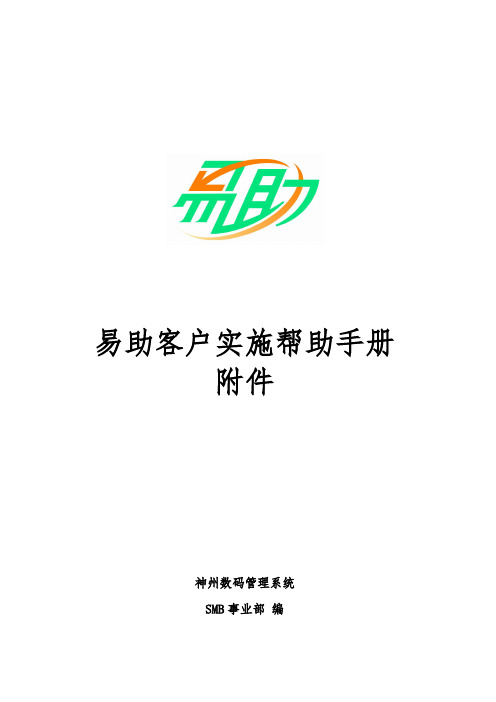
附录十二:月结及定期报表检核表 .......................... 76
附录十三:ERP 系统运行管理制度例 ........................78
一 总 则 ................................................ 79 二 职 责 ................................................ 79 三 数 据 ................................................ 80 四 系统管理 ................................................ 80 五 检查与考核 .............................................. 81 六 奖励与处罚 .............................................. 81
m 操作系统 :
lMicrosoft Windows 98 中文第二版(不建议使用)
lMicrosoft Windows NT WorkStation Service Pack 3 以上
lMicrosoft Windows 2000 Professional 以上
m 硬件需求:
设备
需
求
CPU
Pentium Ⅲ 700 以上
请购单交物管
物管审查需否有其它方法替代 及其合理性, 应以避免产生库 存存货为最高原则
请购单签核(凭证上)
采购单位依请购单需求进行采 购询,比,议价作业,决定采购厂 商,单价及数量并锁定请购资料
CE6.0安装方法
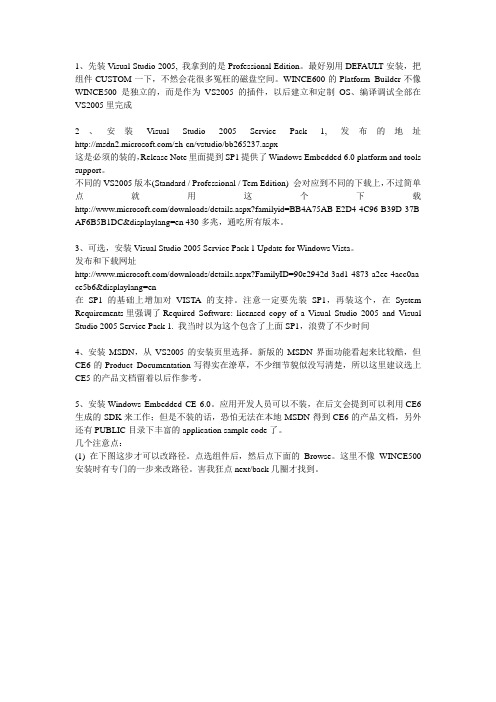
1、先装Visual Studio 2005, 我拿到的是Professional Edition。
最好别用DEFAULT安装,把组件CUSTOM一下,不然会花很多冤枉的磁盘空间。
WINCE600的Platform Builder不像WINCE500是独立的,而是作为VS2005的插件,以后建立和定制OS、编译调试全部在VS2005里完成2、安装V isual Studio 2005 Service Pack 1, 发布的地址/zh-cn/vstudio/bb265237.aspx这是必须的装的,Release Note里面提到SP1提供了Windows Embedded 6.0 platform and tools support。
不同的VS2005版本(Standard / Professional / Tem Edition) 会对应到不同的下载上,不过简单点就用这个下载/downloads/details.aspx?familyid=BB4A75AB-E2D4-4C96-B39D-37B AF6B5B1DC&displaylang=en 430多兆,通吃所有版本。
3、可选,安装Visual Studio 2005 Service Pack 1 Update for Windows V ista。
发布和下载网址/downloads/details.aspx?FamilyID=90e2942d-3ad1-4873-a2ee-4acc0aa ce5b6&displaylang=en在SP1的基础上增加对VISTA的支持。
注意一定要先装SP1,再装这个,在System Requirements里强调了Required Software: licensed copy of a V isual Studio 2005 and V isual Studio 2005 Service Pack 1. 我当时以为这个包含了上面SP1,浪费了不少时间4、安装MSDN,从VS2005的安装页里选择。
easylabel 6多用户安装说明说明书

EASYLABEL® Multi-User Installation InstructionsIf you purchased the Multi-user license version of EASYLABEL 6, you should have received a DVD-ROM and a Multi-User WIBU-Key.WARNING: In order to use the EASYLABEL 6 Multi-User, clients MUST be running the Microsoft TCP/IP protocol. DO NOT attempt to install this software if the clients are using the Novell NetWare TCP/IP protocol. All computers used with the EASYLABEL Multi-User version (the WIBU-Key Server and all client machines) must have the Microsoft TCP/IP protocol installed and configured correctly. Microsoft TCP/IP is the protocol used by the license management software to communicate between the client machines and the WIBU-Key Server.The steps to install the EASYLABEL Multi-User software are as follows:NOTE: Do NOT install a USB Multi-User WIBU-Key until the AFTER the WIBU drivers are installed. Installing a USB WIBU-Key before the WIBU drivers are installed will cause the WIBU-Key to be added to Device Manager as an 'unsupported device' and the WIBU drivers will not be able to find the key.1.Select a computer that will be the WIBU-Key Server. This computer must berunning Windows XP or higher. Ensure the Date is correctly set on the potential server computer. In order to serve licenses to other computers on the network, the computer selected as the WIBU-Key Server must be running and have the WIBU-Key 'Network Server' application loaded. In general, you should select a computer that remains powered on.2.Install the WIBU-Key 'Network Server' application on the PC selected to bethe WIBU-Key Server. Run the WkRuntime.exe program from the 'WibuKey' folder on the DVD-ROM.3.Plug the Multi-User WIBU-Key into a parallel or USB port on the selectedcomputer. The WIBU-Key contains a code that defines the number of users allowed to run the EASYLABEL Multi-User application.4.Once the WIBU key server is installed it needs to be started whenever the PCis booted. A shortcut to the server is placed in the 'Start Up' program folder (Start/All Programs/Start Up), so you can reboot now, or you can start the server manually by selecting Start --> All Programs --> WIBU-KEY --> Network Server from the Start menu. Then right-click on the network server icon in the taskbar and choose “Start Server” from the context menu. The network server will then start automatically anytime the PC is booted.5.The next step is to install the client version of the EASYLABEL Multi-Usersoftware on the selected client computers. This can be installed on as many computers as needed, the WIBU-Key Server will make sure that the number of copies running does not exceed the licensed user count. If there are no more licenses available, the user will be notified, and EASYLABEL will notstart. For example, if you have a 5-user license, and EASYLABEL Multi-User is installed on 8 computers, only 5 of them can use the application at one time.If a user exits EASYLABEL Multi-User, then the license becomes available to another user.Additional Notes:•When a user starts the EASYLABEL Multi-User application, the WIBU-Key Server will "give" that copy a license to run. When the application exits, it "gives" the license back to the WIBU-Key Server. In the case where a client computer crashes, or the user powers off the computer without properly shutting down, the WIBU-Key Server recognizes this fact and will take back the license (after a timeout period, currently set to 5 minutes).•If for some reason, the WIBU-Key Server crashes, or the Multi-User key stops working; the client computers will recognize this and issue a warning message. There is a built in protection period (currently set to 7 days) where the clients will continue to run without contact with the WIBU-Key Server.This requires that the client computers not be shut down or powered off during the 7-day period. The message issued to the users indicates that they should contact their system administrator to correct the problem. If the problem is corrected and the WIBU-Key Server is restarted, then clients will continue to run normally. If for some reason, the WIBU-Key Server cannot be restarted within 7 days, then EASYLABEL will issue a warning and then exit (saving any work in the process). Again, once the problem is corrected and the WIBU-Key Server is restarted, all clients will operate normally and no more warnings will be issued.•The WIBU-Key 'Network Server' can be moved to another computer by simply stopping the application from running on the old computer and then installing it on the new computer.a.Remove the shortcut to the WIBU-Key Network Server applicationfrom the 'Start Up' program folder (Start/All Programs/Start Up) onthe 'old' computer if one is present.b.Right click on the network server icon in the taskbar and choose “StopServer”.c.To install the WIBU-Key Network Server application on the 'new'computer, simply follow the steps at the top of this document.d.Remember to move the Multi-User Key to the 'new' computer.•To uninstall the WIBU-Key drivers and the WIBU-Key 'Network Server' application, select Start -> Control Panel -> Programs -> Programs and Features”. Select the "WIBU-KEY Setup (WIBU-KEY Remove)" and then click the "Uninstall/Change" button.•If a Client is not able to find a license, select Start --> Control Panel --> Hardware. Double-click on the WIBU-Key Icon in Control Panel and then select the Network Tab.a.Verify that the value for WkLAN Port Address matches the value at theWIBU-Key Server. If it does not, change the "User Specific" dropdown to "Machine Specific" and enter the value the WIBU-Key Serverhas listed (the default is 22347). This port should be left open if thereis a firewall present such as the one included in Windows XP SP2.b.If you are crossing sub-nets verify with your network administratorthat UDP Packets can be passed on this port.c.There are 3 check boxes listed under 'WIBU-KEY Subsystems'. Theboxes marked "Local (Kernel)" and "WkLAN" should be checked.•If a Client periodically has problems getting a license or if it takes several attempts to get a license it is probably due to network latency. In these cases you should add the WIBU-Key Server to the WkLAN Server Search list.To do this select Start --> Control Panel --> Hardware. Double-click on the WIBU-Key Icon in Control Panel and then select the Network Tab. Under the WkLAN Server Search List at the bottom, try to browse to your server. If this fails to find your server, you may have to enter the server's Machine Name or Static IP Address in the lower entry and then click ADD to add it to your WkLAN Server Search List.•When printing on the WIBU-Key license server PC to the same parallel port the WIBU-Key is on it may be possible for clients (or the server) to report that they have trouble getting a license. This is usually caused by a significant, ongoing data flow out of the port such as when printing using $all or alphanumeric incrementation. It may be necessary in these cases to move the printer off the back of the WIBU-Key to another port. If this is not possible, a USB WIBU-Key should be used.。
易助客户实施手册_附件
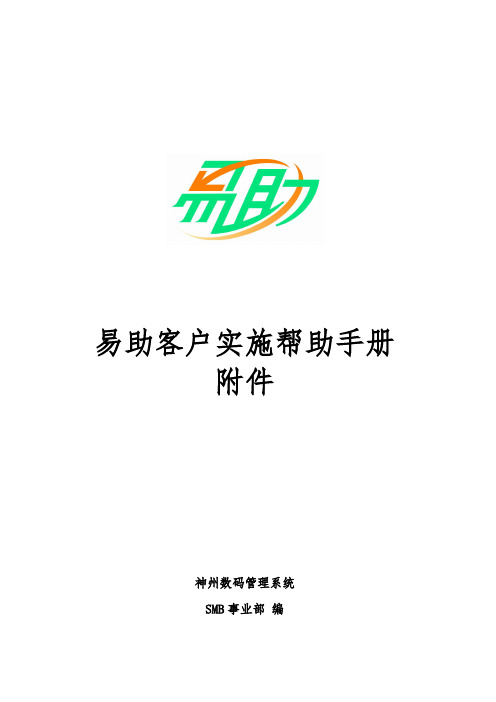
例一:某锅炉产品的 BOM 结构图 ...................................57 例二:某手机键盘的 BOM 结构图 ...................................58
易助客户实施帮助手册 附件
神州数码管理系统 SMB 事业部 编
附件
附录一:易助安装硬件及软件环境配置说明 ................... 4
附录二:易助系统标准流程................................. 7
1.销售管理系统 .................................................. 7 2.采购管理系统 ................................................. 10 3.库存管理系统 ................................................. 16 4.应收应付管理系统 ............................................. 18 5.生产管理 .....................................................25
附录三:编码原则规 ..................................... 31
第一节 物料编码的意义 .......................................... 31 第二节 物料编码的原则 .......................................... 32 第三节 物料编码的方法 .......................................... 36 第四节 系统物料编码的处理特点 ..................................42
易助BI安装及使用指南
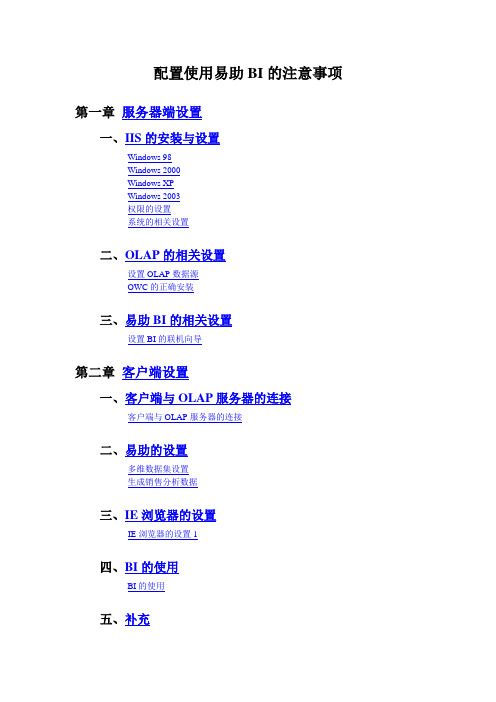
配置使用易助BI的注意事项第一章服务器端设置一、IIS的安装与设置Windows 98Windows 2000Windows XPWindows 2003权限的设置系统的相关设置二、OLAP的相关设置设置OLAP数据源OWC的正确安装三、易助BI的相关设置设置BI的联机向导第二章客户端设置一、客户端与OLAP服务器的连接客户端与OLAP服务器的连接二、易助的设置多维数据集设置生成销售分析数据三、IE浏览器的设置IE浏览器的设置1四、BI的使用BI的使用五、补充第一篇服务器端设置一、IIS的安装与设置1.Windows 98Windows 98因为不能安装IIS,因此不能安装易助BI;2.Windows 2000Windows 2000所有系列的版本都可以安装IIS服务,按照默认的安装选项安装IIS后,再安装易助BI即可以正常使用,;如果是手动安装IIS,请在【添加和删除程序】->【添加和删除windows组件】->【Internet信息服务】的详细信息中,勾选下列组件并安装即可:FrontPage 2000服务器扩展Internet服务管理器Internet服务管理器(Html)World Wide Web服务器公用文件文档3.Windows XPWindows XP分两个版本,其中home版的操作系统因为不支持IIS服务而不能安装易助BI,以下描述的方法只针对professional版本而言。
Professional版默认不安装IIS,我们可以在【添加和删除程序】->【添加和删除windows 组件】->【Internet信息服务】的详细信息中,勾选下列组件并安装即可:FrontPage 2000服务器扩展Internet信息服务管理单元公用文件万维网服务文档4.Windows 2003支持IIS的2003版本:Windows 2003 Web EditionWindows 2003 Standard EditionWindows 2003 Enterprise EditionWindows 2003 Datacenter Edition默认不安装IIS服务,我们可以通过管理工具中的【管理您的服务器】来添加IIS服务角色,在安装过程中,请勾选FrontPage Server Extension(F)和启用,安装完成后,打开【Internet信息服务(IIS)管理器】,点击【Web服务扩展】,选择右边的【Active Server Pages】,再点击【允许】(2003中的IIS管理器默认禁止ASP页面的执行)。
易助V6.0功能介绍1

易助其他特点介绍-多级审核
易助其他特点介绍-CRM系统
业务及市场活动的计 划,执行,结果可通 过一体化流程进行合 理管控及记录。 客户反映的问题可在 CRM系统中及时记 录,并可转售后服务 管理进行服务及维护。 销售及服务过程中问 题及处理方式结果, 可通过知识库进行积 累及传递。
易助其他特点介绍-服务管理
替代料管理
易助系统提供料品 替代管理,如果生 产中存在料品代用, 则可以使用替代料 管理满足。 易助支持替代先后 顺序管理、物料需 求自动替代管理及 手工替代管统可准确核 算生产过程发生的 材料成本,并可将 人工、制费分摊入 生产成本,进行成 本利润的核算和分 析。 物料需求管理 车间工艺管理
委托代销业务
委托代销是指商品提供给代理商,代理商可在双方协议规定的期限内销售此商品,并在销售 后结算货款。代理商可以在规定的期限内将未销售出去的商品退回,在结算货款前商品的所 有权属于委托方。一般情况下,代销商品的品种、数量、期限由双方协商确定,并有专人负 责监测代销商品在代理商处的存货品种、数量、期限等。其关键点是:委托代销就是我方委 托别人进行销售。
易助供应链介绍-销售管理
现款销售业务
现销是指客户一手交钱,一手交货的销售业务。在这种业务的处理中,现销销售发票即作为 一种收款依据,并且也会传递到应收系统,但其状态为“完全核销”状态。
直运销售业务
直运销售是直运业务的一部分,直运业务是指企业接到客户的订单后,向第三方供应商签订 采购订单。第三方供应商根据采购订单,组织货源直接向客户发出货物。对于进行直运销售 的企业而言,无需进行实物的收发,即完成购销业务。结算包括两部分:企业和供应商之间 的开票及付款;企业和客户之间的开票及收款。系统中直运销售和直运采购结合一起使用完 成完整的直运业务。
易助系统操作培训
易助系统操作培训简介易助系统是一款为企业提供全方位办公辅助服务的软件,包括日程安排、任务分配、文件管理等功能。
本文档旨在为用户提供易助系统的详细操作培训,帮助用户快速掌握系统的基本操作技巧。
登录系统首先,用户需要登录易助系统才能使用其功能。
在浏览器中输入系统的网址,并输入正确的用户名和密码,即可登录系统。
如果是首次登录,系统会引导用户设置个人信息和偏好设置。
界面介绍登录成功后,用户将看到易助系统的主界面,包括顶部导航栏、侧边栏和主要工作区。
在顶部导航栏中,用户可以切换不同模块,如日程、任务、项目等。
侧边栏中显示常用功能快捷入口,用户可以快速访问常用功能。
主要工作区显示具体内容,如日历视图、任务列表等。
日程管理在日程模块中,用户可以查看自己的日程安排,包括会议安排、约会提醒等。
用户可以添加新日程,设置提醒时间和重复频率,确保不会错过重要事件。
用户还可以与同事共享日程,实现团队协作。
任务分配在任务模块中,用户可以创建新任务并分配给团队成员。
用户可以设置任务的优先级、截止时间和负责人,跟踪任务的进度并及时沟通。
用户还可以在任务中添加附件和评论,方便团队成员合作。
文件管理在文件模块中,用户可以上传和管理各类文件。
用户可以创建文件夹、分享文件给他人,并设置文件权限。
用户可以通过关键词搜索文件,快速定位所需文件。
用户还可以查看文件的版本历史,方便回溯和恢复文件。
意见反馈易助系统致力于不断改进和优化用户体验,用户可以通过系统中的意见反馈模块提出建议和意见。
系统管理员会及时处理用户反馈,确保系统能够满足用户的需求。
总结通过本文档的操作培训,相信用户已经对易助系统有了更深入的了解。
希望用户能够熟练掌握系统的各项功能,提高工作效率。
如果用户在使用过程中遇到问题,可以随时联系系统管理员进行咨询和帮助。
让我们共同努力,让易助系统成为您工作中的得力助手!以上就是对易助系统操作培训的简要介绍,希望能帮助到您。
EastWave V6.0 软件安装指南说明书
EastWave V6.0软件安装指南系统要求∙Microsoft Windows2000/XP/Vista/Windows732-bit or64-bit和Redhat、SUSE等Linux系统;∙Intel/AMD CPU主频不低于1GHz;∙内存不低于256MB,磁盘空间不低于1GB;∙并行技术:支持多操作环境下的多种并行技术(MPI和Windows多线程等);同时可根据用户需求实现不同的并行方式,如单机多核并行、多机多核并行等。
安装步骤1、检查计算机是否具备以上系统要求,找到Windows x64或x32为版本的安装包目录(在Linux操作系统上安装本软件,请联系我们),双击“x64或x32”准备安装。
2、点击“下一步”。
3、选择安装位置,点击下一步4、选择注册码认证,点击下一步5、选择安装6、安装完成后,默认运行EastWave程序。
如果不想立即运行程序,可以取消勾选“运行EastWave”。
点击完成。
7、安装完成。
8、运行EastWave程序,弹出license认证窗口。
选择注册码认证,请根据您的机器信息(用户名、组织名、机器码等),联系上海东峻的销售工程师获得注册码。
将以下信息发送给上海东峻销售工程师:机器码信息格式:机器码:XXXXX-XXXXX-XXXXX-XXXXX-XXXXX核数:XX核系统:windows XX XX位(64/32位)客户单位:XX客户姓名:XX您将获得注册码信息:用户名:XX组织名:XX验证码:XXXXXXXXXXXXXXXXXXXX9、输入信息后,点击确定,完成认证,就可以打开EastWave软件开始使用了。
注意事项1.EastWave必须在管理员账户或拥管理权限的账户下安装;如果安装时系统提示您无权限,请在setup.exe或相应程序处右键选择“以管理员身份运行”。
2.安装程序默认将EastWave安装在系统分区下(一般为C盘),如果您的磁盘含有非系统分区,出于权限考虑,建议将软件安装在非系统分区下。
易助ERP系统操作培训教程
易助系统-界面操作培训教程为了减少培训时间,通过文档说明方式帮助大家尽快了解和熟悉系统,特做此文档,希望能帮助大学更好的学习系统操作。
大。
教程目录:(可按键点击目录即可进入相应教程)一、进入系统说明二、共用模块说明三、销管模块说明四、采购模块说明五、库存模块说明注:本文件所列出的信息在实际操作系统时,在当前的操作界面按F1键即可自动显示出来。
教程内容:一、进入系统说明1、系统联机1.1操作目的:系统联机就如服务器和客户短的一座桥梁,用来联接服务器和客户端。
1.2操作路径:当系统安装好后,系统会自动在桌面上生成此图标,双击此图标即可进入连机界面。
1.3操作界面/界面说明:1.3.1双击安装系统时自动在桌面上生成的“易助工作站连线向导”,或打开在电脑桌面右下角选择“易助-工作站联机向导”或在易助安装目录下找到双击(如C:\ \ \),即可得出联机界面以上位置一般默认即可,直接按"下一步"按上述提示进行服务器信息的设定,设好点击"联机测试",如果出现测表示设定正确,然后再点击"下一步",否则需检查相关设定直至测试成功为止;然后设置易助客户端更新位置,一定要改为 "\\服务器名\"(为服务器共享出来的共用目录),这样当服务端有文件更新时,客户端可自动更新.注:填写服务名称或IP地址(如:192.168.0.1)注:指SQL的密码,如果安装时没有设定密码则清空即可.关闭此界面,联机设置完成,就可正常登录进入系统了。
备注:1、此联机向导在系统安装好后,一般由系统管理员完成联机。
2、联机只是客户端在系统安装好后第一次使用时用到,以后直接登录系统即可,无需联机。
2、系统登录2.1操作目的:让系统授权人员通过系统管理员分配的用户名和密码进入系统。
2.2操作路径:当系统安装好后,系统会在卓面自动生成此图标,双击此图标即进入系统登录界面。
2.3操作界面:分别录入公司、用户和口令后,点开启后就可正式进入系统了。
系统主此处用来选择要进入系统的帐套名,在此处录入系统管此处录入系统管理员分配给的口令界面如下图:3、用户口令修改3.1操作目的:当用户第一次进入系统或是口令有泄漏时对原有口令进行修改。
Vb60及MSDN安装方法
Vb60及MSDN安装方法②在解压出来的文件夹VB60CHS中双击文件“SETUP.E某E”执行安装程序。
出现VB的安装向导。
③直接点击“下一步”,选中“接受协议”,再点击“下一步”④在产品的ID号中全部输入“1”(用一串“1”把两个空格都填写满),姓名和公司名称任意填,再点击“下一步”⑤选中“安装ViualBaic6.0中文企业版”,再点击“下一步”⑥一般情况下直接点击“下一步”(公用文件的文件夹可以不需要改变),稍等...,直接点击“继续”,直接点击“确定”,直接点击“是”⑦选择“典型安装”或“自定义安装”,初学者可以选前者。
在弹出对话框中直接点击“是”,⑧在弹出的对话框中,点击“重新启动Window”。
继续下一步安装3、安装MSDN(帮助文件)①重装启动计算机后,在出现的VB安装界面中可以直接安装帮助文件,选中“安装MSDN”项,再点击“下一步”②在弹出的对话框中按“浏览”,找到“MSDNforVB6.0”文件夹③按“继续”按钮,再按“确定”,选中“接受协议”④按“自定义安装”,在“VB6.0帮助文件”前打钩,再点击“继续”⑤完成MSDN的安装,点击“确定”。
⑥直接点击“下一步”,把“现在注册”项去掉,再点击“完成”,即完成了VB的安装4、安装补丁程序安装VB补丁程序这非常重要,它可以避免许多错误,并可以直接使用Acce2000,否则要转换到低版本的Acce数据库。
①在解压出来的文件夹VB60SP6中双击文件“etupp6.e某e”执行安装程序。
②在弹出的对话框中按“继续”,再按“接受”许可协议③按“确定”,完成VB补丁程序的安装5、添加或删除ViualBaic6.0组件在VB6.0安装完成后,可能还会遇到需添加未安装组件或删除不再需要组件的情况,此时需做添加或删除操作。
①再次运行VB6.0安装程序。
②选择“工作站工具和组件”选项后,打开“添加/删除”对话框。
③根据需要单击对话框中的“添加/删除”、“重新安装”或“全部删除”按钮。
- 1、下载文档前请自行甄别文档内容的完整性,平台不提供额外的编辑、内容补充、找答案等附加服务。
- 2、"仅部分预览"的文档,不可在线预览部分如存在完整性等问题,可反馈申请退款(可完整预览的文档不适用该条件!)。
- 3、如文档侵犯您的权益,请联系客服反馈,我们会尽快为您处理(人工客服工作时间:9:00-18:30)。
易助6.0客户端安装步骤
1.打开易助6.0安装程序:
2.弹出如下画面,选择“易助ERP工作站端”(单击):
3.点“下一步”
4.点“下一步”(用户名、公司名称随意输入)
5. 点“下一步”
6.点“安装”
7.点“完成”
8.修改桌面上的“联机向导”
9.设置客户端更新位置
说明:易助系统客户端更新位置,应该输入 \\服务器的IP\TPA .如果不清楚,可以不输入,但服务器有程序更新的时候,客户端不会提示自动更新.(如果服务器没有程序更新,此项设置不修改,影响不大.)
以上步骤,仅供参考。
如果安装后无法使用,请联系程序的提供者。
