New Microsoft Word 文档
Word排版技巧让文档更美观
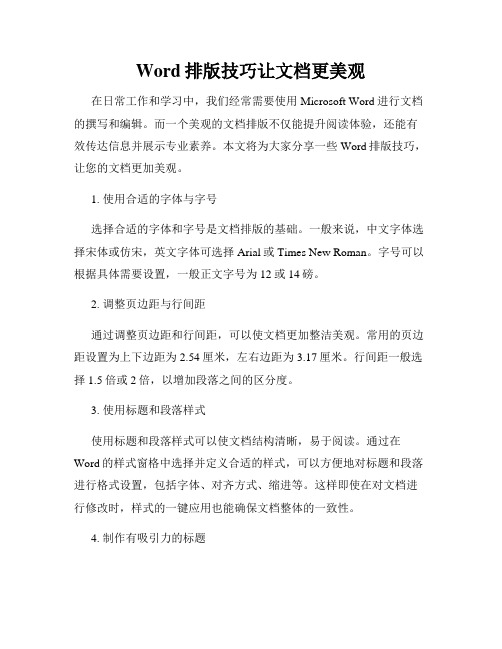
Word排版技巧让文档更美观在日常工作和学习中,我们经常需要使用Microsoft Word进行文档的撰写和编辑。
而一个美观的文档排版不仅能提升阅读体验,还能有效传达信息并展示专业素养。
本文将为大家分享一些Word排版技巧,让您的文档更加美观。
1. 使用合适的字体与字号选择合适的字体和字号是文档排版的基础。
一般来说,中文字体选择宋体或仿宋,英文字体可选择Arial或Times New Roman。
字号可以根据具体需要设置,一般正文字号为12或14磅。
2. 调整页边距与行间距通过调整页边距和行间距,可以使文档更加整洁美观。
常用的页边距设置为上下边距为2.54厘米,左右边距为3.17厘米。
行间距一般选择1.5倍或2倍,以增加段落之间的区分度。
3. 使用标题和段落样式使用标题和段落样式可以使文档结构清晰,易于阅读。
通过在Word的样式窗格中选择并定义合适的样式,可以方便地对标题和段落进行格式设置,包括字体、对齐方式、缩进等。
这样即使在对文档进行修改时,样式的一键应用也能确保文档整体的一致性。
4. 制作有吸引力的标题一个有吸引力的标题能够吸引读者的注意力,增加文档的阅读率。
可以使用加粗、倾斜、下划线等方式突出标题,并适当增大字号。
另外,可以使用不同的字体颜色或背景色来突出部分标题。
5. 添加图片与图表插入适当的图片和图表可以使文档更加生动和易于理解。
可以在相关内容旁边插入配图或示意图,并设置合适的大小和位置。
同时,可以通过Word自带的图表工具插入各种类型的图表,以更形象地展示数据或观点。
6. 使用页眉和页脚页眉和页脚可以用于添加文档的标题、页码、公司标识等信息,提升文档的专业程度。
可以在Word的页眉页脚功能中选择相应的内容并进行设置,同时还可以调整页眉页脚的位置和格式。
7. 设置目录与书签对于较长的文档,设置目录与书签可以方便读者快速定位和跳转到需要的部分。
可以通过Word的自动目录功能生成目录,并使用书签功能标记关键内容或章节,方便读者快速查找。
Microsoft Office Word 文档

Excel 快捷键和功能键Ctrl 组合快捷键按键说明Ctrl+( 取消隐藏选定范围内所有隐藏的行。
Ctrl+) 取消隐藏选定范围内所有隐藏的列。
Ctrl+& 将外框应用于选定单元格。
Ctrl+_ 从选定单元格删除外框。
Ctrl+~ 应用“常规”数字格式。
Ctrl+$ 应用带有两位小数的“货币”格式(负数放在括号中)。
Ctrl+% 应用不带小数位的“百分比”格式。
Ctrl+^ 应用带有两位小数的“指数”格式。
Ctrl+# 应用带有日、月和年的“日期”格式。
Ctrl+@ 应用带有小时和分钟以及AM 或PM 的“时间”格式。
Ctrl+! 应用带有两位小数、千位分隔符和减号(-)(用于负值)的“数值”格式。
Ctrl+- 显示用于删除选定单元格的“删除”对话框。
Ctrl+* 选择环绕活动单元格的当前区域(由空白行和空白列围起的数据区域)。
在数据透视表中,它将选择整个数据透视表。
Ctrl+: 输入当前时间。
Ctrl+; 输入当前日期。
Ctrl+` 在工作表中切换显示单元格值和公式。
Ctrl+' 将公式从活动单元格上方的单元格复制到单元格或编辑栏中。
Ctrl+" 将值从活动单元格上方的单元格复制到单元格或编辑栏中。
Ctrl++ 显示用于插入空白单元格的“插入”对话框。
Ctrl+1 显示“单元格格式”对话框。
Ctrl+2 应用或取消加粗格式设置。
Ctrl+3 应用或取消倾斜格式设置。
Ctrl+4 应用或取消下划线。
Ctrl+5 应用或取消删除线。
Ctrl+6 在隐藏对象、显示对象和显示对象占位符之间切换。
Ctrl+7 显示或隐藏“常用”工具栏。
Ctrl+8 显示或隐藏大纲符号。
Ctrl+9 隐藏选定的行。
Ctrl+0 隐藏选定的列。
Ctrl+A 选择整个工作表。
如果工作表包含数据,则按Ctrl+A 将选择当前区域。
再次按Ctrl+A 将选择整个工作表。
当插入点位于公式中某个函数名称的右边时,则会显示“函数参数”对话框。
microsoft word教程

microsoft word教程Microsoft Word是一款非常常用的文字处理软件,它具备许多强大的功能,可以帮助我们高效地编写、编辑和格式化文档。
本篇教程将为大家介绍一些常用的Word功能和操作方法。
首先,打开Microsoft Word软件后,我们可以在顶部的菜单栏中找到各种功能选项。
比如,“文件”选项可用于新建、打开、保存和打印文档,“编辑”选项可以进行剪切、复制、粘贴和查找替换等操作,“格式”选项可用于调整文字格式、段落样式和页面布局等。
在Word中,我们可以使用不同的字体、字号和颜色来设计文档。
选择文本后,可以通过菜单栏上的“字体”选项来更改字体属性。
另外,通过点击“段落”选项,我们可以调整文本的对齐方式、行距和缩进等参数。
在这里还可以设定标题、编号和多级列表。
Word还提供了许多快捷键和格式化工具来提高工作效率。
例如,按下Ctrl+C可以复制选中的内容,Ctrl+V可以粘贴复制的内容,Ctrl+B可以将选中文字设置为加粗。
另外,还可以使用自动排版功能来插入封面页、目录页和页码等。
在Word中,我们可以插入各种图片、表格和图表来丰富我们的文档内容。
选中“插入”选项,可以选择插入图片、形状、表格和图表等元素。
这些元素可以通过调整大小、移动位置和添加样式来满足我们的需求。
此外,Word还提供了协作和批注功能,使多人同时编辑变得更加便捷。
通过“审阅”选项,我们可以在文档中添加批注和修改记录。
另外,也可以将文档共享给他人进行编辑或评论。
最后,当我们完成文档的编写后,可以通过“文件”选项中的“保存”来保存文档。
Word支持多种格式的保存,例如.doc,.docx和.pdf等。
之后可以选择“打印”选项将文档输出为纸质文件。
综上所述,这是一个简单的Microsoft Word教程,介绍了一些常用的Word功能和操作方法。
通过学习和掌握这些基本技巧,我们可以更加高效地使用Word软件来处理和编辑我们的文档。
Microsoft Office Word 示例文档

第一章:编制说明1.1、编制原则银行卡产业园W5-1地块人才公寓(中低价商品房)项目防空地下车库施工组织设计是针对车库工程设计图纸、现场勘测情况而编制的组织、技术、生产、经济、安全等活动的综合性文件。
本施工组织设计着重编制施工部署、施工计划、施工管理、施工方法、技术措施、质量保证体系和保证措施,以及安全生产、文明施工措施以指导实施生产、施工。
1.2、编制依据1.2.1、银行卡产业园W5-1地块人才公寓(中低价商品房)项目防空地下车库设计图纸;1.2.2、现行建筑、安装等劳动定额;1.2.3、建筑业推广应用的新技术、新设备、新工艺、新材料;1.2.4、国家、地方、行业图集、标准、规范、图纸等;1.2.5、人民防空工程质量评定标准(RFJ01-200)1.3工程概1.3.1 工程简介:项目内容1 工程名称银行卡产业园W5-1地块人才公寓(中低价商品房)项目防空地下地下车库2 建设单位上海鑫达置业有限公司3 设计单位上海民防建筑研究设计院有限公司4 监理单位上海浦惠建设管理有限公5 工程地点上丰路银行卡产业园W5-1地块内6 质量目标合格1.3.2 建筑设计概况:项目内容1 功能常6级核6级、平时为小型停车库,战时为二等人员掩蔽部2 建筑规模建筑面积(m2)人防地库面积(m2)3215.08 1100 建筑层数地下1层建筑层高3.1米,局部3.47米(水泵房)3 覆土深度顶板覆土深度1米4 建筑尺寸长度:87M;宽度56.4 M5 地面100厚耐磨混凝土面层及30厚C20细石混凝土面层,随捣随抹6 内墙面防霉白色涂料两遍7 顶棚顶棚凿平,批嵌刷白色涂料8 防水底板4厚BAC双面自粘防水卷材一道,刷防水涂料外墙4厚BAC双面自粘防水卷材一道顶4厚BAC 双面自粘防水卷材一道,刷防水涂料1.3.3结构设计概况:基础类型预应力方桩承台基础结构形式框架结构基础埋深-3.4米构造特点本工程为超长钢筋混凝土无缝施工。
ms word知识点总结

ms word知识点总结Microsoft Word是一款常用的文字处理软件,它具有丰富的功能和灵活的操作方式,可以帮助用户快速、方便地完成文档的编辑和排版工作。
在日常工作中,掌握一定的Word知识非常重要,可以提高工作效率,让文档制作更加规范和美观。
下面将就MS Word的相关知识点进行总结,并尽可能详细地介绍每个知识点的操作方法和注意事项。
一、界面介绍1.1 主界面Microsoft Word软件的主界面通常由标题栏、功能区、标尺、滚动条等部分组成。
标题栏位于软件的顶部,包括文件、主页、插入、页面布局、公式、数据、评论、审阅、视图等功能选项卡。
功能区包括快速访问工具栏、文件选项、剪切板、字体、段落、样式、编辑等功能区域。
标尺位于软件页面的上部和左边,用于显示页面的边距和制表位的位置。
滚动条用于控制文档的上下滚动。
1.2 快速访问工具栏快速访问工具栏是Microsoft Word的一个方便工具,位于软件的标题栏下方,包括保存、撤销、重做、剪切、复制、粘贴、打印、字体、段落等常用功能按钮,用户可以根据自己的需要自定义快速访问工具栏的按钮。
1.3 状态栏状态栏通常位于Microsoft Word软件的底部,用于显示文档的字数、页数、缩放比例等信息,也可以通过状态栏的设置功能显示或隐藏一些其他信息。
二、文档编辑2.1 新建文档在Microsoft Word软件中,用户可以通过多种方式新建文档,包括点击“文件”选项卡下的“新建”按钮、快捷键“Ctrl+N”等。
新建文档后,用户可以根据需要进行编辑、排版等操作。
2.2 打开和保存文档用户可以通过“文件”选项卡下的“打开”按钮打开已有的文档,也可以使用快捷键“Ctrl+O”进行操作。
在对文档进行编辑后,可以使用“文件”选项卡下的“保存”按钮保存文档,也可以使用快捷键“Ctrl+S”进行操作。
2.3 文档编辑在Microsoft Word软件中,用户可以进行文档的编辑、删除、插入、替换等操作。
New Microsoft Office Word 文档 (2)

What to do when a device isn't installed properlyIn this article∙Make sure your computer is connected to the Internet and automatic updating is turned on∙Manually check for drivers using Windows Update∙Install software for the device∙Manually add older hardware that doesn't support Plug and Play∙Run the Hardware and Devices troubleshooterWhen you connect a new device to your computer, Windows automatically tries to install it for you and will notify you if a driver for the device can't be found. There are several things you can try if this happens:Make sure your computer is connected to the Internet and automatic updating is turned onYour computer must be connected to the Internet for Windows to be able to search online for a device driver. To see if your computer is connected to the Internet, open your web browser and try accessing a website. If you're temporarily disconnected, such as when you're traveling with a laptop, wait until you're online again, and then try reinstalling your device.Windows can't check for the latest drivers unless automatic updating is turned on. Most people turn on automatic updating the first time they use Windows, but if you're not sure you did, you should check to make sure it's turned on. Be sure to select the option to include recommended updates, or Windows will install important updates only. Important updates provide significant benefits, such as improved security and reliability, but recommended updates might include drivers for some of your devices. For more information, see Turn automatic updating on or off and Automatically get recommended drivers and updates for your hardware.Manually check for drivers using Windows UpdateIf you didn't have automatic updating turned on, or you weren't connected to the Internet when you connected a new device to your computer, you should check to see if Windows can now find a driver for your device. Even if your computer is always connected to the Internet, you should still check Windows Updates for optional updates if some of your hardware isn't working properly. Optional updates often contain new driver updates. Windows Update does not install optional updates automatically, but it will notify you when it finds some and let you choose whether to install them.To check Windows Update for drivers1.Click to open Windows Update.2.In the left pane, click Check for updates, and then wait while Windows looks for thelatest updates for your computer.3.If there are any available updates, click the link in the box under Windows Update tosee more information about each update. Each type of update might include drivers.4.On the Select the updates you want to install page, look for updates for your hardwaredevices, select the check box for each driver that you want to install, and then clickOK. There might not be any driver updates available.5.On the Windows Update page, click Install updates If you're prompted for anadministrator password or confirmation, type the password or provide confirmation..Noteso Windows Update tells you if an update is important, recommended, or optional. For more information, see Understanding Windows automaticupdating.o Some updates require you to restart your computer.o Windows Update will tell you if the updates were successfully installed.Install software for the deviceIf Windows Update can't find a driver for your device, go to the Windows 7 Compatibility Center website, which lists thousands of devices, and has direct links to driver downloads. Also, try checking the manufacturer's website for a driver or other software for the device. If your device came with a disc, that disc might contain software needed to make your device work properly, but first check the manufacturer's website for the latest software and drivers.If you don't find any new software or drivers for your device on the manufacturer's website, try inserting the disc that came with the device, and then follow the instructions for installing the software.Note∙Many drivers come with software that installs the driver for you (often called a self-installing package), but you might have to install some drivers manually as well. For more information, see Update a driver for hardware that isn't working properly.Manually add older hardware that doesn't support Plug and PlayIf you have an older piece of hardware or a device that doesn't support Plug and Play, Windows won't automatically recognize it when you connect the hardware or device to your computer. You can try to manually add it to your computer using the Add Hardware Wizard.Note∙The Add Hardware Wizard is recommended only for advanced users.Follow these steps:1.Click the Start button . In the search box, type run, and then, in the list of results,click Run.2.In the Run dialog box, type hdwwiz, and then click OK.3.Follow the instructions in the wizard, and then click Next.Run the Hardware and Devices troubleshooterIf your computer is having problems with a recently installed device or other hardware, try using the Hardware and Devices troubleshooter to fix the problem. It checks for common issues and makes sure that any new device or hardware attached to your computer was installed correctly.Click to open the Hardware and Devices troubleshooter.If you're prompted for an administrator password or confirmation, type the password or provide confirmation.NoteTo make sure you have the most up-to-date troubleshooters from the Windows Online Troubleshooting Service, your computer should be connected to the Internet. Formore information, see Troubleshooting in Windows.If your device still doesn't work properly after trying these suggestions, a driver might not be available for your device. In this case, try contacting the device manufacturer.Was this helpful?。
文件格式及字体要求
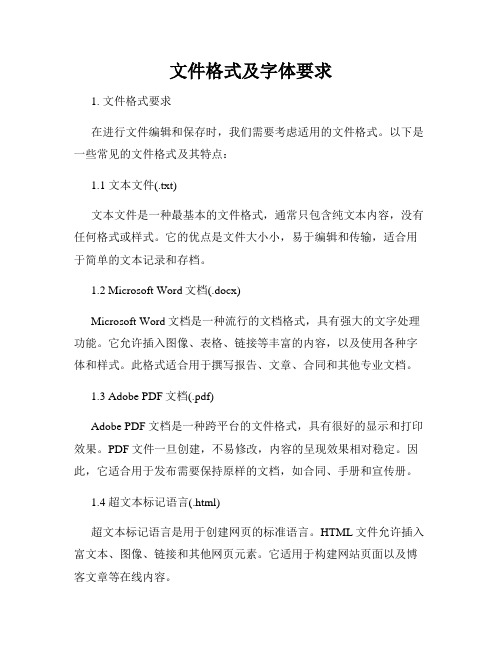
文件格式及字体要求1. 文件格式要求在进行文件编辑和保存时,我们需要考虑适用的文件格式。
以下是一些常见的文件格式及其特点:1.1 文本文件(.txt)文本文件是一种最基本的文件格式,通常只包含纯文本内容,没有任何格式或样式。
它的优点是文件大小小,易于编辑和传输,适合用于简单的文本记录和存档。
1.2 Microsoft Word文档(.docx)Microsoft Word文档是一种流行的文档格式,具有强大的文字处理功能。
它允许插入图像、表格、链接等丰富的内容,以及使用各种字体和样式。
此格式适合用于撰写报告、文章、合同和其他专业文档。
1.3 Adobe PDF文档(.pdf)Adobe PDF文档是一种跨平台的文件格式,具有很好的显示和打印效果。
PDF文件一旦创建,不易修改,内容的呈现效果相对稳定。
因此,它适合用于发布需要保持原样的文档,如合同、手册和宣传册。
1.4 超文本标记语言(.html)超文本标记语言是用于创建网页的标准语言。
HTML文件允许插入富文本、图像、链接和其他网页元素。
它适用于构建网站页面以及博客文章等在线内容。
根据需求和用途的不同,我们可以选择合适的文件格式来保存文档,并确保文件的可读性和可传播性。
2. 字体要求在文件编辑中,选择合适的字体是非常重要的,它会影响文档的可读性和展示效果。
以下是一些建议的字体及其特点:2.1 非衬线字体非衬线字体指的是字母没有额外装饰的字体,如Arial、Helvetica和Verdana。
这种字体清晰简洁,适合用于正文和标题。
2.2 衬线字体衬线字体是指字母在末端或笔画交叉处有额外装饰的字体,如Times New Roman、Georgia和Garamond。
衬线字体适用于印刷品和长篇文章,具有良好的易读性。
2.3 等宽字体等宽字体的每个字符都占据相同的宽度,如Courier New和Consolas。
这种字体适合用于编程代码、排版表格和对齐文本。
xwpfdocument使用手册
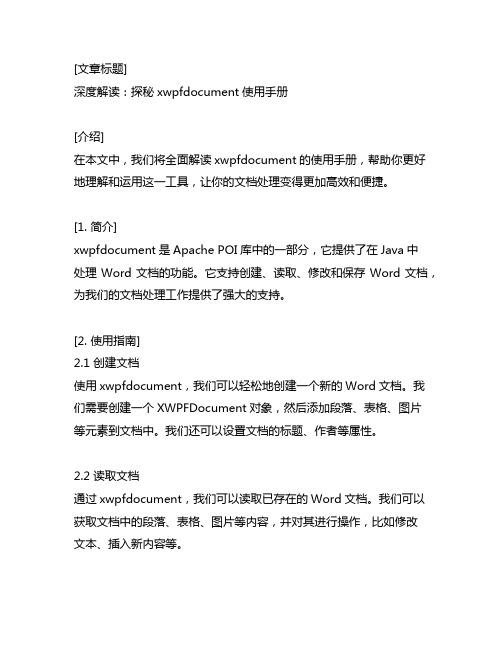
[文章标题]深度解读:探秘xwpfdocument使用手册[介绍]在本文中,我们将全面解读xwpfdocument的使用手册,帮助你更好地理解和运用这一工具,让你的文档处理变得更加高效和便捷。
[1. 简介]xwpfdocument是Apache POI库中的一部分,它提供了在Java中处理Word文档的功能。
它支持创建、读取、修改和保存Word文档,为我们的文档处理工作提供了强大的支持。
[2. 使用指南]2.1 创建文档使用xwpfdocument,我们可以轻松地创建一个新的Word文档。
我们需要创建一个XWPFDocument对象,然后添加段落、表格、图片等元素到文档中。
我们还可以设置文档的标题、作者等属性。
2.2 读取文档通过xwpfdocument,我们可以读取已存在的Word文档。
我们可以获取文档中的段落、表格、图片等内容,并对其进行操作,比如修改文本、插入新内容等。
2.3 修改文档xwpfdocument也提供了丰富的方法来修改Word文档。
我们可以对文档中的段落、表格进行编辑,比如设置样式、插入新内容等。
这使得我们可以自由地对文档进行定制化处理。
2.4 保存文档通过xwpfdocument,我们可以将修改后的文档保存到本地文件系统中,或者直接输出到流中。
这为我们的文档处理提供了便捷的保存和共享方式。
[3. 总结与回顾]通过本文的介绍,我们全面了解了xwpfdocument的使用手册。
我们学会了如何创建、读取、修改和保存Word文档,以及如何充分利用这一工具来提升我们的文档处理效率。
[4. 个人观点与理解]个人觉得,xwpfdocument是一个非常强大且实用的工具,它为Java 开发者提供了处理Word文档的便捷方式。
通过学习和掌握xwpfdocument的使用手册,我们可以更加高效地进行文档处理,为我们的工作和学习带来更多便利和效益。
[结束语]希望本文对大家有所帮助,让大家对xwpfdocument的使用手册有了更深入的了解。
- 1、下载文档前请自行甄别文档内容的完整性,平台不提供额外的编辑、内容补充、找答案等附加服务。
- 2、"仅部分预览"的文档,不可在线预览部分如存在完整性等问题,可反馈申请退款(可完整预览的文档不适用该条件!)。
- 3、如文档侵犯您的权益,请联系客服反馈,我们会尽快为您处理(人工客服工作时间:9:00-18:30)。
Test Paper of Linguistics
1. Illustrate the differences between human language and animal communication.
2. Mention a labiodenta l唇齿音sound in English. Tell what speech organs are involved in producing labiodental sounds.
3. Study the following pairs of words. What is the basic lexical relation between these pairs of words?
1) shallow deep
2) mature ripe
3) suite sweet
4) table furniture
5) single married
6) move run
4. Point out the meaning relation between each of the following pairs:
1) A: John is an orphan孤儿,无双亲的.
B: John has no father.
2) A: Why did you do it again?
B: You had done it before.
5. Point out and comment on the ambiguity of the following sentences:
1) Visiting relatives can be tiresome.
2) She cannot bear children.
6. Draw the labelled tree diagram of the following sentence by using symbols such as NP, VP, Aux, etc.
1)As a politician, you should know what the country needs.
2)The man in the room helps me every day.
7. Draw the syllable tree diagrams of the following English words.
1) classroom
2) about
8. Decide which maxims of the CP Mike and Student have flouted and what implicature they might draw in the following conversations
1) Annie: I really liked that dinner.
Mike: I’m a vegetarian.
2) (It is towards the end of a lecture.)
Teacher: What time is it?
Student: It’s 10:44 and 35.6 seconds.
9. How is behaviourist different from conceptualism in the study of meaning?
10. As an English student, which do you think is the most difficult part: pronunciation, vocabulary, grammar, or something else? Why do you think so? Are there any factors responsible for it (eg. the teacher, the textbook, the physical setting, time, other students or anything else)?。
