虚拟机CentOS下MySQL的安装与配置
【MySQL】源码编译安装和配置MySql5.5.32(单实例)
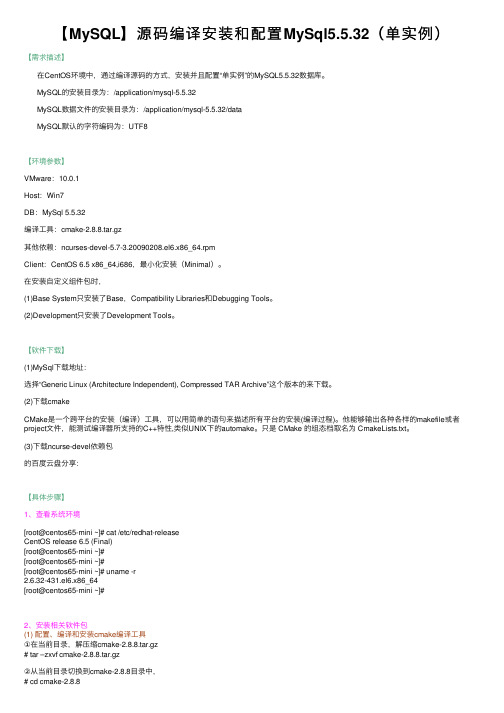
【MySQL】源码编译安装和配置MySql5.5.32(单实例)【需求描述】在CentOS环境中,通过编译源码的⽅式,安装并且配置“单实例”的MySQL5.5.32数据库。
MySQL的安装⽬录为:/application/mysql-5.5.32MySQL数据⽂件的安装⽬录为:/application/mysql-5.5.32/dataMySQL默认的字符编码为:UTF8【环境参数】VMware:10.0.1Host:Win7DB:MySql 5.5.32编译⼯具:cmake-2.8.8.tar.gz其他依赖:ncurses-devel-5.7-3.20090208.el6.x86_64.rpmClient:CentOS 6.5 x86_64,i686,最⼩化安装(Minimal)。
在安装⾃定义组件包时,(1)Base System只安装了Base,Compatibility Libraries和Debugging Tools。
(2)Development只安装了Development Tools。
【软件下载】(1)MySql下载地址:选择“Generic Linux (Architecture Independent), Compressed TAR Archive”这个版本的来下载。
(2)下载cmakeCMake是⼀个跨平台的安装(编译)⼯具,可以⽤简单的语句来描述所有平台的安装(编译过程)。
他能够输出各种各样的makefile或者project⽂件,能测试编译器所⽀持的C++特性,类似UNIX下的automake。
只是 CMake 的组态档取名为 CmakeLists.txt。
(3)下载ncurse-devel依赖包的百度云盘分享:【具体步骤】1、查看系统环境[root@centos65-mini ~]# cat /etc/redhat-releaseCentOS release 6.5 (Final)[root@centos65-mini ~]#[root@centos65-mini ~]#[root@centos65-mini ~]# uname -r2.6.32-431.el6.x86_64[root@centos65-mini ~]#2、安装相关软件包(1) 配置、编译和安装cmake编译⼯具①在当前⽬录,解压缩cmake-2.8.8.tar.gz# tar –zxvf cmake-2.8.8.tar.gz②从当前⽬录切换到cmake-2.8.8⽬录中,# cd cmake-2.8.8③执⾏命令“#./configure”来配置cmake⼯具。
CentOS_6.6用rpm方式安装MySql
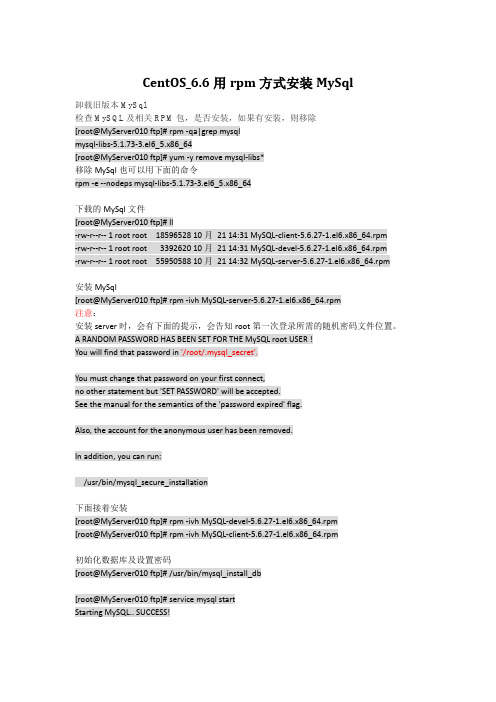
CentOS_6.6用rpm方式安装MySql卸载旧版本MySql检查MySQL及相关RPM包,是否安装,如果有安装,则移除[root@MyServer010 ftp]# rpm -qa|grep mysqlmysql-libs-5.1.73-3.el6_5.x86_64[root@MyServer010 ftp]# yum -y remove mysql-libs*移除MySql也可以用下面的命令rpm -e --nodeps mysql-libs-5.1.73-3.el6_5.x86_64下载的MySql文件[root@MyServer010 ftp]# ll-rw-r--r-- 1 root root 18596528 10月21 14:31 MySQL-client-5.6.27-1.el6.x86_64.rpm-rw-r--r-- 1 root root 3392620 10月21 14:31 MySQL-devel-5.6.27-1.el6.x86_64.rpm-rw-r--r-- 1 root root 55950588 10月21 14:32 MySQL-server-5.6.27-1.el6.x86_64.rpm安装MySql[root@MyServer010 ftp]# rpm -ivh MySQL-server-5.6.27-1.el6.x86_64.rpm注意:安装server时,会有下面的提示,会告知root第一次登录所需的随机密码文件位置。
A RANDOM PASSWORD HAS BEEN SET FOR THE MySQL root USER !You will find that password in '/root/.mysql_secret'.You must change that password on your first connect,no other statement but 'SET PASSWORD' will be accepted.See the manual for the semantics of the 'password expired' flag.Also, the account for the anonymous user has been removed.In addition, you can run:/usr/bin/mysql_secure_installation下面接着安装[root@MyServer010 ftp]# rpm -ivh MySQL-devel-5.6.27-1.el6.x86_64.rpm[root@MyServer010 ftp]# rpm -ivh MySQL-client-5.6.27-1.el6.x86_64.rpm初始化数据库及设置密码[root@MyServer010 ftp]# /usr/bin/mysql_install_db[root@MyServer010 ftp]# service mysql startStarting MySQL.. SUCCESS![root@MyServer010 ftp]# cat /root/.mysql_secret# The random password set for the root user at Wed Oct 21 14:56:09 2015 (local time): _zh41DmKP_Zzw7vn密码为红字,下面登录MySql[root@MyServer010 ftp]# mysql -uroot -p_zh41DmKP_Zzw7vn修改密码:mysql> set password = password('admin');Query OK, 0 rows affected (0.00 sec)mysql> exit;[root@MyServer010 ftp]# mysql -uroot -padmin以新密码登录成功,则表示新密码设置完成。
CentOS下Apache、PHP、MySQL安装配置

1. 安装Apahce, PHP,以及php连接mysql库组件。
yum -y install httpd php php-mysql2. 配置开机启动服务/sbin/chkconfig httpd on [设置apache服务器httpd服务开机启动]/sbin/chkconfig --add mysqld [在服务清单中添加mysql服务]/sbin/chkconfig mysqld on [设置mysql服务开机启动]/sbin/service httpd start [启动httpd服务,与开机启动无关]3.//安装apache扩展yum -y install httpd-manual mod_ssl mod_perl mod_auth_mysql//安装php的扩展yum install php-gdyum -y install php-gd php-xml php-mbstring php-ldap php-pear php-xmlrpc4.apache的配置文件是/etc/httpd/conf下modules放在/usr/lib/httpd下php的配置文件在/etc/php.d/下和/etc/php.iniphp的modules放在/usr/lib/php/modules下apache 默认支持php配置zendoptimizer-3.3.3 cd 目录install 安装过程指定httpd控制文件/etc/rc.d/init.d/httpd路径/etc/httpd配置cronolog进行日志分割下载/download/index.html./configure --prefix /usr/local/cronologmakemake install即可httpd-vhost.conf中的日志设置项可以为:ErrorLog “|/usr/local/cronolog/sbin/cronolog/home/www/apache_logs/-error_log%Y%m%d" CustomLog |/usr/local/cronolog/sbin/cronolog /home/www/apache_logs/-access_log%Y%m%d"combinedmount -t nfs 192.168.0.252:/home/www/wwwroot/bbs /home/www/wwwroot/bbs出现:Document root must be a directory解决办法?关闭selinux setenforce 01.前言CentOS(Community ENTerprise Operating System)是Linux发行版之一,它是来自于Red Hat Enterprise Linux依照开放源代码规定释出的源代码所编译而成。
CentOS7安装MySQL8.0小计
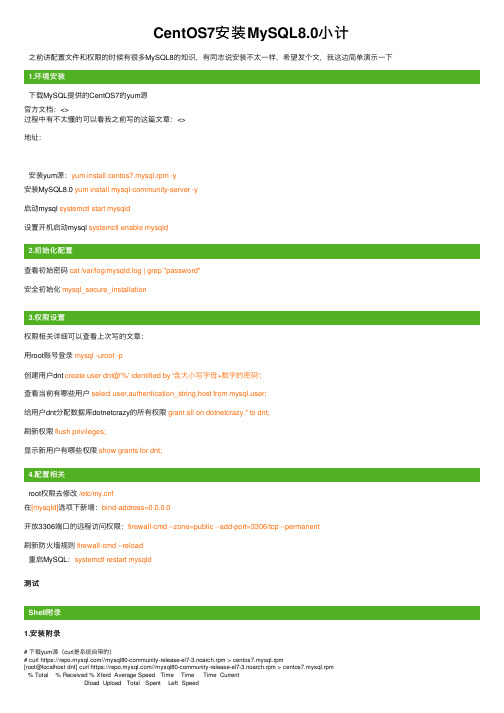
CentOS7安装MySQL8.0⼩计之前讲配置⽂件和权限的时候有很多MySQL8的知识,有同志说安装不太⼀样,希望发个⽂,我这边简单演⽰⼀下1.下载MySQL提供的CentOS7的yum源官⽅⽂档:<>过程中有不太懂的可以看我之前写的这篇⽂章:<>地址:安装yum源:yum install centos7.mysql.rpm -y安装MySQL8.0 yum install mysql-community-server -y启动mysql systemctl start mysqld设置开机启动mysql systemctl enable mysqld2.查看初始密码cat /var/log/mysqld.log | grep "password"安全初始化mysql_secure_installation3.权限相关详细可以查看上次写的⽂章:⽤root账号登录mysql -uroot -p创建⽤户dnt create user dnt@'%' identified by '含⼤⼩写字母+数字的密码';查看当前有哪些⽤户select user,authentication_string,host from er;给⽤户dnt分配数据库dotnetcrazy的所有权限grant all on dotnetcrazy.* to dnt;刷新权限flush privileges;显⽰新⽤户有哪些权限show grants for dnt;4.root权限去修改/etc/f在[mysqld]选项下新增:bind-address=0.0.0.0开放3306端⼝的远程访问权限:firewall-cmd --zone=public --add-port=3306/tcp --permanent刷新防⽕墙规则firewall-cmd --reload重启MySQL:systemctl restart mysqld测试1.安装附录# 下载yum源(curl是系统⾃带的)# curl https:////mysql80-community-release-el7-3.noarch.rpm > centos7.mysql.rpm[root@localhost dnt] curl https:////mysql80-community-release-el7-3.noarch.rpm > centos7.mysql.rpm% Total % Received % Xferd Average Speed Time Time Time CurrentDload Upload Total Spent Left Speed100 26024 100 26024 0 0 38150 0 --:--:-- --:--:-- --:--:-- 38158[root@localhost dnt]# lscentos7.mysql.rpm# 安装MySQL的yum源# yum install centos7.mysql.rpm -y[root@localhost dnt] yum install centos7.mysql.rpm -y已加载插件:fastestmirror正在检查 centos7.mysql.rpm: mysql80-community-release-el7-3.noarchcentos7.mysql.rpm 将被安装正在解决依赖关系--> 正在检查事务---> 软件包 mysql80-community-release.noarch.0.el7-3 将被安装--> 解决依赖关系完成依赖关系解决========================================================================================================== Package 架构版本源⼤⼩==========================================================================================================正在安装:mysql80-community-release noarch el7-3 /centos7.mysql 31 k事务概要==========================================================================================================安装 1 软件包总计:31 k安装⼤⼩:31 kDownloading packages:Running transaction checkRunning transaction testTransaction test succeededRunning transaction正在安装 : mysql80-community-release-el7-3.noarch 1/1验证中 : mysql80-community-release-el7-3.noarch 1/1已安装:mysql80-community-release.noarch 0:el7-3完毕!# 安装MySQL8.0# yum install mysql-community-server -y[root@localhost dnt] yum install mysql-community-server -y已加载插件:fastestmirrorLoading mirror speeds from cached hostfile* base: * extras: * updates: base | 3.6 kB 00:00:00extras | 3.4 kB 00:00:00mysql-connectors-community | 2.5 kB 00:00:00mysql-tools-community | 2.5 kB 00:00:00mysql80-community | 2.5 kB 00:00:00updates | 3.4 kB 00:00:00(1/3): mysql-connectors-community/x86_64/primary_db | 41 kB 00:00:00(2/3): mysql80-community/x86_64/primary_db | 70 kB 00:00:00(3/3): mysql-tools-community/x86_64/primary_db | 58 kB 00:00:00正在解决依赖关系--> 正在检查事务---> 软件包 mysql-community-server.x86_64.0.8.0.16-2.el7 将被安装--> 正在处理依赖关系 mysql-community-common(x86-64) = 8.0.16-2.el7,它被软件包 mysql-community-server-8.0.16-2.el7.x86_64 需要--> 正在处理依赖关系 mysql-community-client(x86-64) >= 8.0.11,它被软件包 mysql-community-server-8.0.16-2.el7.x86_64 需要--> 正在处理依赖关系 net-tools,它被软件包 mysql-community-server-8.0.16-2.el7.x86_64 需要--> 正在检查事务---> 软件包 mysql-community-client.x86_64.0.8.0.16-2.el7 将被安装--> 正在处理依赖关系 mysql-community-libs(x86-64) >= 8.0.11,它被软件包 mysql-community-client-8.0.16-2.el7.x86_64 需要---> 软件包 mysql-community-common.x86_64.0.8.0.16-2.el7 将被安装---> 软件包 net-tools.x86_64.0.2.0-0.24.20131004git.el7 将被安装--> 正在检查事务---> 软件包 mariadb-libs.x86_64.1.5.5.60-1.el7_5 将被取代--> 正在处理依赖关系 libmysqlclient.so.18()(64bit),它被软件包 2:postfix-2.10.1-7.el7.x86_64 需要--> 正在处理依赖关系 libmysqlclient.so.18(libmysqlclient_18)(64bit),它被软件包 2:postfix-2.10.1-7.el7.x86_64 需要---> 软件包 mysql-community-libs.x86_64.0.8.0.16-2.el7 将被舍弃--> 正在检查事务---> 软件包 mysql-community-libs-compat.x86_64.0.8.0.16-2.el7 将被舍弃--> 解决依赖关系完成依赖关系解决========================================================================================================== Package 架构版本源⼤⼩==========================================================================================================正在安装:mysql-community-libs x86_64 8.0.16-2.el7 mysql80-community 3.0 M替换 mariadb-libs.x86_64 1:5.5.60-1.el7_5mysql-community-libs-compat x86_64 8.0.16-2.el7 mysql80-community 2.1 M替换 mariadb-libs.x86_64 1:5.5.60-1.el7_5mysql-community-server x86_64 8.0.16-2.el7 mysql80-community 403 M为依赖⽽安装:mysql-community-client x86_64 8.0.16-2.el7 mysql80-community 32 Mmysql-community-common x86_64 8.0.16-2.el7 mysql80-community 575 knet-tools x86_64 2.0-0.24.20131004git.el7 base 306 k事务概要==========================================================================================================安装 3 软件包 (+3 依赖软件包)总下载量:441 MDownloading packages:警告:/var/cache/yum/x86_64/7/mysql80-community/packages/mysql-community-common-8.0.16-2.el7.x86_64.rpm: 头V3 DSA/SHA1 Signature, 密钥 ID 5072e1f5: NOKEY mysql-community-common-8.0.16-2.el7.x86_64.rpm 的公钥尚未安装(1/6): mysql-community-common-8.0.16-2.el7.x86_64.rpm | 575 kB 00:00:00(2/6): mysql-community-libs-8.0.16-2.el7.x86_64.rpm | 3.0 MB 00:00:00(3/6): mysql-community-libs-compat-8.0.16-2.el7.x86_64.rpm | 2.1 MB 00:00:00(4/6): net-tools-2.0-0.24.20131004git.el7.x86_64.rpm | 306 kB 00:00:00(5/6): mysql-community-client-8.0.16-2.el7.x86_64.rpm | 32 MB 00:00:14(6/6): mysql-community-server-8.0.16-2.el7.x86_64.rpm | 403 MB 00:01:08-------------------------------------------------------------------------------------------------------------------总计 6.2 MB/s | 441 MB 00:01:10从 file:///etc/pki/rpm-gpg/RPM-GPG-KEY-mysql 检索密钥导⼊ GPG key 0x5072E1F5:⽤户ID : "MySQL Release Engineering <mysql-build@>"指纹 : a4a9 4068 76fc bd3c 4567 70c8 8c71 8d3b 5072 e1f5软件包 : mysql80-community-release-el7-3.noarch (installed)来⾃ : /etc/pki/rpm-gpg/RPM-GPG-KEY-mysqlRunning transaction checkRunning transaction testTransaction test succeededRunning transaction正在安装 : mysql-community-common-8.0.16-2.el7.x86_64 1/7正在安装 : mysql-community-libs-8.0.16-2.el7.x86_64 2/7正在安装 : mysql-community-client-8.0.16-2.el7.x86_64 3/7正在安装 : net-tools-2.0-0.24.20131004git.el7.x86_64 4/7正在安装 : mysql-community-server-8.0.16-2.el7.x86_64 5/7正在安装 : mysql-community-libs-compat-8.0.16-2.el7.x86_64 6/7正在删除 : 1:mariadb-libs-5.5.60-1.el7_5.x86_64 7/7验证中 : mysql-community-libs-8.0.16-2.el7.x86_64 1/7验证中 : net-tools-2.0-0.24.20131004git.el7.x86_64 2/7验证中 : mysql-community-libs-compat-8.0.16-2.el7.x86_64 3/7验证中 : mysql-community-client-8.0.16-2.el7.x86_64 4/7验证中 : mysql-community-common-8.0.16-2.el7.x86_64 5/7验证中 : mysql-community-server-8.0.16-2.el7.x86_64 6/7验证中 : 1:mariadb-libs-5.5.60-1.el7_5.x86_64 7/7已安装:mysql-community-libs.x86_64 0:8.0.16-2.el7 mysql-community-libs-compat.x86_64 0:8.0.16-2.el7mysql-community-server.x86_64 0:8.0.16-2.el7作为依赖被安装:mysql-community-client.x86_64 0:8.0.16-2.el7 mysql-community-common.x86_64 0:8.0.16-2.el7net-tools.x86_64 0:2.0-0.24.20131004git.el7替代:mariadb-libs.x86_64 1:5.5.60-1.el7_5完毕!# 启动mysql# systemctl start mysqld[root@localhost dnt] systemctl start mysqld[root@localhost dnt] pstree | grep mysql|-mysqld---37*[{mysqld}]# 设置开机启动mysql# systemctl enable mysqld[root@localhost dnt] systemctl enable mysqld[root@localhost dnt] rebootConnection closing...Socket close.Connection closed by foreign host.Disconnected from remote host(MySQL_CentOS) at 10:56:42.Connecting to 192.168.36.205:22...Connection established.To escape to local shell, press 'Ctrl+Alt+]'.WARNING! The remote SSH server rejected X11 forwarding request.Last login: Wed May 15 10:35:07 2019 from 192.168.36.144[dnt@localhost ~]$ pstree | grep mysql|-mysqld---37*[{mysqld}]# 查看mysql的状态# systemctl status mysqld[dnt@localhost ~]$ systemctl status mysqld● mysqld.service - MySQL ServerLoaded: loaded (/usr/lib/systemd/system/mysqld.service; enabled; vendor preset: disabled)Active: active (running) since 三 2019-05-15 10:57:26 CST; 1min 3s agoDocs: man:mysqld(8)/doc/refman/en/using-systemd.htmlProcess: 3934 ExecStartPre=/usr/bin/mysqld_pre_systemd (code=exited, status=0/SUCCESS)Main PID: 3969 (mysqld)Status: "SERVER_OPERATING"CGroup: /system.slice/mysqld.service└─3969 /usr/sbin/mysqld2.初始化配置附录# 查看初始密码# cat /var/log/mysqld.log | grep "password"[dnt@localhost ~]$ cat /var/log/mysqld.log | grep "password"2019-05-15T02:55:51.132377Z 5 [Note] [MY-010454] [Server] A temporary password is generated for root@localhost: wI>X.(tHE5&e # 安全初始化# mysql_secure_installation[dnt@localhost ~]$ mysql_secure_installationSecuring the MySQL server deployment.Enter password for user root:The 'validate_password' component is installed on the server.The subsequent steps will run with the existing configurationof the component.Using existing password for root.Estimated strength of the password: 100Change the password for root ? ((Press y|Y for Yes, any other key for No) : n... skipping.By default, a MySQL installation has an anonymous user,allowing anyone to log into MySQL without having to havea user account created for them. This is intended only fortesting, and to make the installation go a bit smoother.You should remove them before moving into a productionenvironment.Remove anonymous users? (Press y|Y for Yes, any other key for No) : ySuccess.Normally, root should only be allowed to connect from'localhost'. This ensures that someone cannot guess atthe root password from the network.Disallow root login remotely? (Press y|Y for Yes, any other key for No) : ySuccess.By default, MySQL comes with a database named 'test' thatanyone can access. This is also intended only for testing,and should be removed before moving into a productionenvironment.Remove test database and access to it? (Press y|Y for Yes, any other key for No) : y- Dropping test database...Success.- Removing privileges on test database...Success.Reloading the privilege tables will ensure that all changesmade so far will take effect immediately.Reload privilege tables now? (Press y|Y for Yes, any other key for No) : ySuccess.All done!3.权限附录# ⽤root账号登录# mysql -uroot -p[dnt@localhost ~]$ mysql -uroot -pEnter password:Welcome to the MySQL monitor. Commands end with ; or \g.Your MySQL connection id is 38Server version: 8.0.16 MySQL Community Server - GPLCopyright (c) 2000, 2019, Oracle and/or its affiliates. All rights reserved.Oracle is a registered trademark of Oracle Corporation and/or itsaffiliates. Other names may be trademarks of their respectiveowners.Type 'help;' or '\h' for help. Type '\c' to clear the current input statement.# show databases;mysql> show databases;+--------------------+| Database |+--------------------+| information_schema || mysql || performance_schema || sys |+--------------------+4 rows in set (0.00 sec)# 创建⽤户dnt# create user dnt@'%' identified by '含⼤⼩写字母+数字的密码';mysql> create user dnt@'%' identified by '含⼤⼩写字母+数字的密码';Query OK, 0 rows affected (0.06 sec)# 查看当前有哪些⽤户# select user,authentication_string,host from er;mysql> select user,authentication_string,host from er;+------------------+------------------------------------------------------------------------+-----------+| user | authentication_string | host |+------------------+------------------------------------------------------------------------+-----------+| dnt | $A$005$yOK}8VFp< LE0BLBPFmeTy2vi8Q1JdmkhkPkaWBilxWYW2/jSsJ4OEa7B | % || schema | $A$005$THISISACOMBINATIONOFINVALIDSALTANDPASSWORDTHATMUSTNEVERBRBEUSED | localhost | | mysql.session | $A$005$THISISACOMBINATIONOFINVALIDSALTANDPASSWORDTHATMUSTNEVERBRBEUSED | localhost | | mysql.sys | $A$005$THISISACOMBINATIONOFINVALIDSALTANDPASSWORDTHATMUSTNEVERBRBEUSED | localhost | | root | $A$005$yAn@!RwTRzRLdyRrHMdoneUh7pdKEJVFUl9LHdG5MHeL.gdovFMI7z22 | localhost |+------------------+------------------------------------------------------------------------+-----------+5 rows in set (0.00 sec)# 创建⼀个数据库# create database dotnetcrazy charset=utf8;mysql> create database dotnetcrazy charset=utf8;Query OK, 1 row affected, 1 warning (0.71 sec)mysql> show databases;+--------------------+| Database |+--------------------+| dotnetcrazy || information_schema || mysql || performance_schema || sys |+--------------------+5 rows in set (0.00 sec)# 给⽤户dnt分配数据库dotnetcrazy的所有权限# grant all on dotnetcrazy.* to dnt;mysql> grant all on dotnetcrazy.* to dnt;Query OK, 0 rows affected (0.69 sec)# 刷新权限# flush privileges;mysql> flush privileges;Query OK, 0 rows affected (0.59 sec)# 显⽰新⽤户有哪些权限# show grants for dnt;mysql> show grants for dnt;+------------------------------------------------------+| Grants for dnt@% |+------------------------------------------------------+| GRANT USAGE ON *.* TO `dnt`@`%` || GRANT ALL PRIVILEGES ON `dotnetcrazy`.* TO `dnt`@`%` |+------------------------------------------------------+2 rows in set (0.00 sec)mysql> exitBye# ⽤新增⽤户登录# mysql -udnt -p[dnt@localhost ~]$ mysql -udnt -pEnter password:Welcome to the MySQL monitor. Commands end with ; or \g.Your MySQL connection id is 39Server version: 8.0.16 MySQL Community Server - GPLCopyright (c) 2000, 2019, Oracle and/or its affiliates. All rights reserved.Oracle is a registered trademark of Oracle Corporation and/or itsaffiliates. Other names may be trademarks of their respectiveowners.Type 'help;' or '\h' for help. Type '\c' to clear the current input statement.# show databases;mysql> show databases;+--------------------+| Database |+--------------------+| dotnetcrazy || information_schema |+--------------------+2 rows in set (0.01 sec)4.配置附录[dnt@localhost ~]$ su密码:[root@localhost dnt]# ls /etc/ | grep myff.d[root@localhost dnt]# ls /etc/f.d/# 修改配置,运⾏远程登录[root@localhost dnt]# vi /etc/f[root@localhost dnt]# cat /etc/f[mysqld]bind-address=0.0.0.0 # 新增内容datadir=/var/lib/mysqlsocket=/var/lib/mysql/mysql.socklog-error=/var/log/mysqld.logpid-file=/var/run/mysqld/mysqld.pid# 查看⼀下防⽕墙状态# systemctl status firewalld[root@localhost dnt] systemctl status firewalld● firewalld.service - firewalld - dynamic firewall daemonLoaded: loaded (/usr/lib/systemd/system/firewalld.service; enabled; vendor preset: enabled)Active: active (running) since 三 2019-05-15 17:37:49 CST; 28min agoDocs: man:firewalld(1)Main PID: 3467 (firewalld)CGroup: /system.slice/firewalld.service└─3467 /usr/bin/python -Es /usr/sbin/firewalld --nofork --nopid5⽉ 15 17:37:47 localhost.localdomain systemd[1]: Starting firewalld - dynamic firewall daemon... 5⽉ 15 17:37:49 localhost.localdomain systemd[1]: Started firewalld - dynamic firewall daemon. # 开放3306端⼝的远程访问权限# firewall-cmd --zone=public --add-port=3306/tcp --permanent[root@localhost dnt]# firewall-cmd --zone=public --add-port=3306/tcp --permanentsuccess# 刷新防⽕墙规则# firewall-cmd --reload[root@localhost dnt]# firewall-cmd --reloadsuccess# 重启MySQL# systemctl restart mysqld[root@localhost dnt]# systemctl restart mysqld。
CentOS7安装MYSQL5.7.7
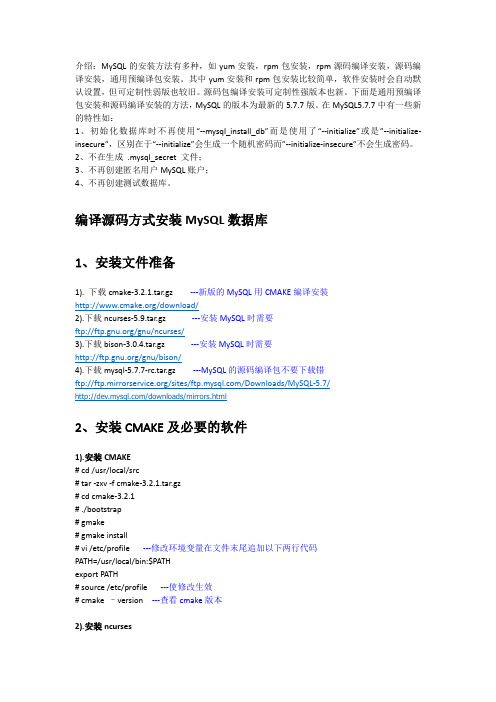
#groupadd mysql
#useradd-r-g mysql mysql---新建msyql用户禁止登录shell
2
# cd /usr/local/---切换到存放源码包所在目录(这里也是安装目录)
# tar -xvf mysql-5.7.7-m16-linux-glibc2.5-x86_64.tar.gz---在当前目录解压通用编译包
1、初始化数据库时不再使用“--mysql_install_db”而是使用了“--initialize”或是”--initialize-insecure”,区别在于“--initialize”会生成一个随机密码而”--initialize-insecure”不会生成密码。
2、不在生成.mysql_secret文件;
3、不再创建匿名用户MySQL账户;
4、不再创建测试数据库。
编译
1
1).下载cmake-3.2.1.tar.gz---新版的MySQL用CMAKE编译安装
/download/
2).下载ncurses-5.9.tar.gz---安装MySQL时需要
ftp:///gnu/ncurses/
-DMYSQL_DATADIR=/usr/local/mysql/data/\---数据库目录
-DDEFAULT_CHARSET=utf8\---字符集支持
-DDEFAULT_COLLATION=utf8_general_ci\---字符集支持
-DMYSQL_UNIX_ADDR=/usr/local/mysql/mysql.sock\---指定mysql.sock位置
介绍:MySQL的安装方法有多种,如yum安装,rpm包安装,rpm源码编译安装,源码编译安装,通用预编译包安装。其中yum安装和rpm包安装比较简单,软件安装时会自动默认设置,但可定制性弱版也较旧。源码包编译安装可定制性强版本也新。下面是通用预编译包安装和源码编译安装的方法,MySQL的版本为最新的5.7.7版。在MySQL5.7.7中有一些新的特性如:
CentOS 6.0安装MySQL 5.6及配置
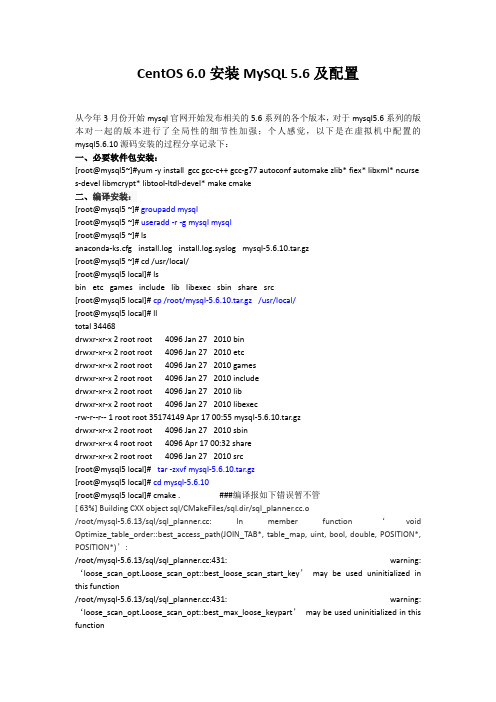
CentOS 6.0安装MySQL 5.6及配置从今年3月份开始mysql官网开始发布相关的5.6系列的各个版本,对于mysql5.6系列的版本对一起的版本进行了全局性的细节性加强;个人感觉,以下是在虚拟机中配置的mysql5.6.10源码安装的过程分享记录下:一、必要软件包安装:[root@mysql5~]#yum -y install gcc gcc-c++ gcc-g77 autoconf automake zlib* fiex* libxml* ncurse s-devel libmcrypt* libtool-ltdl-devel* make cmake二、编译安装:[root@mysql5 ~]# groupadd mysql[root@mysql5 ~]# useradd -r -g mysql mysql[root@mysql5 ~]# lsanaconda-ks.cfg install.log install.log.syslog mysql-5.6.10.tar.gz[root@mysql5 ~]# cd /usr/local/[root@mysql5 local]# lsbin etc games include lib libexec sbin share src[root@mysql5 local]# cp /root/mysql-5.6.10.tar.gz /usr/local/[root@mysql5 local]# lltotal 34468drwxr-xr-x 2 root root 4096 Jan 27 2010 bindrwxr-xr-x 2 root root 4096 Jan 27 2010 etcdrwxr-xr-x 2 root root 4096 Jan 27 2010 gamesdrwxr-xr-x 2 root root 4096 Jan 27 2010 includedrwxr-xr-x 2 root root 4096 Jan 27 2010 libdrwxr-xr-x 2 root root 4096 Jan 27 2010 libexec-rw-r--r-- 1 root root 35174149 Apr 17 00:55 mysql-5.6.10.tar.gzdrwxr-xr-x 2 root root 4096 Jan 27 2010 sbindrwxr-xr-x 4 root root 4096 Apr 17 00:32 sharedrwxr-xr-x 2 root root 4096 Jan 27 2010 src[root@mysql5 local]# tar -zxvf mysql-5.6.10.tar.gz[root@mysql5 local]# cd mysql-5.6.10[root@mysql5 local]# cmake . ###编译报如下错误暂不管[ 63%] Building CXX object sql/CMakeFiles/sql.dir/sql_.o/root/mysql-5.6.13/sql/sql_: In member function ‘void Optimize_table_order::best_access_path(JOIN_TAB*, table_map, uint, bool, double, POSITION*, POSITION*)’:/root/mysql-5.6.13/sql/sql_:431: warning: ‘loose_scan_opt.Loose_scan_opt::best_loose_scan_start_key’may be used uninitialized in this function/root/mysql-5.6.13/sql/sql_:431: warning: ‘loose_scan_opt.Loose_scan_opt::best_max_loose_keypart’may be used uninitialized in this function/root/mysql-5.6.13/sql/sql_:431: warning: ‘loose_scan_opt.Loose_scan_opt::best_loose_scan_records’may be used uninitialized in this function/root/mysql-5.6.13/sql/sql_:431: warning: ‘loose_scan_opt.Loose_scan_opt::best_loose_scan_key’may be used uninitialized in this function/root/mysql-5.6.13/sql/sql_:431: warning: ‘loose_scan_opt.Loose_scan_opt::quick_max_loose_keypart’may be used uninitialized in this function[root@mysql5 local]# make && make install三、配置MySQL[root@mysql5 mysql-5.6.10]# chown -R mysql.mysql /usr/local/mysql[root@mysql5 mysql-5.6.10]#[root@mysql5 mysql-5.6.10]# cd /usr/local/mysql/scripts/[root@mysql5 scripts]# ./mysql_install_db --user=mysql --basedir=/usr/local/mysql --datadir=/usr/local/mysql/dataInstalling MySQL system tables...2013-04-17 01:26:58 0 [Warning] TIMESTAMP with implicit DEFAULT value is deprecated. Please use --explicit_defaults_for_timestamp server option (see documentation for more details).2013-04-17 01:26:58 18715 [Note] InnoDB: The InnoDB memory heap is disabled2013-04-17 01:26:58 18715 [Note] InnoDB: Mutexes and rw_locks use InnoDB's own implementation2013-04-17 01:26:58 18715 [Note] InnoDB: Compressed tables use zlib 1.2.32013-04-17 01:26:58 18715 [Note] InnoDB: CPU does not support crc32 instructions2013-04-17 01:26:58 18715 [Note] InnoDB: Initializing buffer pool, size = 128.0M2013-04-17 01:26:58 18715 [Note] InnoDB: Completed initialization of buffer pool2013-04-17 01:26:58 18715 [Note] InnoDB: The first specified data file ./ibdata1 did not exist: a new database to be created!2013-04-17 01:26:59 18715 [Note] InnoDB: Setting file ./ibdata1 size to 12 MB2013-04-17 01:26:59 18715 [Note] InnoDB: Database physically writes the file full: wait...2013-04-17 01:26:59 18715 [Note] InnoDB: Setting log file ./ib_logfile101 size to 48 MB2013-04-17 01:26:59 18715 [Note] InnoDB: Setting log file ./ib_logfile1 size to 48 MB2013-04-17 01:26:59 18715 [Note] InnoDB: Renaming log file ./ib_logfile101 to ./ib_logfile0 2013-04-17 01:26:59 18715 [Warning] InnoDB: New log files created, LSN=457812013-04-17 01:26:59 18715 [Note] InnoDB: Doublewrite buffer not found: creating new2013-04-17 01:26:59 18715 [Note] InnoDB: Doublewrite buffer created2013-04-17 01:26:59 18715 [Note] InnoDB: 128 rollback segment(s) are active.2013-04-17 01:26:59 18715 [Warning] InnoDB: Creating foreign key constraint system tables. 2013-04-17 01:26:59 18715 [Note] InnoDB: Foreign key constraint system tables created2013-04-17 01:26:59 18715 [Note] InnoDB: Creating tablespace and datafile system tables. 2013-04-17 01:26:59 18715 [Note] InnoDB: Tablespace and datafile system tables created.2013-04-17 01:26:59 18715 [Note] InnoDB: Waiting for purge to start2013-04-17 01:26:59 18715 [Note] InnoDB: 1.2.10 started; log sequence number 02013-04-17 01:26:59 18715 [Note] Binlog end2013-04-17 01:26:59 18715 [Note] InnoDB: FTS optimize thread exiting.2013-04-17 01:26:59 18715 [Note] InnoDB: Starting shutdown...2013-04-17 01:27:00 18715 [Note] InnoDB: Shutdown completed; log sequence number 1625977 OKFilling help tables...2013-04-17 01:27:00 0 [Warning] TIMESTAMP with implicit DEFAULT value is deprecated. Please use --explicit_defaults_for_timestamp server option (see documentation for more details).2013-04-17 01:27:00 18738 [Note] InnoDB: The InnoDB memory heap is disabled2013-04-17 01:27:00 18738 [Note] InnoDB: Mutexes and rw_locks use InnoDB's own implementation2013-04-17 01:27:00 18738 [Note] InnoDB: Compressed tables use zlib 1.2.32013-04-17 01:27:00 18738 [Note] InnoDB: CPU does not support crc32 instructions2013-04-17 01:27:00 18738 [Note] InnoDB: Initializing buffer pool, size = 128.0M2013-04-17 01:27:00 18738 [Note] InnoDB: Completed initialization of buffer pool2013-04-17 01:27:00 18738 [Note] InnoDB: Highest supported file format is Barracuda.2013-04-17 01:27:00 18738 [Note] InnoDB: 128 rollback segment(s) are active.2013-04-17 01:27:00 18738 [Note] InnoDB: Waiting for purge to start2013-04-17 01:27:01 18738 [Note] InnoDB: 1.2.10 started; log sequence number 16259772013-04-17 01:27:01 18738 [Note] Binlog end2013-04-17 01:27:01 18738 [Note] InnoDB: FTS optimize thread exiting.2013-04-17 01:27:01 18738 [Note] InnoDB: Starting shutdown...2013-04-17 01:27:02 18738 [Note] InnoDB: Shutdown completed; log sequence number 1625987 OKTo start mysqld at boot time you have to copysupport-files/mysql.server to the right place for your systemPLEASE REMEMBER TO SET A PASSWORD FOR THE MySQL root USER !To do so, start the server, then issue the following commands:/usr/local/mysql/bin/mysqladmin -u root password 'new-password'/usr/local/mysql/bin/mysqladmin -u root -h mysql5.6 password 'new-password'Alternatively you can run:/usr/local/mysql/bin/mysql_secure_installationwhich will also give you the option of removing the testdatabases and anonymous user created by default. This isstrongly recommended for production servers.See the manual for more instructions.You can start the MySQL daemon with:cd . ; /usr/local/mysql/bin/mysqld_safe &You can test the MySQL daemon with mysql-test-run.plcd mysql-test ; perl mysql-test-run.plPlease report any problems with the ./bin/mysqlbug script!The latest information about MySQL is available on the web at Support MySQL by buying support/licenses at New default config file was created as /usr/local/mysql/f and will be used by default by the server when you start it.You may edit this file to change server settingsWARNING: Default config file /etc/f exists on the systemThis file will be read by default by the MySQL serverIf you do not want to use this, either remove it, or use the--defaults-file argument to mysqld_safe when starting the server[root@mysql5 scripts]#[root@mysql5 scripts]# cd /usr/local/mysql/support-files/[root@mysql5 support-files]# cp mysql.server /etc/rc.d/init.d/mysql cp: overwrite `/etc/rc.d/init.d/mysql'? y[root@mysql5 support-files]# cp f /etc/fcp: overwrite `/etc/f'? y[root@mysql5 support-files]#[root@mysql5 support-files]# chkconfig -add mysql-add: unknown option[root@mysql5 support-files]# chkconfig --add mysql[root@mysql5 support-files]# chkconfig mysql on[root@mysql5 support-files]# service mysql startStarting MySQL. [ OK ] [root@mysql5 support-files]#[root@mysql5 data]# mysql -u mysql -p -S /tmp/mysql.sockEnter password:Welcome to the MySQL monitor. Commands end with ; or \g.Your MySQL connection id is 1Server version: 5.6.10 Source distributionType 'help;' or '\h' for help. Type '\c' to clear the buffer.mysql>mysql> status;--------------mysql Ver 14.12 Distrib 5.0.77, for RedHat-linux-gnu (i686) using readline 5.1Connection id: 1Current database:Current user: mysql@localhostSSL: Not in useCurrent pager: stdoutUsing outfile: ''Using delimiter: ;Server version: 5.6.10 Source distributionProtocol version: 10Connection: Localhost via UNIX socketServer characterset: latin1Db characterset: latin1Client characterset: latin1Conn. characterset: latin1UNIX socket: /tmp/mysql.sockUptime: 3 min 38 secThreads: 1 Questions: 5 Slow queries: 0 Opens: 67 Flush tables: 1 Open tables: 60 Queries per second avg: 0.022--------------mysql>四、远程登录及常用命令1、mysql服务的启动和停止net stop mysqlnet start mysql2、本地登陆mysql及远程登录语法如下:mysql -u用户名-p用户密码键入命令mysql –uroot -p,回车后提示你输入密码,输入12345,然后回车即可进入到mysql 中了,mysql的提示符是:mysql>注意,如果是连接到另外的机器上,则需要加入一个参数-h机器IP但被远程登录的mysql服务器需增加登录账号,方法如下:mysql>GRANT ALL PRIVILEGES ON*.* TO USER1@’%’ IDENTIFIED BY ’password’mysql>FLUSH PRIVILEGES;3、增加新用户格式:grant 权限on 数据库.* to 用户名@登录主机identified by "密码"如,增加一个用户user1密码为password1,让其可以在本机上登录,并对所有数据库有查询、插入、修改、删除的权限。
CentOS8下MySQL8.0安装部署的方法
CentOS8下MySQL8.0安装部署的⽅法MySQL 8正式版8.0.11已发布,官⽅表⽰MySQL8要⽐MySQL 5.7快2倍,还带来了⼤量的改进和更快的性能!到底谁最⽜呢?请看:MySQL 5.7 vs 8.0,哪个性能更⽜?Mysql8.0安装 (YUM⽅式)1、⾸先删除系统默认或之前可能安装的其他版本的mysql# for i in $(rpm -qa|grep mysql);do rpm -e $i --nodeps;done# rm -rf /var/lib/mysql && rm -rf /etc/f2、安装Mysql8.0 的yum资源库mysql80-community-release-el7-1.noarch.rpm# yum localinstall https:////mysql80-community-release-el7-1.noarch.rpm3、安装Mysql8.0# yum install mysql-community-server#启动MySQL服务器和MySQL的⾃动启动# systemctl start mysqld# systemctl enable mysqld# systemctl status mysqld[root@localhost opt]# netstat -lantp | grep 3306tcp6 0 0 :::33060 :::* LISTEN 25431/mysqldtcp6 0 0 :::3306 :::* LISTEN 25431/mysqld[root@localhost opt]# ps -aux | grep mysqldmysql 25431 0.8 17.2 1776932 350232 ? Ssl 16:24 0:01 /usr/sbin/mysqldroot 25672 0.0 0.0 112828 980 pts/1 S+ 16:28 0:00 grep --color=auto mysqld登录报错跳过密码登录,添加skip-grant-tables,然后重启MySQL服务。
Centos 安装与配置 jdk、tomcat、mysql
Centos 装jdk、tomcat1. 安装jdk·将下载下来的jdk-7u7-linux-i586.rpm通过ftp上传到linux服务器。
·检查系统是否已经安装了jdk:#rpm –qa | grep jdk //查看系统中已经安装的程序包含jdk的Centos 默认情况下会出现:java-1.6.0-openjdk-1.6.0.0-1.22.1.9.8.el5_6·首先卸载原有的jdk:#yum –y remove java-1.6.0-openjdk-1.6.0.0-1.22.1.9.8.el5_6#yum –y remove java*·卸载完成后重新安装:#rpm –ivh jdk-7u7-linux-i586.rpm //安装#rpm –qa | grep jdk //检查安装情况出现:jdk-1.7.0_07-fcs //表示已经安装成功·执行java javac 都可以看到相应的帮助信息,也可执行java –version 查看安装jdk的版本号,看到与所安装的jdk版本号相对应的版本号表示安装成功。
Jdk的安装目录一般是在:/usr/java下会根据jdk的版本再创建一个目录,如:/usr/java/jdk1.7.0_07·配置环境变量:#vi /etc/profile//在文件末尾添加:JA V A_HOME=/usr/java/jdk1.7.0_07PATH=$PATH:$JA V A_HOME/binCLASSPATH=.:$JA V A_HOME/lib/dt.jar:$JA V A_HOME/bli/tools.jar:$JA V A_HOM E/libJRE_HOME=$JA V A_HOME/jre存盘退出#export JA V A_HOME PATH CLASSPATH JRE_HOME //分发配置#source /etc/profile //重新执行配置2. 安装tomcat·将下载下来的apache-tomcat-6.0.20.tar.gz通过ftp上传到linux服务器。
CENTOS7环境安装MySQL5.6(rpm_二进制_源代码编译三种方式)
CENTOS7环境安装MySQL软件环境虚拟机:VMware® Workstation-10.0.1 build-1379776-Win Linux:Centos 7 X86_64MySQL Database: MySQL-5.6.24系统环境MySQL软件安装一、使用RPM安装。
安装采用RPM安装包安装。
下载mysql:/downloads/mysql/打开页面之后,在Select Platform:下选择linux Generic下载后的包为名称为:MySQL-5.6.24-1.linux_glibc2.5.x86_64.rpm-bundle.tar(一)卸载原有MySQL或者Mariadb安装程序1、CentOs7版本默认情况下安装了mariadb-libs,必须先卸载才可以继续安装MySql。
a) 查找以前是否安装mariadb-libs# rpm -qa | grep -i mariadb-libsb)卸载已经安装的mariadb-libs# yum remove mariadb-libs-5.5.41-2.el7_0.x86_642、查找以前是否安装MySQL# rpm -qa | grep -i mysql--说明已经有安装了MySQL程序a)停止mysql服务# sudo service mysql stop或者:# ps -A | grep mysql# kill -9 进程号b)删除之前安装的mysql# rpm -ve MySQL-server-5.6.24-1.linux_glibc2.5.x86_64# rpm -ve MySQL-client-5.6.24-1.linux_glibc2.5.x86_64c)查找之前老版本mysql的目录、并且删除老版本mysql的文件和库# find / -name mysql【查找结果如下】# find / -name mysql/var/lib/mysql/usr/lib64/mysql/usr/local/mysql/usr/local/mysql/data/mysql【删除对应的目录】# rm -rf /var/lib/mysql# rm -rf /usr/lib64/mysql# rm -rf /usr/local/mysql【删除配置文档】# rm -rf /etc/fd)再次查找机器是否安装mysql# rpm -qa|grep -i mysql【无结果,说明已经卸载彻底、接下来直接安装mysql即可】(二)下载和解压、安装【创建一个任意名称文件夹,如:rpm】# mkdir rpm# cd rpm【下载安装包的压缩文档】# wget /Downloads/MySQL-5.6/MySQL-5.6.17-1.el6.x8 6_64.rpm-bundle.tar# tar –xvf MySQL-5.6.17-1.el6.x86_64.rpm-bundle.tar【创建mysql用户和数据目录】#groupadd mysql#useradd -r -g mysql mysql#cd /usr/local#sudo mkdir mysql#cd mysql#sudo mkdir mysql#sudo chown -R mysql .#sudo chgrp -R mysql .【安装RPM包】#sudo rpm -ivh MySQL-server-5.6.24-1.linux_glibc2.5.x86_64.rpm如果出现错误:FATAL ERROR: please install the following Perl modules beforeexecuting ./scripts/mysql_install_db:Data::Dumper先用yum list 查找下module:# yum list|grep -i perl-modul*# yum install -y perl-Module-Install.noarch#rpm -ev MySQL-server-5.6.24-1.linux_glibc2.5.x86_64重新执行:#sudo rpm -ivh MySQL-server-5.6.24-1.linux_glibc2.5.x86_64.rpm【初始化MySql配置文件】#cp f /etc/f可以简单修改配置如下。
MySQL5.7在CentOS7上的安装
在CentOS7上安装MySQL5.7.9时间:2015-11-07 作者:dusuanyun系统版本:CentOS-7-x86_64-DVD-1503-01.iso 安装后不要升级!!!(我试过升级后安装MySQL不能启动)网络环境:虚拟机桥接,可以连接外网:安装方式:手动网络安装---仓库的方式需要的文件:如下图。
PDF文件为官方指导文件。
1.将mysql57-community-release-el7-7.noarch.rpm文件置于CentOS的Root家目录:[root@MySQL ~]# ll总用量16-rw-------. 1 root root 1665 11月7 10:49 anaconda-ks.cfg-rw-r--r--. 1 root root 8984 11月7 11:13 mysql57-community-release-el7-7.noarch.rpm2.开始安装:按照提示一步步安装即可[root@MySQL ~]# rpm -ivh mysql57-community-release-el7-7.noarch.rpm[root@MySQL ~]# yum install mysql-community-server3.查看支持当前系统的可以安装MySQL的其他组件:[root@MySQL ~]# yum --disablerepo=\* --enablerepo='mysql*-community*' list available4.查看安装后的MySQL的服务是否已经启动:[root@MySQL ~]# service mysqld statusRedirecting to /bin/systemctl status mysqld.servicemysqld.service - MySQL ServerLoaded: loaded (/usr/lib/systemd/system/mysqld.service; enabled)Active: inactive (dead)5.没有启动,则启动MySQL服务:[root@MySQL ~]# service mysqld startRedirecting to /bin/systemctl start mysqld.service检查是否正常启动,[root@MySQL ~]# service mysqld statusRedirecting to /bin/systemctl status mysqld.servicemysqld.service - MySQL ServerLoaded: loaded (/usr/lib/systemd/system/mysqld.service; enabled)Active: active (running) si nce 六2015-11-07 11:24:02 CST; 14s agoProcess: 3157 ExecStart=/usr/sbin/mysqld --daemonize $MYSQLD_OPTS (code=exited, status=0/SUCCESS)6.查看安装MySQL后自动产生的随机Root密码:此Root密码是数据库的不是CentOS系统的[root@MySQL ~]# grep 'temporary password' /var/log/mysqld.log2015-11-07T03:23:44.719982Z 1 [Note] A temporary password is generated for root@localhost: JfHhiPk,n2Pw7.用随机密码登录MySQL并修改Root密码:[root@MySQL ~]# mysql -u root -pJfHhiPk,n2Pwmysql> use mysqlERROR 1820 (HY000): You must reset your password using ALTER USER statement before executing this statement. 密码必须满足复杂性的策略mysql> SET PASSWORD FOR 'root'@'localhost'= "pw57mysql";ERROR 1819 (HY000): Your password does not satisfy the current policy requirementsmysql> SET PASSWORD FOR 'root'@'localhost'= "PW57-mysql";Query OK, 0 rows affected (0.00 sec)mysql> exitBye8.用新的密码登录,修改MySQL表支持非本机连接:[root@MySQL ~]# mysql -u root -pPW57-mysqlmysql> use mysqlReading table information for completion of table and column namesYou can turn off this feature to get a quicker startup with -ADatabase changedmysql> select host, user from user; -----修改前+-----------+-----------+| host | user |+-----------+-----------+| localhost | mysql.sys || localhost | root |+-----------+-----------+2 rows in set (0.00 sec)mysql> update user set host = '%' where user = 'root'; ---修改Query OK, 1 row affected (0.00 sec)Rows matched: 1 Changed: 1 Warnings: 0mysql> select host, user from user; -----修改后+-----------+-----------+| host | user |+-----------+-----------+| % | root || localhost | mysql.sys |+-----------+-----------+2 rows in set (0.00 sec)mysql> flush privileges; ------刷新,让修改立即生效!Query OK, 0 rows affected (0.00 sec)mysql>Bye9.检查CentOS的防火墙设置:因为发现其他机器可以ping通,连数据库却不通。
- 1、下载文档前请自行甄别文档内容的完整性,平台不提供额外的编辑、内容补充、找答案等附加服务。
- 2、"仅部分预览"的文档,不可在线预览部分如存在完整性等问题,可反馈申请退款(可完整预览的文档不适用该条件!)。
- 3、如文档侵犯您的权益,请联系客服反馈,我们会尽快为您处理(人工客服工作时间:9:00-18:30)。
CentOS下MySQL的安装与配置
一、mysql是关系型数据库,可以去官网下载rpm包安装,但是也可以直接用yum
二、卸载原有的mysql
输入命令:# rpm –qa | grep mysql //查看是否安装了mysql。
使用# rpm –e mysql //普通删除模式。
# rpm –e –nodeps mysql //强力删除模式,若上个命令删除时有提示依赖项,次命
令可以强力删除。
三、通过yum安装mysql
# yum list | grep mysql //查看yum提供的mysql可以下载的版本
然后# yum install –y mysql-server mysql mysql-deve // 安装mysql、mysql-server、mysql-deve即客户端和服务器
安装完毕!
四、mysql的初始化
安装完mysql后,就会多处一个mysqld的服务,此就是数据库服务,可以输入# service mysqld start 命令启动mysqld服务。
第一次启动会有很多提示信息,那是在进行初始化配置,下一次启动就不会有了,就像:
我们在使用mysql数据库的时候,都要先启动mysqld,我们可以将mysqld服务设置成开机启动,免得每次我们都要去启动一下。
通过# chkconfig mysqld on 设置
Mysql安装完后只有一个root管理员账户,没有密码,我们可以为root帐号设置密码(这个为mysql的root账户,不是linux的root账户)# mysqladmin –u root password ‘new pw’然后通过mysql –u root –p 命令登陆我们的mysql
五、mysql的主要配置文件
1、/etc/f这是mysql的主配置文件
我们可以查看一下一些信息
2、/var/lib/mysql 这是mysql数据库的数据库文件存放位置
3、/var/log 是mysql数据库的日志输出存放位置
4、因为mysql数据库是可以通过网络访问的,并不是一个单机版数据库,其中使用的协议是tcp/ip协议,mysql数据库绑定的端口号是3306,我们可以通过# netstat –anp查看一下,Linux系统是否在监听3306这个端口号
六、windows客户端远程访问linux下mysql方法。
mysql数据库的user表中必须有远程用户,即把user表中的localhost改为%。
七、解决Access denied for user “”@’localhost’ to database ‘mysql’
1、停止mysqld服务
2、运行# mysqld_safe –skip-grant-tables &
3、再用root用户登陆。
