WGA Program 内容详述
wonderware培训教学提纲

w o n d e r w a r e培训Wonderware培训Wonderware公司推出旗舰级 InTouch软件,这是第一个基于微软Windows®操作系统的人机界面(HMI)。
Wonderware只能在windows环境下运行,支持32位及64位操作系统,但wonderware公司建议使用32位操作系统因为64位操作系统部是很稳定,系统容易崩溃带来不必要的损失。
Wonderware软件架构:Intouch等可视部分客户端 Active factory分析部分Information Server CAL等第3方认可软件即符合(微软技术标准,工业标准) App Server发布数据三个服务器 Historian历史数据Information Server实时数据DAServer/I/OserverPLC等第三方软件Daserver/ioserver :收到采集命令,采集数据,发广播包,工作完成后,各机从DAseerver堆栈中提取数据。
概念:1.Archestry 只是一个名字2.Application server:应用程序服务器。
类似于I/Osever 客户端(阀门,泵,开关等运行配置,控制配置,run_time部分)3.Galaxy:数据库4.Galaxy Repostistory:配置的指令存储在此可以用这台机器进行开发。
5.GR是装Galaxy数据库的机器一个(工程)网络只能有一个Galaxy。
安装前准备:APPLICATION SERVER 的同时还可以安装I/OserverGR SQLSERVER可单独也可与APPLICATION 一起装。
Historation > 安装SQL server2005数据库需要建立防火墙,需专门一台机器。
Information server >安装SQL server2005数据库需要建立防火墙,需专门一台机器。
步骤1:1.每台机器装BOOTSTAP(需要主动对GR访问取数据的必须安装不是主动对GR 访问被动的接收数据的不用安装)。
恶意软件及插件

如今,恶意软件及插件已经成为一种新的网络问题,恶意插件及软件的整体表现为清除困难,强制安装,甚至干拢安全软件的运行。下面的文章中笔者就给大家讲一部份恶意插件的手工清除方法,恶意插件实在太多,笔者无法做到一一讲解,希望下面的这些方法能为中了恶意插件的网友提供一定的帮助。 恶意插件Safobj 相关介绍: 捆绑安装,系统速度变慢,没有卸载项/无法卸载,强制安装,干扰其它软件正常运行, 清除方法: 重新注册IE项,修复IE注册。从开始->运行 输入命令 regsvr32 actxprxy.dll 确定 输入命令 regsvr32 shdocvw.dll 确定 重新启动,下载反间谍专家查有没有ADWARE,spyware,木马等并用其IE修复功能修复IE和注册表,用流氓软件杀手或微软恶意软件清除工具清除一些难卸载的网站插件。 到down. 45it. com下载KillBox.exe。在C:/Program Files/Internet Explorer/目录下,把LIB目录或Supdate.log删除。 跳窗网页可能保留在HOSTS,一经上网就先触发该网址为默认,就会自动打开,检查HOSTS: 用记事本在C:/WINDOWS/system32/drivers/etc/目录下打开HOSTS 在里面检查有没有网址,有则删除。 或在前面加 127.0.0.1 保存后屏蔽掉。 如果是弹出的信使: 从开始->运行,输入命令: net stop msg net stop alert 即终止信使服务。 恶意插件MMSAssist 相关介绍: 这其实是一款非常简便易用的彩信发送工具,但它却属于流氓软件!并采用了类似于木马的Hook(钩子)技术,常规的方法也很难删除它,而且很占用系统的资源。 清除方法: 方法一:它安装目录里第一个文件夹有个.ini文件,它自动从http://
w06 -GWAS结果分析ppt课件
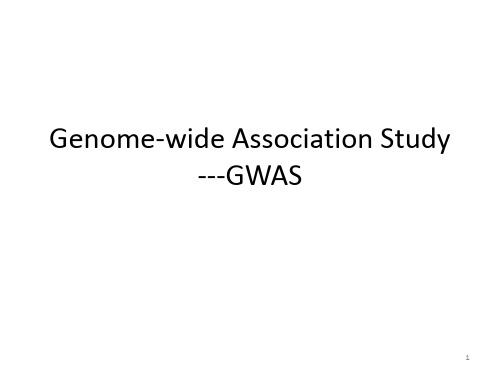
4. 对关联分析的结果进行高级分析及验证。
18
传关联分析:
二
遗传因素与环境因素共同作用的结果,探索影响复
关联分析 展的遗传因素,是遗传学的重要任务。研究人员期 复杂疾病遗传
正常个体的比较中来发现基因组上的差别,进而寻
因。
SNP1
SNP2
复杂疾病是由遗 杂疾病发生、发展 望从疾病个体和正
因因型型频频率率在在遗遗传传中中是是稳定稳不定变不的变,的即,保即持保着持基因着平基衡因。平衡。
PPPPPP(((AAa(((aAaAAa)))a=Aa==)q)2)p==2=p2q2qp2p2 q
注:H-W检验p值显著性水平0.001或1E-6
注:H-W检验p值显著性水平0.001或1E-6
25
质量控制
• 当前的人口状况使得大规模的家系数据很 难获得,目前的研究中病例对照研究居多。
21
22
GWAS试验设计
• 单阶段设计(One-stage design):一次性选用
足够大的样本量,对每一个样本都进行SNP基因型 分型,然后分析相关性状与每个SNP的关联效应;
• 两阶段设计(Two-stage design)或多阶段设 计(Multiple-stage design):(1)先选择一个
两两位位点点组组成成的的单单体型体最型多最出多现出3现种3。 种。
66 DD’’==00 称称为为无无LLDD或或连连锁锁平衡平,衡即,4即种单4种倍单型倍频型率相频等率。相等
6
6
DD’’<<11
说4说种明明单两两倍位位型点均点间可间发出发生现过生;重过组D重’或相组突对或变值突;意变义;模糊
pmp49个过程

pmp49个过程PMP(Project Management Professional)认证是国际上认可的项目管理专业资格认证。
在项目管理中,有49个过程划分在5个过程组里。
这些过程和过程组应用于项目整个生命周期内,从项目启动到项目收尾。
通过了解这些过程和过程组,您可以更好地理解项目管理流程,加强项目管理技能。
下面我们将按照列表划分,对PMP的49个过程进行解读,内容通俗易懂。
1. 项目启动过程组(Initiating Process Group)项目启动过程组包含以下两个过程,涉及确定项目的业务需求和项目目标,执行合适的前期计划和项目授权,为成功实现项目奠定基础。
1.1 制定项目章程(Develop Project Charter)该过程定义项目,确定项目的上级,明确项目的目标、范围以及项目经理的职责。
该过程的输入包括商业文件、前期可行性研究、协议等。
输出包括项目章程、事业环境因素和组织过程资产更新。
1.2 辨识相关方(Identify Stakeholders)该过程旨在确定可能会受项目结果影响的各种利益相关方,并评估他们对项目的需求和期望。
该过程的输入包括工作绩效数据、商业文件、协议等。
输出是相关方登记册。
2. 规划过程组(Planning Process Group)规划过程组包含以下24个过程,涉及项目管理计划创建、任务分配、进度安排和成本管理等。
2.1 制定项目管理计划(Develop Project Management Plan)该过程开发项目管理计划,用来指导项目团队在后续执行过程中管理工作。
该过程的入口包括项目章程、商业文件等,输出包括项目管理计划。
2.2 确定项目范围(Define Scope)该过程明确项目的范围,阐述项目拟处理的产品和服务,所需的变更以及不包括的工作。
该过程的入口包括项目管理计划、项目章程等,输出包括项目范围说明书和验收准则。
2.3 制定项目范围计划(Create WBS)该过程将项目范围分解为一组由可管理的工作包组成的树形结构,以简化项目开发和实施的过程。
教程PPT-WPS概述

The WRF Users’ Basic Tutorial 25 – 29 January 2016, Boulder, CO
4
WPS Program Flowchart
The WRF Users’ Basic Tutorial 25 – 29 January 2016, Boulder, CO
5
0.96
The WRF Users’ Basic Tutorial 25 – 29 January 2016, Boulder, CO
15
Why do map projections matter?
... but if we insist that the maximum grid distance is at most 27 km, we must reduce the nominal grid distance to accommodate the map scale factors!
where m is a map scale factor.
Maximum stable timestep in WRF is determined by geographic grid distance, not nominal (i.e., namelist) grid distance!
Map scale factor is a 2-d field available in the geogrid output files • Can easily check min/max map scale factor using, e.g., ncview!
1. 2. 3. 4.
Defines simulation coarse domain and ARW nested domains Computes latitude, longitude, map scale factors, and Coriolis parameters at every grid point Interpolates time-invariant terrestrial data to simulation grids (e.g., terrain height and soil type) Interpolates time-varying meteorological fields from another model onto simulation domains
答疑解惑:关于Office 2010专业增强版激活注意事项、激活文件备份还原以及激活预后问题_翱翔_百度空间

656733最新下载:Windows Vista with SP1 32位 / 64位简体中文正式版(正宗 MSDN )
555372极力推荐:动手打造属于自己的 Windows XP 正版(成功激活并通过正版验证)
1541最新下载:Windows Vista with SP1 32位 / 64位简体中文正式版(正宗 MSDN )
1121反盗版100天后——世界顶级查杀木马软件AVG7.5.1.43终遭破解(附:官方公告)
1103推荐:世界排名第一的防火墙 ZoneAlarm Pro 5.5.114 简体中文版(下载和破解)
最受欢迎的文章TOP20 浏览数文章标题
1001096"集三种破解方法于一身"的Vista破解激活工具——成功激活并通过正版验证
906019最新资讯:2008年世界顶级杀毒软件排名(附"金银铜奖"最新版下载)
880956Windows XP / 2003 / Vista 原版光盘镜像(下载)及其主要特征
1089"集三种破解方法于一身"的Vista破解激活工具——成功激活并通过正版验证
1084Windows XP / 2003 / Vista 原版光盘镜像(下载)及其主要特征
946推荐下载使用:Windows 7 中 / 英文旗舰版光盘镜像(微软"MSDN"原版)+ 有效激活方法
322004实践与交流:Windows 7 RTM 7600.16385(x86)简体中文旗舰版下载 + 最新完美激活方法
评论最多的文章TOP20 评论数文章标题
WOW! Software 5.0.0安装手册说明书

User manual WOW! Software 5.0.01Installing softwareInsert the supplied DVD "WOW! X.X.X" in your computer's DVD drive. Installation starts automatically after a few seconds. If the Start window fails to appear, click on Start > Run. Enter E:\install.exe and click on OK. The letter "E" represents the letter denoting the DVD drive.The individual steps are described in the installation program. Follow the instructions.The program starts automatically once the software has been fully installed.1.1Registering software1.Click on Registration (1).2.Click on Registration form (2).plete all the boxes marked with *.You will find your client number, for example, on the delivery note.You have a free choice of user ID andpassword/codeword.Pay attention to upper- and lower-case letters.Click on Continue (3).4.Select a product (4), and click Add (5).5.Print out this form through (6) and contact theirservice provider to the registry.6.Enter the registration code received (7) and your clientnumber in the designated boxes. Click on Activate(8) in each case.Click on Back to go to the Login mask/screen. 1234675Click on Login.2SettingsAll the presettings for the software and for the connected hardware are made in the program settings. Update information and version information is also displayed here.Open the program settings by means of the button (1) in the module selection bar. The settings are divided into the categories:ProgramInformation and settings which relate to the basic software functions and general settings.DevicesConnection and configuration settings of accessory devices such as Snooper or WGA. Program functionsSettings of the registered program modules.InterfacesSettings for cross-program software such as ASA or TecDoc.2.1 General settingsKeyboard settingsIf you are using a computer with a touchscreen monitor a visual keyboard can be automatically displayed as soon as you click in an input box. Insert the check/tick symbol to activate this function.Printer settingsThe WOW! Applications use the operating system's standard printer setting.Proxy settingsIf your computer is integrated in an internal network, you may have to provide details of a proxy server to be able to establish an online connection. Contact your network administrator to configure the settings. Enter the data in the corresponding boxes.Company dataYou can enter or edit your company address and contact details here. This address also appears on tester. The names entered here are suggested when the vehicle data for the exhaust emissions test are input and can thus be easily and quickly selected and accepted.To enter a new testing mechanic, click on New . Enter the name in the box that appears and confirm with Save . To change an already existing entry, click on that entry and confirm with Edit . Click on12the Save button to accept the settings.Version overviewThis section provides information on the current status of the individual software modules.You can read off which versions are installed on your PC. You can download the latest versions ineach case by way of Online Update.Terms and conditions of useHere you will find the terms and conditions of use for our software. Please read these carefully before working with the system.2.2DevicesDiagnosis boxHere you make the settings for the connection to the respective diagnostic tool. The connection can be established via a USB cable or wirelessly via Bluetooth. The diagnosis boxes come in different versions Diagnosis box DescriptionD-Box SP / D-Box S Diagnosis box with USBD-Box SP BT / D-Box S BT Diagnosis box with Bluetooth and USBSnooper only with USB-CableSnooper-BT with Bluetooth and USBSnooper + with Bluetooth and USBConnection settingbe installed when connecting via USB cable.We recommend that you always configure bothconnection types.Installing USB drivers - WIN Vista, WIN 71.Connect the diagnosis box to the PC. Windows attempts to install the drivers automatically, but cannotfind the drivers.2.Press WIN+Pause and then Device Manager to open it.3.Right-click on WOW! Snooper USB and in the context menu on Update drivers.4.Click on "Search on the computer for driver software".5.Search for the path "D:\diag_ProgramFiles\wow\ac_diagnosis_module\drivers"6.Wait until "The driver software has been successfully updated" appears and then clickon Close.7. Repeat steps 3-6.Setting up Bluetooth connection - WIN Vista, WIN 71. Click in the taskbar on the arrow (1), then on theBluetooth icon (2) and Add a Device (3).2. Select your diagnosis box (look for the serial. no.)and click on Next . 3.The device is installed.Replace firmwareThe firmware is the operating system of the D-Boxes which is required for control and functionality on the D-Boxes. As the diagnostic functions expand, new firmware is required from time to time. This is made available to you online or via a CD update and must then be transferred to the diagnostic tool.1. This application is operator-prompted.Please follow the instructions in the program.1132.3Program functionsSaving moduleWith the memory module you have the option of saving vehicle data and test verifications of exhaust emissions tests and fault diagnoses carried out. These can be called up again and printed out where necessary or accepted in Vehicle selection.You can select by way of the selection window whether or how the data of the exhaust emissions tests are saved.The following settings can be performed:Memory module off:No data are saved.Save vehicle with client data:After each exhaust emissions test, you are prompted to assign the test record to a client or to create a new client. The record is rejected if no details are given.Save vehicle without client data:Only the record with the vehicle data is saved.Service receptionProducts and services which can be selected in theservice reception process are already stored in thedatabase. You can adapt the prices quoted for theindividual additional services to your own prices.To do so, highlight the data record you would like toedit and then enter your own price. Click on Save toaccept the data record.InspectionThe content of the printout of the service schedules can be adapted in the Inspection area.Interval:Changeover from kilometres to miles.Service schedule adaptationWorking times of the service items with printoutsYES = The working times are displayed in the service schedule.Always display customer dataThe customer data - if available - are displayed on the printout.DiagnosisProgram settings connected with vehicle diagnosis.Vehicle data – Always displayWhen the test record is being printed, a dialogue window is displayed in which you can enter theEOBDProgram settings connected with EOBD vehicle diagnosis.ViewChangeover between Mode and Normal views.Vehicle data – Always display When the test record is being printed, a dialogue window is displayed in which you can enter the vehicle data.Cost estimateCurrency managementWith the Currency management option you store other national currencies for your cost estimates and invoices.1. To create a currency, click on the New button and then enter the values in the corresponding boxes.Accept the new currency in the list with the Save button. 2. To edit a currency, highlight it in the list and then click on the Edit button.Mode viewNormal view3.If you have highlighted a currency and click on the Calculation principle button, thiscurrency becomes the standard currency (default for the cost estimate). This is used to convert allother currencies with the stored factor.Cost estimate settingsHere you define your hourly cost rate and the applicable value-added tax. Both settings are accepted in your cost estimate.1.If you have defined other currencies with Currency management and select these here, the hourlyrates are converted with the stored factor.2.You can select at "Expenditure basis" whether the working time is to be displayed in hours or in flatrate units (FRUs).3.To create a new hourly rate, click on the New button and then enter the values in the correspondingboxes. Accept the new hourly rate in the list with the Save button.4.To change an hourly rate, highlight it in the list and then click on the Edit button. Make your5.6.User interface overview3User interface overview64 Buttons and their functionsModule barTerminateTerminate program. All unsaved data are lost.Saving moduleThe WOW! software database. Here you can retrieve all the data you have saved in thecourse of your work.Vehicles selectionSelect new vehicle.SettingsAll the settings relating to the WOW! software are made here.Online updateStarts the software update function.Service receptionSelects the service reception functions.HelpManual, Remote Control, bug reportWÜKOLink to the Würth Online-ShopToolsAdditional functions and small help features to WOW! softwareEOBDWithout vehicle selection directly to EOBD-DiagnosisFeature selectionTechnical dataDiagnosisInspectionRepair TimesTips und infoPrompted TroubleshootingRegister / Information areaTerminateClose register.PrintPrint displayed content.SaveSave performed action.Enlarge viewThe register is increased in size to the full screen and module selection is removed fromdisplay.Reduce viewThe register is reduced in size and module selection is displayed.Control buttonsThe control buttons are called up here in the enlarged view.Virtual keyboardIf a touchscreen monitor is used, the screen keyboard can be displayed here.FindDuring vehicle selection via text search the search process is started and the vehicle isaccepted.Additional InformationHere you obtain detailed information and extended technical data on the relevant topic opened.5Vehicle SelectionThe redesigned Vehicle Selection is divided into two areas, Classic vehicle selection and Interactive search. Classic vehicle selectionFunction:Select the required vehicle via the drop-down menusas usual by manufacturer, model year and model.Enter the first letter to navigate quickly to the requiredmanufacturer or model.Then from the displayed list select the required engineversion and click on the arrow to the right of it.The selected vehicle is displayed.Interactive searchThe new Interactive search functions along similar lines to the search functions on Internet search sites. Suggestions for the entered text are displayed here.Function:Enter in the search box the order as for a classic search, starting with the manufacturer text.Click on a search result in the list or navigate downwards with the arrow key to adopt it in the searchbox. Then enter a space (1).The search list now displays the available models for this manufacturer.Now enter the model designation or navigate with the arrow key.Then enter a space (2) after the model designation. In order then for example to search for the service schedules, enter an "s".Select the maintenance schedules and confirm with ENTER.The selection "Service Schedules" is displayed.Click on the arrow pointing to the right (3) to open the selected service schedule in a new data tab.To carry on searching, switch back to the data tab Find and enter the search text. 12 3Fault reporting8 Fault reportingTo improve and progress the WOW! Software for you, we have a tool to recording and documentation of errors. These documentations will transfer to our Support team, with the next on-line update. 1. If a problem arises during diagnosis or whenworking with the software, click on the buttonin the program functions.2. In the context menu select Fault reportingand start logging with start logging (Alt+L)Logging runs invisibly in the background3. If you like to add a comment or a Screen Shot withcomment, choose the relevant key combination.(Alt+C or Alt+S)4. With a Screen Shot you click on new arrow (1)and pull this then at the point in the picture you would like to describe. Add then your comment and click on OK .The log files are transmitted during the next online update.19Using the Flight Recorder in the Snooper+Background:Data recording while driving for supported valuesSelection from all available data listsSetting of trigger points while driving in order to find events in the recording againEvaluation on a PC, storage of the recorded values in the memory moduleBattery indication in the WOW program:Red Voltage not sufficient< 10.5 V Orange Undervoltage10.5 V to 11.5 V Green Voltage OK11.5 V to 15.0 VClearNot connectedNo voltage can be measuredVCI = Vehicle Communication Interface9.1 Selecting and transferring values1. Select the system to be tested.Click on Flightrecorder (1).2. Follow the notes and instructions in theprogram.3. Select the required values by clicking (2).(The control unit data rate varies, depending on the number of selected values). 4. Select Übertragen (3).5. Before the data are transferred, a check is conducted to ascertainwhether the control unit supports the data list values,the Snooper+ must be connected to the selected vehicle .If the data transfer fails, check the correct functioning of the data in the data list view.Follow the instructions in the program (4)12346. Now transfer the values to the Snooper+ (5)7. The Snooper+ has been successfully configured for recording.You can now start data recording.9.2 Data recording1. Start the vehicle2. Pressing the REC button (3 seconds) starts the Flight Recorder.The display colour of the multicolour LED changes to Yellow and a sequence of sounds can be heard.Recording starts and the display turns into a sequence light. Briefly press the REC button to set a marking/highlighting (trigger point) in the data recording.Press the REC button for a longer time (3 seconds) to terminatethe recording.9.3 Loading recording data1.Open the Flight RecorderThe Snooper+ must be connected to the power supply and to the PC (USB or BT)2. Load (1) the recorded data3. Highlight the Flight Recorder session (2)4. Click on Anzeigen (3) to open the data5. Always the first two values are preselected; these can be extendedand changed (4). 6. Click on the colour coding (5) to open a menu for colourselection.512 3459.4Evaluating data1.The values can be individually displayed on top of each other,next to each other or in a system of coordinates. The selection is made via the symbols (1)2.The control symbols (2) (Enlarge, Reduce, Jump, etc.) areintuitively comprehensible and supported by context menus.3.The control symbols in the bottom left corner of the windowserve to:save the recording in the customer memory moduledisplay the data descriptionsreselect the selected valuesTrigger pointsAs already mentioned, during data recording you can set markings/ highlightings in the form of trigger points in the data. In this way you create the “blue” vertical marking lines in the data display (1). These markings are set simultaneously in all the data lists so as to ensure that the event moment in all the data is comprehensible and retraceable.Click once with the left mouse button to create a vertical “red” lin e inthe graphical representation. The created “event horizon” can be moved and reflects the current measured values. The event horizon issimultaneously displayed in all the graphs, regardless of which formof data representation has been selected. This ensures that the dataare comparable.Click once with the right mouse button in the graphicalrepresentation to make the line disappear again.1 21。
VegaPrime中文培训教材

Vega Prime培训教材Version 1.2 for Windows® 2000, Windows® XP Professional Edition, Solaris® 8.0, and Red Hat 8.0 Linux®北京华力创通科技有限公司仿真系统事业部2003年12月说明4第一章开始6介绍6使用VP和LP6VP应用的组成7启动LP8退出LP8保存9LP的界面构成9第二章创建你的场景13介绍13Prime连接13添加和浏览物体14小结21第三章运动方式和观察者22介绍22运动和观察22设置观察者22创建Transforms24添加运动模式26添加碰撞检测27定义通道30修改视窗36小结37第四章环境38介绍38环境设置38定义环境38添加光点40小结42第五章特效42介绍42添加特效42制作碎片效果43制作龙卷风效果43为粮仓制作特效53小结53第六章运行应用53介绍53编译和运行tornado应用程序54建立VC编译环境54小结55附录一Vega Prime API56介绍56设置API56初始化56vpApp类57定义语句58配置59仿真循环59仿真更新59关闭60VP最小的应用60附录二tornado应用程序61介绍61程序剥析61说明本书主要介绍如何掌握Vega Prime的基本用法。
您可以根据书的内容在自己的工作地点学习使用Vega Prime。
本书将介绍Vega Prime实时应用、Lynx Prime用户界面,和Vega Prime工具箱的基本用法。
您将学会如何创建一个能够移动的模块,小范围地形,特殊效果和爆炸的实时3D应用。
我们建议您按本书的章节顺序依次学习。
因为书中的章节是按创建和创建过程遇到的相应主题顺序依次排列。
因此本书也是一个使用方便,按主题顺序的参考书。
学习完成本书内容,您将能够完成以下操作:⏹创建一个应用结构文件(ACF)文档,包括相关的静态和动态物体,多通道视角,动作执行规化和特殊效果。
