LabelShop手册_2.1
标签打印操作指导书

生产现场
产品操作规范
6.1 员工使用标签填写当班信息时,禁止一次性把当班所有标签都填写好,
生产现场
此规范
6.2 标签不得随意丢弃、乱用和涂改,确保字体清晰、工整,只限于粘贴产品包装物上。
生产现场
此规范
6.3
使用包装物时,必须检查包装箱上是否残留旧标签(公司标签),如发现并即时上报班 长确认后由班长清除(★此残留标签属上工序未清除,要追责漏清理之责任)
生产现场
此规范
7.1
生产工位发生产转产停机,工位员工不得立马撤离工位,必须把工位清理,余留标签情 况记录在当班生产报表上,实物上交班长转交打单员处理
生产现场
此规范
7.2 生产工位因转产停机,余留标签未经填写过,打单员需清除条码,标签保留下个订单使 生产现场 用。
此规范
补充说明:a.以上员工操作违例内部发生:失误者-5元/张,发现者+5元/张,≥10张±50元/次,责任人无法明确则等同考核部门当月绩效。
此规范
5.1 把打印和粘贴条码的标签根据生产任务单发放(白班10点前发放,晚班在20点)各班
生产现场
组
把打印和粘贴条码的标签根据生产任务单发放在对应工位,必须确认工位所示产品操作
5.2 指导书一致,方可把标签放入标签盒
生产现场
生产任务单 产品操作规范
5.3
在发放标签时先检查工位标签盒是否存余有标签,必须确认标签的正确性,发放时检查 发现不符标签时必须清除
客户标签规范 BOM
包装规范 物资标签目录 生产任务单
申请单
申请单
3.1 以每天生产任务单需求量打印,不得超打;
生产计划
标签打印前需仔细核对生产任务单产品,了解急货信息、左右或多零件同模,在SAP订单
DYMO Address Labels Print Manual

DYMO A DDRESS L ABELSP RINT M ANUALVersion: 2.0Website:www.aquivemedia.n/shop/Support:**************T ABLE OF CONTENTSDYMO Address Labels Print Manual (1)1. Magento Installation (2)1.1. Backup your data (2)1.2. Download and extract fles (3)1.3. Upload fles (3)1.4. Activating the module (4)1.5. Logout and login again (4)2. DYMO drivers/software installation (4)2.1. Installing DYMO software (4)3. Confguration (5)3.1. General label settings (5)3.2. Sender label settings (6)4. Printing labels (6)4.1. Printing multiple labels (7)4.2. Printing a single label (7)5. Troubleshooting (8)5.1. Issue: Extension not visible (8)5.2. Issue: Access denied error (8)5.3. Issue: The Print button says no printer (9)5.4. Issue: The Dymo printer doesn’t print (9)5.5. Issue: The printed labels are malformed (10)6. Additional Support (10)6.1. Bugs (10)6.2. Extension clashes (10)1.M AGENTO I NSTALLATIONThis chapter explains how to install the DYMO Directprint Magentoextension1.1.B ACKUP YOUR DATAFirst backup all your Magento data. You can backup your databasethrough the Magento admin under the System > Tools > Backups menuoption. Or you can use your prefered database management tool such as phpmyadmin. Backing up your fles can be done using FTP or the confguration panel of your hosting provider.1.2.Always make backups before installing the extension.Please do not skip this step as it is crucial. Installation couldpossibly cause problems. We do not take anyresponsibilities regarding problems during installation.Restoring backups is the only safe way to roll back a failed D OWNLOAD AND EXTRACT FILESDownload the extension from our website. You can login to your account to see purchased extensions. Extract the archive to a location on your hard drive.1.3.U PLOAD FILESUsing a FTP client upload all folder and fles from the root of the extension folder from your hard drive to the root of your Magento store. Make sure you preserve the folder structure. Your Magento root already contains these folders. When asked choose to overwrite/append existing folders. There will be no fles overwritten.1.4.A CTIVATING THE MODULEbin folder.This should result in a list of enabled and disabled modules for your Magento 2 installation, here you have to copy the name of the disabled module in this case AquiveMedia_DymoOrder.if the module does not show up in the list of enabled and disabledmodules you most likely don’t have the appropriate permissions toread/write to the module’s folder.Before we can continue you have to make sure the plugin shows up in the list of enabled and disabled modules.Once it shows up we can run the following command from the bin folder magento module:enable AquiveMedia_DymoOrder after that we have to runmagento setup:static-content:deploy the plugin should now be enabled.1.5.L OGOUT AND LOGIN AGAINLogout from the backend and relogin to reset the permissions needed to access the new menus of the installed extension. If you skip this step you could see a permission denied error when accession certain pages.2.DYMO DRIVERS/SOFTWARE INSTALLATIONThis chapter explains how to make sure the DYMO printer and ourextension can connect to each other.2.1.I NSTALLING DYMO SOFTWAREIf you haven’t installed the DYMO Printer label software yet, this is the time to do it. The software is packaged with you printer on a CD-ROM.But it is recommended to download the newest software from the Dymo website. You can visited the website by clicking on the following . The software should be at least version 8.3.1 (released August 24, 2011).The direct download link to the software is available on the DYMODirectprint product page of our extension store.3.C ONFIGURATIONThe extension has some built-in confguration options. Those options can be accessed through the Magento admin panel. Go to Stores > Settings > Confguration > Aquive Media.3.1.G ENERAL LABEL SETTINGSIn this section we explain the general settings that can be used.Label Layout: you can choose on which DYMO label to print, thefollowing labels are supported:1135211354113551135699010/9901199012/990139901299014Costumer address label template: this is where you defne what the label should look like, and which information is printed on the label.Print sender label: this part of the confguration defnes if an extra label will be printed for the sender, only if this is activated you will see what is defned in .3.2.S ENDER LABEL SETTINGSIn this section all options for the optional sender labels can be customized, you will only see this option if the Print sender label option is activated.Sender Label Template: this defnes which information will be printed on the extra label that will be printed.4.P RINTING LABELSPrinting one or more labels is very easy and straightforward. This section describes how to print just one label from the order detail page or print one or more labels from the sales grid.4.1.P RINTING MULTIPLE LABELSMultiple labels can be printed as follows. Go to Sales > Orders and tick the checkbox on the orders you wish to print a label for. From the actions dropdown menu select Print Labels and click on submit.You will be taken to a label preview page where you can preview the labels which will be printed. If everything looks ok, you can click on print. All order labels will now be printed. If enabled in the settings, per label a sender label will be printed. It is possible to print another batch when needed by clicking print again you can click back to return to the sales grid.4.2.P RINTING A SINGLE LABELSometimes it’s necessary to just print a single label for an order. You can do this from the grid by just checking one order. But there is also a convenient function on the order detail page. Depending on thesettings this print button on the order detail page will be placed above or just beneath the grid.5.T ROUBLESHOOTINGMost common problems which occur while installing and using this extension are listed in this chapter. Pay close attention when trying to troubleshoot problems. If your problem is not listed here or the problem cannot be solved using the solutions provided here you can contact us by e-mail or by phone.5.1.I SSUE: E XTENSION NOT VISIBLEIf the extension is not visible in your Magento shop, there might be twocommon problems.The installation might not have been done properly. Recheck if all fles are in the right place on the server.The Magento Cache is not fushed yet. To do so go to System > Cache Management in the backend of your store and click on Flush MagentoCache.5.2.I SSUE: A CCESS DENIED ERRORIf you cannot access some or all pages of this extension there might be a problem with permissions. Always logout en try to login again to make sure this problem disappears.5.3.I SSUE: T HE P RINT BUTTON SAYS NO PRINTERInstall the drivers as described in Section 2.1of this manual.5.4.I SSUE: T HE D YMO PRINTER DOESN’T PRINTMake sure the DYMO printer is connected properly to your computer with its USB cable. Check both ends of this cable. Also check if the printer is connected to a power source. Try to disconnect the printer both from your computer and power source and reconnect it again. This should make sure your computer recognizes the printer is connected.5.5.I SSUE: T HE PRINTED LABELS ARE MALFORMEDMake sure you are using proper labels for your printer. Also make sure the correct label type you are using is selected in the settings of the extension. See Section 3.1for more information.6.A DDITIONAL S UPPORTIf you need help installing this extension you should purchase ourinstallation service for extensions. This can be found in our Magento Extension Store.6.1.B UGSOur software is tested on many diferent versions of Magento and is bug free as far as we have tested. Unfortunately we couldn’t test the extension in every diferent scenarios, which in fact would beimpossible. When you come across any bugs while using the extension we will guarantee that we fx the bug at no charge if we can. Please contact us by e-mail.6.2.E XTENSION CLASHESAs far as we know there are no clashes with other popular extensions. If we come across any clashes we will report a fx for it. Extension clashes are not considered bugs. So beware of this distinction. We can try to fx this at no charge but it depends on how much time it will cost. Please feel free to contact us.。
APP.Shop后台操作说明书
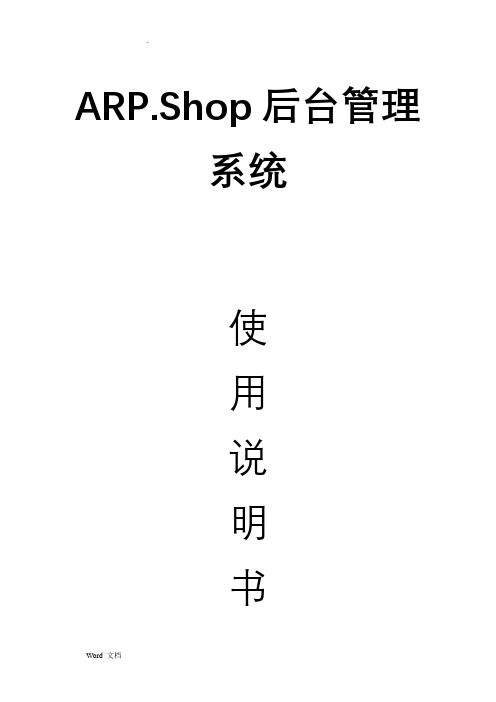
ARP.Shop后台管理系统使用说明书目录ARP.Shop后台管理系统 (1)1. 系统介绍 (5)2. 运行环境搭建 (5)3. 数据安装 (5)4. 基本功能 (5)4.1 运行与登陆 (6)4.2 系统设置 (7)4.2.1 系统用户角色管理 (7)4.2.1.1 新增系统用户角色 (7)4.2.1.2 编辑系统用户角色 (8)4.2.1.3 删除系统用户角色 (9)4.2.2 系统用户管理 (9)4.2.2.1 添加系统用户 (10)4.2.2.2 编辑系统用户 (11)4.2.2.3 删除系统用户 (12)4.2.3 系统用户权限管理 (13)4.2.4 系统配置 (14)4.2.4.1 APP LOGO 配置 (15)4.2.4.2 APP 缓存更新 (15)4.3 会员管理 (15)4.3.1 会员信息管理 (15)4.3.1.1 查询会员列表 (16)4.3.1.2 添加会员信息 (17)4.3.1.3 编辑会员信息 (18)4.3.1.4 删除会员信息 (18)4.4 商品管理 (19)4.4.1 商品类型管理 (19)4.4.1.1 添加商品一级分类 (20)4.4.1.2 添加商品子分类 (21)4.4.1.3编辑商品分类信息 (22)4.4.1.4 删除商品分类 (23)4.4.2 品牌库管理 (24)4.4.2.1 查询商品品牌 (25)4.4.2.2 添加商品品牌 (25)4.4.2.3 编辑商品品牌 (26)4.4.2.4 删除商品品牌 (27)4.4.3 商品管理 (27)4.4.3.1 查询商品列表 (28)4.4.3.2 添加商品信息 (29)4.4.3.3 编辑商品信息 (29)4.4.3.4 商品规格管理 (30)4.4.3.5 商品相册管理 (31)4.4.3.6 商品发布 (31)4.4.3.7 商品下架 (32)4.4.3.8 商品推送首页模块 (33)4.4.3.9 商品推送首页轮番模块 (33)4.4.3.10 商品推送至主题馆 (34)4.4.3.11 商品删除 (35)4.5 APP前端管理 (35)4.5.1 公告信息管理 (35)4.5.1.1 查询公告列表信息 (36)4.5.1.2 添加公告信息 (37)4.5.1.3 编辑公告信息 (37)4.5.1.4 删除公告信息 (38)4.5.2 商城首页模块管理 (39)4.5.2.1 商城首页模块搜索 (39)4.5.2.2 商城首页模块添加 (40)4.5.2.3 商城首页模块编辑 (41)4.5.2.4 商城首页模块删除 (41)4.5.3 商城首页模块数据管理 (42)4.5.3.1 查询模块数据 (43)4.5.3.2 修改模块数据 (43)4.5.4 主题馆管理 (45)4.5.4.1 查询主题馆列表 (45)4.5.4.2 添加主题馆信息 (46)4.5.4.3 编辑主题馆信息 (47)4.5.4.4 删除主题馆 (47)4.5.5 主题馆数据管理 (48)4.5.5.1 查询主题馆数据列表 (49)4.5.5.2 编辑主题馆数据信息 (49)4.5.5.3 删除主题馆数据 (50)4.5.6 意见反馈 (51)4.5.6.1 查询意见反馈列表 (51)4.5.6.2 查看意见并标记已读 (52)4.5.6.3 删除意见 (53)4.6 订单管理 (54)4.6.1 商品订单管理 (54)4.6.1.1 查询订单及统计 (54)4.6.1.2 查询订单详情 (55)4.6.1.3 取消订单 (56)4.6.1.4 查询收货地址信息 (56)4.6.1.5 标记发货 (57)4.6.1.6 查询配货信息 (58)系统使用基本步骤1.运行环境搭建2.数据库安装3.运行系统4.登陆系统1. 系统介绍ARP.Shop是由伊犁艾瑞普软件开发有限公司自主研发的B2C移动电子商城,直接面向移动终端消费者销售商品和服务,为消费者提供一个新型的购物环境—移动商城,消费者可以随时随地通过网络进行购物、在线消费。
Thermo King HSLO Map Editor 操作手册说明书

Thermo King Map Editor BenutzerhandbuchTK 61076-8-OP63InhaltsverzeichnisEinleitung (65)Nur zur Erinnerung: PIEK-Protokollregeln (66)Anwendungsbereich (66)Hauptregeln (67)Menüs (68)Anwendungsmenü (68)Bereichsabschnitt (70)Kartenabschnitt (72)Bereich bearbeiten (75)Erstellen einer Karte (78)Hochladen der Karte auf das HSLO-Modul (83)Herunterladen von Ihrem HSLO-Gerät (88)Analyse des HSLO-Downloads (89)64EinleitungWillkommen zum Benutzerhandbuch von Thermo King Map Editor. Dieses Handbuch enthält hauptsächlich Informationen zu den folgenden Themen:1.So erstellen Sie eine Karte – hier erfahren Sie, wie Sie für Ihre eigenen Routen Zonendefinieren, in denen Ihr Whisper Pro-Gerät in den geräuscharmen Betriebwechselt (auch PIEK-Zonen genannt).2.Hochladen dieser Karten auf Ihr HSLO-Gerät (Schnelllaufsperre).3.Herunterladen von Ereignisprotokollen und Analysen.65Nur zur Erinnerung: PIEK-ProtokollregelnAnwendungsbereichDas PIEK-Protokoll ist ein normatives Rahmenwerk, das die Anforderungen an dieGeräuschentwicklung während nächtlicher Auslieferungen in Wohngebieten definiert. Eine Compliance mit diesem Protokoll, das ursprünglich von örtlichen Behörden in den Niederlanden entwickelt wurde, kann auch von Outsourcern in anderen Ländern und/oder Städten in Europa verlangt werden (z. B. CERTIBRUIT-Konvention Paris/Frankreich intramural). Es liegt in der Verantwortlichkeit des Transportunternehmens, die Anforderungen des Endkunden hinsichtlichder Geräuschentwicklung bei Auslieferungen zu prüfen (Compliance mit PIEK-Protokoll erforderlich, ja oder nein).Der Thermo King Map Editor ist ein benutzerfreundliches Werkzeug, das Ihnen die Einhaltung der nachfolgend aufgeführten Regeln ermöglicht.66Hauptregeln-Die Geräuschentwicklung während nächtlicher Auslieferungen darf in einer Entfernung von 7,5 m 60 dBA nicht überschreiten (dies wird durch eine Sperre desHochgeschwindigkeitsmodus des Thermo King Kühlgeräts, Version Whisper Pro mit PIEK-Zertifizierung, erreicht).-Zeitraum des Tages, in dem diese Regel einzuhalten ist = 23:00 Uhr bis 7:00 Uhr am nächsten Morgen (ein nicht gesperrter Betrieb in niedriger oder hoher Geschwindigkeit, je nachAnforderung der Anwendung, ist von 7:00 Uhr bis 23:00 Uhr erlaubt)-Geografischer Bereich, in dem diese Regel einzuhalten ist: der Auslieferungsort selbst + Umgebung innerhalb von mindestens 300 Metern um den Auslieferungsort -Der Umschaltvorgang von einem Betriebsmodus in den anderen (niedrige Geschwindigkeit hohe Geschwindigkeit) muss während des entsprechenden Zeitraums und innerhalb desAnwendungsbereichs des Protokolls (PIEK-Protokoll, Version 2015) ohne manuelle Eingriffe ablaufen6768 MenüsAnwendungsmenüAnwender können über das Hauptanwendungsmenü Daten- undProtokolldateien verwalten. Daten- und Protokolldateien lassen sich hieröffnen, speichern und schließen.Create new data file (Neue Datendatei erstellen)Erstellt eine leere Datendatei und öffnet sie.Open data file (Datendatei öffnen)Öffnet die Datendatei vom Laufwerk und lädt alle in derDatendatei enthaltenen Bereiche.Open log file (Protokolldatei öffnen)Öffnet die vom HSLO-Modul heruntergeladene Protokolldatei.69Save data file (Datendatei speichern)Speichert die verwalteten Lärmschutzbereiche in die geöffnete Datendatei.Close data file (Datendatei schließen)Schließt die geöffnete Datendatei mit den Gebieten.Close log file (Protokolldatei schließen)Schließt die verwaltete Protokolldatei.Close application (Anwendung schließen)Schließt die gesamte Anwendung.BereichsabschnittDer Bereichsabschnitt enthält detaillierte Informationen über die verwalteten Lärmschutzbereiche. Der Hauptteil des Abschnitts besteht aus einer Tabelle mit den aufgeführten Bereichen – der jeweiligen ID, der Kategorie und den detaillierten Zeit- und Positionsangaben. Über der Tabelle finden Sie zudem Informationen zu der verwalteten Datenversion.7071 Add circle area (Kreisbereich hinzufügen)Erstellt einen neuen Lärmschutz-Kreisbereich(Mittelpunktskoordinaten und Radius).Add square area (Rechteckbereich hinzufügen)Erstellt einen neuen Lärmschutz-Rechteckbereich (Koordinaten zweier Eckpunkte).Edit area (Bereich bearbeiten)Ermöglicht Änderungen des ausgewählten Bereichs, der Bereichstyp wird automatisch erkannt.Delete area (Bereich löschen)Entfernt den ausgewählten Bereich nach einer Bestätigungsnachricht.72KartenabschnittDer Kartenabschnitt zeigt die verwalteten Lärmschutzbereiche und zudem die abgerufenen Protokolleinträge in einer Karte an. In der Karte lassen sich Einträge auswählen.73Focus all areas (Alle Bereiche anzeigen)Zeigt alle verwalteten Lärmschutzbereiche an.Focus selected areas (Ausgewählte Bereiche anzeigen)Zeigt alle ausgewählten Bereiche an.Add new circle area (Neuen Kreisbereich hinzufügen) (Kartenmodus)Erstellt einen neuen Kreisbereich in der Karte.Add new square area (Neuen Rechteckbereich hinzufügen) (Kartenmodus)Erstellt einen neuen Rechteckbereich in der Karte.Handtool (Handwerkzeug) (Kartenmodus)Ermöglicht ein Verschieben der Karte mithilfe der Maus.Move Area (Bereich bewegen)Bewegt alle ausgewählten Bereiche in der Karte nach oben/unten, links oder rechts (nachNorden, Süden, Osten oder Westen).Extend/Reduce Area (Bereich vergrößern/verkleinern)Erhöht/verringert die Größe aller ausgewählten Bereiche.MultiplikatorJeder Klick auf die vorherigen Schaltflächen bewirkt eine Bewegung um diese Entfernung. Daskönnen 50, 100 oder 150 m sein – je nachdem, welcher Wert im Dropdown-Menü ausgewählt wurde.Zoom-in/ Zoom-out (Vergrößern/verkleinern)Vergrößert/verkleinert die angezeigte Karte.7475Bereich bearbeitenDie Bereichseigenschaften lassen sich im Bereichsabschnitt bearbeiten. Die Eigenschaften lassen sich je nach Bereichstyp im Dialog ändern/bearbeiten.KreisbereicheID – erzeugte ID des Bereichs (nur lesen),Category (Kategorie) – Kategorie des Bereichs,Time from (Zeit ab) – Startzeit der Bereichsgültigkeit (Stunde),Time to (Zeit bis) – Endzeit der Bereichsgültigkeit (Stunde),Center X (Mittelpunkt X) –geografische Breite des Mittelpunkts des Kreisbereichs (in Grad),76Center Y (Mittelpunkt Y) – geografische Länge des Mittelpunkts des Kreisbereichs (in Grad), Radius (Radius) – Radius des Kreisbereichs (in Meter).RechteckbereicheID – erzeugte ID des Bereichs (nur lesen),Category (Kategorie) – Kategorie des Bereichs,Time from (Zeit ab) – Startzeit der Bereichsgültigkeit (Stunde),Time to (Zeit bis) – Endzeit der Bereichsgültigkeit (Stunde),Left top (Links oben) X – geografische Breite der linken oberen Ecke des Rechteckbereichs (in Grad), Left top (Links oben) Y –geografische Länge der linken oberen Ecke des Rechteckbereichs (in Grad),Right bottom (Rechts unten) X – geografische Breite der rechten unteren Ecke des Rechteckbereichs (in Grad),Right bottom (Rechts unten) Y – geografische Länge der rechten unteren Ecke des Rechteckbereichs (in Grad).77Erstellen einer Karte1.Entnehmen Sie die Map Editor Software-CD aus der Dokumententasche Ihres Geräts.2.Öf fnen Sie die Datei …start_mapeditor.bat“ auf dieser CD783.Ihr TK Map Editor öffnet sich wie unten gezeigt4.Vergrößern Sie mithilfe des Mausrads Ihren gewünschten Standort (alternativ stehenZoom-Schaltflächen im Karteneditor selbst zur Verfügung).5.Klicken Sie auf die Schaltfläche …Neue Datendatei erstellen“ oben links auf Ihrem Bildschirm.. Dies aktiviert die Schaltflächen …Neuen Kreisbereich erstellen“ und …Neuen Rechteckbereich erstellen“ in der Taskleiste.Über diese Schaltflächen lassen sich Ihre HSLO-Zonen für die Schnelllaufsperre erstellen796.Zonen erstellen:d.Zum Erstellen einer Kreiszone wählen Sie den Mittelpunkt der Zone, die Sieerstellen möchten, in der Karte aus und drücken die linke Maustaste. Halten Siedie Maustaste gedrückt und vergrößern Sie die Zone auf den gewünschtenRadius.e.Zum Erstellen einer Rechteckzone wählen Sie den ersten Eckpunkt der Zone, dieSie erstellen möchten, aus und drücken die linke Maustaste. Halten Sie dieMaustaste gedrückt und vergrößern Sie die Zone auf die gewünschte Größe.Hinweis: Wenn Sie sich unsicher sind, wo Sie den Bereich finden, in dem Sie eine Zoneerstellen möchten, können Sie auch Koordinaten mit geografischer Länge und Breiteeingeben. Anstelle der Schaltflächen zur Zonenerstellung in der Taskleiste nutzen Sie dazu die Felder auf der linken Seitenleiste. Dort können Sie Koordinaten, Radius usw. eintragen.807.Bearbeiten von Zonen: Für jede erstellte Zone wird ein Datensatz auf der linken Seitedes Bildschirms angezeigtUm eine Zone zu bearbeiten, wählen Sie den entsprechenden Eintrag aus. (Wie Sie sehen, ist die Schaltfläche …Edit (Bearbeiten)“ oberhalb der Datensatzliste jetzt81aktiviert). Klicken Sie auf die Schaltfläche …Edit (Bearbeiten)“. Es wird eine Tabelle angezeigt, in der Sie Koordinaten, Radius usw. bearbeiten können.Hinweis: Wenn Sie die Zonen nur leicht verschieben oder vergrößern möchten, ist dies auch über die Schaltflächen auf der Taskleiste möglich. Siehe …Kartenabschnitt“, Seite 6.8.Vergewissern Sie sich, dass Sie Ihre Datei gespeichert und mit einem geeigneten Namenversehen haben – Sie können z. B. eine Datei für jede Route erstellen, die zudem dieSeriennummer des Geräts enthält.82Hochladen der Karte auf das HSLO-Modul1.Schließen Sie Ihren Thermo King Map Editor2.Öffnen Sie auf Ihrer Software-CD jetzt die Datei …start_upload.bat“3.Verbinden Sie Ihren Computer mit dem programmierten WiFi-Zugangspunkt des HSLO-Geräts.Hinweis: Wenden Sie sich an Ihren Händler, wenn Sie diesen Zugangspunkt nicht kennen oder einen neuen einrichten möchten.Wählen Sie im Dropdown-Menü der Upload/Download-Anwendung …GPS-Gerät“, um das(HSLO)-Gerät auszuwählen83Hinweis: Sollte im Dropdown-Menü kein Gerät angezeigt werden, müssen Sie das HSLO-Gerät zurücksetzen. Schalten Sie dazu Ihren SR-3-Controller aus und wieder ein. Gehen Sie anschließend an Ihren Computer zurück und klicken Sie auf die Schaltfläche …Locate (Lokalisieren)“ im Pop-up-Fenster neben dem Dropdown-Pfeil. Die Software zeigt das HSLO-Gerät nach etwa 30 Sekunden Suche an. Sie können das Gerät jetzt im Dropdown-Menü auswählen.844.Wählen Sie jetzt Ihre entsprechende Kartendatei aus und klicken Sie anschließend auf …Open(Öffnen)“.855.Wählen Sie …Upload (Hochladen)“6.Nachdem die Datei erfolgreich hochgela den wurde, wird das Dialogfenster …File wassuccessfully uploaded (Datei wurde erfolgreich hochgeladen)“ angezeigt867.Ihr Gerät wird jetzt die Schnelllaufsperre aktivieren, sobald es in eine der vordefiniertenZonen kommt.87Herunterladen von Ihrem HSLO-Gerät1.Befolgen Sie die oben angegebenen Anweisungen bis zu Punkt 4.2.Wählen Sie …Download (Herunterladen)“. Dies öffnet einen Browser, in dem Sie einen Ortzum Herunterladen auswählen können.3.Geben Sie den Dateinamen ein und wählen Sie …Open (Öffnen)“4.Es wi rd das folgende Dialogfenster angezeigt: …Successfully downloaded logs: (Protokolleerfolgreich heruntergeladen:) ##5.Wählen Sie OK88Analyse des HSLO-Downloads1.Um die heruntergeladenen Daten anzuzeigen, öffnen Sie auf der Software-CD dasProgramm …start_mapeditor.bat“Hinweis: NB – schließen Sie alle vorherigen Protokolldateien, bevor Sie eine neueProtokolldatei öffnen.2.Klicken Sie auf die Schaltfläche …Logs (Protokolle)“ , suchen Sie Ihre Download-Dateiund wählen Sie …Open (Öffnen)“3.Die Protokolldatei wird jetzt im Karteneditor geöffnet. Auf der linken Seite werden alleProtokolle der Orte angezeigt, an denen das Gerät eine Zone betreten oder verlassen hat894.Sie können …Focus all areas (Alle Bereiche anzeigen)“ wählen, um alle Ereignisse imKartenbereich anzuzeigen.c.Beim Eintritt in eine Zone wird ein grüner Punkt angezeigtd.Beim Verlassen einer Zone wird ein blauer Punkt angezeigt905.Um eine detailliertere Analyse zu erhalten, wählen Sie einen Protokolleintrag auf derlinken Seite und anschließend wiederum …Focus all areas (Alle Bereiche anzeigen)“ aus.Der eingekreiste Punkt ist das ausgewählte Ereignis. Array6.Um diese Protokolldatei mit der ursprünglich hochgeladenen Karte zu vergleichen,können Sie jetzt die entsprechende Karteneditor-Datei (Upload-Datei) öffnen (stellen Sie sicher, dass die entsprechende Protokolldatei GEÖFFNET bleibt). Die Ereignisse undZonen werden jetzt auf einer Karte und die grünen und blauen Punkte an den Rändernder Zonen angezeigt. Auf diese Weise können Sie erkennen, dass das Gerätordnungsgemäß funktioniert.Hinweis: Sollten Sie Fragen zum Betrieb des Geräts haben, wenden Sie sich bitte an Ihrenautorisierten Thermo King-Händler.9192 TK 61076-8-OP Rev.1。
KoboconnectR 1.2.1 用户手册说明书

Package‘KoboconnectR’October19,2022Type PackageTitle Download Data from Kobotoolbox to RURL https:///asitav-sen/KoboconnectRBugReports https:///asitav-sen/koboconnectR/issuesVersion1.2.1Description Wrapper for'Kobotoolbox'APIs ver2men-tioned at<https:///api.html>,to down-load data from'Kobotoolbox'to R.Small and simple package that adds immense conve-nience for the data professionals using'Kobotoolbox'.License GPL(>=3)Encoding UTF-8RoxygenNote7.2.1Imports httr,curl,jsonlite,mime,openssl,R6,methods,dplyr,readxl,rlang,purrrSuggests knitr,rmarkdown,spelling,testthat(>=3.0.0)Config/testthat/edition3Language en-USVignetteBuilder knitrNeedsCompilation noAuthor Asitav Sen[aut,cre,cph]Maintainer Asitav Sen<*******************>Repository CRANDate/Publication2022-10-1823:08:08UTCR topics documented:get_kobo_token (2)kobotools_api (3)kobotools_kpi_data (4)12get_kobo_tokenkobo_df_download (4)kobo_exports (6)kobo_export_create (7)kobo_media_downloader (9)kobo_xls_dl (10)Index12 get_kobo_token Know your API token or checkDescription‘get_kobo_token‘is a wrapper for kobotoolbox API‘https://"[url]"/token/?format=json‘Usageget_kobo_token(url="",uname="",pwd="",encoding="UTF-8")Argumentsurl The‘[url]‘of kobotoolbox.Default is"".uname is username of your kobotoolbox accountpwd is the password of the accountencoding is the encoding to be used.Default is"UTF-8".DetailsThe function returns the API token.ValueThe function returns the token associated with your id and password in the given url.kobotools_api3 kobotools_api Check kobotoolbox API and retrieve overall info about theprojects/assetsDescription‘kobotools_api‘is a wrapper for kobotoolbox API‘https://[kpi-url]/api/v2/assets.json‘Usagekobotools_api(url="",simplified=TRUE,uname="",pwd="",encoding="UTF-8")Argumentsurl The‘[kpi-url]‘of kobotoolbox.Default is""simplified A logical value,default is trueuname takes the usernamepwd takes the passwordencoding is the encoding to be used.Default is"UTF-8".DetailsThe function takes two variables.First one is‘url‘which is the‘[kpi-url]‘.For most users it will be""or"".Former is the default.The second parameter is‘simplified‘which takes a logical value.If set to true,the function will return selected values from the parsed data and return a data frame.When set to false,a json will be returned with all the details.ValueThe function returns the asset details from the API,inform of a data frame or json.kobotools_kpi_data Extract data from kobotoolboxDescription‘kobotools_kpi_data‘is a wrapper for kobotoolbox API‘https://[URL]/api/v2/assets/assetid/data/‘Usagekobotools_kpi_data(assetid,url="",uname="",pwd="",encoding="UTF-8")Argumentsassetid is the asset id of the asset for which the data is to be downloaded.The id can be found by running[kobotools_data_list_kc()]url The‘[kpi-url]‘of kobotoolbox.Default is""uname is username of your kobotoolbox accountpwd is the password of the accountencoding is the encoding to be used.Default is"UTF-8".DetailsThe function takes the url as one of the inputs.And asset id as another.Both are strings.The asset id is found by running the[kobotools_api()]function.Other parameters are username and password. ValueThe function returns the data in json formatkobo_df_download Creates a data frame after creating a’csv’export and downloading itDescription‘kobo_df_download‘is a wrapper for kobotoolbox API‘https://[url]/exports/..‘Usagekobo_df_download(url="",uname="",pwd="",assetid="",all="false",lang="_default",hierarchy="false",include_grp="true",grp_sep="/",fsep=";",multi_sel="both",media_url="true",fields=NULL,sub_ids=NULL,sleep=2)Argumentsurl The‘[url]‘of kobotoolbox Default is"".uname is username of your kobotoolbox accountpwd is the password of the accountassetid is the id of the asset for which the export is to be createdall takes logical value in string ed to specify whetherfields from all formversions will be included in the export.Acceptable values are"true"or"false".Default value is"false".lang takes the language.For e.g."English(en)".For"XML Values as headers",use’_xml’.hierarchy takes logical value in string ed to specify whether the group hierarchywill be displayed in labels.Acceptable values are"true"or"false".Default valueis"false".include_grp defines whether or not to include groups.Default value is"true".grp_sep is the group separator.Default value is"/".fsep is the separator of the downloaded csvfile.In most of the cases,it is";",whichis the default.However,if you notice that the separator is the downloaded datais","or something else,you can change it.multi_sel is used to specify the display of multiple_select-type responses.Valid inputsinclude"both","summary"or"details".Default is"both".media_url This will include an additional column for media-type questions("question_name_URL") with the URL link to the hostedfile.Valid inputs are"true"or"false".Defaultvalue is true.6kobo_exports fields is an array of column names to be included in the export(including their group hierarchy).Valid inputs include:An array containing any string value thatmatches the XML column name,An empty array which will result in all columnsbeing included,If"fields"is not included in the"export_settings",all columnswill be included in the exportsub_ids is an array of submission ids that willfilter exported submissions to only the specified array of ids.Valid inputs include an array containing integer values oran empty array.sleep is the sleep time between API actions.For example,it takes time to download an export.But R does not wait for the download tofinish before going to next step.Hence the need to provide a break between consecutive API actions.Defaultvalue is2(seconds).DetailsThe function creates an export of survey data in’csv’.If successful,it attempts to download the data and and return a data frame.ValueThe function returns a data frame of data downloaded from’Kobotoolbox’.kobo_exports See list of exports createdDescription‘kobo_exports‘is a wrapper for kobotoolbox API‘https://[url]/exports/‘Usagekobo_exports(url="",uname="",pwd="",encoding="UTF-8")Argumentsurl The‘[url]‘of kobotoolbox.Default is"".uname is username of your kobotoolbox accountpwd is the password of the accountencoding is the encoding to be used.Default is"UTF-8".DetailsThe function returns the export views.ValueThe function returns a list of exports available for the account id and password entered.kobo_export_create Create an exportDescription‘kobo_export_create‘is a wrapper for kobotoolbox API‘https://[url]/exports/..‘Usagekobo_export_create(url="",uname="",pwd="",assetid="",type="csv",all="false",lang="_default",hierarchy="false",include_grp="true",grp_sep="/",multi_sel="both",fields=NULL,media_url="true",sub_ids=NULL,qry=NULL,flatten="true",sleep=2)Argumentsurl The‘[url]‘of kobotoolbox Default is"".uname is username of your kobotoolbox accountpwd is the password of the accountassetid is the id of the asset for which the export is to be createdtype specifies the export format.Valid formats include"csv","xls","spss_labels"and "geojson"all takes logical value in string ed to specify whetherfields from all formversions will be included in the export.Acceptable values are"true"or"false".Default value is"false".lang takes the language.For e.g."English(en)".For"XML Values as headers",use’_xml’.hierarchy takes logical value in string ed to specify whether the group hierarchywill be displayed in labels.Acceptable values are"true"or"false".Default valueis"false".include_grp defines whether or not to include groups.Default value is"true".grp_sep is the group separator.Default value is"/".multi_sel is used to specify the display of multiple_select-type responses.Valid inputsinclude"both","summary"or"details".Default is"both".fields is an array of column names to be included in the export(including their grouphierarchy).Valid inputs include:An array containing any string value thatmatches the XML column name,An empty array which will result in all columnsbeing included,If"fields"is not included in the"export_settings",all columnswill be included in the exportmedia_url This will include an additional column for media-type questions("question_name_URL") with the URL link to the hostedfile.Valid inputs are"true"or"false".Defaultvalue is true.sub_ids is an array of submission ids that willfilter exported submissions to only thespecified array of ids.Valid inputs include an array containing integer values oran empty array.#’qry is a JSON object containing a Mongofilter query forfiltering exported submis-sions.Valid inputs include a JSON object containing a valid Mongo query orAn empty JSON object(nofiltering)flatten is a is a boolean(in form of string)value and only relevant when exporting to"geojson"format.Valid inputs are"true"and"false"sleep is the sleep time between API actions.For example,it takes time to download anexport.But R does not wait for the download tofinish before going to next step.Hence the need to provide a break between consecutive API actions.Defaultvalue is2(seconds).DetailsThe function creates an export of survey data.If successful,returns the URL of the data that can bedirectly downloaded/read/imported in R.ValueThe function creates an export,prints and returns the URL of the export createdkobo_media_downloader9 kobo_media_downloader Downloads media data from KobotoolboxDescription‘kobo_media_downloader‘downloads media from data downloaded using‘kobo_df_download‘.Loops through media columns and downloadsfiles individually.‘Usagekobo_media_downloader(url="",uname,pwd,assetid,fsep=";",sleep=2,identifier="URL",timeoutval=300,destfolder="media")Argumentsurl The‘[url]‘of kobotoolbox Default is"".uname is username of your kobotoolbox accountpwd is the password of the accountassetid is the id of the asset for which the export is to be createdfsep is the separator of the downloaded csvfile.In most of the cases,it is";",which is the default.However,sleep is the sleep time between API actions.For example,it takes time to download an export.But R does not wait for the download tofinish before going to next step.Hence the need to provide a break between consecutive API actions.Defaultvalue is2(seconds).identifier is the key using with the columns with URL is identified.Default value is"URL"because in most of the cases,the columns containing the URL values end with"URL".Please note that any other column name with similar value may causeerror.timeoutval is the timeout value in seconds to download the mediafiles.Default is300 seconds.destfolder is the folder where the media is to be stored.DetailsThe function creates an export of survey data in’csv’.If successful,it attempts to download the data and and return a data frame.10kobo_xls_dlValueThe function returns a data frame of data downloaded from’Kobotoolbox’.kobo_xls_dl Downloads data(xls type)from KobotoolboxDescription‘kobo_xls_dl‘is a wrapper for kobotoolbox API‘https://[url]/exports/..‘Usagekobo_xls_dl(url="",uname="",pwd="",assetid="",all="false",lang="_default",hierarchy="false",include_grp="true",grp_sep="/",multi_sel="both",media_url="true",fields=NULL,sub_ids=NULL,sleep=2)Argumentsurl The‘[url]‘of kobotoolbox Default is"".uname is username of your kobotoolbox accountpwd is the password of the accountassetid is the id of the asset for which the export is to be createdall takes logical value in string ed to specify whetherfields from all form versions will be included in the export.Acceptable values are"true"or"false".Default value is"false".lang takes the language.For e.g."English(en)".For"XML Values as headers",use ’_xml’.hierarchy takes logical value in string ed to specify whether the group hierarchy will be displayed in labels.Acceptable values are"true"or"false".Default valueis"false".include_grp defines whether or not to include groups.Default value is"true".kobo_xls_dl11grp_sep is the group separator.Default value is"/".multi_sel is used to specify the display of multiple_select-type responses.Valid inputsinclude"both","summary"or"details".Default is"both".media_url This will include an additional column for media-type questions("question_name_URL") with the URL link to the hostedfile.Valid inputs are"true"or"false".Defaultvalue is true.fields is an array of column names to be included in the export(including their grouphierarchy).Valid inputs include:An array containing any string value thatmatches the XML column name,An empty array which will result in all columnsbeing included,If"fields"is not included in the"export_settings",all columnswill be included in the exportsub_ids is an array of submission ids that willfilter exported submissions to only thespecified array of ids.Valid inputs include an array containing integer values oran empty array.sleep is the sleep time between API actions.For example,it takes time to download anexport.But R does not wait for the download tofinish before going to next step.Hence the need to provide a break between consecutive API actions.Defaultvalue is2(seconds).DetailsThe function creates an export of survey data in’xls’.If successful,it attempts to download the dataand and return a data frame(reading using‘readxl::read_excel‘).ValueThe function returns a data frame of data downloaded from’Kobotoolbox’.Indexget_kobo_token,2kobo_df_download,4kobo_export_create,7kobo_exports,6kobo_media_downloader,9kobo_xls_dl,10kobotools_api,3kobotools_kpi_data,412。
zeekr label editor 操作 手册

Zeekr Label Editor 操作手册一、简介Zeekr Label Editor 是一款强大的标签编辑软件,用于处理、设计和导出条形码、QR 码以及文本标签。
这款软件具有直观的界面和丰富的功能,能够满足各种标签编辑需求。
本操作手册将指导您如何使用Zeekr Label Editor 的各项功能,帮助您快速掌握软件的使用方法。
二、安装与启动请按照以下步骤进行Zeekr Label Editor 的安装与启动:1.下载Zeekr Label Editor 安装程序,并双击打开。
2.按照安装向导的提示完成软件的安装。
3.安装完成后,在桌面或开始菜单中找到Zeekr Label Editor 图标,双击启动软件。
三、界面介绍Zeekr Label Editor 的界面如下:1.工具栏:包含常用的命令按钮,如文件、编辑、图像处理等。
2.标签预览区:显示当前标签的设计预览。
3.属性面板:显示当前选中对象的属性,如文本、图形等。
4.标签设计区:用于设计标签的主体部分。
5.状态栏:显示当前选择的状态及坐标信息。
四、基本操作以下是Zeekr Label Editor 的基本操作:1.创建新标签:点击“文件”->“新建”或使用快捷键Ctrl+N。
2.打开现有标签:点击“文件”->“打开”或使用快捷键Ctrl+O,选择要打开的标签文件。
3.保存标签:点击“文件”->“保存”或使用快捷键Ctrl+S。
4.选择对象:单击标签设计区中的对象即可选中。
按住Shift 键可多选对象。
5.移动对象:选中对象后,拖动鼠标即可移动对象。
6.调整对象大小:选中对象后,拖动对象的角点即可调整大小。
7.删除对象:选中对象后,按Delete 键即可删除。
8.复制对象:选中对象后,按Ctrl+C 复制,再按Ctrl+V 粘贴。
9.撤销操作:点击“编辑”->“撤销”或使用快捷键Ctrl+Z,可撤销最近的操作。
10.恢复操作:点击“编辑”->“恢复”或使用快捷键Ctrl+Y,可恢复最近的操作。
Lidl_Project_Handbook-with_Chinese_version

Lidl_Project_Handbook-with_Chinese_version Lidl 项⽬⼿册Table of Content⽬录1.Introduction前⾔2.General概要2.1.Associate Partner合作伙伴/doc/ddac8c56b9d528ea80c779bc.html rmation Obligations 提供信息义务2.3.Responsibility Assignment 责任分配2.4.Elimination of Competition 消除竞争2.5.Handbook Contrary Acting与⼿册要求不⼀致⾏为3.Price & Order 价格和订单3.1.General Conditions⼀般情况3.2.VAT Refund增值税退税3.3.Test‐/Artwork Samples 测试/彩盒样品3.4.Test Costs测试费⽤3.5.Certification Costs认证费⽤3.6.PSI Costs PSI费⽤3.7.Freight Costs 运费3.8.BSCI Costs BSCI费⽤3.9.Costs for subsequent technical changes 后续技术变化费⽤3.10.Warranty质保3.11.Payment Terms 付款条件4.Product Requirements 产品要求4.1.Chemical Requirements 化学要求4.2.Technical Requirements 技术要求4.2.1.Specifications 规格4.2.2.Safety 安全性/doc/ddac8c56b9d528ea80c779bc.html ability 可⽤性4.2.4.Durability耐久性4.2.5.Weight 重量4.2.6.Color 颜⾊5.Artwork & Packing Requirements 彩盒和包装要求5.1.Lidl ‐ Manual Requirements Lidl ⼿册要求5.2.Lidl ‐ Packing Requirements Lidl 包装要求5.3.Test & Sales Samples – Transport Packing 测试和销售样品‐运输包装Lidl 项⽬⼿册6.TUV Munich Test (FFU Test) TUV慕尼⿊检测(FFU测试)6.1.Test Period 测试期间6.2.Scope of Testing 测试范围6.3.France Test 法国测试6.4.England Test 英国测试6.5.Chemical Test化学测试6.6.Re‐Test and Rework 重新测试和返⼯7.Einhell Tests / TUV China Tests 安海测试/TUV 中国测试7.1.Chemical Test 化学测试7.2.Pre‐Shipment‐Inspection (PSI) 出货前检验(PSI)8.Samples 样品8.1.Sales Sample 销售样品8.2.Einhell Germany AG ‐ Artwork Samples 德国安海股份公司‐包装样品8.3.Color Release Sample for Lidl Lidl颜⾊放⾏样品8.4.Prototype 原型样机8.5.Pilot Production 试⽣产8.6.Mass Production 批量⽣产8.7.Einhell China ‐ Test Sample 安海中国‐测试样品8.8.17 Week Sample 17周样品8.9.8 Week Sample 8周样品9.Certification 认证9.1.Requirements 要求9.2.Validity有效性9.3.Test Institute 测试机构10.BSCI商业社会准则⾏动(即BSCI)10.1.BSCI – Audit BSCI‐审核10.2.Einhell China – Support 安海中国‐⽀持11.Pre‐Shipment‐Inspection 出货前检验12.Container Loading & Shipment 集装箱装运和出货12.1.Warehouse 仓储12.2.Production Finish Date ⽣产完成⽇期12.3.Time of Delivery发运时间13. Clauses 条款13.1.Exceptions例外情形Lidl 项⽬⼿册1.Introduction 前⾔This handbook is supposed to give Einhells Suppliers (hereinafter referred to as “Supplier”) an overview of a Lidl‐Project. It declares the surrounding conditions, special requirements and projects procedure. It should help the supplier to plan, organize and conduct a Lidl‐Project, as well as preventing any misunderstandings and disputes between the supplier and Einhell. The supplier is required to follow this Handbook.本⼿册旨在向安海供应商(以下简称“供应商”)介绍Lidl 项⽬基本情况,并说明相关条件、特别要求和项⽬流程。
亚马逊标签打印操作手册
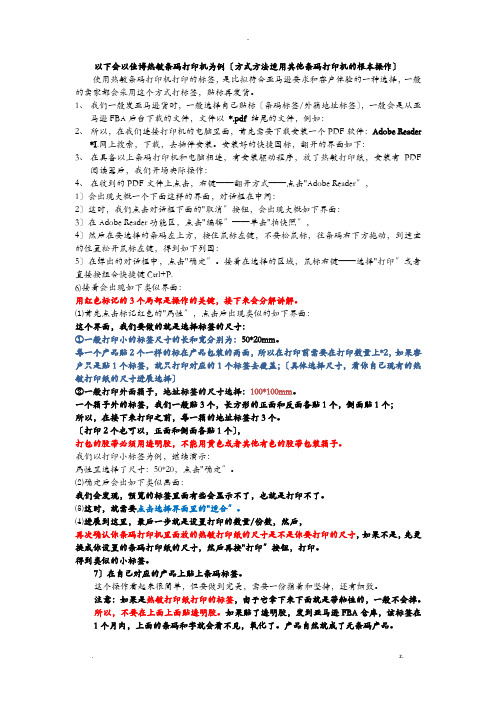
以下会以佳博热敏条码打印机为例〔方式方法适用其他条码打印机的根本操作〕使用热敏条码打印机打印的标签,是比拟符合亚马逊要求和客户体验的一种选择,一般的卖家都会采用这个方式打标签,贴标再发货。
1、我们一般发亚马逊货时,一般选择自己贴标〔条码标签/外箱地址标签〕,一般会是从亚马逊FBA后台下载的文件,文件以*.pdf 结尾的文件,例如:2、所以,在我们连接打印机的电脑里面,首先需要下载安装一个PDF软件:Adobe Reader*I.网上搜索,下载,去插件安装。
安装好的快捷图标,翻开的界面如下:3、在具备以上条码打印机和电脑相连,有安装驱动程序,放了热敏打印纸,安装有PDF阅读器后,我们开场实际操作:4、在收到的PDF文件上点击,右键——翻开方式——点击"Adobe Reader〞,1〕会出现大概一个下面这样的界面,对话框在中间:2〕这时,我们点击对话框下面的"取消〞按钮,会出现大概如下界面:3〕在Adobe Reader功能区,点击"编辑〞——单击"拍快照〞,4〕然后在要选择的条码左上方,按住鼠标左键,不要松鼠标,往条码右下方拖动,到适宜的位置松开鼠标左键,得到如下列图:5〕在弹出的对话框中,点击"确定〞。
接着在选择的区域,鼠标右键——选择"打印〞或者直接按组合快捷键Ctrl+P.6)接着会出现如下类似界面:用红色标记的3个局部是操作的关键,接下来会分解讲解。
⑴首先点击标记红色的"属性〞,点击后出现类似的如下界面:这个界面,我们要做的就是选择标签的尺寸:①一般打印小的标签尺寸的长和宽分别为:50*20mm。
每一个产品贴2个一样的标在产品包装的两面,所以在打印前需要在打印数量上*2,如果客户只是贴1个标签,就只打印对应的1个标签去覆盖;〔具体选择尺寸,看你自己现有的热敏打印纸的尺寸进展选择〕②一般打印外面箱子,地址标签的尺寸选择:100*100mm。
- 1、下载文档前请自行甄别文档内容的完整性,平台不提供额外的编辑、内容补充、找答案等附加服务。
- 2、"仅部分预览"的文档,不可在线预览部分如存在完整性等问题,可反馈申请退款(可完整预览的文档不适用该条件!)。
- 3、如文档侵犯您的权益,请联系客服反馈,我们会尽快为您处理(人工客服工作时间:9:00-18:30)。
LabelShop提供读取ODBC数据库的功能,用户可以在标签中引用数据库中的内容。也可直接导入文本文件和EXCEL文件。
多种打印选项
可以打印输出页码和标签的对齐和裁切标记,标签的打印起点可任意设置,并且在连续打印时可跟踪标签位置。
VBS
LabelShop支持VBScript语言,用户可使用脚本语言格式化数据,实现复杂的功能。
特别提示:本程序运行时需要ODBC数据库支持环境,如果您的系统中没有安装ODBC,请先安装ODBC环境!!
软件第一次运行时,需要输入注册码,您可在软件光盘包装上或手册中找到软件的注册码。注册码是和软件加密狗一一对应的。
卸载软件
当不需要LabelShop软件或需要重新安装LabelShop软件时,都需要进行软件的卸载操作。由于本软件提供了卸载程序,所以完成卸载操作比较容易。卸载本软件有两种方法:
步骤8:复制文件操作完成后,会出现“创建快捷方式”对话框。询问是否在桌面上创建快捷方式。如果选择“是”按钮,在程序安装完成后,将在桌面上生成一个快捷方式。这样,运行LabelShop的标签制作程序就十分方便。当然,如果不需要在桌面上创建快捷方式,就选择“否”按钮。
步骤9:最后出现“设置完成”对话框。其中有两项可供选择:重新启动计算机和稍候重新启动计算机。选择“重新启动计算机”后,再用鼠标单击“结束”按钮或按“回车”键,就退出安装程序并重新启动系统。选择“稍候重新启动计算机”后,再用鼠标单击“结束”按钮或按“回车”键,就退出安装程序但不重新启动系统。由于在安装过程中增加或更新了一些系统文件,要使这些更改产生作用,就必须重新启动计算机。否则,直接运行本软件可能会出现问题。
灵活多样的标签设计
LabelShop的目的是让用户方便、快捷地设计制作出各种类型的条码标签。标签尺寸随意改变,页标签排列格式多种多样。标签中可以提供直线、矩形、条码、文字和图象等多种可视对象。
支持多种一维及二维条码
软件支持十多种码制的条形码,包括:
Code39标准39码
CodaBar库德巴码
ITF25交叉25码
ODBC数据库支持环境
软件的组成
LabelShop软件系统由以下几部分组成:
CD-ROM光盘
加密件(软件狗)
用户手册
注意:请用户在购买软件时,检查光盘上的序列号与软件狗上的序列号是否对应。如果存在任何问题,请与软件销售商联系并更换。
第二章
安装与卸载
系统安装
安装软件狗
关闭计算机主机电源及与主机连接的所有外围设备的电源;如果计算机主机后面的并行打印口接有打印信号线,将其拔下;将软件狗插在计算机后面的并行打印口上;将打印信号线接在软件狗的后面;重新打开与计算机连接的外围设备,并重新打开计算机主机电源。至此,软件狗安装完毕。
请特别注意:不要带电插拔软件狗,否则极有可能将其损坏。
安装软件
LabelShop软件发行在一张CD-ROM光盘。其中包括安装程序、运行程序、帮助文件、样本文件、图象文件、字库文件及系统所需的系统支持环境。软件的安装从CD-ROM中的Setup.exe开始。
建议在安装LabelShop之前,关闭当前运行的所有应用软件。必要时可以重新启动计算机。
步骤6:显示“选择程序文件夹”对话框。其中显示出已经存在的文件夹和子文件夹(或者是程序管理器中的程序组)。可以从中选择一个已经存在的文件夹,或者输入一个新的程序组名称。如果指定的文件夹不存在,系统会自动创建。
步骤7:进入安装文件复制阶段。在此画面中,可以看到安装文件复制的进度。在安装程序复制文件过程中,如果想终止安装过程,用鼠标单击“取消”按钮或按“回车”键。
③卸载程序弹出“删除共享文件”对话框。由于安装软件时,需要一些共享的文件,这些文件除了本软件使用外,其它应用程序也可能使用。如果卸载本软件时删除了这些文件,其它使用这些共享文件的程序就可能无法运行。所以建议用户不要删除这些文件。用鼠标单击“所有均否”按钮,就可保留所有共享文件。
④在执行卸载程序过程中,会出现“从您的计算机上删除程序”对话框。在对话框中显示了一个进度条,它显示了卸载过程的进度。当卸载程序结束后,在对话框的底部会出现一条消息,提示用户卸载过程已经结束。当有的项目不能被删除时,该消息会提示用户卸载过程已经结束,而且有一些项目必须手工删除。用鼠标单击“明细”按钮,能够列出需要手工删除的文件列表。用鼠标单击“确定”按钮,可以结束卸载过程。
步骤5:显示“设置类型”对话框。这里有典型安装(典型的)、最小安装(简洁的)和自定义安装(特定的)三种安装类型可供选择。其中:典型安装是向大多数用户推荐的一种安装类型,它安装最常用的选件。包括:程序文件、帮助文件、样本文件、字库文件、动态连接库及图象文件;最小安装是一种最节省磁盘空间和速度最快的安装类型,它只安装最基本的选件。包括:程序文件、帮助文件及动态连接库;自定义安装是建议有经验的用户使用的一种安装类型,它可以选择需要的安装选件。可供选择的包括:程序文件、帮助文件、样本文件、字库文件、动态连接库及图象文件;系统默认的安装类型是典型安装,如果直接用鼠标单击“下一步”按钮或按“回车”键,就可进行后面的操作。如果选择了自定义安装,再用鼠标单击“下一步”按钮或按“回车”键,就会出现“选择部件”对话框。这里列出所有可供选择的安装部件。有经验的用户可以灵活选择。用鼠标单击“下一步”按钮或按“回车”键,安装继续进行。
LabelShop
条码标签打印软件
用户手册
北京科创京成条码科技有限公司
第一章
概述
系统简介
LabelShop是北京科创京成条码科技有限公司开发的条码标签打印软件。它的主要功能是进行条码标签设计输出,支持多种专业条码打印机和普通打印机,支持多种常用的一、二维条码,支持多种数据源格式。
支持多种打印机
LabelShop不仅支持Windows下的所有打印机,还支持ZEBRA、DATAMAX等多种专业条码打印机。支持打印机字体,直接使用专用打印命令输出,充分发挥打印机的性能。
步骤1:将LabelShop系统CD-ROM光盘放入E:驱动器(假设E:为光盘驱动器)。
步骤2:在放入LabelShop光盘后,Windows系统会自动运行光盘中的安装程序。安装程序先弹出初始画面,之后,安装程序将收集有关信息,并生成一些用于安装的临时文件,同时调入安装软件所需的系统数据和模块。接下来显示的是“欢迎”对话框。其中有欢迎信息、操作信息及版权警告信息。用鼠标单击“下一步”按钮或按“回车”键,进入设置安装选项。如果想停止安装并退出安装程序,可用鼠标单击“取消”按钮。
多种数据源格式
用户可以为条码和文字对象的数据源定义多个变量,能够使用户方便灵活的为条码和文字对象定义数据,可以支持常量,序列号,数据库,日期,时间等多种数据类型,支持变量共享。一个对象的数据可由多个变量组成,一个变量可由多个对象共享。
多种图像格式
支持bmp、gif、pcx、jpg、tif等多种常用的图像格式。
多语言支持
LabelShop支持多种语言界面,不同语言可动态切换,并且可在同一标签中同时输出多种语言的文字。
全交互式操作界面
LabelShop采用的是所见即所得的全交互式界面。用户可以使用键盘、鼠标来编辑、设计标签。同时,本软件提供了工具栏、状态栏、排列栏、属性栏、滚动条、标尺栏等操作工具。
系统运行环境
硬件环境:
CPU Intel Pentium 100以上;
内存32M以上,建议64M或128M;
硬盘必须至少有50M的可用空间;
CD-ROM光盘驱动器(如果从CD安装系统);
两键或三键鼠标;
显示器建议800*600以上;
软件环境:
MS Windows 2000
MS Windows XP
MS Windows Vista
打印机默认设置
不管当前保存在标签格式中的打印机设置是什么,当创建一个新的标签格式时,您都可以手工选择任一台打印机,打印机的设置仍采用默认设置。而当打开一个保存的标签格式时,系统会自动查找与此标签格式相对应的打印机,如果该打印机不存在,系统将打印机设置为当前默认的打印机。例如打开一个按照热转印式打印机设计的标签,而当前默认的打印机又是激光打印机,如果系统中有该热转印式打印机(安装了该打印机的驱动程序),由该标签格式仍在热转印式打印机上输出,如果热转印式打印机未安装(驱动程序),则输出会在默认的打印机上进行。在程序的状态栏中,您可找到当前标签对应的打印机。当创建一个新的标签时,一个选择标签格式对话框可供您选择一个用于打印输出的打印机和一个预定义的标签格式。软件支持的专用标签打印机的标签格式是按卷筒纸的格式定义的,而普通打印机的标签纸格式上按页式设计的。
步骤3:弹出“软件许可证协议”对话框后,这里显示本软件的许可协议,请仔细阅读后再作选择。文本框中没有显示出来的其它部分,可以通过按“PageDown”键,或用鼠标操作滚动栏来查阅。如果接受本许可证协议,可直接按“回车”键,或用鼠标单击“是”按钮。只有选择“是”按钮同意该协议内容,才能继续下一步的安装;如果选择“否”按钮,安装过程将终止。
步骤4:弹出“选择目标位置”对话框。这时在“目标文件夹”中显示的是系统默认的要安装软件的目录。如果采用系统默认的安装目录,用鼠标单击“下一步”按钮或按“回车”键,进入后面的操作。如果要更改安装软件的目录,用鼠标单击“浏览”按钮,进入“选择文件夹”对话框。“选择文件夹”对话框会列出所有可用的文件夹。可以从中选择一个已存在的文件夹,也能够输入一个新的文件夹名称。如果输入的文件夹名称不存在,则会显示一个消息框,询问是否要创建该文件夹。
第三章
了解标签格式
概述
标签一般用来给物品作上标记,以便对它进行识别或分类。标签可以是由多种材料制成,包括纸张、布料、塑料或金属。它可以永久地贴在物品的表面上,就象超级市场中打印在食品包装盒上的EAN条码,也可以象服装商店中衣服上的标签那样轻易地撕掉。
生成一个标签的过程很简单。只要使用鼠标、工具栏和菜单选项,就可以设计出带有条码、图片和文字的标签。我们把这种放置在标签查看区域中的对象集合叫作标签格式。同时,我们将标签的尺寸以及标签在页面上的排列方式等信息称为标签设置以示区分。
