orion工具使用说明
orion工具使用说明
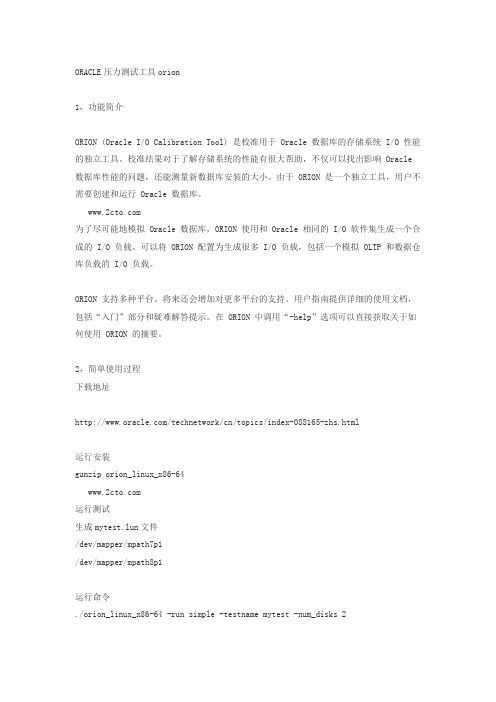
ORACLE压力测试工具orion1,功能简介ORION (Oracle I/O Calibration Tool) 是校准用于 Oracle 数据库的存储系统 I/O 性能的独立工具。
校准结果对于了解存储系统的性能有很大帮助,不仅可以找出影响 Oracle 数据库性能的问题,还能测量新数据库安装的大小。
由于 ORION 是一个独立工具,用户不需要创建和运行 Oracle 数据库。
为了尽可能地模拟 Oracle 数据库,ORION 使用和 Oracle 相同的 I/O 软件集生成一个合成的 I/O 负载。
可以将 ORION 配置为生成很多 I/O 负载,包括一个模拟 OLTP 和数据仓库负载的 I/O 负载。
ORION 支持多种平台。
将来还会增加对更多平台的支持。
用户指南提供详细的使用文档,包括“入门”部分和疑难解答提示。
在 ORION 中调用“-help”选项可以直接获取关于如何使用 ORION 的摘要。
2,简单使用过程下载地址/technetwork/cn/topics/index-088165-zhs.html运行安装gunzip orion_linux_x86-64运行测试生成mytest.lun文件/dev/mapper/mpath7p1/dev/mapper/mpath8p1运行命令./orion_linux_x86-64 -run simple -testname mytest -num_disks 2其它方式的命令可以寻求帮助./orion_linux_x86-64 -help3,测试结果[root@dtydb5 tmp]# cat mytest_20120629_1519_summary.txt ORION VERSION 11.1.0.7.0Commandline:-run simple -testname mytest -num_disks 2This maps to this test:Test: mytestSmall IO size: 8 KBLarge IO size: 1024 KBIO Types: Small Random IOs, Large Random IOsSimulated Array Type: CONCATWrite: 0%Cache Size: Not EnteredDuration for each Data Point: 60 secondsSmall Columns:, 0Large Columns:, 0, 1, 2, 3, 4 Total Data Points: 15 Name: /dev/mapper/mpath7p1 Size: 536869863424 Name: /dev/mapper/mpath8p1 Size: 5368698634242 FILEs found.Maximum Large MBPS=183.53 @ Small=0 and Large=4 Maximum Small IOPS=851 @ Small=10 and Large=0Minimum Small Latency=11.38 @ Small=3 and Large=04,结果比较分析在压力测试的同时,通过IOSTAT命令也可以简单计算数值,由于采样原因,最大值稍有不同。
Orion VCL-4 以太网1E1到E1接口转换器用户手册说明书

VCL-4 Ethernet over 1E14*10/(100) Base-T to E1 Interface ConverterData Sheet & User ManualORION TELECOM NETWORKS INC.RIONTELECOMNETWORKSHeadquarters: Phoenix, Arizona Orion Telecom Networks Inc.20100, N 51st Ave, Suite B240,Glendale AZ 85308Phone: +1 480-816-8672Fax: +1 480-816-0115E-mail:**********************Website: Regional Office: Miami, Florida Orion Telecom Networks Inc.4000 Ponce de Leon Blvd. Suite 470,Coral Gables, FL 33146 U.S.A.Phone: 1-305-777-0419, Fax: 1-305-777-0201E-mail:**********************Website: WarrantyThis Orion product is warranted against defects in material and workmanship for a period of one year from the date of shipment. During the warranty period, Orion will, at its discretion, either repair or replace products, which prove to be defective. For warranty service or repair, this product must be returned to a service facility designated by Orion. The buyer shall prepay shipping charges to Orion and the company shall pay shipping charges to return the product to the buyer. However, the buyer shall pay all the shipping charges, duties and taxes for products returned to Orion from another country.Limitation of WarrantyThe foregoing warranty shall not apply to defects resulting from improper or inadequate maintenance by the buyer, the buyer-supplied firmware or interfacing, unauthorized modification or misuse, operation outside of the environmental specifications for the product or improper site preparation or maintenance.Exclusive RemediesThe remedies provided herein are the buyer's sole and exclusive remedies. Orion shall not be liable for any direct, indirect, special, incidental or consequent damages, whether based on contract or any legal theory.NoticeThis manual contains information that is proprietary to Orion T elecom Networks Inc. No part of this publication may be reproduced in any form whatsoever without prior written approval by Orion T elecom Networks Inc.Safety WarningsThe exclamation point within a triangle is intended to warn the operator or service personnel of operation and maintenance factors relating to the product and its operating environment, which could pose a safety hazard.Always observe standard safety precautions during installation, operation and maintenance of this product. Only qualified and authorized service personnel should carry out adjustment, maintenance or repairs to this instrument. No adjustment, maintenance or repairs should be performed by either theoperator or the user.!INDEXThe VCL-4 Ethernet over 1E1 Converter provides the user a facility to transport Ethernet (multiple LANs) over an E1 link. The equipment converts and transports upto 4 x Ethernet links over an E1 in a shared* mode, or a discrete** mode, depending on the user's preference and selection.*In shared mode: All 4 Ethernet channels are transported over the same shared E1 link and areallowed full access to each other's path. The usermay select this mode if the user desires that all of the 4 x Ethernet links that are being transported over the same E1 to optimally share its bandwidth resources and where discretion is essential.*In discrete mode: All 4 Ethernet channels are transported over the same E1 link, but without allowing intrusion or access to each other's path. The user may select the discrete* mode when the user desires to transport all 4 Ethernet channels over the same E1 line discretely, and without allowing access to each other.The equipment shall always be installed and used in pairs, with one terminal being installed at either end (each side) of the network.The VCL-4 Ethernet over 1E1, 4*10(100)Base-T to E1 Interface Converter is an ethernet extension device utilizing TDM telecom infrastructure (the telecom network of E1s, or of PDH, SDH and E1/E3/SDH microwave etc. carrying E1s).The VCL-4 Ethernet over 1E1, 4*10(100)Base-T to E1 Interface Converter converts the Ethernet Data into E1 frame format for transmission over the existing TDM (E1) links and then re-converts the E1s back into Ethernet Data at the far-end terminal. It function is to primarily provide a BRIDGE between two Ethernet LANs over the existing E1 based telecom network. The device can effectively utilize the redundant bandwidth of telecom operators' existing TDM network to transport Ethernet data with low investment.*Optional powers 220V AC and -48V DC. May be ordered with either power option.DescriptionApplicationsThis equipment may be used for the following purposes:1.Bridging Ethernet LANs over existing TDM (E1) telecom network. Extending Ethernet Networks utilizing TDM (E1) landline based telecom infrastructure.2.Using telecom network of E1s / PDH / SDH Microwave etc. carrying E1s to transport Ethernet Data.In all these cases the equipment be always installed and used in pairs, with one terminal beinginstalled at either end (each side) of the network.VCL-4 Ethernet over 1E1VCL-4 Ethernet over 1E1Description and ApplicationsShared link modeIn the "shared link mode", each LAN can view and talk to other LANs. Example: each LAN can view and talk to all other LANs at same site or the corresponding remote side. This mode may be selected for use if bandwidth optimization and usage is of prime importance and the user is not averse to sharing the E1 link resources with the other LANs being transported on the same E1 link.For example all four Ethernet Ports at local site are in LAN Mode and will also communicate to all four Ethernet Ports at far end site.T ypical ApplicationNote:In the "shared link mode", the VLAN switch must be OFF (The ethernet ports are notisolated to each other on both sides of the E1 link).Note: Each DIP Switch is ON in downside and OFF in upside.POWERConverter in V LAN Mode “shared link mode”E1NetworkE1Network E1E1VCL-4 Ethernet over E1VCL-4 Ethernet over E1VCL-4 Ethernet over 1E1T ypical ApplicationPOWERDiscrete link modeIn the "discrete link mode" each LAN is bridged to, and can only talk to its corresponding LAN on the remote side. It can not talk to any other LAN either at same side or the remote side. This mode may be selected for use if the users do not wish to share the E1 link resources with the other LANs being transported on the same E1 link.For example the Ethernet Port 1 (at local site) will communicate to Ethernet Port 1 at far end site and so on for Port 2 etc.Example: In the discrete link mode , the LAN 1 (Ethernet Port 1 of the equipment) only can talk to the corresponding LAN 1 (Ethernet Port 1 of the equipment) at remote side and can not talk to any other LAN, either on remote side or same side.Note: In the discrete link mode , the VLAN switch must be ON (Ethernet Ports isolated) in Boththe units.Note: Each DIP Switch is ON in downside and OFF in Upside.Converter in “discrete link mode”E1NetworkE1Network E1E1VCL-4 Ethernet over E1VCL-4 Ethernet over E1VCL-4 Ethernet over 1E1Discrete Link ModeVCL-4 Ethernet over 1E1Technical features T echnical Features1.The maximum transmission rate of 4 Ethernet data over E1 links is2.048 Mbit/s2.Supporting 1600 long frames, accordance with Interior Switching Link (ISL) Protocol3Supporting local E1 port loop-back4.The Ethernet Port is self-adaptive to crossover or Straight/Parallel cable to avoid the trouble of re-wiring5.Supports up to four Ethernet Ports. Supports port mask6.Ethernet auto negotiation function. Supports 10M/100M and working modes of bothfull-duplex and semi-duplex7.T ransparently transmits ultra-long frames stipulated in IEEE 802.1Q, and supports Ethernetswitches with VLAN function8.Imbedded, dynamic Ethernet MAC address list (1024 addresses), and filter function forlocal data frames9.Can support multiple LANs of different network addresses10.Optional powers 220V AC and -48V DC. May be ordered with either power option.E1 Port SpecificationsNumber of E1 Ports`OneLine Rate E1 (2.048 Mbps ± 50 bps)Framing Framed / Un-Framed / Multi-FramedElectrical As per ITU-T G.703Jitter As per ITU-T G.823Impedance 120 Ohm (RJ-45)Impedance75 Ohm (BNC)Ethernet Port SpecificationsNumber of Ports FourPort T ypes10/100BaseT (Auto-negotiating)Standards Compliance IEEE 802.3Data Rate10/100BaseT transmission rate limitedto 2.048Mbps (maximum)Connectors RJ-45 (10/100 BaseT Electrical)VCL-4 Ethernet over 1E1Installation and Commissioning Installation and Commissioning1. Qualifying the network!The time-slots should be configured according to the planning of E1 link. If the accessed E1 link is being exclusively and only by this equipment (i.e. VCL-4 Ethernet over E1, 4*10(100)Base -T to E1 Interface Converter), it should be configured as transparent transmission to increase Ethernet service bandwidth*** Note: Due care must be taken to ensure that the settings meet the user requirements of “shared line" or "discrete line" service!The remote time-slots shall be configured in accordance with the local time-slots. The configuration of the equipment on both sides should be the same!The length of the Ethernet cable shall not exceed 100m2.Grounding!When the equipment is used with the AC~220V power supply, the 3-core socket must be grounded for protection!The other equipment (e.g. optical terminal) connected with this equipment must also be grounded to earth for protection3.InstallationStep 1 Power up the Ethernet over E1 (IPoTDM) equipment.Important: Please ensure that Ethernet over E1 (IPoTDM) equipment is powered-up prior to connecting the ethernet and the E1 links.Step 2 Connect E1 line after ensuring that transmission device, port converter and ethernet switch have been grounded.A Bit Error Rate (BER) test may be conducted on E1 link using a BERT tester to ensure that the E1 errors are within the permitted limits / threshold.Step 3 Please configure the Ethernet Mode of the Ethernet over E1 (IPoTDM) equipment at both sides as well as the Ethernet Ports of the devices that are connected to the Ethernet over E1 (IPoTDM) equipment. Connect the ethernet links.The equipment is used to bridge Multiple LANs. Please ensure that the connecting LANs on both sides of the link are operating in the same IP domain.Step 4 Ping over the ethernet connection from one side to the other (near-end to the far-end) to verify the link.Important Note: Please power-up the equipment prior to connecting the ethernet and the E1 links.VCL-4 Ethernet over 1E1Front Panel Description of the Front Panel1.Front PanelOutline of the front panel is as follows:POWERPower LED: The GREEN LED indicator lights of power supply is lit under normal working condition when the power supply is connected.VCL-4 Ethernet over 1E1Definition of Indications Definition of IndicatorsStatus of Ethernet Port LEDsIndicator light Port 1Port 2Port 3Port 4Link LED GREEN Input Signal Input Signal Input Signal Input Signal "ON" (Solid)Detected Detected Detected DetectedLink LED GREEN Receiving/ Receiving/ Receiving/Receiving/ "ON" (Flashing)Sending Data Sending Data Sending Data Sending Data10/100M "Green" Port under Port under Port under Port under100M service 100M service 100M service 100M servicemode mode mode mode10/100M "OFF” Port under Port under Port under Port under10M service 10M service 10M service 10M servicemode mode mode modeDup/Col "ON" Port under Port under Port under Port under (Solid)full-duplex full-duplex full-duplex full-duplexmode mode mode modeDup/Col "OFF" Port under Port under Port under Port under (Solid)semi-duplex semi-duplex semi-duplex semi-duplexmode mode mode modeDup/Col "OFF" Ethernet Port Ethernet Port Ethernet Port Ethernet Port (Flashing)has detected has detected has detected has detectedany conflict any conflict any conflict any conflicterror error error errorStatus ofIndicator light E1 Circuit LED Alarm and statusE1 LOS RED "ON"E1 port is unconnected or bad connectedE1 LOS RED "OFF"E1 port is connected properlyAIS YELLOW "ON"1's code alarm of E1 lineAIS YELLOW "OFF"OKDIP switch settings on front panel are as followsSwitch Description Default 1 (CLK)ON Internal clock: The system is running on its internal clock ONOFF Line clock: The system is drawing clock from E1 line.2 (RLOOP)ON No loop-back on E1 interface.ONOFF E1 Interface is loop-back.3 (AUTO)ON Ethernet Port is running in self-adaptive mode.ONOFF Ethernet Port rate is depend on SPD4 (SPD)ON Ethernet Port rate is 100M if "AUTO" is off ONOFF Ethernet Port rate is 10M if "AUTO" is off5 (DPX)ON Ethernet Port is running in full-duplex mode ONOFF Ethernet Port is running in semi-duplex mode6 and 7Speed Limit configuration of Ethernet Interface(SPLD 1 and SPLD 1SPLD 2 Port Speed limit ON SPLD 2)ON ON None port is speed limitON OFF 1 and 2 port speed, limit 512 K; 3 and 4 port, noSpeed limitOFF ON 1 port speed limit, 1M; 2,3 and 4, no speed limit.OFF OFF Speed limit, 512 K for all ports8 (VLAN)ON Ethernet Port isolated (discrete link mode)OffOFF Ethernet Port is not isolated (Share link mode)Note: Each DIP Switch is ON in downside and OFF in Upside.Power supply switch: T o switch the power OFF/ON.2.(A) Back Panel - AC InputThe back panel of 4Ethernet over E1 (IPoTDM) equipment is as follows with AC Input:(B) Backpanel - DC InputThe back panel of 4Ethernet over E1 (IPoTDM) equipment is as follows with -48V DC Input:DIP switch settings on Back panel!E1 socket for 120 Ohms balanced: All DIP switches MUST be OFF (upside)!E1 socket for 75 Ohms unbalanced: All DIP switches MUST be ON (downside)AC220V: represents the unit uses AC~220V power supply.*Optional powers 220V AC and -48V DC. May be ordered with either power option.E1 RJ-45 Pinouts Details120W RJ45 pin-outPIN No.Definition of function Signal Direction 1NC2 TX+ (transmitted data +)E1 Data Output3TX- (transmitted data -)E1 Data Output4NC5NC6RX+ (received data +)E1 Data Input7RX- (received data -)E1 Data Input8NCEthernet RJ-45 PinoutsEthernet RJ-45 PinoutsPIN No.Definition of function Signal Direction 1TX+ (transmitted data +)Data Output2TX- (transmitted data -)Data Output3RX+ (received data +)Data Input4NC5NC6RX- (received data -)Data Input7NC8NCTime-slot configuration of E1 port: For E1 time-slot configuration, the DIP Switch settings on the bottom panel are as follows:The time-slot DIP switches located at the bottom of the equipment marked with TS0~TS31 bits corresponding to 0~31 time-slots of E1 channel.Note: It is recommended to set the TS0 DIP switch OFF .3. Bottom PanelThe Bottom panel of 4Ethernet over E1 (IPoTDM) equipment is as follows:Working Mode Switch SettingUnframedAll switches are set to OFFFramed (CCS/PCM-31)S0 set to OFF , and the occupied time slots to ON Multi-Framed (CAS/PCM-30 )All switches S0~S31 set to ON but S16 is set to OFFExample 1: If you wish to use only first 5 time-slots then you need to set the S0 time-slots to OFF and switch S1 to S5 to ON and time-slot S16 will be set to ON.Example 2: If you wish to carry first 8 time-slots on 512Kbps, then you need to set the S0 time-slot OFF and switch S1 to S8 to ON (i.e. since each time-slot consumes 64Kbps, so 8 time-slots will consume 8 x 64Kbps = 512Kbps) and time-slot S16 will be set to ON.Example 3: If you wish to carry 20 time-slots on 1.28Mbps (64Kbps x 20) then you need to set time slot S0 OFF and S1 to S21 time-slots to ON. Please remember that the time-slot S16 will be used as signaling time-slot.VCL-4 Ethernet over 1E1Bottom PanelVCL-4 Ethernet over 1E1Installation Instructions and Trouble-Shooting Installation Instructions and T rouble-shootingA Installation Instruction1.Perform the following tests prior to usage:Inspect every configuration switch on the panels to see whether they are set in normalworking state, i.e. PWR and E1 LOS light ON; in the case of framed E1, E1SYL shall be ON,other lights OFF.2.Arrange E1 line impedance and time-slots as required, plug in E1 input/output lines andEthernet line, then turn ON the power supply, the equipment comes into normal workingconditions.3.One equipment MUST be set to master clock and other MUST be set to line clock(loop-timed).B T rouble-shootingWhen the equipment is under normal working conditions, the three indication lights, E1LOS E1SYL and AIS, shall be OFF.1.T rouble: E1LOS light ONCheck point: make E1 loop-back at E1 input port and output port, if the light OFF, thenhighlight the check on E1 input line. Please check with the E1 Cable.2T rouble: E1SYL light ONCheck point: Make E1 loop-back at E1 input port and output port, if the light OFF, thenhighlight the check on the opposite-end interface converter to see whether set to framingservice mode. If the opposite side interface converter has been set to framing service mode,check the transmission path of E1 for any disconnect. The alarm is valid if port is working on framing mode.3.T rouble: AIS light ONCheck point: normally this fault is due to either of the following reasons:1. The opposite-end E1 equipment cuts off receiving.2. There are other devices working under test on E1 transmission line.3. E1 Channel is in loop-back state.VCL-4 Ethernet over 1E1General Parameters 4.T rouble: LINK light OFFCheck point: This fault is basically due to the error in making network (crossover orstraight-through) cable. Please check if the equipment I require crossover cable or straight-through cable you are connecting to. VCL-4 Ethernet over E1 is self-adaptive to crossover or straight-through cable.5.T rouble: LINK light in normal state, but data PING failsCheck point:1. Check whether the state of the equipment Ethernet is in accordance with thatof the opposite-end Ethernet; If not then, cancel the self-adaptive state ofEthernet Interface and change compulsorily to configure speed and duplexso as to be in accordance with the other end.2. Check whether the equipment E1 port or E1 transmission channel is underloop-back or other test conditions, if any, then cancel it.3. Check whether the time slot configuration of the local equipment is inaccordance with the remote one. If not then, configure it to be in accordance.6.T rouble: Data succeed in PING, but with frame lossCheck point: This fault may be due to the following reasons:1. Incompatible configuration of E1 port impedance.2. Incomplete physical connection of E1 port, e.g. only one pole connected atreceiving end.3. Wrong configuration of clock, change the clock to master clock.7.T rouble: The communication is normal prior to configure port mask, but blocked after portmask configuration.Check point: Ensure whether the remote equipment also configured port mask, whether the port mask configuration at two ends is in accordance; after port mask configuration, onlyEthernet of same port number can perform communications. Check whether VLAN switch set to OFF (shared link mode is ON) the equipment connected to Ethernet interface, if any, T oggle the VLAN switch to ON (set the equipment for discrete link mode).General1.Power SupplyAC Mains Input : 220V 20% (AC Mains input model).*Optional powers 220V AC and -48V DC. May be ordered with either power option.Power Consumption: <10W2.Service Conditions00Working temperature: -5C ~ +50C00Storage temperature: -20C ~ +70CRelative humidity: 5 % ~ 95% (at 35C)Do not subject the equipment to corrosive solvents, gas, dust or intense magnetic-fieldinterference.3.Dimensions : 200mm x 150mm x 40mm4.Weight : 0.86 Kg.Note:1 The equipment shall always be installed and used in pairs, with one terminal beinginstalled at either end (each side) of the network.2Operation and maintenance of network equipment require professional knowledge and experience. We recommend the equipment to be managed only by qualified technicians.Should you require technical assistance please consult the provider, or contact ourSUPPORT DESK at ************************T echnical specifications are subject to changes without notice.Windows is the registered T rademark of Microsoft Corporation, USA.Revision 06 - November 30, 2012.VCL-4 Ethernet over 1E1SupportHeadquarters: Phoenix, Arizona Orion Telecom Networks Inc. 20100, N 51st Ave, Suite B240, Glendale AZ 85308Phone: +1 480-816-8672Fax: +1 480-816-0115E-mail:********************** Website: Regional Office: Miami, Florida Orion Telecom Networks Inc.4000 Ponce de Leon Blvd. Suite 470, Coral Gables, FL 33146 U.S.A. Phone: 1-305-777-0419,Fax: 1-305-777-0201E-mail:********************** Website: 。
ORION的操作规程
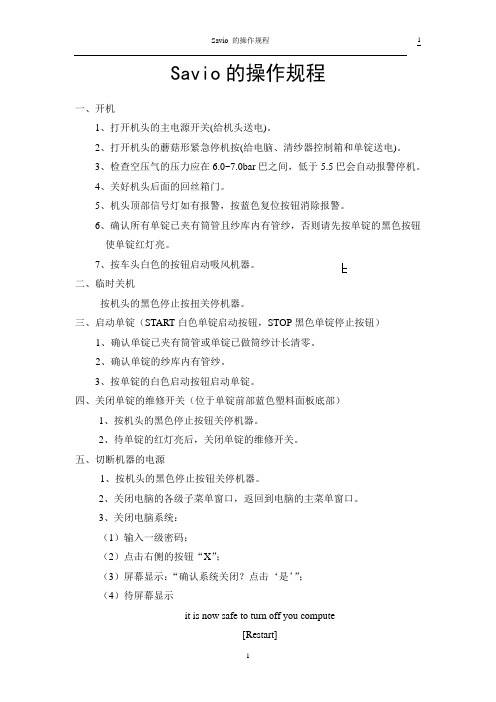
Savio的操作规程一、开机1、打开机头的主电源开关(给机头送电)。
2、打开机头的蘑菇形紧急停机按(给电脑、清纱器控制箱和单锭送电)。
3、检查空压气的压力应在6.0~7.0bar巴之间,低于5.5巴会自动报警停机。
4、关好机头后面的回丝箱门。
5、机头顶部信号灯如有报警,按蓝色复位按钮消除报警。
6、确认所有单锭已夹有筒管且纱库内有管纱,否则请先按单锭的黑色按钮使单锭红灯亮。
7、按车头白色的按钮启动吸风机器。
二、临时关机按机头的黑色停止按扭关停机器。
三、启动单锭(START白色单锭启动按钮,STOP黑色单锭停止按钮)1、确认单锭已夹有筒管或单锭已做筒纱计长清零。
2、确认单锭的纱库内有管纱。
3、按单锭的白色启动按钮启动单锭。
四、关闭单锭的维修开关(位于单锭前部蓝色塑料面板底部)1、按机头的黑色停止按钮关停机器。
2、待单锭的红灯亮后,关闭单锭的维修开关。
五、切断机器的电源1、按机头的黑色停止按钮关停机器。
2、关闭电脑的各级子菜单窗口,返回到电脑的主菜单窗口。
3、关闭电脑系统:(1)输入一级密码;(2)点击右侧的按钮“X”;(3)屏幕显示:“确认系统关闭?点击‘是’”;(4)待屏幕显示it is now safe to turn off you compute[Restart]意为:现在可以安全关闭电脑[重新启动电脑]4、按下机头的蘑菇形紧急停机按钮(给电脑、清纱器控制箱和单锭断电)。
5、关闭机头的主电源开关(给机头断电)。
六、机头1、游动吹吸风(开关在车头)(1)开机时拉开蘑菇形紧急停机按钮后,把吹风开关置在手动位置,等到吸风电机启动后把吹风开关置自动位置。
(2)待游动吹风机的控制开关置于自动挡的位置,当按机头的黑色停止按钮关停机器后,无论此时游动风机在任何位置都将返回到机头处并停在那里。
(3)经常观察吹风是否正常,否则关掉游动风机。
2、取回丝:(1)按机头的黑色停止按钮关停机器,打开机头后部的回丝箱门,取出回丝并清洁过滤网关好回丝箱门。
Orion_2111LL中文操作说明书(1206)

Orion 2111LL操作指南目 录第一章概要....................................................I-1简介....................................................I-1特点....................................................I-2工作原理................................................I-3标定原理................................................I-5仪表结构图..............................................I-7术语表: 奥立龙 2111LL 钠表..............................I-8第二章 仪表的准备..............................................II-1仪表拆箱................................................II-1仪表的安装和管道的连接..................................II-2电气接线................................................II-4 安全须知............................................II-4 危险标签及其位置....................................II-5仪表接线................................................II-6接线端子定义............................................II-8试剂和扩散管的安装......................................II-9新钠电极的活化和安装....................................II-11温度补偿电极的安装......................................II-11新参比电极的安装........................................II-12第三章仪表的操作..............................................III-1仪表显示模块的说明......................................III-1仪表各按键的说明........................................III-2设置菜单中各项参数的设置................................III-3停机和启动的操作步骤....................................III-28第四章标定...................................................IV-1标定时各阀门的位置.....................................IV-1流通池的运行..........................................IV-2 清洗流通池.............................................IV-3空气调节...............................................IV-4标定前的注意事项.......................................IV-5进行DKA 标定...........................................IV-6使用其它浓度的标准液进行DKA 标定.......................IV-11准确度检查.............................................IV-12离线标定...............................................IV-13第五章 仪表的维护...............................................V-1每周维护.................................................V-1每月维护.................................................V-2每年的预防性维护.........................................V-5第六章 故障排除.................................................VI-1斜率问题.................................................VI-1序列号和软件版本号.......................................VI-3故障排除表...............................................VI-4错误/事件代码............................................VI-7主机复位.................................................VI-9附录....................................................A-1安装尺寸.................................................A-1默认的离子电极的参数.....................................A-2仪表的技术参数...........................................A-3移液枪的操作.............................................A-7移液枪的使用技巧.........................................A-8目录第一章 概 要本说明书包含了奥立龙2111LL微钠表的操作、维护及故障排除。
ORION 奥立龙 150A电导率仪中文说明书

150A电导率仪简易说明书一、标准配置:150A主机1台,电源变压器1个,电导电极1支电导标准液5瓶英文操作说明书1本二、选购附件:011006电导率标准液(12.9ms/cm--25℃)011007电导率标准液(1413us/cm--25℃)011008纯水电导率标准液(100us/cm--25℃)三、注意:①电导电极和标准液的型号会随制造商的配置而改变,请以到货时的为准。
②电导率电极测量的工作温度范围0-100℃,建议适宜温度为0-60℃,不适宜酮类醛类等对电极有腐蚀的有机溶液测量③电导电极与主机连接时,要注意电极接头的凸槽与主机接口的凹槽对准后才能用力将电极推入,不可拧转电极,否则会把电极的针头插坏而不能使用。
平时不用时,也不需将电极拔下④电导电极与主机连接后,要注意将电极的电缆理顺不要弯折,尤其电极接头不要扭折,以防测量信号传送不稳定或标定过程中在出现错误代码E-22,而不能标定⑤电导标准液数值随温度的变化,请参阅英文说明书P8-P9页.建议使用和样品电导率相近的电导标准液校正电极⑥要退出当前的非测量状态,压mode键即可返回到测量模式⑦013005D和013010D电导电极的电导池初始常数约为:K=0.475四、主机自检当用户测量过程中出现问题时,可以执行此步骤以检查是否主机的问题1.先压ON/OFF键关闭主机电源,将电导电极从主机上拔下来2.压住yes键不放,再压一下ON/OFF键打开主机电源,当屏幕上出现2.XX版本号时放开yes键启动自检程序3.主机自动进行硬件检查,屏幕依次出现TEST1,TEST2,TEST 3,TEST 4,TEST 5,TEST 6,TEST 7然后是0,此时要在3秒钟内开始将所有的按键压一遍,以检查按键是否有问题。
(如果用户未在3秒种内开始压按键或某个按键未压将出错误代码E-7)4.上一步操作完成后,屏幕显示“TEST 8”,然后主机自动关机5.如果在以上的操作中出现任何的错误代码如E-7,请参阅英文说明书第37页的故障处理五、仪器设置将电导电极与主机相连,连接主机和电源,按“ON/OFF”键接通电源1.测量模式选择按mode键移动屏幕下端的▼光标,选择测量模式电导(Cond)或盐度(Sal)或固体溶解总量(TDS)2.温度补偿系数选择①按setup(设置键)进入设置模式②屏幕显示“S-1”,压“▲或▼”滚动键选择温度补偿系数“0.0到3.0%/℃”或“---”(测量纯水时启动此非线性温度补偿功能).注意:初始设置建议选择为0.0③按yes(确认键),确认所选择的温度补偿系数④按mode(方式键),回到测量状态3.参考温度选择①按setup键进入设置模式②屏幕显示“S-1”,按yes键直到屏幕出现“S-3”③压“▲或▼”键选择参考温度25℃,按yes键确认选择④按mode键回到测量状态4.自动标定功能选择①按setup键进入设置模式②屏幕显示“S-1”,按yes键直到屏幕出现“S-4”③压“▲或▼”键选择自动标定“ON”(开启)或“OFF”(关闭),按yes键确认选择④按mode键回到测量状态.5.自动打印功能选择⑤按setup键进入设置模式⑥屏幕显示“S-1”,按yes键直到屏幕出现“S-5”⑦压“▲或▼”键选择自动打印功能“ON”(开启)“OFF”(关闭),按yes键确认选择⑧按mode键回到测量状态.六、电导电极校正(一)自动校正法:(P22)注意:(1)150电导率仪可做1至2点自动校正.若做2点校正,就应该从电导率值低的标准液先开始进行,防止交叉污染(2)自动校正仅能使用下列奥立龙标准液:12.9mS(货号:011006),1413uS(货号:011007),100uS(货号:011008)1、按mode键移动屏幕下端的▼光标,选择测量模式电导(Cond)2、按setup键,屏幕显示“S-1”,压“▲或▼”键选择温度补偿系数值为“0.0”,按yes键确认.3、屏幕出现“S-3”时,压“▲或▼”键选择参考温度25℃,按yes键确认.4、屏幕出现“S-4”时,压“▲或▼”键选择自动标定“ON”(开启),按yes键确认.5、屏幕出现“S-5”时,压“▲或▼”键选择自动打印“OFF”(关闭),按yes键确认,再压mode键回到电导(Cond)测量状态.6、将电极插入第1点电导标准液,并轻微搅动一下.7、按cal键开始校正.8、此时会显示主机预设的电导池常数(如:1.0,0.6或0.1)或上次校正后的电导池常数。
Orion说明书

1 电池包的安装 当您收到一台新的 Orion 仪表时 首先应安装电池包 电池组的安装步骤如下
向仪表的顶端方向滑动电池包 将电池包摆入仪表的机身 在电池包和仪表的底部和弯角处分别安装两颗螺丝以固定电池包 螺丝应 当是合适的以保证电池包能正确的安装到仪表上 但不要过紧 一旦电池包安装好后 仪表会自动开机
4
2 仪表开机 如果 Orion 仪表处于关机状态 按动开启/关闭/翻页键 使仪表开机 每次开 机仪表会进行如下内容的自检
显示测试发生 液晶显示屏上的每个部分都会瞬间发亮 听到有声的警报 警报灯发亮 显示屏背光发亮 显示仪表内部诊断结果 任何测得的内部错误会出现在显示器上 一旦自我测试完成后 仪表进入测量模式 气体浓度出现在液晶显示屏上 在 此模式 仪表可投入正常使用
6
议使用含有特殊防渗护面过滤器的 MSA 采样管 P/N497600 800332 800333 或 相当的产品 它可以允许气体的渗透 但不允许水的渗透 以防止上述情况的发 生
注 意 气体警报优先于泵的警报 直到气体警报被清除为止 气体浓度的报警 可 燃 气 体 %LEL 报 警 Orion 仪表可用于探测环境中的可燃性气体 当达 到报警设置点 或达到 100%LEL 爆炸下限 浓度时报警声会响起 报警灯闪亮 以及超过浓度的%LEL 指示标志会闪烁 要消除警报 可在浓度下降后 按下更改 /复位按钮 如果浓度仍旧超过报警设置 警报会再次发生 注 意 当可燃性气体指示达到 100%LEL 时 锁定报警电路会锁定可燃性气体 读数并报警 同时有如下现象 警报声响 警报灯闪亮 100 的字样出现在显示屏 上并闪烁 该警报不能用更改/复位按钮进行重新设定 而只能关机才能消除 警告 如果达到了 100%LEL 的报警条件 您可能处于对生命有危险的境地 此时可能会有产生爆炸的充足的气体 氧气 %O2 报 警 Orion 仪表可用于探测环境中氧气总量 两种情况下会启 动警报 缺氧 氧气太多 达到任一上述条件时 警报声响报警灯闪亮超过浓度的 氧气百分比指示标志闪烁 要消除警报 可在浓度下降后 按下更改/复位按钮 如果浓度仍旧超过报警设置 警报会再次发生 有 毒 气 体 的 报 警 Orion 仪表可以探测环境中的一氧化碳 CO 硫化氢 H2S 气体 当达到了一氧化碳和硫化氢的报警设置点 报警声响 报警灯闪亮 一氧化 碳和硫化氢超过浓度的 ppm 浓度指示标志会闪烁 要消除报警 可在浓度下降后 按下更改/复位按钮 如果浓度仍旧超过报警设置 警报会再次发生 短期暴露值 STEL 的 报 警 当由 Orion 仪表测得的气体总量大于 STEL 限制 时 警报声响 报警灯亮 STEL 指示标志闪烁 要清除报警 就进入 STEL 页面 持续按下更改/重新设定按钮直到 STEL 指示标志闪烁 按下开启-关闭/翻页按钮以 清除 STEL 原记录值 STEL 警报是经过 15 分钟的暴露时间后计算出来的 STEL 标志会出现在显示 屏的上端以显示仪器暴露约 15 分钟后的平均值 平 均 时 重 值 TWA 的 报 警 当由 Orion 仪表测得的气体总量大于 8 小时的 TWA 限制时 警报声响 警报灯亮 TWA 指示标志闪烁 要消除报警 就进入 TWA 页面 持续按下更改/重新设定按钮直到 TWA 标志闪亮 按下开启-关闭/翻页按钮 以清除 TWA 原记录值 TWA 警报是经过 8 小时的暴露时间后计算出来的 TWA 标志会出现在显示屏 的上端以显示自 TWA 读数重新设置后暴露的平均值 跳动指示器 液晶显示屏上的跳动指示器每隔 30 秒闪动一次以提醒使用者该 仪表正处于开启和操作中 电池寿命指示 不管选择了哪个页面 电池电量指示会持续显示在液晶显示屏 的上端 当电池的电用完后 电池电量指示会变成空的轮廓 电池警告 电池警告表明在电池完全耗尽前还有 20 分钟额定的操作时间 注意 当电池警告出现时 仪表保留操作的持续时间由下列因素决定
水冷说明书ORION中文

符号,是告知提醒警告、注意的内容。在图中或旁边有具体的注 意内容(左图是注意触电)的描述,表示该行为。
符号,是告知禁止行为的。在图中或旁边有具体的禁止内容(左 图是禁止拆解)的描述,表示该行为。
符号,是告知强制或指示行为的。在图中或旁边有具体的指示内 容(左图是请连接地线)的描述,表示该行为。
压送泵水回路(冷却水排放口及旁通阀)的全封闭运转是严格禁止的。全封闭运转的话,压 力会超过 1.2MPa,会使过滤损坏,而且由于泵的故障及泵体发热,会导致配管变形和水的泄 露。 3.对开关频繁低进行 ON/OFF 操作,有可能引发故障。停机之后再启动时,请经过 3 分钟以上 时间。在 3 分钟以内启动运转的话,安全装置起保护作用,还会导致压缩机故障。 4.泵的空运行也是严格禁止的。水槽内必须加水,在确认水位之后再实施运转。 5.排水之际,请将冻结放置模式 OFF。因为泵的空运转会导致故障。 6.水要经常保持清洁,每一个月进行一次水回路检查。必要时,情换水。 (请参照「冷凝器过滤清扫」) 7.对冷凝器过滤,每一个月清扫一次。 (请参照「冷凝器过滤清扫」)
接触到设备内部,会导致触电。
产品和机械室内,不要淋水。
而且不要用水洗,否则会导致触电或火灾等。
不要损坏或加工电源线
电源线上放置重物,或过热,或牵拉,或挤压,都会导致电源线损坏,从 而引发触电或火灾等。
异常是要停止运转,向销售店或专业人员咨询。
异常状态下继续运转,会导致触电或火灾等。
漏电断电器工作时,请向专业人员咨询。
7
等,导致水管或泵破损。 14.对机体外的水管,要采取防冻措施。作为防冻措施,加防冻罩等,要保证右侧的板能够拆
卸,旁通阀的可以操作和确认。
警告
在壳盖打开的状态,或拆下的状态,绝对不要运转。一旦接触到机械内部,就会导致受伤或 触电。 最开始使用时、经过长期放置时,或更换水的的时候,即使水槽溢满,水管内也会留有空气。 空气不排掉,运转冷却器的话,冷水不循环,使得冷却器冻结或破损,压送泵损坏。 在这些场合,首先要运转压送泵,让冷水在水管内充分循环,以排出空气。 水管内的空气的排放方法,请参照「水配管空气排放方法」。
Orion6.0 快速使用手册说明书

集成开发环境Orion6.0 快速使用手册(Ver:1.1)珠海欧比特宇航科技股份有限公司地址: 广东省珠海市唐家东岸白沙路1号欧比特科技园邮编: 519080 电话*************传真*************网址: 目 录1. 工程管理 (1)1.1选择工作区 (1)1.2新建工程 (1)1.3导入工程 (5)1.4向工程导入文件 (7)1.5B ARE C工程编译选项配置 (8)1.6工程编译 (12)2. 调试环境配置 (13)2.1SMON调试模式 (13)2.1.1设置硬件调试器SMON (13)2.1.2设置调试环境 (14)2.1.3启动调试 (18)3. ROM 映像文件的生成和烧写 (21)3.1FLASH参数配置 (21)3.2FLASH文件生成及烧写 (24)1.工程管理1.1 选择工作区双击Orion快捷键,打开Orion软件。
选择工作区;图1-1 选择工作区工作区是工程的集合; Orion6.0 启动时首先要求选择工作区,输入工作区路径后点按钮进入主界面;此时可以新建工程,打开、关闭已有的工程。
工作区与工作区之间是相互独立的,进入主界面后可以通过菜单 File->Switch Workspace来切换不同的工作区。
注意: 工作区的路径名中不允许包含汉字以及空格等特殊字符,否则调试下载时将产生错误。
1.2 新建工程1.进入主界面后点击主菜单 File->New->Project,弹出工程创建对话框,在 Wizards 列表中选中 Orion C 中的 Bare C Project(Bcc),单击 next 按钮。
图1-2 新建工程说明:Bare C Project(Bcc)生成的工程,使用BCC 工具链不带操作系统的标准C 工程。
2.在工程名输入框中输入工程名(例图中为test),单击next 按钮。
注意:工程名中不允许包含空格等特殊字符。
图1-3 指定工程名称3.在Project Type 中系统已经根据工程类型选择好对应工具链,单击next 按钮。
- 1、下载文档前请自行甄别文档内容的完整性,平台不提供额外的编辑、内容补充、找答案等附加服务。
- 2、"仅部分预览"的文档,不可在线预览部分如存在完整性等问题,可反馈申请退款(可完整预览的文档不适用该条件!)。
- 3、如文档侵犯您的权益,请联系客服反馈,我们会尽快为您处理(人工客服工作时间:9:00-18:30)。
ORACLE压力测试工具orion1,功能简介ORION (Oracle I/O Calibration Tool) 是校准用于 Oracle 数据库的存储系统 I/O 性能的独立工具。
校准结果对于了解存储系统的性能有很大帮助,不仅可以找出影响 Oracle 数据库性能的问题,还能测量新数据库安装的大小。
由于 ORION 是一个独立工具,用户不需要创建和运行 Oracle 数据库。
为了尽可能地模拟 Oracle 数据库,ORION 使用和 Oracle 相同的 I/O 软件集生成一个合成的 I/O 负载。
可以将 ORION 配置为生成很多 I/O 负载,包括一个模拟 OLTP 和数据仓库负载的 I/O 负载。
ORION 支持多种平台。
将来还会增加对更多平台的支持。
用户指南提供详细的使用文档,包括“入门”部分和疑难解答提示。
在 ORION 中调用“-help”选项可以直接获取关于如何使用 ORION 的摘要。
2,简单使用过程下载地址/technetwork/cn/topics/index-088165-zhs.html运行安装gunzip orion_linux_x86-64运行测试生成mytest.lun文件/dev/mapper/mpath7p1/dev/mapper/mpath8p1运行命令./orion_linux_x86-64 -run simple -testname mytest -num_disks 2其它方式的命令可以寻求帮助./orion_linux_x86-64 -help3,测试结果[root@dtydb5 tmp]# cat mytest_20120629_1519_summary.txt ORION VERSION 11.1.0.7.0Commandline:-run simple -testname mytest -num_disks 2This maps to this test:Test: mytestSmall IO size: 8 KBLarge IO size: 1024 KBIO Types: Small Random IOs, Large Random IOsSimulated Array Type: CONCATWrite: 0%Cache Size: Not EnteredDuration for each Data Point: 60 secondsSmall Columns:, 0Large Columns:, 0, 1, 2, 3, 4 Total Data Points: 15 Name: /dev/mapper/mpath7p1 Size: 536869863424 Name: /dev/mapper/mpath8p1 Size: 5368698634242 FILEs found.Maximum Large MBPS=183.53 @ Small=0 and Large=4 Maximum Small IOPS=851 @ Small=10 and Large=0Minimum Small Latency=11.38 @ Small=3 and Large=04,结果比较分析在压力测试的同时,通过IOSTAT命令也可以简单计算数值,由于采样原因,最大值稍有不同。
IOPS = [dm-13]r/s + [dm-14]r/s + [dm-13]w/s + [dm-14]w/s IOSTAT最大422+424=846 MBPS = ([dm-13]rsec/s + [dm-14]rsec/s)/2/1024 = rMB/s + wMB/s IOSTAT最大94+92=186MBPSLatency = await 基本11秒左右[root@dtydb5 mapper]# iostat -d -x 1 30|grep dm-1[3,4]Device: rrqm/s wrqm/s r/s w/s rsec/s wsec/s avgrq-szavgqu-sz await svctm %utildm-13 0.00 0.0025.50 0.00 3386.05 0.00 132.77 0.32 12.57 4.45 11.35dm-14 0.00 0.0025.56 0.00 3426.57 0.00 134.04 0.32 12.60 4.44 11.36dm-13 0.00 0.00339.00 0.00 5424.00 0.00 16.00 4.01 11.86 2.95 100.10dm-14 0.00 0.00328.00 0.00 5248.00 0.00 16.00 3.97 12.00 3.02 99.20dm-13 0.00 0.00364.00 0.00 5824.00 0.00 16.00 4.20 11.43 2.74 99.70dm-14 0.00 0.00325.00 0.00 5200.00 0.00 16.00 3.78 11.72 3.05 99.10dm-13 0.00 0.00340.00 0.00 5440.00 0.00 16.00 3.94 11.64 2.94 99.80dm-14 0.00 0.00355.00 0.00 5680.00 0.00 16.00 4.02 11.36 2.82100.20 [root@dtydb5 host8]# iostat -d -xm 1 30|grep dm-1[3,4]Device: rrqm/s wrqm/s r/s w/s rMB/s wMB/s avgrq-szavgqu-sz await svctm %utildm-13 0.00 0.00341.00 0.00 2.66 0.00 16.00 4.07 11.90 2.93 99.80343.00 0.00 2.68 0.00 16.00 3.90 11.35 2.92 100.10 dm-13 0.00 0.00330.00 0.00 2.58 0.00 16.00 3.92 11.89 3.01 99.40 dm-14 0.00 0.00360.00 0.00 2.81 0.00 16.00 4.04 11.29 2.73 98.40 dm-13 0.00 0.00342.00 0.00 2.67 0.00 16.00 4.09 12.08 2.90 99.30 dm-14 0.00 0.00352.00 0.00 2.75 0.00 16.00 3.87 10.89 2.82 99.40 dm-13 0.00 0.00345.54 0.00 2.70 0.00 16.00 3.98 11.48 2.87 99.21 dm-14 0.00 0.00336.63 0.00 2.63 0.00 16.00 3.92 11.61 2.92 98.42 dm-13 0.00 0.00352.00 0.00 2.75 0.00 16.00 3.96 11.23 2.83 99.50 dm-14 0.00 0.00344.00 0.00 2.69 0.00 16.00 3.98 11.62 2.89 99.30 dm-13 0.00 0.00179.00 0.00 89.50 0.00 1024.00 3.74 20.88 5.20 93.13 dm-14 0.00 0.00189.60 0.00 94.80 0.00 1024.00 3.84 20.27 4.96 94.07 dm-13 0.00 0.00188.20 0.00 94.10 0.00 1024.00 3.84 20.42 4.98 93.68 dm-14 0.00 0.00185.20 0.00 92.60 0.00 1024.00 3.75 20.27 5.01 92.79 dm-13 0.00 0.00180.00 0.00 90.00 0.00 1024.00 3.70 20.55 5.07 91.17 dm-13 0.00 0.00441.40 0.00 3.45 0.00 16.00 5.13 11.62 2.26 99.91 dm-14 0.00 0.00415.20 0.00 3.24 0.00 16.00 4.82 11.60 2.41 99.92422.70 0.00 3.30 0.00 16.00 4.93 11.66 2.36 99.89dm-14 0.00 0.00424.80 0.00 3.32 0.00 16.00 5.02 11.81 2.35 99.83dm-13 0.00 0.00426.80 0.00 3.33 0.00 16.00 4.99 11.69 2.34 99.92dm-14 0.00 0.00419.90 0.00 3.28 0.00 16.00 4.96 11.80 2.38100.00 rrqm/s: 每秒进行 merge 的读操作数目。
即 delta(rmerge)/swrqm/s: 每秒进行 merge 的写操作数目。
即 delta(wmerge)/sr/s: 每秒完成的读 I/O 设备次数。
即 delta(rio)/sw/s: 每秒完成的写 I/O 设备次数。
即 delta(wio)/srsec/s: 每秒读扇区数。
即 delta(rsect)/swsec/s: 每秒写扇区数。
即 delta(wsect)/srkB/s: 每秒读K字节数。
是 rsect/s 的一半,因为每扇区大小为512字节。
wkB/s: 每秒写K字节数。
是 wsect/s 的一半。
avgrq-sz: 平均每次设备I/O操作的数据大小 (扇区)。
即delta(rsect+wsect)/delta(rio+wio)avgqu-sz: 平均I/O队列长度。
即 delta(aveq)/s/1000 (因为aveq的单位为毫秒)。
await: 平均每次设备I/O操作的等待时间 (毫秒)。
即 delta(ruse+wuse)/delta(rio+wio) svctm: 平均每次设备I/O操作的服务时间 (毫秒)。
即 delta(use)/delta(rio+wio)%util: 一秒中有百分之多少的时间用于 I/O 操作,或者说一秒中有多少时间 I/O 队列是非空的。
即 delta(use)/s/1000 (因为use的单位为毫秒备注:IO的映射可以通过如下命令获得。
mpath8即为dm-14multipath -llmpath8 (360050768018086462800000000000055) dm-14 IBM,2145[size=500G][features=1 queue_if_no_path][hwhandler=0][rw]\_ round-robin 0 [prio=100][active] \_ 9:0:0:9 sdak 66:64 [active][ready]\_ 8:0:0:9 sdk 8:160 [active][ready]\_ round-robin 0 [prio=20][enabled]\_ 9:0:1:9 sdax 67:16 [active][ready]\_ 8:0:1:9 sdx 65:112 [active][ready]mpath7 (360050768018086462800000000000054) dm-13 IBM,2145 [size=500G][features=1 queue_if_no_path][hwhandler=0][rw] \_ round-robin 0 [prio=100][active]\_ 9:0:1:8 sdaw 67:0 [active][ready]\_ 8:0:1:8 sdw 65:96 [active][ready]\_ round-robin 0 [prio=20][enabled]\_ 9:0:0:8 sdaj 66:48 [active][ready]\_ 8:0:0:8 sdj 8:144 [active][ready]。
