IPEDSManual
尼森 Di700A 型四分之三 微四分之三摄影机闪光灯说明书

Changes or modifications not expressly approved by the party responsible for compliance could void the user's authority to operate the equipment.This device complies with Part 15 of the FCC Rules. Operation is subject to the following two conditions: (1) this device may not cause harmful interference, and (2) this device must accept any interference received, including interference that may cause undesired operation.Thank you for purchasing a Nissin productBefore using this flash unit, please read this instruction manual and refer your camera owner’s manual carefully to get a betterunderstanding of the proper operation to enjoy flash photography.Nissin Di700A type Four Thirds / Micro Four Thirds is designed for Four Thirds / Micro Four Thirds digital SLRs, with the latest TTL flash control system. Please note that Di700A Four Thirds / Micro Four Thirds are not usable with other branded cameras for TTL operation.Please refer Nissin’s compatibility chart shown at its home page for details and recent updates: or SPECIAL FEATURESThe Di700A features the use of a selector dial to quickly move through all settings and can be easily operated by one finger-tip.The Di700A with wireless flash shooting using Nissin Air System/ radio transmission.Flash protection function:When the red LED lamp starts blinking, it means that flash is overheating. The LED turns red when charging.When the LED lamp turns green, the flash is charged and you can start to shoot. Remark: Nissin Air System (NAS) is designed for Nissin flash and Nissin commander.These safety instructions refer to important information on how to use this product safely and properly. Please read the following instructions before using the product.WARNINGThe flash unit contains high voltage electric parts. Do not try to open or repair the flash unit. Return it back to the repair service station or the store where you bought it from.Do not touch the inside parts from the opening when the unit was dropped or broken.Do not shoot the flash directly to the eyes at short distance. It may damage the eyes. When taking a flash picture, especially toward a baby, it is recommended to keep the flash unit at least 1 meter (3.3feet) away from the subject. Or use diffuser or bounce the light to the ceiling or wall to soften its intensity.Do not place the flash unit near any flammable gas, chemicals or such liquids. It may cause fire or electric shock.Do not touch the flash unit with wet hands or use in the water. The flash unit carries high voltage inside and it may cause an electric shock.Do not shoot the flash unit directly at the driver of automobiles or such vehicles.Do not set the flash window close to the human body and shoot, which may get scalded.Place the batteries correctly in position. Placing the batteries in wrong polarity maycause leakage, exothermic heat or explosion.Do not leave or store the flash unit in the temperature over 40ºC/ 104ºF, such as in the automobile.The flash unit is not water resistance. Keep the unit away from rain, snow and humidity.Do not use benzene, thinner or other alcoholic agents to clean the unit.Do not use this flash unit with cameras which are not recommended in the compatibility list at official website, otherwise it may damage the camera’s circuitry.Remove the batteries when not in use for a longer period of time.Do not have a heavy impact to the flash unit, nor throw it onto a hard surface floor.When using the external power pack, read the safety instructions carefully and follow the This symbol refers to the possibility of personal injury, death or property damage if not followed as described.This sign refers to conditions which may cause damage or defect.1 Fill-in reflector2 Light diffusing panel3 Flash head4 Remote/ Slave sensor5 AF-assist light6 Mounting foot7 Hotshoe contacts8 Power Pack socket9 Display screen 10 Select dial11 Set button12 Release button13 Pilot button (Test flash button)14 On/Off switch (System lock button)15 3.5mm sync socket16 X-terminal17 Battery magazine BM-0218 Rotate lockInserting batteries1. Remove the battery magazine and insert4 x size AA batteries as shown in thepicture.2. The battery compartment is speciallydesigned so that every battery is placed inthe same direction to avoid confusion inpoor lighting conditions.3. +/- symbol is clearly marked in the batterycompartment.4. Place the battery magazine back into thebody.When the recycle time becomes longerthan 30 seconds, replace the batteries withfresh ones or recharge the batteries (re-chargeable batteries).It is recommended to use all 4 batteries of the same brand and type, and replace them all at the same time.Usable batteries - Alkaline batteries, Lithium batteries or NiMH batteries.Di700A has an energy saving power off functionTo save battery energy, the power is automatically turned off (switch to stand-by mode), in A mode, TTL mode & Manual Power mode, in about 2 minutes of idle use; in SD mode, SF mode, in about 5 minutes of idle use.While Di700A is in the stand-by mode a Pilot button blinks every 2 seconds showing the flash unit is in stand-by mode. To turn onDi700A again, press the camera’s shutter button halfway or press any button of the flash unit.In case Di700A is not in use for over 60 minutes, the unit is completely turned off.To turn on Di700A again hold On/Off switch for 1 second.Reset setup OptionPress the Set button for 5 seconds to reset the setup menuThe flash will be automatically reset to the factory default “A” mode.Press the unlock button and slide the mounting foot of Di700A off the hotshoe of the camera.To turn off the flash unit manually, press the On/Offswitch for 1 second.MENU SCREEN Di700A Flash Mode and FunctionsFlash light is fully controlled by the camera for the most proper exposure.Full Automatic Mode TTL Program Mode Manual Setting Mode Slave DigitalSlave FilmWireless Remote Mode - Optical Transmission ………………Flash light is automatically controlled by the camera but the flash exposure value can be compensated.Manual Mode -Selecting the desired manual power on the flash unit.Placing multiple numbers of flashes (slave flash) off camera and controlling the creative TTL lighting or Manual power output.Wireless Remote Mode - Radio Transmission (NAS)Rotate the dial to select a function.NASOlympus camerasPanasonic cameras (Program), (Full Auto), (Aperture priority),(Shutter priority) or (Manual);(Program), (Full Auto), (Aperture priority),(Shutter priority) or (Manual);Set Di700A to the camera’s hotshoe and press the on/ off switch to power on.Rotate the Function dial to “A” mode.Di700A is now set for the camera’s automatic flash control system.Press the shutter button of your camera halfway to focus the subject.Take the picture. Di700A is fired and the result is immediately shown on the camera’s LCD display.When you change the focal length, the power zoom flash head of Di700A immediately sets its position to match the lens focal length you selected. The flash illumination coverage of Di700A responds to the lens focal length of 24mm (12mm) - 200mm (100mm).In all of the camera's shooting modes listed above, Di700A will fully work in TTL automatic-flash system.Shutter speed, aperture and flash mark ( ) are indicated in camera’s view finder.SSet the camera’s shooting mode, select focal length and take pictures with Di700A on your camera.Di700A is a supplement to help you in taking a creative and live picture. Almost all tasks are automatically done by the camera and you just control the camera only.Synchro TerminalDi700A is equipped with a Synchro terminal (X terminal) to connect an off-camera cable. This allows photography with flash units separate from the camera. This feature can be applied in Manual mode only.TTL flash power compensation is provided in 9 steps by half Ev increments for -2.0, -1.5, -1.0, -0.5, 0, +0.5, +1.0, +1.5 and +2.0 Ev.To set the Flash power compensation level rotate the dial to the power level you desire.When Di700A shows no level indication LED turned on, the flash power compensation level is at even (0 Ev) level as default value.Take a picture and the subject is shown with required lighting effect by keeping the background exposure level as originally expected.On some cameras, the TTL flash power compensation setting is provided in its menu mode. When setting the TTL flash power compensation on your camera, any compensation which is also set on the Di700A will be counted in addition to the compensation you selected in the camera’s menu mode. ( i.e. Having a +1 compensation set on the flash and a +1.3 compensation set in With the latest TTL flash control system, the flash power level is always automatically controlled by the camera for the mostappropriate exposure. If you wish, if you can soften or weaken the flash light, or give more light to the subject without changing theenvironmental or background exposure effect. The Di700A can make it possible to quickly adjust the exposure for each particular flash picture as needed.Rotate the dial to “TTL” mode then press the Set button.Set Di700A to the camera’s hotshoe and press the on/off switch to power on.Press the on/ off switch once again to lock this condition on your flash. (Press it again to release the lock)You can select the power by rotating the dial, from the left to right, 1/128 – 1/64 – 1/32 – 1/16 – 1/8 – 1/4 – 1/2 – 1/1 (Full) power.Select your desired F--stop and / or shutter speed. Point the subject and press the shutter.Set the camera shooting mode to either [ A ] or [ M ].Rotate the dial to “M” mode then press the Set button.Set Di700A to the camera’s hotshoe and press the on/off switch to power on.In some occasions, or for special expression, you may need your own flash exposure instead of the automatic controlled exposure. You can set Di700A for non-automatic flash mode, and select the desired flash power from 8 different levels-2.0-1.5-1.0-0.5+0.5+1.0+2.0+1.58421Press the on/ off switch once again to lock this condition on your flash. (Press it again to release the lock)You can select the power by rotating the dial, from the left to right, 1/128 – 1/64 – 1/32 – 1/16 – 1/8 – 1/4 – 1/2 – 1/1 (Full) power.You can select the power by rotating the dial, from the left to right, 1/128 – 1/64 – 1/32 – 1/16 – 1/8 – 1/4 – 1/2 – 1/1 (Full) power.Di700A has a wireless remote flash system as a slave unit. You can enjoy creative flash photography with multiple lightings from the various directions. 3 slave modes are provided, Slave Digital (SD) for digital pre-flash system; Slave Film (SF) for analogue flash system and Wireless Remote for wireless remote. All channels and with groups A / B / C may be used.SD : In this mode, Di700A synchronizes to the pre-flash system. The master flash is to be set at TTL mode.SF : In this mode, Di700A synchronizes to thetraditional single flash system. The master flash is to be set at manual mode. Studio lighting system synchronizes to this mode. This mode is alsoavailable for open flash, and for a standard flash inthe market.Press the on/ off switch once to lock this condition on your flash. (Press it again to release the lock)Press the on/ off switch once to lock this condition on your flash. (Press it again to release the lock)Wireless Remote - Optical Transmission : In this mode, Di700A synchronizes to the wireless remote flash system. For remote All channels and with groups A=Group A/ B=Group B/ C=Group C digital flash.Rotate the Function dial to “A” “B” “C” mode then AF-assist light blinking.Wireless Remote - Radio Transmission (NAS) Using Di700A with a NAS shooting function makes it easy to shoot withadvanced wireless multiple flash lighting, in the same way as normal autoflash shooting.Once Di700A linked to NAS, function are control directly by the NAS master. User only need to select the group on Di700AYou can select the group by rotating the dial then press the Set button.Press the on/ off switch once to lock this condition on your flash. (Press it again to release the lock)To leave the group, press the Set button.The Nissin commander attached to the camera is called master unit.Di700A will be switched to Radio Transmission Mode (2.4GHz transmission) once connecting to NAS Commander, all functions will be controlled through NAS Commander. Otherwise, Optical Transmission mode will be enabled by NAS: TTL mode NAS: Manual modeNAS: Zoom positionNASSwitch Di700A on and while the ready lamp is on, rotate the dial and press Set button to select desired mode.When flash is set to SD or SF mode, the of flash power level is indicated by the lighted LED’s. Rotate the dial to select different flash power levels of 1/128 – 1/64 – 1/32 – 1/16 – 1/8 – 1/4 – 1/2 – 1/1 (Full) power.The power you selected is memorized and remains unchanged. When the flash is set to the Wireless mode, the power level will be controlled by the Master flash. The remote works on all channels and with groups A / B / C .Set slave flash at any place and direct the flash head as you desire. Slave sensor may not respond to the master flash in a poor sensing situation such as extremely bright condition.Use the flash stand included. Place Di700A on to the flashstand which can be placed either on a flat surface, or on the tripod by the screw.Metal type accessory shoe is not recommended since it may give electric damage on the electrical contact of the flash hotshoe.Di700A supports shutter speeds up to 1/8,000 second.In A, M, TTL mode:Enable on Di700AON: Press and hold Pilot button in 3 seconds. Pilot button starts blinking twice.OFF: Press and hold Pilot button in 3 seconds to cancel the setting .In Wireless Remote Mode - Optical Transmission:Enable High-speed sync on Master Unit.In Wireless Remote Mode - Radio Transmission (NAS)Enable High-speed sync on Commander (please refer to NAS Commander user’s manual).High-speed mode use higher flash energy. To protect the flash from overheat. The recycling time will be extended to a minimum 7 seconds.To reset the flash unit to another mode, press the mode select button for TTL and or Manual mode.Energy saving system for stand-by mode will not work when it's in slave mode.Automatic shut off function is however in effect. It automatically turns-off when not in use for over 60 minutes.The zoom setting position is automatically set for the focal length of 35mm while using Di700A as a slave unit.Set the camera for flash shooting mode. Point at the subject and shoot. The slave flash will synchronize to the master flash and gives additional lighting from the different direction you desired.For short distance or portrait flash photography, if the light is not too sharp or too strong to the subject. Use fill-in reflector flash ordiffuse the light.If the subject is close (within 2 meters), turn the flash head 90° upward and pull out the fill-in reflector as shown in the picture.Take a picture as usual. A blink of fill-in flash freshens up the subject in natural image.This technology is also useful to eliminate the shadow on the subject under the tree.For portrait photography, pull out the light diffusing panel and place it over the flash window as shown in the picture. The diffusing panel makes the flash light soften and creates a lively color effect on the subject.Since the light diffusing panel expands the lighting area, it covers the range of 16mm focal length lens.This small blink of flash is also useful when taking a picture of a baby withoutscaring him.When lighting a subject in front ofthe wall, an unnecessary sharpshadow may appear on the wallbehind the subject resulting in adisappointing picture. Bounce thelight off the ceiling or wall to softenthe light on the subject, and theshadow will fade.Press the rotate lock to turn the flash head up and down. It turns upward to 45° >60° >75° >90° and downward to 7°Press the rotate lock to tilt the flash head sideway to left 30°>60° >90°>120°>150° >180° or to right 30° >60° >90° >120°>150° >180°.Or mixing it upward/downward/ sideways, you can set it in multiple directions as shown.When the flash head stays at turning or tilting position, the zoom setting position of Di700A is automatically set at the position for a 50mm focal length lens.The wall or ceiling in this case should be a flat surface and white color is preferable. Colored ceiling or wall may reflect its color on the subject.Under a low light condition, or in a dark place, the AF assist light will automatically emit the beam and illuminate the subject, so that the camera can easily focus on the subject in darkness. The beam is however not shown in the picture.When using an external power source, the number offlashes is increased and the recycling time is shortened.The following external power packs are available as anoption.Di700A Four Thirds/ Micro Four Thirds version uses a Four Thirds/ Micro Four Thirds version power pack socket. User can purchase an external Nissin power pack PS8 for Sony to enjoy faster recycle time.Di700A is automatically turned off when repeating flash continuously over 20 to 30 times to protect the flash circuitry from overheating. It will automatically recover after 15 minutes of inactivity. The pilot button will blink in the red color every 1.5 seconds.Please note that the basic operation is controlled by the main batteries(battery magazine) in the flash unit and when the main batteries are exhausted, the flash control system does not work. Replace the batteries when recycle time becomes longer than 30Focus the subject.Pre-flash is fired to pre-set the correct light amount for the main subject.Remarks: AEL only works on P , A, S & M mode.(It depends on different type of camera, please check you camera instruction manual.)When the back ground of the main subject is too bright, thecamera’s exposure reading system adjusts the flash light intensity for such back ground condition and it results in the main subject being underexposed. Or in case the main subject is not placed in the center of the viewfinder, the flash picture may result in the aimed targeted subject being under or over exposed.You can lock the correct flash exposure for the targeted subject in such a condition. This flash exposure pre-set remains locked in, even if you change the aperture or zoom the lens in and out. This mode can only be set on the camera.Flash Exposure Level Lock AEL Lock Aim the viewfinder center over the main subject and press [ AEL ] button on somecameras.TypeGuide no. (at ISO 100 in m) Focal length coverage Power SourceBattery loading system Recycling TimeNumber of flashes (Approx.) Flash durationColor Temperature Exposure controlWireless ModeTTL compensation on flash for Four Thirds/ Micro Four ThirdsGN54 (at 200mm zoom head position)/GN48 (at 105mm zoom head position)24 - 200mm(16mm when using built-in wide panel)4 x LR6 batteries(Size AA Ni-MH or lithium batteries usable) Quick loading – Battery Magazine BM-02 NiMH battery : 0.1 ~4 secondsAlkaline battery : 0.1 ~4.7 seconds200 - 1500 flashes1/800 - 1/30,000 Sec5,600kTTLWireless TTL Slave: Optical Transmission and Radio transmission (NAS).Non-TTL Slave (SD mode and SF mode)-2 to +2 EV in increments of 1/2 EVBounce position Synchronization modesAF-assist beam effective range Operation panelExternal service ports External Power PackAccessoriesDimensionsWeight Up: 90°, Down: 7°, Left: 180°, Right 180°(with flash head tilting/ rotating lock release button) Rear Curtain synchronization,High-speed synchronization,Slow synchronization (depends oncamera)FEL Lock (set on camera)0.7 – 6m/ 2.3 – 19.7 feetColor display panel (LED), selector dialExternal power source socket, PC terminal,3.5mm sync socketService socket for the external power pack (optional accessory)Nissin Power Power Pack PS300/ PS 8Soft case, flash stand (with screw)140(H) x 75(W) x 115(D) mm/5.5(H) x 3(W) x 4.5(D) inches380g/ 13.4oz (without batteries)Guide No. at manual exposure mode (ISO 100 in meters)Trouble ShootingWarrantyIn case of the following reason of the defect, it may void the warranty. Please refer the respective warranty condition for details which depends on the country of purchase.1. The product is not used in accordance with the instruction ofthe owner’s manual.2. The product is repaired or modified by the one who is not anauthorized repair service.3. When the product is used with the cameras not applicable,lens, adaptors or such accessories produced by the third party. 4. Fault or defect caused by fire, earthquake, flood, public pollution and such natural accident.5. In case that the product is stored in dust, moisture, extremelyhigh temperature or such poor condition.6. Scratch, blemish, crush or worn out by a violent use ortreatment.7. Guarantee card without name of place purchased or date ofpurchase stamped, or no guarantee card.Nissin Japan Ltd., Tokyo Nissin Marketing Ltd., Hong Kong 。
1972-1981 Polaris Snowmobiles 维修手册说明书

Original 1972-1981 Polaris Snowmobiles Master Repair Manual. This manual includesdiagnostics/troubleshooting/repair procedures, images and detailed diagrams. All informationcontained in this manual is based on the latest product information available and it is the most-- download this manual.. -- preview this manual 1978 Polaris RXL Service ManualOriginal 1978 Polaris RXL Service Manual. This vintage service manual and may not look as modernquality service manuals. It contains necessary information to maintain and repair Polaris RXLsnowmobile with diagrams and procedures description. Manual Chapters - GENERAL INFORMATION --- download this manual.. -- preview this manual 1985-1995 Polaris Snowmobiles Master Repair Manual1985-1995 Polaris Snowmobiles Master Repair Manual. Manual is searchable and bookmarked.-- download this manual.. -- preview this manual 1996-1998 Polaris Snowmobile Service ManualComplete 1996-1998 - Polaris Snowmobile Service Manual. Models covered in this manual: 1996 19971998 Indy XLT Indy XLT SP Indy XLT SKS Indy XLT RMK Indy XLT Touring Indy 600 XCR Indy 600 XCR SP Indy RXL Indy Ultra SP Indy Ultra SKS Indy Ultra RMK Indy Storm Indy Storm SKS Indy Storm RMK Indy Lite-- download this manual.. -- preview this manual 2000 Polaris Indy 500 / 600 snowmobile service manualPolaris Snowmobiles - Factory Service / Repair/ Workshop Manual Download. Factory repair manualfor 2000 Polaris Indy 500 / 600 snowmobiles. Covers complete tear-down and rebuild, pictures wiringand part diagrams, torque specs, maintenance, troubleshooting, etc. You name it and its in here.-- download this manual.. -- preview this manual Polaris 2001 High-Performance Snowmobile Service Manual (PN 9916690)Models covered in this manual: - 440 XCF SP - 440 EDGE Pro X - 600 EDGE Pro X - 500 XC EDGE - 500 XC SP - 600 XC SP, EDGE X - 700 XC SP - 800 XC SP - 800 XCR - 500 RMK - 600 RMK - 700 RMK - 800 RMK, S.C.Special Manual is indexed and searchable. It includes high resolution images and diagrams with-- download this manual.. -- preview this manual 2003 Polaris 3 PRO X Factory Service ManualOriginal 2003 Polaris 3 PRO X Factory Service Manual. High quality service manual with crisp-clearimages, diagrams. It is searchable and indexed.-- download this manual.. -- preview this manual 2003 Polaris Deep Snow Snowmobiles Service ManualOriginal 2003 Polaris Deep Snow Factory Service Manual. This manual includesdiagnostics/troubleshooting/repair procedures, hi-resolution images and detailed diagrams.All information contained in this manual is based on the latest product information available and it-- download this manual.. -- preview this manual 2004 Polaris Pro X Factory Service ManualOriginal 2004 Polaris Pro X Factory Service Manual - PN 9918588. Models covered in this manual: 440PRO XR 550 PRO X 600 PRO X, X2 700 PRO X, X2 800 PRO X, X2, XR-- download this manual.. -- preview this manual 2004 Polaris Touring Service ManualOriginal 2004 Polaris Touring Snowmobiles Factory Service Manual. This manual includesdiagnostics/troubleshooting/repair procedures, hi-resolution images and detailed diagrams.All information contained in this manual is based on the latest product information available and it-- download this manual.. -- preview this manual 2005 Polaris Deep Snow Factory Service ManualOriginal 2005 Polaris Deep Snow Snowmobiles Factory Service Manual. This manual includesdiagnostics/troubleshooting/repair procedures, hi-resolution images and detailed diagrams.All information contained in this manual is based on the latest product information available and it-- download this manual.. -- preview this manualThis is a complete Service Manual in English for the 2006-2008 FS / FST Snowmobiles. Color diagrams,high resolution images and full description for the procedures. Original Polaris service manual.Models covered in this service manual: 2006 2007 2008 - FS CLASSIC - FST CLASSIC - FS TOURING - FST-- download this manual.. -- preview this manual 2007-2008 Polaris IQ Snowmobiles Service ManualPolaris Snowmobiles - Factory Service / Repair/ Workshop Manual Download. Factory repair manualfor 2007-2008 Polaris IQ Snowmobiles. Manual covers complete tear down and rebuild, pictures andparts diagrams, torque specs, maintenance, troubleshooting, etc. Yamaha Snowmobiles models-- download this manual.. -- preview this manual 2007-2011 Polaris IQ Snowmobiles Service ManualOriginal Polaris 2007-2011 Polaris IQ Snowmobiles Factory Service Manual. This manual includesdiagnostics/troubleshooting/repair procedures, hi-resolution images and detailed diagrams.All information contained in this manual is based on the latest product information available and it-- download this manual.. -- preview this manual 2007 Polaris Two Stroke Snowmobile Workshop Repair manual2007 Polaris Two-Stroke Snowmobile Workshop Repair manual is a professional book. Manual contains comprehensive instructions and maintenance, repair and procedures on how to fix problems. PartNumber: 9920463 Manuals chapters: - Specifications - General - Maintenance - Fuel delivery - Engine-- download this manual.. -- preview this manual 2010-2012 PRO-RIDE RUSH Switchback RMK Service ManualOriginal Polaris 2010-2012 PRO-RIDE RUSH/Switchback/RMK Factory Service Manual. This manualincludes diagnostics/troubleshooting/repair procedures, hi-resolution images and detaileddiagrams. All information contained in this manual is based on the latest product information-- download this manual.. -- preview this manual 2013 600 IQ Racer Service Manual 9923892Original Polaris 2013 600 IQ Racer Service Manual 9923892 factory service manual. This manualincludes diagnostics/troubleshooting/repair procedures, hi-resolution images and detaileddiagrams. All information contained in this manual is based on the latest product information-- download this manual.. -- preview this manual。
ipx115d-125d 快速安装指南说明书

1.GENERAL WARNINGSREAD THE GENERAL WARNINGS AND SAFETY PRECAUTIONS CAREFULLY BEFORE INSTALLING AND USING THE DEVICE. • This manual is an integral part of the product and must be kept near the device for quick and easy consultation. • The regulator must not be used for purposes other than those described below, and it especially cannot be used as a safety device.• Before proceeding with installation and use check the limits of application.• Dixell Srl reserves the right to vary the components of its products without prior notice to the customer, ensuring the identical and unchanged features of the same.1.1 SAFETY PRECAUTIONS• Comply with the temperature and humidity limits specified in this document and on the label on the instrument. • Uninstall the device only once you have removed all the electrical connections, otherwise the device might break.• Do not open the device; in case of failure or faulty operation send the instrument back to the dealer/distributor or to “DIXELL S.r.l.” with a detailed description of the fault.• Do not clean the device with corrosive chemical products, solvents or aggressive detergents.•Communication ports (USB, Ethernet) and voltage output are not designed for purposes not specified in this manual that may damage the controller (for example an excessive current request on the USB port to recharge\supply an external device).•The device must not be used in applications that differ from those specified in the following guide. The regulator strictly cannot be installed in the following specific cases:✓ Units installed in systems with lifesaving functions; ✓ Units for military use; ✓ Units operated in nuclear energy systems; ✓ I n all installations where the hardware controller has safety functions1.2 PRODUCT DISPOSAL (WEEE)Complying with the Directive 2012/19/EC of the European Parliament and the Council of July 4 2012, on waste electrical and electronic equipment (WEEE), we inform you that: • There lies the obligation not to dispose of electrical and electronic waste as municipal waste but to separate the waste.• Public or private collection points must be used for disposal, in accordance with local laws. Furthermore, at the end of the equipment life cycle, it is also possible to return it to the dealer when a new purchase is made. • This equipment may contain hazardous substances. Improper use or incorrect disposal can have adverse effects on human health and the environment.• The symbol shown on the product or the package indicates that the product was placed on the market after 13th August 2005 and must be disposed of as separated waste.• Should the product be disposed of incorrectly, sanctions may be applied as stipulated in applicable local regulations regarding waste disposal.2 GENERAL DESCRIPTIONThe iPro family is made of a wide range of devices developed by Dixell: programmable controllers, expansion boards, valve drivers and graphical interfaces. The combination of these devices allows a complete management of any kind of application in various fields, such as air conditioning, industrial refrigeration, residential refrigeration, etc. It is an advanced and flexible solution that can be adapted to any need of the customer or of the final application. Any Dixell product, which is considered a high technology device, requires qualified configuration, programming and commissioning phases to be used in the optimal way possible. Skipping one or more of those phases may cause malfunctioning or damages of the product for which Dixell cannot be held responsible. Do not use the product for uses that differ from those indicated in this documentation. The costumer assumes any responsibility and risk related to the configuration of the product to reach the desired results according to the final installation and use.3 DEVICE GROUNDINGTo guarantee the correct functionalities and health of the controller as well as to avoid malfunctioning and damages to the same, it is mandatory respect the following rules: • Use double insulation transformers for the controller main power supply and never ground the secondary wiring of the transformer.• Verify that the Ethernet cable and that the Switch\Router used to connect it don’t have the shield grounded. •In case of shielded cables used for the communication port connections, it is possible to ground the shield only if it is not used as reference for the communication lines and if it is not physically connected in any way to the controller.•Always check the on the devices connected to the controller (active probes and transducers, loads driven by the analog outputs, devices connected over the communication lines) in order to verify the presence of groundings before powering on the controller. Always verify preventively/in advance the presence of ground meshes in order to remove them before the powering of the plant\electrical board.4CONNECTORSIn the following table a list of the suggested connectors is available (these connectors are available also from Dixell). For every model the maximum configuration set available is shown.Model Connectors QtyIPX115DFemale connector Molex Micro-Fit 5x2 poles 1 Female connector Molex Micro-Fit 8x2 poles 1 Female connector Molex Micro-Fit 11x2 poles 1 Female connector Stelvio CPF 2 poles pin spacing 5,00 90G 1Female connector Stelvio CPF 3 poles pin spacing 5,00 90G 1 Female connector Molex Mini-Fit 2x3 poles 1 Female connector Molex Mini-Fit 2x4 poles 1 Female connector Molex Mini-Fit 2x5 poles 1 IPX125DFemale connector Molex Micro-Fit 5x2 poles 1 Female connector Molex Micro-Fit 8x2 poles 1 Female connector Molex Micro-Fit 11x2 poles 1 Female connector Stelvio CPF 2 poles pin spacing 5,00 90G 1Female connector Stelvio CPF 3 poles pin spacing 5,00 90G 1 Female connector Molex Mini-Fit 2x3 poles 2 Female connector Molex Mini-Fit 2x4 poles 2 Female connector Molex Mini-Fit 2x5 poles 15 ADDRESS SETTINGEvery expansion board must have an own dedicated address in the iPro network. That address is set via the dip-switchpresent on every board and following a binary enumeration like shown in the following table:1 2 3 4 Adr 0: OFF OFF OFF OFF Adr 1: ON OFF OFF OFF Adr 2: OFF ON OFF OFF Adr 3: ON ON OFF OFF Adr 4: OFF OFF ON OFF Adr 5: ON OFF ON OFF Adr 6: OFF ON ON OFF Adr 7: ON ON ON OFF Adr 8: OFF OFF OFF ON Adr 9: ON OFF OFF ON Adr 10: OFF ON OFF ON Adr 11: ON ON OFF ON Adr 12: OFF OFF ON ON Adr 13: ON OFF ON ON Adr 14: OFF ON ON ON Adr 15:ONONONONIf there is a modification to the address a power cycle is needed in order to confirm the modification➢The address 0 is a broadcast address and must never be used. The range of the valid addresses is from 1 to 15.6COMMUNICATIONOn every IPX device are present a CAN-BUS port and a LAN port used for communicating with any iPro device. The communication lines are mutually exclusive, and this mean that if a device is communicating with the CAN-BUS line it will not be possible to use the LAN communication line without repeating the initialization procedure.At power on, the IPX will be in listening mode on both the communication lines waiting the first valid command. Once this command is received on a communication line, that por twill be designed as active while the other will be disabled automatically6.1 CANBUS LINEThe CAN-BUS line is made by a three wires connection. It can be used with all the 10 din models of iPro devices and IPL device. The wiring connection must be a daisy chain.6.2 LAN LINEThe LAN line is made by a two wires connection. It can be used with all the 4 din models of iPro devices, IPG800 device and IPL device. The wiring connection must be a daisy chain.7 DEVICE LABELEvery controller is provided with an identification label. There follows a brief explanation on the information reported on available looking at the label.7.1 IPX LABEL8 LINE TERMINATION (CAN-BUS) When using the CAN-BUS line is mandatory the use of line termination (jumpers that need to be placed at the side of communication connectors) at the start and at the end of the communication line like highlighted in the following scheme:9 POWER LEDEvery IPX module has a green power LED that indicate the state of the power supply. If the power is supplied properly to the device this LED will be light on.10 ALARM LEDEvery IPX module has a red alarm LED that indicate the alarm state. The alarm state can happen in the following cases:•One or more probes are in alarm (wrong configuration or sensor broken) •Communication alarm (the master is not communicating for 10 seconds or more)➢Is not possibly understand which the active alarm is only looking at the expansion board. Is always needed to check the alarms from the master side.11TECHNICAL FEATURESHousing: Self-estinguishing PC Colour:RAL7012 Dimensions: 10 DIN RailMounting device: DIN bar (EN 50022, DIN 43880) Degree of protection: IP10 - Indoor, Open type device Power supply:24Vac +10/-15%, 50/60Hz 20 - 36VdcRated power:20VA (Vac), 15W (Vdc) Rated Impulse Voltage: 500VOvervoltage category:II –IPX115D – IPX125D Comparative Tracking Index (CTI): 300V Type of action: 1 Pollution degree:2Ambient Operating Temperature and Humidity:IPX115D: -10÷50° C / 20÷85%RH IPX125D: -10÷45° C / 20÷85%RH Shipping and storage temperature: -20÷85°C Resistance to heat: V0 (UL94)AC/DC voltage input:IPX115D – IPX125D: 24Vac/Vdc, 50/60Hz, (Class 2 source - SELV) Sensors/digital inputs: Classe 2 - SELV I\O ports:Classe 2– SELV IPX115D – IPX125D output rating RL1, RL2, RL4, RL5, RL6, RL7, RL8, RL9, RL10, RL12, RL13, RL15, RL20, RL21, RL22, RL23, RL24 and RL25 NO contact:Pilot duty2A, 5A inrush 24Vac class 2 source SELVRL3, RL11 and RL14 NO contact: Pilot Duty1.95A, 19.5A inrush 24Vac class 2 source SELV RL3, RL11 and RL14 NC contact: Pilot Duty (6000 cycles) 1.95A, 19.5A inrush 24Vac class 2 source SELV RL16, RL17, RL18, RL19 SSR: Pilot duty1A, 2.5A inrush 24Vac class 2 source SELVRL max commons current: Rating value per number of relays Analogue outputs: Classe 2 Circuit - SELV Cycles of operation: 30KExternal power: Classe 2 Circuit - SELV Purpose of control: Operating control Construction of control: Incorporated controlApprovals: UL 60730-1, UL 60730-2-9CAN/CSA-E60730-1, CAN/CSA-E60730-2-9IPX115D – IPX125DProduct model nameHow To Order. Identification for the product optionsDixell product codeCertifications Technical dataProduction week12INPUT\OUTPUT TECHNICAL DATA 12.1IPX115D – IPX125D➢The SSR relays are sensible to the electromagnetic interferences. These interferences may cause unwanted openings or closings of the contacts. If there is the suspect of this kind of situation, it is recommended to use an external power supply to power the SSR loads. Independently of the above situation, it is highly recomm ended that the track of the signal cables should be separated fromthe track of the power cables➢The SSR outputs are not designed to drive contactors or inductive loads. For any unusual use of the SSR relays contact Dixell for a preventive briefing13DIMENSIONS(Dimensions expressed in mm)14ELECTRICAL CONNECTION 14.1IPX115D14.2IPX125D。
迪士华器指南书说明书

water.
3. Add the special salt to the dispenser. The water in the dispenser is displaced and forced out. Never add detergent.
ply hose
6. Clean the filter. 7. Re-insert the filter in the supply hose. 8. Screw the water connection back on. 9. Check the water connection for leaks. 10.Restore the power supply. 11.Switch the appliance on.
cordingly.
4. To save the settings, press
for 3 seconds.
Adding special salt
To avoid damage to the appliance, only add special salt to the dispenser for special salt just before the programme starts. 1. Unscrew the lid of the dispenser for special salt
Programme
Intensive 70° Auto 45-65° Eco 50° Express 65° - 1h Machine Care
1) Duration [h:min] 2) Energy [kWh] 3) Water [l]
MEPC157_55_文本_中英文对照版

环保会第MEPC.157(55)号决议2006年10月13日通过关于船舶未经处理生活污水排放速率标准的建议海上环境保护委员会,忆及《国际海事组织公约》关于由防止和控制海洋污染的国际公约赋予海上环境保护委员会(本委员会)职责的第38(a)条,注意到第MEPC.115(51)号决议,本委员会以该决议通过了经修订的《防污公约》附则IV,已于2005年8月1日生效,还注意到《防污公约》附则IV第11.1.1条的规定,认识到储存在污水舱的未经处理的生活污水不得随即排放,而应该以主管机关根据本组织制订的标准而批准的适当速率排放,审议了散装液体和气体分委会第10次会议提出的建议,1. 通过了关于船舶未经处理生活污水排放速率标准的建议,其正文列于本决议的附件;2. 建议会员国接受基于所附标准的排放速率,3. 鼓励排放要求高的船舶经营人保持其实际排放计算,以便向主管机关和港口或沿岸国当局表明其符合要求。
附件关于船舶未经处理生活污水排放速率标准的建议1 引言1.1 经修订的《73/78防污公约》附则IV第11.1.1条要求,可以在距最近陆地12海里以外排放的未经处理的生活污水不得随即排放,而应该以主管机关根据本组织制订的标准而批准的适当速率,在船舶以不小于4节的速度航行时排放。
本建议提供了批准和计算适当排放速率的标准和指导。
1.2 适当排放速率适用于船上污水舱储存的未经处理生活污水的排放。
1.3 本标准并不包括用水或中水稀释后的生活污水的排放速录计算。
因此,该速率是个保守的估计,可以认为根据本标准进行生活污水排放将对海洋环境提供更高水平的保护,因为除船舶航行过程排放产生的混合之外还有事前的混合。
2 定义2.1 “扫水量”系指船宽×吃水×航行距离。
2.2 “未经处理的生活污水”系指为没有经认可形式的生活污水处理厂处理过,或未经粉碎或消毒的生活污水。
3 排放速率3.1 最大允许排放速率为扫水量的1/200,000(或200,000分之一),计算如下:= 0.00926 V D BDRmax其中:为最大允许排放速率(m3/h)DRmaxV 为船舶在该段时间的平均速度(节)D 为吃水(m)B 为船宽(m)3.2 第3.1段中所列的最大允许排放速率指的是在任何24小时的时间段计算出的平均速率,或如果排放时间段小于24小时,在时间段内的平均速率,在每小时的基础上测量时可以超过,但不高于20%。
Spot Vital Signs LXi 维修手册说明书

11127Disassembly and RepairThis chapter provides the instructions for removing and replacing serviceable modules in the Spot Vital Signs LXi.In general,re-assembly procedures are the reverse order of the disassembly procedures.ToollistElectric shock hazard.There are no user-serviceable parts inside Spot Signs LXi other than battery replacement(see“Battery Replacement”on page46).Only an individual specifically trained and approved for the repair and/orverification of this specific Welch Allyn product may perform maintenanceprocedures specifically described in this manual.For service,refer the device toan Authorized Service Center.Note Always disconnect the sealed lead-acid battery in the Spot Vital Signs LXi before performing any repair function.Description Part Number Qty SourceBlood Pressure Test Volume Repair Fixture4076721Welch AllynSpot LXi Service Tool Software4500-9051Welch AllynService Manual,Spot Vital Signs LXi7044321Welch AllynSpot Vital Signs LXi Directions for Use7053101Welch Allyn802.11b Radio4500-9201Welch Allyn802.11b Radio Directions for Use4500-9211Welch Allyn802.11a/b/g Radio4500-9221Welch Allyn802.11a/b/g Radio Directions for Use4500-9231Welch AllynTester,Calibration,9600Plus01802-1101Welch AllynSureTemp Oral Probe02895-0001Welch AllynBlood Pressure Y-Tube,No Fittings1/8Tube5082-1831Welch AllynWelch Allyn Cuff Soft-11-2MQ1Welch AllynWelch Allyn Blood Pressure Hose,5ft.4500-301Welch AllynCable,USB A to5pin mini7048891Welch AllynDPAC Wireless Module7065141Welch AllynNeedle Nose Pliers1Tool/Supply StoreWire Cutter1Tool/Supply Store128Disassembly and Repair Welch Allyn Spot Vital Signs LXiTo disassemble Spot Vital Signs LXi:1.Disconnect the power and all accessories from the Spot Vital Signs LXi.2.Remove the four screws holding the battery door using a phillips-head screwdriver.Remove the battery door to expose the battery.Tweezers1Tool/Supply Store #2Phillips Screwdriver 1Tool/Supply Store T10Torx Driver 1Tool/Supply Store 4”PVC Pipe 1Tool/Supply Store Soldering Station 1Tool/Supply Store Cable Tie Tool -T9921GS2B 1Marsh Electronics +1800877-8919*Setra Pressure Meter 2270-011Setra +18002573872*Netech Pressure Meter 2000in 1Netech +18005476557Nellcor Sensor Ext Cable (4’Cable)Dec-41Nellcor +18006355267Nellcor Sensor Ext Cable (8’Cable)Dec-81Nellcor +18006355267Nellcor Sensor DS-100A 1Nellcor +18006355267Masimo SpO 2Tester 17951Masimo +1800326-4890Nellcor SRC-MAX SpO 2Tester SRC-MAX 1Nellcor +18006355267Masimo Patient Cable10051Masimo +1800326-4890Masimo Adult SpO2Reusable Sensor 12691Masimo +1800326-4890Digital Volt Meter with 41/2Digit Display 2Electronics Supply Store Power Supply:0-20Vdc adjustable with 0-3A output 1Electronics Supply Store Wireless Router 1Electronics Supply Store Ethernet Cable1Electronics Supply StoreIBM compatible computer Windows 2000,XP,NT41*Only requires one of the pressure metersDescription Part Number Qty SourceService Manual Disassembly and Repair 1293.Tip the Spot Vital Signs LXi backward and slide the battery out.Disconnect the one-way connector.4.Remove the two screws inside the battery housing that are identified with arrowsmolded into the housing and the two screws at the top of the back upper housing.5.Hold the device together,lay the back housing on the bench,and carefully lift the tophousing off.6.Remove the screw and slightly lift the circuit board from the right facing side anddisconnect the flex cable (J103).Battery Door Screws (4places)back housing (2places)130Disassembly and Repair Welch Allyn Spot Vital Signs LXi7.Observe the locations of the two tubes before disconnecting.Lift and disconnect thewire harnesses and the pneumatic tubing.The two wire harnesses are a 6-wire harness that connects to J104and a 2-wire harness that connects to J80on the small,mounted blood pressure board.8.Disconnect the redconnector.This is locatedon the main board.Lift up the tab on the white cable retainer so cable can slide out after it is unplugged.9.Lift the flap on the beige connector (large ribbon cable)to remove the main board.This releases the serial board cable from connectorJ108.J108Service Manual Disassembly and Repair 131NoteThis step only applies to devices configured with Masimo SpO 2sensors.Cut jumper JP2with diagonal cutting pliers twice so that it is open.Cut it on each end on the dotted lines as illustrated,so that it is an open connection.132Disassembly and Repair Welch Allyn Spot Vital Signs LXiKey Pad Disassembly1.Gently pull the button switch array out of the cover.2.Align and push the new button switch array into place.Service Manual Disassembly and Repair 133SpO 2Circuit Board DisassemblyMasimoy the LCD flat on an ESD mat.2.Find the double-stack of circuit boards and remove the four corners screws.Carefullylift the circuit board straight up.NoteTo assure proper SpO 2operation,replace the SpO 2board using only the Welch Allyn specified part.To assure patient electrical isolation,after the main board is nearly back in position,verity that the SpO 2flex cable is freely floating in space and is not pressed up against the main board.NoteMasimo configurations ship with an EMI foil shield,copper tape,and Nomex insulator.These components are removed from the illustrations to show clarity of detail.These components must be reinstalled to comply with EMCrequirements.134Disassembly and Repair Welch Allyn Spot Vital Signs LXi3.Remove the three screws on the circuit board located behind the LCD.4.Slightly rock the circuit board back and forth while lifting straight up.5.Replace with a new circuit board.Nellcory the LCD flat on an ESD mat.2.Remove the three screws on the circuit board located behind the LCD.Service Manual Disassembly and Repair1353.Slightly rock the circuit board back and forth while lifting straight up.4.Replace with a new circuit board and set the dip switches to match the original board(dip1and2:up/dip3and4:down).136Disassembly and Repair Welch Allyn Spot Vital Signs LXiBlood Pressure Circuit Board DisassemblyNote When replacing the NIBP board see“NIBP board Initialization”on page62forinstructions.Remove the four screws and carefully lift the circuit board straight up.There is onestationary connector.LCD Inverter Ballast Board DisassemblyThis is a small board held in place with two-sided tape.It is located towards the bottom ofthe main board.Remove the connector at each end and pull straight up while taking carenot to damage the board because the adhesive tape has considerable sticking strength. LCD Disassembly1.Remove the main board.At the bottom of this board is a circuit board with a pinkconnector at the bottom.2.Pull the brown tabs of the top connector forward and remove the ribbon cable.Inspect connector tabs for wear and replace if worn.3.Turn the board over and pull back the soft rubber holders.Pull the cable from the lugto remove the grounding strap and remove the LCD.4.Replace with a new LCD.Pump Disassembly1.Snip the wire ties (2places).2.Disconnect the pneumatic tubing and unhook the wiring.3.Replace with a new pump.RS232-Communication Circuit Board Disassembly1.Remove the pneumatic connector and associated hoses from the pump and the twoscrews in the rear housing.Remove the associated hoses.2.Release the catch and remove the cover and inner handle assembly.3.Remove the connection port panel.4.Remove the two screws inside the back housing and the ribbon cable that hold theRS232board in place.Take care since the connector is easily broken.5.Slide the board straight out and remove the wire harness.6.Replace with a new circuit board.Note For proper blood pressure operation,replace the pump using only the Welch Allynspecified part.To assure patient electrical isolation,route the pump wires through the rearhousing clip feature (near the pump terminals)and held in place with a tiewrap tothe holes in the rear housing at the back of the battery compartment.To assure patient electrical isolation,do not modify the length of the pumpwires.Fan and Power Circuit Board DisassemblyThis is a small board held in place with two-sided tape and one connector.Remove thescrew before disconnecting the connector.Thermometry Circuit Board DisassemblySureTemp Plus1.Remove the two screws located at the thermometer housing with a T-10torx wrench.Save the Nomex.2.Locate the path of the notched tabs on the housing.Slide the housing up and outfollowing this path and set the case aside.Note To prevent buildup of hydrogen gas,replace the fan using only the Welch Allynspecifiedpart.To assure patient electrical isolation,trap the flex cable to thepod behind the clip on the main housing adjacent to the main boardconnection point.Caution To assure patient electrical isolation,verify that the correct flex cable isused to connect the thermometer pod to the main board.The Braun andSureTemp Plus flex cables are slightly different in length and are notinterchangeable.Caution To protect the user from high voltage,properly install the thermometerpod insulating paper separating the LCD ballast wires from the housingcrack.Do not attempt to repair or clean the solder joints on either SureTempboard.Incorrect flux or technique can degrade thermometeraccuracy.3.Remove the four screws from the mounting plate and save the Nomex.This exposesthe circuit board.4.Remove the three Torx screws(T10)on the board(one on bottom and one on eitherside of the probe well cover)and lift the board out of the housing and orient the part as shown.5.Disconnect all connectors and replace with a new board.To replace the temperature connector,remove the one screw holding the temperature board and connector.Verify the Nomex is properly mounted upon reassembly.When replacing the SpO2/blood pressure housing,verify the orange and white twisted wire is pushed as far into the handle housing as possible.Failure to do so can cause the wires to stretch when the SpO2/blood pressure housing is inserted.Braun ThermoScan PRO40001.Remove the two screws located at the thermometer housing with a T-10torx wrench.Save the Nomex.2.Locate the path of the notched tabs on the housing.Slide the housing up and outfollowing this path and set the case aside.3.Remove the four screws that hold the metal shield in place.4.Remove the springs and posts.Carefully rock the board back and forth while liftingstraight up.5.Disconnect all connectors and replace with a new board.6.Reassembly is the reverse of disassembly.。
VPX2080 & VPX2042_Manual

VOPTechIP PBX User Manual(Applied to VPX2042 and VPX2080)TABLE OF CONTENTSChapter1 Brief Introduction (2)1.1 Apearance&Model (2)1.2 System Features (2)1.3 Interface&Panel (3)1.4 Default configuration (4)Chapter2 Basic Configuration (5)2.1. Log on to the system (5)2.2. Configure Extensions (6)2.3. Trunk (7)2.4. Outbound Routers (10)2.5. Inbound Routers (11)2.6. IVR (Interactive Voice Response) (12)2.7. Record (13)Chapter3 Advanced Configuration (14)3.1. Voicemail (14)3.2. Conferencing (16)3.3. Music On Hold (17)3.4. Call Parking (18)3.5. Ring Groups (18)3.6. Call Forward (19)3.7. Time Based Rules (20)3.8. Operator (21)Chapter4 Status Display (22)4.1. Call Logs (22)4.2. Register Status (22)4.3. System Info (23)Chapter5 System Management (24)5.1. Network and Country (24)5.2. DDNS (24)5.3. Management (25)5.4. Backup (25)5.5. Upgrade (26)Chapter6 Operating Instruction (28)6.1 How to link the IP PBX to the interwork (28)6.2 Log in to the system (29)6.3 How to make a internal call (30)6.4 How to make a outbound call (31)Make call via PSTN trunk (32)Make call via VoIP trunk (34)6.5 How to make an incoming call (36)6.6 How to Set an incoming call to IVR based time rule (36)6.7 Link two IPPBX in the same network (42)6.8 Link two IPPBX in different network (45)Chapter1 Brief Introduction1.1 Apearance&ModelThis article is the user manual for VOPTech IPPBX series products. It also includes the application notes for how to use VOPTech products to build a telephony system for small office. Our IPPBX productline include VPX2042,VPX2080, since they have almost the same software and structure so we will use VPX2080 as the demo unit on this article.VPX2042 Appearance&ModelVPX2080 Appearance&Model1.2 System FeaturesVOPTech's series of IPPBX is an embedded ippbx based on standard asterisk for Home&SMEs, which is not only a PBX, but also as a voice mail Server, IVR server, conferencing server. With 4 or 8 analog interface which can be configured as FXS or FXO ports (made in factory), and 1 Wan and 1Lan with router function. With excellent echo cancellation function, it can meet most of the customers’ requirement.z Based on Asteriskz Configuration by Webz Built-in SIP/IAX Serverz Static/DHCP/PPPoE network accessz Codec: G.711-Ulaw, G.711-Alaw, G.726, G.729, GSM, SPEEXz SIP/IAX Trunk(use with VoIP Trunk operator)z Zap Trunk(Use with PSTN)z SIP/IAX Extensions(connect with IP Phone)z Zap Extensions(connect with Analog Phone)z Voice Mail Serverz Flexible Dial Planz Call Conferencez IVR Serverz Music On Holdz Call Logsz Support IP Phone with Key functionz FAX T.38z Other basic function:1. T hree way calling2. C all Forward(on Busy or on Unanswered Call or on UnregisteredExtension)3. C all Hold4. C all Transfer5. C all Waiting6. C aller ID1.3 Interface&Panel1) Interfacez8 * Analog Ports can be FXO or FXS (RJ11)z 1 * USB Interface(optional)z 1 * SD MMC Interfacez 2 * Network Interface (RJ45)z 1 * Power port(DC 12V 2A)z 1 * Reboot Button2) Indication PanelMark Function Status DescriptionOnOn PowerStatusPWR PowerOff PowerOffworkingOn SystemStatusSYS SystemOff SystemFailedexchanging WAN WAN interface Status Wink DataOff No Data exchangingexchangingWink DataLAN LAN Interface StatusOff No Data exchangingOn MMCsuccessfullyconnectMMC SD card StatusfailedOff MMCconnectUSB OptionalchannelRed FXO1-8 Analog Modules StatuschannelGreen FXSOff Failed3) Hardwarez32bit embedded RISC DSPz256M Onboard Nand Flashz2M Onboard Nor Flashz64M Onboard SDRAMz2G MMC/SD Storage4) environmental requirements:z temperature: -10 °C -45 °Cz Storage temperature: -30 °C -65 °Cz humidity: 10-80% no dewz Power: AC 100~240V5) Packing ListUnitz IPPBX 1z Power Adapter 1 Unit1.4 Default configuration1. Wan port IP address: http://192.168.1.100:99992. Lan port IP address: http://192.168.10.100:99993. Web GUI username: admin4. Web GUI password: adminChapter2 Basic Configuration2.1. Log on to the systemAfter connecting the IP PBX to the local area network. Launch the web browser on a computer which is in this local area network. Enter the IP address for the system (Wan port IP address http://192.168.1.100:9999, Lan port IP address http://192.168.10.100: 9999 ) . The start web page will appear like this:Enter Username and password (default username is admin, password is admin), then click “login”. Once the login is successful, the home page will be display: Noted:you have to add a network segment same with the Wan ports if your PC is not at 192.168.1.***.With the VOPTech GUI, you can configure extensions, conference, voicemail, DialPlan and etc. Each page of the GUI has three columns:The left column present all the options tab that you can program the system. Click thetab to go to setting page of different options.The middle column contains the primary content for each page.The right column of the user interface contains Tooltips. This area provides brief description for any options of the GUIThe home page is used for logout, Reboot and Factory Defaults.z Logout: To log out the VOPTech GUI.z Reboot: Reboot the IP PBX systemz Factory Defaults: Restore all settings to factory default.z Activate change: Made the change active for the current configuration after you make a configuration on some page.2.2. Configure ExtensionsClick the Extension tab and you will see the extensions setting, your created users are inthis page. There are 30 users in your extensions list as default setting, you can add new extensions or remove the existing extensions.Extensions Setting include:z Extension The extension is assigned to the defined user.z Name The full name of the individual assigned to this extension.z Password The password is used to Extension registeredz VM Password The password is used to access voicemail for the specifiedExtensionz E-mail Setuser’sE-mailthez Caller ID Identifies the Caller ID presented when the listed extensiondials outz Analog Phone A drop-down menu is available to identify the analog phoneport which this extension will access.z Dial Plan You can choice dial plan based on the extensions’ need, this option references the Dial Rules option on the left tool bar.There are also several advanced extension options available. The advanced options establish the connections from the listed extension to other systems within the IPPBX system server. These advanced options include the following:z Voicemail The extension support voicemailz SIP The extension support SIP protocolz IAX The extension support IAX protocolz Call Waiting The extension support Call Waiting functionz3-Way Calling The extension support 3-Way Calling functionsz Codecs Click here, you can set the extension’s codec (default support: alaw, ulaw and G.729).2.3. TrunkIf you want to make external call, you must register with a Trunk in order to connect to the Public Switched Telephone Network (PSTN) or other VoIP service provider. Through the web page you can add a trunk.There are three Trunk categories: Analog Trunk, VoIP Providers, Custom VoIP Trunk.z Analog Trunk Select the Analog radio button to define the analog ports youhave access to as a service provider. This will give you theability to place calls through the IP PBX utilizing analog lines. The analog ports available will be displayed when you select this option. Choose one or more analog ports by selectingtheir associated checkbox. You will not be able to create an analog service provider if you do not have any analog portsavailable.z Custom Trunk The Custom VoIP option allows you to create a custom VoIPdefinition. To create the custom VoIP provider definition you will need to complete the following:z Comment The comment field should be used as the name of the custom VoIP definitionz Protocol Specify either a IAX or SIP protocolz Register Enable/Disable server register. Registering is not required for allprovidersz Host The IP address of your service providerz Username The user name associated with your provider accountz Password The password associated with your provider accountOnce you have added a VoIP Trunk it will appear on the list of Trunk on the Trunk page. There is an Options drop-down list associated with each Trunk listing. The Options drop-down list allows you to edit or delete the Trunk definition, as well as further refine the definition by choosing several advance options. Select either Codecs or Advanced to further refine the definition.z Codecs Codecs provide the ability for your voice to be converted to a digital signal and transmitted across the internet.z Advanced The following advanced options are available to further refine yourtrunk.z Trunkname Specify a trunk name if you want to refer to the service providerdefinition as something other than specified in Commentz Insecure This option specifies how connects to a service provider (host)should be handled. Valid options are very/yes/no/invite/port. (Default is“very”)z Port The register request is sent through the port. (Default isSIP:5060,IAX:4569)z Caller ID The caller ID will be set to the value specified in this fieldz Fromdomain Sets default from: domain in SIP messages when acting as a SIP client. z Fromuser Sets default from: user in SIP messages when acting as a SIP clientz Contact Specifies a primary extension for call routing2.4. Outbound RoutersThe Dial Rules tab on the left toolbar allows you to use basic pattern matching to differentiate outbound calls and route them accordingly (create different DialPlan).Click on Add a Dial Rule to define a new DialPlan. The following dialog will be displayed.A DialPlan is comprised of the following items:z Rule Name Set a rule namez Place this call through Select a Trunk through which the call should be madez Analog fallback Select a Analog fallbackz Dialing Rules The Dialing Rule gives you the ability to use basic pattern matching to differentiate calls and route them accordingly. For instance, if a number begins with 9256 followed by 7 or more digits, that would define a call within the state of Alabama. If a call began with 9 followed by 7 digits, it would be a local call that probably didn’t require a long distance charge. Instead of adding a rule for every extension or phone number you call, specify the pattern in this rule similar to theexample.z Define a custom pattern Set a custom pattern by yourself.N Any digit from 2 to 9Z Any digit from 1 to 9X Any digit from 0 to 9. Any number of additional digitsExample: “_9ZNXXX.” mean first number is 9, second number is any digit from 1 to 9, third number is any digit from 2 to 9 and each “X” is any digit from 0to 9. The “.” is more.the opportunity to remove specifiedyouz Strip Thisgivesoptiondigits from the call being dialed and replace them with the digits needed to make the call. You can also prepend digits to the beginning.2.5. Inbound RoutersThe same pattern-matching logic used for processing outbound calls can also be employed for inbound calls. The two defaults define routing based on whether an incoming call matches or doesn’t match a pattern you define.There are only a few options you need to configurez Route Make a selection from the drop-down list to choose how the callswill be routed. You can select from All Unmatched Calls or Callswhich Matchz From Provider Select from the list of providers which you previously configuration z To Extension The previously configuration extension which should receive thecall.2.6. IVR (Interactive Voice Response)Through the web page, you can create Interactive Voice Response (IVR). IVR are designed to allow for more efficient routing of calls from incoming callers.Voice menus are constructed depending on your needs. Just like your business you need to create the solution best suited to your customers.IVRnameaz Name Setz Extension Set a IVR connect numberz Welcome Massage Select a welcome massage voice from recordz Dial other Extensions Enable/Disable allow dial other extensions.2.7. RecordIn the event that one wants to record custom menu prompts for the IP PBX, which can be used in a IVR, the Record may be used.A list of previously recorded menus is displayed. Here, the user may modify several optionsz Record Again Clicking this button allows the user to make another attempt atrecording and replacing an existing custom sound filez Play Clicking this button brings up a dialog entry box to allow the input ofan extension that System will dial and play the prompt overz Delete Clicking this button will delete the selected promptThere are two options under “Record a new voice”z File Name This text entry box specifies the saved name of the file that is to berecorded.z Extension Used for Recording This drop-down select box allows the user to choosewhich extension will dial to wait for the user to speak the promptChapter3 Advanced Configuration3.1. VoicemailVoicemail is an option available for every extension in the IP PBX system. The relationship between the extension and the voice mail is established in the User Extension section of the GUI. You can configure the voicemail through this page.Standard configuration information is also present, allowing you to confirm the extension used to check messages as well as general parameters such as the following: z Extension for Checking Messages This option defines the extension which Userscall in order to access their voicemail account.you specify the maximumoption,z Max greeting(Seconds) Withthisamount of time available to record yourvoicemail greeting.z Attach recordings to e-mail Enable/Disable send recording file to you emailby attachmentz Dial “0” for Operator Callers who are sent to voice mail can press “0”for the operator and be transferred either duringthe voice mail salutation, or after recording themessage. If this option is not enabled, a caller’s pressing “0” will be ignored.There are several options that can be specified to define the voicemail message in the system.z Message Format This option gives you the ability to choose the format inwhich messages will be mailed.z Maximum Messages The maximum number of messages per voice mail box isset here.z Maximum Message Time The maximum duration of a message left by a caller is setherez Minimum Message Time The minimum duration of a message is dictated here. There are several playback options that can be specified.z Say Message Caller-ID The Say Message Caller ID option reads the caller IDbefore the voice mail message is playedz Say Message Duration This option identifies exactly how long the messagelasted.z Play Envelop The envelope provides the date, time, and caller IDrelated to a voice mail.z Allow Users to Review This option provides incoming callers the option to reviewtheir message before it is saved and can be played back by the owner of the voice mail extension. Standardoptions are presented to you, allowing you to discard the message or re-record it if you aren’t happy with it. Voicemail to email set:SMTP settingz Smtp server The IP address or hostname of an SMTP server that your IP PBXmay connect to, in order to send e-mail notifications of yourvoicemail; eg:z Port The port number on which the SMTP server is running; generallyport 25.z Enable SMTP Authentication if your SSMTP server needs Authentication, pleaseenable SSMTP Authentication set, and configure the followinformationz Username input username of your email.z Password input password of your email.Email settingfromemailthez From Setemailtitlethez Subject Setz Massage Input the matter in your email.3.2. ConferencingEvery company reaches the point of needing more people on a call than it can effectively include through three-way calling. conference bridges allow you to include more people as well as project a professional image.The configuration of the conference room and standard features is very straightforward. The conference room use default extension 900 , but you can always change it to any extension number you want. After establishing the extension for the room, you need to specify the password settings for the conference. Assign the PIN Code used by participants to enter the conference as well as the Administrator PIN Code used by the moderator of the conference to open the conference room.3.3. Music On Holdz List of Music On Hold Display Music On Hold class listz Class SetnameHoldclassMusicOnz Music Select music. (you can replace music file through theupdate page.)z Enter The Music File Name Set you want upgrade music file namez TFTP Server IP address Set the TFTP server IPz Select Music directory Selectthatyou want saved music file.directory3.4. Call ParkingExtension to Dial for Parking Calls:Set Call Parking numberWhat extensions to park call on:Set the Call Parking get number (eg: 701-720) Number of seconds a call can be parked for: Set the second call timePickupExtensionPickup Extension: SetTimeout for answer on attended transfer:Set the answer timeout value.3.5. Ring GroupsYou can configure Ring Groups through the web pageDefine Ring Groups to Dial more than one extensionz Name Set a Ring Group namez Strategy There is a drop-down list, you can choose Ring all or Ring in order. z Ring Group Members Add Ring Group member from Available channels.If the Ring Group no answered you can choose toGoto Voicemail of this user, Goto an IVR menu, HangUp3.6. Call ForwardList of Forward Call Forward extensions are listed in the table.New Forward Create a new Call ForwardExtension Select a need to call forward extensiontheextension.(Disable, Always, Busy, No answer)stateState SetofSelect forward extension Select a call forward to extensionWhen you select “Forward a Outside Number” the follow page will be displayed.Select DialPlan Select a Call forward to outside number using dialing rules Set forward outside number Input a Call forward to outside number. (Notice:This number must be consistent with the corresponding DialPlan)3.7. Time Based RulesOn this page, Define call routing rules based on date and time3.8. OperatorLocal Extensions are Set up the digit of local extensionsOperator Extension Set up Operator Extension. (you can dial “0” go to thetime)anyextensionatDefault Settings for a New User Set up the Default Settings for a New User, when youextension will use the configuration.newcreateaChapter4 Status Display 4.1. Call LogsThis web page will display call logsz Call Logs Download download the call logs filez Call Logs Delete delete the call logs file4.2. Register StatusI n this page, you can check SIP/IAX Users or Trunks Status.4.3. System InfoIn this page it will display nonce system infoChapter5 System Management5.1. Network and CountryOn this page you can set WAN, LAN interface information and country.IP Assign:you can select STATIC, DHCP and PPPoE three modeaddress.serverNTPNTP: SetTone Zone: Set your Country, and use the Country ToneTime Zone:Set your Time Zone5.2. DDNSOn this page, you can set DDNS reference.Notice: Now, it only supports server. More other servers, you can customize based onyour requirement5.3. ManagementOn this page, you can change the administrator password (Default password: admin) And you can also set the advanced options about SIP and IAX2 protocol in the "Show Advanced Options" list,that is useful when you set connect two ippbx in different network.5.4. BackupOn this page, clicking the “Take a Backup” button, you can backup nonce configuration5.5. UpgradeIn this page you can upgrade system packagez Enter The Package Name Set system package namez TFTP Server IP address Set TFTP server IPHow to upgrade:Unzip the file you download, you will get a TFTP server and an upgrading packet.Run the TFTP server, you will see below:Enter the configuration page, then upgrading page;Enter The Package Name, hereby it’s pbx-v3.0.5Enter TFTP Server IP address, hereby it’sAfter done, click Update to update, then the system will reboot automatically.(Note: the upgrading will set your system as default, please make backup before you doit.)Chapter6 Operating Instruction6.1 How to link the IP PBX to the interworkWith RouterIf your office access the public network with router, you can put the IPPBX behind the router. You should connect the Wan port of the IPPBX to the Lan ports of the router,and you also can connect HUB or Switch to the Lan ports of the IPPBX to let some PC or IP Phone to access the public network..Without RouterIf you have the public IP and want the IPPBX access the public network directly without router,then you should connect the Wan port of the IPPBX to the public network and connect HUB or Switch to the Lan ports of the IPPBX to let your PC access the public network..(If you want to access the public network through Modem,then you should use the PPPOE function of the IPPBX and let the IPPBX dial-up to connect the public network)6.2 Log in to the systemAfter connecting the ippbx to the local area network. Launch the web browser on a computer that is in this local area network. Enter the IP address for the system (default: Wan port IP address is http://192.168.1.100:9999, Lan port IP address is http://192.168.10.100:9999) . The start web page will appear like this:Enter Username and password (default username is admin, password is admin), then click login. Once the login is successful, the home page will be display:With the VOPTech GUI, you can configure extensions, conference, voicemail, Outbound Routers and etc. Each page of the GUI has three columns:The left column present all the options tab that you can program the system. Click thetab to go this kind of option setting page.The middle column contains the primary content for each page.The right column of the user interface contains Tooltips. This area provides brief description for any options of the GUIThe home page is used for logoff, Reboot and Factory Defaults.z Logout: To log out the VOPTech GUI.z Reboot: Reboot the VPX2080 systemz Factory Defaults: Restore all settings to factory default.z Activate change: Made the change active for the current configuration after you make a configuration change on some page.6.3 How to make a internal callMaking internal calls are the base requirement for a telephony system. Below are the settings for this usage. It is base on VPX2080,but setting is the same in other VPX products.Set UserUsers:There are 30 default users, the extensions number are 801~830Set user, Extension is 803Name, Password and Caller ID, etc……Select Dial Plan is DialPlan1Set Extension 804 as the same wayUse a IP Phone based SIP protocol registered with the user.Then you can use 803 call 804 successfully.6.4 How to make a outbound callTo make an outbound call, we need to add a trunk first. There are two types of Trunk: Analog Ports: FXO ports of VPX2080, connect to local PSTNVoIP Trunk:SIP or IAX trunk, connect to remote SIP/IAX serverI am using VPX2080, the port1-4 are configured as FXO ports, port5-8 are configured as FXS ports. When a port is configured as FXO port, the corresponding LED shows RED. When a port is configured as FXS port, the corresponding LED shows GREEN.What are FXO and FXS?FXS (Foreign eXchange Station) is an interface which drives a telephone or FAX machine. FXS interfaces get phones plugged into them, delivery battery, and provide ringing. FXS interfaces are signalled with FXO signalling. FXO (Foreign eXchange Office) is an interface that connects to a phone line. They supply your PBX with access to the public telephone network. FXO interfaces use FXS signalling. FXS interfaces allow you to hook telephones to your PBX, and FXO interfaces allow you to connect your PBX to real analog phone lines.Make call via PSTN trunkYou can use the FXO trunking to make outgoing call via your local PSTN line. The set up is as per below:Add Analog TrunkTrunks -> Add a Trunk:Add Outbound RoutersIn Outbound Routers -> add a Dial rule as belowDial RulesWe have now added a Dial rule “OUT_PSTN” in the “DialPlan1”.As we can see from the dialing rule of “OUT_PSTN”, all numbers start with 9 will be cut the first digit (‘9’) and sent to PSTN (port3 or port4).Choose Dial Plan for extensions:On the User page, edit the extensions to choose DialPlan1.After we have done above, in the extension we can dial 9 + local number to dial out via PSTN line.Make call via VoIP trunkVia the voip trunking we can dial call via the voip service to reduce our cost when making international calls.Add VoIP service providerTrunk -> Add a Trunk:Add a Custom Trunk.Add Dial RuleIn Dial Rules -> add a new calling rule as belowDial RulesNow we have added a new calling rule “Out_VoIP” in the “DialPlan1”.As we can see from the “Out_VoIP” dialing rule, all numbers start with 0 will be cut the first one digits (‘0’) and sent to my sip service provider.The Out_PSTN is in the same DialPlan1. Since we have added this dial plan to the extensions in above, we don’t need to add dial plan again.So when we have added two calling rules, any call start with 9 will be route to PSTN, and call starts with 0 will be route to VoIP.6.5 How to make an incoming callAdd an Incoming call.Select Route “All Unmatched incoming calls”From provider “Port 3, 4”To extension “801 – User1” (here, you can select a extension, a IVR or others) Then, if there is incoming call from Port3 or port4 channel, the extension 801 will ring.6.6 How to Set an incoming call to IVR based time ruleAdd record a custom voiceRecord -> Record a new voiceSet the record name is “Welcome”Choose a extension used for recording, here we use EXT 801 Click Record buttonThen, the extension 801 will ringPick up the phone record “Welcome” messageThen hangup and finish the record .Use the same way to record “Closing” messageAdd a Ring GroupRing Group -> New Ring GroupExample:Name the ring group “tech”Choose the group members whose extensions are “801. 802, 803, 804”“if no answered”, choose “goto IVR”-- “working time”Click “Save” buttonSet IVRIVRSelect IVR-working time, Set welcome massage is “Welcome” Set keypress’ EventsDial “0” go to extension 805Dial “1” go to extension 806Dial “2” go to ringgroup techClick Save buttonThen set IVR-closed timeSet welcome massage is “Closing”Add a Time RuleTime Based Rules -> New Time Rule。
苹果手机和平板电脑设置指南说明书
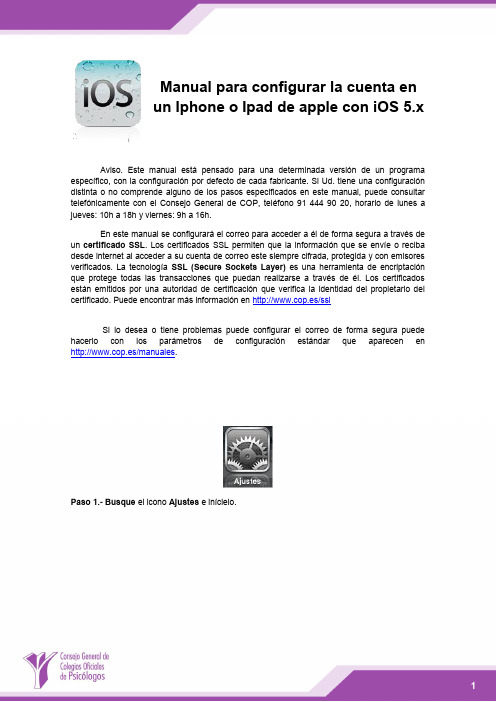
Manual para configurar la cuenta enun Iphone o Ipad de apple con iOS 5.x Aviso. Este manual está pensado para una determinada versión de un programaespecífico, con la configuración por defecto de cada fabricante. Si Ud. tiene una configuracióndistinta o no comprende alguno de los pasos especificados en este manual, puede consultartelefónicamente con el Consejo General de COP, teléfono 91 444 90 20, horario de lunes ajueves: 10h a 18h y viernes: 9h a 16h.En este manual se configurará el correo para acceder a él de forma segura a través de un certificado SSL. Los certificados SSL permiten que la información que se envíe o reciba desde internet al acceder a su cuenta de correo este siempre cifrada, protegida y con emisores verificados. La tecnología SSL (Secure Sockets Layer)es una herramienta de encriptación que protege todas las transacciones que puedan realizarse a través de él. Los certificados están emitidos por una autoridad de certificación que verifica la identidad del propietario del certificado. Puede encontrar más información en http://www.cop.es/sslSi lo desea o tiene problemas puede configurar el correo de forma segura puede hacerlo con los parámetros de configuración estándar que aparecen en http://www.cop.es/manuales.Paso 1.- Busque el icono Ajustes e inícielo."Añadir cuenta".Paso 3.- Seleccione "Otras" en tipo de cuenta.especificados en la carta de alta y pulse "Siguiente".Paso 5.-Selecione "IMAP"como tipo de cuenta. Especifique mail.cop.es como nombre de host en el servidor de correo entrante y saliente. Escriba el nombre de usuario y la contraseña que se le ha asignado en la carta de alta, normalmente su número de colegiado_cop, tanto en "Servidor de correo entrante"como en "Servidor de correosaliente", tal como se muestra en la figura.Paso 6.- Tras introducir los datos se mostrará el mensaje "Verificando" durante un período de tiempo que puede llegar a varios minutos. En este instante el dispositivo comprueba los servicios disponibles y configurará la cuenta. Los parámetros que introdujimos en el paso anterior son para configurar el correo eletrónico de forma segura tal como se indica en http://www.cop.es/ssl. Se podría configurar igualmente de forma estándar tal como se indicaen http://www.cop.es/manuales.Paso 7.- Tras la verificación el dispositivo detectará que existen dos servicios, el correo electrónico y el de notas. Debemos de marcar el de correo electrónico y si lo deseamos el de notas. Las notas podrán consultarse desde el dispositivo y desde el correo web https://mail.cop.es. En nuestro ejemplo sólo marcamos el correo electrónico. Pulsaremosguardar y ya tendremos la cuenta creada.Pasos opcionalesPor defecto los mail que enviemos a través del ipad/iphone, los borradores y elementos eliminados se guardarán sólo en el dispositivo. Si queremos que estos correos se guarden en las carpetas del servidor y que puedan ser accesibles también desde el correo web https://mail.cop.es. o, cualquier otro dispositivo configurado como IMAP deberemos configuralo. A continuación exponemos los pasos para configurar esta caraterística si así se desea.Paso 1.- En ajustes, seleccionaremos"Correo, contactos y calendario", selecccionaremos la cuenta del COP y damos al enlace con el nombre de la cuenta.Paso 2.- Seleccionamos "Avanzado".Paso3.- En Buzones seleccionamos por ejemplo "Buzón Enviado".pasos los repetiríamos para la "Papelera" y "Borradores".。
