DX-D维护手册
DELTA风冷型精密空调AC风机操作手册

室内机组与室外风冷冷凝器就位 接通动力线 将送回风管与机组连接 对风冷式机组,连接室内机组与室外风冷冷凝器的铜管 连接室内机组与室外风冷冷凝器的信号线和动力线
1
连接加湿器进水管 连接冷凝排水管 连接冷凝器的进出水管
3. 供电要求
主机 供电电压:380V-3PH-50Hz 供电电压允许偏差 380V±10% 供电方式:3 相 4 线+保护地
室外风冷冷凝器
提 ) 供电电压:220V(由室内机组 供
4. 搬运
机器用叉车或吊车进行装卸。如果吊装时必须用运输带或钢索,要确保机器或包装箱的上部
没有受到压力,围绕机器以一定间隔安置木条,保护机器免受伤害。对任何一次装卸都要给予最
大重视 任何 支 数 尺寸按需 而 若 ,不要将设备的 部件作为用力的 点。机组下部钢管的 量及
完 真 泵 路抽 铜管连接 成后,用 空 对管 空。
5. 电气连接
所有电气的连接,都必须符合 CEI 国际标准或相关国家标准。
果 上 配 没 请 锁 如 机器 的 电盘 有安装, 安装带 的主开关。
应 在 且 很容 行 符合 EI 标 主开关 安装 机器的前部,并 要 易地进 检修维护,要 C 准的要求。
完 应 路 否 除 所 份 安装 成之后, 检查排水管 是 能排 加湿器 能排出的全部水 。
4. 室外风冷冷凝器的连接
需 项 必须 验 带室外风冷冷凝器的机组, 要连接制冷剂铜管,此 工作 由具有制冷经 的经过 专门训练的人员完成。
路上 度在 到 ℃ 上 因 在人 触 需 做 制冷剂气体管 的温 85 95 以 , 此 可能 及的地方, 要 保温处
1. 机组就位
周围 预留必 影响 碍物 机器的 要
DX-XXXS带宽控制光纤收发器说明书V1.4
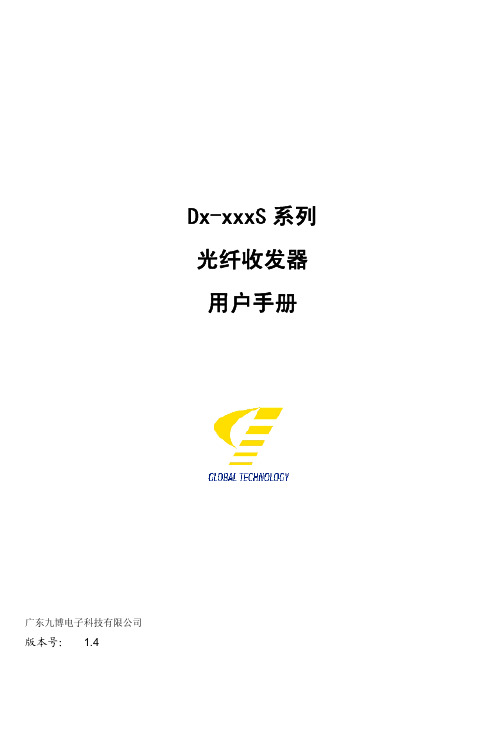
一 概述 ................................................................................................................................................................................ 2
六 指示灯状态说明和工作状态设置................................................................................................................................. 5
6.1 指示灯说明................................................................................................................................................................ 5 6.2 工作状态设置............................................................................................................................................................ 6
DX100打印机维护指南说明书

DX100 Field Maintenance GuideThis guide has been created to help you maintain your DX100 printer’s peak performance and quality. It is important to utilize these maintenance procedure based on your environmental usage of the printer. The frequency of some of these maintenance items may need to be performed more often based on these conditions.DX100 Field Maintenance GuideGlossary of Tasks•Dusting off the paper rollo When a new roll of paper is opened. It is important to utilize a lint free cloth to wipe the edges of the paper off prior to inserting the paper spindle flanges.▪Doing so will help to minimize the amount of paper dust being ingested into vital printer sections.•Emptying waste paper boxo It is important to empty the waste paper box when the paper is changed. If the paper slugs build up in the box they can be ingested by the printer and cause damage to thecutter, fans, and also cause paper jams.•Clean the outside of the printero Every start of the day the printer’s exterior should be wiped down with a damp cloth.Being certain the area where the prints exit the printer kept clean of debris.•Clean the roll unito Daily, it is important to clean the roll unit. Utilizing a lint free cloth. First, by wiping out the roll units. Then lift the rear plate and wipe out from behind this plate to remove anydust or lint. Next, lift the front plate to clean behind this unit. It is also important to wipeacross the felt pads to help lift some of the paper dust that may have accumulated inthese pads▪It is important not to vacuum this section. The suction from the vacuum can dislodge the small white rollers•Cleaning ink/paper dust from upper plateno Daily, the upper platen should be checked for excessive ink and paper dust. To clean this section it is recommended to use a bemcot moistened with water and lightly dab theabsorbent material where the paper dust has accumulated. Next, uses a new bemcotmoistened with water and wipe the plastic sections of the upper platen.▪By keeping this section clean of debris and ink build up will prevent ink from being transferred to the prints.•Clean ink from upper paper guide rollerso Daily inspection: If the upper platen is not properly maintained, ink may be transferred to the rollers of the paper guides. Utilize a bemcot moistened with water to clean theserollers.It is extremely important not to push down on these rollers, pushing too hardcan dislodge them from the guides.•Vacuum Anti-condensing fanso Bi-Weekly: These fans should be inspected weekly for any dust or debris build up vacuuming them bi-weekly to keep the dust and debris from collecting in and aroundthese fans•Vacuum air filterso Monthly vacuum the air filter for the power supply and cooling fans. Keeping these filters clear of dust and debris will improve the efficiency of keeping the vital boardscool and operating.•Cleaning the feed rollers (roll unit)o Monthly, at the end of a work day, it is recommended that the rubber feed rollers be cleaned with a damp bemcot. By doing this at the end of the day will allow the rollers todry properly.•Clean the feed rollers (rear cover)o Monthly, at the end of a work day, it is recommended that the rubber feed rollers be cleaned with a damp bemcot. By doing this at the end of the day will allow the rollers todry properly.Troubleshooting:•Ink lines on printso When lines appear on the front and back of prints it is important to check and clean the upper platen and upper paper guides•White edge on printso When a small white edge appears on the prints, this may be a result of the paper meandering while bee fed through the printer▪Check that the paper is tight on the spindle by pressing the black and greyflanges together so that they tight against the edges of paper▪Check the paper guides in the roll unit to be sure the front and rear paperguides are set and locked into position for the paper size loaded.•W-1108: Paper Size Erroro If you encounter with a W-1108 error this may be caused by the paper flange not being tight against the edge of the paper. Remove the paper from the roll unit and press thegrey and black flanges tightly against the paper and reload the paper verify both thefront and rear paper guides are set correctly. If the error persists please contact the helpdesk.•W-1102: Paper Jam (Rear Cover/ Top Cover)o W-1102 indicates that a paper jam has occurred. After removing the roll paper verify both the front and rear paper guides are set to the correct paper width.o Inspect the roll unit for any debris such as paper slugs, torn pieces of paper, excessive dirty rollers.o Inspect the inlet roller by following these steps•E-2101: Tube Maintenance Erroro The E-2101 message will be displayed when the ink tubes are close to being to their service life. It is recommended to contact the help desk for further instruction. It is alsoimportant to understand your printer’s warranty.•E-9901: Fatal Erroro A fatal error occurs when there is a mechanical malfunction. It is important to contact the help desk for further assistance on a potential remedy for the specific error code.•Service call error 1102o This error will be associated with an E=9901 indicating the ink tubes will need to be serviced, at this point the printer will need to be serviced. You must contact the helpdesk for further instructions.Dusting off the Paper RollPaper dust can accumulate on the ends of the roll paper during manufacturing. When the paper is removed from the packaging. It is important to wipe off both ends of the roll prior to placing it on the paper spindle.1.With a lint free cloth set the paper onend as shown and wipe around the top of the roll to remove any dust.2.Carefully turn the roll over and dust offthe other end.Important: These step should be followed for every paper change.Empty the Wastepaper BoxIt is extremely important to empty the wastepaper box after every roll of paper. By having the paper slugs collect in the box can result in the slugs being introduced back into the printer causing mechanical failures and paper jamming .2.Re-install the wastepaper box1.Remove the wastepaper box then discardthe paper slug in the trash.Cleaning outside surfaces of theDX100To keep your printer looking its best. It recommended to clean the outside of the printer to control the amount of dust and debris that can collect on its surface.2.Wipe the rear and sides of the printer.1.With a cloth moistened with water wipethe front and sides of the printer. Be sure to wipe slightly inside the print exit section.The roll unit is a vital part of the DX100’s paper transport section. It is important to maintain this sections cleanliness by follow the steps below.2.Release the blue lock lever to open theroll unit.1.Remove the wastepaper boxImportant: Do not vacuum near the white rollers of the roll unit doing so may dislodge the small white rollers.3. Utilizing a list free cloth or a bemcot. Gently wipe the inside of the roll unit toremove any dirt or debris.5. Gently wipe this area in an up and down manner to dust and clear the area of any debris.Note: Be careful not to dislodge any white rollers4. Lift up the rear plate by placing your finger in the teardrop hole and lifting upwards.Cleaning the Roll Unit6. Lift up on the front plate, by placingyour finger in the hole and lifting upwards7. Gently wipe this area of any dust ordebris. Brush lightly across the felt pads toremove excess paper dust.Note: When you have completed thecleaning of the roll unit. It is recommendedto inspect the unit thoroughly for anymissed debris, such as paper slugs, tornpaper, or any loose or dislodged rollers.Ink may build up on some area of the printer. It is best to inspect these areas and clean them as necessary. A daily inspection of this area will ensure superior image quality.2. With the cover removed. Inspect the upper platen are for excessive ink.1. Remove the top cover to expose the upper platen.3. Utilizing a lightly moistened bemcot, if there is any debris on the absorbent material wipe/dab it gently towards the front of the printer to remove it.4. Utilizing a lightly moistened bemcot, Wipe any residual ink from the hard plastic platen.Important: Do not smear ink around this area, be very careful not to use downward force when dabbing the absorbent material. The absorbent is the cloth like material.Note: the image to the right is a zoomed portion of the plastic platen to be cleaned. Be sure to clean the entire area of the platen.These rollers can accumulate ink transfered from the upper platen and cause lines on the prints. It is recommended to inspect these rollers daily to ensure high image quality.2. Inspect the gray rollers for any ink and clean them as needed.1. Remove the top cover to expose the printing section.Note: To better clean these rollers it is best to push down on the paper guides to raisethe rollers from the main feed roller.4. Behind the rear cover and above the rubber feed rollers. Gently place your handto feel for a comb or segmented fins.5. While holding the guide down the rollers will raise up.Here is a guide removed to show the fins or combs.6. Using a bemcot moistened with water gently, very gently wipe across the rollers at an angle to rotate them while you are cleaning them.Important: when cleaning these rollers do not push down. The rollers can become dislodged.7. Repeat prior steps for each of the four guides roller sets.Cleaning Anti-Condensing fansThe anti-condensing fans are important to keep clear of debris. This will keep the heater section of printer running at normal temperatures and prevent some fan failures.2. Vacuum these louvers, if there is any residual debris wipe it away with a damp bemcot to keep the area clean.1. Turn off the power to the printer. The anti-condensing fans are locate on the leftand right side of the printer.Cleaning Air FiltersIt is important to keep the two air filter of the DX100 clean and clear. This will ensure proper cooling of the internal circuit boards.2. Vacuum these two louvers to ensure the dust and debris has been cleared.1. Turn the power off then while facing the front of the printer on the left side of the metal frame cover you will see the two air filter louvers.Cleaning the feed rollers(Roll Unit)The roll unit is a vital part of the DX100’s paper transport section. It is important to maintain this section cleanliness by follow the steps below.2. Release the blue lock lever to open the roll unit.1. Remove the wastepaper box3. Move the rear paper guide to expose the gray soft roller behind it. Then with a bemcot moistened with water hold it oneach roller while rotating the shaft by hand.correct position.6. Utilizing the gray knob on the left side of the roll unit5. Lift up the rear plate by placing your finger in the teardrop hole and lifting upwards.7. Using a bemcot moistened with water. Place the bemcot on each gray roller outlined while turning the gray knob backwards and forwards to ensureyour finger in the hole and lifting upwards9. Using a bemcot moistened with water. Place the bemcot on each gray roller while turning the gray knob backwards andforwards to ensureNote: When you have completedthe cleaning of the feed rollers. It is recommended to inspect the unit thoroughly for any missed debris, such as paper slugs, torn paper, or any loose or dislodged rollers. Be sure to resetthe guides and plates to their originalpositions.Cleaning the feed rollers(Rear Cover)Paper dust can accumulate along with other debris to soil these rollers. To ensure proper paper transport it is important to clean these rollers.2. Using a bemcot moistened with water place the bemcot on the soft rubber rollers and rotate the shaft by hand. Then close the rear cover.1. From the rear of the printer open the rear cover by squeezing the blue release levers.。
米赛克Dx 使用手册说明书

MiSeqDx 使用手册 1MiSeq TM Dx 使用手册引言本文档及其内容是Illumina,Inc.及其附属公司( “Illumina” )所有,并且仅供与所述产品相关的合同约定的客户使用,无其他用途。
未经Illumina事先书面同意,本文件及其内容不得以其他方式传播、披露或转载和/或用于任何其他目的。
llumina不会通过本文件对专利、商标、版权或普通法权利或任何第三方类似的权利传达任何许可。
本文档中的说明必须由合格且经过适当培训的人员严格明确地遵循,从而确保本文所述产品的正确和安全使用。
在使用此类产品前,必须全面阅读并理解本文档的所有内容。
未能完全阅读并明确地遵守本文包含的所有说明可能会对产品造成损害,对人员造成伤害,包括用户或其他人员的损害以及对其他财产的损害,并失去该产品的保修。
由于本文所述产品(包括其中的任何部分或软件)的不当使用,ILLUMINA不承担任何责任。
© 2017 Illumina, Inc. 版权所有。
Illumina, MiSeq TM Dx,南瓜橙颜色和流动底纹设计是Illumina, Inc.和/或其在美国和/或其他国家/地区附属公司的商标。
所有其他名称、徽标和其他商标均为其各自所有者的财产。
MiSeqDx 使用手册 2修订历史文件 #版本日期变更内容10000000039320 01 2018年4月初版MiSeqDx 使用手册 3目录引言 (2)修订历史 (3)目录 (4)第一章概述 (6)产品名称 (6)预期用途 (6)产品结构及组成 (6)第二章设备安装及环境要求 (14)运输和储存 (14)运输和安装 (14)实验室要求 (15)电气要求 (17)环境要求 (18)网络要求 (18)用户自备耗材和设备 (19)第三章工作原理 (21)工作原理 (21)需要但不提供的设备和材料 (21)第四章性能指标 (22)仪器技术指标 (22)仪器使用期限 (22)产品合规性和监管声明 (23)第五章运行操作 (26)P ART וL OCAL R UN M ANAGER(本地运行管理) (26)本地运行管理 (26)登陆信息管理 (26)操作界面概述 (27)管理设置和任务 (31)工作流程概述 (37)P ART װM I S EQ O PERATING S OFTWARE (M I S EQ操作软件) (41)启动和开机 (41)MiSeqDx 使用手册 4测序运行 (43)结果分析 (54)质量控制 (55)文件夹管理 (55)MOS软件界面图标 (56)第六章局限性和注意事项 (58)使用局限性 (58)警告和注意事项 (58)第七章危害及标志 (60)安全考虑和标志 (60)通用标志 (62)第八章设备维护 (63)维护频率 (63)维护清洗 (63)待机清洗 (65)关机步骤 (67)重启步骤 (68)所需磁盘空间 (68)杀毒软件 (68)第九章故障排除 (69)附件 (78)MiSeqDx 使用手册 5第一章概述产品名称中文名称:基因测序仪英文名称:MiSeq TM Dx Instrument型号:MiSeq TM Dx预期用途用于体外诊断。
安川机器人DX100操作手册中文完整版(2024)

定期检查机器人电缆和连接器的磨损和松动情况,及时更换损坏的电 缆和紧固松动的连接器。
润滑关节和轴承
定期为机器人的关节和轴承添加适量的润滑剂,以减少磨损和摩擦, 延长使用寿命。
检查安全装置
定期检查机器人的安全装置,如急停按钮、安全门等,确保其正常有 效。
20
常见故障现象及原因分析
机器人无法启动
2024/1/29
8
机器人本体安装步骤
01
拆箱检查
打开包装箱,检查机器人本体及 附件是否齐全,外观是否有损坏 。
组装机器人
02
03
安装电缆及气管
按照安装说明书要求,组装机器 人本体,包括安装底座、连接臂 杆等。
根据控制系统要求,安装机器人 本体电缆及气管,确保连接正确 无误。
2024/1/29
9
控制系统连接与配置
坐标系概述
简要介绍机器人坐标系的定义、分类 及作用。
坐标系设置
详细讲解如何设置机器人的基坐标系 、工具坐标系和用户坐标系。
2024/1/29
坐标系转换
阐述不同坐标系之间的转换方法,包 括平移、旋转等操作。
坐标系应用
举例说明坐标系在机器人编程、轨迹 规划等方面的应用。
13
程序编写与执行流程
编程语言介绍
3C电子行业
展示安川机器人在3C电子行业的典 型应用,如手机、电脑等电子产品的
组装和检测。
物流仓储行业
介绍安川机器人在物流仓储领域的应 用,包括货物的搬运、分拣、存储等
。
2024/1/29
26
2023
REPORTING
THANKS
感谢观看
2024/1/29
GD-DT-DX 型列车自动清洗机维护保养规程

Q/NDYJ 南京地铁运营有限责任公司企业标准Q/NDYJ XXXXX—2013 GD-DT-DX 型列车自动清洗机维护保养规程2013-XX-XX发布2013-XX-XX实施目次前言 (II)GD-DT-DX 型列车自动清洗机维护保养规程 (1)1 范围 (1)2 规范性引用文件 (1)3 术语和定义 (1)3.1 日常保养 (1)3.2 一级保养 (1)3.3 二级保养 (1)4 作业内容和方法 (1)4.1 通电前 (1)4.2 通电后(模拟洗车) (4)4.3 断电 (4)5 相关记录 (5)5.1 GD-DT-DX型列车自动清洗机维护保养记录单 (5)前言本标准是根据南京地铁运营有限责任公司标准化工作的需要,为规范运营公司GD-DT-DX 型列车自动清洗机维护保养工作而制定。
本标准由南京地铁运营有限责任公司标准化委员会提出。
本标准起草部门:南京地铁运营有限责任公司车辆设备中心。
本标准主要起草人:吴巧英、顾小荣、胡亚琴、侯镇、魏绍明审核:堵建中批准:张建平本标准委托南京地铁运营有限责任公司车辆设备中心负责解释。
GD-DT-DX 型列车自动清洗机维护保养规程1 范围本标准规定了运营公司GD-DT-DX型列车自动清洗机维护保养的日常保养、一、二级保养的范围内容及要求,保养人员在保养设备前后必须严格遵守公司的相关安全规定。
本标准适用于运营公司GD-DT-DX型列车自动清洗机的日常保养、一、二级保养工作。
2 规范性引用文件下列文件中的条款通过本标准的引用而成为本标准的条款。
凡是注日期的引用文件,其随后所有的修改单(不包括勘误的内容)或修订版均不适用于本标准,然而,鼓励根据本标准达成协议的各方研究是否可使用这些文件的最新版本。
凡是不注日期的引用文件,其最新版本适用于本标准。
无。
3 术语和定义3.1 日常保养设备操作人员每班开机前对设备进行检查、擦拭和注油润滑,开机后正常操作,合理使用,停机断电后进行清扫,发现问题及时排除,使设备保持“整齐、清洁、润滑、安全”。
XDO中文操作维护手册
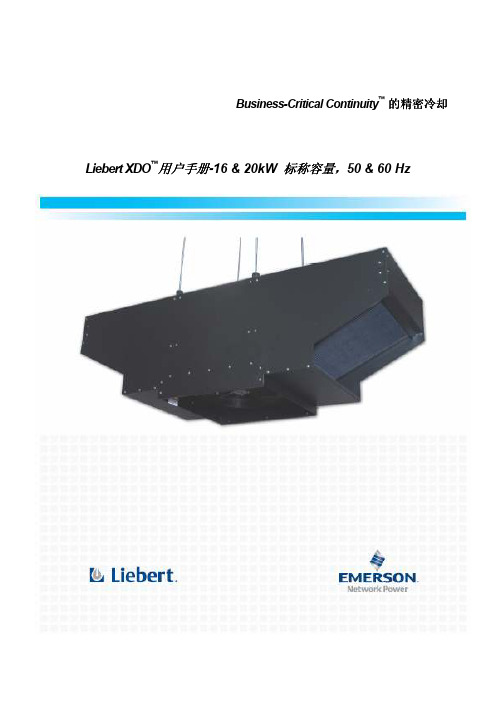
2.3.1 选件.................................................................................................................................... 2-2 2.4 安装考虑....................................................................................................................................... 2-2
3.3.1 可回收包装........................................................................................................................ 3-2 3.4 设备搬运....................................................................................................................................... 3-2 3.5 开箱............................................................................................................................................... 3-2
明基电通股份有限公司(DenQ)DX808ST DX825ST 数码投影机用户手册说明书
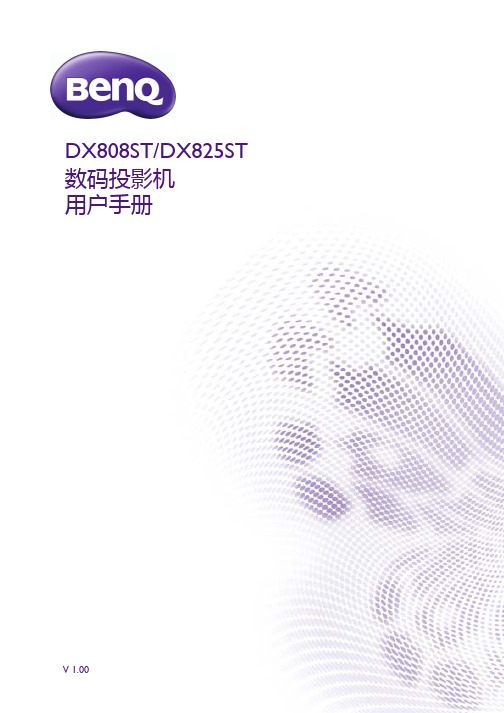
DX808ST/DX825ST 数码投影机用户手册V 1.00保修及版权信息有限保修在正常使用和存放情况下,BenQ 对本产品的任何材料和工艺缺陷提供保修。
要求保修时必须提供有效三包卡和有效发票。
如果在保修期内发现本产品有缺陷,BenQ 唯一的义务和针对您的独家补救办法是更换任何有缺陷的部件(包括劳务费)。
当您购买的产品有任何缺陷时应立即通知经销商,以获得保修服务。
重要事项:如果客户未按照 BenQ 的书面用法说明使用本产品,将不适用上述保修。
尤其是环境湿度必须介于 10% 和 90% 之间、温度介于 0°C 和 35°C 之间、海拔高度低于 4920 英尺,以及避免在多灰尘的环境下操作本投影机。
本保修授予您特定的法律权利,您可能还享有其它权利,具体取决于您所在的国家。
有关其它信息,请访问。
版权明基电通股份有限公司 (BenQ) 版权 © 2017。
保留所有权利。
未经明基电通有限公司事先书面许可,不得以任何形式或方式,包括电子、机械、磁性、光学、化学、手写或其它方式,对本文的任何部分进行复制、传输、转译、储存于检索系统或翻译成任何文字或电脑语言。
免责声明对于本文之任何明示或默示内容,明基电通有限公司不做任何保证,亦拒绝对任何特殊目的之商用性或适用性目的予以保证。
此外,明基电通有限公司保留修订本手册和随时修改本手册内容的权利,无需通知任何人。
*DLP、Digital Micromirror Device 和 DMD 为 T exas Instruments 之商标。
其它则分别为其各自公司或组织的版权。
专利请进入/以了解 BenQ 投影机专利范围的详情。
2 保修及版权信息目录保修及版权信息 (2)重要安全说明 (4)简介 (7)物品清单 (7)投影机外观视图 (8)控制按钮和功能 (9)投影机定位 (12)选择位置 (12)获取首选的投影图像大小 (13)吊挂投影机 (13)调节投影图像 (14)连接 (16)操作 (19)启动投影机 (19)使用菜单 (20)投影机安全 (21)切换输入信号 (22)关闭投影机 (22)直接关闭电源 (23)菜单操作 (24)基本菜单 (24)高级菜单 (26)维护 (33)维护投影机 (33)灯泡信息 (34)故障排除 (40)规格 (41)投影机规格 (41)外形尺寸 (42)时序表 (43)目录3重要安全说明您的投影机经过设计和测试,符合最新信息技术设备的安全标准。
- 1、下载文档前请自行甄别文档内容的完整性,平台不提供额外的编辑、内容补充、找答案等附加服务。
- 2、"仅部分预览"的文档,不可在线预览部分如存在完整性等问题,可反馈申请退款(可完整预览的文档不适用该条件!)。
- 3、如文档侵犯您的权益,请联系客服反馈,我们会尽快为您处理(人工客服工作时间:9:00-18:30)。
DX-DN维护软件使用说明书1.软件安装(1)系统运行环境:WINDOWS 98/ME/2000/XP;(2)关闭计算机电源,将RS232串口电缆(平行线)分别与计算机串口和DX-DN数字交换单元(DXC)上的维护接口1或维护接口2连接;(3)启动计算机;(4)将软件安装光盘放入光驱;(5)用鼠标双击SETUP.EXE;(6)点“下一步”或按提示安装;(7)安装完毕,进入“资源管理器”;(8)选择文件夹C:\program files\DX-DNserver,用鼠标右键单击DX-DNserver.exe文件,弹出菜单;(9)单击“发送到”弹出菜单,单击“桌面快捷方式”,则将程序装到桌面系统;(10)双击桌面的图标“DX-DNserver”,进入维护软件,进行数据设置。
注意:对于双CPU板系统,更换其中任何一块CPU板,都需要重新传送一遍数据。
2.软件使用2.1 登录维护系统(1)设备选择:该系统可以同时维护多个设备,界面左侧显示要维护的设备的名称,用鼠标单击设备名,则选中该设备,界面右面显示该设备的相关信息。
(2)设备信息:显示该设备的相关信息。
(3)设备责任人:显示该设备的相关责任人。
(4)连接的串口:维护用计算机的串口号。
(5)连接速率:串口的波特率,应与对讲系统的串口的波特率相同。
(6)连接方式:RS232(直接连接)或MODEM(通过调制解调器相连)。
(7)连接电话:MODEM方式连接时被叫方的电话号码。
(8)维护员名称和维护员密码:进入维护系统的用户名和密码。
(9)修改设备信息:进入修改设备信息界面,可以增减设备和修改设备信息。
(10)维护人员信息:进入维护人员信息界面,可以增减和修改维护人员的名称与口令,也可以察看维护人员计入维护系统的日期和时间。
(11)进入维护系统:进入系统维护界面。
2.2 设备信息维护(1)设备名称:输入该设备的名称。
(2)设备描述:输入该设备的描述。
(3)责任人:输入该设备的责任人。
(4)串口:维护用计算机的串口号。
(5)波特率:应与对讲系统的串口的波特率相同。
维护接口1为9600,维护接口2为4800,MODEM口为9600。
(6)连接方式:RS232(维护接口1和2的连接方式)或MODEM(MODEM 口的连接方式),注意必须大写。
(7)连接电话:MODEM方式连接时被叫方的电话号码。
(8)增加:增加一条新的设备信息。
(9)更新:修改设备信息后,应点击该按钮才能最终更改。
(10)删除:删除相应的设备信息。
(11)恢复:修改设备信息后,在按“更新”前,点击该按钮可以恢复到修改前的情况。
(12)退出:点击该按钮退出当前窗口,回到前一个窗口。
以下窗口“退出”按钮功能相同。
2.3 维护人员信息(1)维护员名称:维护人员的名称。
(2)维护员密码:维护人员的密码。
(3)维护员级别:缺省设为0级。
(4)增加:增加一条新的维护人员信息。
(5)确认:修改维护人员信息后,应点击该按钮才能最终更改。
(6)删除:删除相应的维护人员信息。
(7)恢复:修改维护人员信息后,在按“确认”前,点击该按钮可以恢复到修改前的情况。
(8)进入时间:显示相应维护人员进入维护系统的时间。
(9)删除登记记录:删除维护人员进入维护系统的时间。
2.4 对讲系统安装情况(1)连接的串口:指连接到的对讲系统数字交换单元(DXC)的串口。
如果连接错误,显示“连接单元有误”。
(2)系统允许安装三个数字交换单元0,1,2,单元与维护系统之间的连线表示维护系统与该单元的连接情况,单元间的连线表示E1接口的连接情况。
(3)CPU板状态:主CPU板,绿底黑字表示“正常”备CPU板,灰底绿字表示“正常”灰底红字表示“不存在或不正常”灰底黄字表示“主到备不正常,备到主正常”将鼠标移到“维护系统”上,按右键,可以弹出菜单:(1)取系统内数据:显示系统内数字交换单元的启闭和连接的实际情况。
(2)所有单元设置打开:数字交换单元0,1,2的数据设置开关打开。
如果要修改系统内数据,必须把数据设置开关打开。
(3)所有单元设置关闭:数字交换单元0,1,2的数据设置开关关闭。
退出维护系统前,必须把数据设置开关关闭。
(4)安装情况传送:传送单元的启闭和单元的E1接口的启闭情况。
(5)传送系统时间:将计算机的日期和时间传送到对讲系统内。
(6)数据总传:将所有设置数据批量传送到对讲系统。
(7)观察变量内容:观察指定变量地址内容。
(8)端口状态信息:查看端口呼叫状态。
(9)观察告警情况:查看系统告警信息。
(10)录音协议显示:查看录音协议的登记情况。
(11)版本信息:取软件版本信息。
将鼠标移到“单元”上,按右键,可以弹出菜单:(1)数据设置打开:打开该单元的数据设置开关。
(2)数据设置关闭:关闭该单元的数据设置开关。
(3)单元安装:“√”表示安装,否则表示没有安装。
(4)1号E1口安装:“√”表示安装,否则表示没有安装。
(5)2号E1口安装:“√”表示安装,否则表示没有安装。
(6)音量自动减少:设置端口音量自动减小时间段和临时会议。
(7)端口数据设置:设置端口的启闭、收发信电平和用户终端按键互联关系。
(8)会议组和组呼设置:设置会议组和组呼。
2.5 观察变量内容(1)单元号:0-2对应三个数字交换单元。
(2)端口号:0-207对应数字交换单元的208个用户终端,208-220对应数字交换单元的13个数字板,223或空为CPU板。
(3)低端地址:用16进制的数表示,范围0000-FFFF。
(4)长度:最大长度4096。
(5)确认:动作确认按钮。
(1)单元号:0-2对应三个数字交换单元。
(2)板号:0-12对应13块板。
(3)确认:动作确认按钮。
(4)显示端口的状态:空闲,主叫通话,被叫通话,主叫呼叫,被叫等待,释放等待。
(5)显示端口的按键情况:几号按键被按下,对应端口几号按键指示被叫信息。
(1)单元号:0-2对应三个数字交换单元。
(2)清除告警:系统内共存储128条告警(自动循环更新),可以清除。
(3)查看告警:查看相应模块的告警信息和告警时间,包括:端口短路、端口失步、端口接收错、端口发送错及端口正常、用户板未装,数字板接收错、数字板发送错、数字板正常。
2.8 录音协议显示(1)登记:发送协议表示录音系统开启。
(2)注销:发送协议表示录音系统关闭。
(3)窗口显示录音端口向录音系统发送的录音开始和录音终止的协议。
2.9 版本信息(1)单元号:0-2对应三个数字交换单元。
(2)端口号:0-207对应模块的208个用户终端,208-220对应模块的13个数字板,223或空格为CPU板。
(3)显示相应CPU的软件的版本号,软件编写的最后日期时间和CPU的启动时间。
2.10 自动音量减小时间段设置和临时会议设置(1)时间段:在相应的时间段内端口的接收电平自动减小。
若要取消设置,则应把结束时间和开始时间设为一致。
(2)会议发言方式:召开临时会议时,会议成员发言的方式。
(3)会议最大双工数:召开临时会议时的最大双工数,包含会议主持。
(4)保存传送:将设置的数据保存并传给数字交换单元。
(5)取系统内的数据:取数字交换单元的数据并显示。
(6)按系统内的数据保存:按取出的数字交换单元数据保存。
2.11 用户板安装情况设置(1)点击“DUB按钮”,可以开启或关闭用户板,电话表示开启,榔头表示关闭。
(2)取实际数据:取系统内实际安装情况。
榔头表示关闭,普通电话表示模拟板,台式电话表示数字板。
(3)接收方向通信:黄色表示未装,绿色表示用户板接收CPU的HDLC协议正常,红色表示故障。
(4)发送方向通信:黄色表示未装,绿色表示用户板向CPU发送的HDLC协议正常,红色表示故障。
将鼠标移到“DUB按钮”,按右键,可以弹出菜单:端口数据设置1和端口数据设置2:2.12 端口数据设置1(1)端口:显示端口的端口号(0-207)。
在端口号上单击鼠标右键,进入该端口连接的“用户终端互联关系设置”;在端口号上单击鼠标左键,更改批量修改的起始端口号为该端口号。
(2)名称:该端口连接的用户终端的名称,最多7个汉字。
1个阿拉伯数字和英文字母算半个汉字,半个汉字用空格补齐。
(3)启闭:鼠标单击方框改变状态,“√”表示端口开启,否则为关闭,安装了用户终端的端口必须开启。
(4)级别:0-7数字越大,级别越高,高级别用户可以强插低级别用户。
(5)双工:鼠标单击方框改变状态,“√”表示端口设置为双工状态,只有两个端口都设置为双工状态时,才可以双工通话。
(6)接收电平:-72dB-22.5dB,步长1.5dB。
初始设为15,可根据用户现场情况修改。
(7)发送电平:-72dB-22.5dB,步长1.5dB。
初始设为-6,可根据用户现场情况修改。
(8)接收:-7dB-0dB,编译码器的接收电平。
(建议设为“0”)(9)发送:0-7dB,编译码器的发送电平。
(建议设为“7”)(10)接:绿色表示用户终端协议接收正常,红色表示故障。
(11)发:绿色表示用户终端协议发送正常,红色表示故障。
(12)类型:表示端口连接终端的键盘类型。
对“模拟”端口,收发电平设置无意义。
(13)板号:0-12选择要设置的端口所在的用户板的板号。
(14)批量修改:端口的设置信息由端口修改至所输入的端口。
2.13 端口数据设置2(1)板号:0-12选择所需要设置的端口所在的用户板。
(2)端口号:0-207显示端口号。
(3)录音口:对于数字用户端口,0-207表示该端口的录音端口,FF表示不需录音;对于模拟口无意义。
(4)减少值:0-30dB为端口的接收电平衰减的幅度,它应小于端口的接收电平-72dB。
(5)数据单元与数据端口:该端口用户终端数据采集接口的传送目的端口。
2.14 用户终端按键互联关系设置(1)按键序号:用鼠标点击序号,可以改变键盘批量修改的起始键号。
(2)单元号:0、1、2或空,按键无对应端口应选择空,改变后应点击数字,使其变蓝。
(3)端口号:0-207表示端口,208-255表示组呼。
(4)键盘批量修改至:点击该按钮,可以批量修改本终端按键信息,单元号不变,端口号递增。
(5)端口批量修改至:点击该按钮,批量修改用户终端的按键信息,下一个终端的按键信息与该终端的按键信息相同。
2.15 会议组和组呼设置(1)会议组:0-47组,一个单元可以设置48个组。
(2)会议级别:0-7级共8个级别,召开高级别会议可以强拆低级别用户终端之间正在进行的呼叫过程。
(3)录音情况:鼠标单击方框改变状态,“√”表示录音,否则不录音。
(4)发言人数:召开该组会议时的最大发言人数。
如果发言人数为“0”,该组为组呼组,否则为会议组。
(5)起始人数:召开改组会议时,起始为发言状态的用户数,应小于该组的发言人数。
